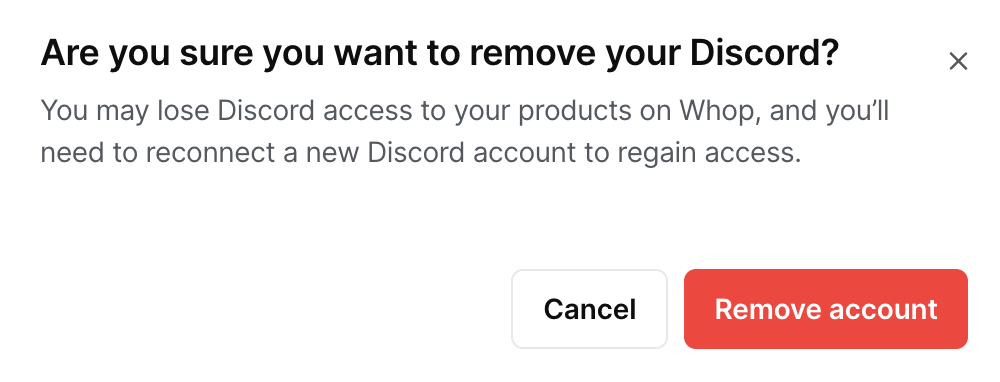To remove a discord account you will need to first head over to your Account settings page below.
Once you are on your account settings page, click the Connected accounts tab at the top. Please click on the three dots to the right of your discord username to proceed to the next step.
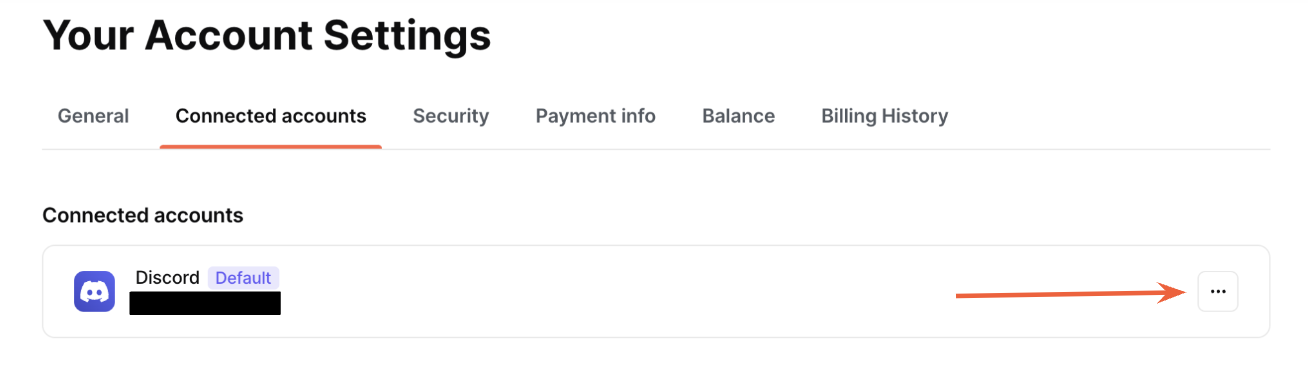
Please select Remove to continue
A secondary confirmation will appear to confirm you would like to remove the selected discord account. Removing your discord account from Whop will remove any and all Discord roles that we have given out via your membership perks. Please click on Confirm and Remove Discord to continue.