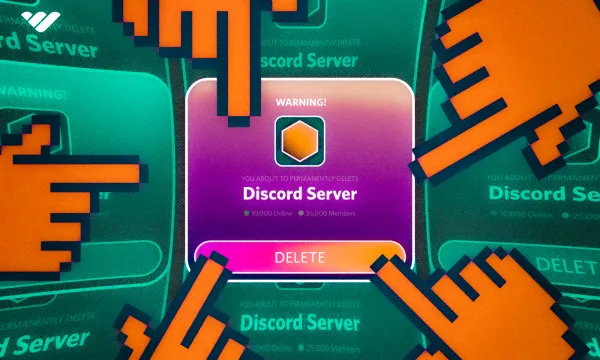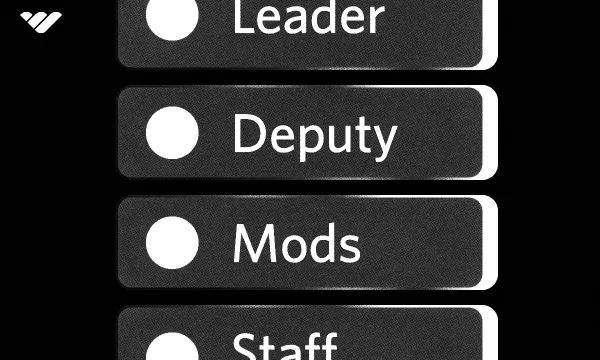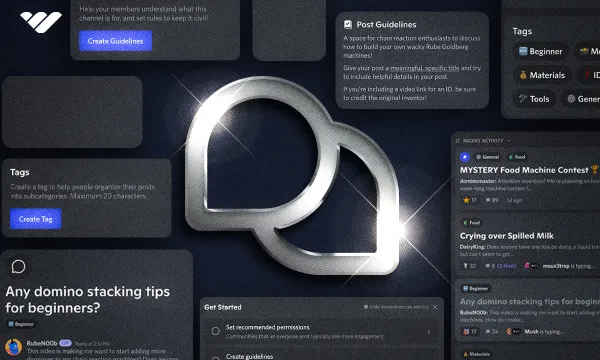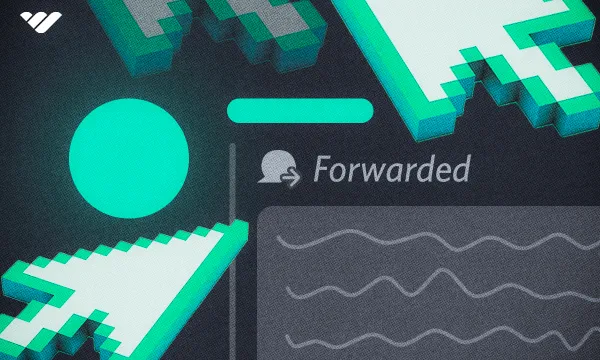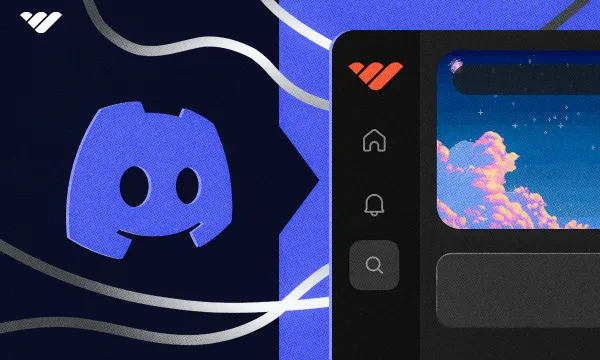Deleting a Discord server is a very straightforward process, and today, we’re going to take a look at how to delete a Discord server on desktop, iOS, and Android. Don’t forget that you need to be the owner of a server to delete it.
You could have a number of reasons to delete a Discord server, but remember, if it’s not technical, you may not really have to. Still, let’s take a look at the process of deleting a server.
Deleting a Discord Server
Deleting a server is one of the most simple things you can do in Discord. Even though it takes just a few clicks to completely delete a server, it is a secure process. No matter what permissions you have (even Administrator,) you need to be the owner of a server to delete it. Before moving on to the walkthroughs, you should know that deleting a server can be a big decision, so don’t act on impulse, but really think about it because deleted servers (and their content) cannot be recovered, no matter what.
Deleting a Server on a Desktop
Deleting a server on a desktop or a browser is very easy to do. Let’s go over the steps:
- Click the server name at the top of your channel list to open the server menu.
- Click the Server Settings button to open the server settings.
- Scroll down on the sections of the server settings on the left side and click the “Delete Server” at the bottom of the sections. This will open the confirmation window.
- If you don’t have 2FA enabled, Discord will prompt you to enter the server name and then click the “Delete Server” button. If you have 2FA enabled, Discord will prompt you to confirm the deletion by clicking the “Delete Server” button and then will ask you for your 2FA code. Once entered, you can press the “Confirm” button to delete your server.
Deleting a Server on iOS
Deleting a server on iOS is almost the same as doing so on a desktop. Again, you need to be the owner of the server to delete it. Let’s take a look at how:
- Click the server name at the top of your channel list to open the server menu.
- In the server menu, press the Settings button (cogwheel icon) to open the server settings.
- In the server settings, press the “Overview” to open the basic settings of the server.
- Once you’re in the Overview section, scroll to the very bottom and press the “Delete Server” button. A confirmation popup will then appear.
- If you don’t have 2FA enabled, pressing “Yes” on the confirmation popup will delete the server immediately. You’re done, but if you do, pressing “Yes” will prompt you to enter the 2FA code.
- Enter your 2FA code and press “Submit” to complete the deletion.
Deleting a Server on Android
Deleting a server on Android is the same as doing so on iOS. Remember, you need to be the owner of the server to delete it. Here's how to delete your server:
- Click the server name at the top of your channel list to open the server menu.
- In the server menu, press the Settings button (cogwheel icon) to open the server settings.
- In the server settings, press the “Overview” to open the basic settings of the server.
- Once you’re in the Overview section, scroll to the very bottom and press the “Delete Server” button. A confirmation popup will then appear.
- If you don’t have 2FA enabled, pressing “Yes” on the confirmation popup will delete the server immediately. You’re done, but if you do, pressing “Yes” will prompt you to enter the 2FA code.
- Enter your 2FA code and press “Submit” to complete the deletion.
Is Deleting Your Server the Right Call?
You might feel like deleting your server for many reasons: maybe you can’t handle managing it anymore, or you don’t feel like it’s worth your time and effort. These feelings are a natural part of being a server owner, but they’re not the end of the world; all can be fixed. Of course, if you don’t want to manage a server anymore, you’re free to delete or transfer it but always know that your server hasn’t reached its potential yet. Let’s discuss a few common reasons server owners might feel like deleting their servers and their solution:
I can't handle the responsibilities of my Discord server
This is a very normal situation to be in; we get you. There’s an easy fix for this, though - getting a moderator team together is the solution! If you don’t have a team yet, try creating one. If you do, try expanding it. Check out our finding moderators for your community guide for some help.
My Discord server is dead
Every server goes through a drought season; it’s expected. However, it doesn’t mean you should give up on your server! There are many ways to fix this. Check out our guide on engaging an online community for more details. Here are some quick fixes:
- Organizing events for your current members
- Organize giveaways based on activity for a jump-start
- Change your server theme, switch things up
- Focus on promoting your server, especially social media ads!
- Collaborate with other servers, organize partnerships
I'm spending too much time and effort on my server
You’re spending your time and effort on your server. You can get rewarded for that; why not monetize your server? By monetizing your server, you can get the value of your time. Whop is here to help you do that! Check out our guide on monetizing your server for more details.
Monetize Your Server With Whop
Everything has a solution; don’t give up on your server and delete it. Instead, charge your members to join your server and provide valuable content to them. Whop is the best option to monetize your server fast and easily.
Sign up to Whop today and generate the income you deserve for your efforts. With Whop's easy-to-use dashboard, signing up and starting selling takes less than 10 minutes.