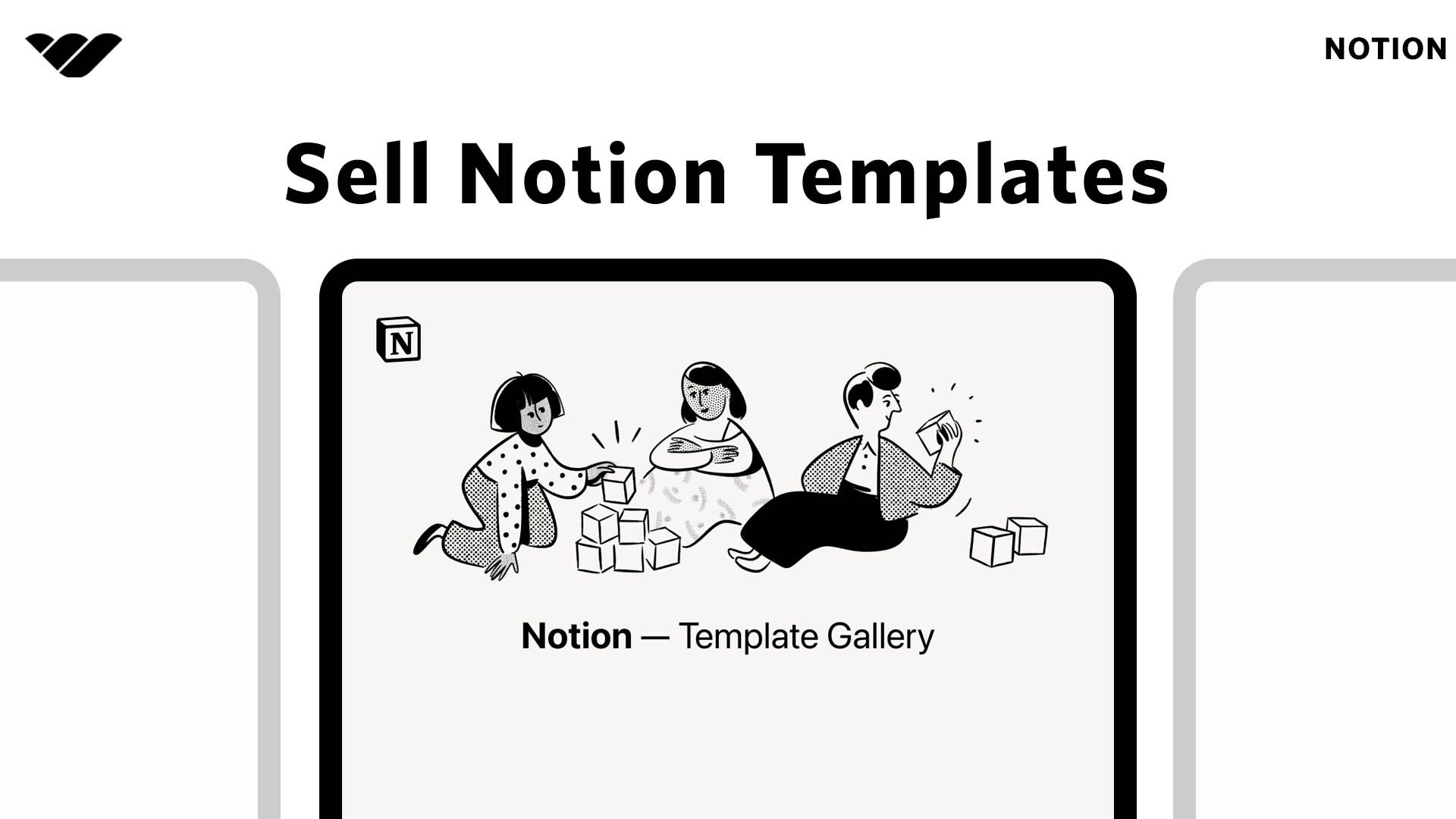Sell Notion templates with ease through Whop. This guide is a full comprehensive break down on how to do just that.
Key takeaways
- Whop allows creators to sell Notion templates with one-time or recurring pricing options.
- Sellers can upload up to 8 images and customize product pages to maximize conversions.
- Multiple templates require separate pages but can display together on one store page.
- Stripe integration handles payments, though unsupported countries need alternative arrangements.
- Store customization includes company name, avatar, category selection, and detailed descriptions.
We are super excited to have you start selling your Notion templates on Whop. This guide will help you get your Notion templates live and get you started on your sellers journey. We will be covering the following information:
- Signing up for a Whop account
- Setting up your first Notion template
- Selling multiple Notion templates
Signing up for a Whop account
To begin selling on Whop, head over to our Notion landing page. Our business landing page will highlight some of the benefits of selling your Notion templates on Whop and is where you will sign up for your account.
We have plenty of ways you can sign up for an account, choose whichever you are most comfortable with.
Naming your Notion template
The next step is to name your first Notion template.
Category selection
This step is pretty straight forwards - Simply select 'Notion' as your category.
Pricing your Notion template
For this part of the onboarding, simply select the price you want to charge users and determine if you want it to be a one-time or recurring payment (Simply select the 'Per month' drop down to change.)
In addition, if you want to have a free template simply select 'Free to join' button at the bottom.
Note: You can always change this later.
Brand customization
Your Community Slogan is the tagline that will show up on our marketplace. The slogan should be one sentence and summarize what your template is.
In addition, the logo we pull is directly from your Twitter and can be easily changed to whatever you think is best.

Creating your Notion templates product page
Once you have completed the initial steps of our Notion onboarding. You will be redirected to your product page template. Here you will be able to customize what consumers will see when they go to purchase your template.
Initially, we recommend adding images - you can add up to 8 images and if you are selling on another platform you can simply upload the exact same images.
Next, under the section which states 'What's included' click '+Add' next to 'Links'.
Lastly to finalize your product page simply add a payment option through clicking '+ Add Pricing Option'
You can quickly follow Stripes payment support - If you're from a country that doesn't support stripe. Reach out to Cameron#4321 on Discord or @WhopIO on Twitter.
If you would like to know more about our payment options check out our articles here.
Example product page
Below is what your templates product page will look like. We highly recommend that you fill out every item on the product page to make sure you are maximizing your customer conversions.
Product pages will be listed on our marketplace.
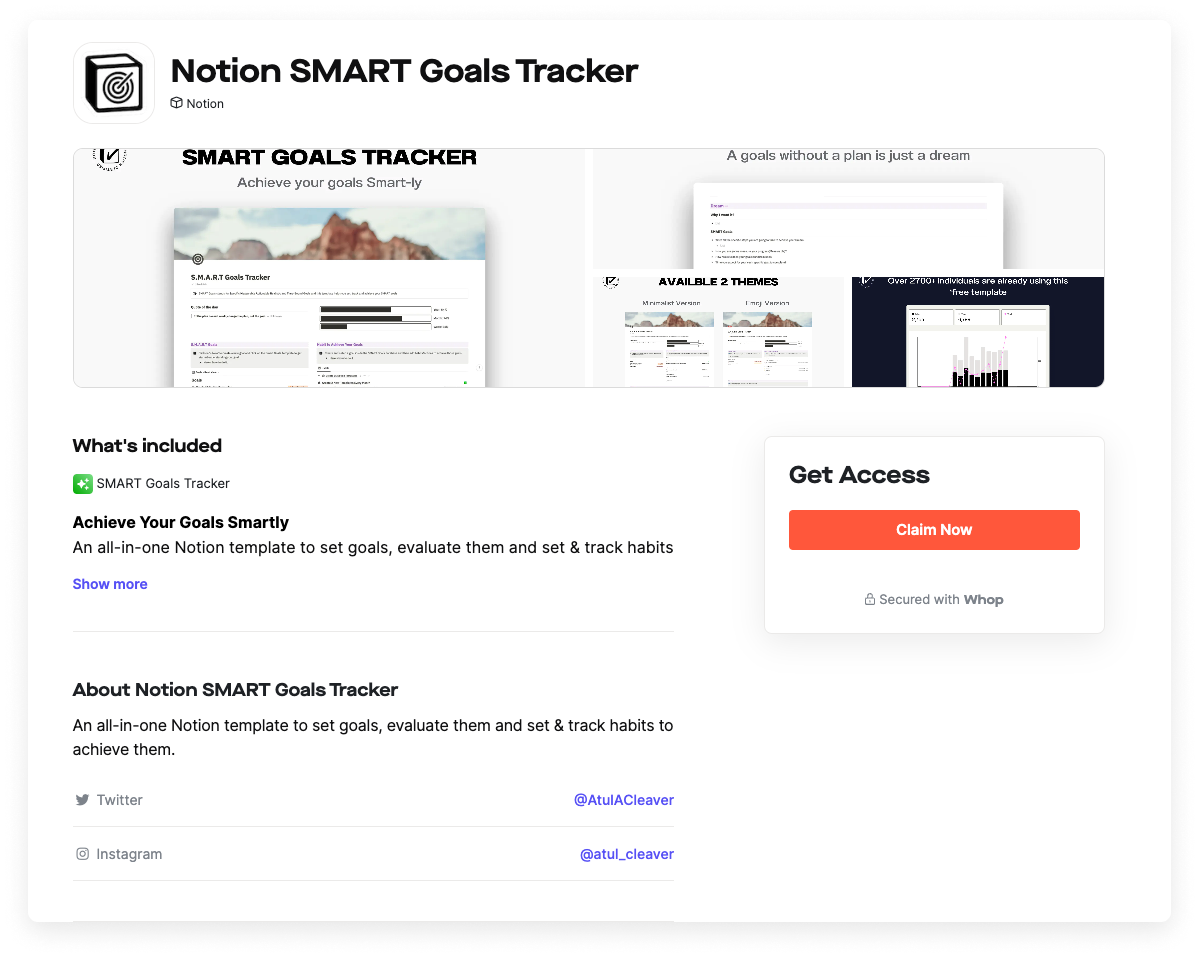
Selling multiple Notion templates
Now that you have set up your first Notion template on Whop. If you are looking to sell multiple Notion templates, this part is for you. Simply navigate to the 'Pages' tab.
Once you have gone into the pages tab, you will see the original Notion template you have just listed. Simply select the '+' button on the tabs bar to create your second or more templates.
Once selected you will be promoted to name your second template. Please note that for each template you have, you should have an associated page to go with it
The name you put in this new page will be what consumers identify your template as via the marketplace. As you can see above I have available passes, please ignore this.
Once you have finished naming your second Notion template, simply follow the same previous steps you did to customize your first Notion template.
Customizing your store page
Now that you are selling two or more templates on Whop. You will have the ability to have your own store page you can send consumers to so they can see all of your product offerings at once.
In order to do this, make sure all of your templates are visible for people to see. To do this simply navigate to the icon below.
Once done, simply change your visibility to visible like the screenshot below.
Example store page
Now that you have added all of your templates to visible, you should be able to navigate to your company store page. To do this simply use this format here:
whop.com/stores/xxx-xxx-xxx (xxx-xxx-xxx being your company name).
An example of this is: Atul's store page. As you can see he has customized his store page and has all of the Notion templates he is selling on the same page.
Customizing your Notion store
If you are looking to customize your own Notion store page. Simply head over to the settings tab on your business dashboard.
Once you have found yourself in the settings tab, you have the ability to customize the following;
- Your company name (or store name)
- Your store / companies avatar
- The category of your listing
- The description of your company (or store description)
and much more.