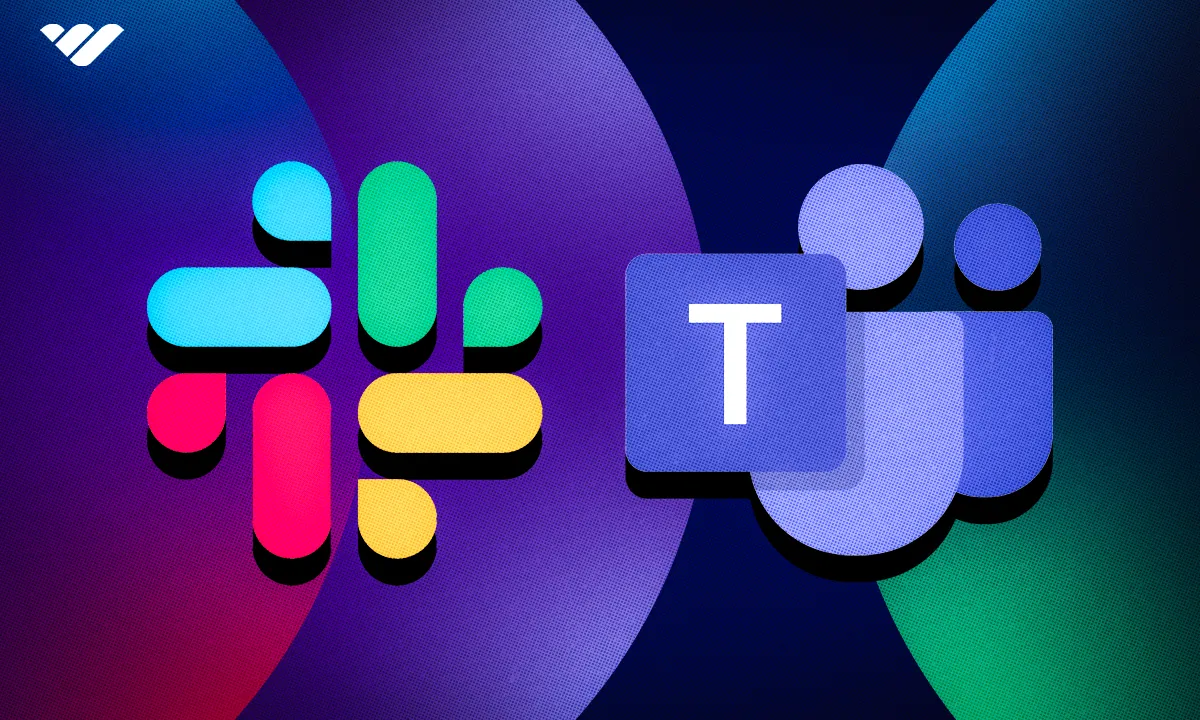Are you torn between using Slack and Microsoft Teams? This review will help you decide. We compare communication tools, prices, integrations, AI tools, and more!
Key takeaways
- Slack offers a more intuitive interface with 2,600+ integrations, making it ideal for diverse tech stacks.
- Teams integrates seamlessly with Microsoft 365, best suiting organizations already in that ecosystem.
- Choose Slack for ease of use and flexibility; choose Teams for deep Microsoft integration and video conferencing.
There are now three times more remote jobs than there were in 2020, and so staying in touch with employees is crucial for work to get done efficiently. Enter collaboration software. Collaboration software provides a platform for a group or team to communicate and share files and knowledge to achieve common goals.
According to the Snsinsider, the team collaboration software market is projected to reach $62.4 billion in 2032, an increase from $25.9 billion in 2023. This growth is mainly attributed to the global shift from physical to online workspaces.
Two of the most popular collaboration software are Microsoft Teams and Slack. Microsoft Teams has 320 million active monthly users, while Slack has 65 million. Microsoft Teams has 32.29% of the global video conferencing market share, while Slack has 18%.
With so many similar features, it can be challenging for most organizations to know which of these team chat apps to choose.
This review article compares the two platforms to help you choose the best one for your business and online community. We look at their user interface, video calling capabilities, file sharing, user privacy and security, customer service, pricing, customization, integrations, storage, AI features, current users’ sentiments, and more.
By the end of the article, you will know what each excels at and when to choose either.
Let’s begin by defining Slack and Teams.
What is Slack?
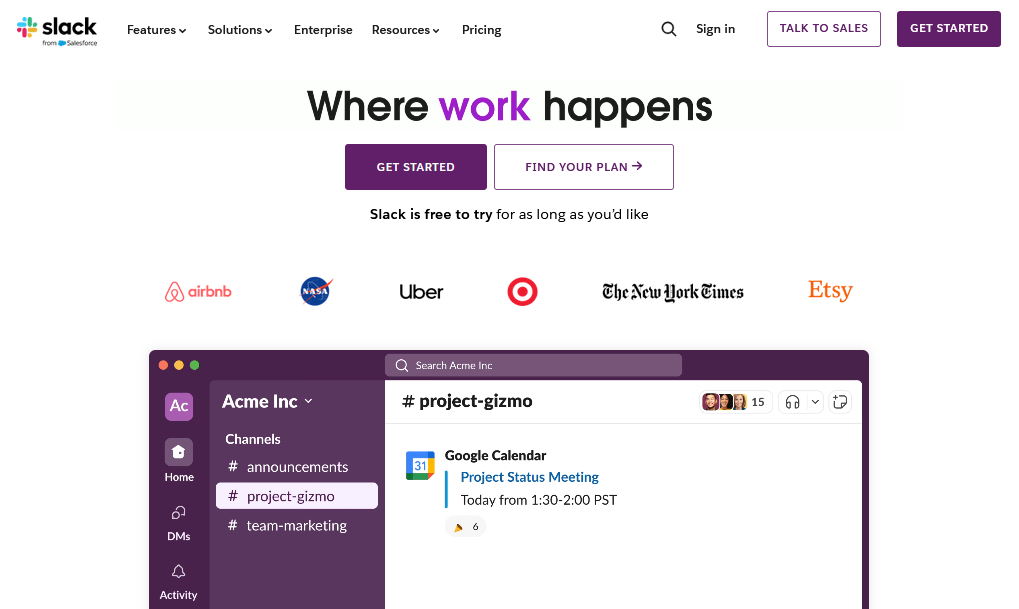
Founded by Steward Butterfield in 2009 and sold to Salesforce in 2021, Slack is a standalone collaboration tool organizations use to communicate effectively with their workforce and share knowledge and files. Over the years, Slack has become one of the most useful collaboration tools for remote work.
According to Slack, users send over 700 million messages on the platform every day.
Slack provides many useful features for online communities and businesses. Among these features are channels for team discussions, which can be private or public, and direct messages for 1:1 conversations. It also lets you create workflows to automate repetitive tasks through Slack workflow builder, greatly benefiting businesses.
You can also screen share, make individual and group audio and video calls through Slack huddles, set reminders using the Slack bot, get notifications, and integrate with over 2,600 of your favorite apps, such as Asana, ClickUp, and Google Calendar. In addition, Slack provides a strong search feature that enables you to search your messages and files.
Slack is available on the web and iOS and Android mobile devices.
What is Microsoft Teams?
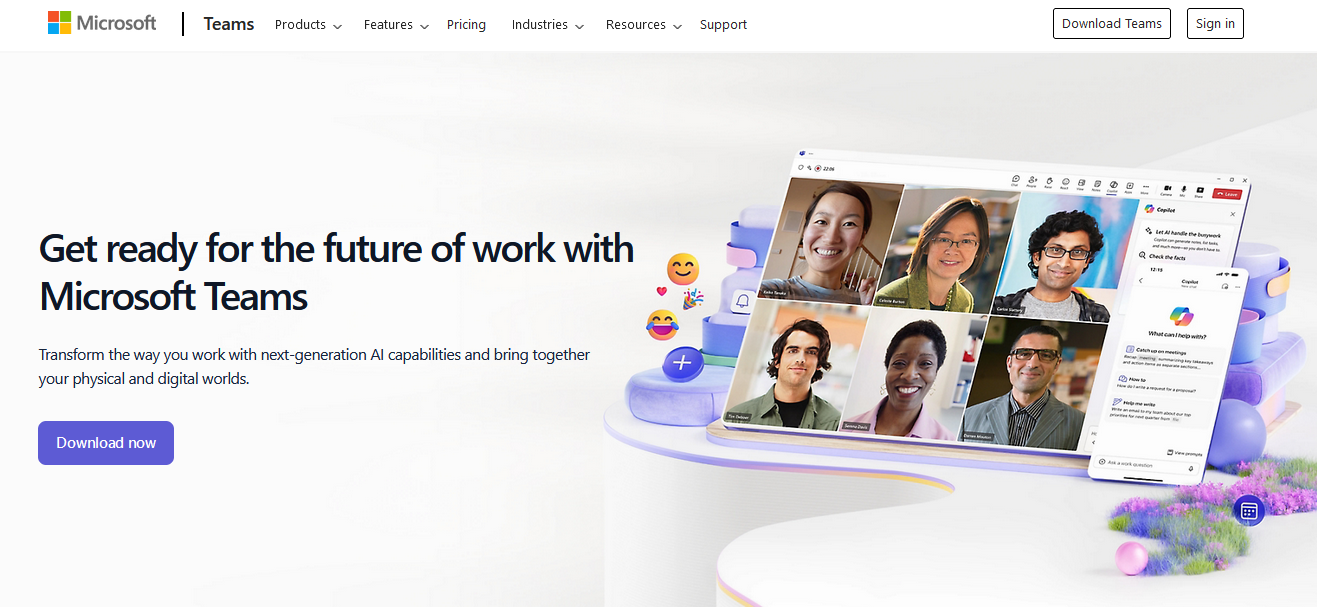
Microsoft Teams is a collaboration software released by Microsoft in 2017 that enables organizations to team chat, share files, host video conferences, and manage projects.
Unlike Slack, Microsoft Teams is not a standalone software but is part of Microsoft’s 365 product family. As a result, it integrates with all Microsoft 365 applications, such as Excel, Word, and PowerPoint. Users can work on tasks like document creation without leaving the platform. For this reason, Teams is ideal for organizations that are already using other Microsoft 365 products.
Apart from these native integrations, Teams integrates with multiple third-party applications such as Trello, Asana, Adobe Creative Cloud, and OfficeRnD.
Just like Slack, communication is a key part of Microsoft Teams. Users can have one-on-one conversations or group chats in channels housed within Teams. A team can be an organization or a part of it, such as a department. Channels can be public or private and are mostly project or topic-based.
Microsoft Teams makes it easy to create workflows from a channel through Power Automate to simplify repetitive tasks. Its powerful audio and video conferencing feature lets you host virtual meetings with up to 1000 attendees and screen share during the live calls. This feature is one of Teams’ leading competitive edges over Slack. Microsoft Teams also provides a search function that lets users search messages, files, and people. With Teams, file sharing is made possible via OneDrive.
Microsoft Teams is available on the web, the App Store for iOS devices, and the Google Play Store for Android devices.
Now that you’re familiar with Teams and Slack, let’s look at how they measure up to each other.
Slack vs Teams: Key differences at a glance
| Features | Slack | Microsoft Teams |
|---|---|---|
| Getting Started | 5 to 10 minutes | 15 to 30 minutes (business version) |
| User Interface | Intuitive, user-friendly, and tailored for collaboration | Functional but cluttered, has a steeper learning curve |
| Messaging | Helpful communication tools, including channels and DMs | Comprehensive messaging features that integrate into the Microsoft 365 ecosystem |
| Number of Participants in a Channel | Unlimited | 250 for private channels and 25,000 for public channels |
| Video Calls | 1:1 video calls on the free plan, group calls on the paid plans | Group meetings for up to 300 participants |
| File Sharing/Storage | Integrated file sharing with up to 1GB per upload on the free plan Unlimited storage on paid plans | Supports multiple file types, integrated with SharePoint Storage: 10GB for the Essentials Plan, 1TB for the Business Basic Plan |
| Notifications | Customizable notifications with advanced features | Customizable notifications with more elaborate controls, notifications integrated with Outlook and desktop ecosystem |
| Integrations | Over 2,600 third-party integrations, including Microsoft tools like Outlook | Integrates with Office 365 apps and a variety of third-party applications |
| Security Features | Data encryption, single sign-on, two-factor authentication, GDPR compliance | Advanced security with ISO certifications, HIPAA compliance, sensitivity labels |
| Customer Support | Help center, tutorials, videos, and Contact Us form; no live chat or 24/7 phone support | 24/7 phone support, live chat, email support, and a robust knowledge base |
| AI Tools | Slack AI paid add-on | Microsoft Copilot |
| Pricing | Free plan available; paid plans start at $8.75/user/month | Free trial available; paid plans start at $4.00/user/month, billed annually |
| Mobile App | Available for Android and iOS devices | Available for Android and iOS devices |
| Average user rating | 3.775/5 | 3.8/5 |
Slack vs Teams: How to get started
Getting started with Slack
The Slack registration process is straightforward and can take 5 to 10 minutes.
You just have to follow these four simple steps:
- Create an account: Visit the official website or download the app on your mobile device. Tap ‘Sign up,’ provide your email address, and click ‘Continue.’ The system will then prompt you to enter a verification code to verify the email address you provided.
- Enter your info: After confirming the email address, enter your name and pick a username (the name that will appear in your workspace).
- Join a workspace: Use a workspace URL to join an existing workspace. You can also request an invite from one of your colleagues. If you need to create a new workspace, please refer to the guidelines provided in Slack's Help Center.
- Explore channels and start messaging: You can now browse and interact with team members. Slack allows you to communicate with colleagues by sending them direct Messages (DMs) or messaging them on a channel.
Getting started with Microsoft Teams
The registration process for the basic version of Teams is also straightforward and takes only around five minutes. This version only requires a Microsoft account.
However, the business/school version takes longer since the Microsoft 365 ecosystem is a bit more complex than Slack’s. The process can take about 15 minutes or longer if you don't have a Microsoft 356 account.
Here are the steps involved:
- Sign in: If you don’t already have one, you must get a Microsoft 365 account. You can then use these credentials to sign into Microsoft Teams.
- Verify access: If using Teams as part of an organization, ensure your IT admin has enabled it and configured the necessary firewall settings.
- Pick a team and channel: After signing in, select a team and start looking at posts, files, and other tabs.
- Begin collaborating: Now, you can chat, share files, and host video calls within the app.
Which one has a better user interface, Slack or Teams?
Slack’s interface
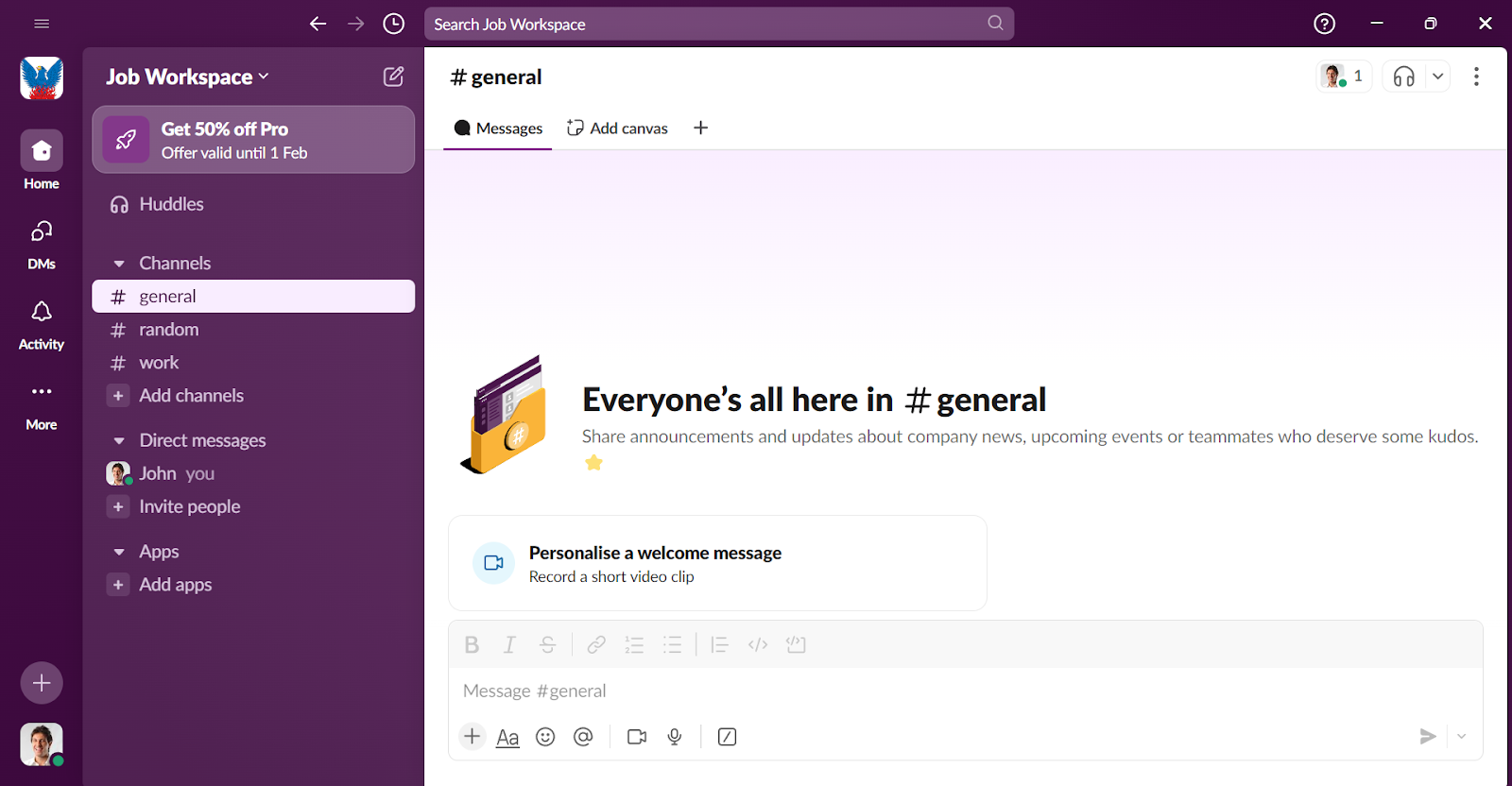
Slack’s dark purple-colored interface is clean, simple, and modern. The platform's features are easy to understand and navigate. It also has beautiful, readable fonts and visible white spaces.
Once you sign up, you’ll immediately see a top bar and a left sidebar. The top bar allows you to search messages, files, channels, and team members, while the sidebar houses your team’s discussion channels, DMs, and notifications. The sidebar is customizable.
To access more features, click on the more function indicated by three dots. This tool shows your team’s canvases, automations, files, huddles, and more.
Slack’s UI also makes the following possible:
- Customizing keyboard shortcuts
- Changing between light and dark mode
- Personalizing emojis
- Pinning chats
- Toggling screen reader support
Microsoft Teams’ Interface
Microsoft Teams has a clean and professional interface. Like Slack, it has a search bar at the top and a left sidebar.
The left sidebar lets you quickly access core functions, including:
- Making and receiving calls
- Accessing teams and channels
- Checking notifications and recent activities
- Accessing integrated apps
- Engaging in one-on-one and group chats
- Viewing the integrated calendar and shared files
Teams also provides a set of comprehensive accessibility tools. For example, you can transcribe content and view live captions during calls. You can also enable high-contrast mode, use voice typing, and toggle the full-screen reader for easy readability.
Some other features include threaded conversations, appearance settings, pinned chats, role-based permissions, and customizable backgrounds.
Verdict
Slack and Microsoft Teams offer amazing user interfaces and have some overlapping features.
However, Slack is generally more intuitive; Microsoft Teams has too many features to learn, presenting new users with a steeper learning curve.
Slack vs Teams: Which one has better messaging tools?
Slack’s messaging capabilities
Slack lets users send direct messages (DMs) or communicate through dedicated channels. You can customize a channel based on location, team, project, or topic and choose whether to make it private or public.
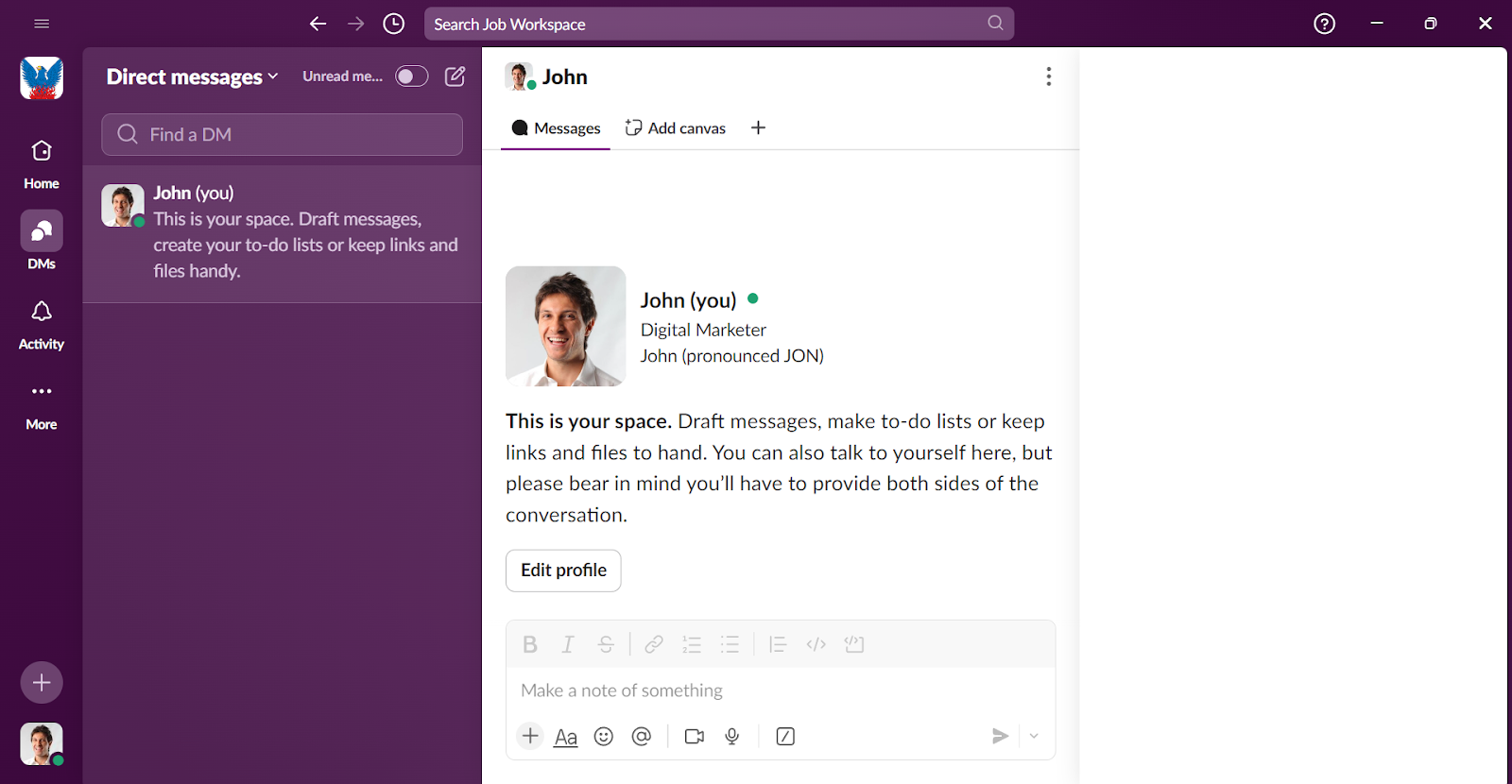
The app allows users to format their messages, share emojis, videos, and audio, and mention other team members using the @ icon.
If you want to address a specific topic, you can simply put it in a thread—team members can then “reply in thread” rather than sending replies through the main channel.
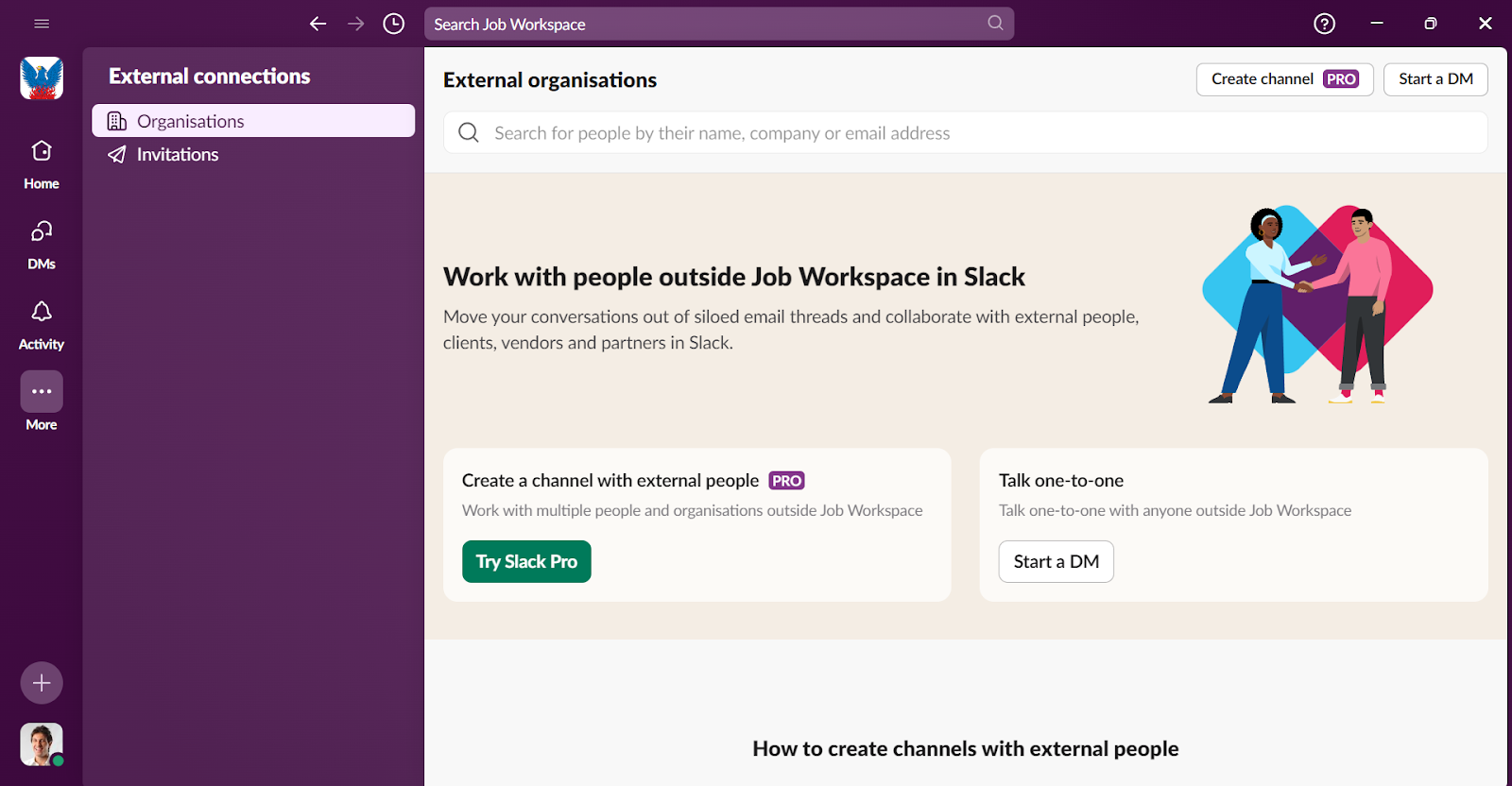
Other notable messaging capabilities on Slack include:
- The ability to archive channels
- No limits on the number of participants in a channel
- Communicating with people from outside the company through Slack Connect
- Customizing your profile photo and status
- Pinning messages, scheduling them for later, and marking them as read
- Setting message reminders and customizing notifications
Microsoft Teams' messaging capabilities
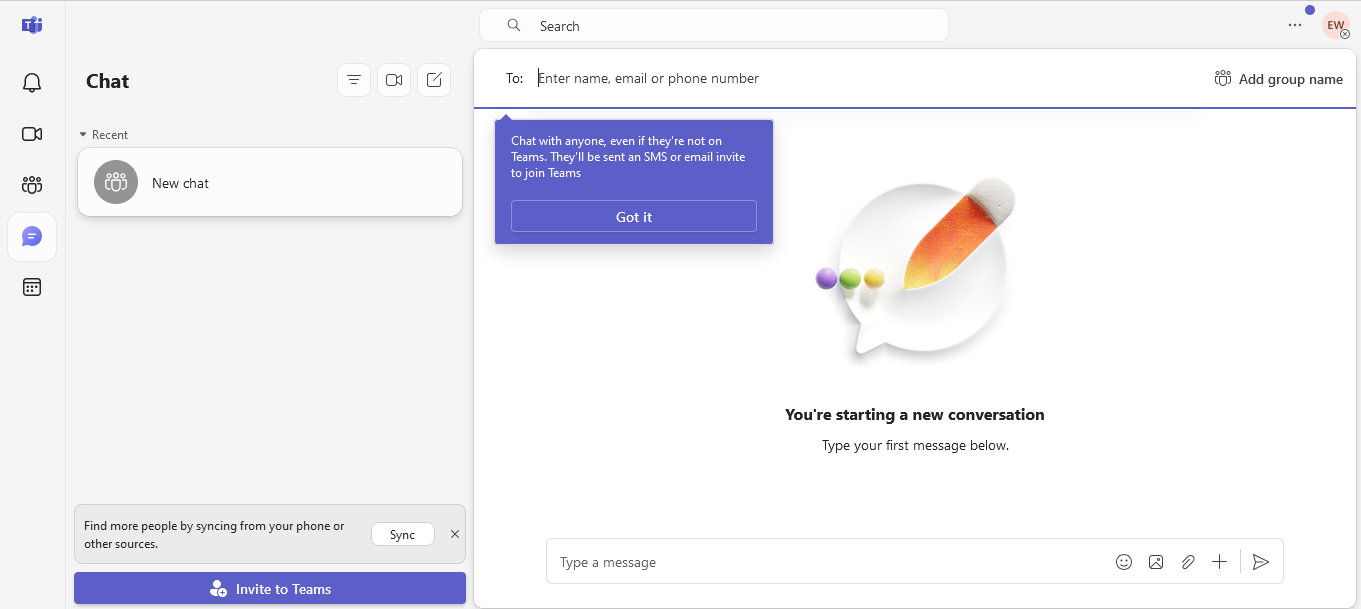
Microsoft Teams’ chat feature lets users message team members one-on-one or in groups. It also makes it easy for users to share emojis, files, stickers, and GIFs within the chat.
Like Slack, Teams offers a Channels feature that allows users to organize discussions based on topics. This feature is ideal when a company wants to share sensitive information among specific team members. Users can create posts within channels, ask questions, and offer feedback. They can also format text, add emojis, share files, and edit or delete posts.
It is important to note that Teams limits the number of participants within private and public channels to 250 and 25,000, respectively.
Another Teams messaging feature is the ability to hold virtual meetings through the calendar. From there, you can manage member access and add attendees. You can also fix the meeting date and time, set a location, and choose whether you want meetings to recur.
Lastly, the Activity Feed lets you view a summary of activities across chats and channels.
Verdict
Although this is a tight call, Slack has the edge since it has more advanced and user-friendly messaging tools than Microsoft Teams. These include thread management and Slack Connect for external collaboration.
Does Slack or Teams have better video conferencing capabilities?
Slack’s video conferencing capabilities
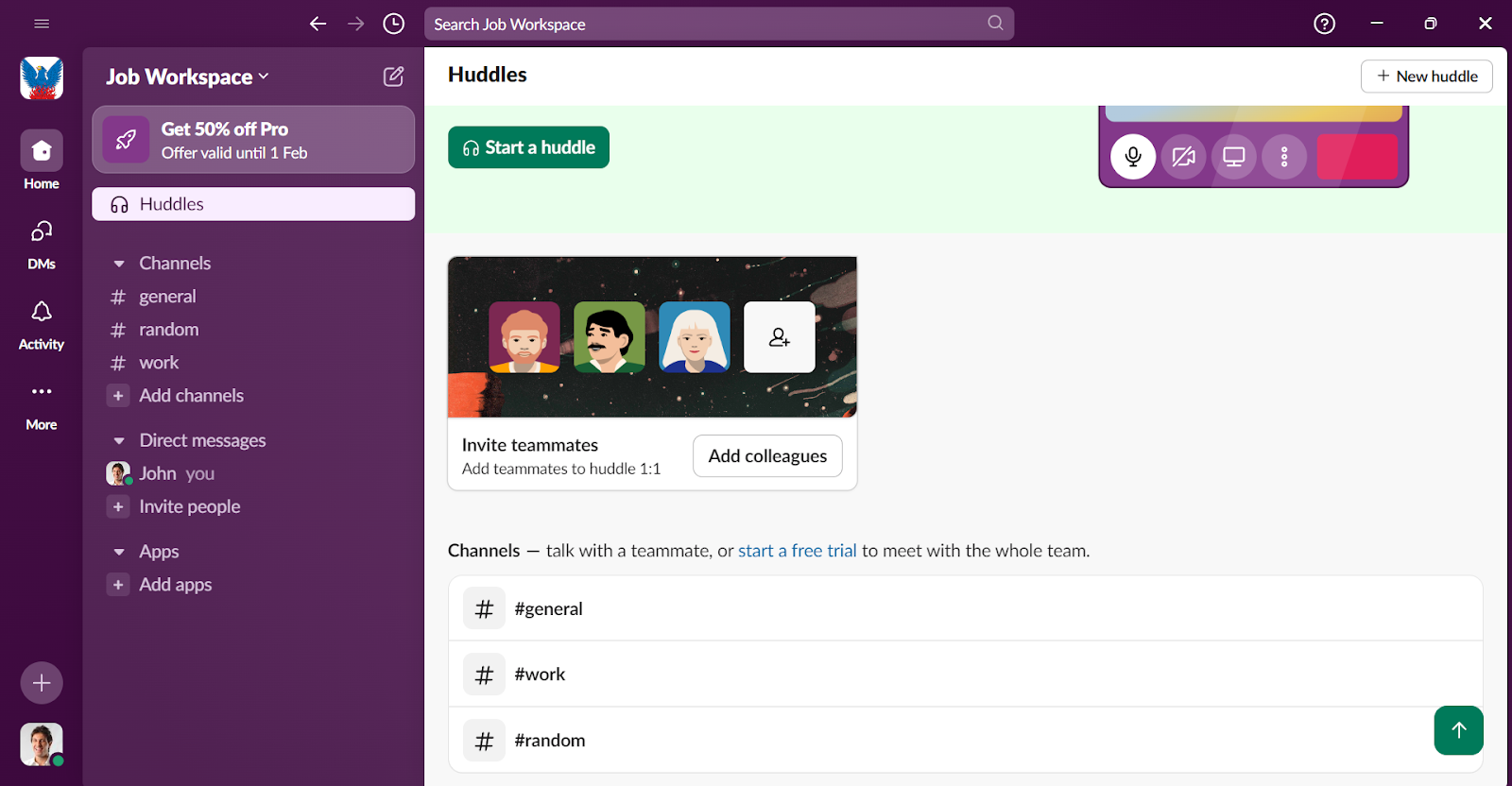
Slack’s Huddles feature allows teams to hold video and audio calls without leaving the platform. Users can collaborate live by sharing screens and sending emoji reactions. They can also change their backgrounds and add fun and interactive effects.
Slack allows saving links, documents, and messages that team members share during video calls.
Microsoft Team’s video conferencing capabilities
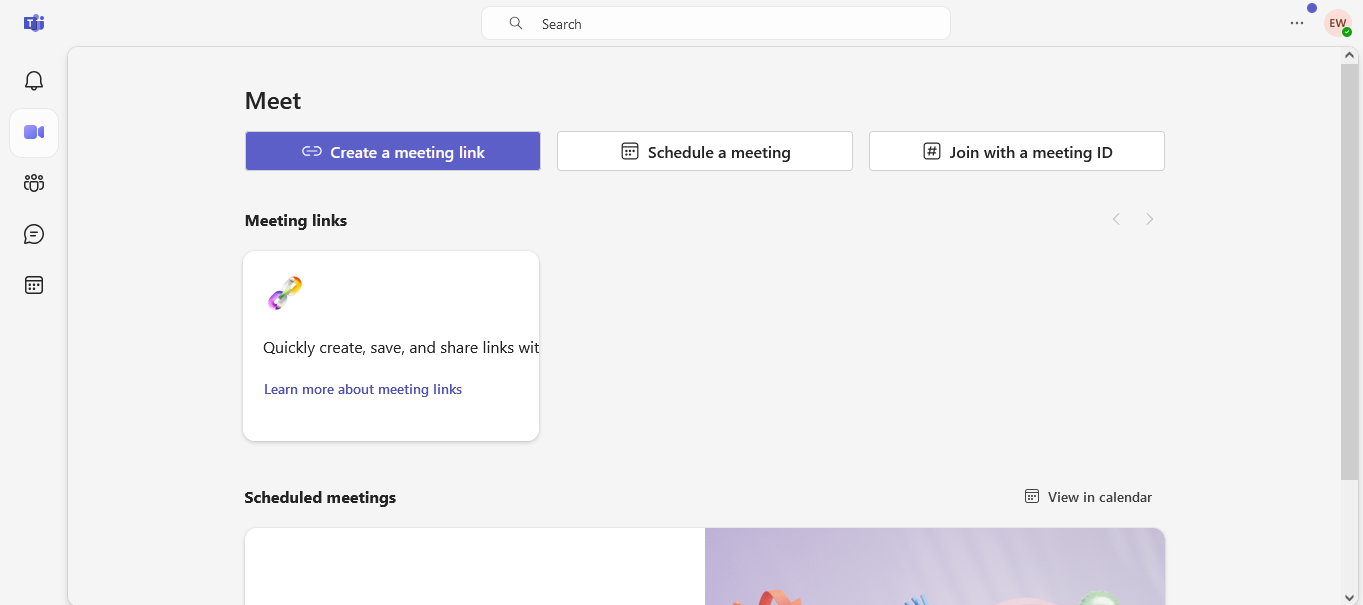
Microsoft Teams enables up to 1000 participants to hold interactive video meetings. Users can host webinars and broadcasts that accommodate up to 10,000 attendees. They can also share screens, files, and ideas in real-time.
The app’s integrated chat feature allows team members to communicate before, during, and after video meetings. They can change virtual backgrounds, use Team’s Together mode for shared virtual spaces, and view live captions with 40 language translations in real-time.
Some additional tools include:
- A speaker coach functionality to help users improve presentation skills
- Meeting recordings that are useful when referencing past discussions
- Participant lists for easy follow-ups
- Controlled meeting settings for admins
- Presenter designations and attendee removals
Verdict
Microsoft Teams has better video conferencing capabilities and advanced tools for large organizations, while Slack is ideal for small teams and informal meetings.
Which has better file-sharing capabilities?
Slack’s file-sharing capabilities
Slack users can share files up to 1GB in size, including documents, images, and videos. You can upload files directly or through integrated file management services like Google Drive, OneDrive, and Dropbox.
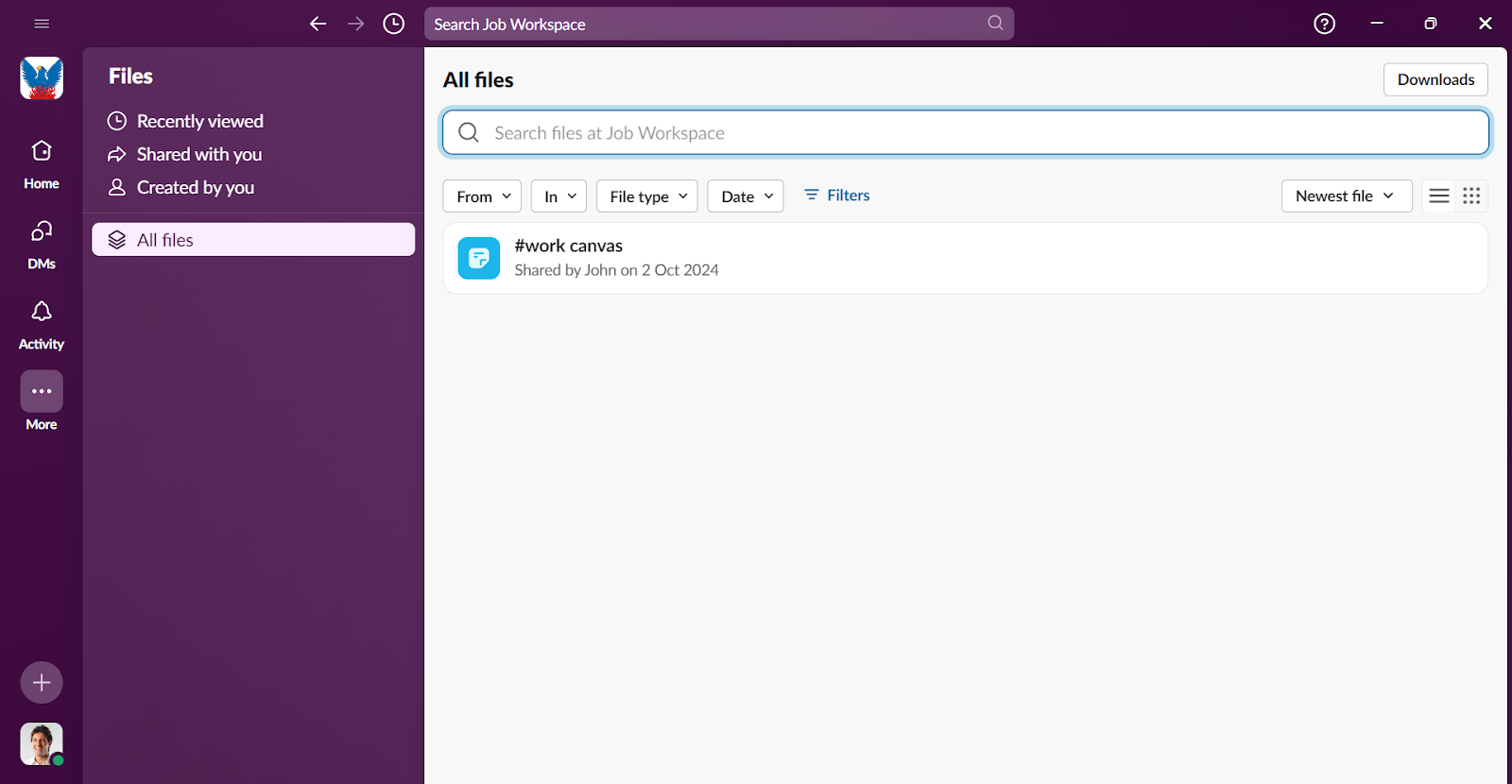
Files shared within channels or DMs are stored there. Slack allows users to search and access these stored files depending on the subscription plan. Users on the free plan have 90-day access, while subscribers to paid plans have unlimited access.
It is vital to note that Slack uses advanced encryption to enhance data security for data at rest and in transit.
Other security features include:
- Single sign-on to ensure files are only accessible to authorized users
- Controlled visibility of files shared in private channels or direct messages
- Syncing messages and files across devices
Microsoft Teams’ file-sharing capabilities
You can store, share, and edit files directly within Teams.
Users can share all file types, including documents, spreadsheets, presentations, images, videos, and audio. Sharable files can be sent via channels, chats, or meetings using direct uploads or links.
Built-in integrations with Microsoft 365 apps like Word, OneNote, and Excel allow team members to collaborate on file authorship and version control. Advanced sharing controls enable users to decide who can view or edit files, allowing mobile users to manage files on the go.
For companies with hybrid work environments, Teams makes collaboration easy through its integration with SharePoint and OneDrive. Files can also be shared within and outside your organization via Microsoft 365.
Verdict
Microsoft Teams is better for file sharing. It supports all file types, integrates with Microsoft 365 apps, and has advanced collaboration tools like version control and permission management.
Notifications on Slack and Teams
As is the norm with team chat apps, you’ll get notifications for specific in-app activities. For example, in addition to notifying you when someone mentions or DMs you, Microsoft Teams sends you notifications for thread replies and meeting invites. There are also notifications for team member availability when they are Offline, Available, or Unavailable.
Slack sends notifications for DMs, thread replies, and mentions.
However, it is important to note that these notifications are customizable. What you see on the notification bar depends on your preferences.
Customizing notifications on Slack
Slack sends you direct messages, mentions, and keyword notifications by default. You can also be notified of new messages within conversations or disable notifications altogether.
Other customization options include choosing when to receive notifications, manually pausing alerts, muting notification sounds, and managing banner notifications.
Here are some other possibilities:
- Assigning unique sounds to new messages, DMs, or specific events
- Synchronizing desktop and mobile notifications for real-time updates
- Receiving bundled email updates for mentions and direct messages
- Customizing alerts for specific channels and direct message threads
- Managing app-specific notifications for third-party integrations
Customizing notifications on Microsoft Teams
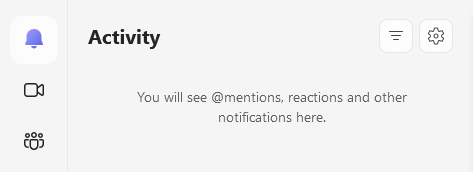
Teams has more elaborate controls than Slack. It lets you customize the type of notifications you want to receive and how you receive them. The general notification settings allow you to manage sounds and choose whether to show message previews and call/meeting notifications.
The app also enables you to customize chat and channel notifications. You can configure messages, mentions, reactions, and channel activity alerts. Other customization opportunities include personalizing banner/activity feed visibility, managing meeting alerts, and setting notifications for invites, updates, cancellations, and forwarded meetings.
Customizing alerts for integrated applications is also possible.
Verdict
Microsoft Teams provides better notifications because it has more advanced customization options and a broader range of notifications. These include meeting updates and team member availability notifications.
Slack integrations vs Teams integrations
Slack supports a more extensive app ecosystem than Microsoft Teams, as users can integrate over 2,600 third-party apps. Examples include Asana, Google Drive, Trello, Zoom, and GitHub. It even integrates with some Microsoft apps like Outlook Calendar and Onedrive.
Microsoft Teams supports Office 365 products like Excel, OneNote, PowerPoint, and SharePoint. You also can integrate Teams with third-party applications like Calendly, Gantt, HubSpot Sales, Trello, Salesforce, and Zoom.
Verdict
Slack has better integrations since it supports over 2,600 third-party apps, including Microsoft products.
Security features
Slack’s security features
Slack has several features that help protect and secure your data. These include a single sign-on (SSO) functionality and two-factor authentication. Slack also encrypts data from end to end and has a force password reset feature that comes into play whenever there is a security threat.
The following are some additional security features:
- Audit logs and monitoring
- Automatic logout
- Role-based permissions
It is also worth noting that Slack is HIPAA compliant and complies with the European Union’s General Data Protection Regulations (GDPR) requirements.
Microsoft Teams’ security features
Microsoft Teams prioritizes data privacy and protection as part of the Microsoft 365 suite.
Microsoft 365 has some top security features, including:
- Two-factor authentication
- Single sign-on
- Data encryption
- Safe links and attachments
- Conditional Access policies
- App Locker support
Its compliance standards are ISO 27001, ISO 27018, SSAE18 SOC 1 and SOC 2, HIPAA, EU Model Clauses (EUMC), and Cloud Security Alliance. Other compliance features on Teams include audit log search, customer key encryption, information barriers, and sensitivity labels.
Verdict
Microsoft Teams is your perfect collaboration tool if user data privacy, security, and compliance are top priorities. It goes above and beyond Slack’s baseline security and privacy capabilities by adding more advanced security options and specialized compliance tools.
Slack vs Teams: How helpful is the customer support?
Slack’s customer support
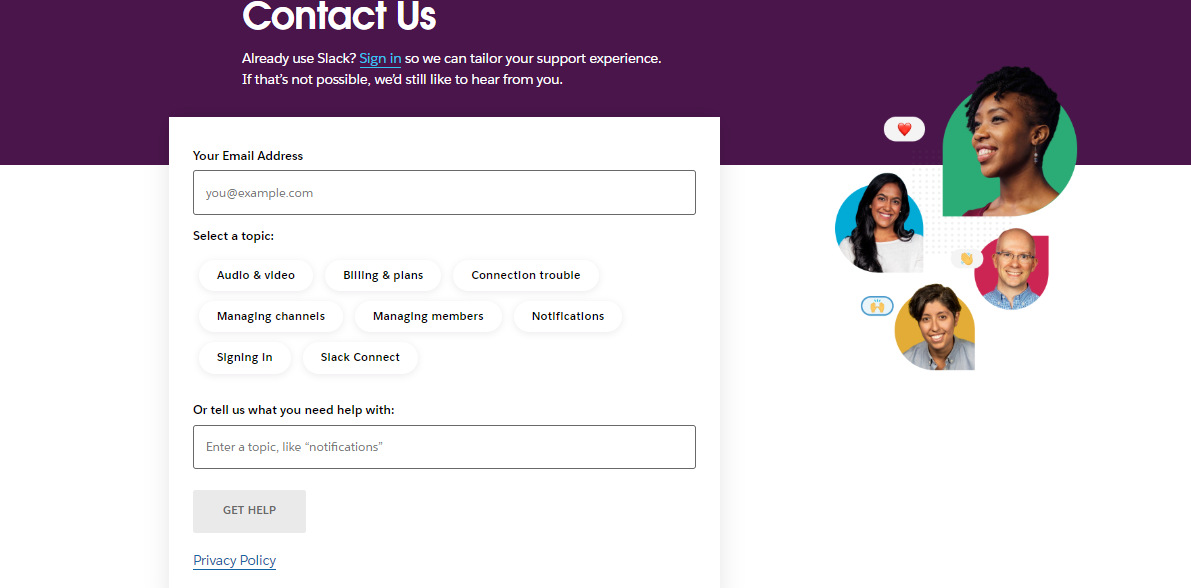
Slack provides customer support via a help center, videos, tutorials, and a Contact Us form.
The help center is a great place to start if you want to troubleshoot issues related to notifications, Slack connections, huddles, and more. The videos and tutorial section cover various Slack-related topics, including starting conversations, running predictive meetings, and organizing discussions.
The Contact Us form is handy when you want to speak with a customer support agent. It is the only way to access personalized customer service.
Microsoft Teams’ customer support
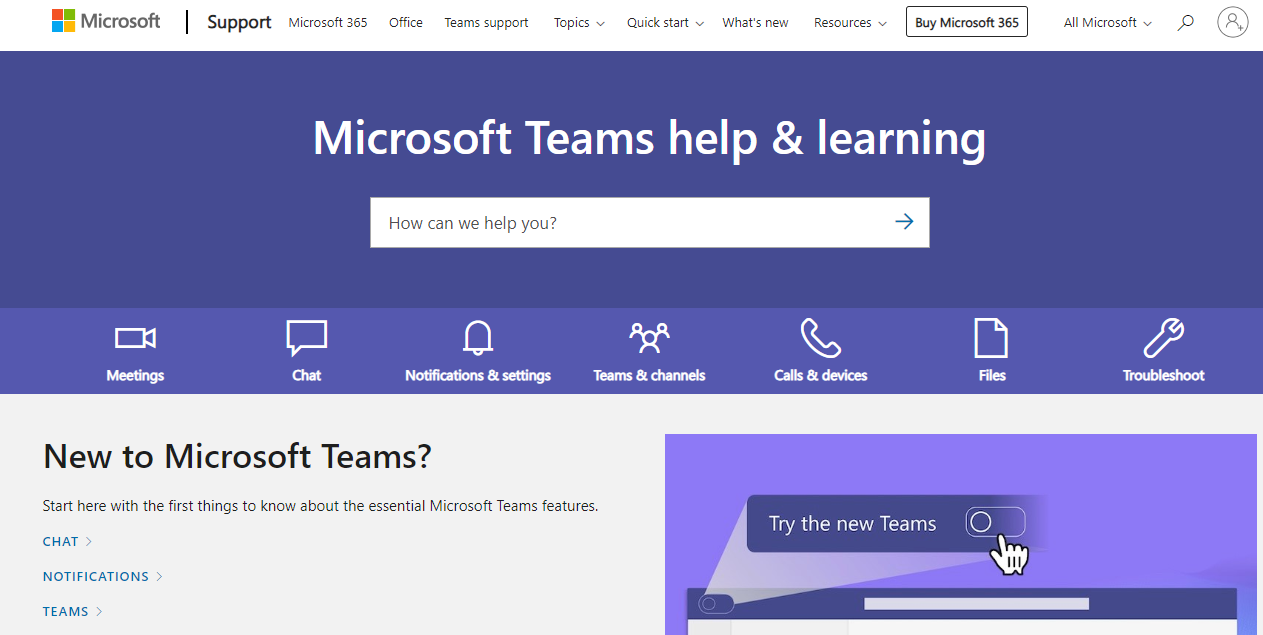
Microsoft Teams offers multiple client support options, including phone, email, live chat, and knowledge base support.
Phone support is available 24/7 for technical issues and billing assistance from 9:00 a.m. to 5:00 p.m. EST on weekdays. You will also typically receive a reply to your email within 24 hours. If you have urgent concerns, use the live chat from 9:00 a.m. to 9:00 p.m. EST on weekdays.
The Teams' website also has a knowledge base that provides tutorials, articles, and answers to frequently asked questions (FAQs).
Verdict
Microsoft Teams is the clear winner here. It provides 24/7 phone assistance for technical issues, while Slack relies on a help center, tutorials, and a contact form. Microsoft Teams also has a live chat, email support, and a robust knowledge base.
What AI tools do Slack and Teams offer?
Slack’s AI
Slack’s AI helps users summarize discussions, take notes during Huddles, view daily recaps, and quickly find answers from conversations and shared files. It provides a secure environment since customer data never leaves Slack and is never used to train external AI models.
Slack AI is only available on the paid plans.
Microsoft Teams’ AI
Microsoft Teams provides advanced AI capabilities through Microsoft Copilot. Users can leverage features like meeting insights, intelligent call recaps, and hybrid meeting experiences that generally work to improve meeting experiences.
Other notable Copilot capabilities include refining chat content with custom prompts, cleaning up audio through voice isolation, and creating higher uptime through improved Teams Phone features. IT administrators can utilize streamlined deployment tools like Windows Autopilot and new BYOD (Bring Your Own Device) management capabilities.
Verdict
Microsoft Copilot creates better meeting and IT administration experiences than Slack’s AI, which is limited in scope and functionality.
Which costs more, Slack or Teams?
Slack pricing
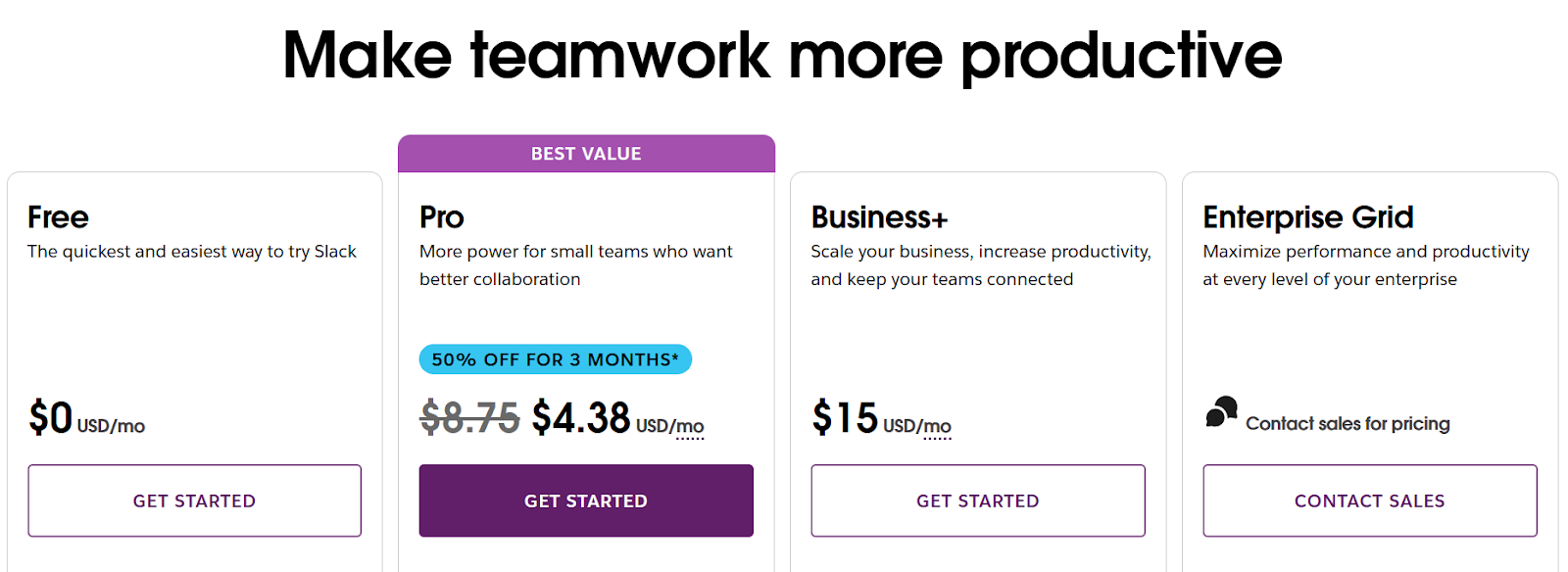
Slack has a free plan and three paid plans.
The Free Plan provides 90-day access to message history, 10 app integrations, 1:1 audio/video meetings, and 1:1 messages with people outside your organization. Other features include:
- A workspace
- Unlimited workflows
- Channels and DMs
- Standard customer support
- Basic encryption
- Two-factor authentication
- OAuth with Google
The first two paid plans, Pro and Business+ cost $8.75/user/month ($4.38/user/month for the first 3 months) and $15.00/user/month respectively. You have to contact Slack’s sales team to get the price for the third and last paid plan, Enterprise Grid.
The Pro Plan gives you unlimited message history and app integrations, group audio/video meetings, group messages with people outside your organization, and one workspace.
You also get:
- Unlimited workflows
- Canvases and lists
- User-created templates
- SAML-based single sign-on (SSO)
- Data exports for all messages
- Data Loss Protection support
- E-discovery providers support
- HIPAA compliance
- 24/7 customer support
The Business+ Plan offers everything in the Pro Plan plus a four-hour first response time from the customer support team and the ability to manage posting permissions for your unlimited channels. Users can also access an admin analytics dashboard, automate user account management, and get message activity analytics.
The Enterprise Grid Plan has everything in the Business+ Plan plus unlimited workspaces and 24/7 priority support with a four-hour first response time. Users can collaborate on custom templates, while admins can create custom terms of service and granular roles and access an analytics API.
The following security and compliance features are available in this plan:
- Multiple SAML configurations
- Slack Enterprise Key Management add-on
- Native DLP for Slack Connect
- Legal holds
- Information barriers
- Data residency options
Microsoft Teams pricing
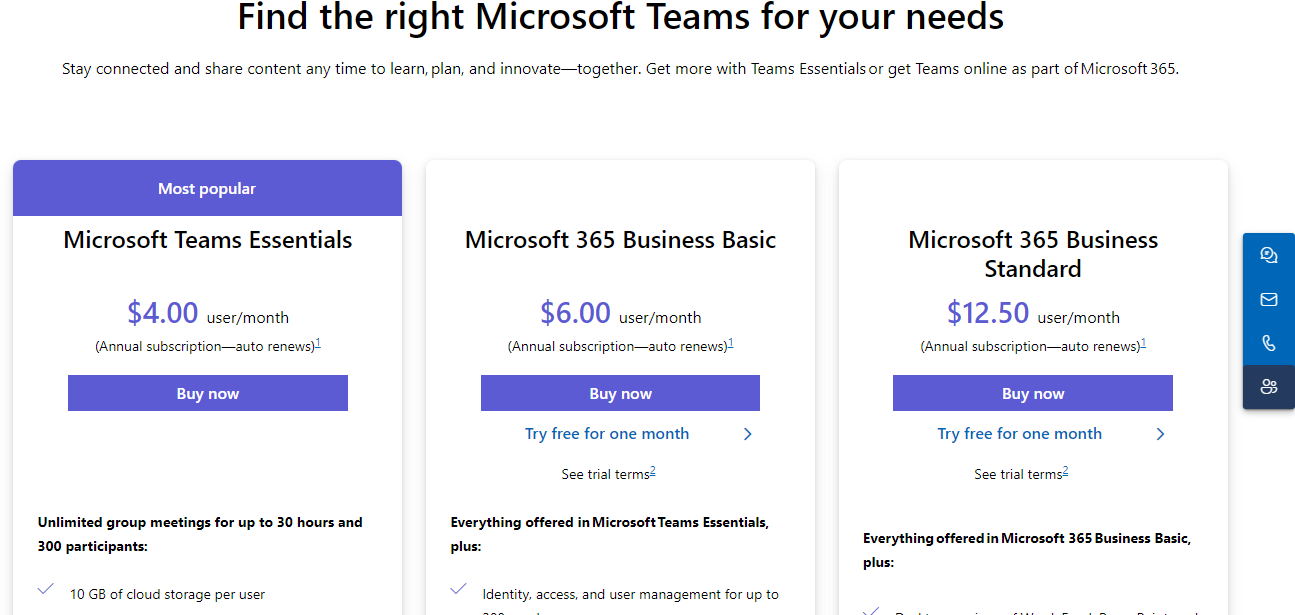
Microsoft Teams provides two pricing options: home plans and business plans. Since we are considering Teams for business and community, we’ll only look at the business plans. The home plans are too limited to run a business or community—the highest home plan only allows up to 6 people.
Teams offers three Business-focused pricing plans: the Microsoft Teams Essentials plan costs $4.00/user/month, the Microsoft 365 Business Basic plan costs $6.00/user/month, and the Microsoft 365 Business Standard plan costs $12.50/user/month when billed annually.
The highest two plans offer a one-month free trial.
The Microsoft Teams Essentials Plan offers unlimited group meetings for up to 30 hours with 300 participants, meeting recordings and transcripts, live English captions, and screen sharing. Other features include breakout rooms, noise suppression, unlimited chat messages, 10 GB of file storage per user, and real-time collaboration. Data encryption at rest and in transit, standard security measures, and phone and web support are also included.
The Microsoft 365 Business Basic Plan Includes everything in Teams Essentials plus Microsoft 365 Apps and Services as well as the web and mobile versions of Word, Excel, PowerPoint, and Outlook.
Additional features include:
- 1 TB of cloud storage per employee
- Additional apps like Bookings, Planner, and Forms
- Identity, access, and user management for up to 300 team members
- Custom business email
- Automatic spam and malware filtering
- Anytime phone and web support
The Microsoft 365 Business Standard Plan offers everything in Business Basic plus the Access and Publisher desktop versions.
Other inclusions are:
- Microsoft Loop for collaborative workspaces
- Clipchamp for video editing
- Webinar attendee registration, email confirmations, and reporting
- Collaborative annotations
- Customizable workspaces
Verdict
Slack has a feature-rich free plan that appeals to small teams.
However, its paid plans are relatively more expensive than those of Microsoft Teams. Teams also provides access to productivity tools like Word, Excel, and PowerPoint, making it a better deal than Slack.
Slack vs Teams: Reviews and ratings
In this section, we’ll examine Slack and Teams’ reviews on Trustpilot, G2, the App Store, and Google Play Store.
Slack’s reviews and ratings
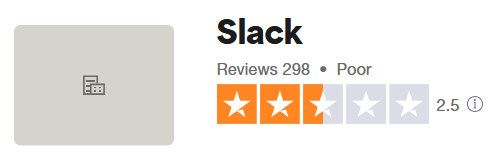
Slack has an average rating of 2.5 out of 5 from 298 reviews on Trustpilot. There is a mix of positive and negative reviews. Like Dave’s, most positive reviews are about Slack’s user-friendly interface, helpful communication, and team management tools.
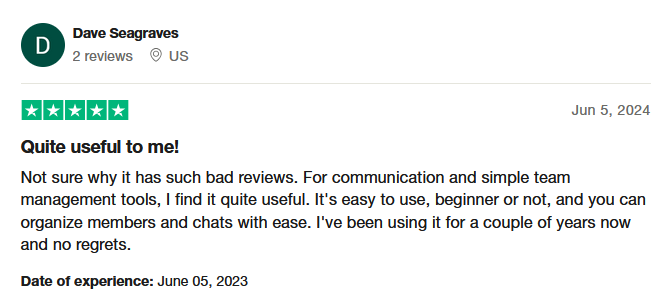
Negative reviews cover a wide range of issues, from billing complaints to unresponsive customer service and Salesforce's acquisition of Slack, making it a worse application than before. Check out this review by Flavian.
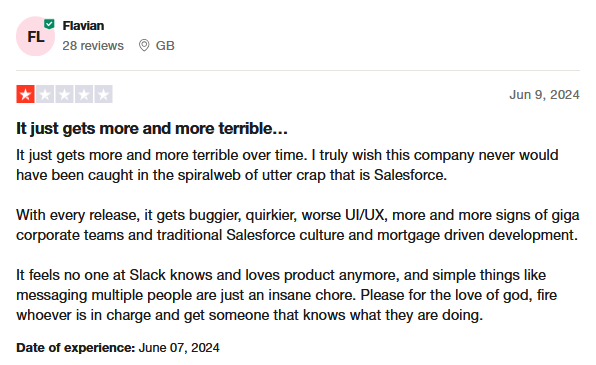
Slack has better reviews on G2. It’s rated 4.5 out of 5 from 33,810 reviews.
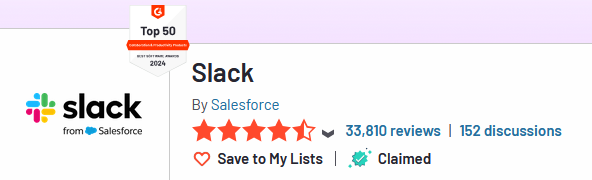
Most users are impressed with the platform’s communication tools, intuitive interface, and integrations with third-party apps. In her review, Laura claims Slack makes communication easy and is the best workplace tool.
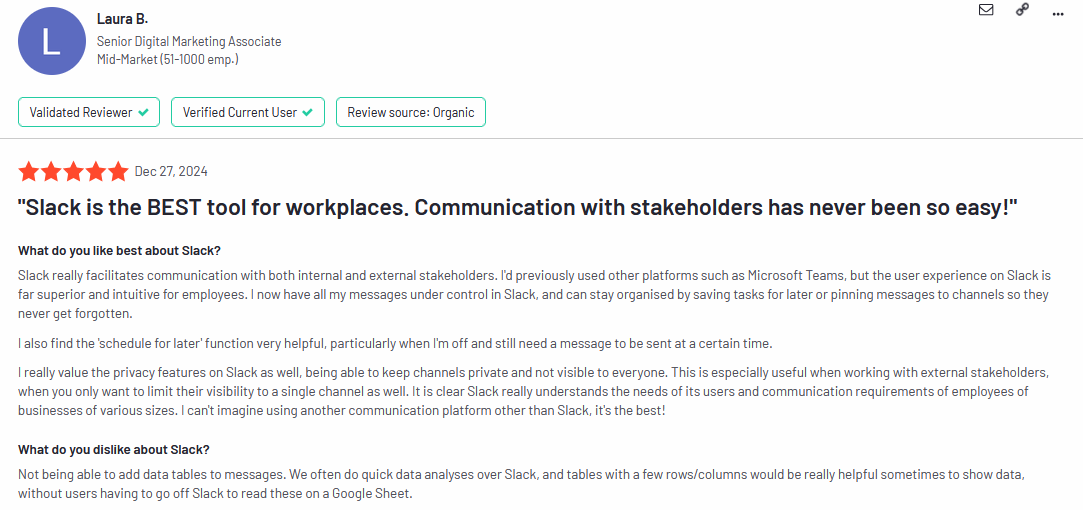
Negative reviewers mostly complain about unresponsive customer service, Slack management's lack of a clear vision, and billing transparency. Steve, a Slack user, says the platform is easy to use, but its billing is far from transparent.
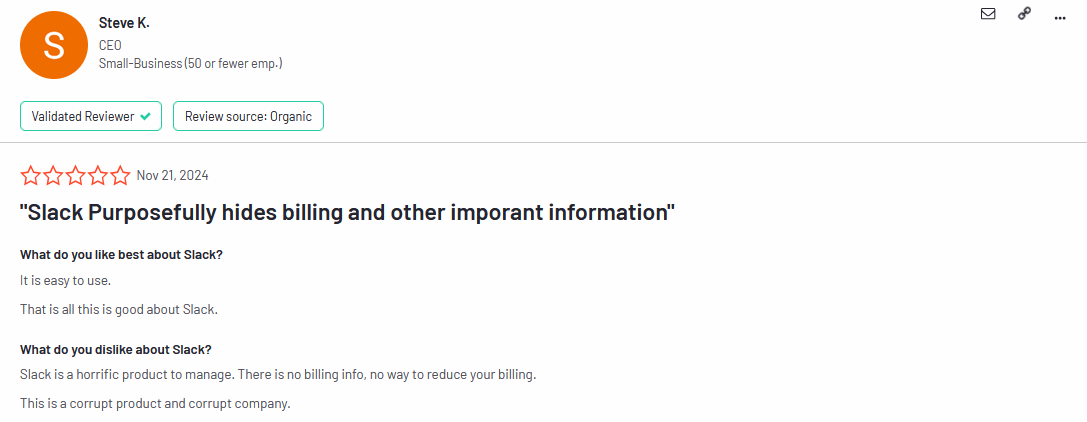
On mobile, Slack is rated 4.4 out of 5 from 127,000 reviews on Google Play Store and 3.7 out of 5 from 21,100 reviews on the App Store.
Microsoft Teams’ reviews and ratings
Microsoft Teams' profile on Trustpilot is unclaimed, but this is not surprising—the majority of users give scathing reviews. The platform has a poor rating of 1.4 out of 5 from 209 reviews, 84% of which are 1-star ratings.
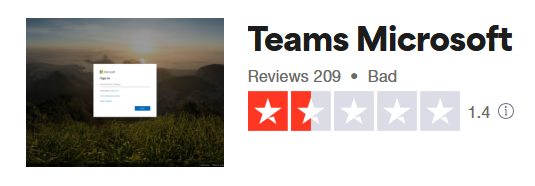
Most reviews are from users complaining about the platform’s un-intuitiveness, performance issues, frequent lags, and steep learning curve. Lainey, one of the dissatisfied users from the UK, calls Teams “Hot garbage.” Here is her negative review of Teams.
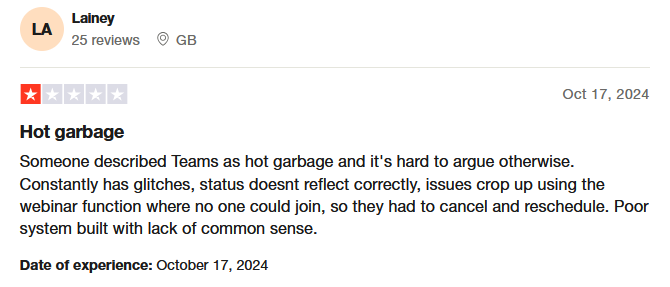
Chris, another user, calls Teams a doer of all but a master of none.
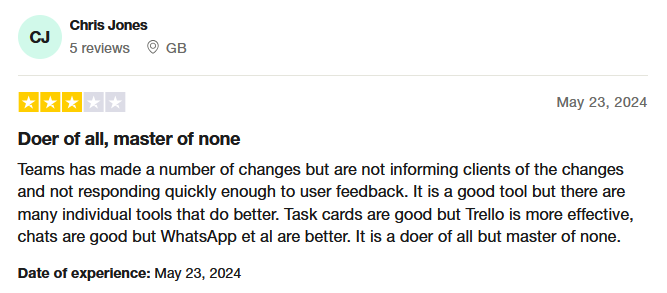
Teams’ reviews on G2 are positive. It has a rating of 4.3 out of 5 stars from 15,686 reviews. 65% of these reviews are 5-star ratings, 26% are 4-star ratings, and only 1% are 1-star ratings, a huge contrast from Trustpilot reviews.
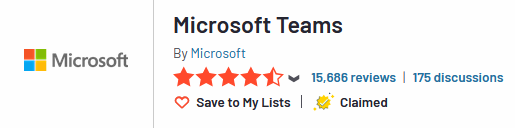
Most positive reviews praise Teams for its integrations, mobile and desktop availability, and rich feature set. Ulrike, a Teams user, likes the platform for these reasons but dislikes it for the occasional performance issues. She says that at least one person in her organization experiences a problem with Teams every week. Here is her review.
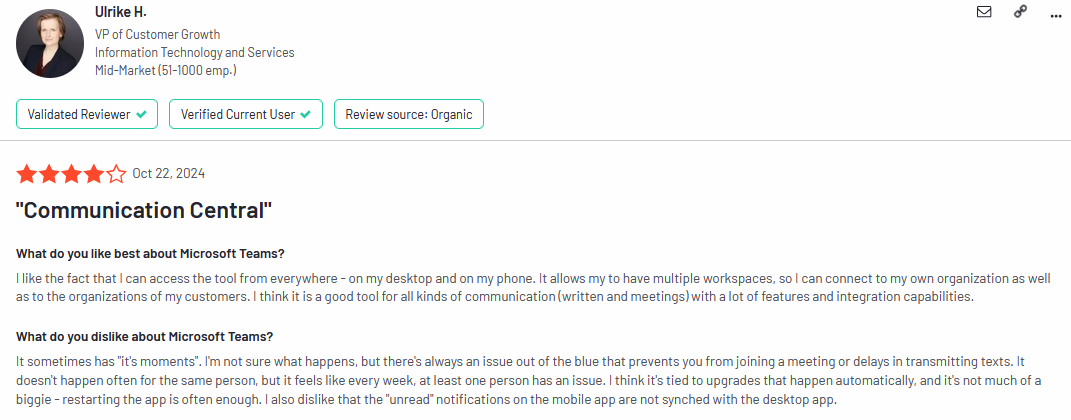
The same issues mentioned by Trustpilot reviewers are frequently mentioned on G2 under what users dislike about Teams.
Here is one of the negative reviews by Alex, a Teams user who says the platform is often clunky and glitchy.
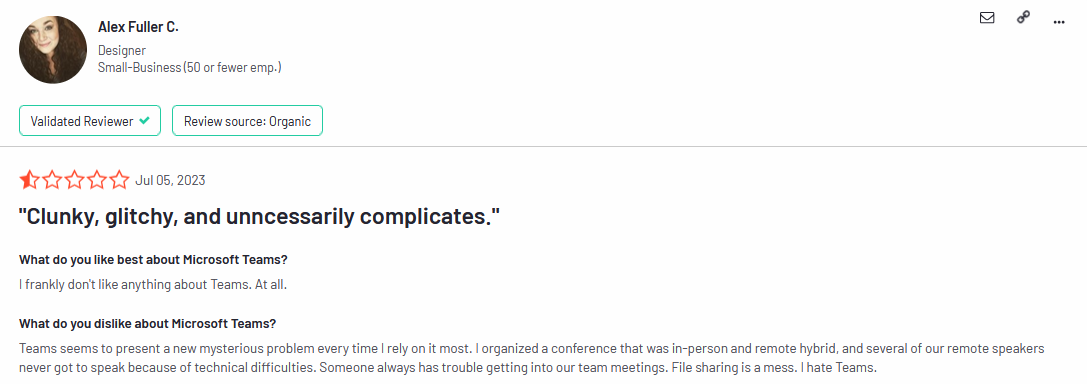
On mobile, Teams is rated 4.7 out of 5 from 7 million reviews on the Google Play Store and 4.8 out of 5 from 3.3 million reviews on the App Store, which is quite impressive.
Verdict
Based on these reviews, Teams has an average rating of 3.8/5 and Slack 3.775/5. There's little to separate the two, but Teams has slightly better reviews and ratings than Slack.
Which should you use, Slack or Microsoft Teams?
The question of which platform you should use depends on what you are using it for.
Microsoft Teams is better for businesses.
Here are the reasons that make Teams stand out:
- Teams integrates with Office 365 tools like Excel, Word, PowerPoint, and SharePoint
- It offers advanced security and compliance features (ISO standards, HIPAA compliance, and sensitivity labels)
- It provides better customer support options, including 24/7 phone support
- It has relatively lower pricing plans that help businesses scale
- Teams’ slight edge in user ratings indicates a general satisfaction within the business community
Slack is better for community building and management
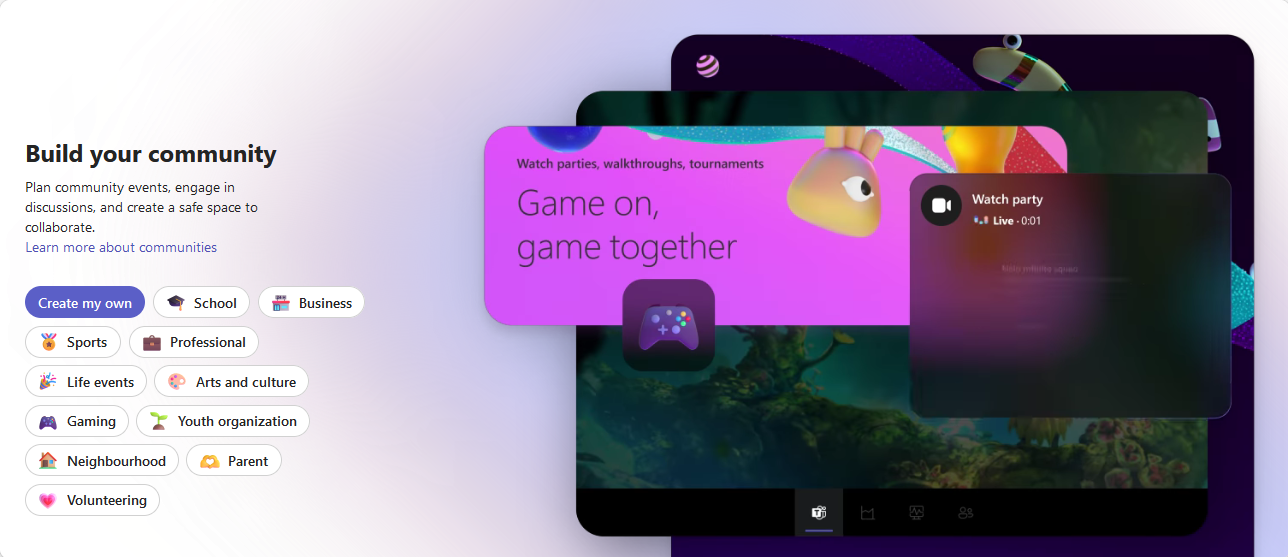
Here’s why:
- Slack supports over 2,600 third-party app integrations
- It has a user-friendly interface
- It has more advanced and user-friendly messaging tools
- Its channels foster collaborative sharing among diverse community groups
The bottomline
Microsoft Teams excels because it integrates with the Microsoft 365 ecosystem. Microsoft 365 has several productivity tools, such as Word, Excel, and Outlook, that can enhance your business’s performance. In addition, Teams has advanced security and compliance features that suit large organizations. Its pricing is also convenient for companies seeking access to bundled productivity tools.
Slack stands out because it fulfills community and flexibility needs. It has an extensive app ecosystem, is easy to use, and has robust communication tools. These capabilities make it better suited for companies that prioritize community building.
Looking for the best collaboration tool for your business and online community? Join Whop
Whop is a fully customizable, all-in-one digital platform that provides users with powerful tools to create and manage businesses and online communities. Your whop (your personal online space) starts as a blank slate where you add the features (apps) you need to create a new business or community or manage existing ones.
With Whop, you can send and receive instant messages via the chat app, start group chats via the forums app, share different file types including documents, images and videos, accept bookings via the calendar bookings app, host video calls via the video calls app, provide customer support via the tickets app, offer community giveaways via the Whop Wheel and more!
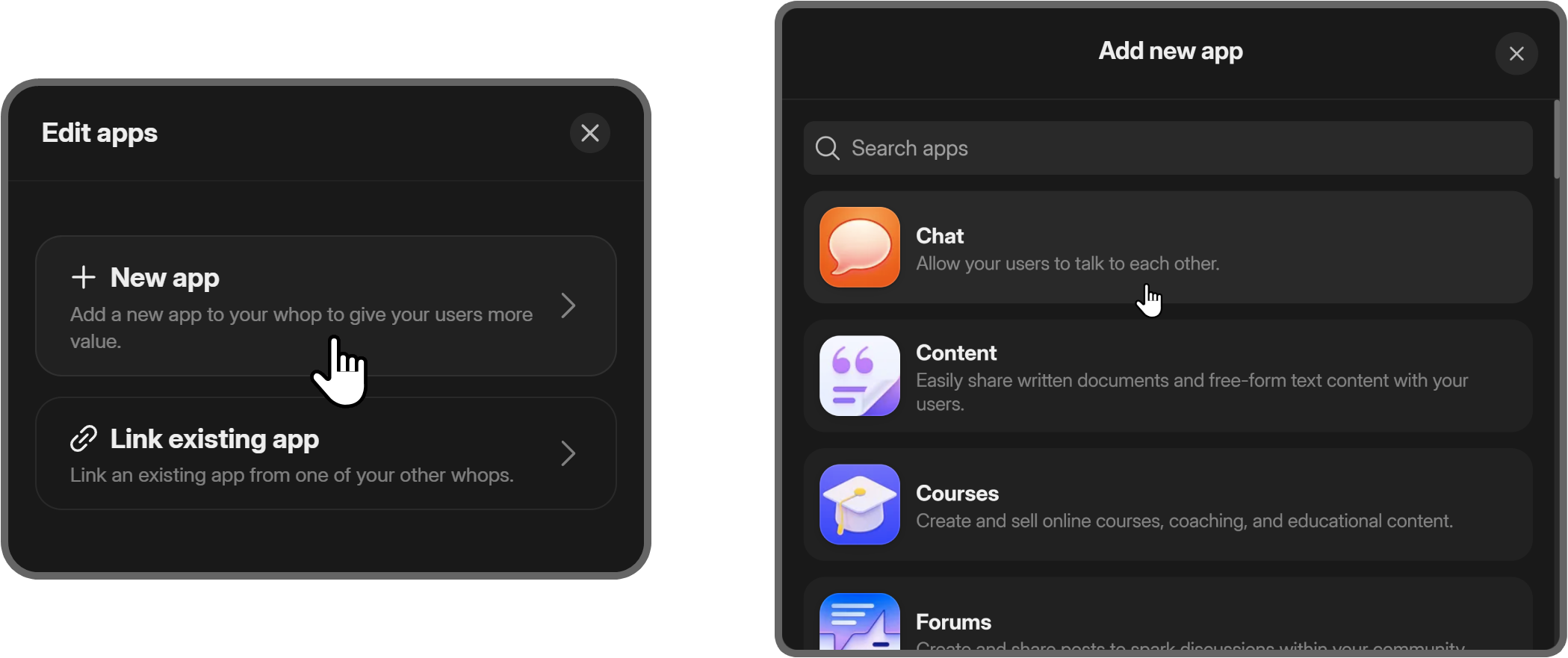
In addition, Whop provides native integrations with existing communities such as Discord, which you can monetize in multiple ways, including creating and selling digital products to your community members and community access by setting up a paywall.
You also don’t need to worry about getting paid, as Whop processes all payments internally via Whop payments.
Whop also gives you round-the-clock customer support in case you get stuck. You also get a powerful customer relationship management (CRM) system and detailed analytics. Unlike Slack and Teams, getting started is free, with no monthly fees - just a small commission when you make a sale.
Why don’t you give it a try?
FAQs
Should I use Slack or Teams?
You should use Slack if you want robust instant messaging features and many third-party integrations and customizations. Use Teams if you are looking for powerful video conferencing tools and already have an Office 365 subscription.
Which is better for meetings, Slack or Teams?
Teams is better for meetings than Slack since it focuses more on video communication than Slack, which focuses more on instant messaging.
Is Slack better than Teams?
Slack and Teams have different strengths and weaknesses. That said, Slack is better than Teams in terms of intuitiveness, customization, and the number of integrations it supports.
Who is Slack's target audience?
Less corporate teams looking for flexible and customizable collaboration software.
Who is Teams’ target audience?
Organizations already using Microsoft 365 products and looking for affordable collaboration software.
Is there a limit on Slack integration?
Yes. The free plan limits you to 10 third-party applications, while the paid plans allow unlimited integrations.
How many third-party app integrations does Slack have?
Slack has over 2600 third-party app integrations
Which has more users, Slack or Teams?
Microsoft Teams has more active monthly users (320 million) than Slack (65 million).