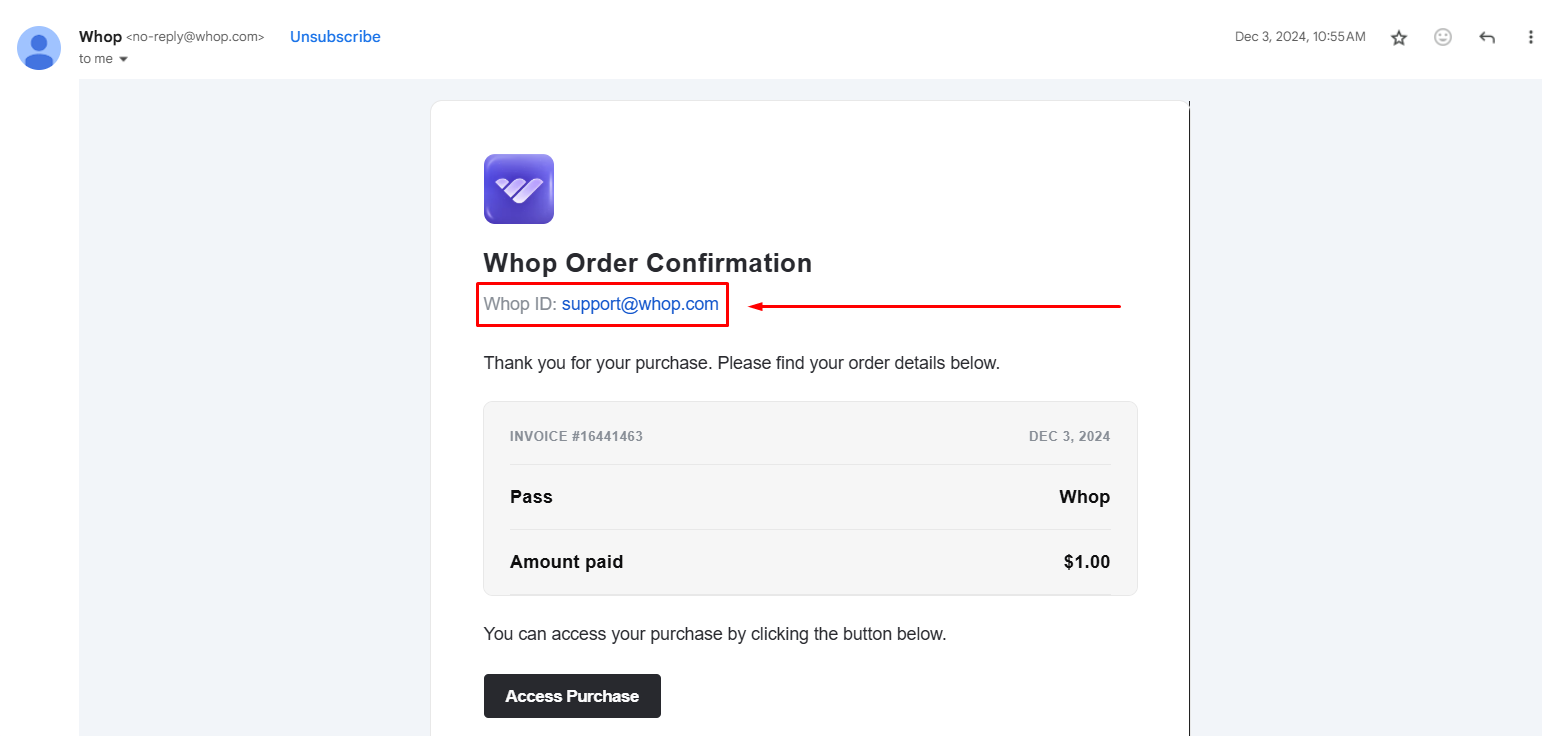To renew your subscription or complete a purchase, add a different payment method, then remove the old one.
- Go to whop.com/hub/memberships.
- Sign-in using your email address.
- Click on Manage.
- Select Retry payment.
Once your payment has successfully been processed, you will receive a notification on the page.
- Go to whop.com/account/payment-info.
- Sign-in using your email address.
- Add a different payment method and remove the old one.
- Try to complete your purchase.
- Contact your financial institution.
- You might need to ask your financial institution to allow international purchases on your debit or credit card.
- Contact our support team.
- If you want to know why a debit card, credit card, or other payment method was declined, speak with our support team here.
- Search your email for the words "Whop Order Confirmation" or from "no-reply@whop.com".
- On the receipt for your purchase, check which Whop Account was used.
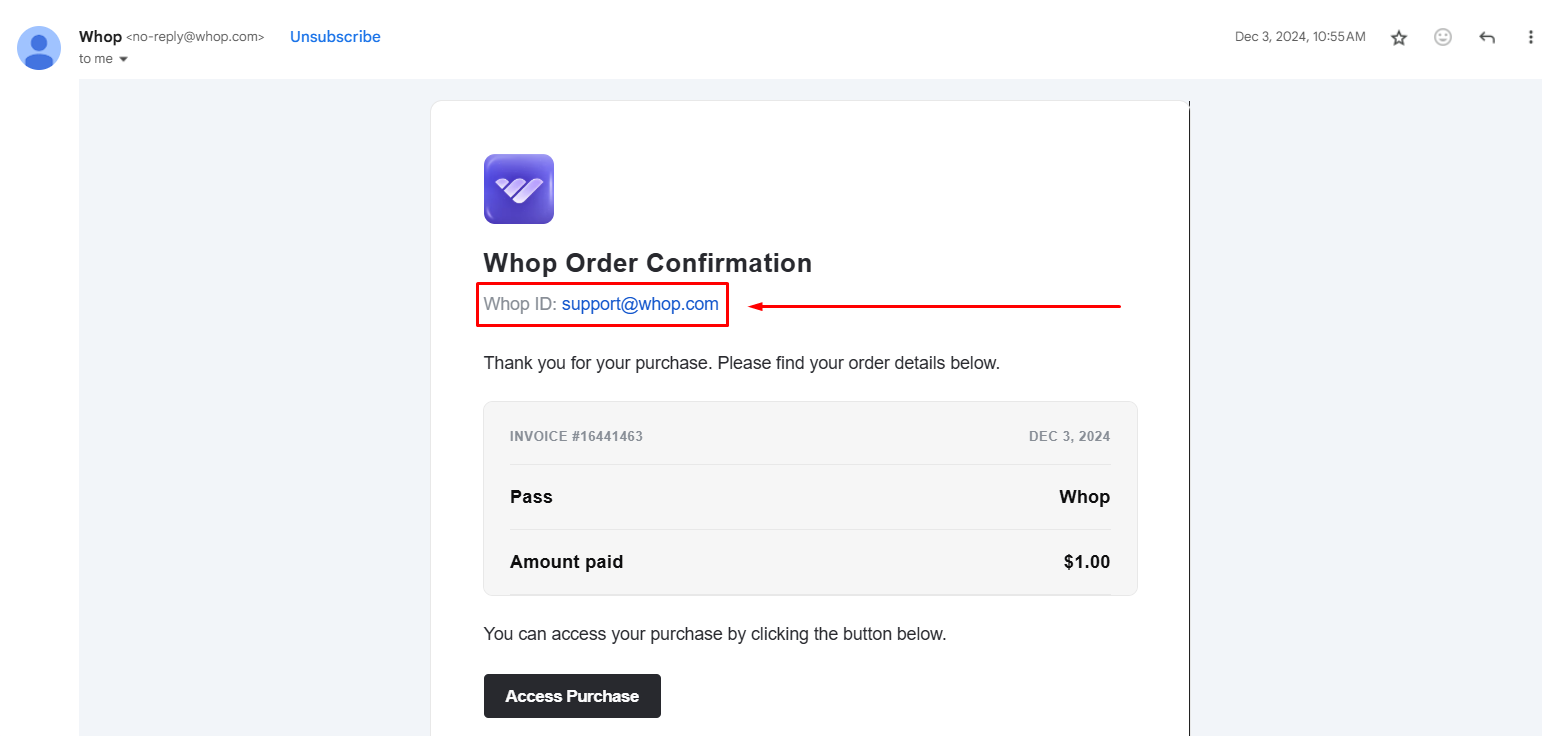
- If another Whop ID that you use appears on the receipt, sign in to that Whop account and use the steps in this article to change your payment method.
- If you can't find a receipt from Whop for the subscription, you might have purchased using a different email address. To find out which email you used, check your bank or credit card statement for a WHOP.COM/PAY/ABC123 transaction descriptor link.
- Visit the transaction link, scroll down to the customer details section, sign in using the account used to purchase, and use the steps in this article to change your payment method.