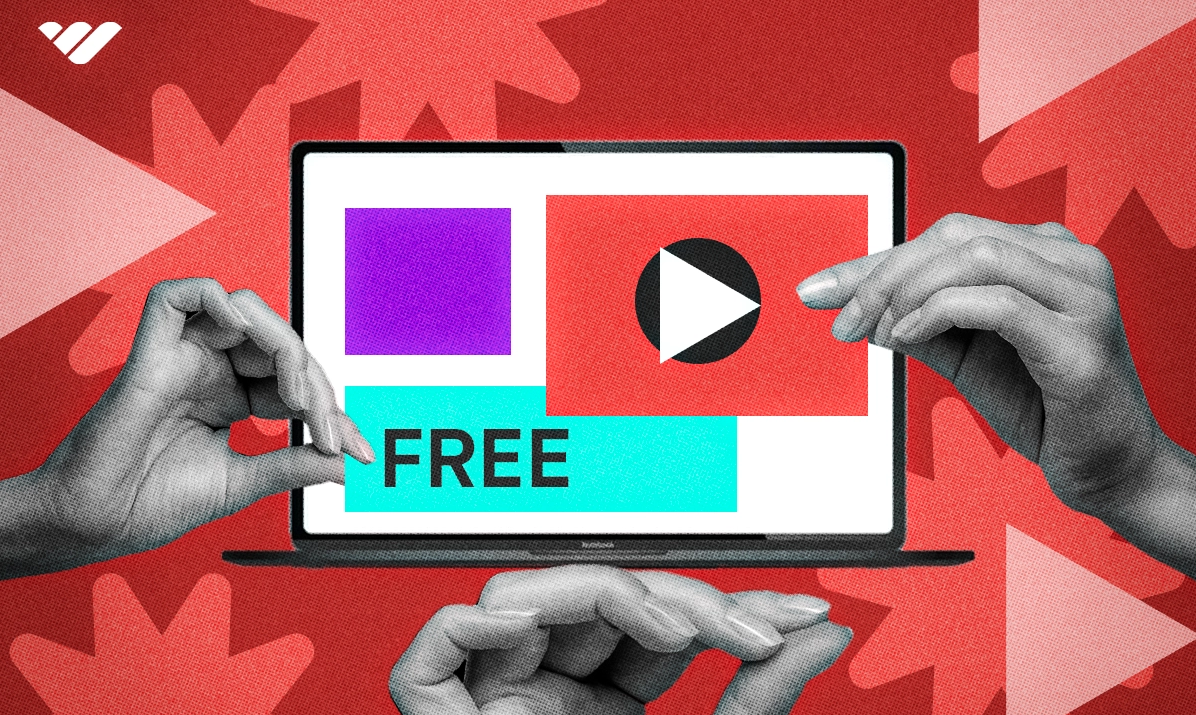Discover the best free video editing software for creators! From beginners to pros, find top tools, pros & cons, and ideal picks for your editing needs
Key takeaways
- Lightworks offers professional features with drag-and-drop interface for beginners but exports only 720p HD.
- Vimeo Create uses AI to automatically edit videos with 1,000+ templates and no watermarks.
- Shotcut provides cross-platform open-source editing with streaming support but feels clunky compared to competitors.
- Clipchamp runs entirely in browsers without watermarks making it ideal for resource-limited computers.
- Canva Video Editor features drag-and-drop interface with hundreds of templates perfect for social media content.
When it comes to creating stunning videos, finding the right video editing software is key to your success. Whether creating social media content or editing feature-length films, the right video editor will make the process easier.
With lots of different free video editing software available, it can take time to know the best option to go for.
In this guide, we'll be reviewing the best tools of the trade, listing their pros and cons and who they're most suited for. In each category, we even have a runner-up alternative, just in case you need another option.
How we decided which free video editing software was the best
To narrow down our top picks, we used the following criteria to help determine the best tool—with even more information on how to choose the right video editor for you a little later on:
- Use - What do you plan on editing and creating?
- Formats - What formats are required for your videos?
- Hardware - Do you plan to edit videos using an online-only tool? Either way, you may need a computer that can handle resource-heavy video editors
- Experience - How experienced are you in video editing?
Best free video editing tools and software
Best for beginners
🥇 Lightworks
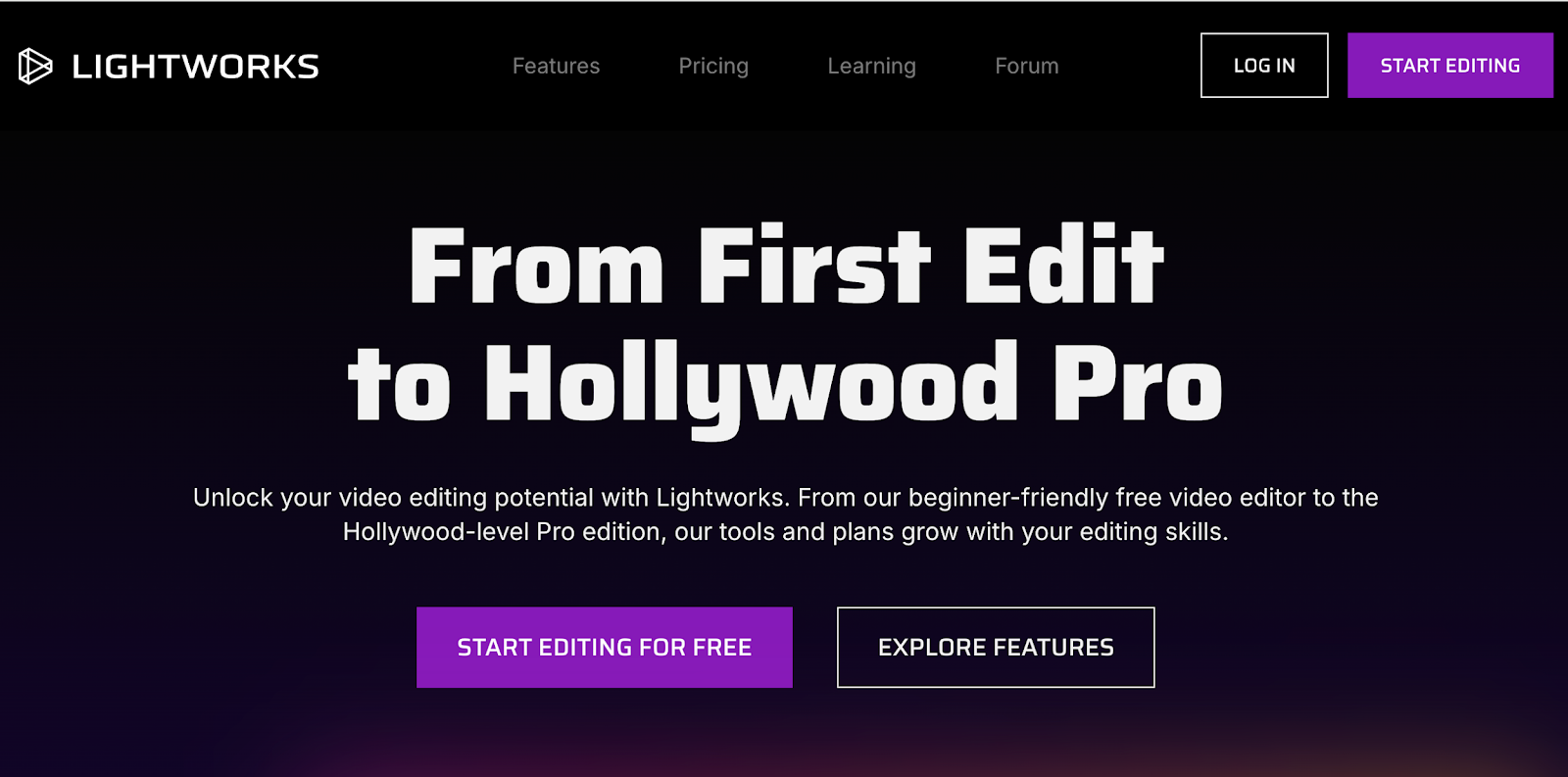
If you're new to video editing and you're on the lookout for the best free video editing software to start your journey, Lightworks ticks all the right boxes. For beginners, Lightworks is user-friendly and pretty intuitive, even for those unfamiliar with video editing.
A quick look at their website will showcase the many features available, both on their free and paid plans. Plus, they're not afraid of highlighting the numerous professional feature films that have been cut with it.
While many of Lightworks' advanced features are beyond their free plan, don't let that put you off. For those just starting out, you'll certainly enjoy the world of video editing while using it. Although this tool is quite intuitive to use, if you do get stuck you'll be pleased to hear that contextual help windows can guide you through your first steps.
Pros
- Powerful features and effects with drag-and-drop interface
- Highly customizable interface
- Multi-track editing
- Intuitive keyboard controls
Cons
- Requires a lot of learning, even as the best free video editor for beginners
- Some advanced features require a paid plan
- 720p HD export
- Only exports in MPEG format
🥈 VideoPad Video Editor
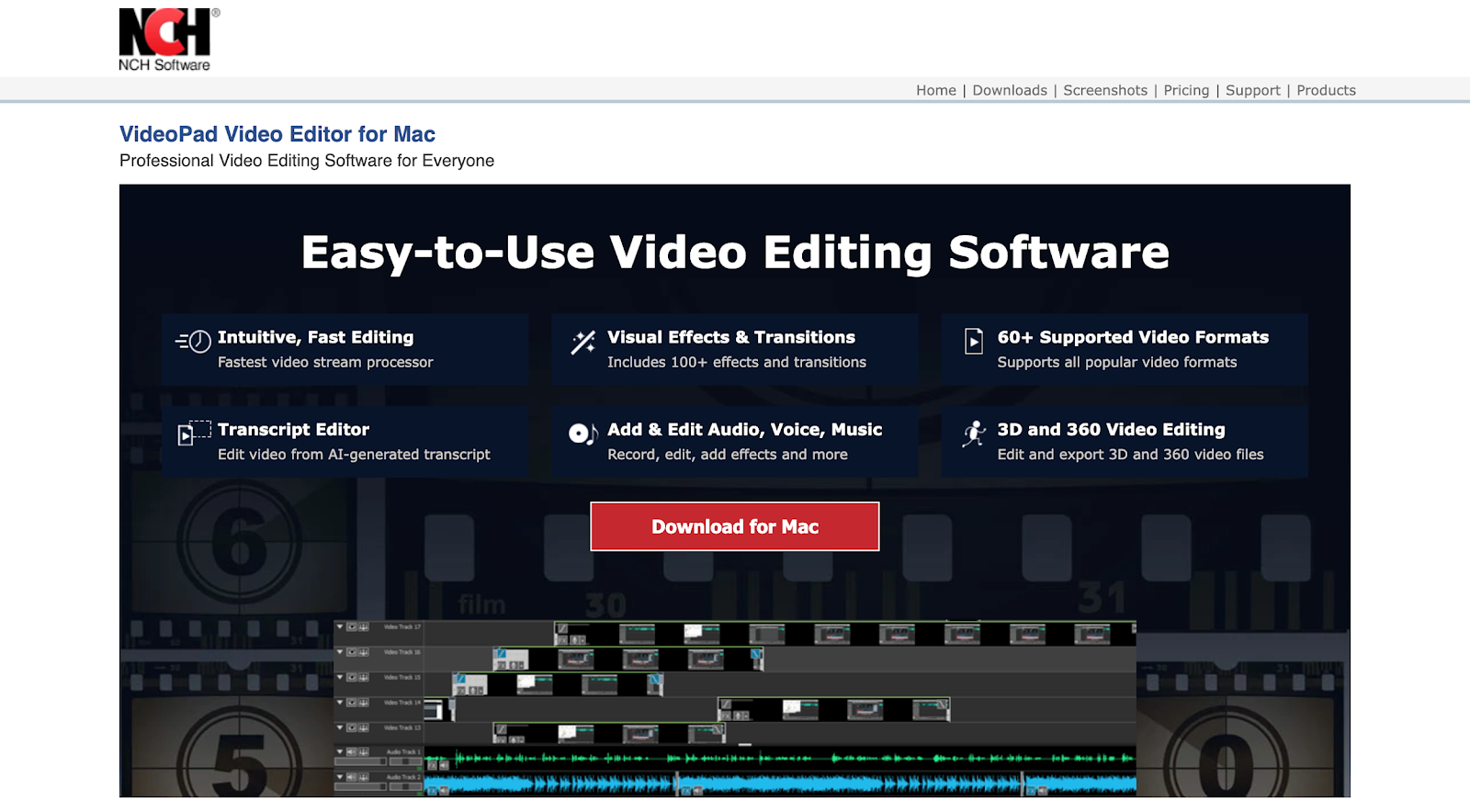
We all remember the days of Windows Movie Maker, right? Well, VideoPad's video editor makes for the perfect replacement. Whether you're creating a home movie or editing a masterpiece for YouTube or Facebook, VideoPad is easy to use and optimized for any playback device.
Free for non-commercial use, you'll be pleased to hear that you won't have to tackle any annoying watermarks on your videos when you hit export. Its interface is very beginner-friendly and easy to use, even for those right at the start of their video editing venture.
Pros
- Plenty of tools to use
- Supports most video formats
- Very simple to use
Cons
- Fewer options that Lightworks
Wondering if you can really monetize your video content? Of course you can! Here's how to make money online from your videos.
Best free AI video editor
🥇 Vimeo Create
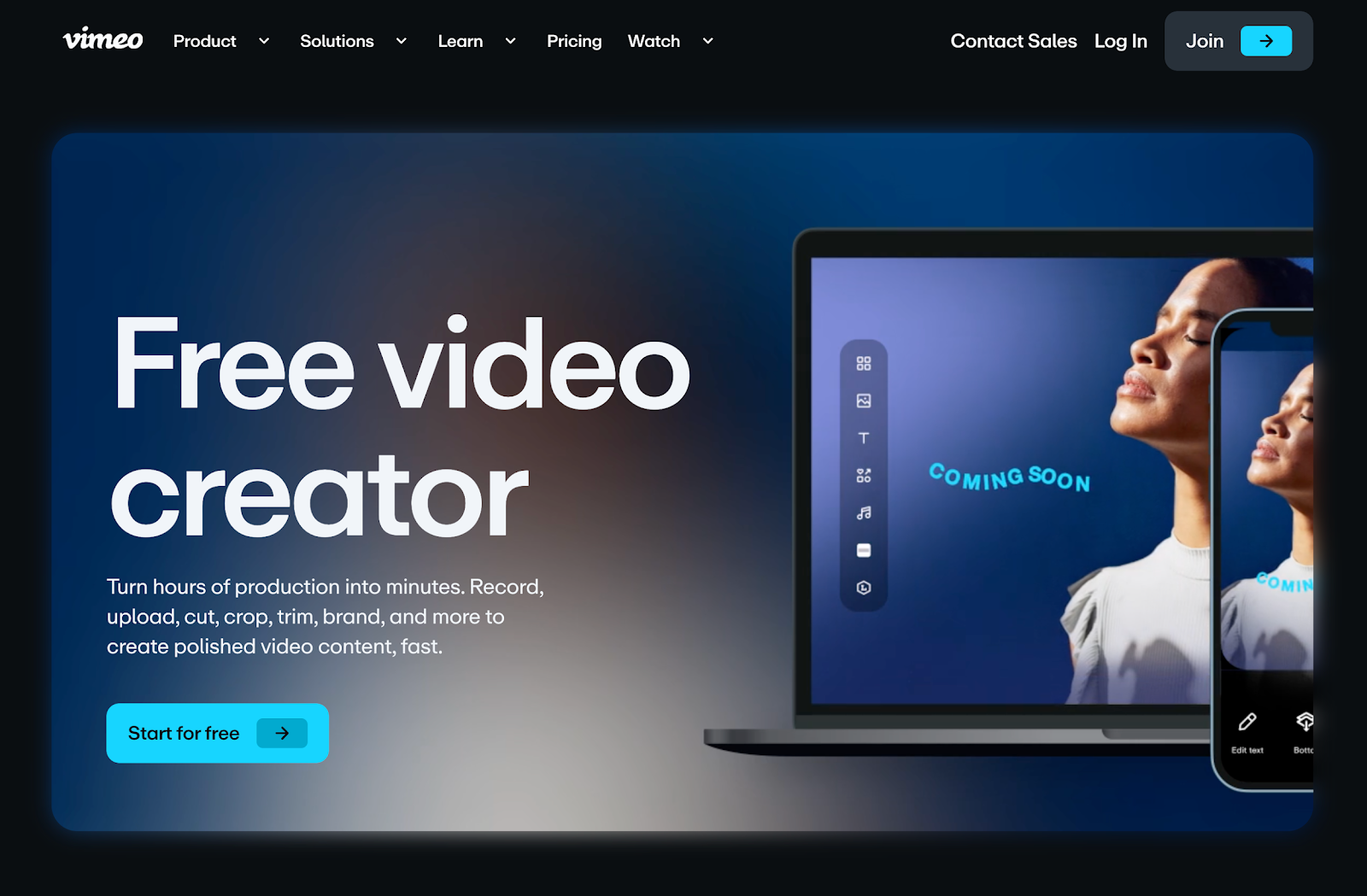
If you're looking for a video editor to do the heavy lifting for you, Vimeo Create is a great option. For ecommerce store owners, this tool is even better, connecting straight to your Shopify store to whip your products into polished videos.
With very little input needed, Vimeo Create requires just a few answers about your products to get started. You can then leave this free editor to automatically edit your video for you, suggesting colors, themes, music, and fonts—or choose your own style or start from scratch.
Either way, Vimeo Create is a helpful free video editing tool for those with little time, helping you to create and edit videos for your online store.
Pros
- No watermark
- More than 1,000 templates
- Auto-cropping
- iStock integration with unlimited stock images
- AI tools to edit and add effects and brand elements
Cons
- Some advanced features require paid plan
- Not suitable for experienced professionals looking for more features
🥈 Synthesia
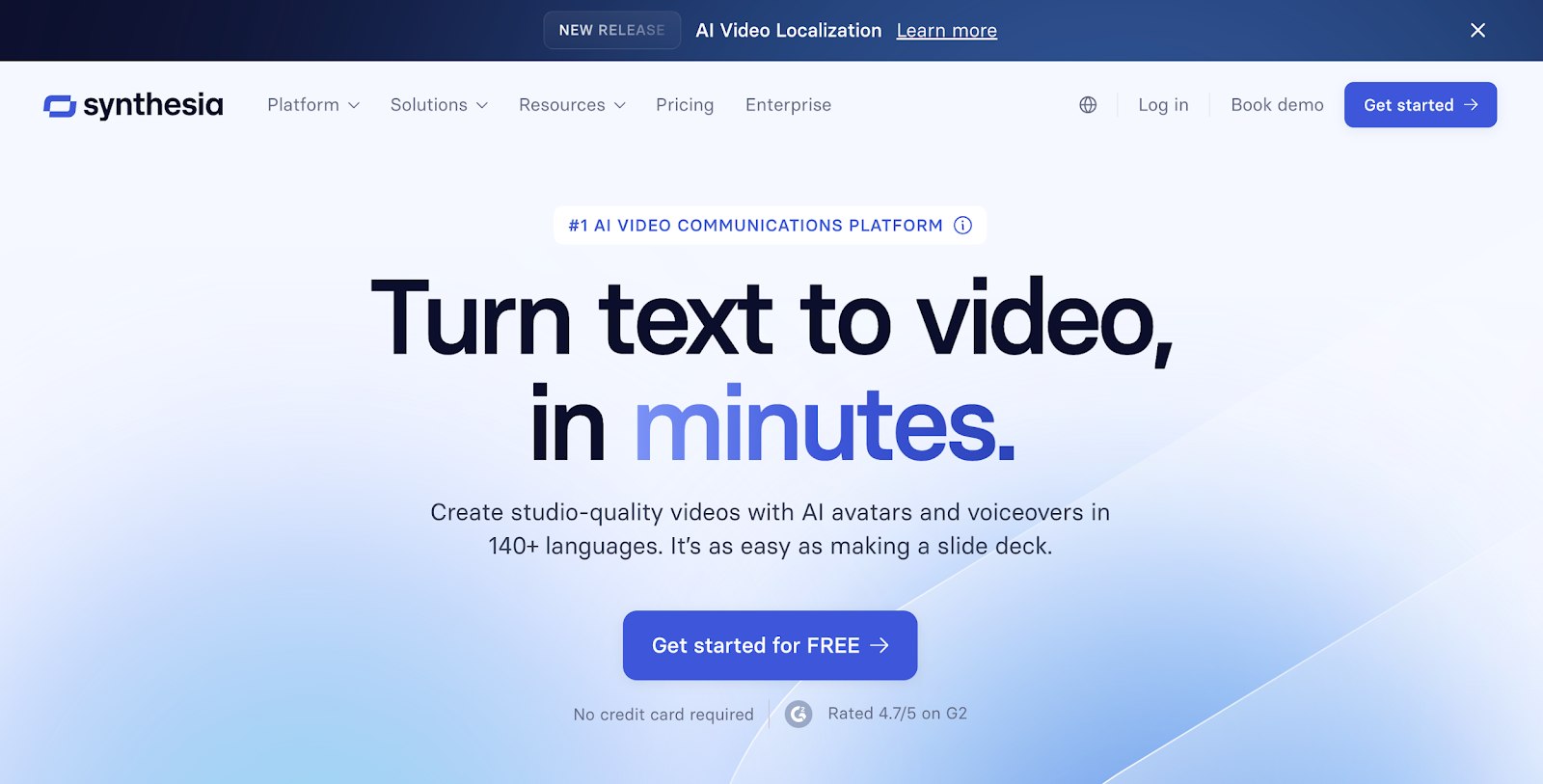
If you're tired of traditional video editing, Synthesia certainly takes video creation to another level. This super-smart AI video tool makes it easy to create human-like videos, all with very little input.
You can even import a PowerPoint presentation to help you get started, or select from one of the tool's templates. By simply inputting some details, Synthesia's AI will create a video script for you that you can start editing straight away.
Pros
- Very user-friendly and easy to navigate
- Perfect for quick video production
Cons
- Limited selection of avatars and AI voices
- Lots of restrictions on the free plan
Best free open-source video editing software
🥇 Shotcut
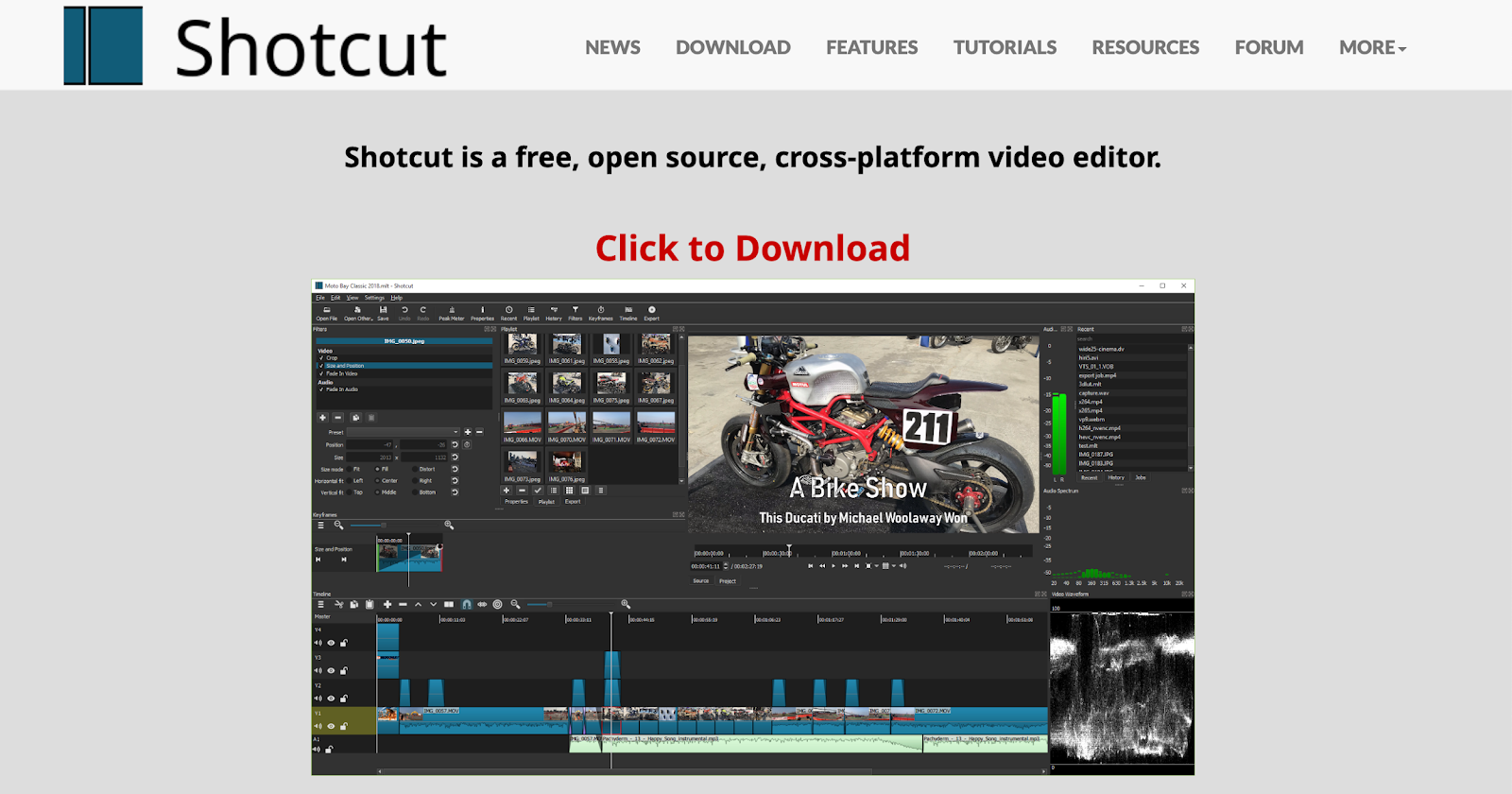
If you're looking for a free cross-platform video editor, Shotcut is certainly a good option.
While the tool's website might not look as impressive as other video editing software and apps, Shotcut still offers everything you could need to edit a simple video.
Sure, it might not be the brains behind the next Hollywood blockbuster, but for free video editing, you can't go wrong.
Pros
- Great selection of features, effects, and filters
- Supports direct streaming
- Easy to import media
- Open-source
Cons
- Can be a little clunky compared to other video editing tools
- May not have quite as advanced features as others
🥈 Kdenlive
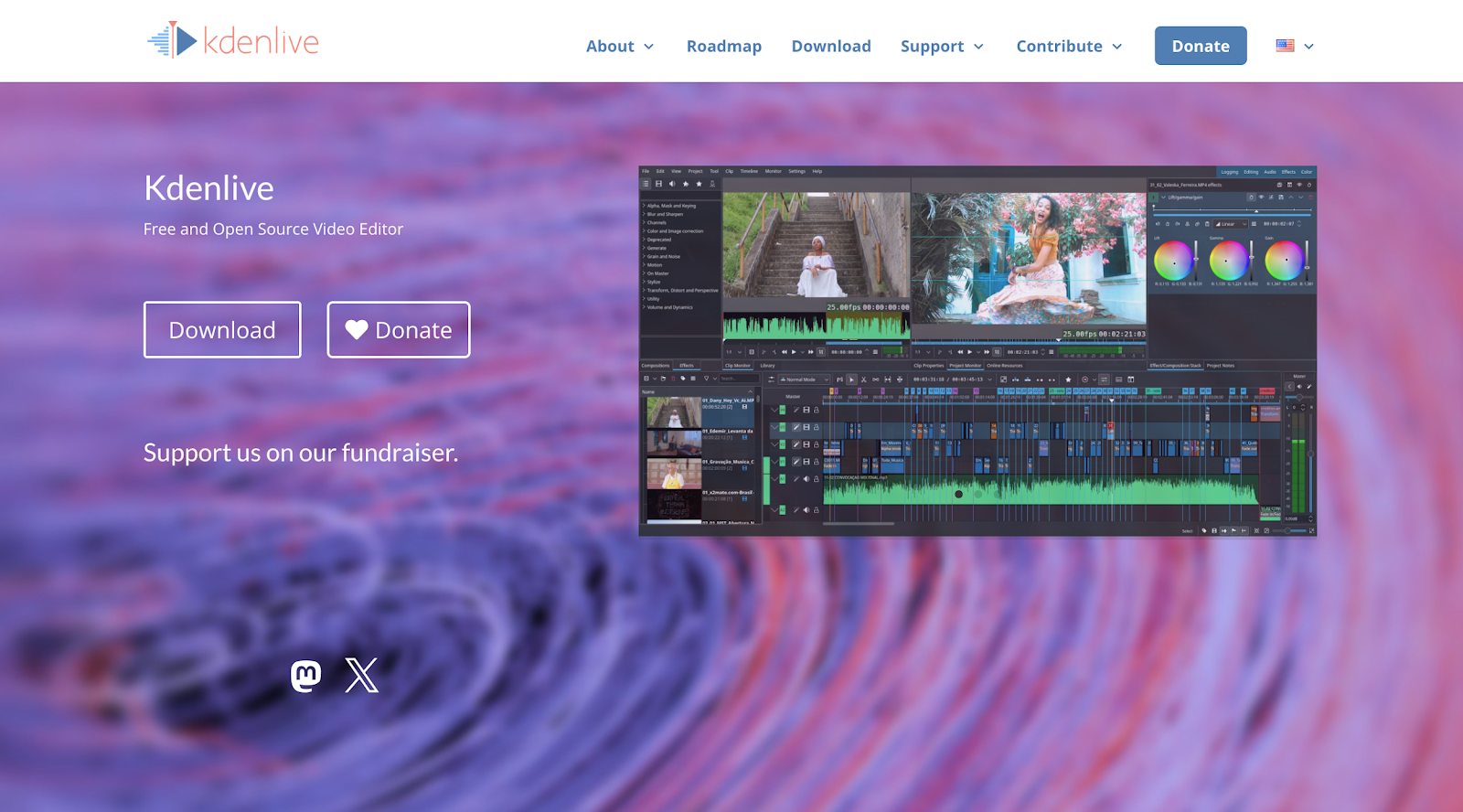
For our open-source runner-up, Kdenlive is another excellent cross-platform video editor to consider. Kdenlive feels a lot more like a premium video editing tool, despite being free.
In terms of usability, its editing interface is easy to follow, with features you may expect from more advanced video editors. If you're willing to spend some time learning how the platform works, you'll soon get to grips with the many features it has to offer, including chroma keying, stylization, and even video restoration.
Pros
- Powerful video editing makes the tool feel more premium
- Advanced editing features, including effects and transitions
- Wide range of export video options
Cons
- GPU rendering is still in the experimental phase
- Limitations to free plan
Not sure where to host your video content? Here are the best video hosting sites, free and paid.
Best for intermediates
🥇 ACDSee Luxea Video Editor
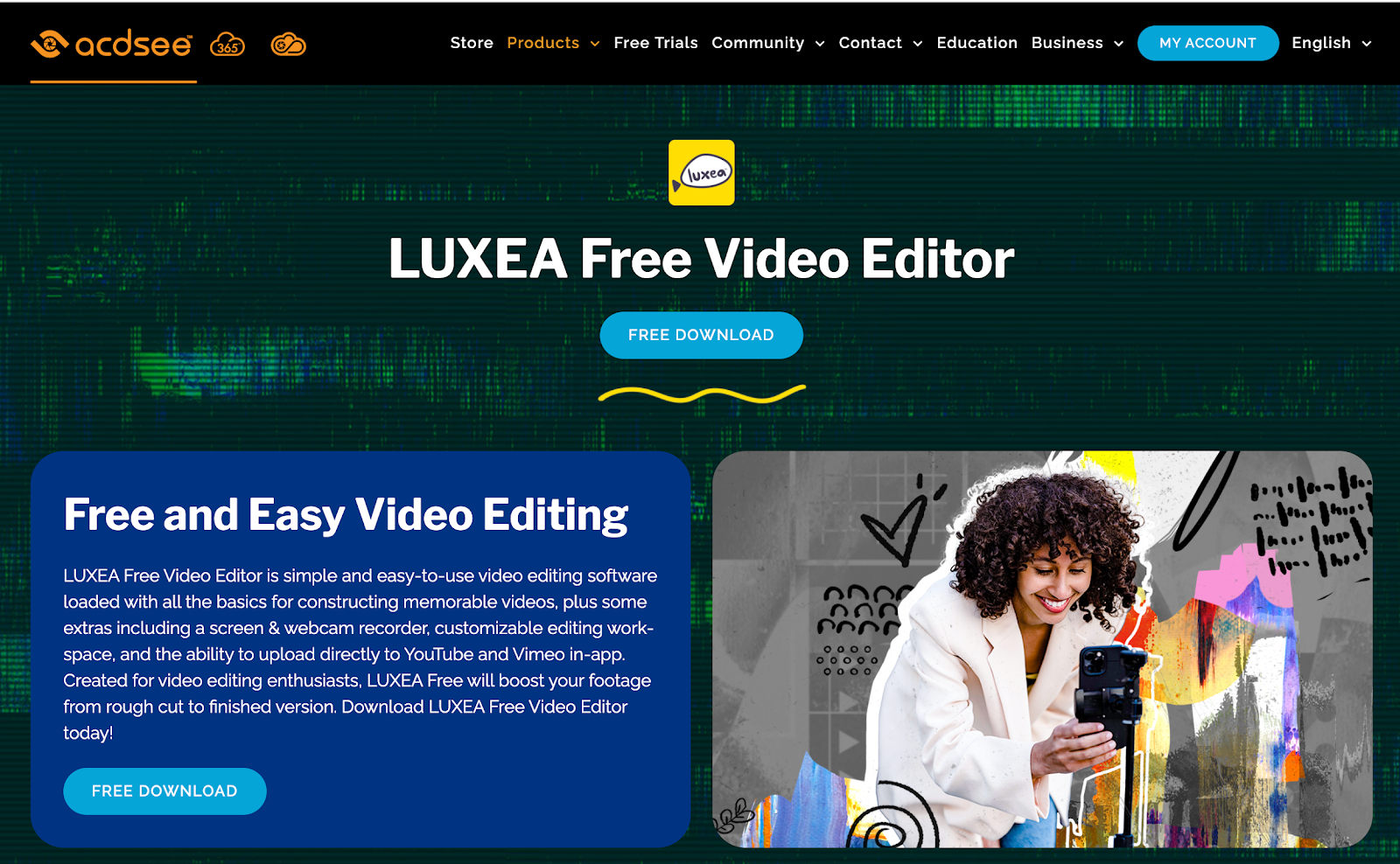
The perfect free video editing software for both beginners and intermediate editors, ACDSee's Luxea Video Editor is incredibly accessible and easy to use.
With advanced video editing and VFX tools, there's no denying that this is a great tool for those looking to edit professional videos and social media content quickly.
You'll also be pleased to hear that ACDSee's free video editor requires very little from your computer since its system requirements are fairly low. Plus, the free version retains all the advanced features of its paid software, but you'll sadly have to put up with an added intro/outro to your exported video.
Pros
- Keyframing
- 4K support
- Webcam and screen recorder
Cons
- Free version adds an intro and outro to videos
- Relatively basic video editing, making it unfit for advanced professionals
🥈 KineMaster
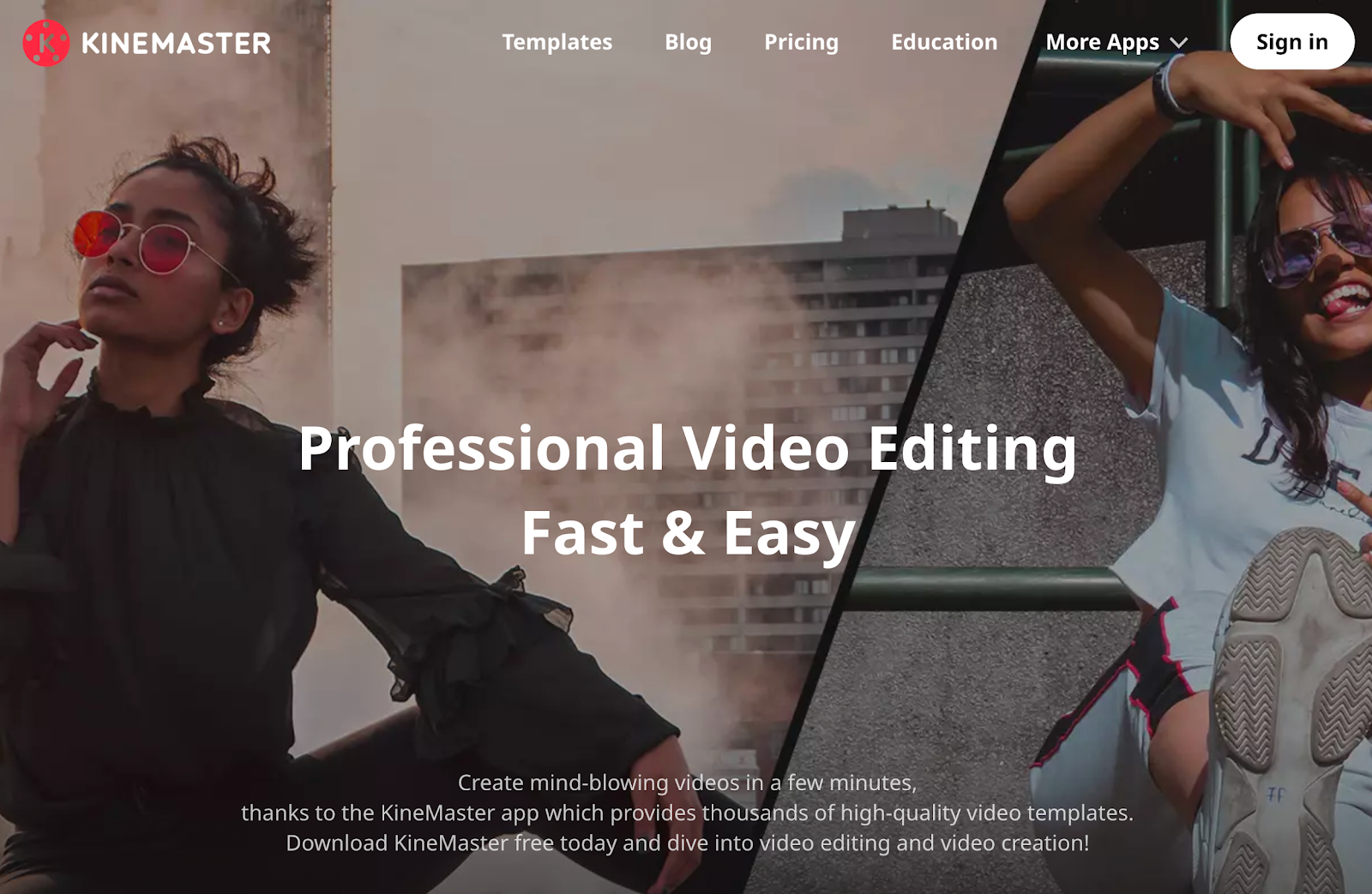
Available on both the App Store and Google Play store, KineMaster makes professional video editing quick and easy.
With thousands of video templates at your fingertips, there's no denying that this is a very powerful and versatile video editing app. If you want to get started, you won't even need to create an account to start a new project either.
Plus, if you've used other editors previously, it won't take you long at all to work out which tools are where. KineMaster could also be beginner-friendly, for those eager and willing to learn.
Pros
- Easy to learn and use
- Impressive selection of video editing tools
- Many free features
- Asset Store packed with some free content
Cons
- Subscription-based if you do choose to upgrade
- Watermarks
Best free video editing software online
🥇 Clipchamp
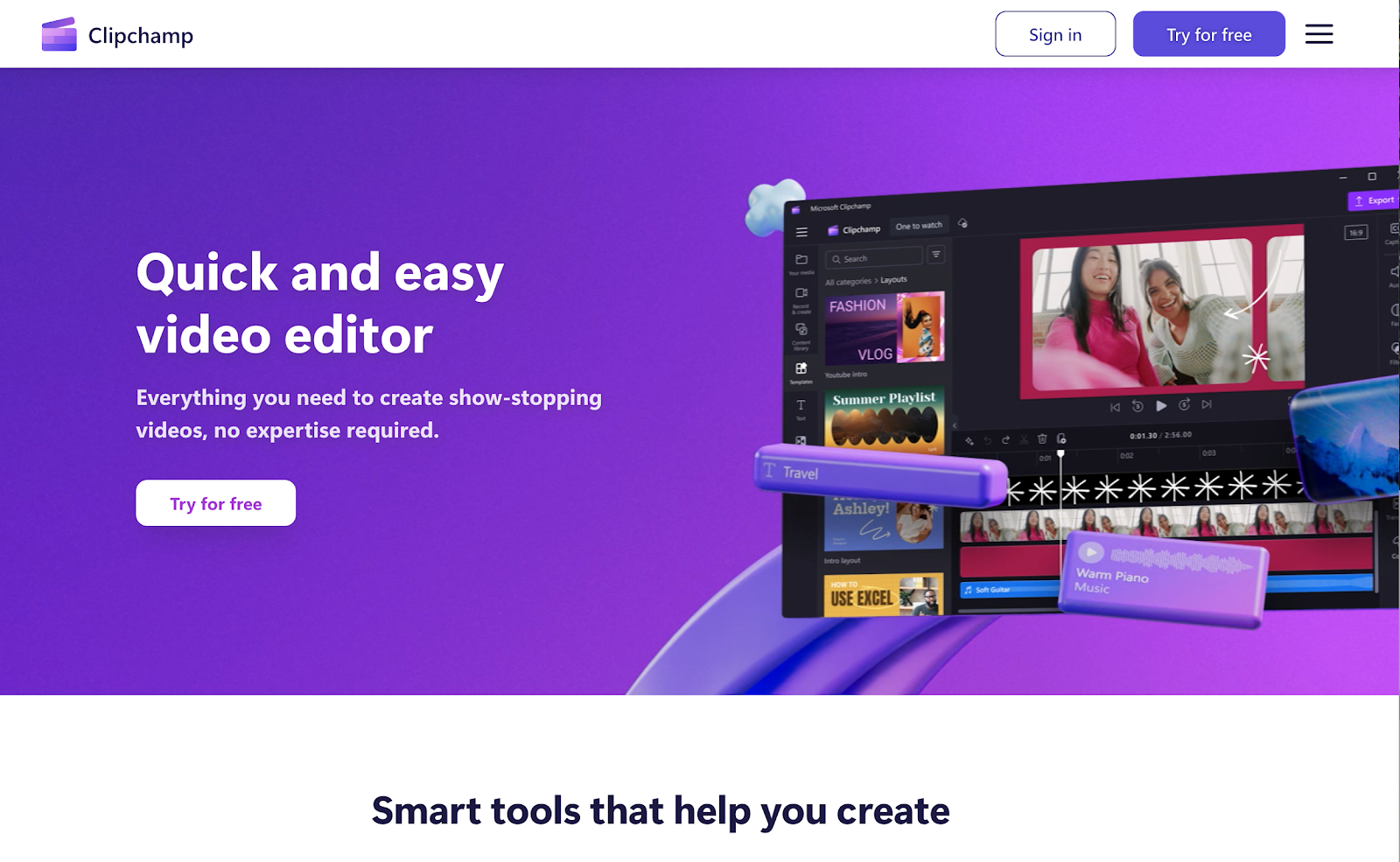
If you prefer a free video editor you can simply use online, Clipchamp is the perfect choice. With an abundance of features, including green screen, a stock asset library, and plenty of templates, you can't go wrong.
For those who may not have a heavy-duty computer packed with resources, Clipchamp is an easy online free video editing software that is largely built for beginners.
This video editor can be an excellent tool for users who need to produce content quickly, with an easy-to-follow interface not too dissimilar to the likes of Canva.
Clipchamp's stock libraries can help you edit videos quickly and produce content fit for your social media channels, with plenty of images, video, and music assets ready to use.
If you prefer an app, you'll be pleased to hear that a Windows desktop app is also available.
Pros
- Very easy to use
- Browser-based
- Plenty of templates
- Free with no watermarks
- Stock asset library
Cons
- Potentially not as powerful as other video editors
- Can lack fine-tuned control
Dreaming of becoming the next viral sensation, but don’t know how to monetize your ideas? Read our guide on how to launch your YouTube channel and start making money.
🥈 Kapwing
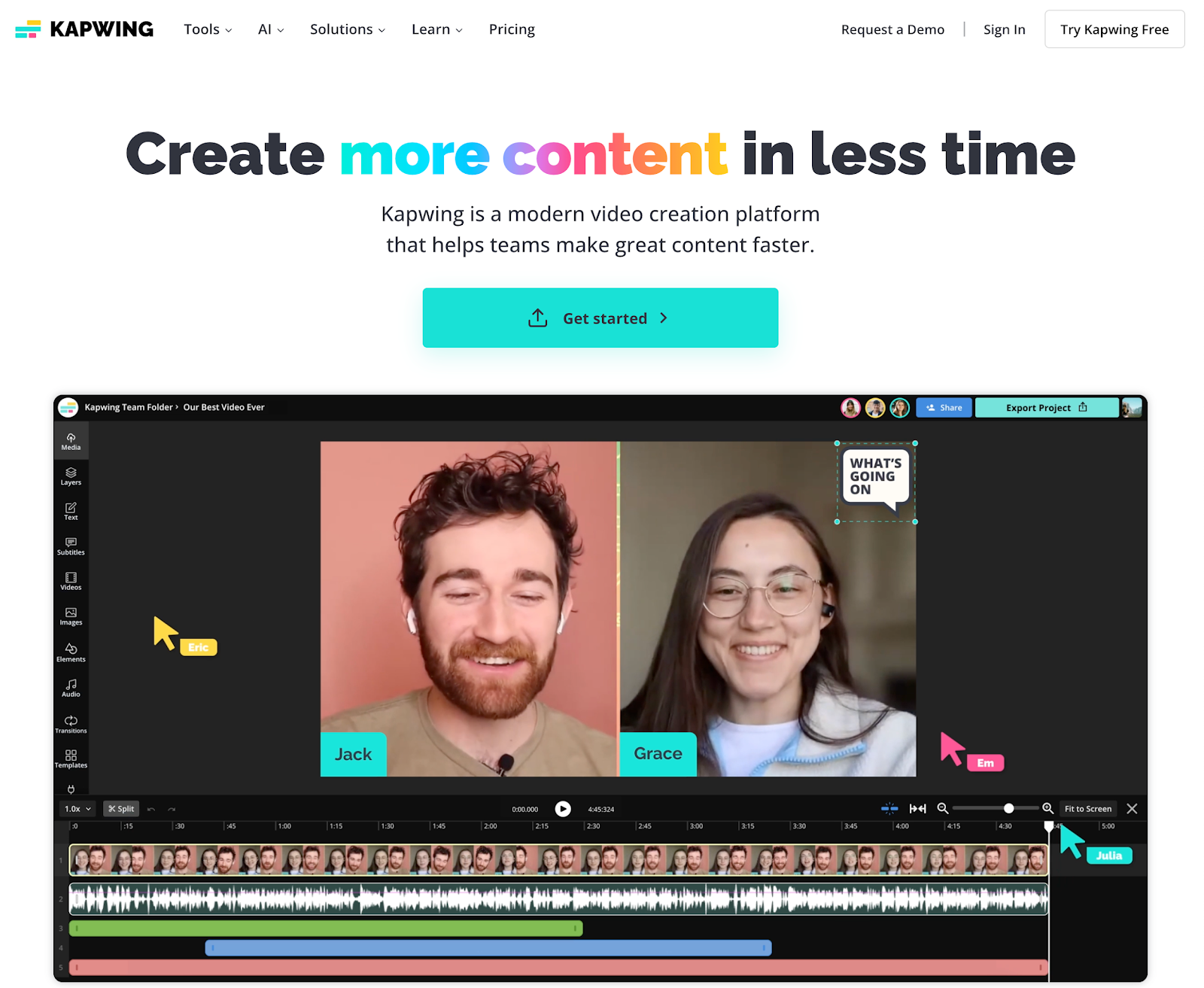
Kapwing definitely packs a punch. This online tool is incredibly slick and powerful, making it one of our top picks for video editors.
With no need to download resource-heavy applications, you can get on with editing your content in no time. Annoyingly, the free version does come with a watermark on export, but it certainly has some great features available.
Pros
- Unlimited exports (but they do come with a watermark)
- Free auto subtitle (up to 10 minutes per month)
Cons
- Annoying watermark on export
- Limited to 4 minutes exports on free plan
Best software with emoji support
🥇 OpenShot
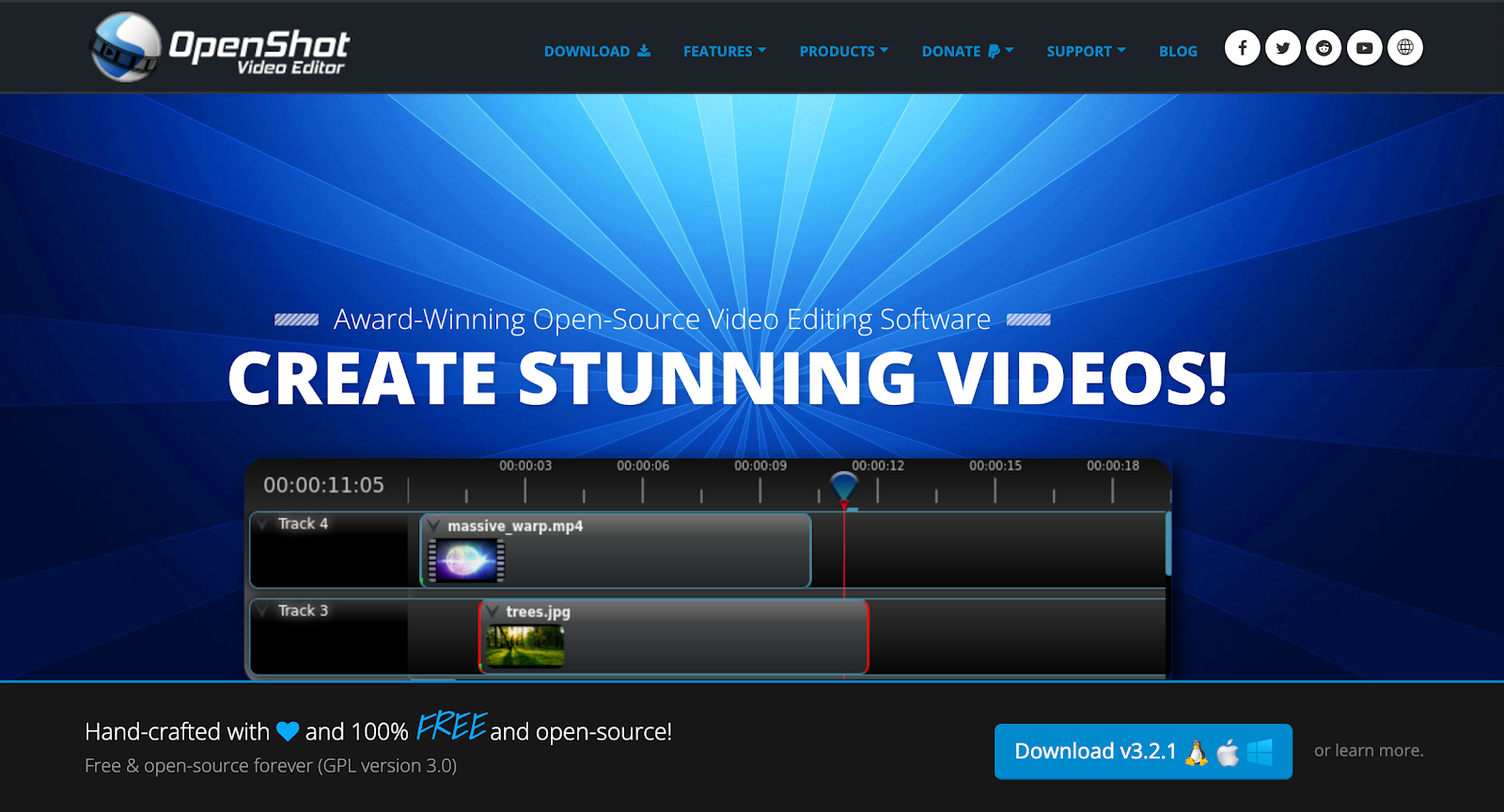
Another open-source free video editing software, OpenShot continues to add new features with every release. Its interface is incredibly flexible, but it does take a little time to learn how to use it properly.
Capable of running on Windows, Mac and Linux, OpenShot makes the editing process straightforward — with flexibility in how you like to work within the platform. Users can customize the interface as they see fit, making it incredibly accessible for all types of editors.
Pros
- Free and open-source
- Multi-platform
- Interface is flexible and customizable
- Precise control over your content
Cons
- Some simple tools can be a little confusing to use
- May have a steep learning curve for some users
🥈 Descript
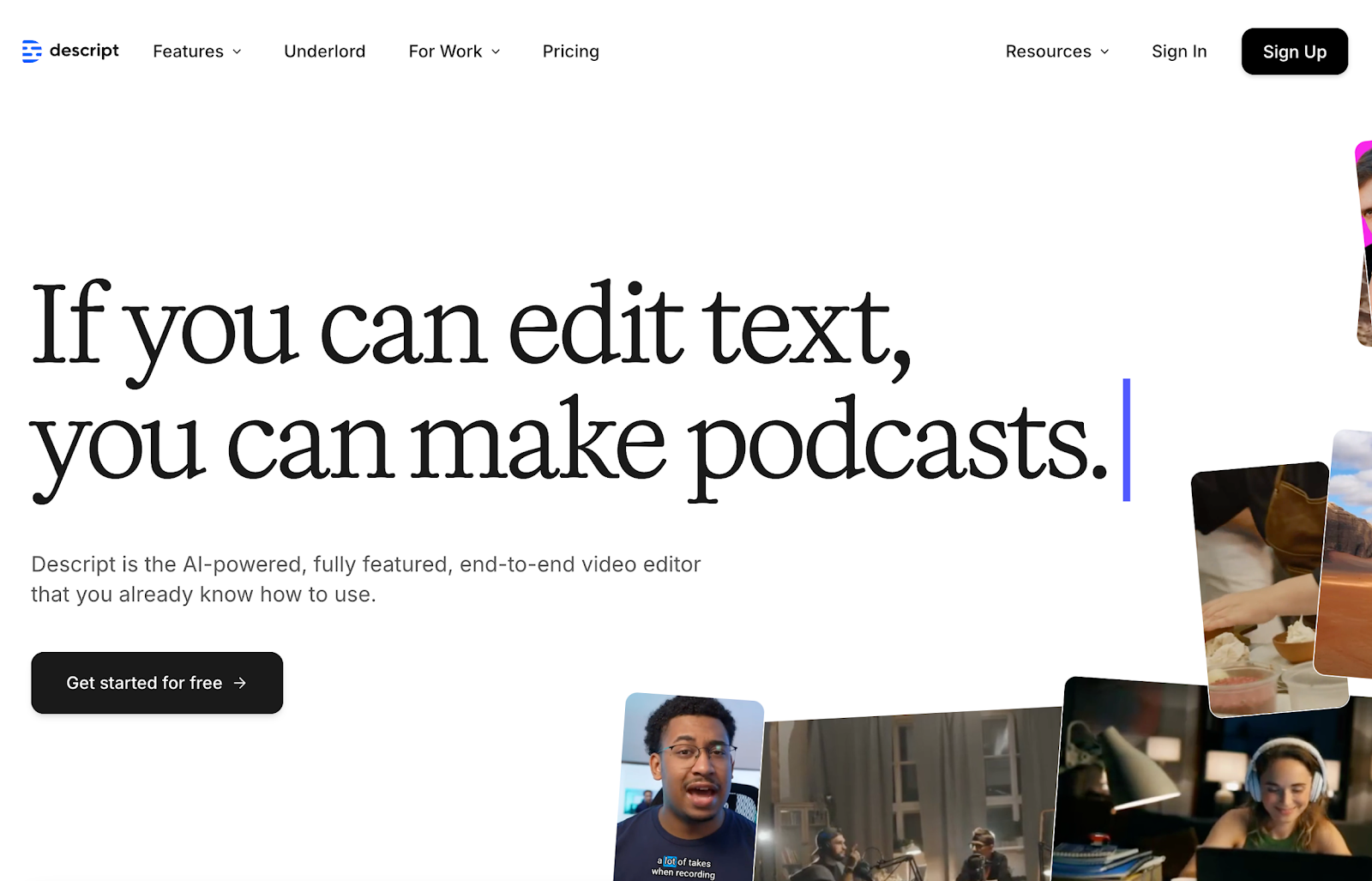
While this editing tool might not be the answer for serious editors, you can easily inject some fun into your videos with Descript.
With a vast library of images, GIFs and emojis, this video editor makes it easy to make your content more engaging. Whether you're creating tutorials, marketing materials or social media posts, it's incredibly user-friendly and quick to learn.
Pros
- Intuitive interface
- Many advanced features available
Cons
- Only 1 watermark-free video export per month
- No mobile app for editing on the go
- Does have a steep learning curve
Best for slideshows and social media clips
🥇 Canva Video Editor
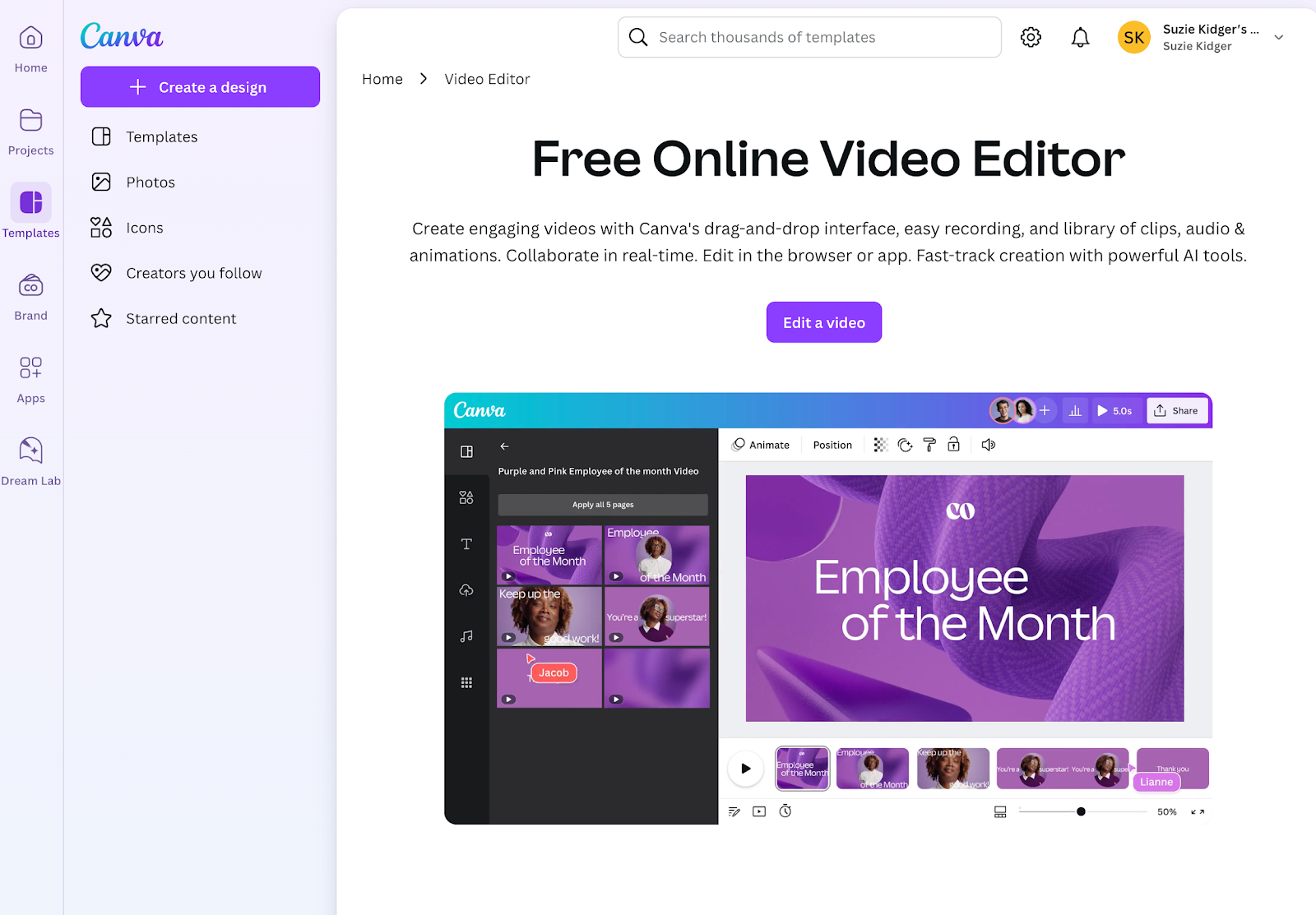
Many of us are familiar with Canva, but video editing isn't necessarily our first thought when we think about this creative tool.
However, Canva's video editor has a great drag-and-drop interface, with a strong library of stock designs and other elements.
For complete video editing newbies, Canva's video editor is the perfect online software, with templates to help you get started. With hundreds to choose from, you can search for elements or narrow them down by category.
While Canva's video editor might not be responsible for that last indie film you saw, it can certainly be considered a reliable video editor for basic content. Once you've put your video together, you can easily share it with other Canva users for feedback or export it for use elsewhere.
Pros
- Incredibly easy to use
- Library of stock designs
- Perfect tool for social media managers, content marketers, and influencers
Cons
- Not quite a full-blown video editor
- Limited effects and output formats
- Workflow can be a little clunky
🥈 VEED
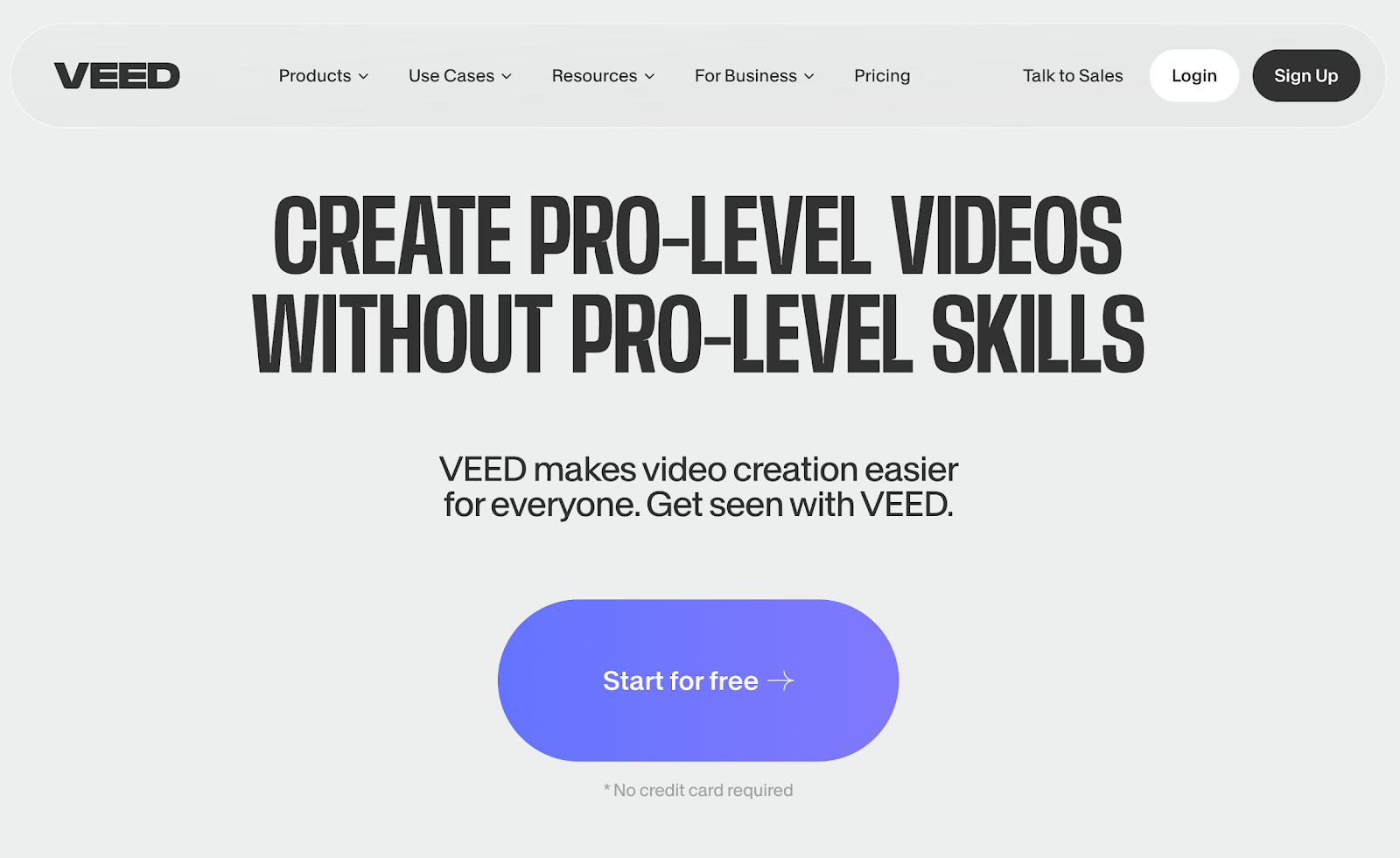
For those looking for quick access to a streamlined video editing tool, VEED makes it easy to create social media content right from your browser.
With the ability to make videos with watermarks, use text-to-speech, and leverage templates — VEED is a top contender for social media content.
However, if you are looking to take your video files one step further, you will need to consider upgrading from the free plan to access more advanced video editing features.
Pros
- Comprehensive free plan
- Clean interface
- Very responsive
Cons
- Subscriptions can get expensive if you upgrade
- Many advanced features are on paid plans
Best for social media assets
🥇 Adobe Express Video Editor
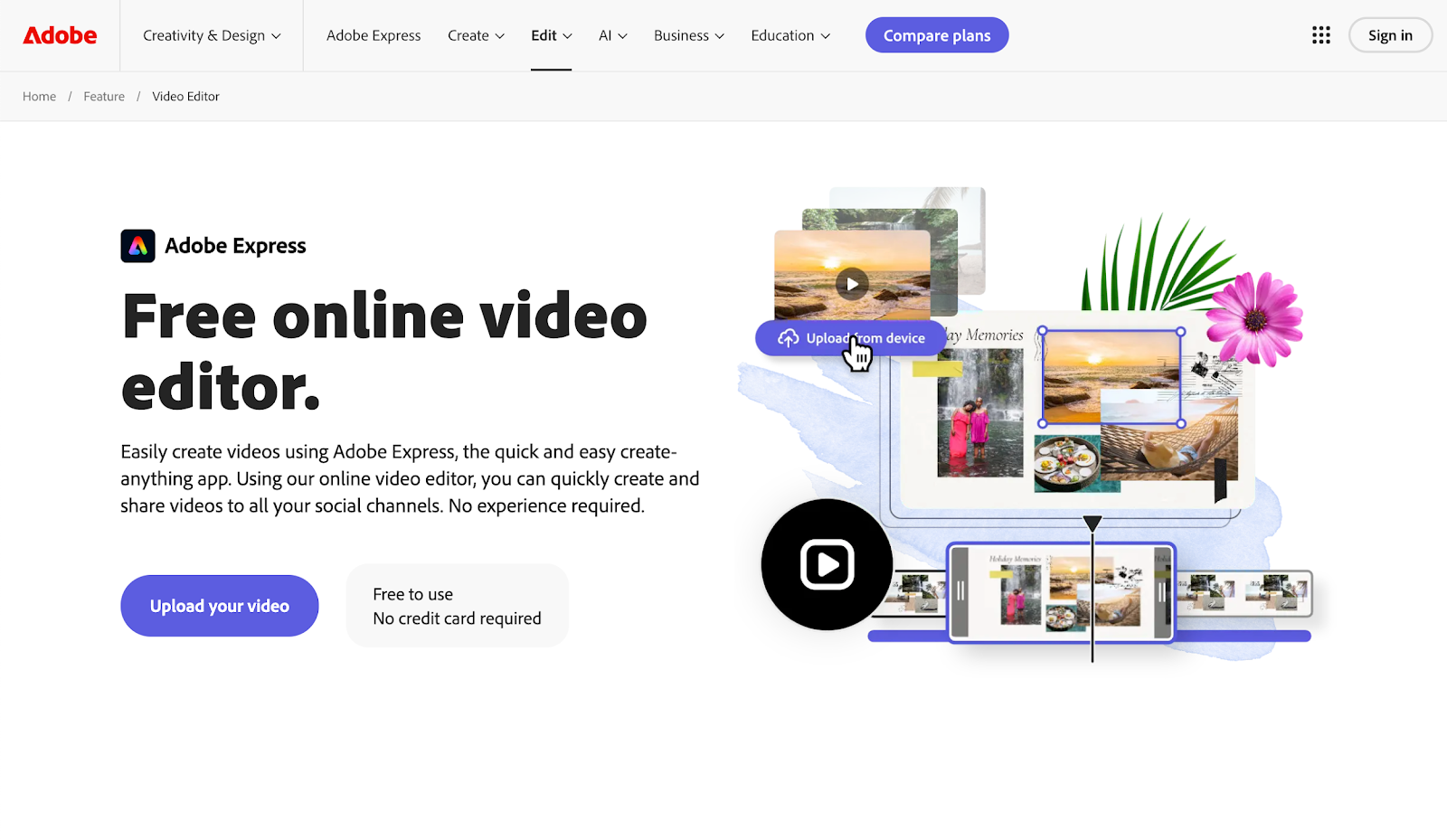
Now, this is somewhat a rival to Canva's video editor. However, it is best used for video editors looking to create short and snappy social media assets.
This online-only video editing app has a super easy interface, thanks to Adobe's well-refined user experience — Adobe Express makes it easy to get to grips with editing videos right away.
Pros
- Very easy to use
- Free media assets
- File conversion capabilities
- TikTok Creative Assistant integration
Cons
- Some assets require a CC Express subscription
- Not quite powerful enough for larger video editing projects
🥈 Lumen5
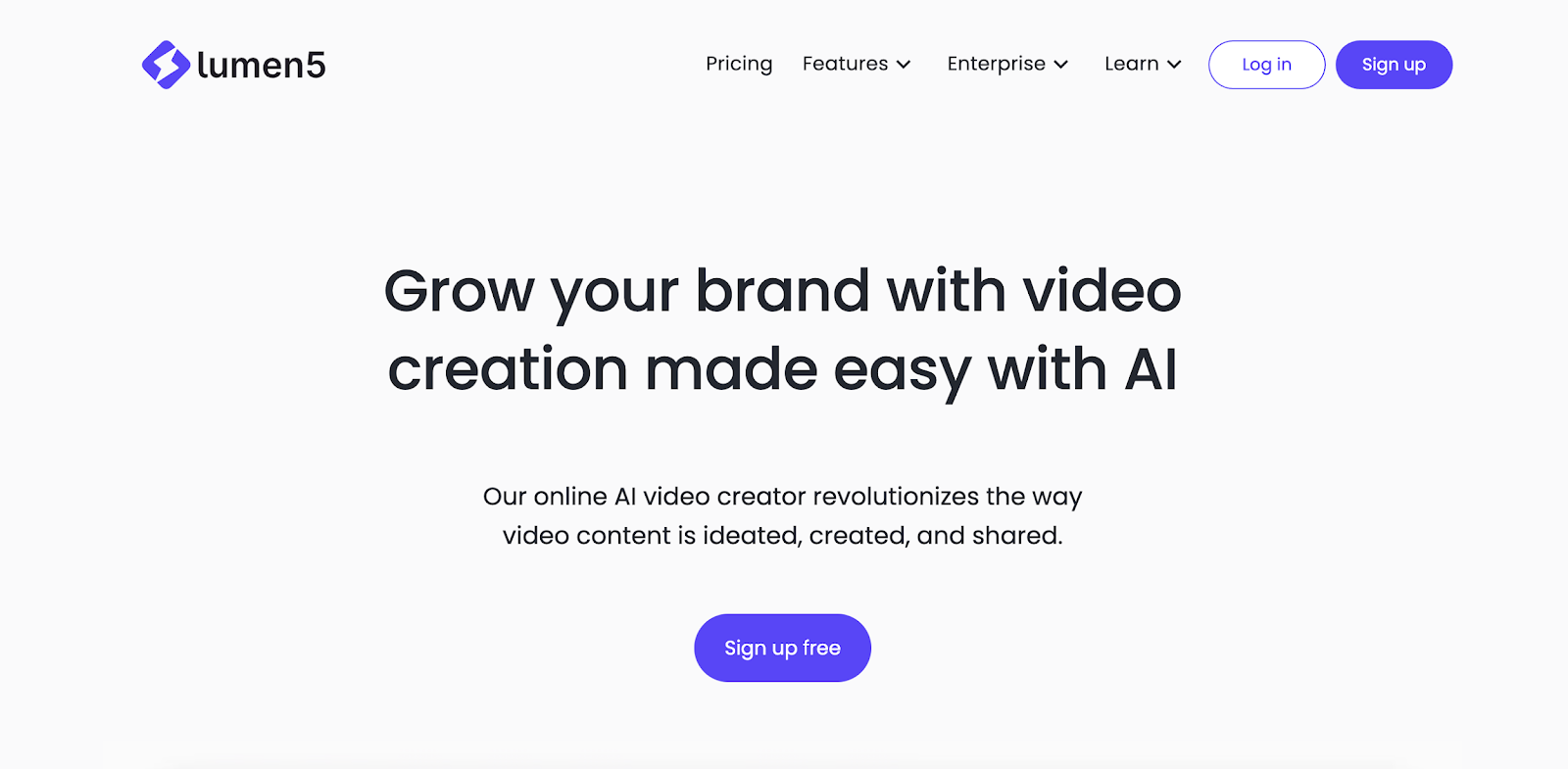
For casual video editors, Lumen5 does the job of helping you create easy social media content. With the power of AI, Lumen5 pretty much does the work for you.
Lumen5 has also been cleverly designed to help you make your content more engaging. Let's say you have a blog post you'd like to promote — this tool is designed to convert text into video, helping you create visually appealing content in no time.
There are a few limitations with the free plan, but as a free video editor, you'll still have access to some great tools if you have a relatively small workload.
Pros
- Up to 5 videos a month
- 2 minutes of AI voiceover/month
- Web-based video editing
- Good selection of royalty-free media
Cons
- Video files contain Lumen5 watermark
- Limited to 2-minute-long videos
- No image or sound editing features
- 720p export maximum
Best for professional-level video editing
🥇 DaVinci Resolve
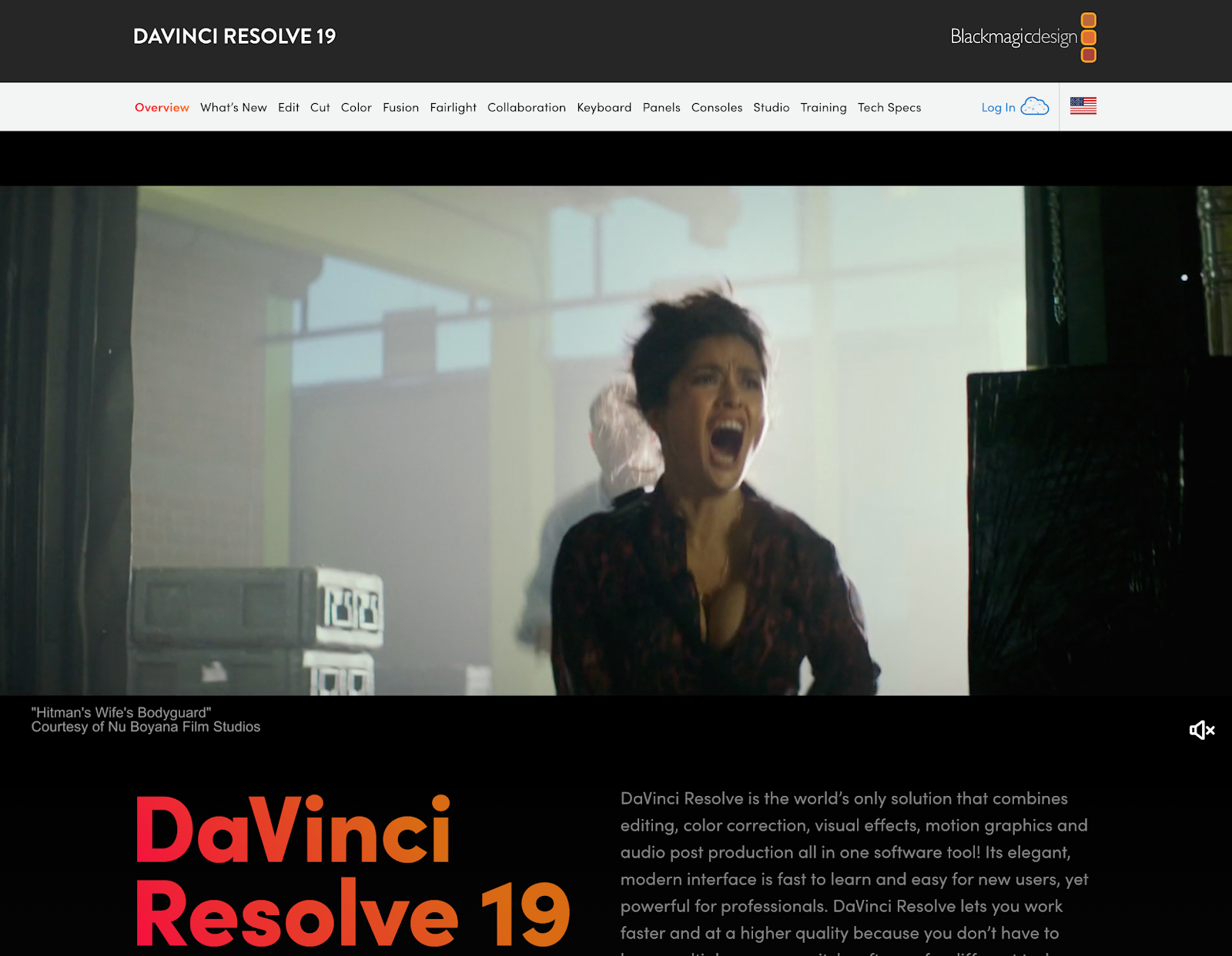
Whether you're running Windows, Mac or Linux, it's hard to beat DaVinci Resolve as a Hollywood-grade free video editor. This video editing tool has a huge number of advanced features, including a powerful special effects system as well as extensive color correction features and audio tools.
Quite frankly, it's hard to believe that DaVinci Resolve is totally free. With regular updates and impressive video editing capabilities, this software rivals the likes of the well-known Adobe Premiere Pro.
Pros
- Two different video editing interfaces as well as advanced audio mastering
- Precise control with plenty of video editing tools
- Clear, well-designed interface
- Fast render performance
Cons
- Free plan includes 4K video exports at 60 frames per second in 8-bit color
- Some limits on effects and other video editing features
- Takes some time to learn due to complex features
- Requires a lot of system resources
Best for quick publishing
🥇 Adobe Premiere Rush
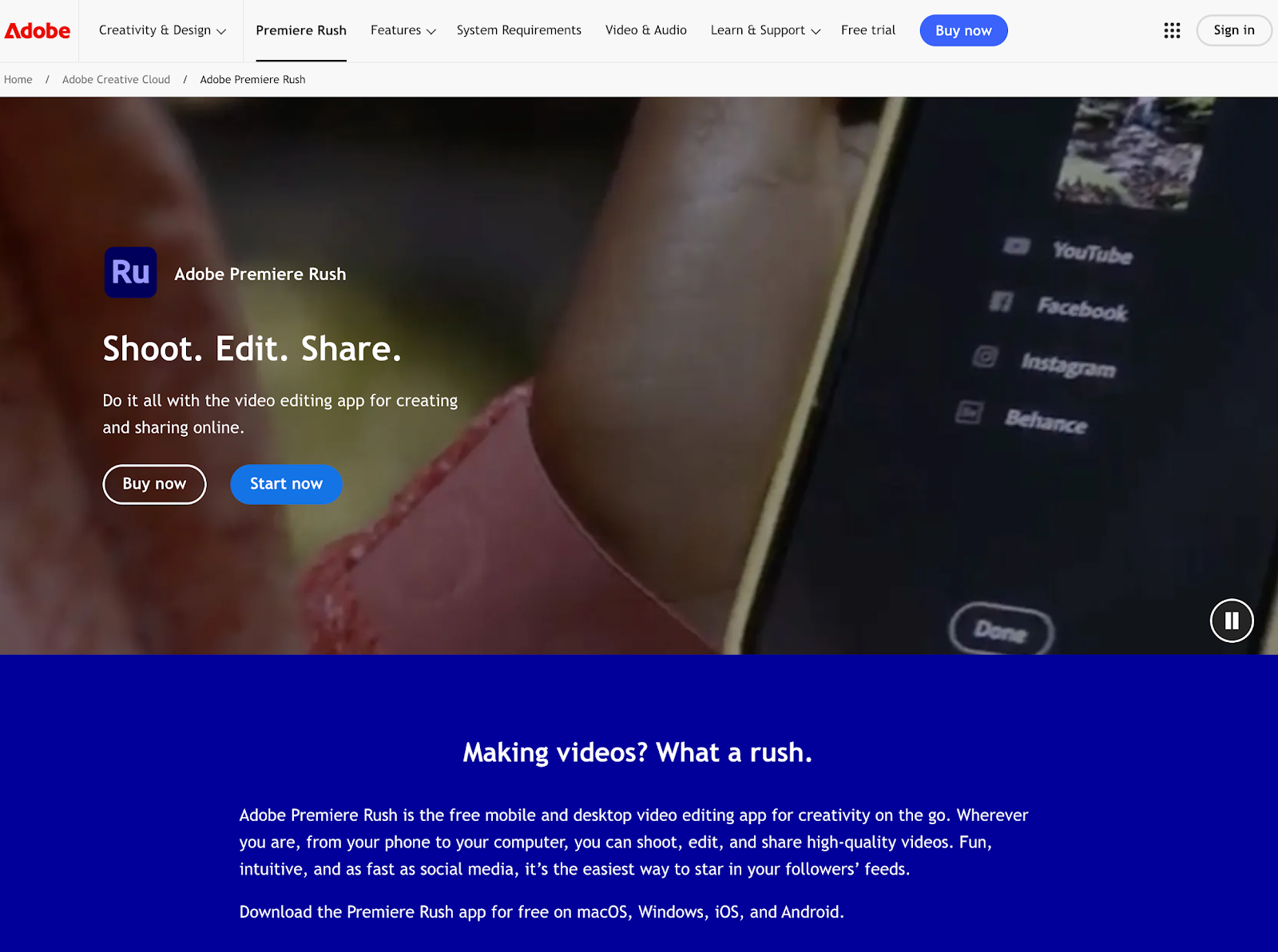
If you're looking for an app that enables you to quickly edit videos ready for publishing, look no further. Adobe Premiere Rush is just the thing for video editors who need quick results, especially in the world of social media.
Pros
- Rush does the work for you, simply select your clips and click create
- Clean and simple interface
- Good title options
- Quick performance
Cons
- 1080p video exports at 60 frames per second
- Few transitions
- Can't choose export file type and codec
- No green screen or freeze frame features
- Some limits on video editing features in free plan
🥈 PowerDirector 365
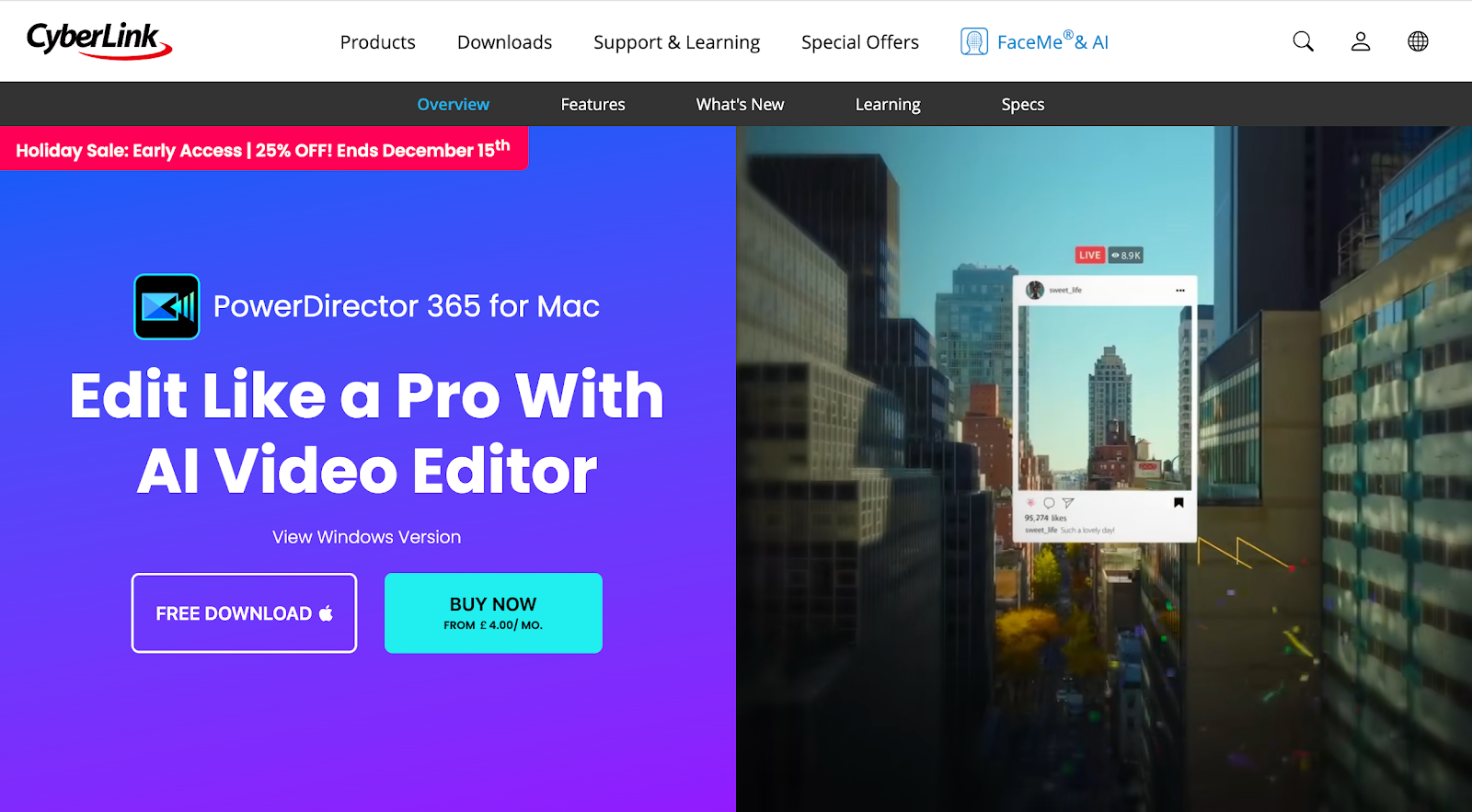
If you're short for time, PowerDirector 365 is the go-to tool for lightning-fast editing. With a free download available for Mac users, this app bridges the gap between professionals and enthusiasts — offering plenty of advanced features, all for free.
There are so many editing options available, including transitions, effects, and titles, but the tool in general is quick to use and everything is laid out clearly. It even has some pretty cool AI-powered features, including AI text-to-speech, anime video effects, voice changer, and auto face blur.
Pros
- Fast project rendering
- Clear and easy to use
- Plenty of effects and AI tools
- Multi-camera and motion tracking support
- Screen recorder
Cons
- Can be a little overwhelming for new users
Best video editing software for Mac users
🥇 iMovie
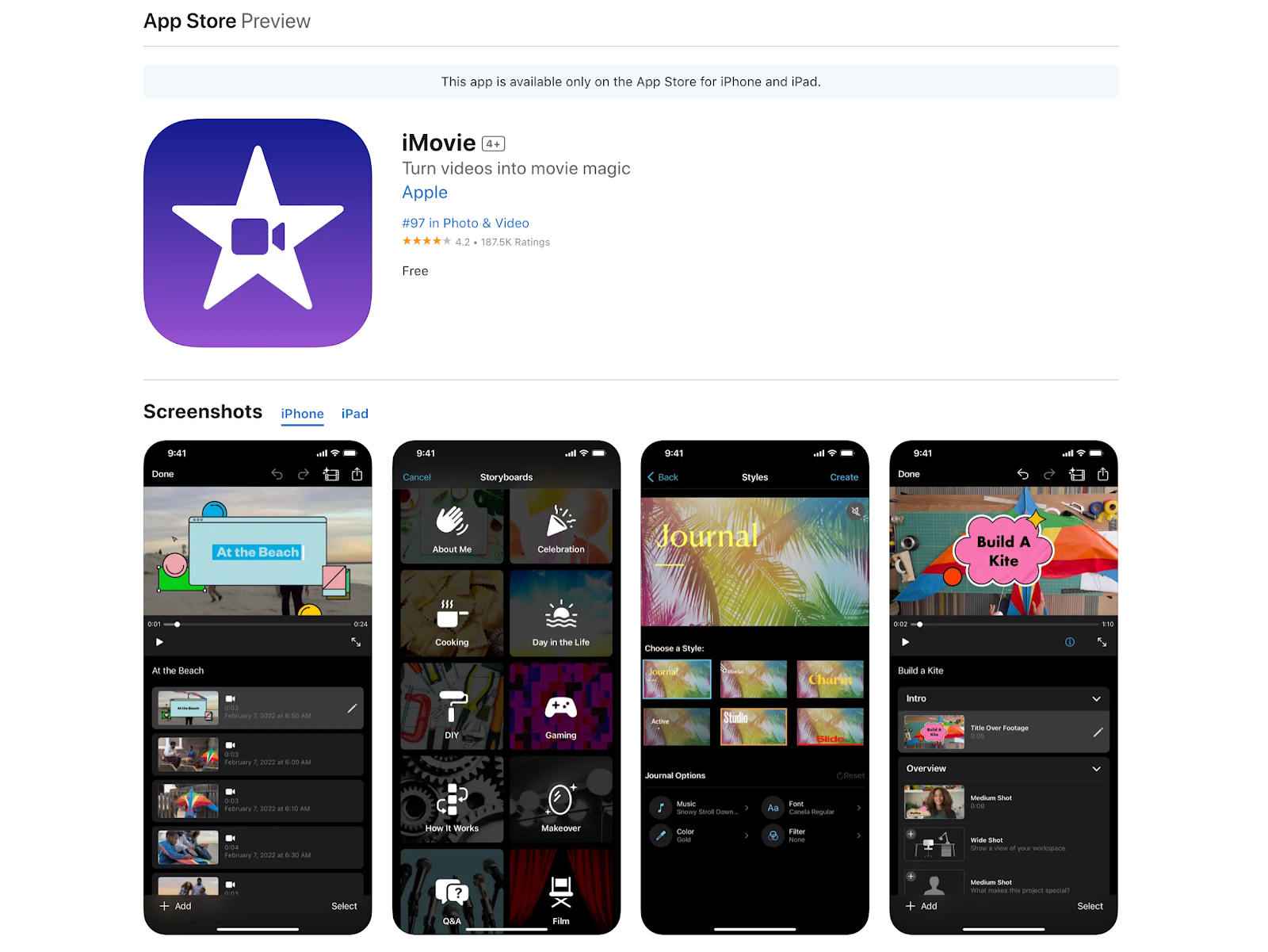
Any Mac user will know that Apple devices work seamlessly when it comes to video editing - and iMovie is no exception. If you're looking for a free, effective, capable video editor, look no further.
When it comes to free video editing software, iMovie is more than capable, while presenting a beautiful interface that makes the app incredibly simple to use.
Will it be behind the next cinema blockbuster? Likely not. But in terms of a free video editing program, you can do a lot worse than iMovie.
Plus, with easy integration with iCloud Photo Library and other Apple tools, you'll be editing and publishing videos in no time.
Pros
- Can be used across Mac, iPhone, and iPad
- Beautifully simple interface
- Excellent movie templates
- Very easy to use for beginner video editors
Cons
- Only supports 16:9 ratio aspect ratio
- Limited to two video tracks
- Doesn't support media tagging
- Lacks multicam and motion tracking
🥈 Animoto
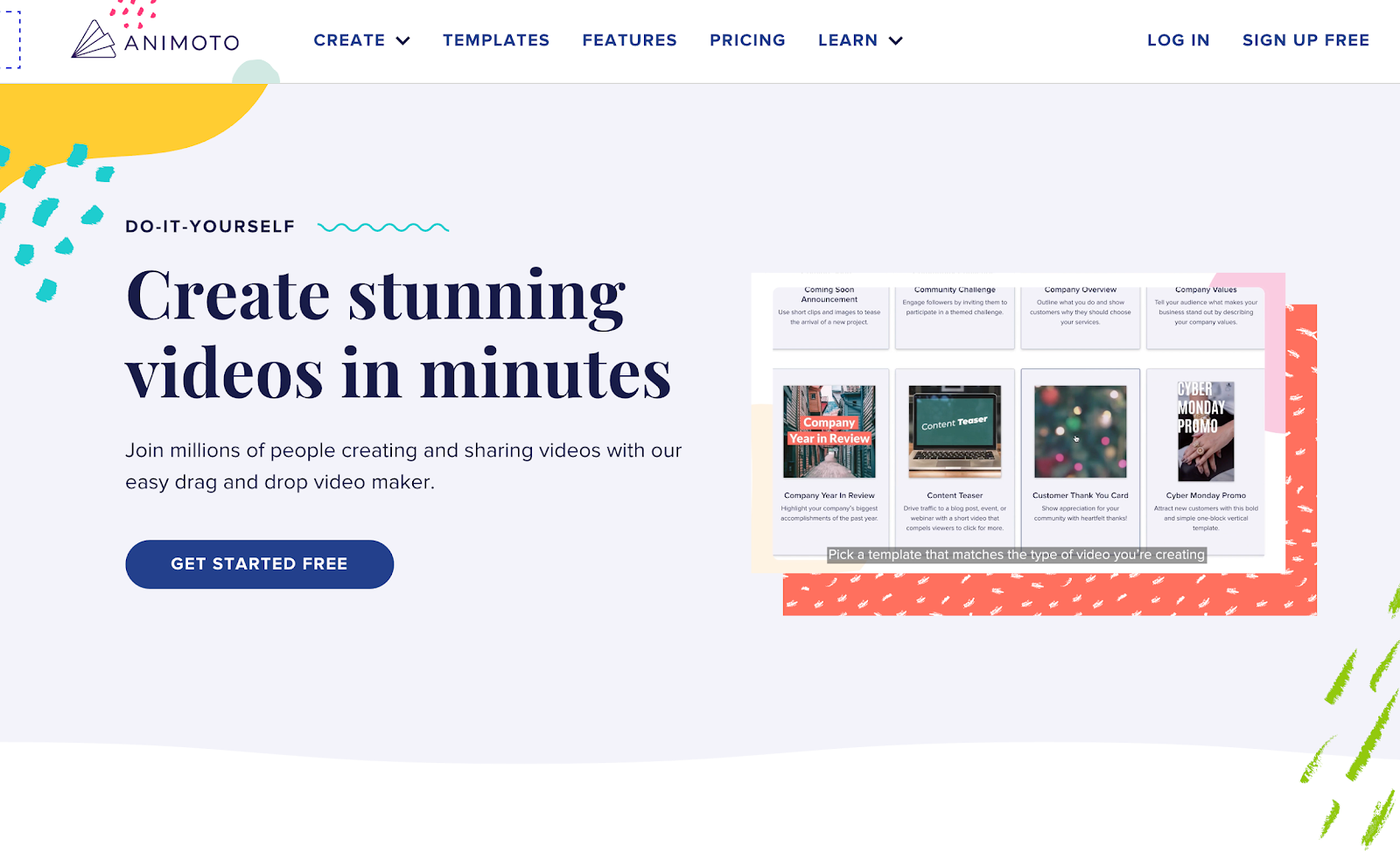
Although it's available on web browsers too, Animoto repeatedly shines as a Mac-friendly free video editing app. This software allows you to easily record, upload, and edit voiceovers, as well as save your own Brand Kit for future use — saving you time and effort.
If you're looking to create quick social media content, Animoto's templates will take the hassle out of the editing process. However, it's definitely one for beginners who require little customization, as their templates are relatively rigid and difficult to edit at times.
Pros
- Quick and easy to use for beginners
- Background music library available
- Save your own Brand Kit for repeated use
- Switch orientation easily
Cons
- Templates can be strict with limited customization
How to choose the right editing tool for you
Before you dive in and commit to using video editing software, there are a few things you might want to consider.
Use 🛠️
Before deciding on a free video editor, it's important to work out what type of videos you aim to create. After all, there's a huge difference between editing videos you want to share with your family compared to a feature film you'd like to get seen on Netflix.
However, a professional finish doesn't mean that these free video editing tools are out of the question — since many provide advanced features fit for cinema distribution.
You will need to keep an eye out for licensing rights, though, for any stock assets — if you plan on using a video editor for commercial use.
Formats 📁
The last thing you want to do is spend hours editing videos only to find that the format you need to export your video in is unavailable. This is where the quality of your video comes in, with outputs such as HD, 4K, and 9K.
If you plan on collaborating on your video project, you'll also need to bear in mind how your video editing software will work with other people's software and hardware too.
Here are some common video formats, often used for social media:
- MP4
- MOV
- GIF
- WebM
Other video formats include:
- FLV
- ABI
- WMV
There are some other things you may want to consider, too, especially for social media video content:
- File size
- Video length
- Video resolution
- Frame rate
- Aspect ratio
Hardware 🖥️
While there are some great free video editing apps available, video editing in general can be pretty resource-heavy. For speed and flawless performance, you may want to consider upgrading your computer if you're currently using a low-spec device.
A strong graphics card and plenty of RAM are both crucial factors when editing videos, as well as CPU.
Experience 🌟
How much experience do you have? If you're just doing basic video editing, you'll easily be able to find a free video editor online that will tick all your boxes.
However, if you're an experienced video editor, you're going to want some more advanced features. For example, advanced tools will give you full pixel-perfect control over your project, which is especially important for professional videos.
If you'd prefer to leave the complex work to your editing software, there are plenty of basic video editing apps around that can use AI to do the work for you.
Upgrades 🔧
Even the best free video editor can have paid features. While many different video editing tools include premium features at no cost, there are some 'free' video editing software options out there that will quickly require an upgrade.
If you start using a specific online video editor without checking out its paid plans first, you could find yourself stuck with basic features in the free version.
Plus, you don't want to spend hours of editing time in free software, only to find that everything you need requires an expensive upgrade.
Monetize your videos with Whop
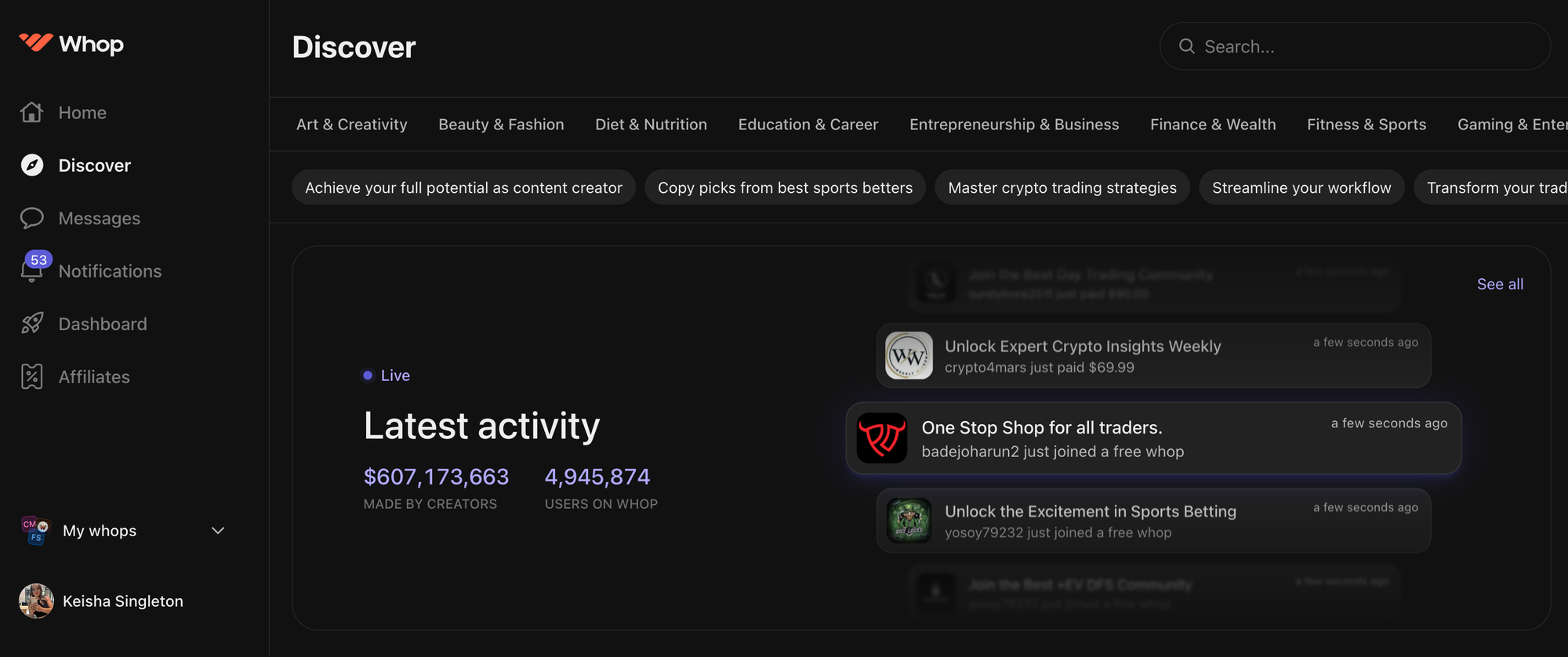
Whether you're editing videos for a YouTube Channel or for a hobby on the side, why not monetize your content? Whop offers robust tools to help you create the perfect storefront to sell your online videos and video courses.
With Whop apps at the ready to extend your selling power, you can upload your videos in a matter of minutes and add paywalled content or build subscriptions for exclusive membership access.
But it doesn't end there. Whop can support you in expanding your business even further, with paid communities, ebooks, live webinars and digital downloads. So why not take your social media content and funnel your followers to your whop, where you can monetize all your hard work?
Join Whop today to take advantage of your video creation skills and level up your selling potential.
FAQs
Is free video editing software good enough?
With so much free video editing software available, you'll easily be able to find a tool that enables you to edit videos seamlessly. The best way to decide which tool to use is to establish your experience level, how you plan to use your video content, and your resources.
There are plenty of web-based free video editors around, so you won't even need to upgrade your computer to handle a heavy application.
Of course, some of these free video editing tools have restrictions in place, such as watermarks, limited video length and video formats — but our ultimate guide should give you the information you need to make an informed decision.
What key features should I look out for when choosing a video editor?
There are so many elements to the editing process, no matter what type of content you're trying to create. Here are some key features you might want to look out for:
- Audio editing - These tools help to enhance your audio to complement your video
- Automated video editing - If you're a total newbie, or simply want to save time, AI-driven tools could be beneficial to create content with minimal effort
- Multi-camera editing - This feature allows you to sync multiple camera angles easily
- Chroma key green screen - Easily change video background by identifying and removing colors, usually green
- Color correction - Adjust the colors of your video to match your style of storytelling
- Video formats - This is crucial for exporting your video content in the right format for your channels, eg YouTube or other social media platforms
- Templates - If you need a hand getting started, customizable templates can save you a lot of time and effort
Should I pay for premium video editing tools?
With so many free video editing software options available, you don't necessarily have to pay for premium packages. Many free options have adequate features, even for professional content.
However, some of the options above do have paid plans, which you may want to consider if a specific feature is unavailable for free.
What about if I just want to edit videos on the go?
You'll be pleased to hear that there are plenty of free video editing apps available, which make it super easy to edit videos on the go. Video editing tools such as iMovie are completely free and provide a great selection of visual effects and advanced tools for Mac and iOS users.
iMovie is a surprisingly powerful video editor, and even better — it's right in your pocket.
How can I learn about video editing?
There are plenty of resources available online to help you get to grips with video editing. You can even join Whop communities to further your skillset.
Even users of the most advanced editing tools are willing to share their top tricks and tips! So if you want to start creating stunning videos, it's time to dig deep and start learning.
Learning video editing doesn't have to be strenuous. But with the right learning resources, you'll be mastering your edits in no time.
Do I need to pay for video editing software to edit YouTube videos?
No, you don't need to pay for video editing software to edit your YouTube videos.
Many content creators use free video editing apps and tools to create their content, so if you're just getting started (or simply want a budget-friendly tool), there are plenty to choose from.
Is Apple Final Cut Pro free?
Unfortunately, no. However, there is a 90-day free trial available. After this, it'll set you back $299.99 for new users on the Mac App Store.