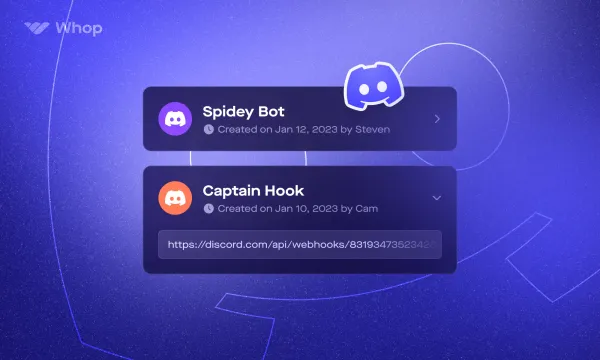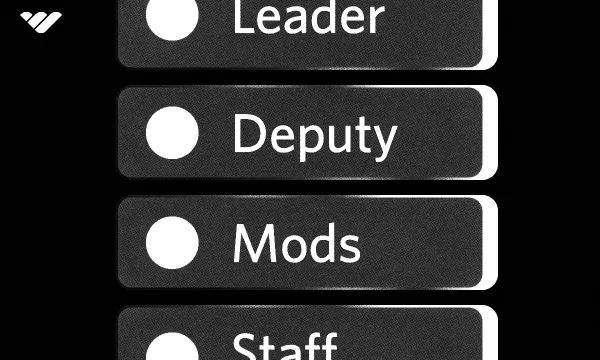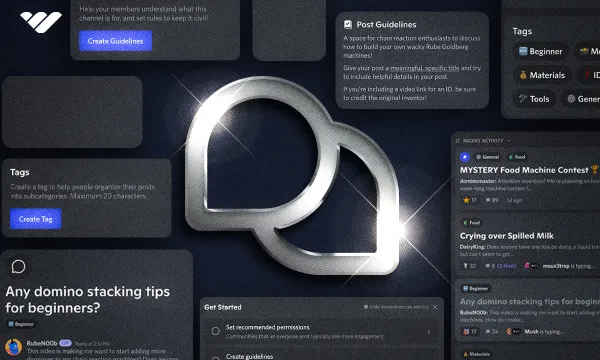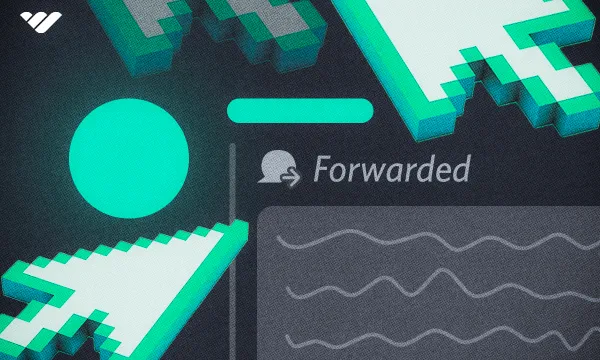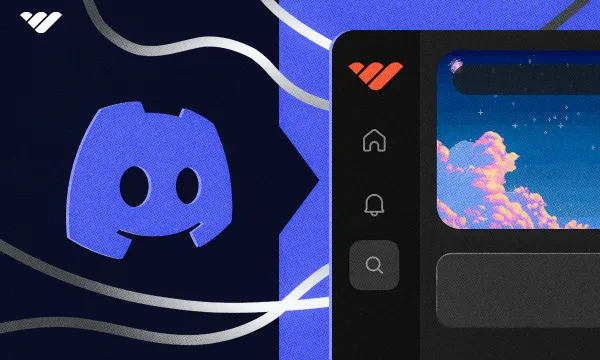Simply put, a Discord webhook is a URL/link that allows you to send messages to a specific text channel via third-party applications. “What’s the point in that” you may be asking. Well, webhooks are very flexible and highly customizable, allowing you to send embedded messages, which isn’t possible otherwise (unless from a bot).
Discord webhooks are very commonly used, even in small communities, as they’re an excellent way of sending: automated messages, detailed information via embeds, anonymous messages, etc. While Discord webhooks are usually intended for individuals with a good amount of tech knowledge, they’re pretty straightforward to set up and use once you understand them.
Creating A Discord Webhook
Creating a webhook is a very quick and straightforward process. Before you’re able to create a webhook, you must have sufficient role permissions to do so within your Discord server. More specifically, you need the “Manage Webhooks” permission. If you own the server, you’ll have this permission by default.
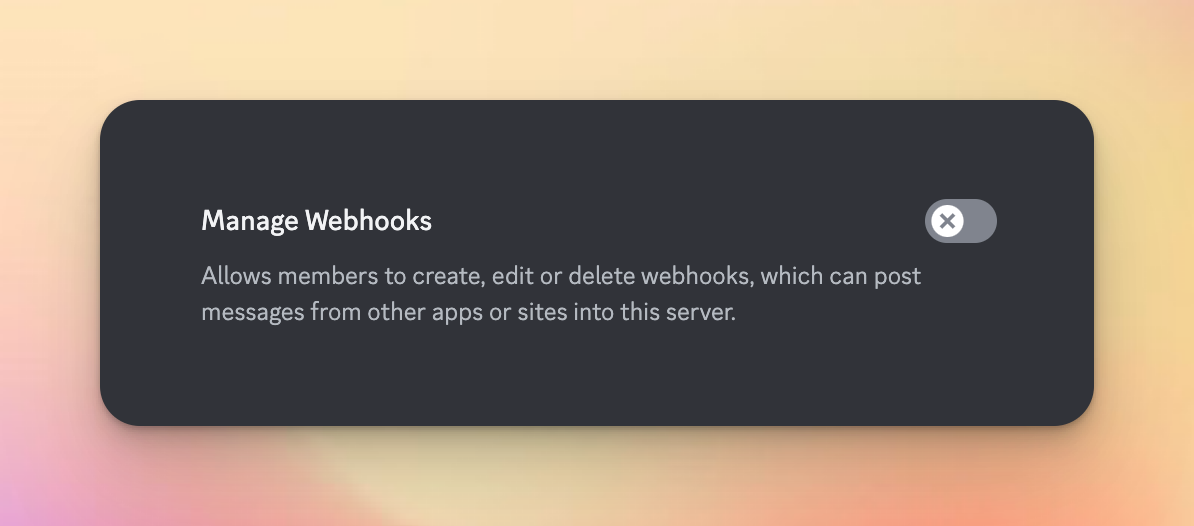
Step 1: Navigate to the Discord server where you’d like to create a webhook. Find the text channel you want to create a webhook and click on the little cog icon next to it.
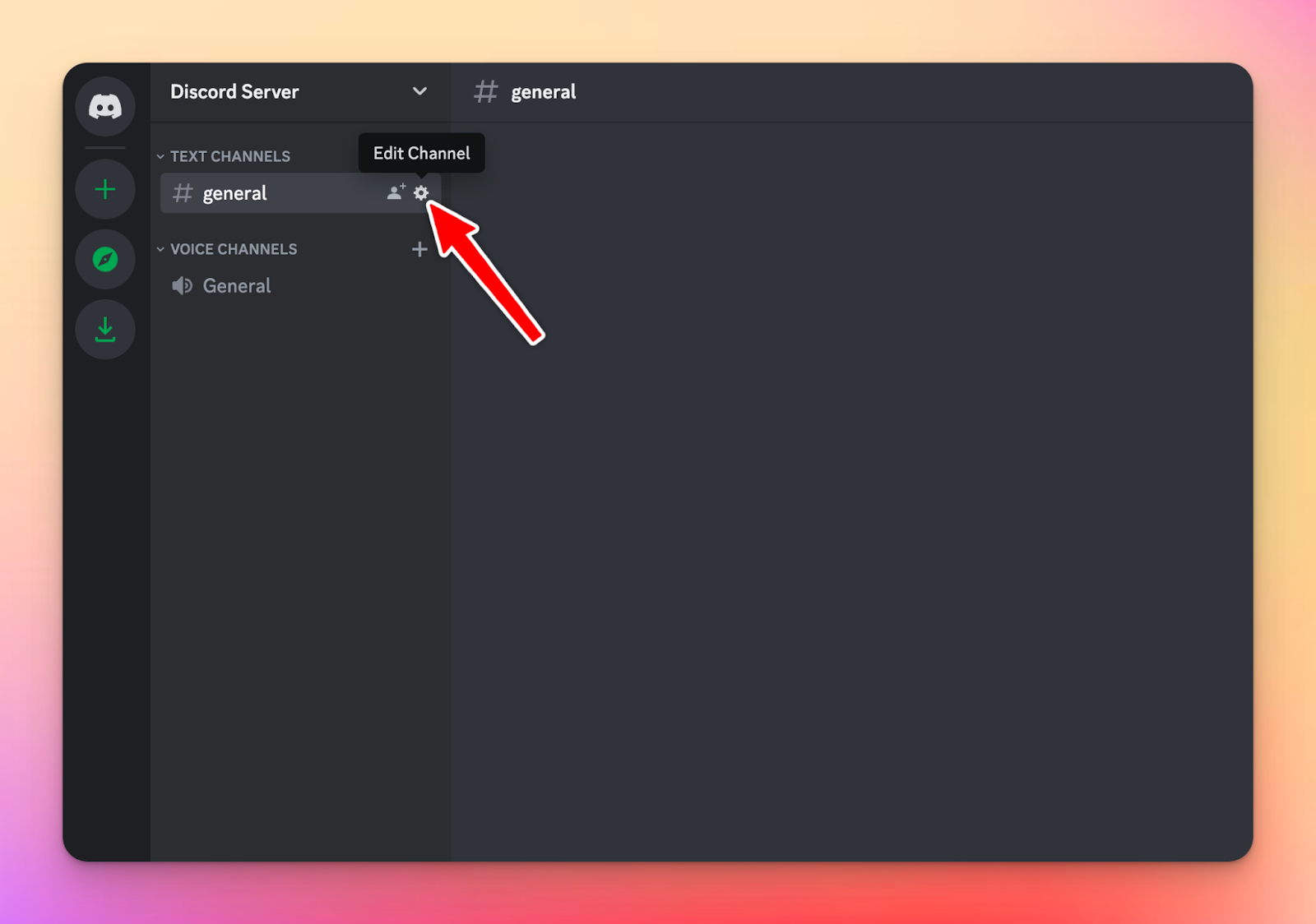
Step 2: Navigate to the “Integrations” tab and then click the button titled “Create Webhook.” That’s it; you’ve successfully created a webhook for your Discord text channel!
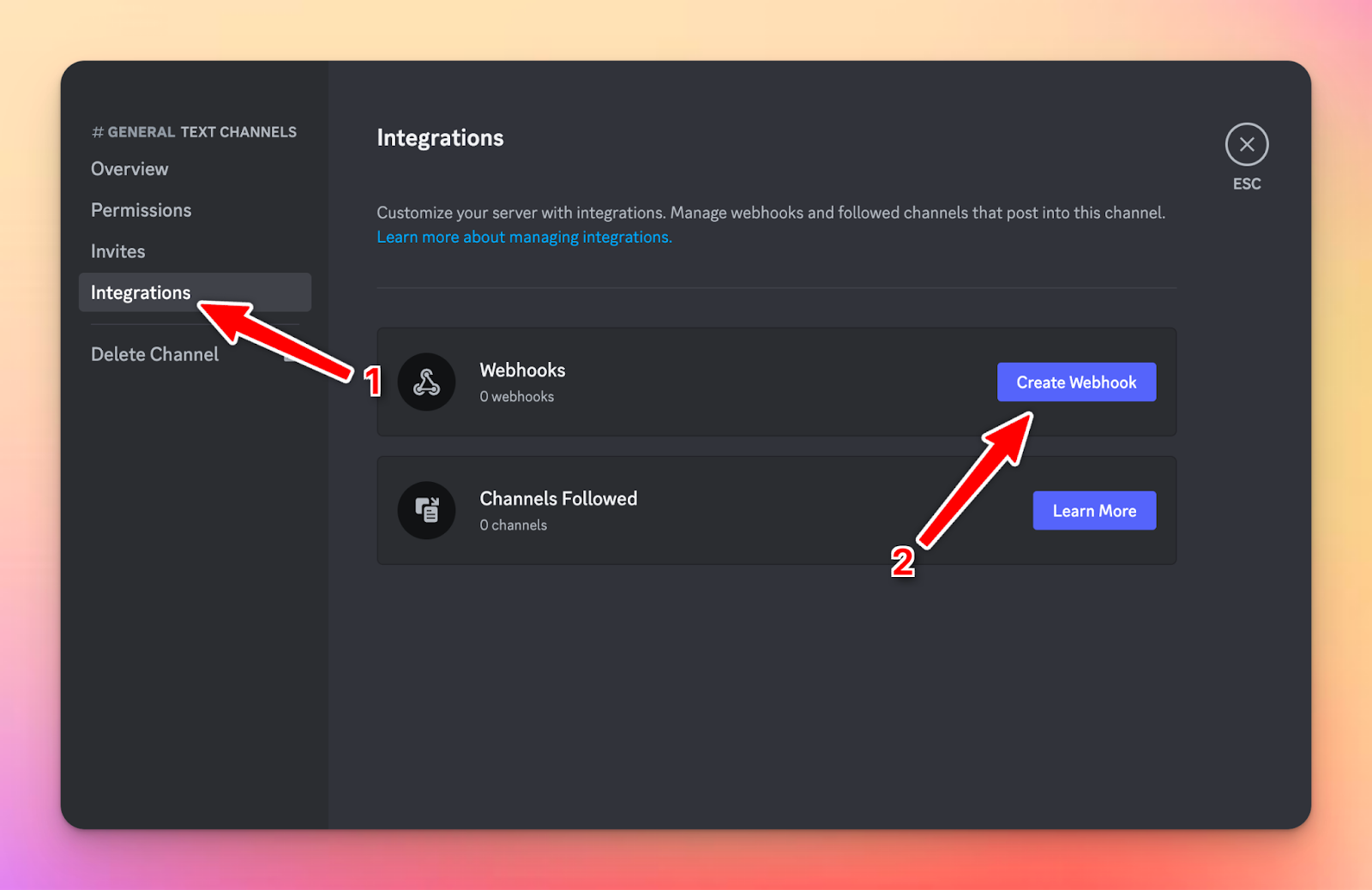
Step 3: Click on the created webhook and hit the “Copy Webhook URL” button to copy the webhook URL to your clipboard. You’ll need this URL to send messages/embeds to. It’s important to only share this URL with people you trust, as it could result in spam.
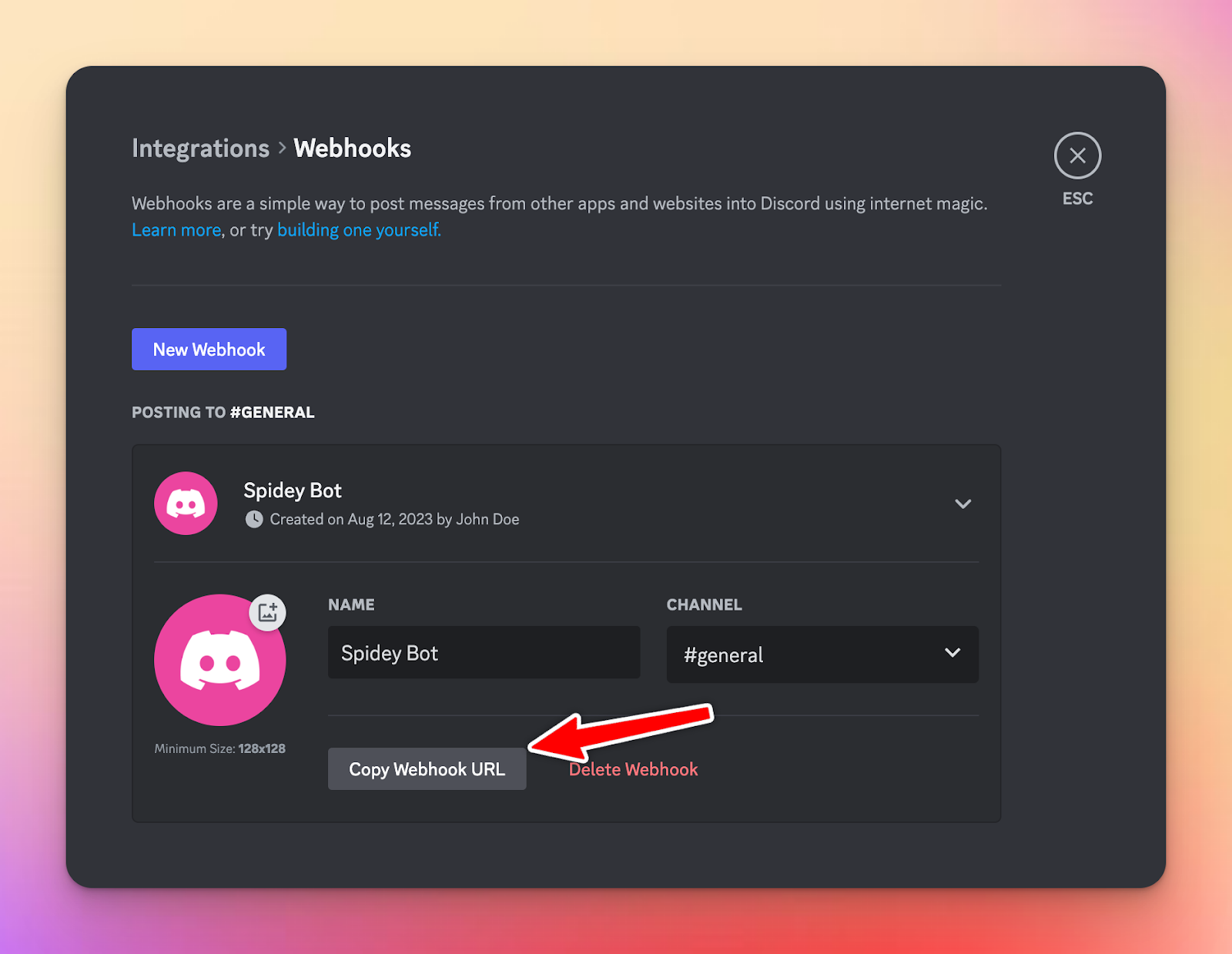
You should now have a link that looks similar to the following:
https://discord.com/api/webhooks/648274130361253899/bFZ-Kx67tL_Vp34nVPj8ME22aYP-9bVoS7krs_KC7nA6Qfykkg_R74pI-Jfgtp__h8cR
Sending Messages Through A Webhook
A message via a Discord webhook is sent via an HTTP POST request. However, we don’t need to know this as we’ll use a website called Discohook in this article for convenience. If you’d like to learn more about the technical side of Discord webhooks, check out Discord’s official documentation.
Step 1: Head over to Discohook and click the “Clear All” button to clear the default information the site presents. Next, enter the webhook URL you copied into the “Webhook URL” input. If you’d like to send the same message to multiple text channels, you can add multiple webhooks by clicking the button titled “Add Webhook.”
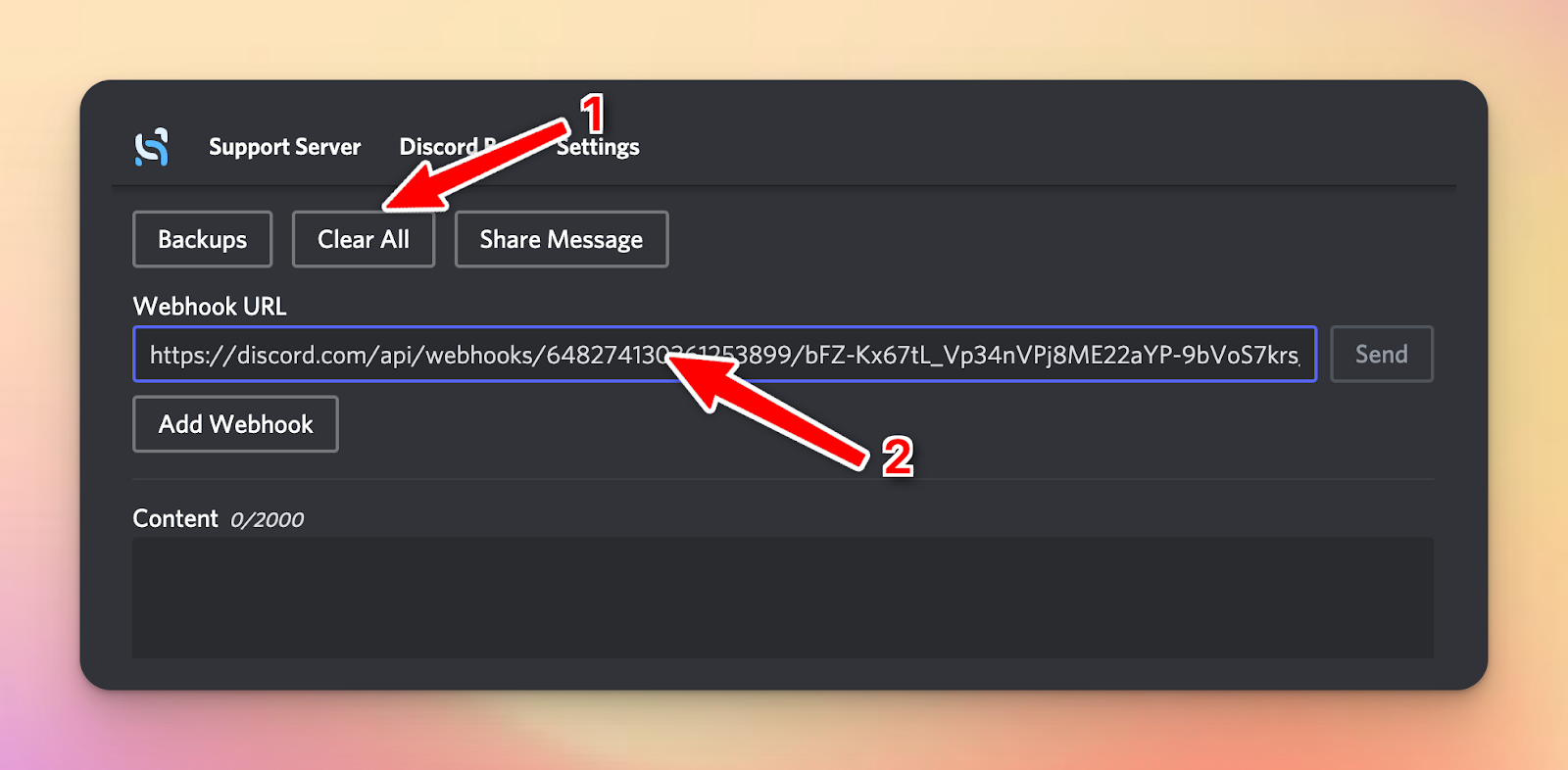
Step 2: Fill in the “Content” area with the message you want to send.
Step 3: Click the “Send” button next to the webhook URL. Yep, it’s that easy! You should now see your message in the respective text channel.
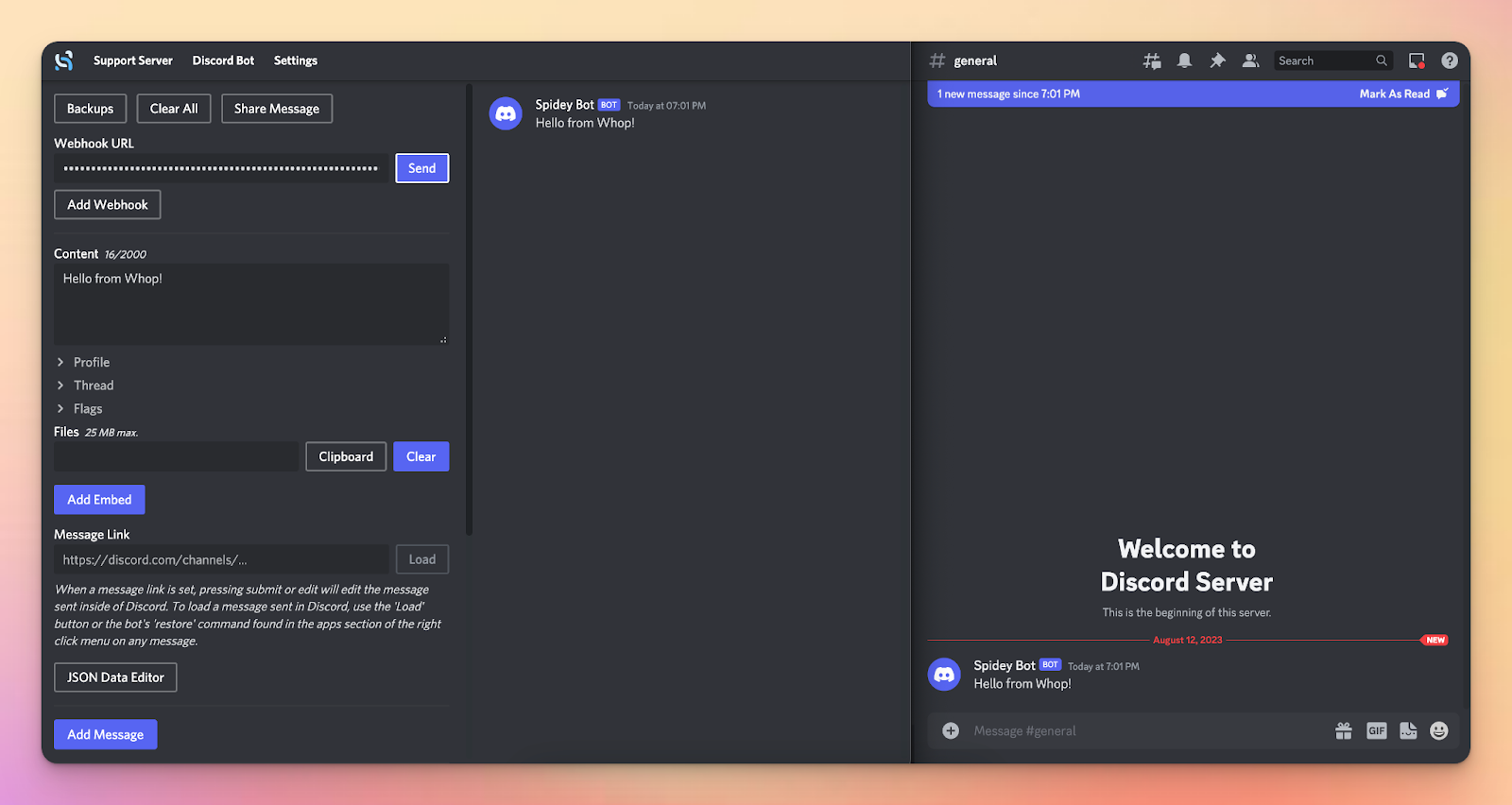
Pro Tip: Expand the “Profile” tab to give the webhook a custom username and avatar.
Embeds
If you’ve used Discord much before, you’ve probably seen those fancy messages with a colorful line down the left side. Those are embeds! Embeds are awesome for displaying messages in a user-friendly way, displaying data, and looking more professional. An embed contains many different parts. Here is a screenshot from Discord’s official documentation:
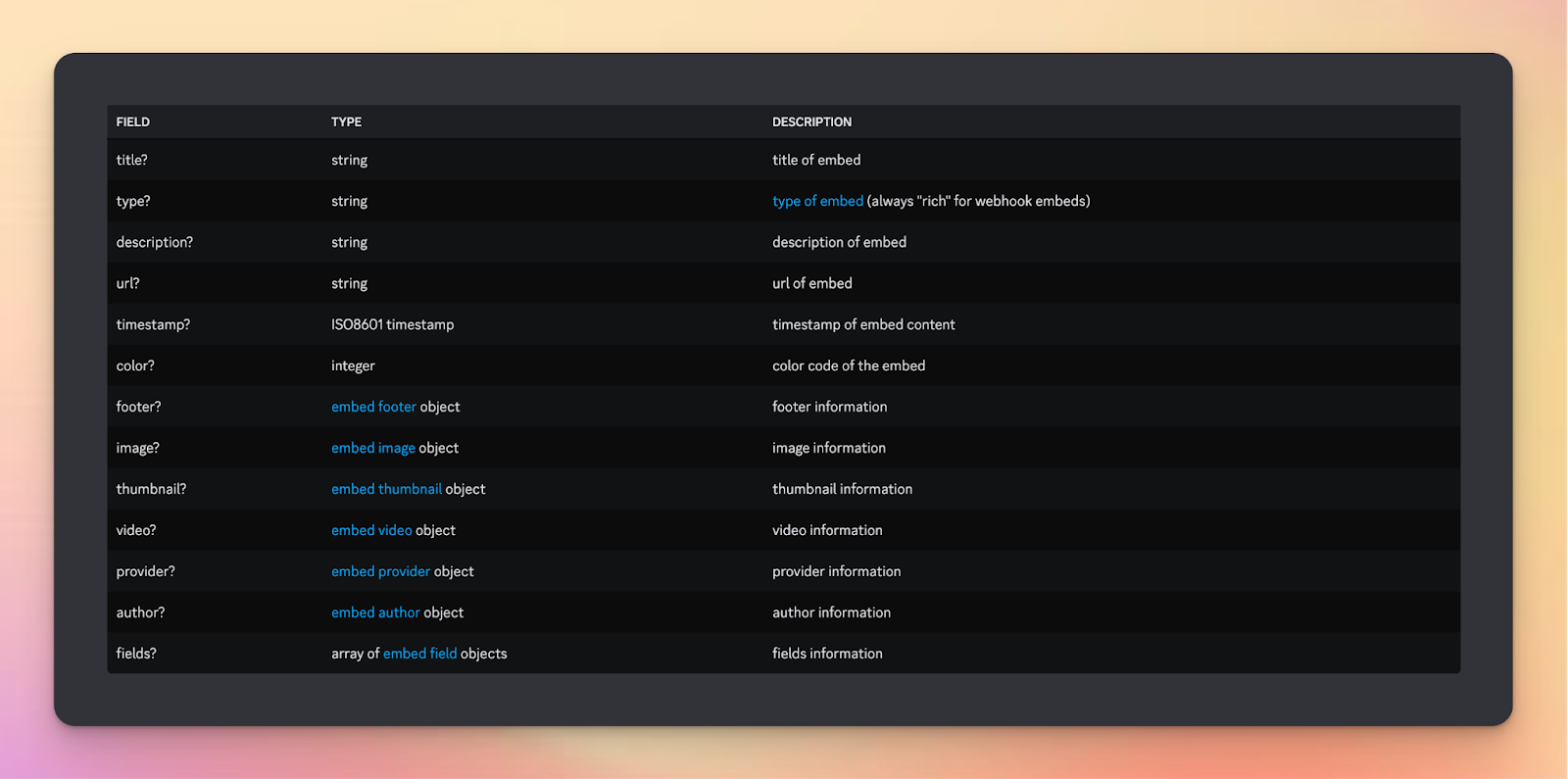
Fortunately for us, Discohook offers a handy section for creating our embeds without needing to have any technical knowledge. Once we have customized the embed to exactly how we like it, we can click the same “Send” button we used before to send it. Make sure to clear the “Content” field from earlier so you don’t send the message and embed together.
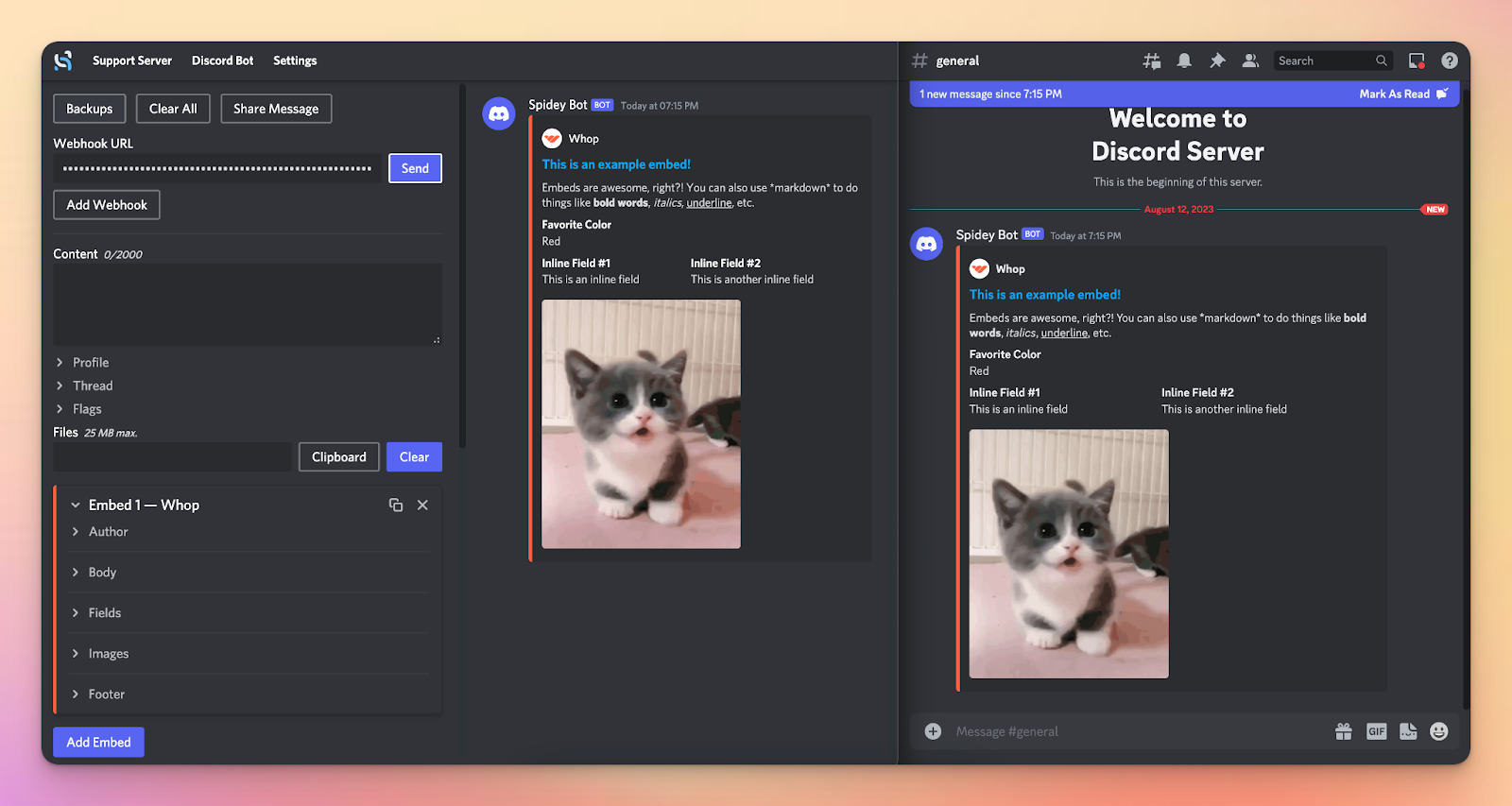
Common Issues and Troubleshooting
Though interacting with Discord webhooks is a fairly simple process, some issues can occur from time to time. The two most common problems people may face with Discord’s webhook system are rate limits and JSON formatting issues. These may not be things you often hear, but they’re not too difficult to understand.
A rate limit is fairly self-explanatory; it’s when you are interacting with a webhook faster than Discord wants you to, so it will temporarily block any more requests from you. Rate limits are only temporary and will pass after a short while. Discord doesn’t explicitly state much information regarding the webhook rate limit, but it’s suspected to be around 50 per minute.
JSON formatting issues are something you likely won’t need to worry about unless you’re sending a webhook via an HTTP POST request manually. When you send a webhook this way, the format in which the data is sent is called “JSON,” which stands for JavaScript Object Notation. JSON is pretty strict in how it likes to be formatted, so things like missing quotation marks, trailing commas, and unescaped characters can cause Discord to reject your request.
Conclusion
As you can see, Discord webhooks are reasonably simple to work with and can help elevate your Discord server to the next level. You should experiment with Discord webhooks (more specifically, embeds) to explore the vast potential behind mastering them. Being a master of Discord webhooks can be a great skill to make your Discord server more attractive, engaging, and easier to navigate. What are you waiting for? Get creative and see what you can achieve - the sky’s the limit.
Elevate Your Discord Server with Whop! 🚀
Looking to monetize and manage your Discord server like a pro? Thousands of businesses trust Whop to transform their servers into thriving communities. Harness the power of the #1 platform for managing and monetizing Discord memberships:
👉 Click here to find out more about selling access to your Discord community.
Want to read more expert guides on Discord? Check out the rest of our Discord guides here, or view our Discord documentation here.