Make vs Zapier. Find out which platform suits your needs, whether it's advanced workflows or simple task automation. Dive into features, pricing, and user feedback to make an informed choice.
Key takeaways
- Make offers unlimited operations per scenario while Zapier limits workflows to 100 actions.
- Zapier supports 7,000+ app integrations compared to Make's 2,000+ available connections.
- Make provides budget-friendly pricing tiers making it more affordable than Zapier.
- Make excels at complex workflows with advanced logic while Zapier focuses on simple automations.
- Make uses visual drag-and-drop workflows while Zapier follows a linear step-by-step approach.
At any given moment, business owners have no shortage of tasks (or time). That’s why no-code automation tools have become such a popular workflow addition—if you use them well, they can save countless hours and resources while skyrocketing productivity and efficiency.
Today, we’re going to compare 2 top contenders: Make (formerly Integromat) and Zapier.
Both tools allow users to link apps and automate tasks, but they differ significantly in their approach, complexity, and target audience. Choosing the right workflow automation tool can make the difference between a workflow that feels smooth and intuitive vs one that feels cumbersome or limited.
In this article, we’ll explore both platforms in detail, covering their key features, integrations, templates, pricing, and more.
We’ll compare their strengths and weaknesses and provide insights on which tool might be best for your specific needs.
What is Make?
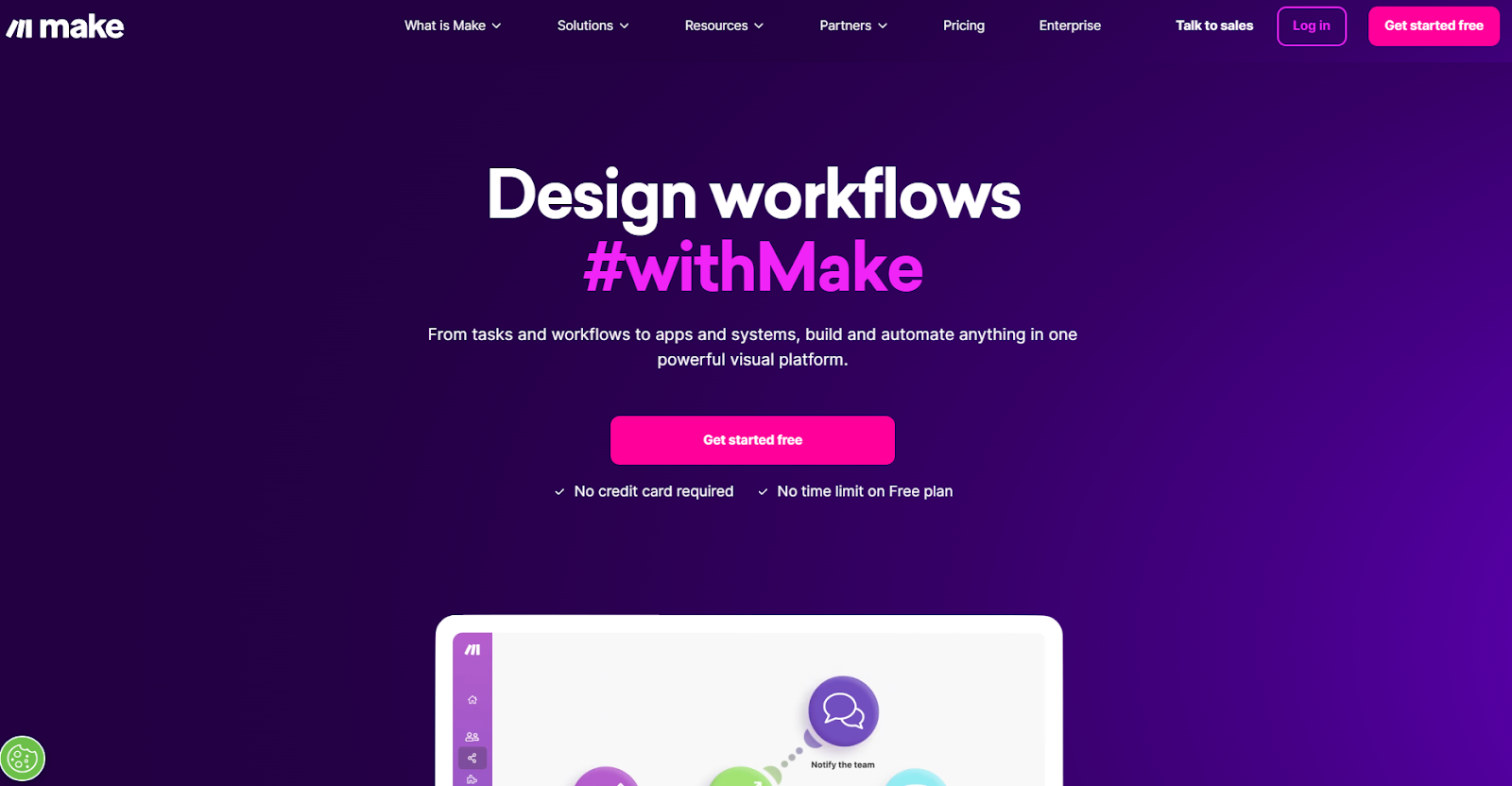
Make was founded as Integromat in 2012 and changed its name in 2022.
Like Zapier, it’s a powerful automation platform designed to connect apps and services. This allows users to build custom workflows, which Make refers to as "scenarios,” with each step in the scenario referred to as an operation.
With its focus on flexibility and visual clarity, Make lets users design complex automations without the need for advanced programming skills. Its visual approach to automation makes it especially appealing to users who prefer a hands-on, intuitive way to see how their workflows operate.
Make workflows are built using a drag-and-drop interface. Users can add modules that represent apps or actions, set up triggers, apply filters, and define advanced logic paths.
These visual scenarios make it easy to see the flow of your automation at a glance.
Who is Make for?
Make is ideal for users who want granular control over their workflows. It’s particularly appealing to:
- Small business owners who need affordable yet powerful automation
- Tech-savvy users who want to build highly customized, complex workflows
- Developers and IT professionals looking for a tool that supports API integrations and “low-code” (minimal coding as opposed to none)
While Make offers impressive versatility, it comes with a higher learning curve than Zapier. This is especially true for users who aren’t familiar with visual workflows or advanced logic. But for those willing to invest the time, Make offers an exceptional level of control and efficiency.
Make is a great choice for those who need detailed, scalable, and customizable automations. Whether you’re automating your sales process, syncing data between apps, or setting up notifications, Make has the tools and flexibility for your needs.
What is Zapier?
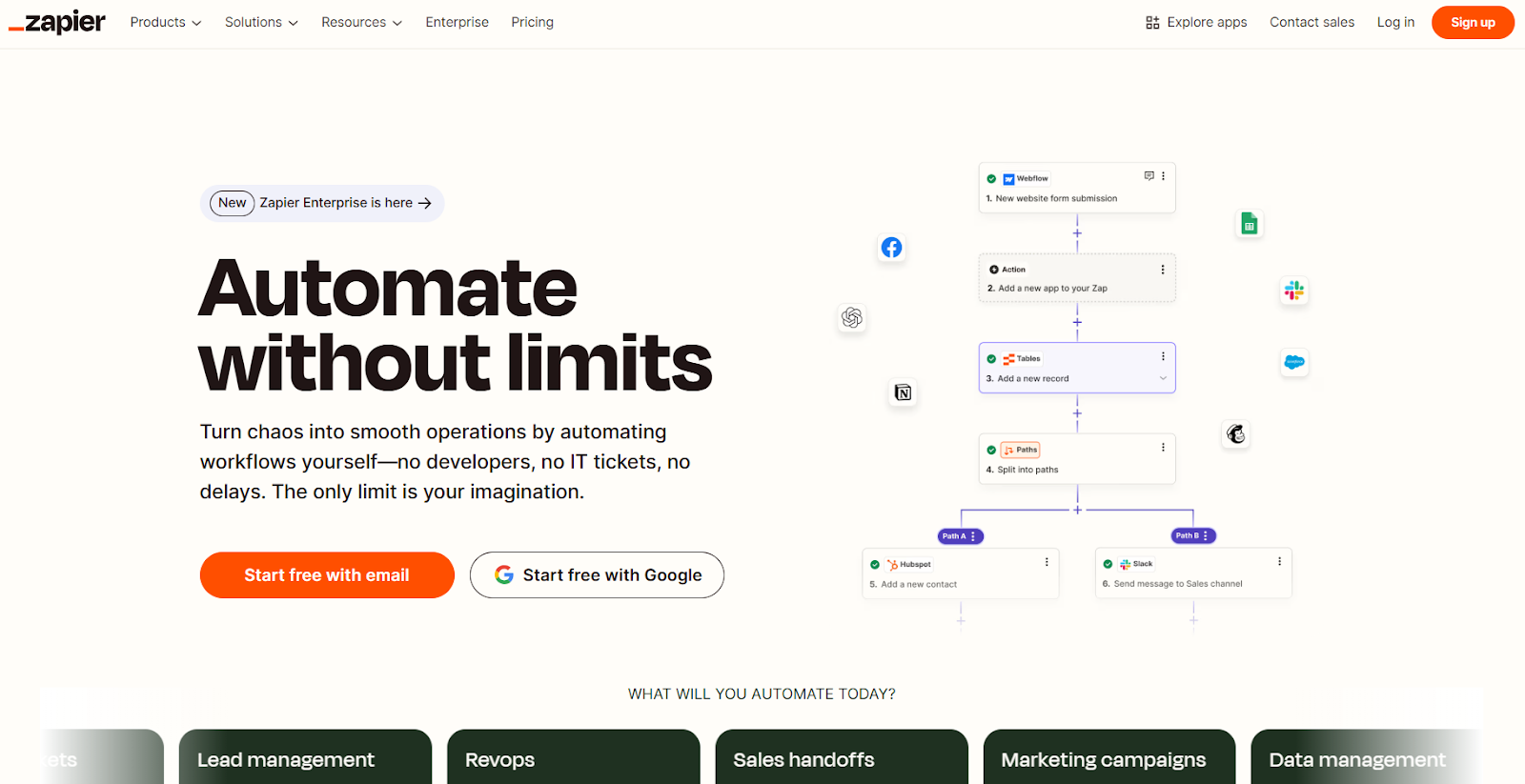
Zapier is one of the most popular workflow automation platforms on the market, allowing users to connect thousands of apps.
Founded in 2011, Zapier is known for its ease of use, extensive library of app integrations, and straightforward approach to automation.
It allows users to create automated workflows, called "zaps," that connect different apps to perform tasks automatically, freeing up time and reducing manual effort. Each step in a zap is called a task (as opposed to Make, where “zaps” are called “scenarios” and “tasks” are called “operations”).
Zapier operates on the concept of "triggers and actions." When an event, or trigger, happens in one app, Zapier automatically performs a specified action in another app. For example, if you’re sent a new email in Gmail (trigger), Zapier can automatically save the attachment to Google Drive (action).
You can also create multi-step Zaps. For example, a new customer order could trigger an email notification, a Slack message, and an entry in your customer relationship management (CRM) platform—all from a single workflow.
Who is Zapier for?
Zapier is the go-to choice for users who prioritize simplicity, ease of use, and a broad range of integrations. It’s particularly well-suited for:
- Beginners who are new to automation and want a tool that’s easy to set up and use
- Small businesses that rely on multiple apps and need straightforward workflows
- Marketers, freelancers, and entrepreneurs looking to save time on repetitive tasks without delving into complex configurations
- Non-technical users who want automation without coding or advanced logic
Zapier’s greatest strength lies in its ability to make automation accessible to everyone. It doesn’t offer the same level of customization as Make, but it excels at quick, reliable, and efficient automations for a wide range of tasks.
It’s a versatile, easy-to-use platform that empowers users to create automations quickly and smoothly. If you want a tool that simplifies your workflows, connects your apps seamlessly, and doesn’t require a steep learning curve, Zapier is a great choice.
At a glance: Key differences between Make and Zapier
Both tools are designed to automate repetitive tasks, boost productivity, and reduce the risk of human error.
But while they share a common goal, they differ in approach, capabilities, and target audience. Here’s a side-by-side comparison of the most significant differences.
| Feature | Make | Zapier |
| Integrations | 2,000+ apps | 7,000+ apps |
| Workflow complexity | Supports advanced logic | Best for simple workflows |
| Customization | High | Moderate |
| Pricing | Budget-friendly tiers | Higher starting cost |
| Templates | Extensive template library | Fewer, focused templates |
| Term for a workflow | Scenario | Zap |
| Term for a step inside a workflow | Operation | Action |
In a nutshell, Make is known for its visual, highly customizable, and intuitive interface, as well as advanced logic capabilities. These traits make it ideal for users who need detailed, multi-step workflows. It’s also cheaper than Zapier, making it more appealing to smaller companies or those on a tighter budget.
On the other hand, Zapier is praised for its simplicity, extensive library of app integrations, and user-friendly design. These traits make it a great fit for those looking to get started quickly with straightforward automations.
Building out your business? You may also be interested in...
- HubSpot vs Mailchimp: Which is the best fit for your business needs?
- Shopify vs Squarespace: What’s the right choice for your website?
- Semrush vs Moz: What’s the best SEO tool for your ecommerce brand?
Getting started with Make and Zapier
Getting started with these platforms is simple and straightforward. Let’s explore what it looks like to get up and running.
Signup and onboarding
Both apps are easy to sign up with. Make allows you to sign up with an email and password, or through your Gmail, Facebook, or GitHub. Zapier allows email and password or Gmail.
After creating and verifying your account on each site, you’ll be asked some questions about your business, role, and company size, as well as questions about your experience with automation software and which apps you use to run your business.
Once you’re signed up, each platform will send you an email series explaining the basics of the platform and how to get started creating your first scenario or zap. These emails will introduce you to key terms, concepts, functions, and tutorials.
Here’s what the first emails look like for Make and Zapier, side by side.
Make's intro email
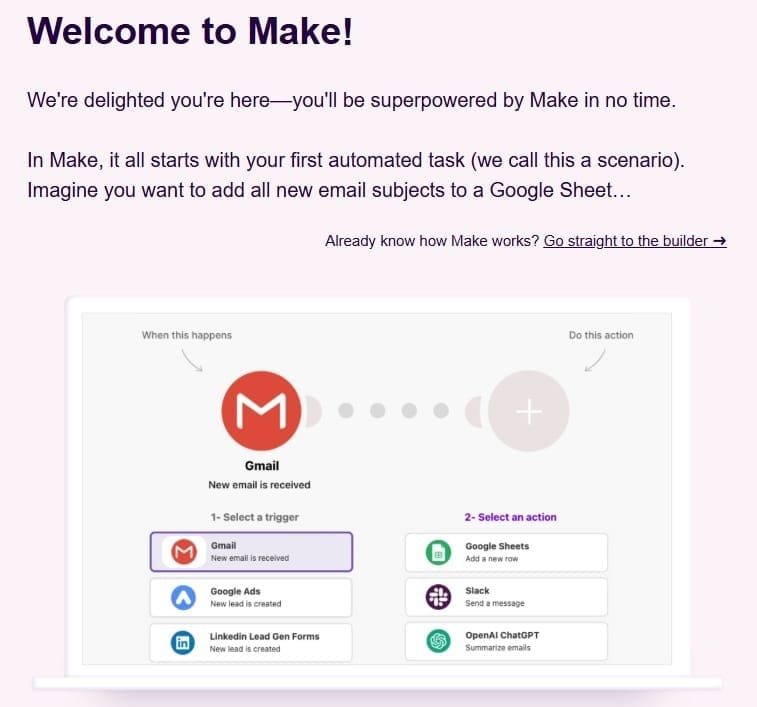
Zapier's intro email
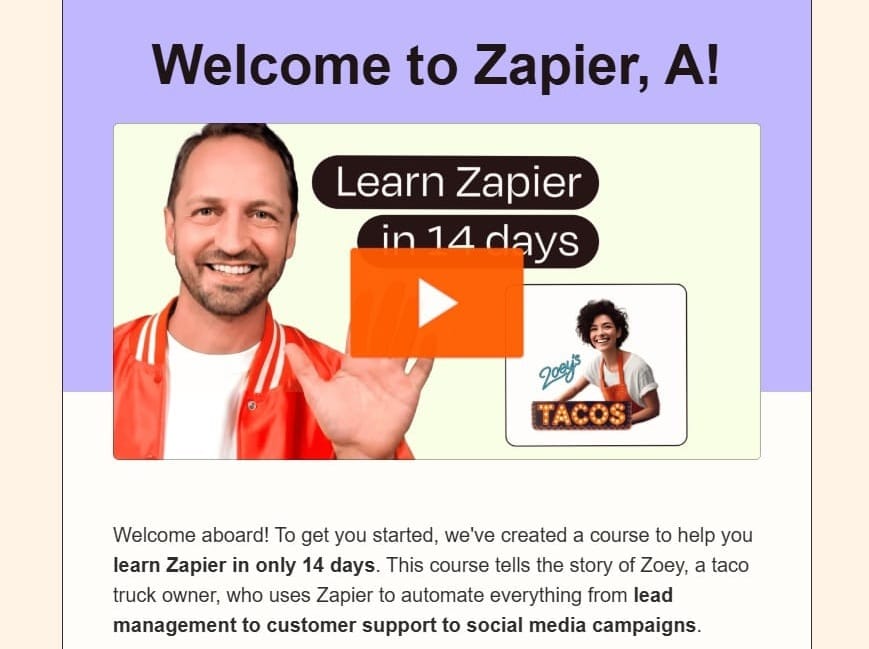
Using Make’s interface
When you first sign in to Make, the dashboard is simple and intuitive. You’ll see the side navigation organized by:
- Team: Manage your account’s users and team settings
- Scenarios: A list of your account’s active and inactive scenarios, as well as concepts for new ones
- Templates: More than 7,000 workflow automation templates for easy setup and ideas.
- Connections: A list of the third-party apps you’ve connected to your Make account (which you have to do before you can create a workflow)
- Webhooks: A list of your webhooks, which are a different, faster way of sending information between Make and another tool
- More: Other features, like Keys, Devices, Data Stores, Data Structures, and Custom Apps
Below these, you’ll find the Resource Hub, along with updates and notifications.
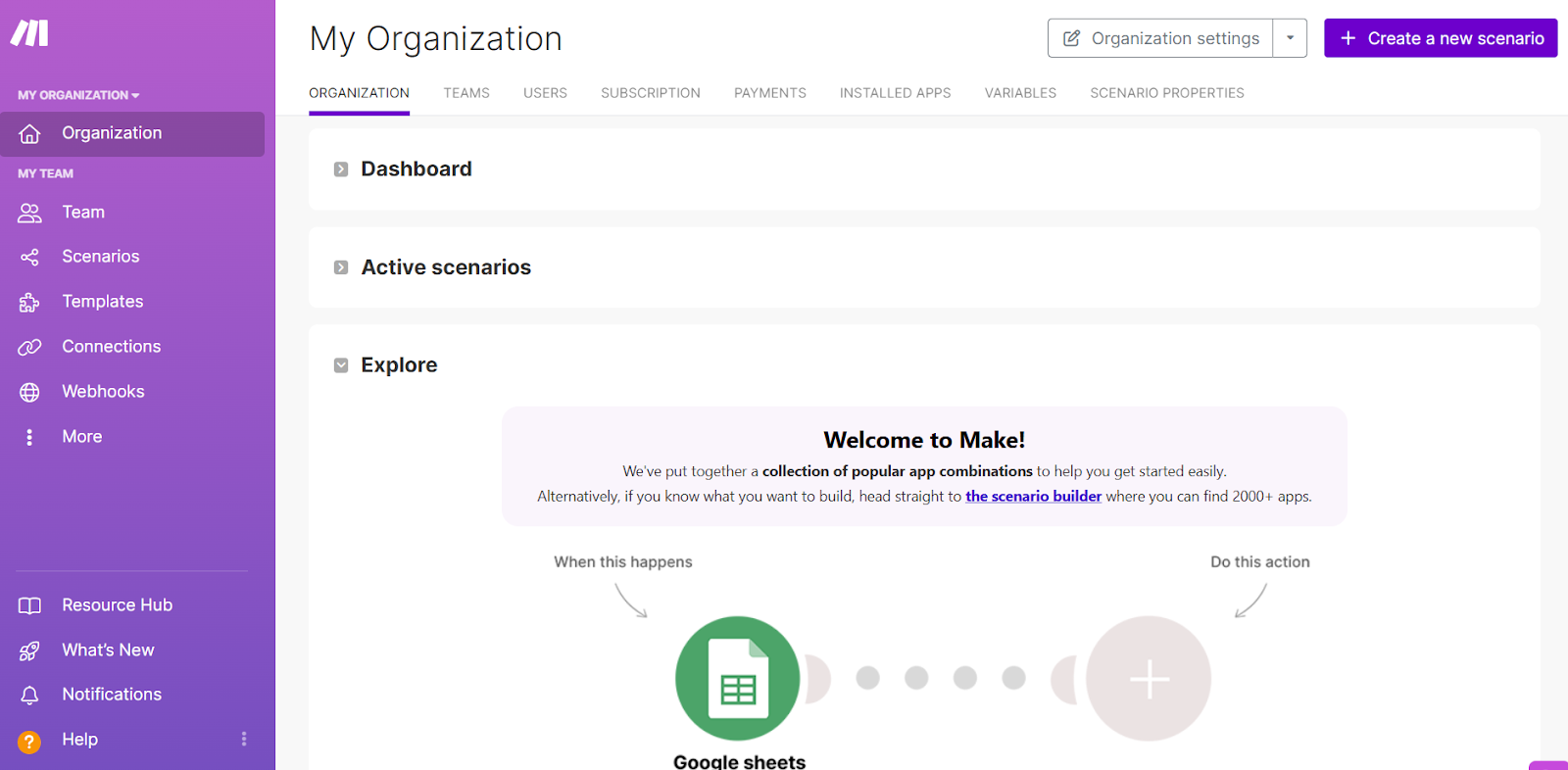
Using Zapier’s interface
At first glance, Zapier’s interface is a bit more “busy” than Make’s, with more information and options. In the side navigation, you can find:
- Zaps: A list of your zaps and folders, which you can filter and search for (features that Make doesn’t offer in its Scenarios tab).
- Tables: Your tables, which store and use data across your apps in a way that’s automation-ready.
- Interfaces: A no-code app builder that you can use to create things like landing pages, forms, access portals, and more.
- Chatbots: A beta tool that lets you make your own free AI-powered chatbot to answer customer questions and resolve issues.
- Canvas: A beta tool that lets you visualize your workflows in a similar way to how Make works natively.
- Agents: A beta tool that lets you create and train your own AI agents to automate your work.
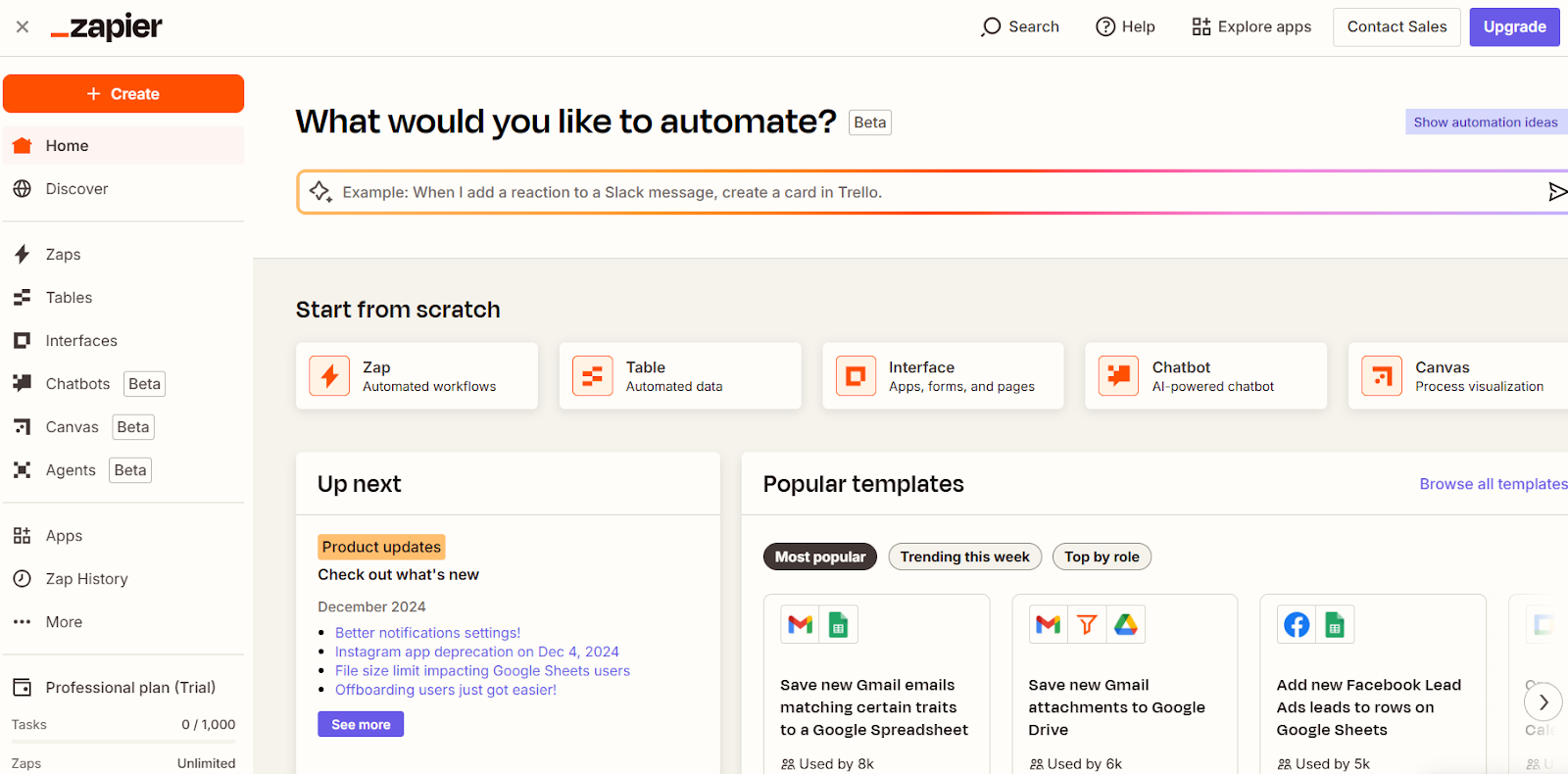
Building an automation workflow
Now that you understand the basics, let’s go over how each of these platforms works when it comes to building a workflow.
Workflows in Make
Make’s standout feature is its visual workflow builder, which gives users a bird’s-eye view of their automation. Workflows, known as scenarios, are constructed on a drag-and-drop canvas, letting you connect apps and operations in a way that’s both flexible and intuitive.
Make allows you to include unlimited operations within a single scenario (unlike Zapier, which only allows 100 actions per Zap). This means you can build workflows that are:
- Non-linear: Incorporate branching paths for workflows that handle multiple outcomes
- Iterative: Use loops to process large sets of data in bulk
- Dynamic: Add filters and conditions to customize how data flows through the scenario
For example, you could create a scenario that takes incoming leads, filters them by location, and then assigns them to different sales teams while simultaneously updating a CRM and sending notifications—all in one workflow.
You can also harness the power of AI For example, this pre-built template lets you use Browse AI and ChatGPT to automatically turn monitored web content into social media posts on your LinkedIn, Facebook, and X (formerly Twitter).
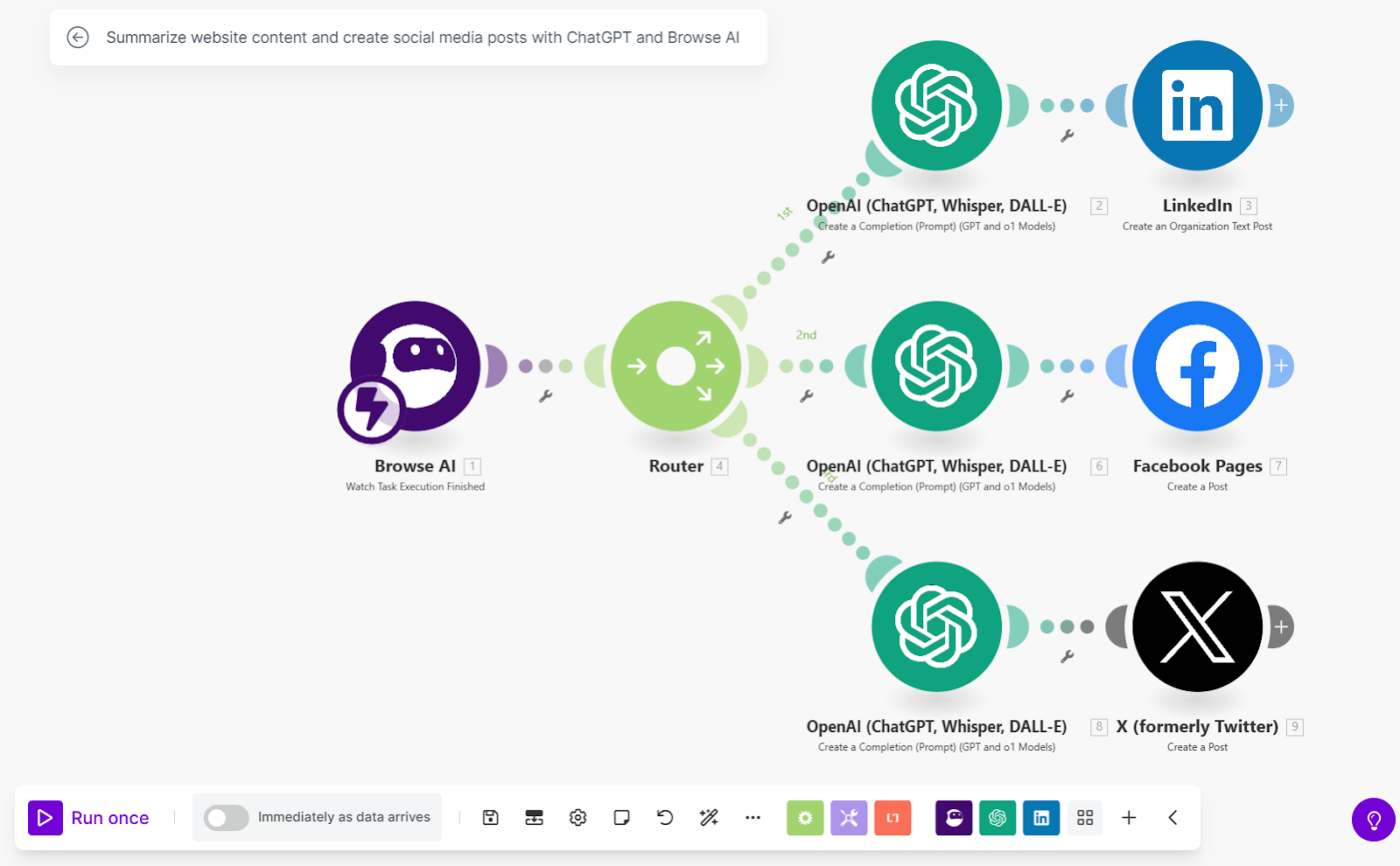
Setting up a scenario
To build a scenario in Make, you can fill in a template or build one from scratch. Start by choosing a trigger module (the event that initiates the workflow).
You then add action modules, connecting them via lines on the canvas. The interface makes it easy to drag and drop modules into place, map data fields between apps, and add filters, conditions, and advanced logic.
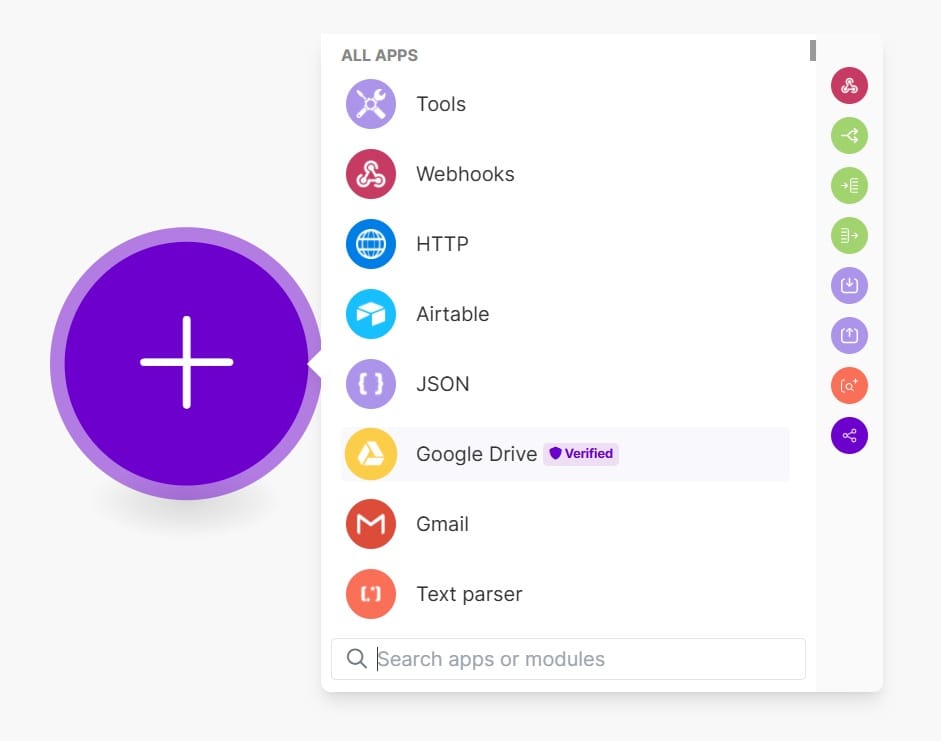
Workflows in Zapier
Zapier takes a more linear approach to workflow creation. Zaps are built step-by-step, with each zap consisting of a single trigger followed by a sequence of actions that execute in order.
Unlike Make, which allows an unlimited number of operations in a scenario, Zapier imposes a 100-task limit per zap. This can be a double-edged sword: it keeps workflows simple and streamlined, but significantly limits functionality in comparison to Make.
Zapier’s linear structure is ideal for:
- Sequential workflows with minimal branching
- Automations that prioritize clarity and ease of use
For example, a zap could take new form submissions and trigger actions like sending an email confirmation, updating a spreadsheet, and adding a contact to your mailing list. The below template lets you identify important emails, track them in Google Sheets, and send Slack notifications to your team.
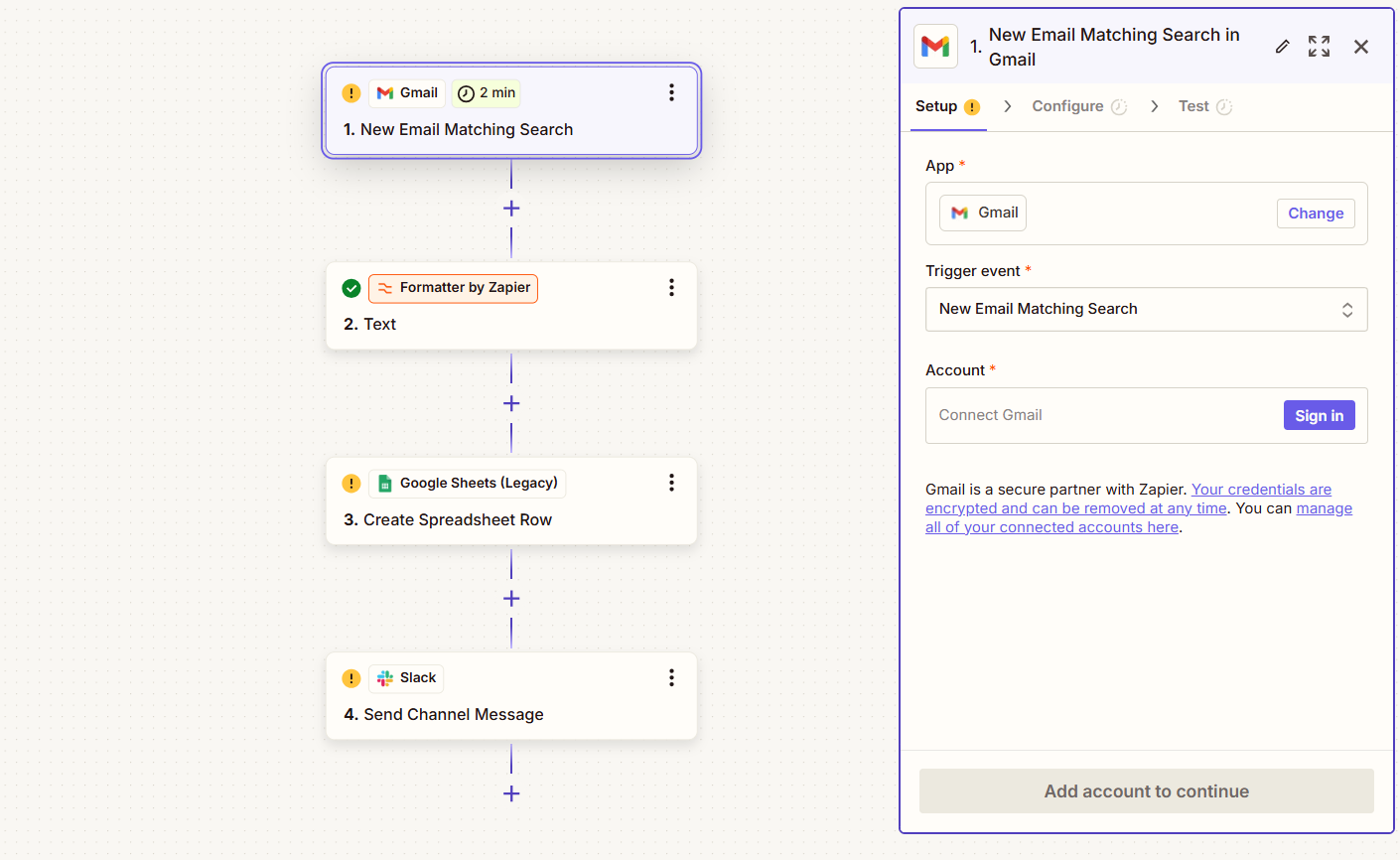
Zapier is also Beta testing the Canvas tool, which takes a more visual approach to your automations. Zapier describes it as a “collective diagramming tool.”
Below is a Canvas template for new employee onboarding: a portal with to-do’s, resources, and forms with a custom chatbot.
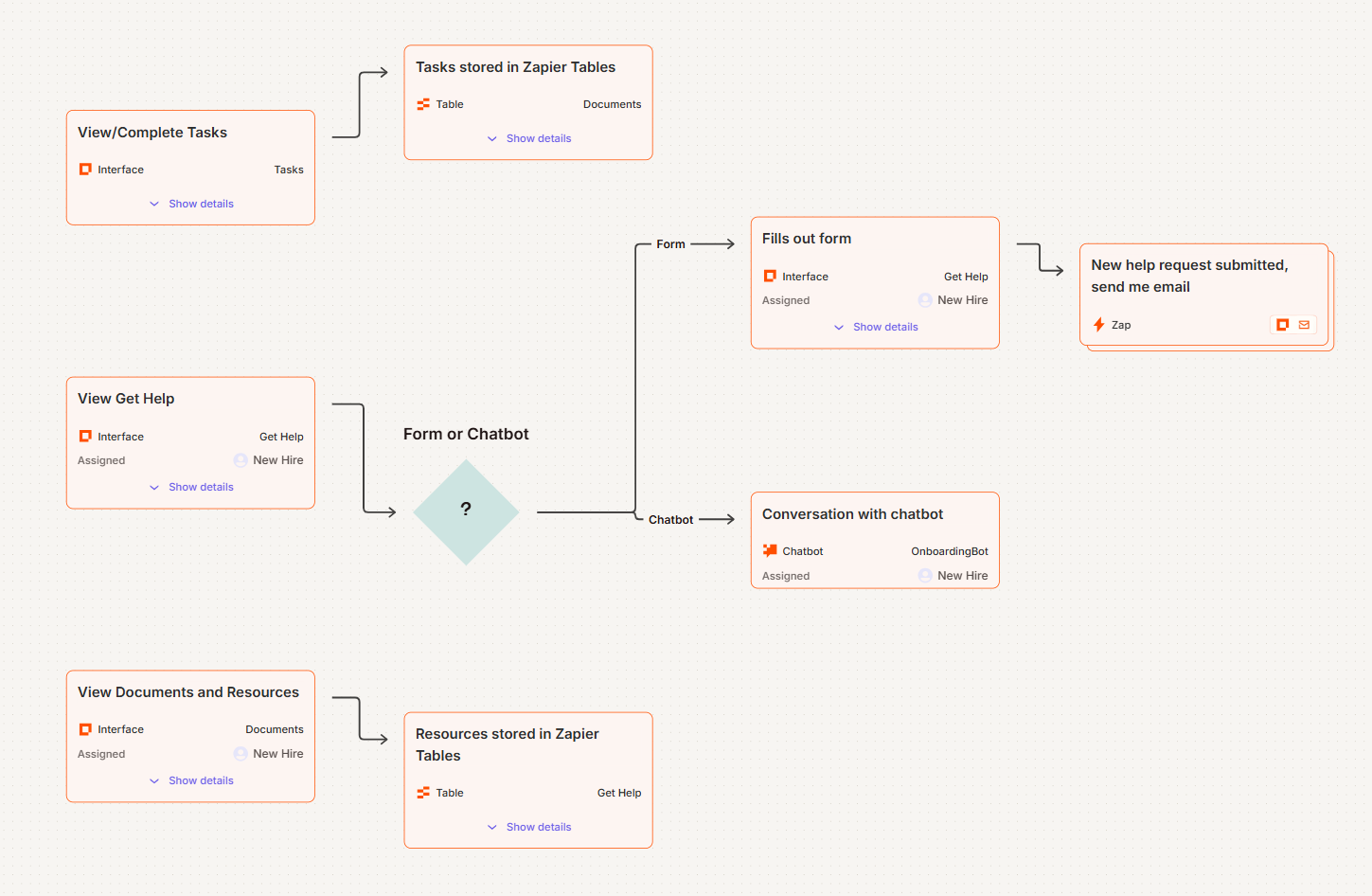
Setting up a zap
To create a zap, you’ll choose a trigger app and define the event that starts the workflow. Then you’ll add action steps, which are performed in order.
You can split your zap into simple paths, though they’re not as complex and detailed as what you can do in Make. Plus, Zapier only allows 5 paths per zap, while Make allows an unlimited number in a scenario.
Zapier’s setup process includes prompts, tooltips, and pre-filled fields to guide you along the way, making it especially beginner-friendly.
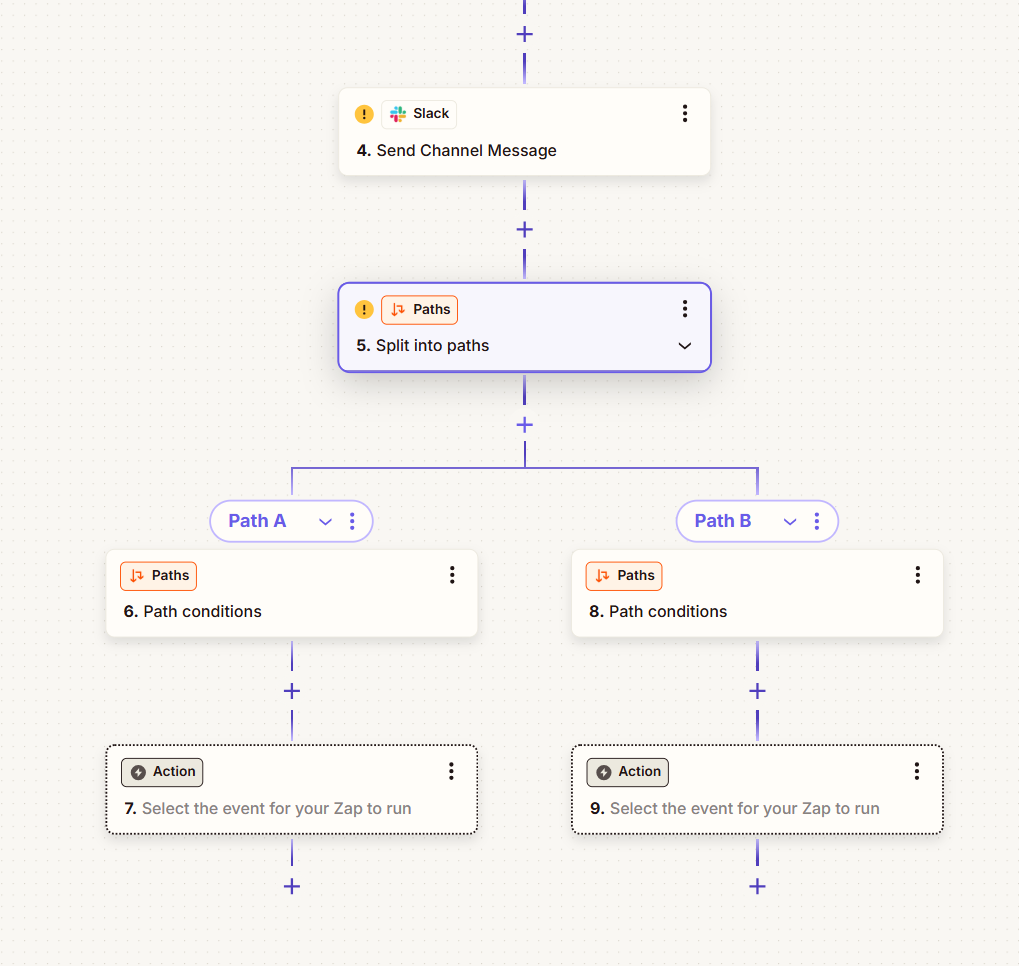
Key features comparison
While Make and Zapier have similar offerings, you’ll start to find important differences as you take a closer look at their features. Let’s explore to find out which one might be better suited to your needs.
App integrations
As we discussed earlier, there’s a significant difference in the number of apps that each platform integrates with directly. Make has 2,000+ while Zapier has 7,000+.
This can seem significant, but when you take a look at it, you’ll likely find that Make has most, if not all the tools you need.
Make also offers an HTTP app, which gives you the ability to connect to other apps using webhooks. Webhooks can connect and transfer data between any app that has an API, significantly increasing your options.
On Make’s integrations page, you’ll find a complete list—which at the time of writing this article is 2,224 apps. You’re able to sort by verified and community apps, as well as by category and sub-category. Here are just a few category examples:
- Business intelligence
- Education
- HR management
- Internet of things
- Language tools
- Lifestyle
- Surveys & forms
- Website building
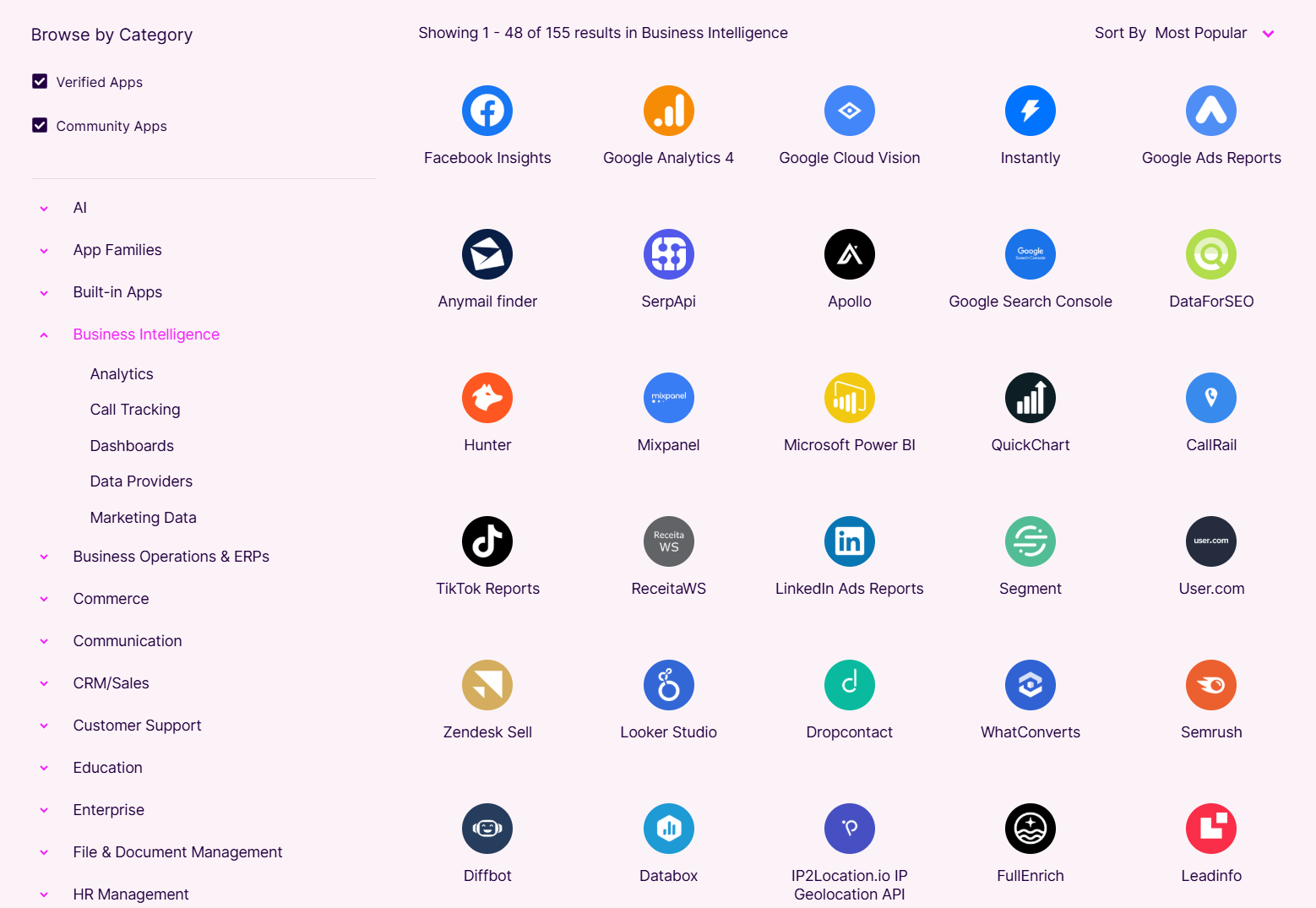
As mentioned, at the time of writing, Zapier has an impressive 7,904 app integrations. Like Make, you’re able to search directly by name or sort through categories, as well as filter by top performers, recently launched, beta, and more.
Like Make, Zapier also offers the ability to create webhooks and transfer data between apps that don’t have their own integration. Though you might be less likely to need this functionality with so many apps available.
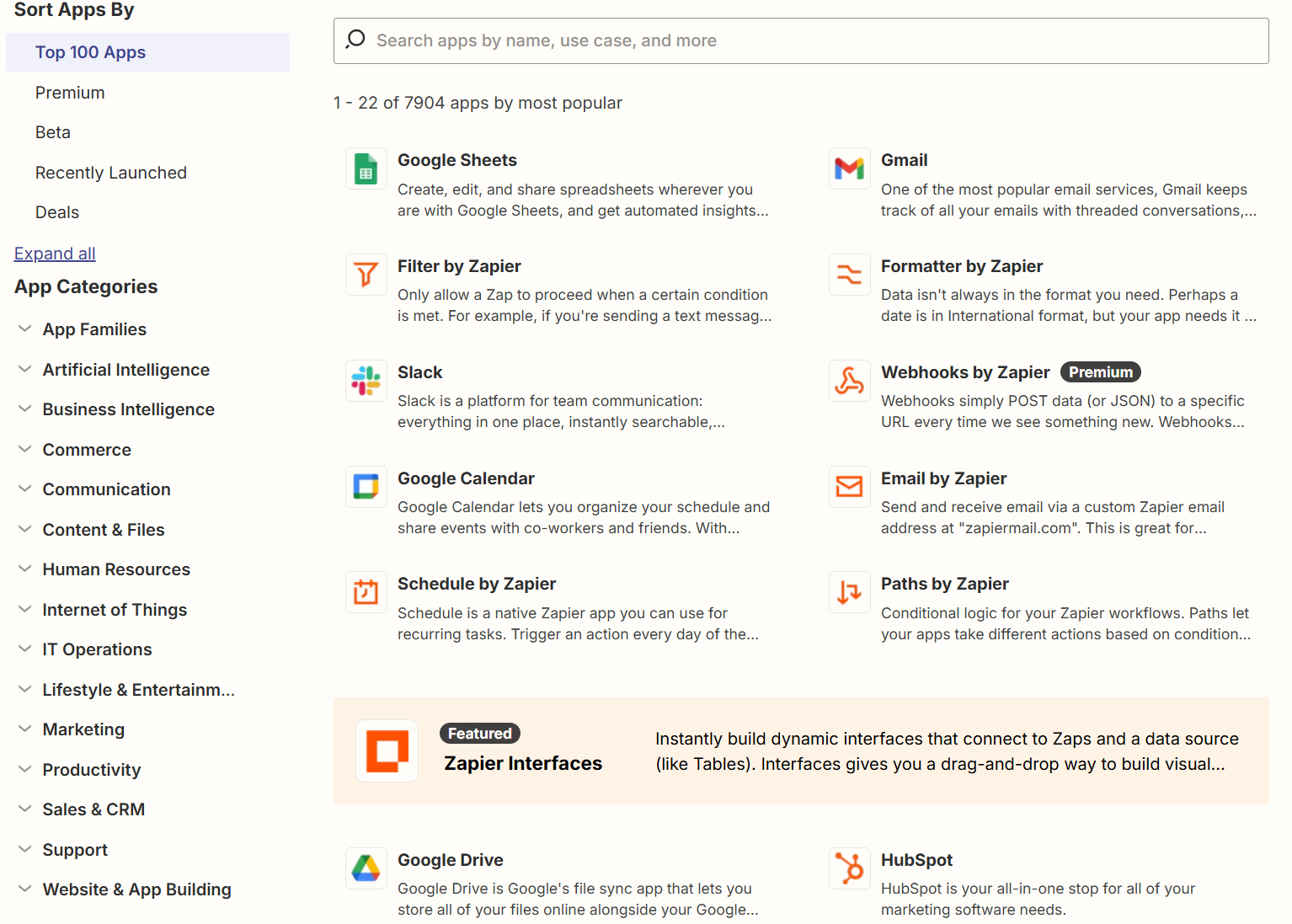
Templates and pre-built workflows
If you’re new to no-code automation, or you’re just not sure what a platform is capable of, templates can be a huge boost. These tools are pre-made—all you need to do is set your own details, make the needed app connections, and get going.
You might automatically think that because Zapier offers so many more integrations than Make, it would also offer many more templates.
Interestingly, the opposite is true. Make blows Zapier out of the water: Zapier offers a few hundred templates while Make offers more than 7,000!
This is mostly because of the nature of the 2 platforms. Because Make has unlimited steps in a scenario and the ability to make any branching paths you want, there’s a whole world of capabilities that aren’t available in Zapier.
Here are a few template examples from Make:
- Sync your Notion databases to your Google Calendar
- Use HTML to PDF conversion to watch new emails and generate PDFs
- Get insights from Facebook Ads and send the data to your app
- Use ChatGPT to create WordPress posts from new articles that were triggered by RSS feeds
- Update Zendesk support tickets using data from a custom webhook
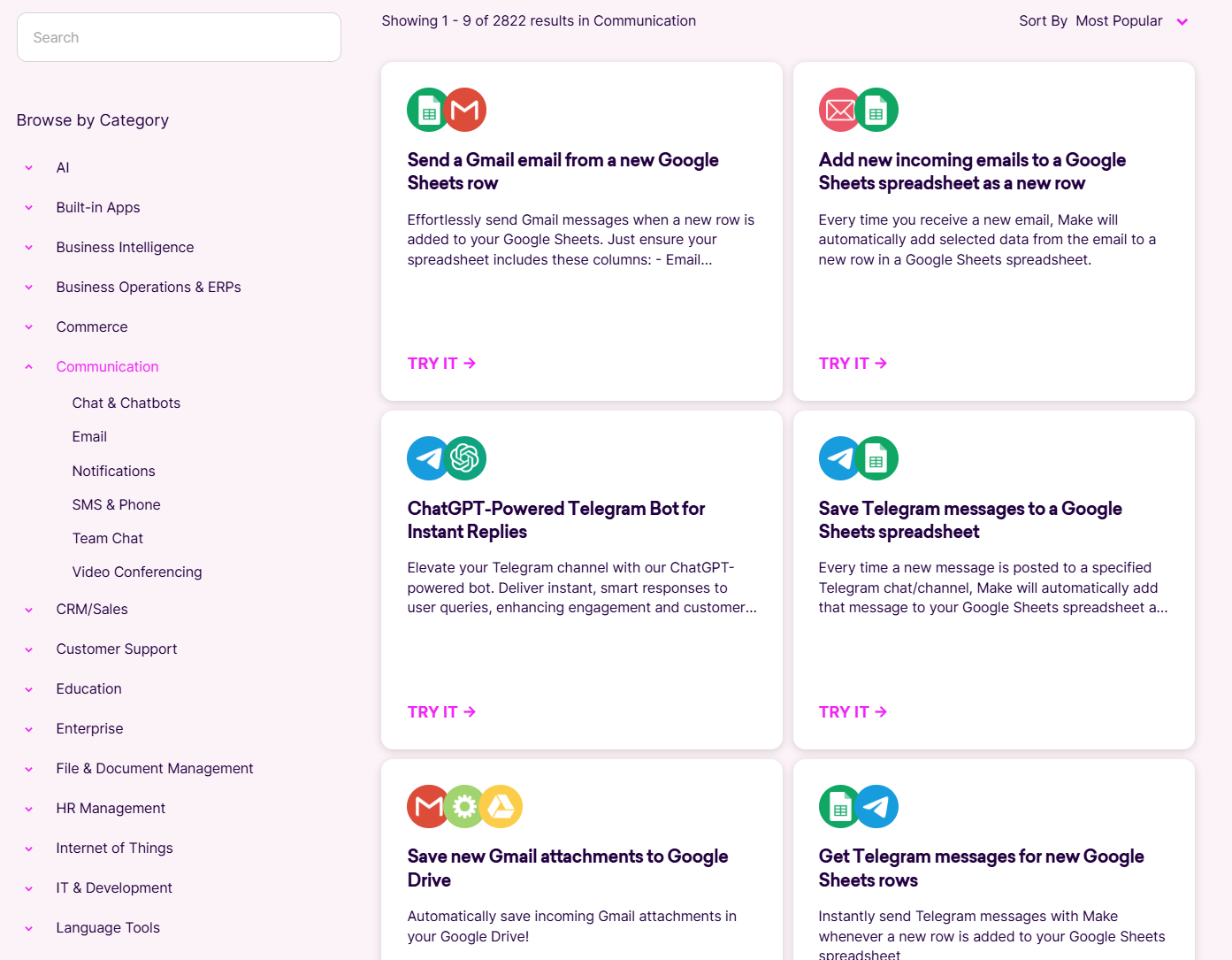
Because Zapier is a linear tool, you’ll find fewer, more simple, and straightforward templates. In addition to standard Zaps, Zapier offers templates for other tools in the suite. These include templates for Tables, Interfaces, and Chatbots.
Like Make, you’re able to organize by category/use case to get an idea of what’s available to you.
Here are a few examples of Zapier templates:
- Track new sales opportunities from your Capsule CRM to Xero
- Enhance presentations and assessments with Google Slides and Kajabi
- Tables: Digital inventory tracking for physical products
- Interfaces: Using a custom form to create a Trello card
- Chatbots: Research assistant AI chatbot to help the research process
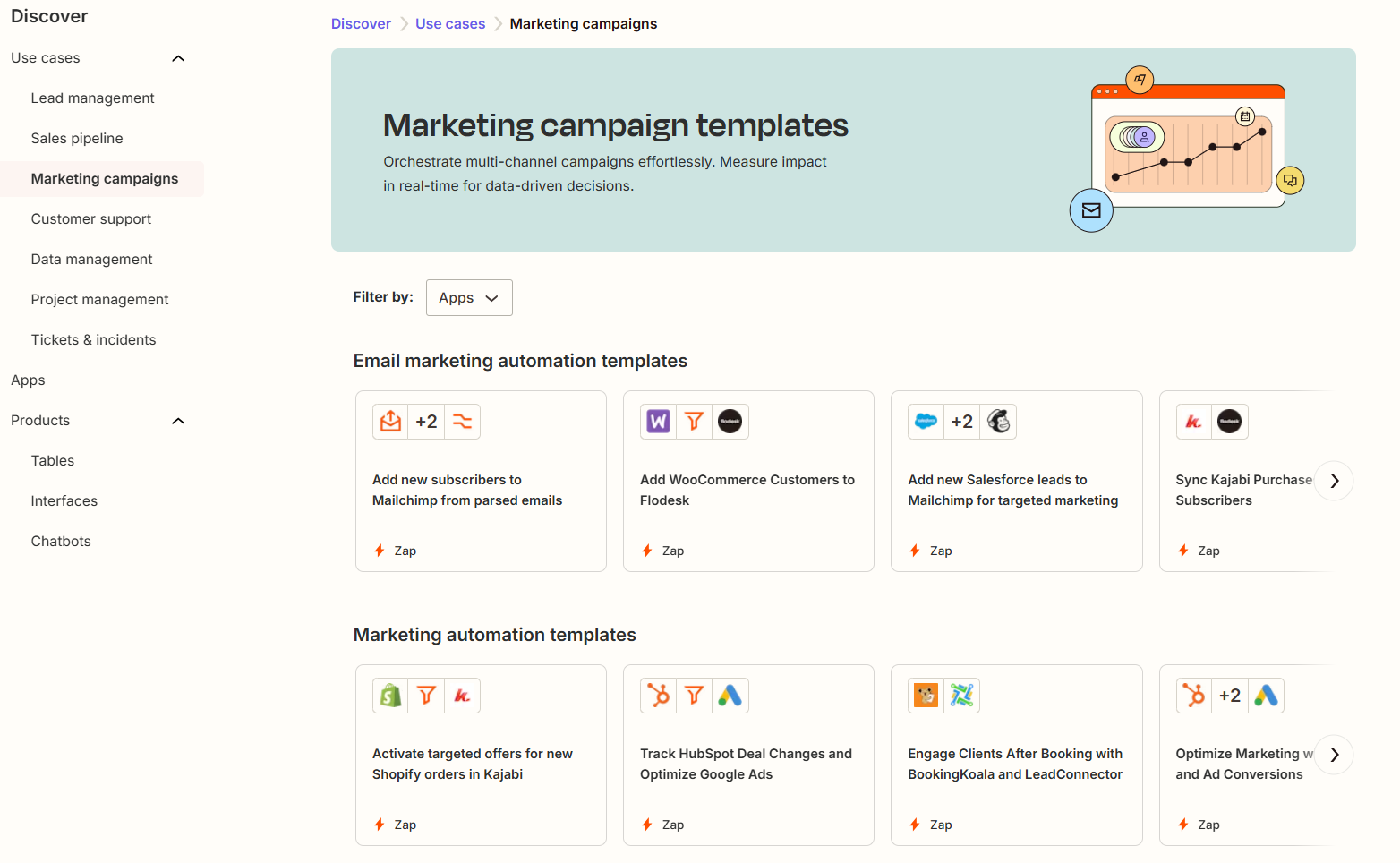
Looking to gain more expertise in no-code automation? Join Alex Heiden's No Code No Problem community for insider tips, expert guidance and connections with like-minded creators.
AI integration and smart features
Both tools use AI to help you supercharge your workflows and capabilities.
Make integrates with about 200 AI tools while Zapier integrates with over 300, which means Zapier may be the better choice depending on the suite of tools you’re looking to use.
But you can count on both platforms to work with all the most popular AI apps, like ChatGPT, DALL-E, Whisper, tl;dv, Fathom, Google AI Studio (Gemini), Anthropic (Claude), Browse AI, and more.
You can have ChatGPT write content based on your set triggers or actions, then that content is automatically posted to places like social media, your website, databases, and emails. AI tools can also do things like personalize your messages, summarize emails, and convert text to audio files.
Both tools also have an AI feature that helps you build workflows and find opportunities to be more efficient. Make’s is called AI Assistant and Zapier’s is called Copilot.
For example, say you type this prompt into Zapier: “When a new file is added to Google Drive, analyze text content using ChatGPT and update an associated document in Google Docs.”
Zapier then creates a Zap called “Automated Text Analysis and Document Update” with these steps:
- New file in folder (Google Drive)
- Conversation (ChatGPT)
- Upload document (Google Docs)
This can be a huge help if you have an idea and want it done ASAP without all the tinkering.
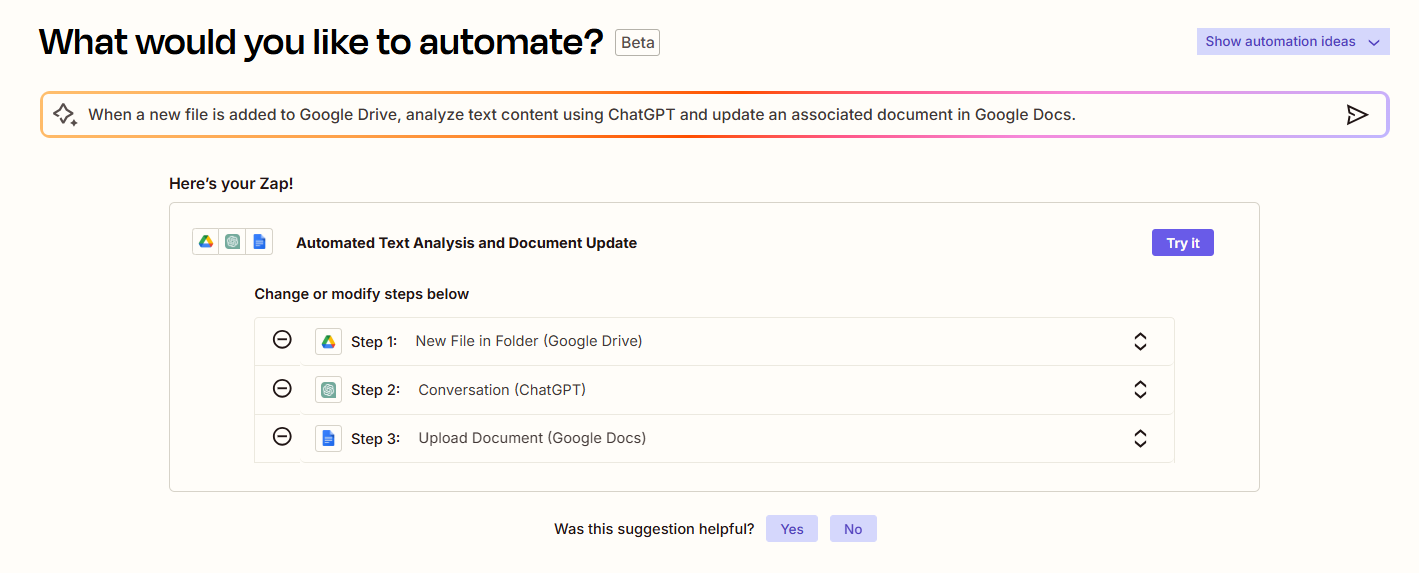
But it’s worth noting that Make’s AI Assistant is more dynamic and feature-rich than Zapier’s. In addition to scenario building, it can also help with things like:
- Error handling
- Finding templates
- Creating JSON
- Generating HTTP based on CURL
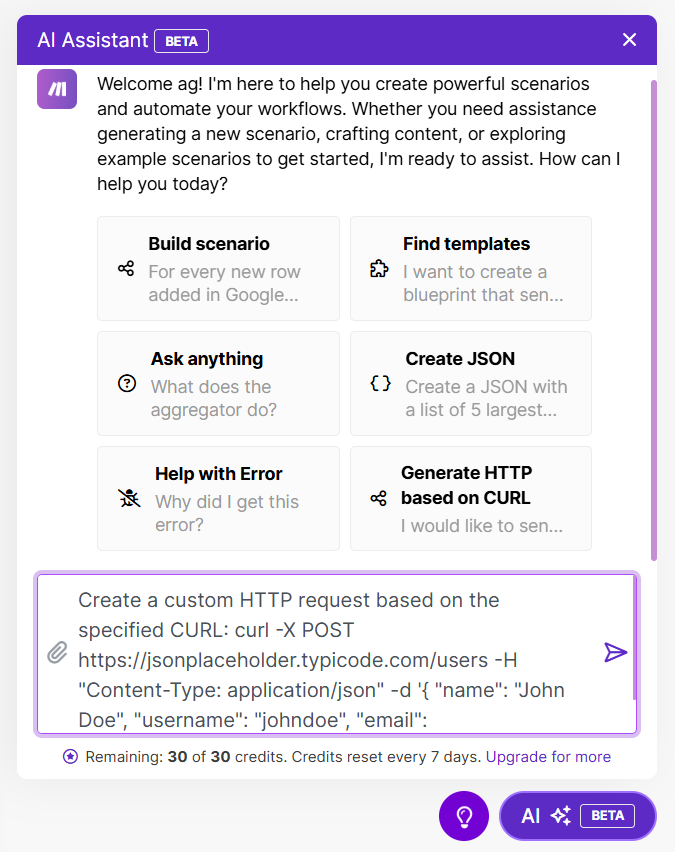
Pricing comparison: How much do Make and Zapier cost?
When it comes to pricing, Make and Zapier have two very different approaches. At first glance, they both offer free plans, but the way they count actions (or operations) and structure their tiers can quickly change how much you’ll actually pay.
Make pricing
Make’s pricing is split into 5 tiers:
- Free
- Core: $9/month billed annually ($10.59 billed monthly)
- Pro: $16/month annually ($18.82 monthly)
- Teams: $29/month annually ($34.12 monthly)
- Enterprise: Custom pricing based on your needs
Make’s free plan gives you 1,000 operations—ten times more than Zapier’s free tier. Paid plans start at $9 per month for 10,000 operations, which is far more generous.
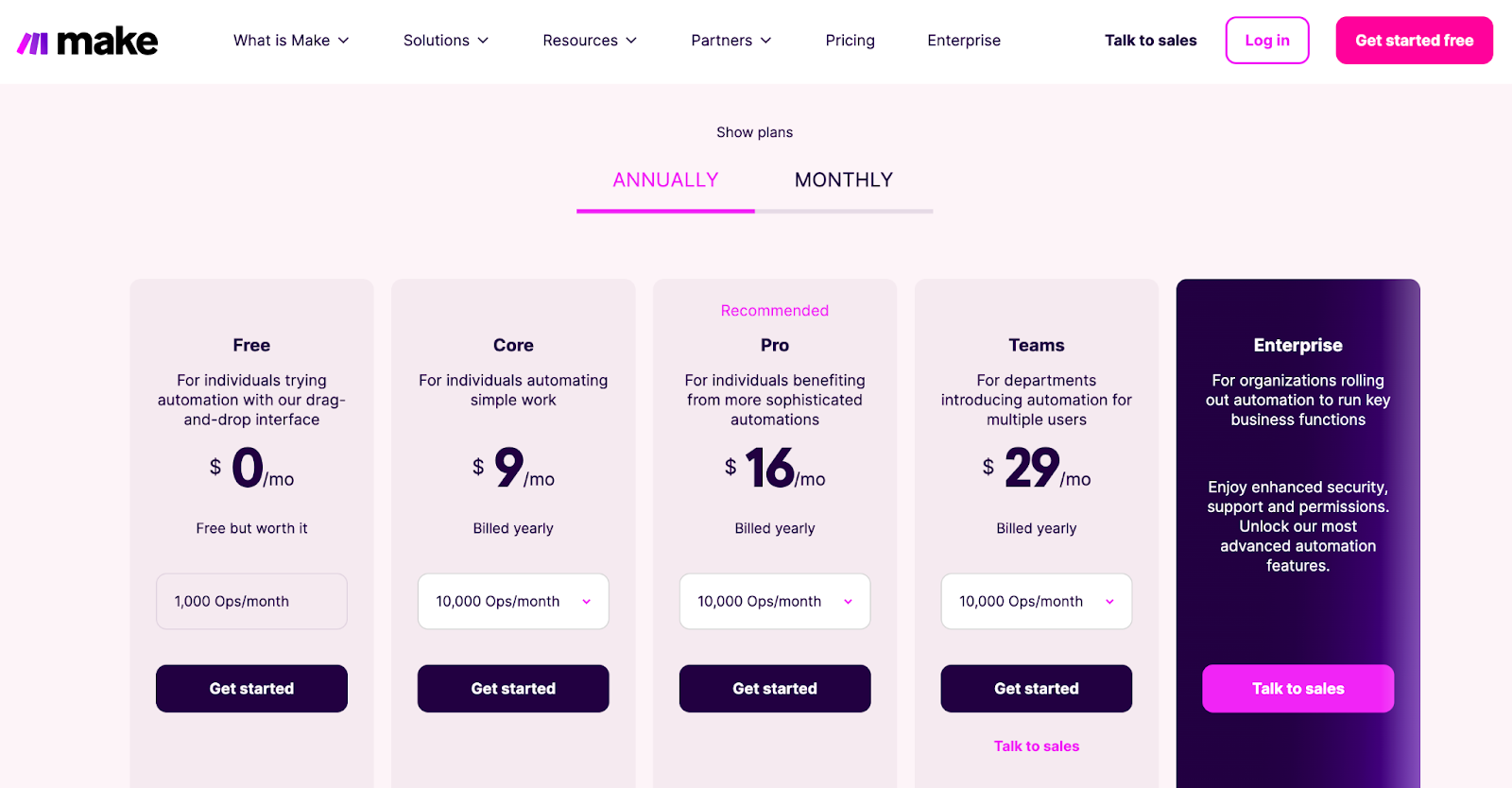
Keep in mind that with Make, every step in a scenario counts as an operation, so complex workflows do rack up operations faster. With Zapier, a task is only counted when the final action in a Zap is performed.
But even at higher volumes, Make remains significantly cheaper than Zapier.
Zapier pricing
Zapier’s pricing is also split into tiers (with a sizable 33% savings if you pay annually instead of monthly):
- Free
- Professional: $19.99/month annually ($29.99 monthly)
- Team: $69/month annually ($103.50 monthly)
- Enterprise: Custom pricing based on your needs
Zapier’s free plan includes 100 tasks per month, while its lowest-tier paid plan starts at $19.99 per month for 750 tasks.
Note that, unlike Make, a task in Zapier is a completed action—not every step in a zap. For example, if your zap sends an email whenever you have a new Trello card, each email sent counts as one task, regardless of how many steps are in the zap.
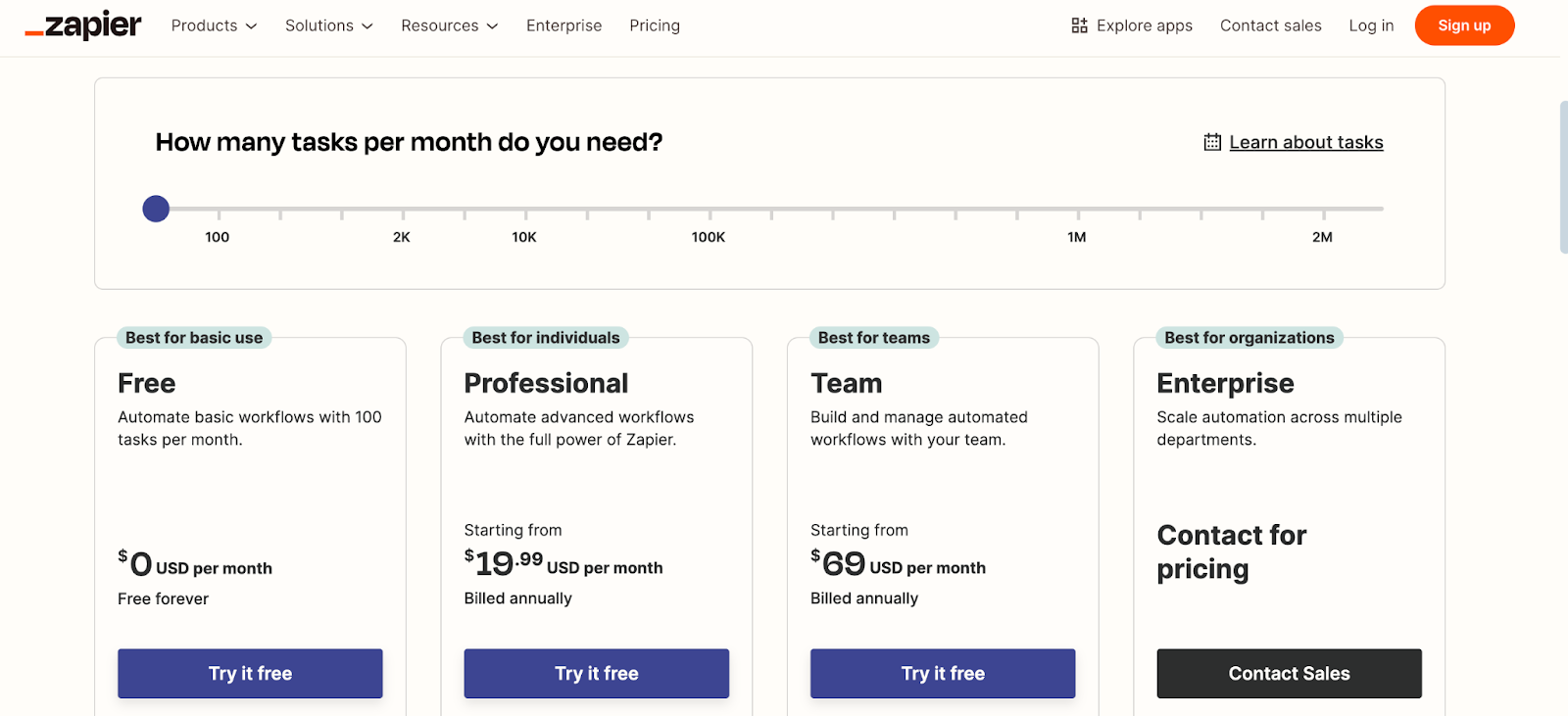
As your workflows become more complex or involve multiple zaps running frequently, the tasks can add up quickly. For larger operations, Zapier’s plans with 20,000 tasks per month cost $289 monthly—totaling over $3,400 annually.
In short, Zapier is ideal if you want to start quickly and don’t need thousands of tasks each month. Make is the better value if you need high-volume automation and don’t mind investing time to learn.
Customer support and user feedback
Both Make and Zapier offer customer support, but the experience can vary depending on what you’re looking for.
Make support and feedback
Make’s support is designed for users who like to figure things out themselves. They offer a Help Center packed with tutorials, guides, and FAQs, plus a community forum where users can ask questions and share solutions.
You can also submit tickets through their support system if you need direct help.
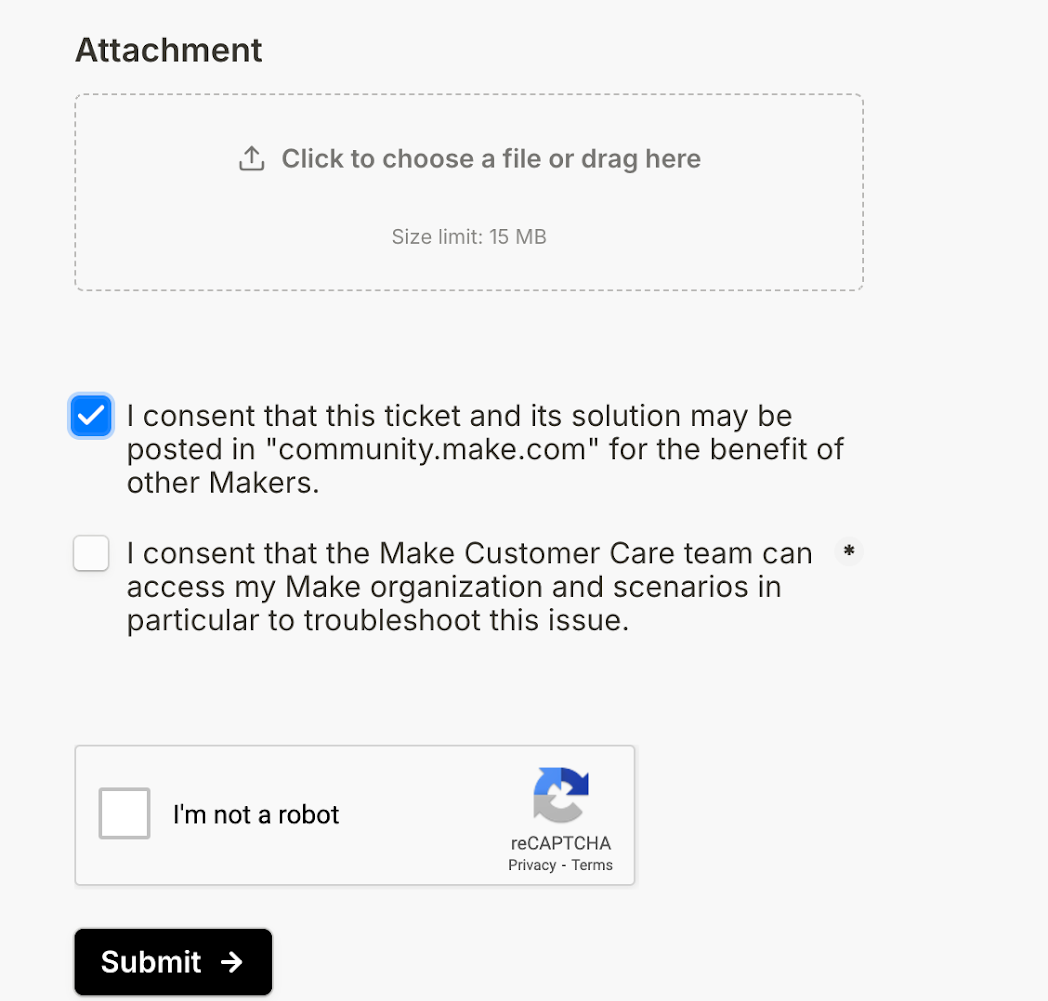
That said, Make’s response times align with their support tier—meaning free and lower-tier users might wait longer. If you’re on a higher-tier plan, response times improve.
Many users appreciate the detailed guides but note that Make assumes a bit of technical know-how, which might feel overwhelming if you’re new to automation.
Feedback on Make’s support is generally positive. Users mention that issues often come down to setup errors, and the platform’s resources help resolve most problems without needing direct assistance.
One reviewer summed it up: “If you invest the time to learn Make, their guides are all you’ll need.”
Zapier support and feedback
Zapier offers more hand-holding, which can be a relief if you’re new to automation. They have 24/7 support on weekdays and reduced hours on weekends. You can access help via email, live chat (on higher plans), or their extensive Help Center.
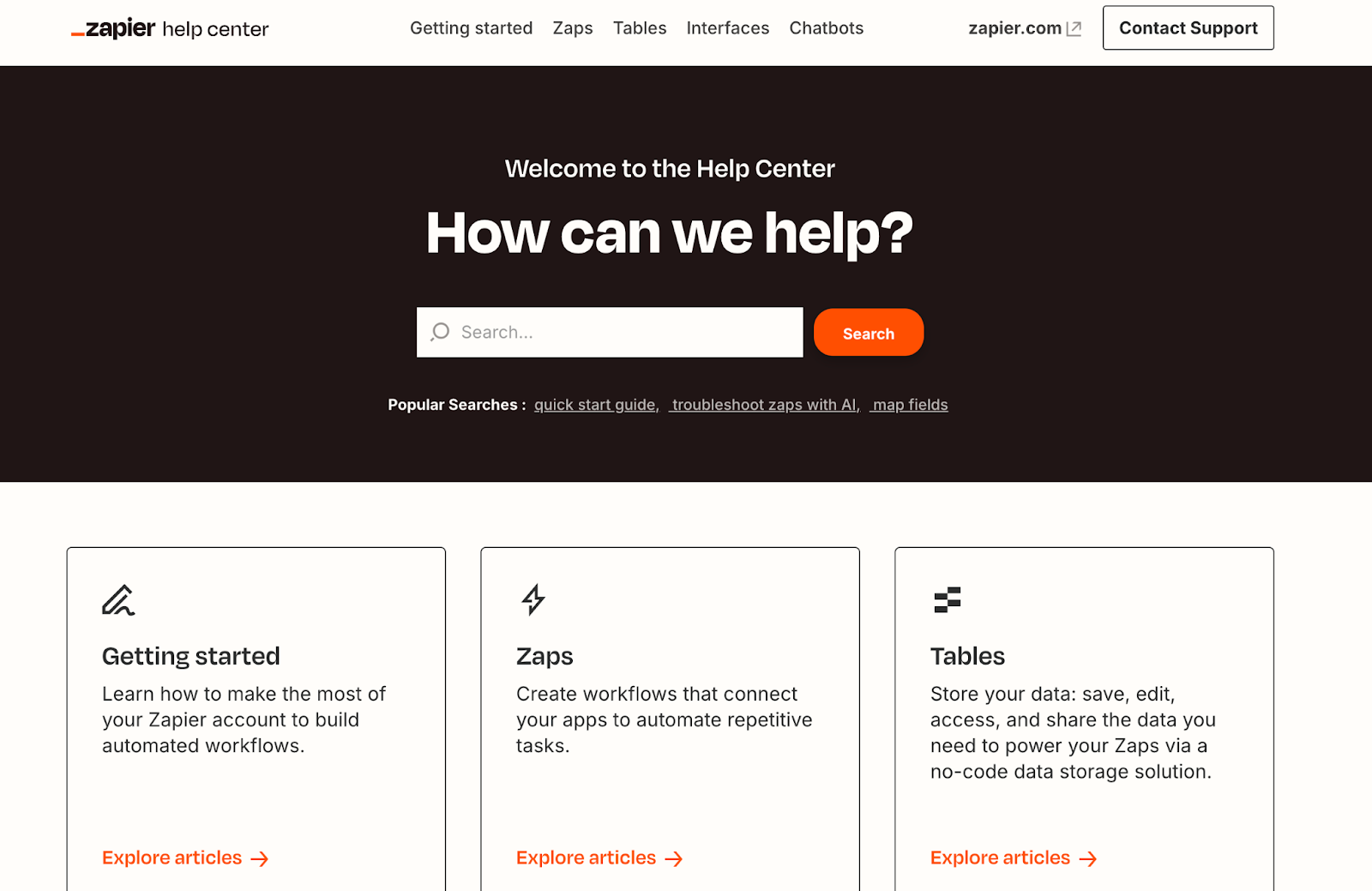
Zapier also provides an AI-powered setup assistant to help you build workflows quickly. For paid users, their Premier Support tier offers faster responses and troubleshooting.
However, some users on free or lower-tier plans have noted slower support and occasional delays in resolving complex issues.
Reviews of Zapier’s support are mixed but lean positive. Many appreciate their friendly, knowledgeable team but find that certain limitations—like the need to upgrade for priority help—can be frustrating.
Pros and cons
If you’re still deciding between Make and Zapier, looking at the pros and cons for each might help you figure it out.
Pros of Make
- Great for complex automations: Make is perfect if you’re someone who likes control. It lets you create workflows with multiple branches and paths, so you can handle more complicated scenarios.
- Visual workflow builder: You get a drag-and-drop setup that makes it easy to design workflows and actually see how everything connects.
- Affordable for high volumes: Make gives you a lot of room to play with its paid plans. You get more operations for less compared to other tools.
Cons of Make
- Takes time to learn: If you’re new to automation, Make might feel overwhelming at first. The features are powerful, but they can take some getting used to.
- Fewer app connections: While it connects with most popular tools, Make doesn’t match the sheer number of integrations Zapier offers.
- No custom scripts: If you need a functionality that isn't built-in, Zapier lets you run source code in JavaScript or Python. But if you wanted to do this in Make, you'd need to sign up for an external platform like 0CodeKit or codeREADr.
Pros of Zapier
- Quick basic setup: Zapier makes automation simple. You follow step-by-step guides, and setting up a "Zap" is quick and easy.
- Thousands of integrations: Zapier connects with a huge range of apps, so chances are, whatever tools you’re using, they’ll work together here.
- Custom scripts: If you know a bit of coding, you can add custom scripts to handle more specific tasks.
- Reliable workflows: Zapier focuses on keeping things running smoothly once you’ve set them up, with little need for troubleshooting
Cons of Zapier
- Gets expensive quickly: As your automation needs grow, Zapier's task-based pricing can get expensive, especially for larger businesses.
- Limited complex workflows: If your workflows require lots of branching or conditions, Zapier doesn't offer the same depth as Make.
- Basic visual designer: Zapier's design is functional but lacks the polished visual workflow builder you get with Make.
Final verdict: Which is better, make or Zapier?
Automation tools are essential for anyone looking to boost productivity, streamline repetitive to-do’s, and make better use of their time.
Whether you’re a small business owner managing client communications, a freelancer keeping track of project updates, or a marketer looking to sync social media posts, automation can eliminate manual work and reduce human error.
If you value customization, scalability, and cost-effectiveness, Make is a strong contender.
Its visual interface, advanced logic capabilities, and budget-friendly pricing make it an ideal choice for users who want granular control over their workflows. But the steeper learning curve may slow down beginners or those seeking a quick setup.
On the other hand, Zapier excels in simplicity, ease of use, and extensive app integrations. It’s perfect if you need straightforward automations and appreciate a platform that doesn’t require technical expertise.
While its pricing is higher and its workflows less flexible than Make’s, Zapier is still a reliable choice for those prioritizing convenience and speed.
Both platforms have amazing capabilities. The best choice comes down to how you plan to use them.
Join whop communities maximizing automation tools and learn from the best
Whop's discover page connects you with expert-led communities that specialize in Make, Zapier, and other automation tool hacks that will streamline your business.
In these whops, you'll learn how to build advanced Make scenarios or streamline Zapier zaps with insider tips and real-world examples from pros making bank in their own businesses.
Whether you're scaling complex operations or just automating your first task, you’ll find the strategies, templates, and support to make it happen. Don’t just automate—dominate your workflows.
Join expert communities on Whop today!



