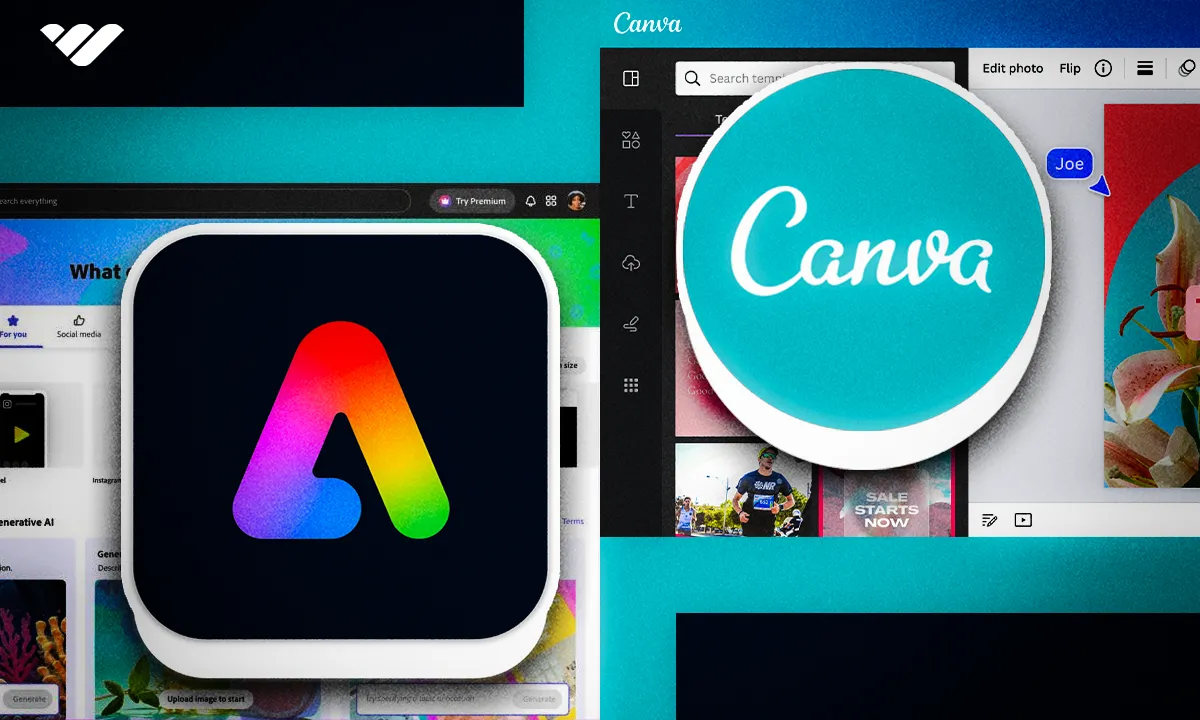Trying to decide between Adobe Express and Canva for your design projects? This article compares the features, functionalities, and suitability of both tools to help you make an informed choice.
Key takeaways
- Adobe Express targets seasoned designers while Canva appeals to graphic design beginners.
- Adobe Express offers over 60,000 professionally designed templates across multiple regions and content types.
- Both platforms integrate AI-powered features like background removal and generative image creation tools.
- Adobe Express Premium costs $9.99 monthly while Canva provides similar functionality at competitive pricing.
- Adobe Express enables direct social media scheduling across multiple platforms from its calendar feature.
Adobe Express and Canva are two of the most widely used design platforms today. These two dominate at the top with a wide user demographic—from beginners to professionals and from businesses to individuals.
Adobe Express is a relatively new player in town, with a range of templates and creative resources. Meanwhile, Canva is the cool kid in the block, also with many templates and customization features for a stunning design.
Both tools may seem similar at first glance, but they target slightly different audiences. While Adobe Express is geared more toward seasoned designers, Canva appeals to those new to graphic design.
In this article, we’ll go over the main attributes, functionalities, integrations, resources, and some of the top upsides and downsides of Adobe Express and Canva, so you can decide if either one is the most suitable fit for your business.
What Is Adobe Express?
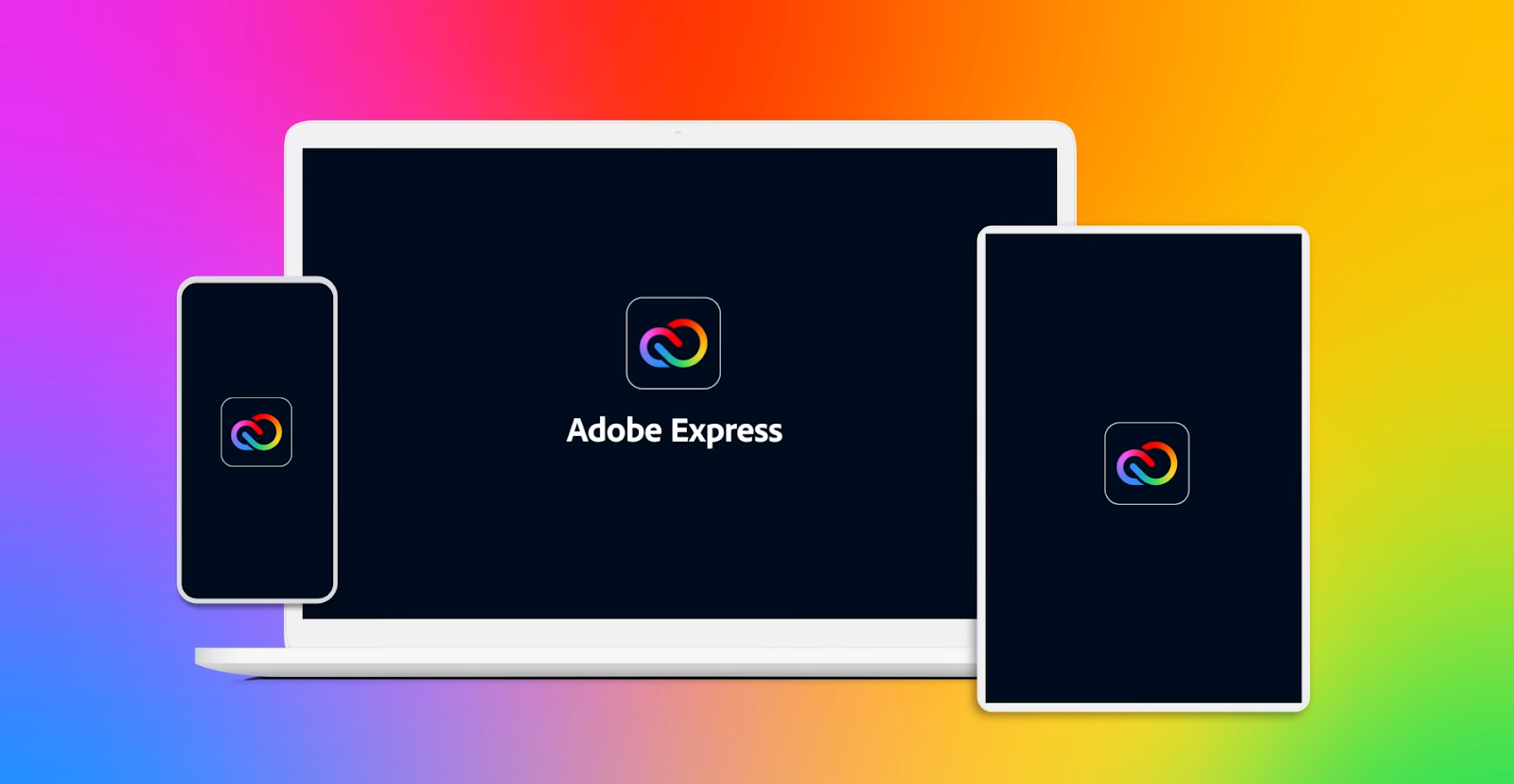
Adobe Express is an easy-to-use tool that helps you make great-looking content fast. If you want to make posts for social media, logos, flyers, or banners, Adobe Express has simple tools that will help bring your ideas to life. You don’t need to be a design pro to use it.
The app comes with thousands of templates you can customize to match your style. You can also use free photos and fonts from Adobe’s library. Likewise, it has easy features to remove backgrounds, turn videos into GIFs, and merge files, all using Adobe’s powerful tech but in a way that anyone can handle.
You can use Adobe Express on your phone or computer, so it’s easy to create and share your designs from anywhere. It’s like Photoshop in your pocket! When finished, you can easily share your content on Instagram or Facebook. You can also save and share your templates with friends, making it ideal for quick edits and teamwork.
Who Is Adobe Express For?
Adobe Express is for anyone who wants to create cool designs but isn't a design expert. It's easy to use, which makes it perfect for beginners. If you know some common things about design, you should be flying in the sky.
If you are a student or teacher, it's super simple to create things like presentations or posters. You can upload images, and the tool will even suggest templates to help you get started. No wonder over 43 million students and teachers are already using it in schools.
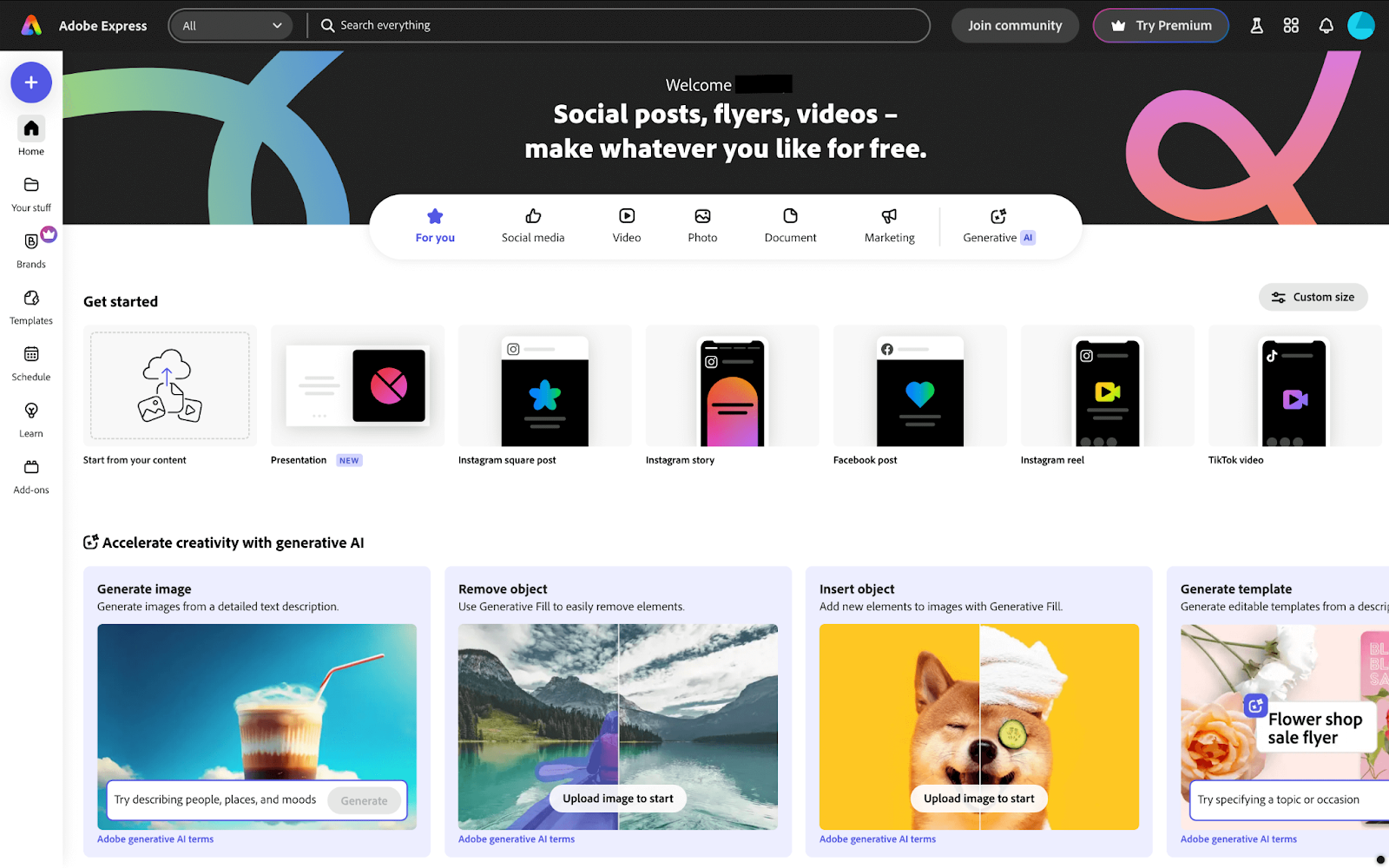
As a small business owner or a content creator, you can make social media posts, flyers, or logos with Adobe Express without needing to hire a pro. It provides you with enough templates to get going with your designs, and you can customize those to save you time and effort.
Even if you're a professional who uses advanced tools like Adobe Photoshop or Illustrator, Adobe Express is great when you need more time to dive deep into it and need something fast and easy.
Adobe Express is for everyone—whether you're an academic, solopreneur, small business owner, or content creator who wants to make great designs without any hassle.
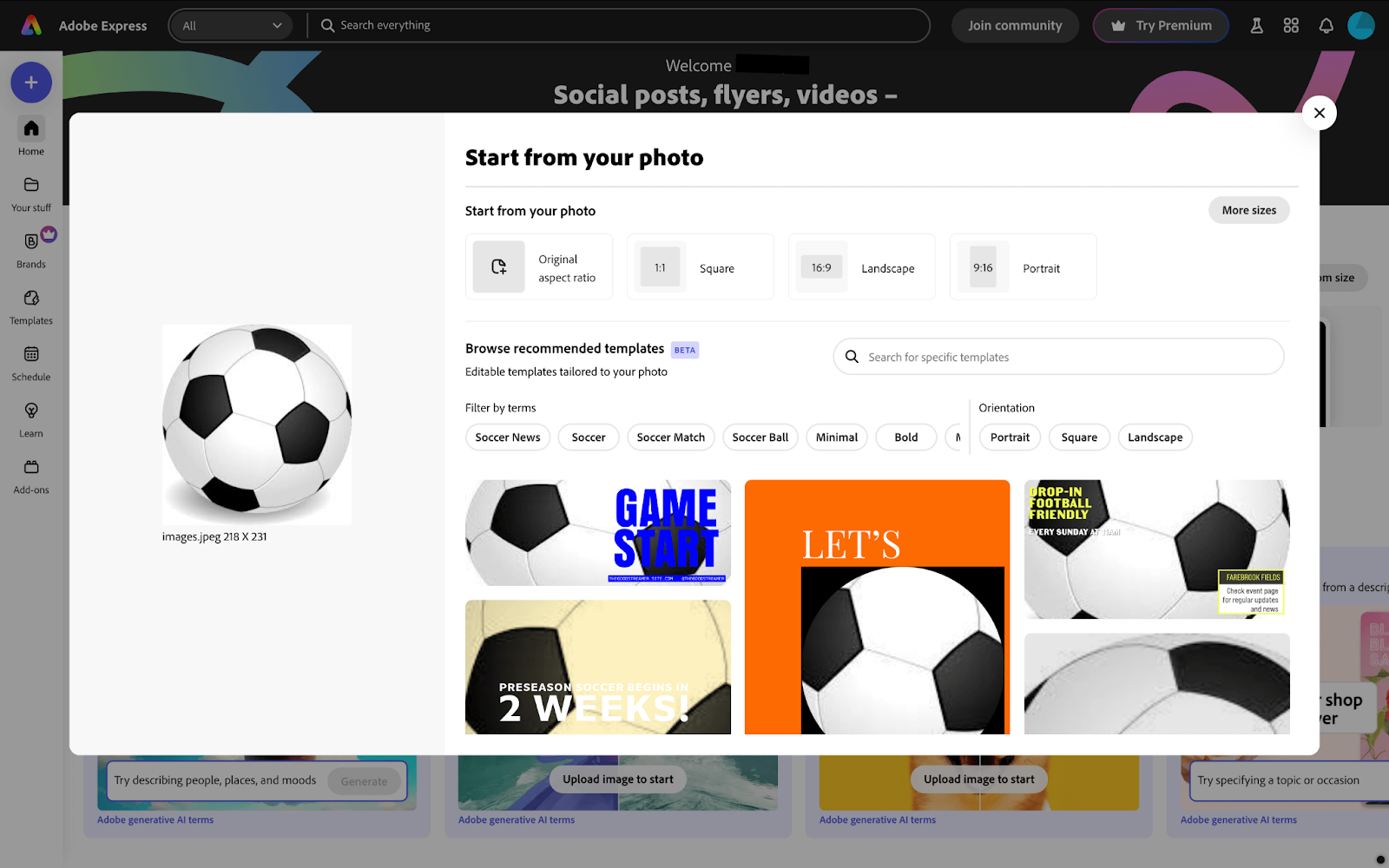
Getting Started With the Top Features of Adobe Express
Like all the other Adobe products, Adobe Express has a tremendous set of features that are both for aesthetics and functionalities. It comes with features like scaling, background removal, resizing, filters, 3D, generative AI, animations, text overlay, etc.
Let's go over all of the major features and discuss how you can get started with Adobe Express.
Explore Express templates
Lucky for every newbie designer, Adobe Express has an extensive collection of design templates for multiple content types. You get more than 60,000 quality design templates, and all of them are professionally designed and ready to go. You can even pick templates that suit different regions, including Australia, Brazil, France, India, the USA, the UK, Japan, and many more.
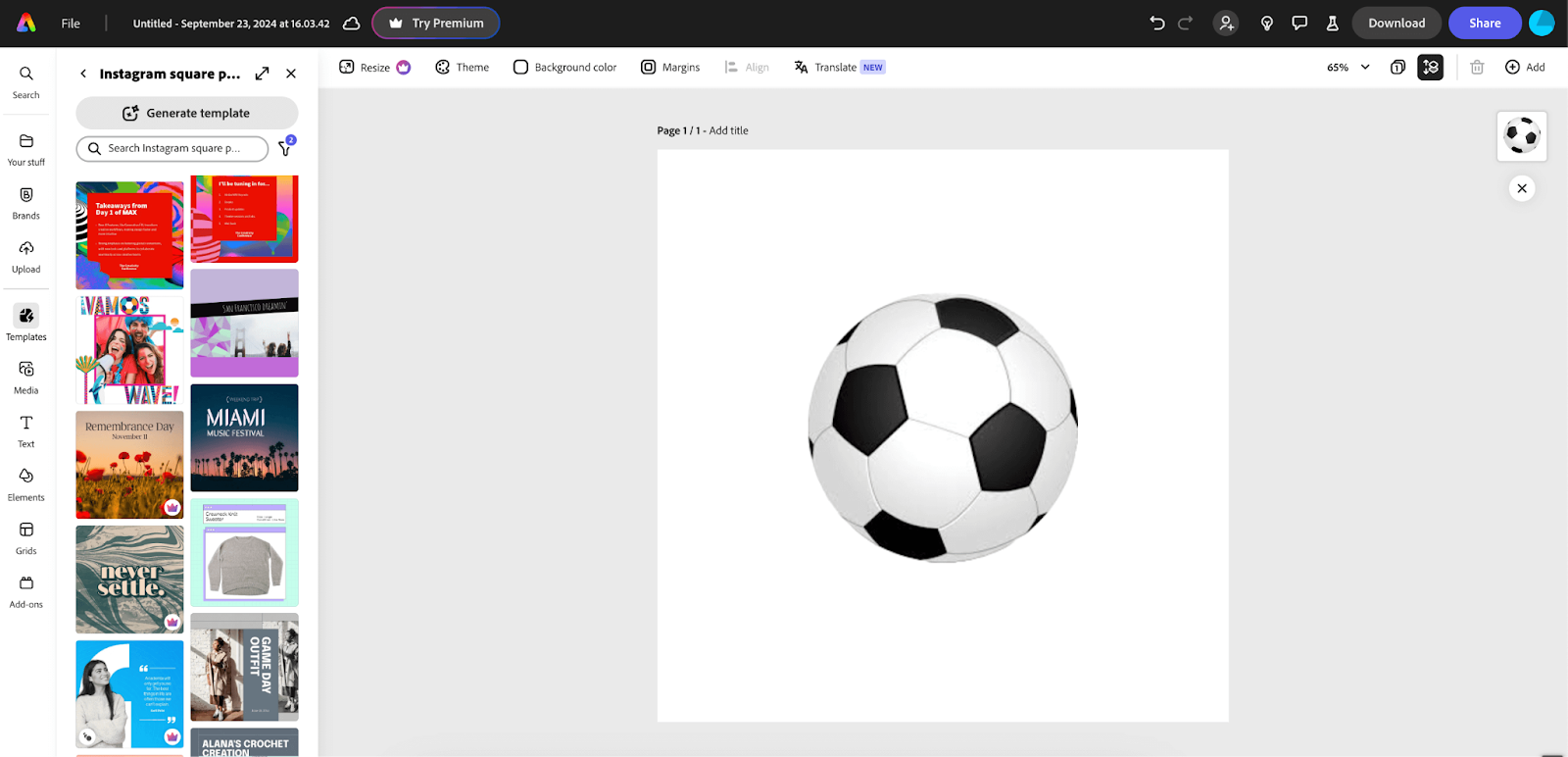
Select any template to edit, and before you know it, you will have a social media image, a custom video, carousels, presentations, and whatever your business or personal website needs. It makes you limitless. These templates are super easy to customize and will come out looking very professional if you play your cards right.
Use design elements
All of the elements in Adobe Express can seed confidence in you as a professional designer. You can remove the image background or object, insert an object, crop, adjust the opacity, choose effects, adjust colors, pick animations, and much more.
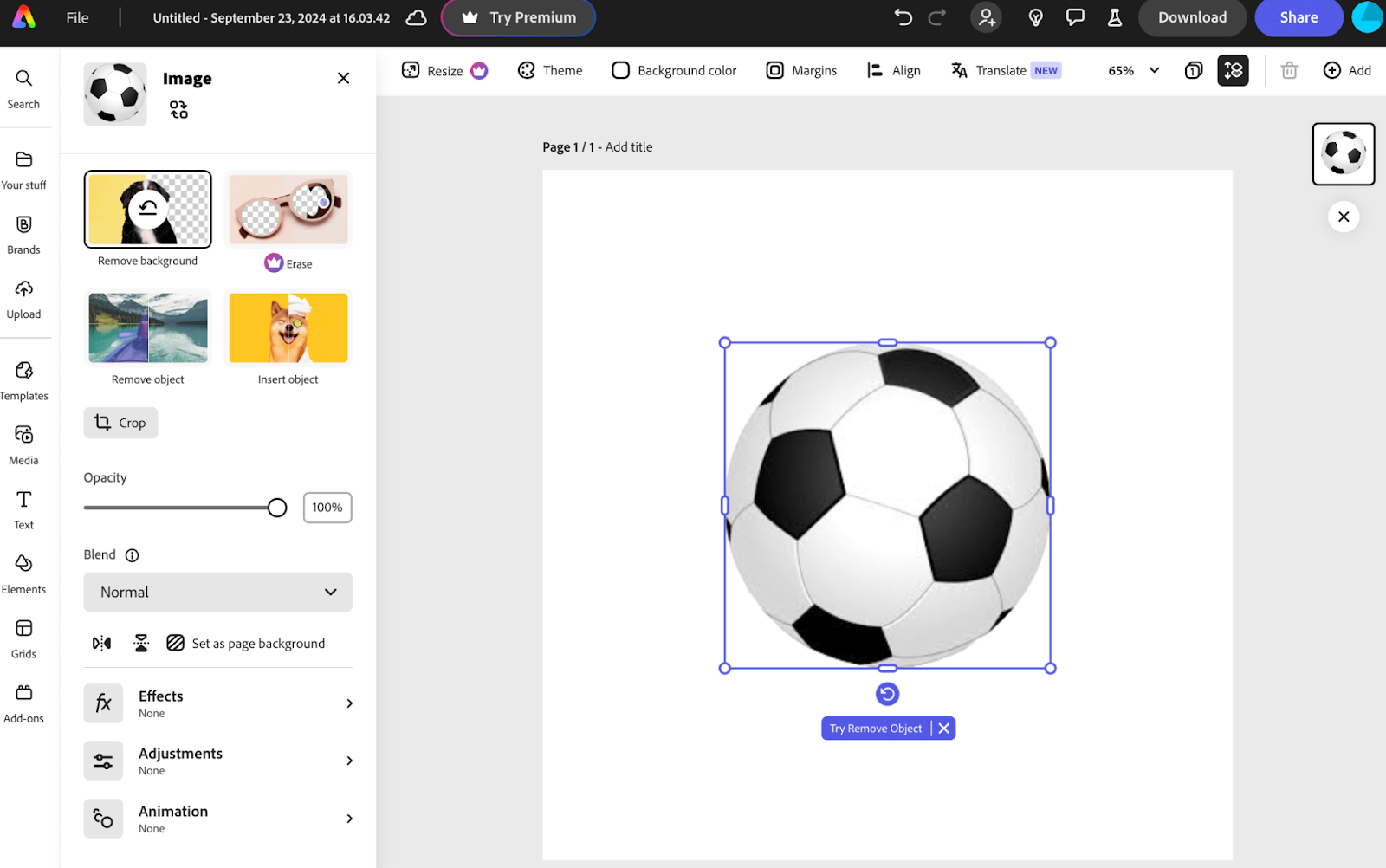
The Elements section contains a handful of cutouts, from which you can select one to place in your workspace. All these are from Adobe Stock. You won't need to import anything from elsewhere.
For instance, we searched for grass in the Elements search bar here. Since it's a pro element, we'll need Adobe Express Premium to use it. Aside from the pro elements, there are tons of free options to help you get started.
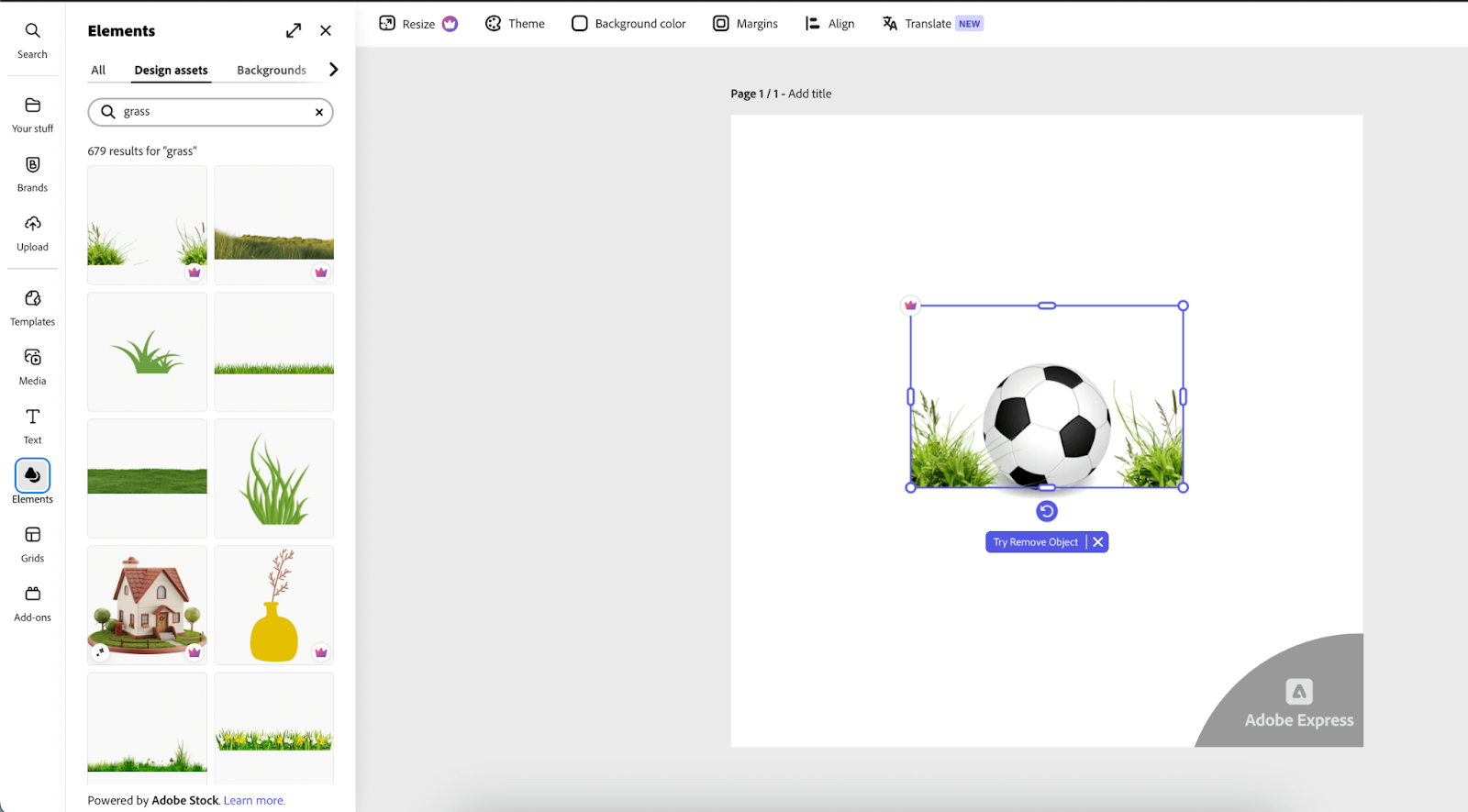
AI-infusion and editing tools
Everything except humans (probably soon!) now integrates AI, and Adobe Express is no different. It uses generative AI to help refine your creative process. Thus, you don’t need too much experience to design an image.
Using the Text to Image feature, you don’t even need to start from scratch. Put a decent description of the design and style you want in your image and let the AI take care of the rest.
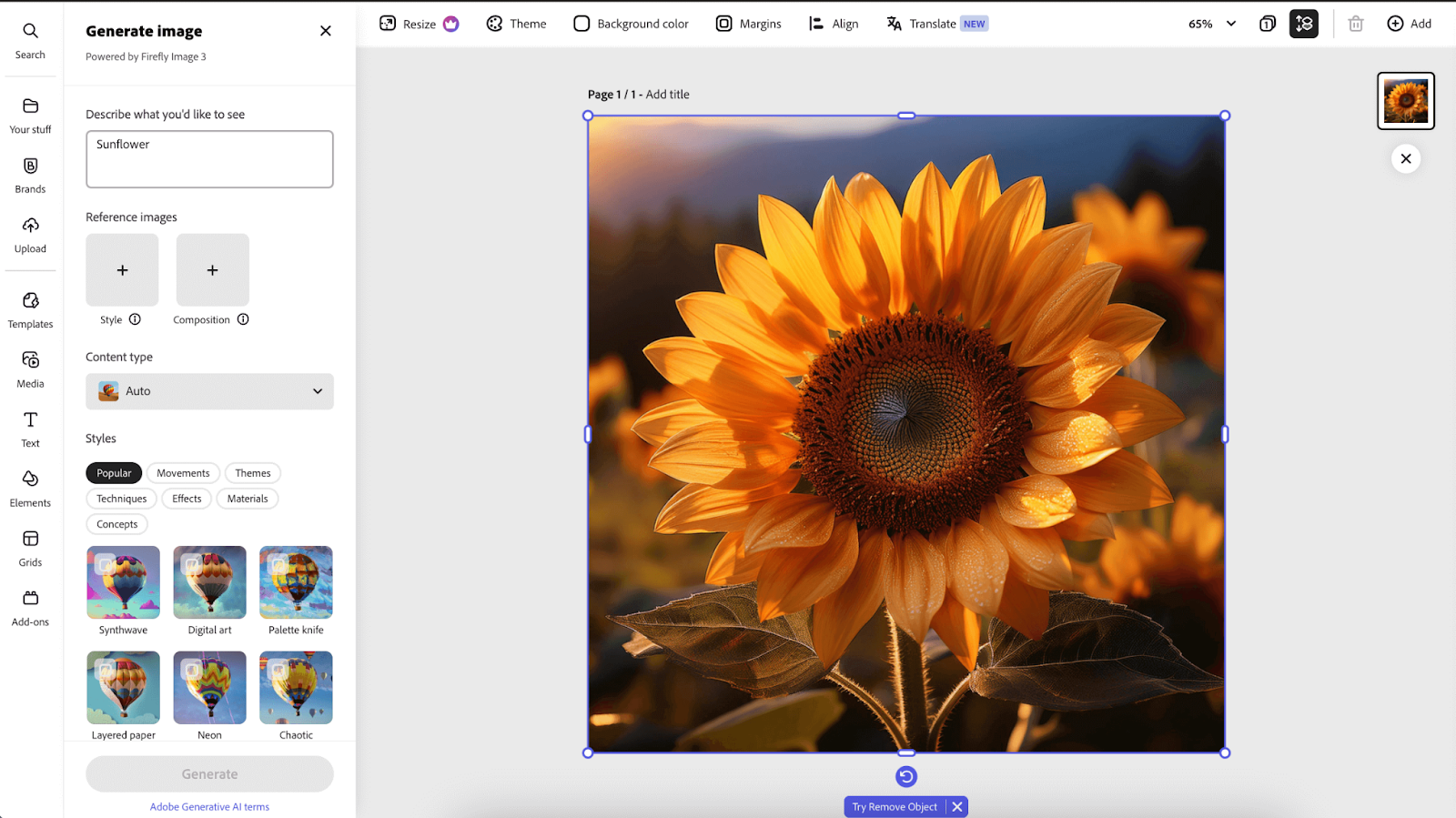
This AI infusion opens up lots of scopes if you are a small business owner who can't afford high-end designers at the moment. With the right prompt input, this tool can quickly produce an image that looks professional. Maybe it's not exactly what you want, but better than nothing, right?
When you need text in your graphics, Adobe Express offers you different styles that differ depending on the content you are working with.
Texts for social media, headlines, bios, and other content can be selected from the options on the left. Further, you can alter the font style of your choice and add any custom text.
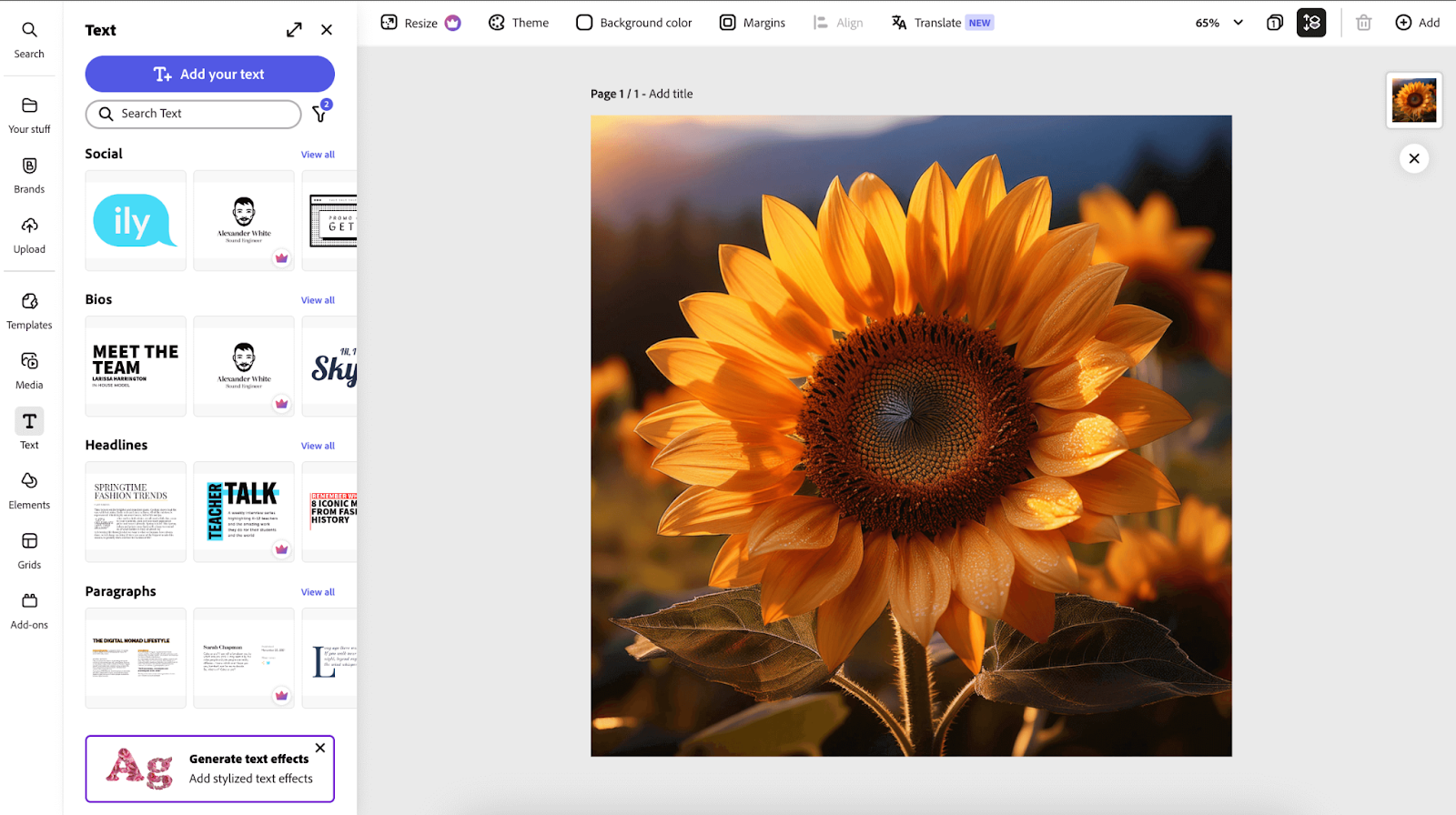
Adobe Express also removes backgrounds from any image or video with a single click. The built-in AI function completes the task for you. The Generative Fill feature powered by Adobe Firefly is another useful feature for creators. You can insert or replace people or objects from an image using text prompts.
Not just this, you can convert an image to a GIF, merge it, or crop it anytime you want. Similarly, if you want to change a document from PDF to other file types, the quick edit actions will come in handy as well.
Express team collaborations
Whether you're an individual, part of a team, or an entire enterprise, everyone can work together in one workspace. You can invite a team member to edit files, comment, or tag others for input. A team of designers can stay on the same page and deliver a refined design thanks to collaborations. Every design also shows edit history, so users can keep track of the edited versions.
Social post scheduling
After creating content for a social post, you can schedule it to be published across multiple platforms directly from the Express calendar. Connect the socials and schedule any content you create. This Content Scheduler feature makes social media managers' lives much easier. If you are a solopreneur, you can finish designing and schedule it to post on TikTok, Instagram, Facebook, Twitter, Pinterest, and LinkedIn in one go.
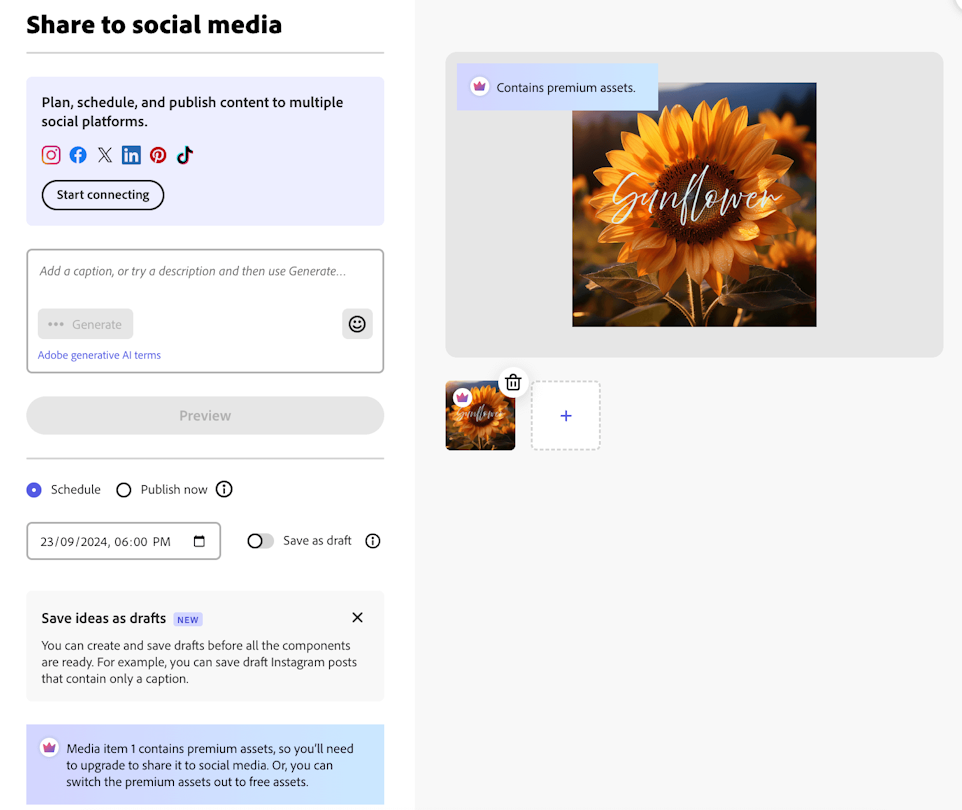
Adobe Express integrations
There are several integration opportunities for you to connect the necessary business tools to make Adobe Express stand out. You can integrate all your important tools, including Google Drive, Google Classroom, Microsoft Teams, DropBox, OneDrive, Color Blindness Simulator, and social platforms.
Adobe Express also integrates with Adobe Fonts and Adobe Stock. With 25,000 fonts from Adobe Fonts and unlimited stock images from Adobe Stock, you get access to all the necessary elements for your next designs. The list of Express add-ons is extensive, including Dropbox, Tabler Icons, Print Reddy, AI Voice, and hundreds of other tools.
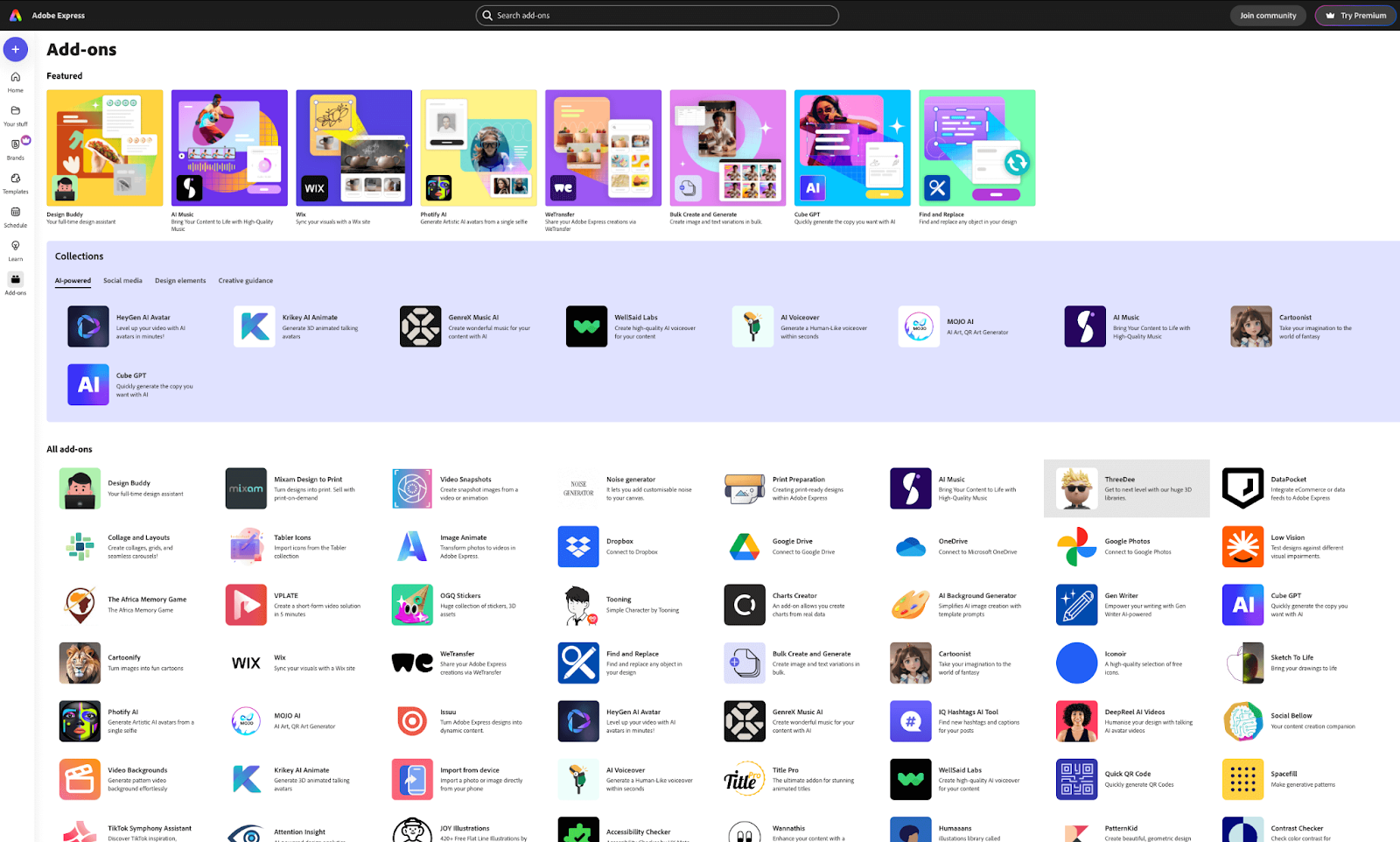
Adobe Express app
Adobe Express even fits in your pocket. It comes with a mobile app (Android and iOS) that you can access after logging in with your Adobe ID, Apple ID, Facebook, or Google account. However, Adobe Express doesn't have a desktop version, but you can install it as a native app for faster loading and better responsiveness.
Selling with Adobe Express
If you're good at designing content, you can also use Express to sell your designs and earn some extra cash. Yes, if you are designing content that attracts other people and can generate demand, you can start selling to earn some good bucks.
You can design trending, customizable, and remixable templates for different social images, business cards, resumes, etc. Sell photos or videos you took, printables designed by you, or brand kits that other businesses can use. Moreover, you can sell the digital designs you make on Whop, Adobe Express, Etsy, or your website.
- How to Sell Digital Products: a Step-by-Step Guide
- The Best Digital Products to Sell
- Where to Sell Digital Products for Free: 10 Best Platforms
Adobe Express Pricing
Express, like any other Adobe tool, has both free and paid plans. You can accomplish a lot with the free plan, but the design possibilities become endless when you upgrade.
Adobe Express offers you five plan options: Individuals, Enterprises, Students, Educators, and Nonprofits, with choices between Free, Premium, or Teams to suit your needs.
| Category | Plan | Price | Offerings |
|---|---|---|---|
| Individuals and Teams | Free | $0 | Basic tools, limited AI, stock resources |
| Premium | $9.99/month | Premium templates, generative AI, resize, brand kits | |
| Teams | $49.99/month | Advanced collaboration, resource restrictions, security, more AI | |
| Enterprises | Teams | $49.99/month | Same as Individuals and Teams (Teams plan) |
| Enterprise | Custom pricing | Advanced collaboration, security, admin options | |
| Students | Free | $0 | Basic design tools, limited AI, stock resources |
| Premium | $9.99/month | All premium assets, integrations | |
| Creative Cloud All Apps | $239.88/year | Discounted for 20+ Creative Cloud apps | |
| Educators | K-12 Free | $0 | Templates, AI, custom fonts |
| Higher Education | Custom pricing | Full content creation tools, collaboration, security | |
| Nonprofits | Free | $0 | Premium templates, resources, generative AI, editing tools, scheduling |
What Is Canva?

Canva is a design tool that helps you make different visual content like social media posts, posters, and presentations really easily. You can use its drag-and-drop feature to pick from its tons of templates and photos and create your own designs. It's a fun and easy way to create visual content without having to be an expert.
Originally, Canva was conceptualized in 2012 in Australia. The idea came to one of the three owners, Melani Perkins, when she noticed small businesses and new designers struggle with marketing materials. In 2013, Canva was officially launched to the public, and it had over 50,000 people on the waitlist.
Canva is now a leading graphic design tool for small business owners, marketers, freelancers, social media managers, students, and designers. It comes with both a mobile app version and a web version. However, you can also work it out by downloading the desktop app.
Canva gives you the ultimate power to design all kinds of images, GIFs, videos, documents, resumes, presentations, and more. Like all the other design tools out there, Canva also has AI infusion, which improves all of its features and functionalities.
Who Is Canva For?
Canva is for anyone who wants to create professional-looking designs, even if they don’t have experience. It’s perfect for beginners and non-designers because it’s easy to use, with simple tools and templates.
As it’s developed with non-designers and amateurs in mind, Canva has a very intuitive user interface. All you have to do is sign in with your email and set some preferences and your reason for using Canva.
The first layout of this tool pretty much says it all.

If you run your own business, you can use Canva to create logos, make presentations, and create social media posts. Students can create projects and posters, and individuals can design things for personal use, like cards or invitations. Even experienced designers can use Canva to create modern designs quickly.
Getting Started With the Top Features of Canva
To put a design tool in everyone's pocket, Canva has modified and updated itself with a huge set of features.
This simple yet powerful graphic design tool can create websites, videos, GIFs, social media graphics, flyers, banners, documents, invoices, and almost anything you need.
Explore Canva templates
With 250,000 free and 400,000+ premium templates, Canva empowers everyone to step up as a designer. These templates are carefully designed to meet all your expectations and bring you the result you want.
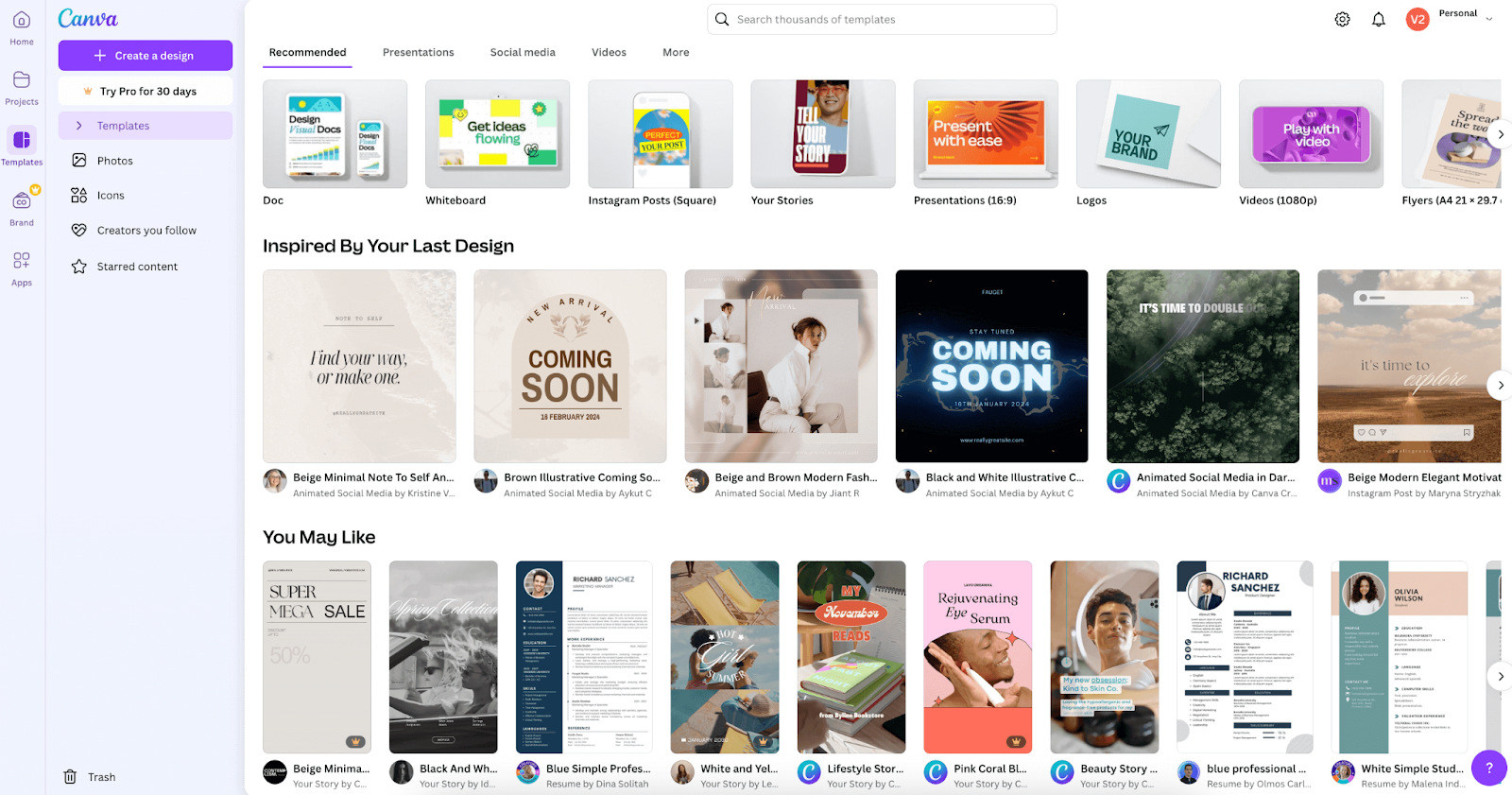
All Canva templates look professional and have a suitable combination of font, color palette, and theme. You will find a template no matter what you're looking for. Pick one and customize it the way you want. The resume templates look handy, as does the social media video for a small business template.
Some presentation templates are ready for presentation right away after you change their content. Add your text and elements, and kaboom! Your slideshow is ready. It's likewise true for all the Canva templates.
Design elements
Canva provides you with a vast library of images, clips, cutouts, shapes, tables, animations, stickers, icons, and many more, along with the flexibility and freedom to choose from this massive collection as you wish.
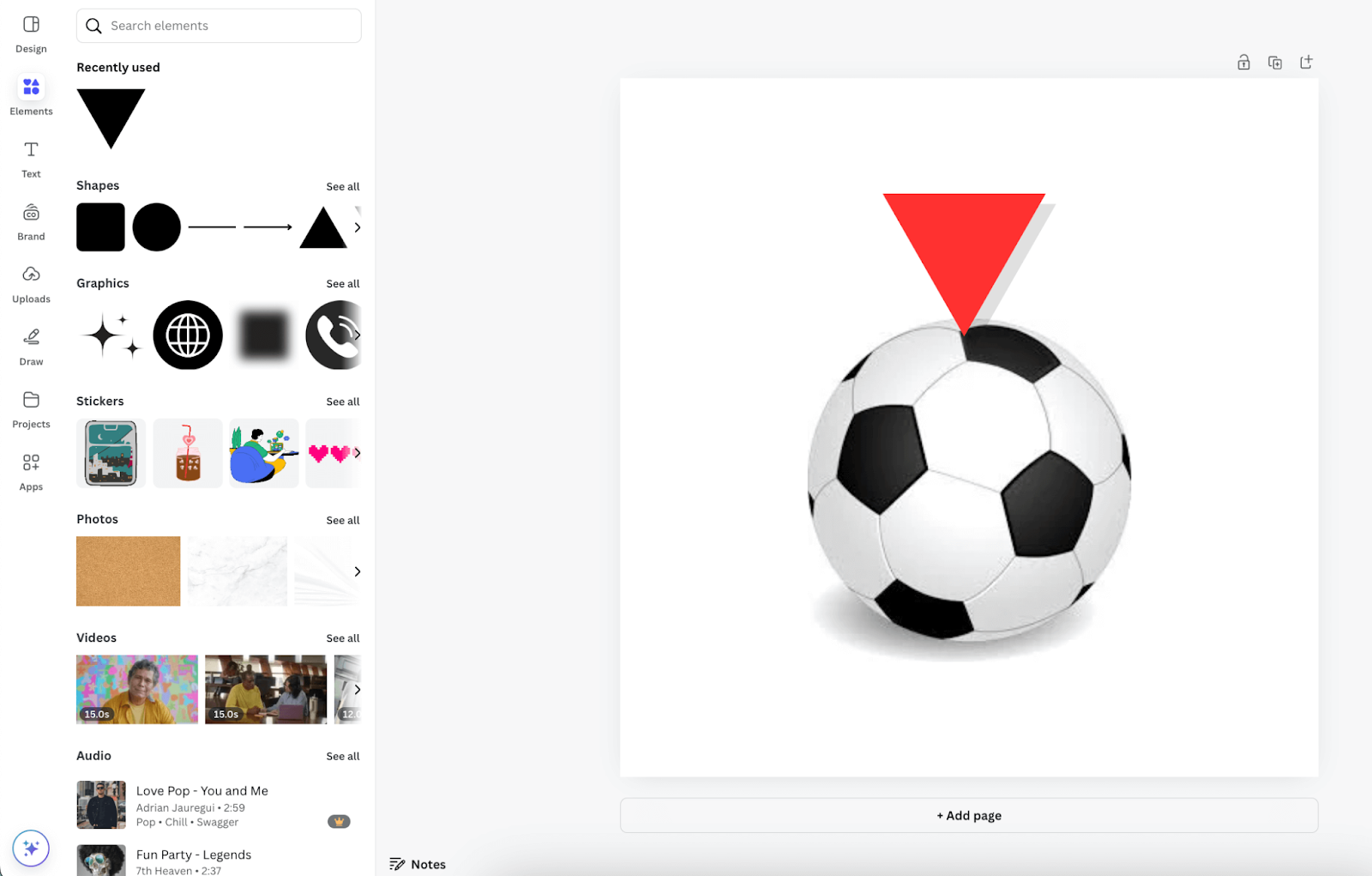
Choose anything from the library, tweak it a little bit, and you can make a unique image or video. These elements are available as both static and animated versions. Pick any one you wish for.
AI-assisted editing
Canva, like other AI tools, implements a text-to-image feature that ensures half of your job is done without spending too much time. It has incorporated a new feature called Magic Media. This AI can transform your words into a graphic design in any style you want, to which you can add more elements or download it as it is. This integration is still developing, so your prompt needs to be as accurate as possible.
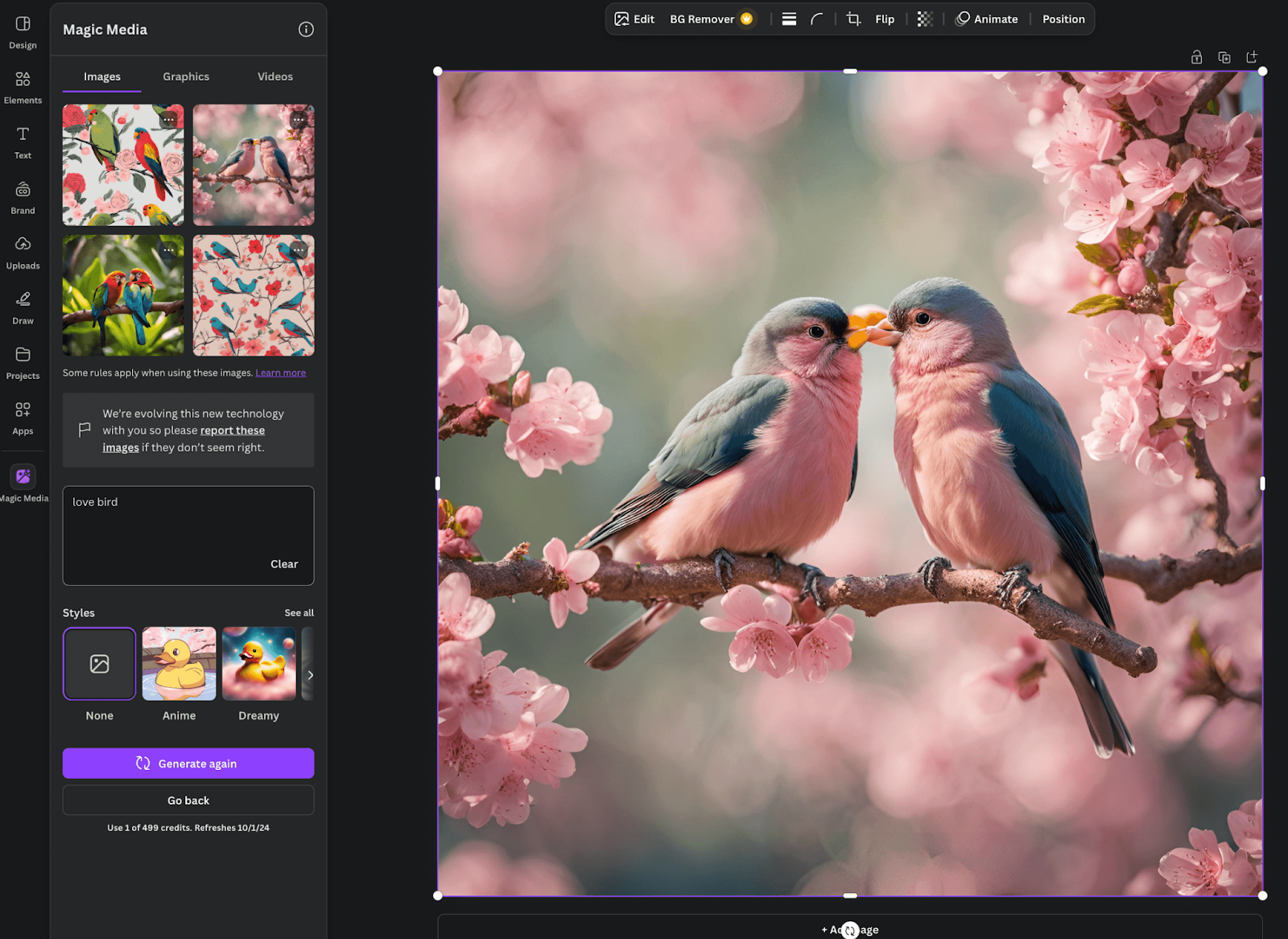
Canva offers some top-notch editing tools. You can crop, resize, blur, add effects, adjust, flip, animate, remove background, control transparency, and many more. Please find all the basic editing options at the top of the workspace, where you can customize image position, background color, element color, custom text sizes, add animation, etc.
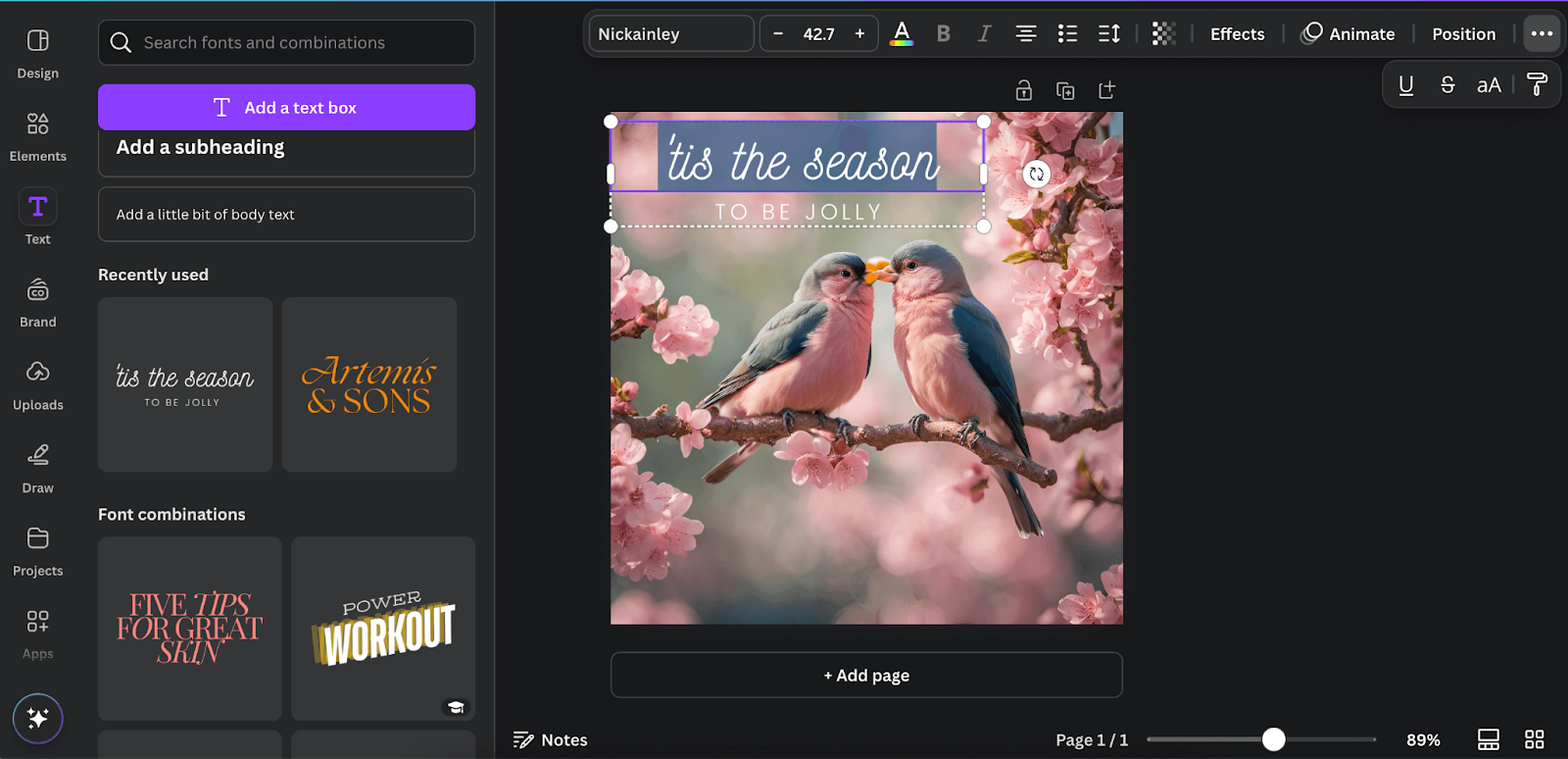
The built-in font library is massive and has about all types and families of fonts, including Google Fonts. Add animations, effects, custom size, and even header tags to the texts. The Premium version of Canva lets you upload your own font as well. The editing features aren’t only limited to photos in Canva. You can trim, merge, cut, or add text and images to a video.
Canva also introduced a unique feature called Draw, which lets you draw on the image you just created or even on a blank canvas. So, if you have sharp fingers, you are welcome to create your own designs.
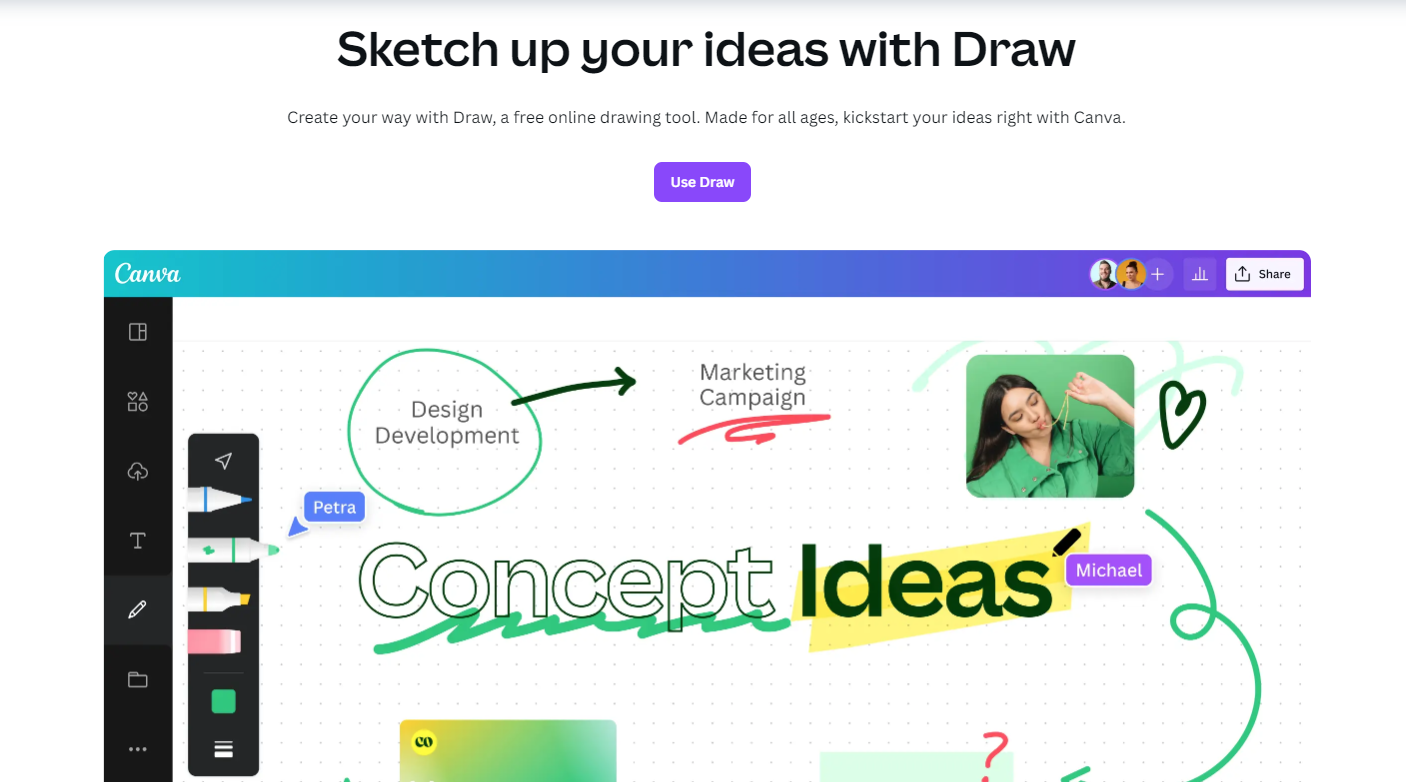
Canva team collaborations
Canva creates a co-working space in one design file, meaning multiple users can access a design file and edit it together. A head designer can show new designers all the Canva tricks in real-time. Collaborators can also share, comment, and tag. Use Canva Education for school and university students. Teachers can invite and add students to collaborate on design files.
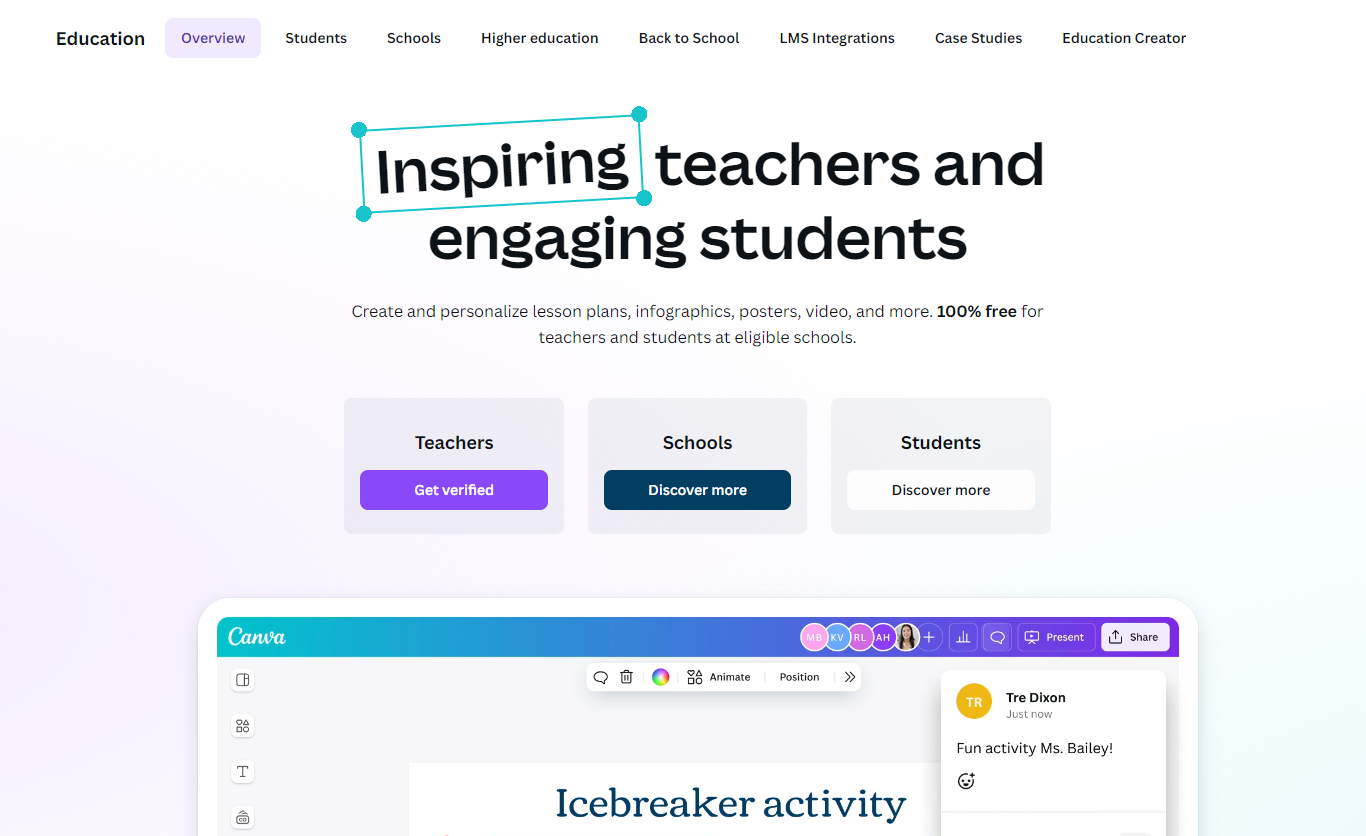
Schedule your social posts
With Canva, you can quickly and easily make a beautiful graphic design and then set it to publish it automatically on all of your favorite social media platforms. For social sharing and publishing, Canva integrates with Google Ads, Mailchimp, LinkedIn, Twitter, Meta, Lumio, Screensoft, Neon, Google Classroom, OneDrive, Pinterest, Slack, and more.
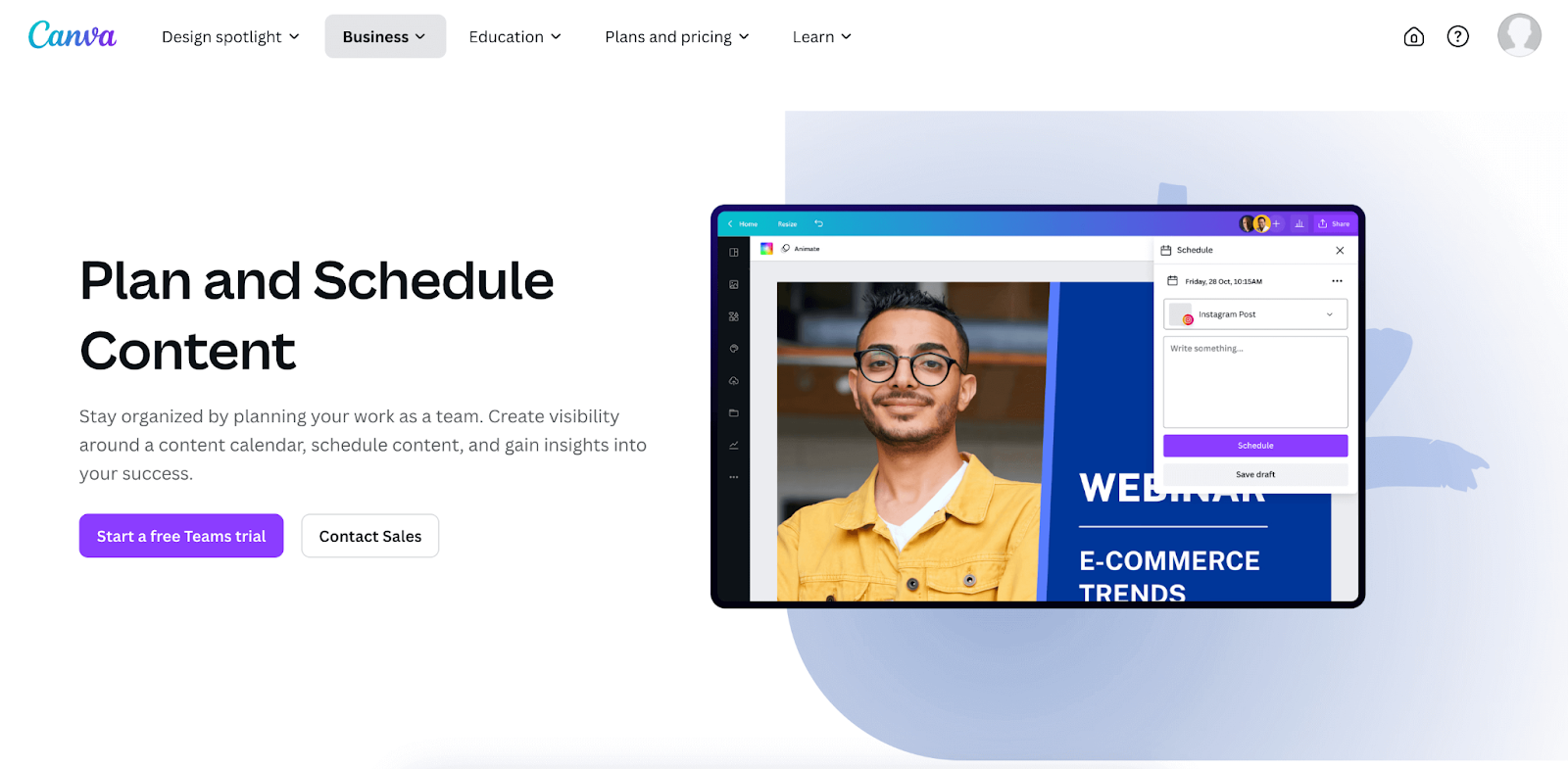
Canva Content Planner is a prominent feature in a social media manager’s life. On the other hand, if you run a small business, designing on Canva and scheduling social posts right from there saves you time, energy, and money
Canva integrations
In the case of integration, Canva did not hold back. This design platform integrates with multiple social media platforms, Cloud storage websites, productivity tools, AI, GIPHY, and so on.
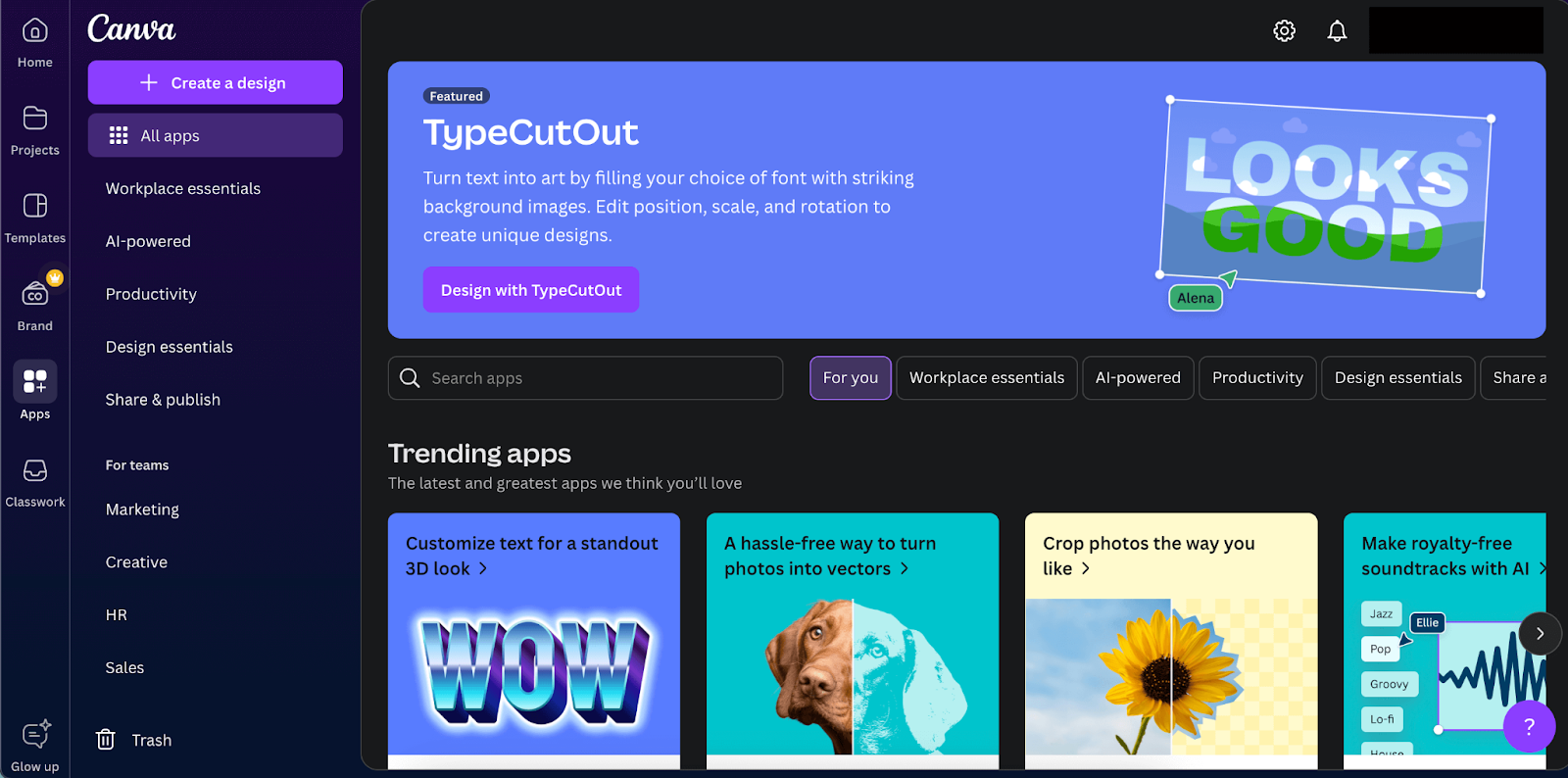
Canva has a big collection of third-party apps and services. For example, MS Teams, Google Classroom, OneDrive, MS PowerPoint, Mailchimp, and Gain. Additionally, since Canva recently acquired Pexels and Pixabay, users now have access to 75+ million premium elements like images, videos, audio, and many other resources needed for a design.
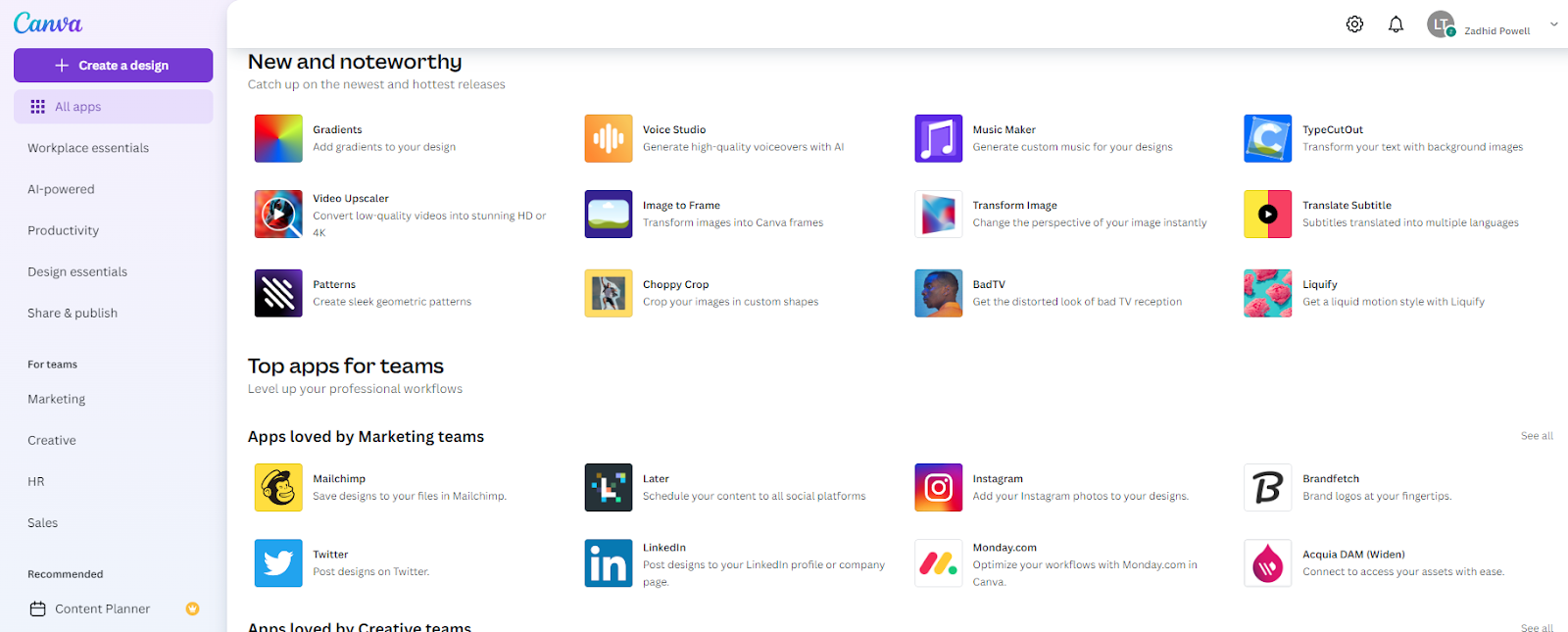
The font library on Canva is a goldmine for designers since it has all the stylish fonts ready for social media, printing, businesses, and more. The Canva Apps Marketplace has hundreds of apps available, such as Liquify, TypeCutCut, Hubspot, Logo Maker, and more. These apps are workspace and design essentials, AI-powered, and great for productivity.
Canva app
Canva has both Windows and Mac versions for desktops. The app is available in both Android and iOS versions as well. So, you can opt for either the web version or the Canva mobile app.
Selling on Canva
Becoming a Canva Contributor means your designs are uploaded, verified by the Canva team, and made available for public use. These can include anything from templates, infographics, stickers, videos, GIFs, and animations to fonts or background images. You can sell these templates on Whop, Etsy, Canva, or your website.
You can create templates using free or premium elements for resumes, educational materials, presentations, courses, ebooks, or infographics—just make sure your designs are original. Accessible for people to purchase worldwide, 24 hours a day, you can literally make money while you sleep as someone on the other side of the globe discovers and buys your work.
Canva Pricing
Canva is essentially free to use and works well unless you need features like background removal, premium templates, AI tools, or the content scheduler. For individuals, professionals, and large corporations, Canva offers three pricing tiers: Canva Free, Canva Pro, and Canva Teams.
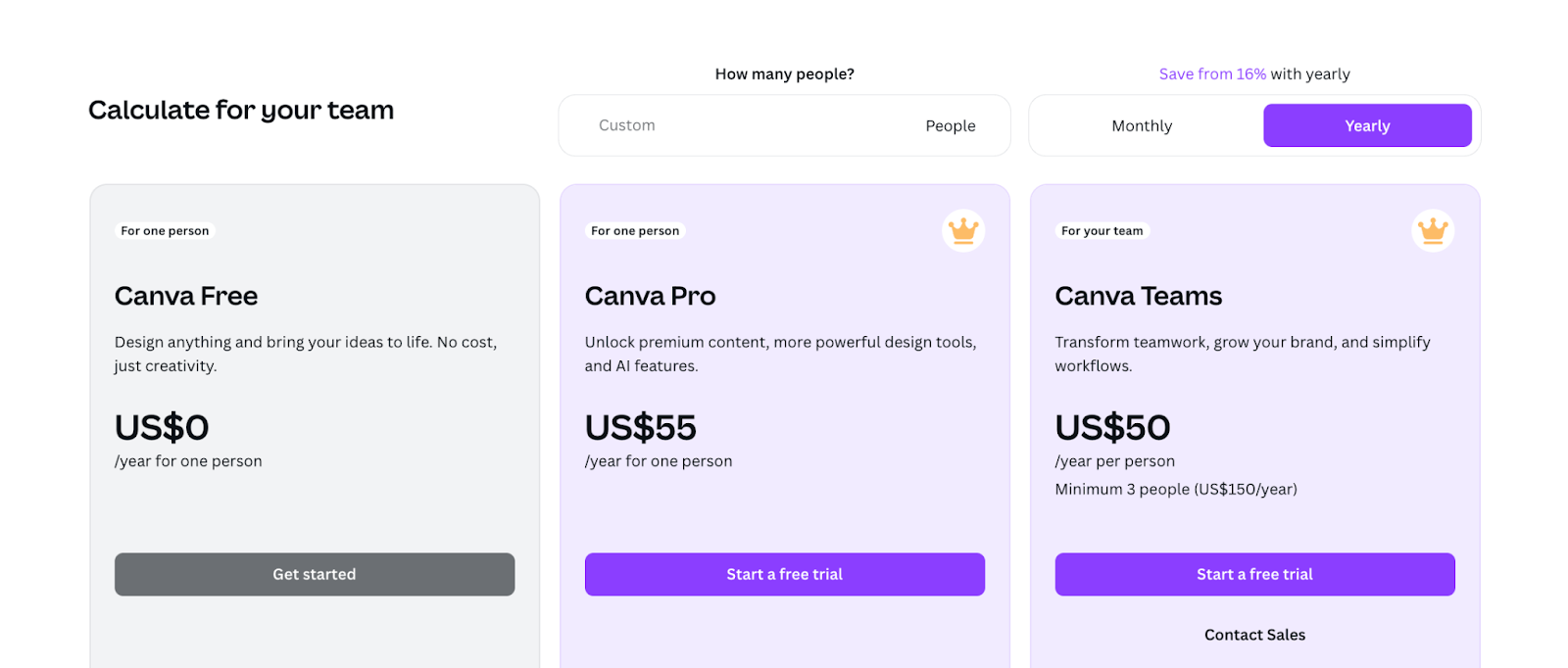
Canva for Education has three more tiers: Teachers, Schools and Districts, and Canva for Campus. Perhaps you can contact sales or get verified for these.
| Category | Plan | Price | Features |
|---|---|---|---|
| Individuals and Teams | Free | $0 | Drag-and-drop design, templates, fonts, animations, limited AI, sharing |
| Pro | $55/year | Premium content, AI tools, scheduler, more advanced features | |
| Teams | $50/year | Workflow simplification, asset centralization, team collaboration | |
| Education | Teachers | Free | Lesson plans, projects, and design tools for primary and secondary teachers |
| Schools and Districts | Free | K-12 students and teachers get full access to design tools | |
| Canva for Campus | Contact for pricing | Collaboration and premium tools for university faculty, students, and staff |
Adobe Express vs Canva: What’s Better?
Choosing between Adobe Express and Canva can be challenging, as both are popular design tools. However, they cater to slightly different user bases and offer distinct functionalities. Here are some key points to help you decide.
Advantages of Adobe Express
Adobe Express is a versatile design platform with numerous benefits:
- A large library of professional design templates for quick, high-quality visuals.
- AI tools, including text-to-image generation, to boost creativity.
- Free access to Adobe Stock images with paid plans.
- Great PDF exporting and font options.
- Trusted by professional designers and big companies.
- Integrates with Google services, social platforms, and other add-ons.
- Seamless integration with Photoshop, Illustrator, and other Adobe apps.
- Available on web and mobile for flexibility.
- Social post scheduling for easy content management.
- Some free content creation tools and limited AI features.
Disadvantages of Adobe Express
While Adobe Express is very flexible, it does have some limitations:
- The free version offers limited features.
- Premium fonts and Adobe Stock elements are only available to paid users.
- No support for SVG files, restricting users who need scalable vector graphics.
- Editing tools might feel limited for expert designers or those with specific needs.
- Some users report lag and difficulty handling large design files.
- Video editing features are basic and may not satisfy advanced requirements.
Advantages of Canva
With its simple interface and useful features, Canva is a go-to design platform for many:
- No need to go premium for a smart design unless you absolutely need it.
- The drag-and-drop interface is easy for everyone, from noob to expert.
- A huge collection of free (also pro) and customizable Canva templates.
- Magic Media AI.
- Brand Kit stores official logos, icons, and fonts.
- Multiple formats of export like PDF, Doc, GIF, JPG, PNG.
- Social share from the design file directly, link share, or schedule to post.
- Integration with social platforms, Google services, email automation, AI, etc.
- Huge Canva font library and Google Fonts.
Disadvantages of Canva
Here’s a concise list focusing on the key drawbacks:
- Advanced design features are only available to pro users.
- Pro version can be costly.
- Exporting high-quality images requires a paid plan.
- Occasional platform glitches and lags.
- Template and element searches can be unreliable.
- AI features need further improvement.
- Mobile app can be buggy.
Monetize Your Designs With Whop
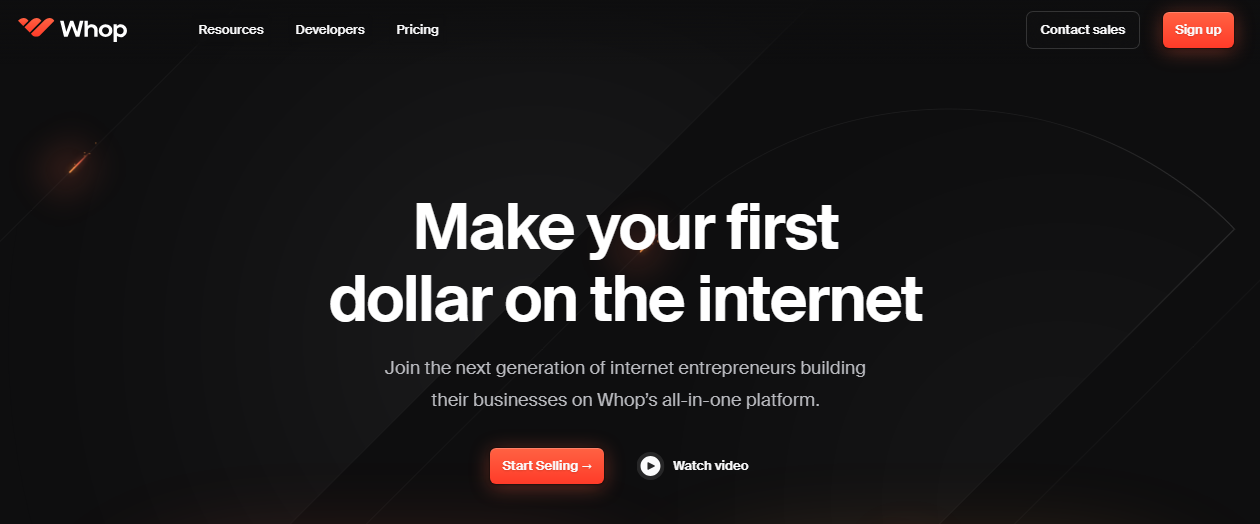
Whop is a great platform for selling digital products, even those created with Canva or Adobe Express. It's great for design work and comes with flexibility and features to market your digital product.
With Whop, you can sell courses and ebooks, as well as templates and other designs from Canva or Adobe Express, without paying huge fees or dealing with complicated rundowns.
Whop makes it simple to store and sell all of your creative work. They also have a marketplace to help more people discover your products and a community to help you grow. Moreover, customers can pay using various methods, such as credit cards, Apple Pay, PayPal, or even cryptocurrency.
- Only pay a 3% transaction fee, with no extra costs.
- No limits on what you can sell.
- Whop's marketplace brings buyers to you.
- Useful information on design, ecommerce, and marketing.
So why wait? Sign up for Whop and start planning your online strategy. You'll be building a community and earning money from your efforts in no time. Start using Whop and grow your business.
FAQs
What sort of designs can Adobe Express and Canva create?
Adobe Express and Canva both offer a wide range of digital design tools. You can create social media graphics, videos, logos, flyers, banners, posters, ads, presentations, resumes, infographics, GIFs, newsletters, and more.
What is Adobe Express best for?
Adobe Express is best for quickly creating visually appealing content like photo essays, reports, portfolios, and more, with easy-to-use templates.
Does Adobe Express use AI?
Adobe Express does have a generative AI infusion that enhances your designs and helps you create images from text prompts.
Can I sell designs I make on Canva?
All Canva designs can be used for commercial purposes, including on t-shirts, mugs, and other customizable products. You can sell both digital and physical items. If the design is your original work, you can also sell your Canva templates on the platform.
Where can I sell my design for free?
Choose a platform that doesn’t require upfront fees, subscriptions, or hidden charges. Look for one that lets you sell your creative designs for free and only takes a commission. For example, you can try Whop, which charges only 3% plus payment processing fees.
Can I sell products on multiple marketplaces?
You can sell products on multiple platforms. For example, focusing only on Express or Canva limits you to one marketplace. By joining Whop, you can sell your designs to anyone, anywhere, at any time.