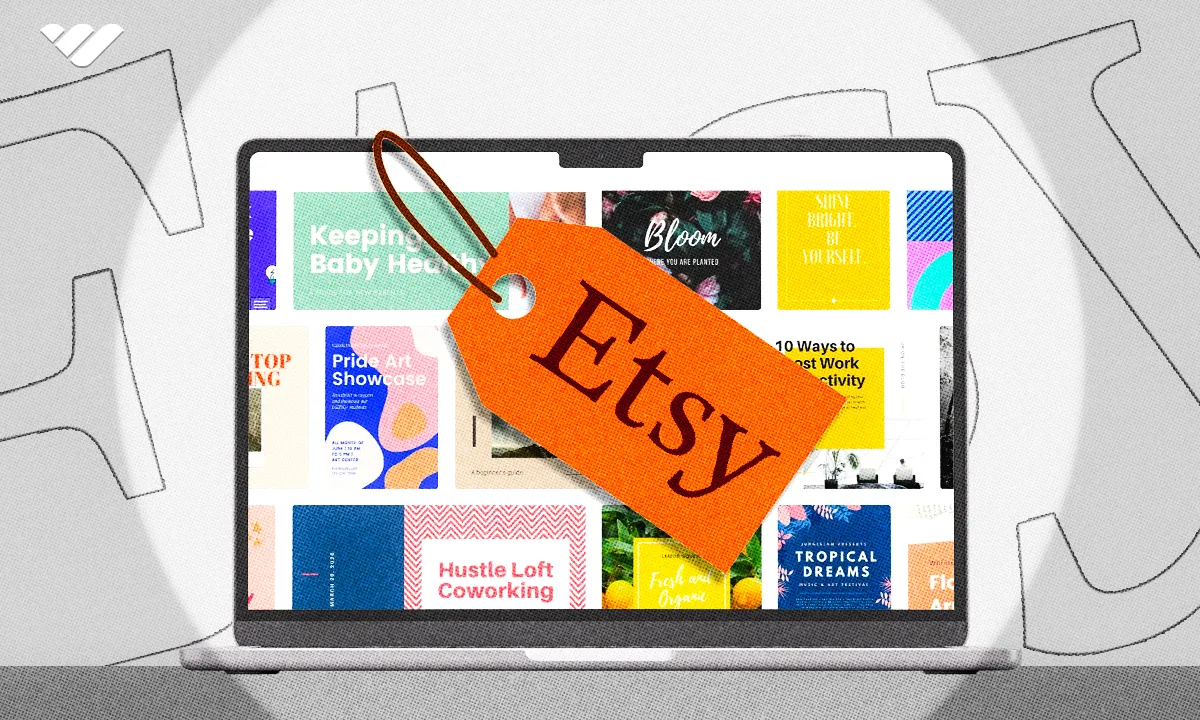If you're a creative professional readyt o sell Canva templates on Etsy, this guide shares everything you need to know from start to finish.
Key takeaways
- Etsy has nearly 100 million active buyers creating massive opportunity for Canva template sellers.
- Top Canva template sellers on Etsy earn $30,000+ monthly through passive income streams.
- Creating shareable template links allows customers to edit templates directly in their Canva accounts.
- Sellers need $15 setup fee and must upload PDF files containing template links to Etsy.
- 77% of small businesses use social media marketing, creating high demand for design templates.
With close to one hundred million active buyers, Etsy has firmly established itself as one of the top ecommerce platforms today. Digital creators everywhere are cashing in by selling Canva templates on their Etsy stores.
A remarkable 77% of small businesses rely on social media marketing to boost their brands. But with many entrepreneurs strapped for time, Canva templates have become invaluable assets. It means there’s a ready-made customer base waiting for you on Etsy.
If you’re a creative professional looking to capitalize on this lucrative opportunity, you might be wondering how to sell Canva templates on Etsy. The process can seem daunting at first. How do you set up an Etsy account? How do you create Canva templates to sell? Is Etsy truly the best platform for this? In this guide, we’ll answer all your burning questions.
What are Canva Templates?
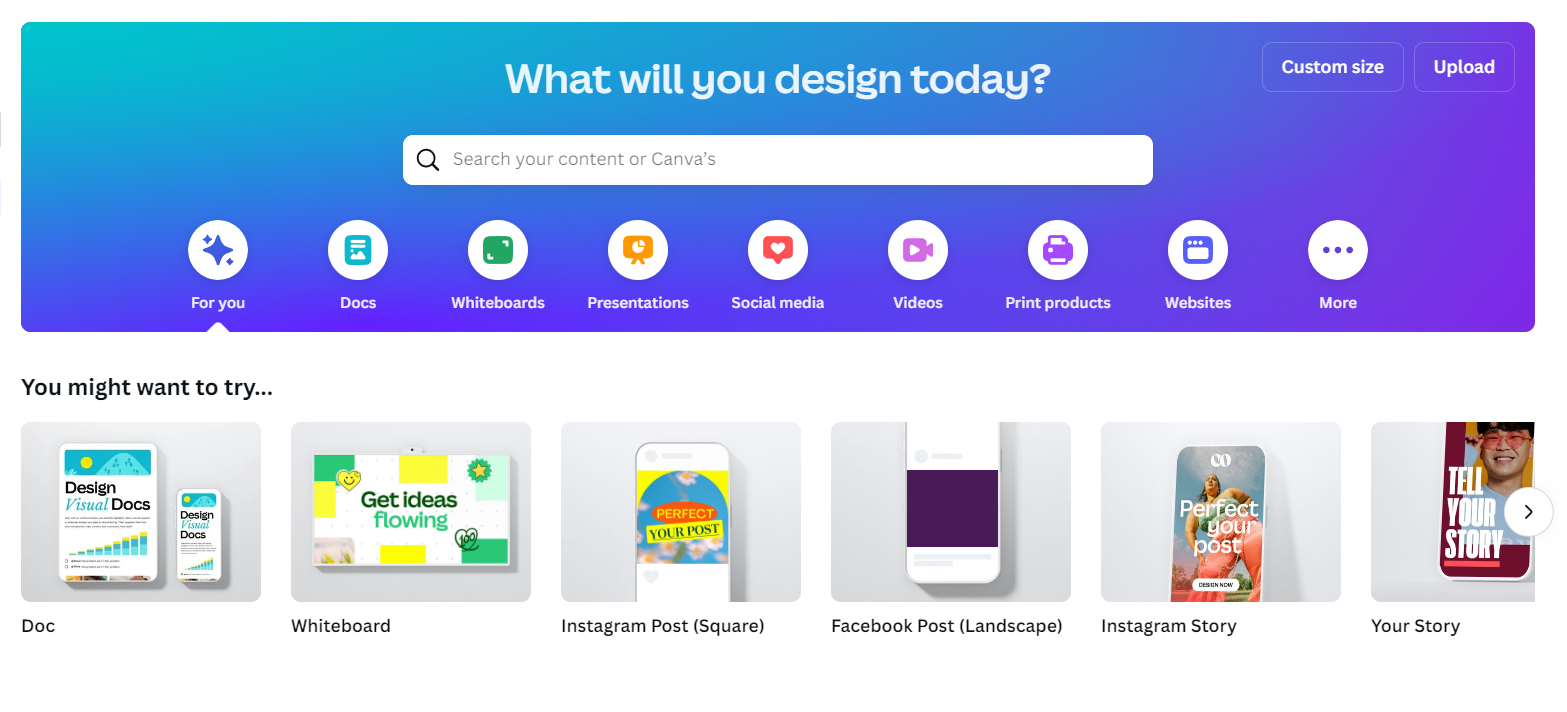
Canva is an online graphic design tool. It can be used to create graphics for social media content, brand logos, posters, videos and more. With over 170 million monthly users, the platform is immensely popular. It has a free tier and three paid plans.
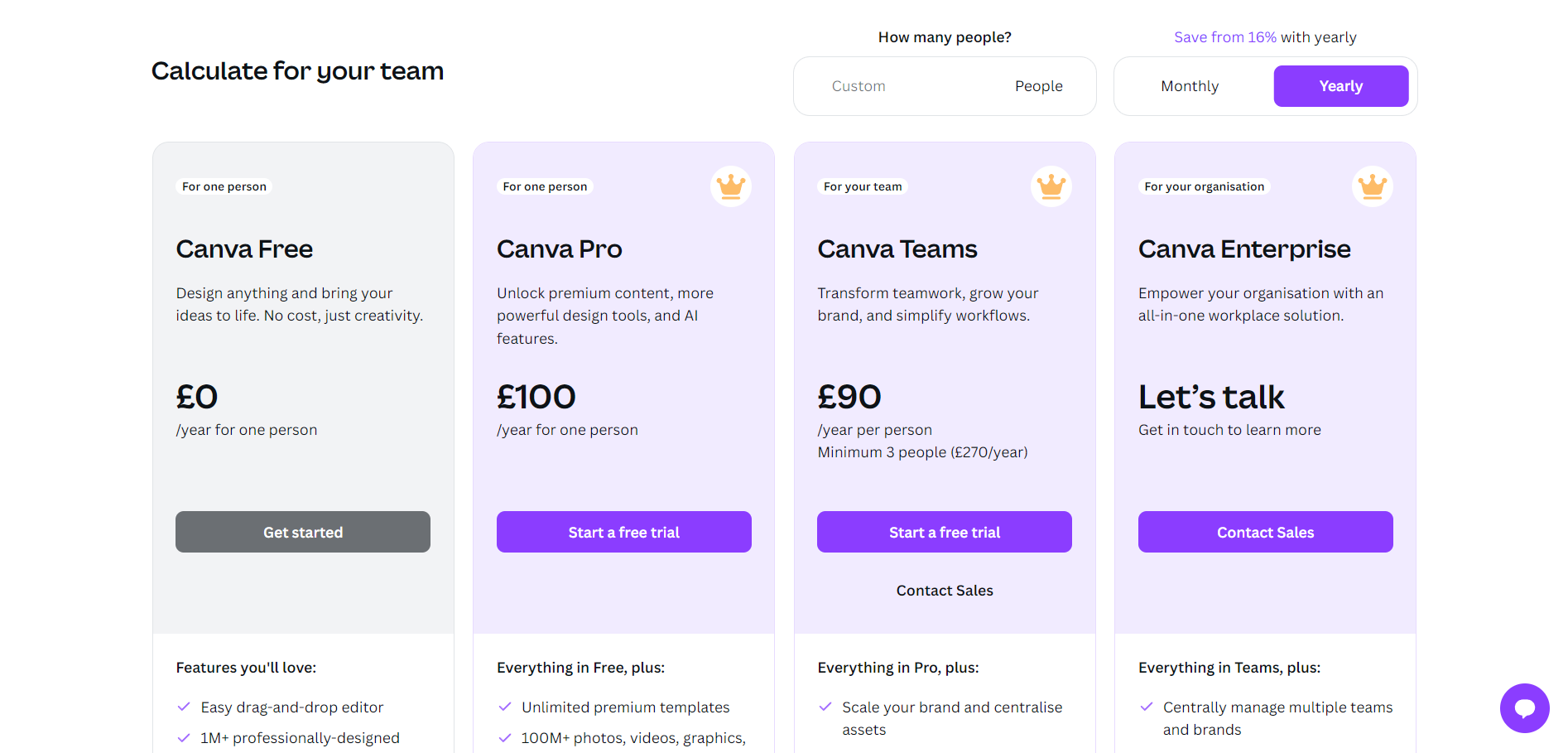
Canva templates are ready-made templates to save time for businesses and marketers. For example, a social media template contains all the images, text boxes, and graphics required. All marketers need to do is adjust the post with their brand’s content.
Whilst Canva provides its own templates, users can also create their templates too.
What is Etsy?
Etsy is an online marketplace aimed at creatives and artisans. Most items sold on the platform are handmade or vintage, but there’s a growing market for digital products too. There are currently over 9 million active Etsy sellers worldwide.
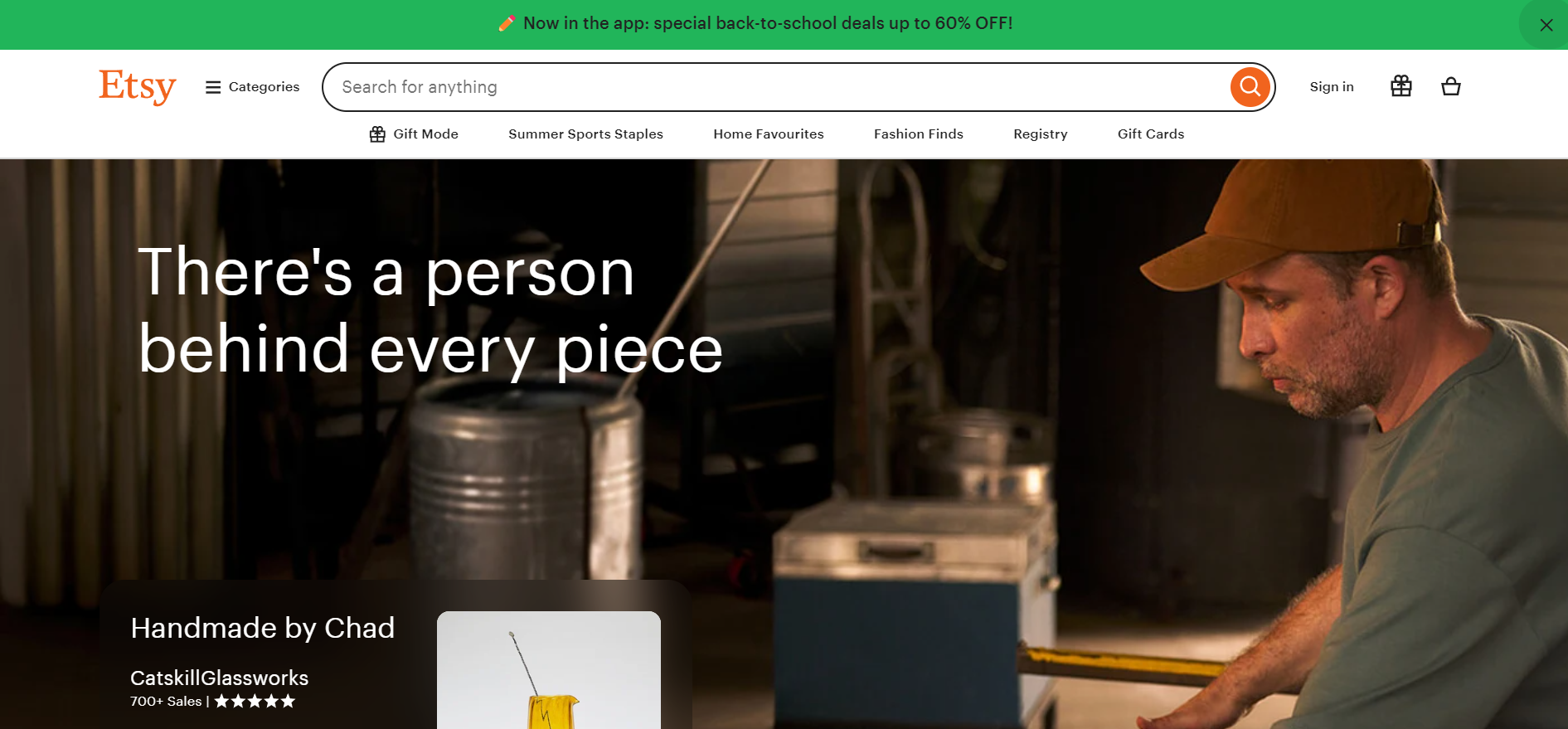
Why Sell Canva Templates on Etsy?
Etsy templates are a popular product on the platform, including templates for Canva.
For example, AndrewPixel sells Canva templates on Etsy, such as logo and social media templates. At the time of writing, they’ve made 16,700 sales.
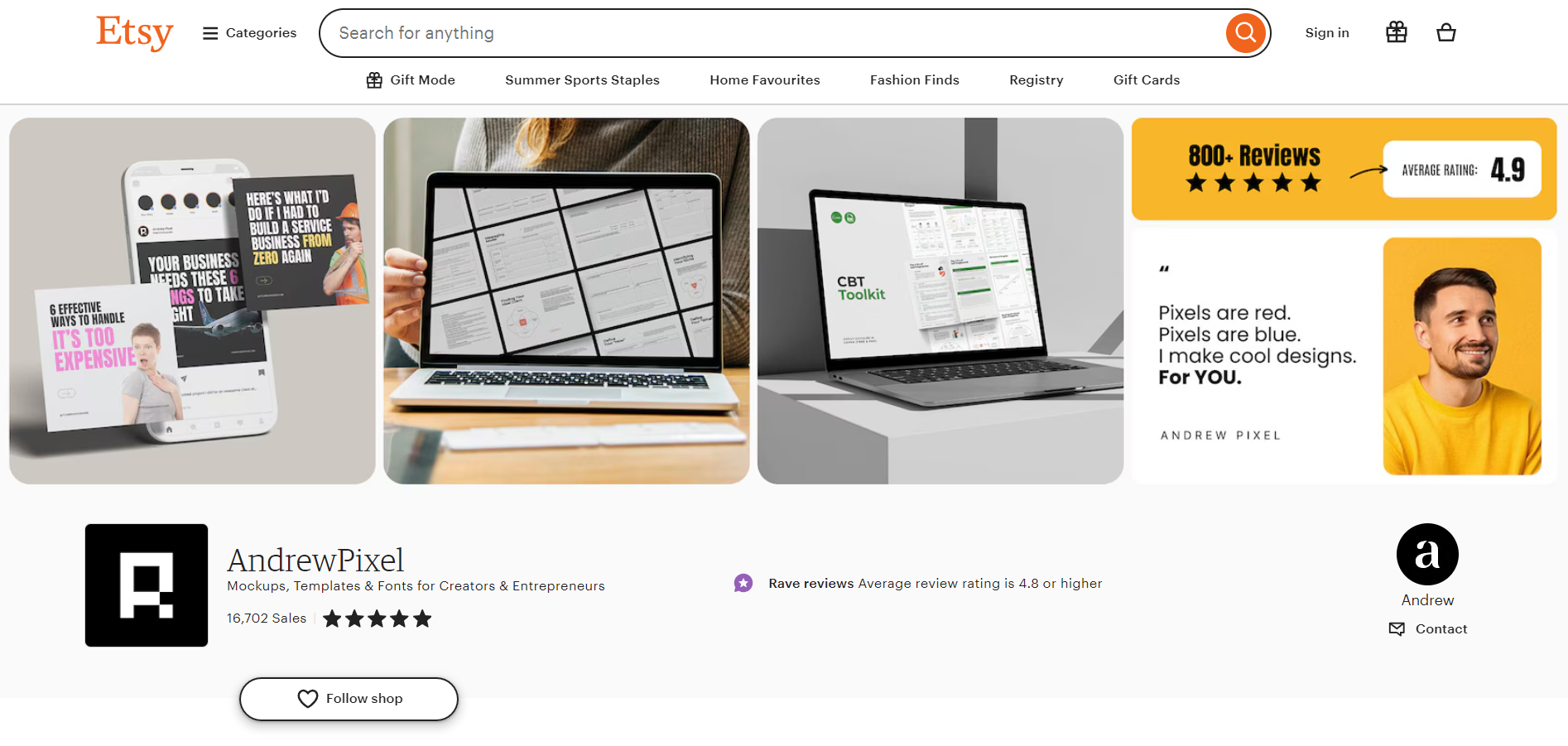
Etsy pours a lot of money into TV advertising, making it a highly popular ecommerce platform. With a customer-base of 96.48 million people, it’s clear why many entrepreneurs flock to Etsy.
It’s also relatively quick and easy to get started with your Etsy store, as there is no lengthy application process. You can set up your store and get selling on the same day.
However, Etsy’s not the only platform that offers such a quick setup. For example, setting up a Whop store takes just 15 minutes, and you can start selling on the same day. As an alternative to Etsy, Whop has more features tailored to digital content and products.
Can you Make Money Selling Canva Templates on Etsy?
Absolutely! Businesses can bring in upwards of $1,000 per month from selling Canva templates on Etsy. The top-sellers can see up to $30,000+ income per month. However, this will vary depending on your niche, the price of your products, and your competition.
For example, the ‘1500+ Ultimate Social Media Template Bundle for CANVA’ by AndrewPixel has 89 reviews on Etsy. Even if this Canva template bundle always sold at its sale price of $16.76, it would have made $1491.64. And that’s only counting the sales that left a review!
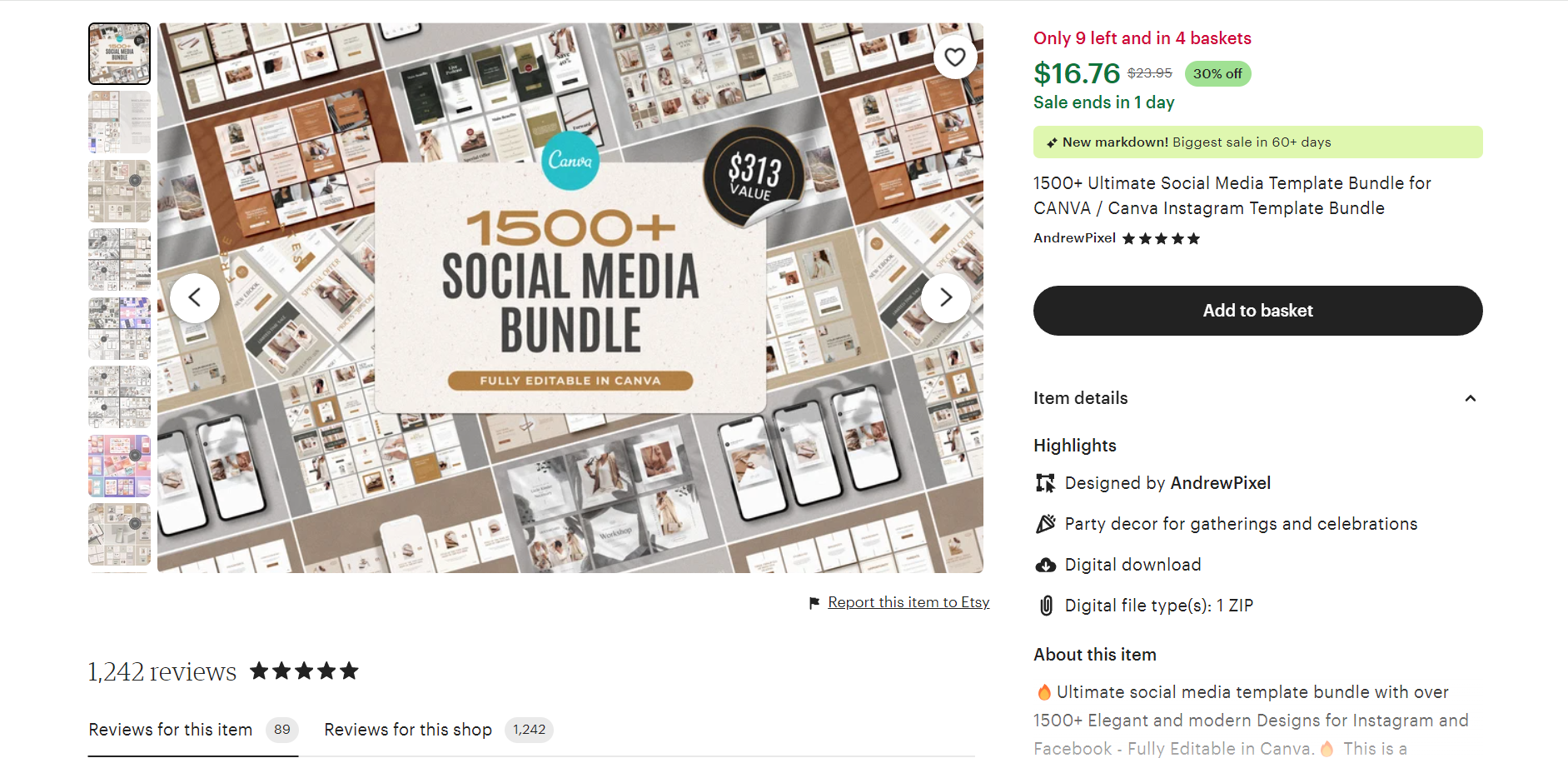
Of course, Etsy will charge transaction fees for this product. With that being said, AndrewPixel has 245 products in their shop altogether. That’s potentially an immense amount of sales (and money!) for the brand to pull in through passive income.
How to Create Canva Templates to Sell on Etsy
Creating a Canva Template
To start, you’ll need to create a free Canva account. From there, access the Canva dashboard and search for the template you want to create. For example, in this case, it’s an Instagram post template.
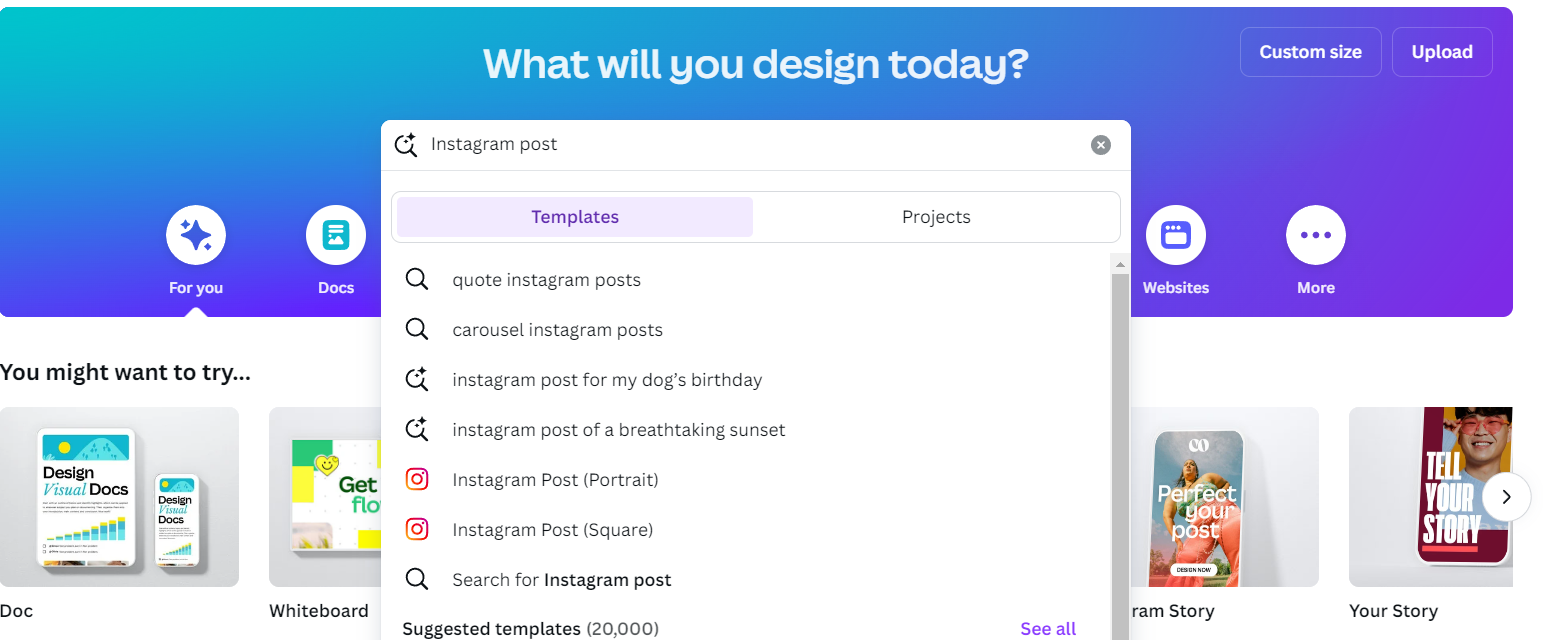
Click on the template type you want to create. On the next page, you can choose between a blank template or one of Canva’s ready-made templates.
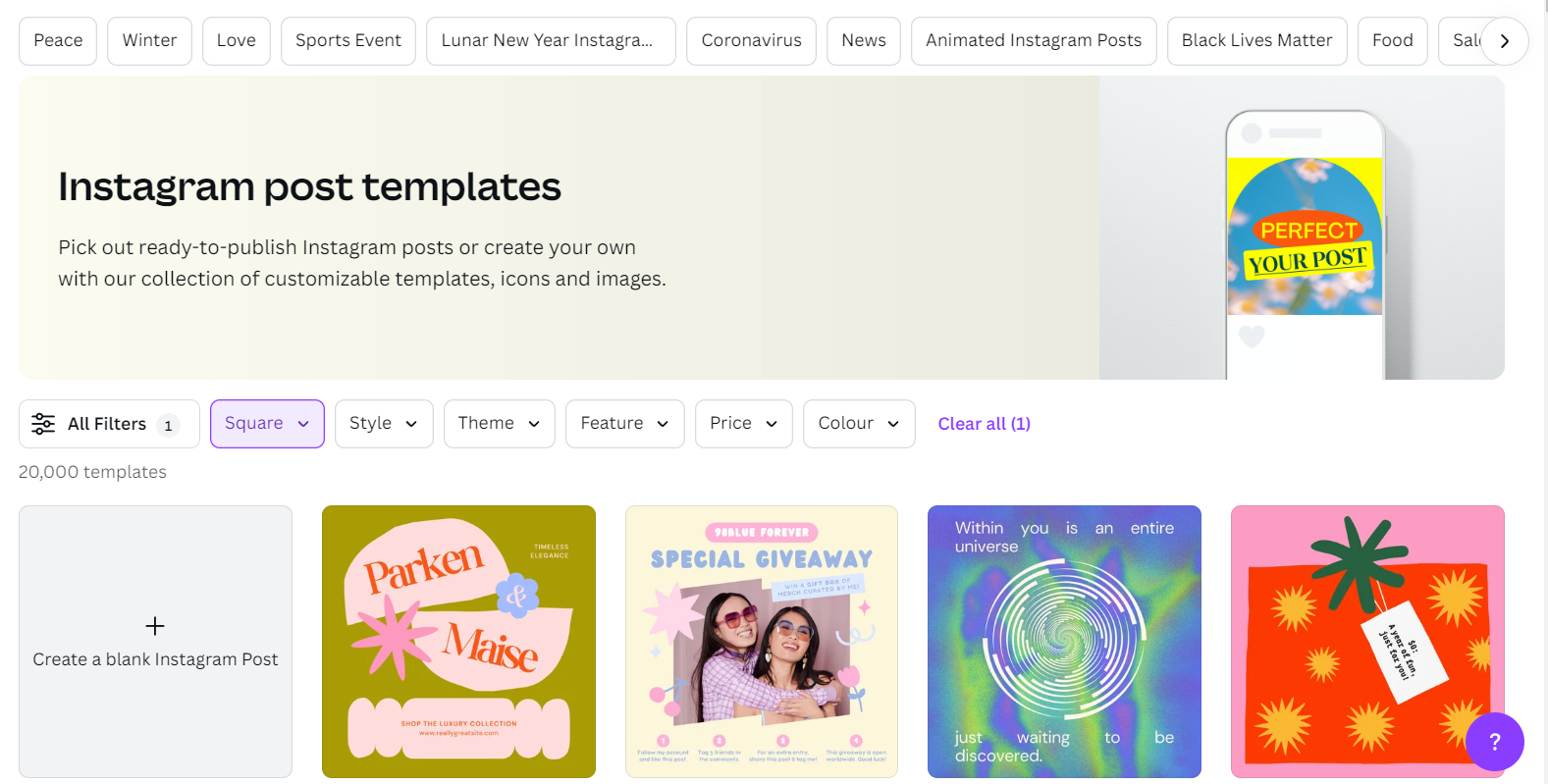
Next, you can create your design. For this example, Whop will take you through the basic process of creating an Instagram quotation post from a blank template.
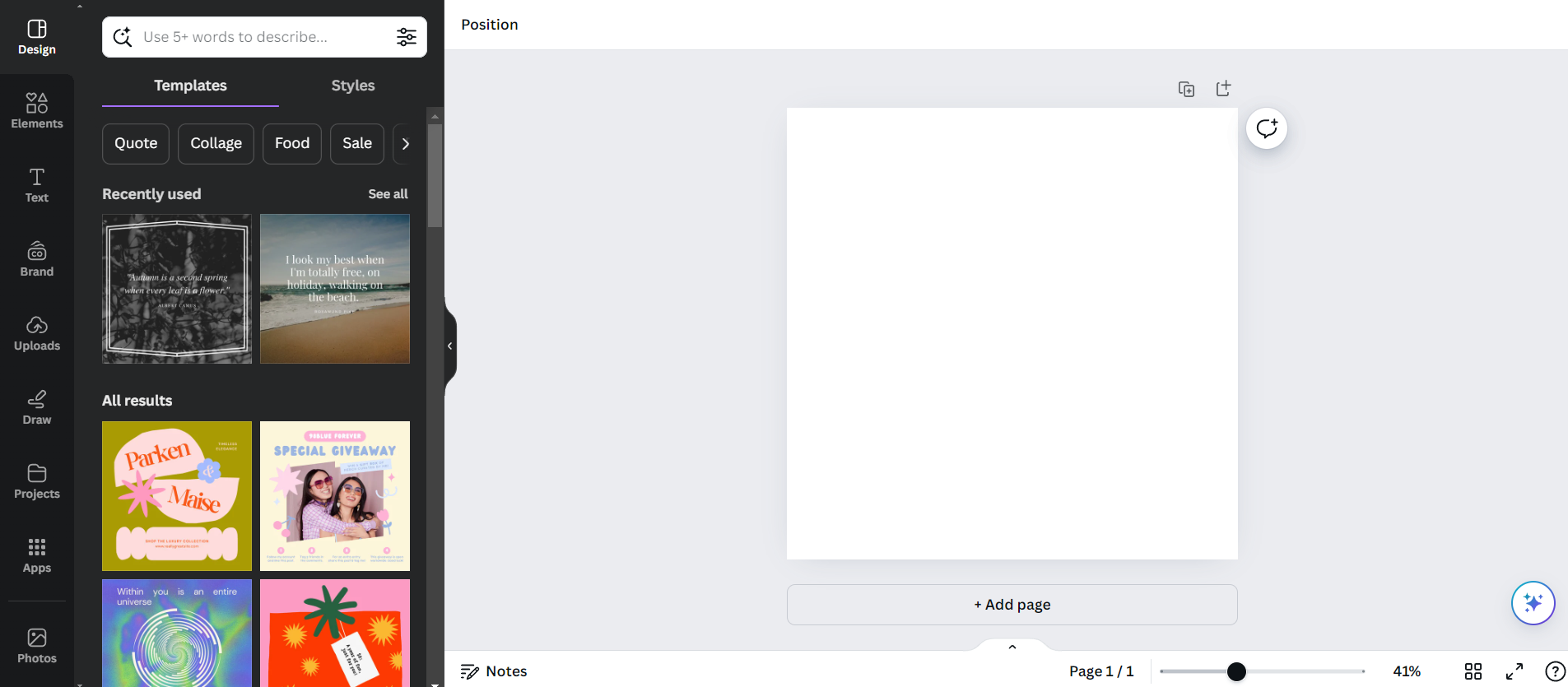
At the side of the Canva design interface, you’ll see a panel with options for aspects to include and edit into your design. These include “Text” to add text boxes and “Uploads” for adding your own images, audio and video.
To add a background image to your Canva template, click on the “Elements” tab. Here you can search for graphics, photos, shapes, and more.
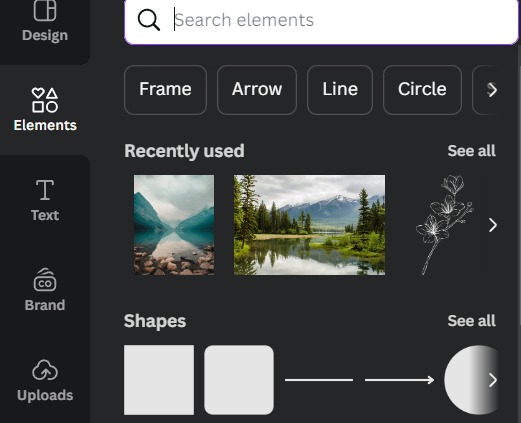
Use the search bar to find the elements you want to include in your design. For this example, we searched for “landscape”. Elements with the “crown” logo are limited to paid users.
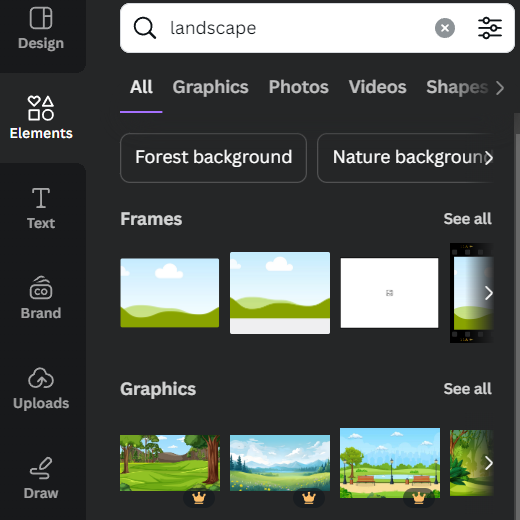
Whilst you can use other elements to create your background, for this example, we’ll use a photo. Click the “Photos” tab at the top of the menu.
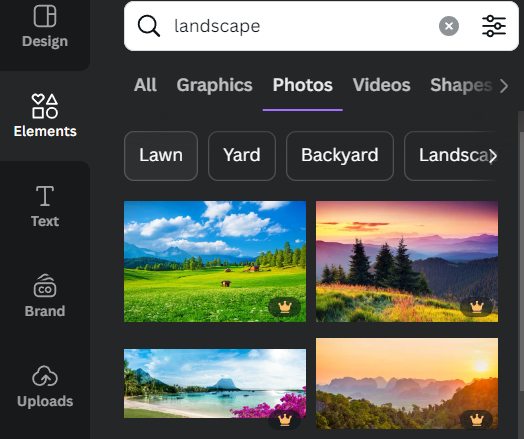
Click on your chosen image to add it to the design.
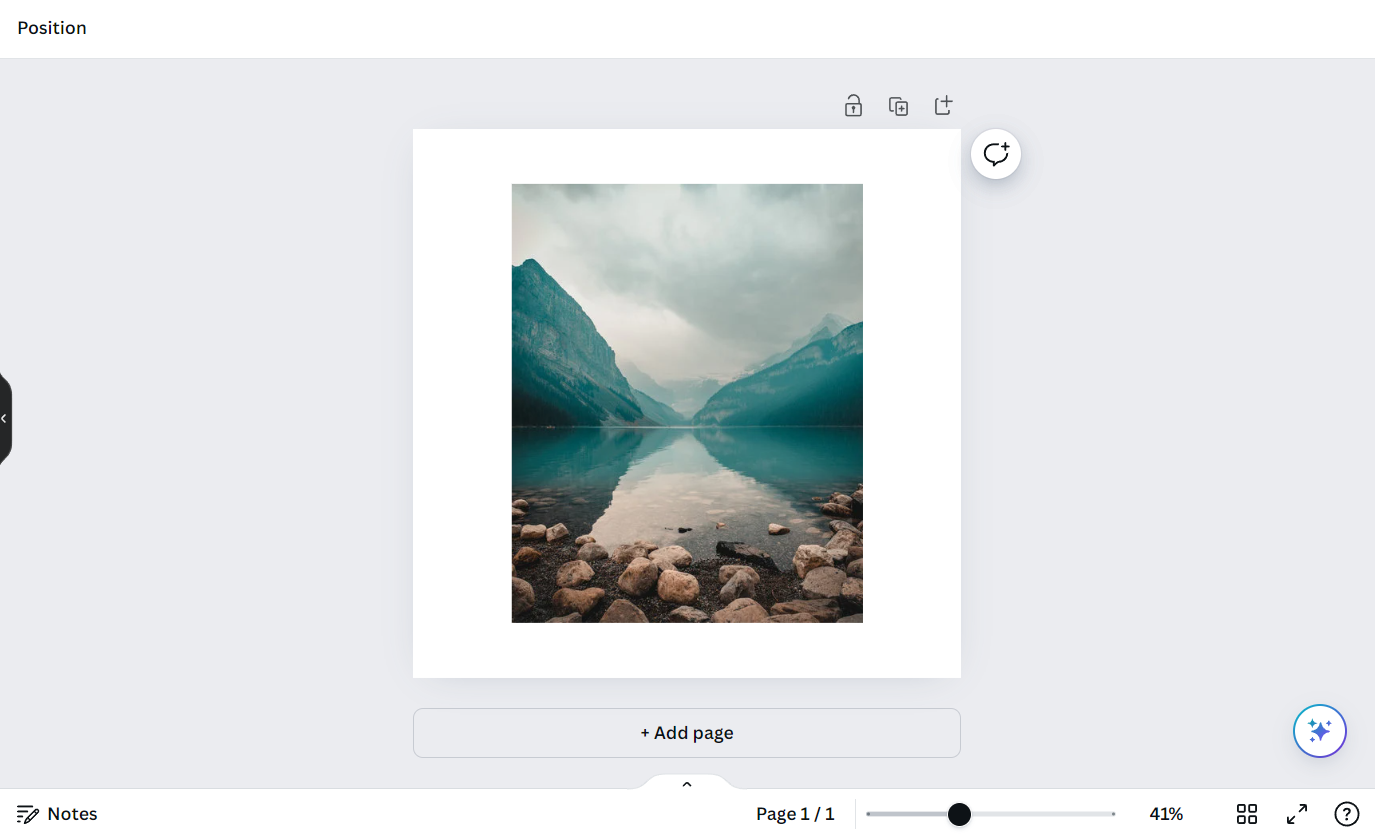
You can then move and resize the image to fit the background of the template.
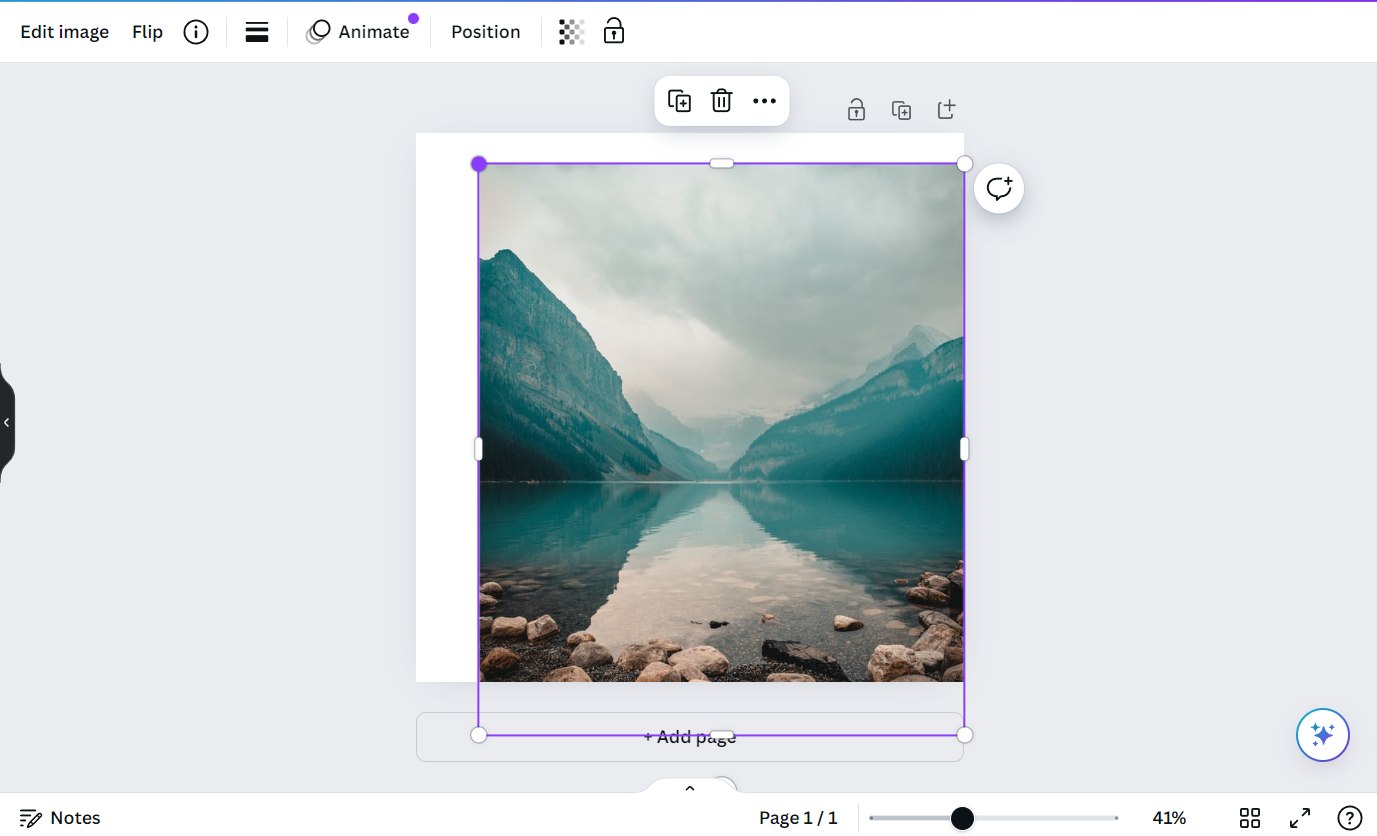
As this is a quote post, you’ll then want to add at least one text box. Click the “Text” tab. Next, click on “Add a text box” or select one of the default text styles.
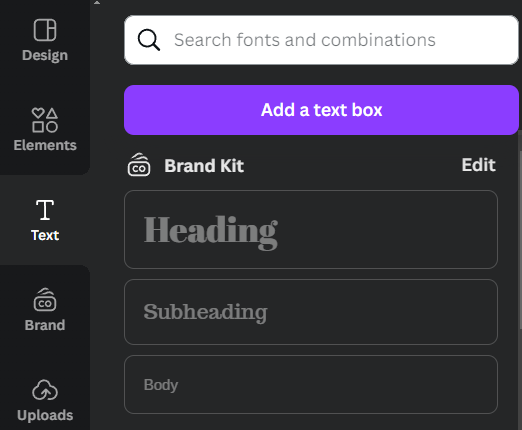
You can then choose the font and text style, as well as change the color and size of the writing.
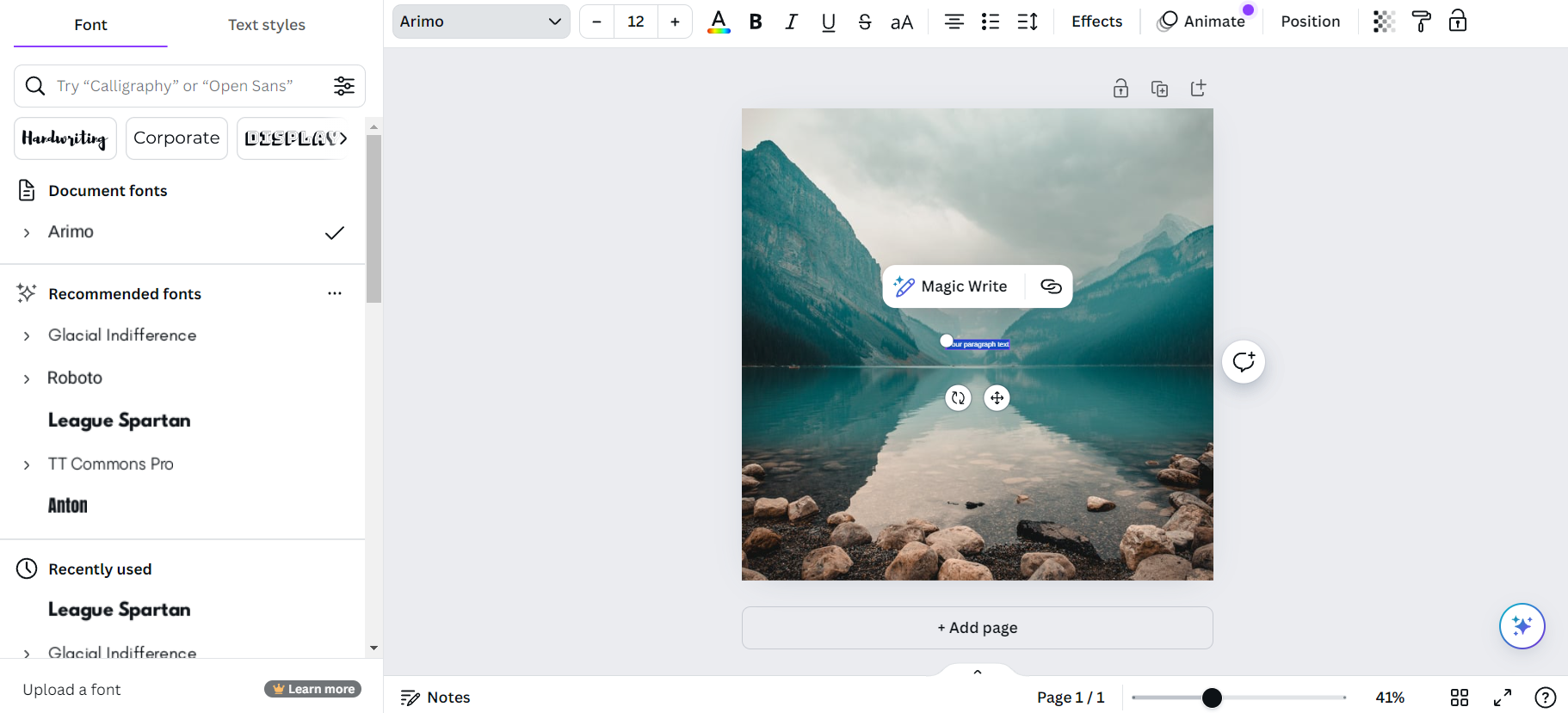
To change the color of the text, select the “Text color” icon on the top menu (the letter “A” with the color spectrum underneath). You can choose from a color wheel, colors from the image you’ve used, brand colors, and other options.
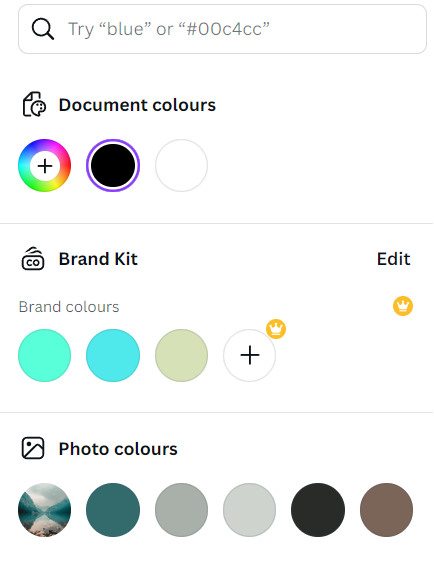
Once you’ve added all the text boxes you need, you can add a border to finish off the design.
Select the “Elements” tab again. In the search bar, we searched for a “square border”, but you may choose another border that better suits your template.
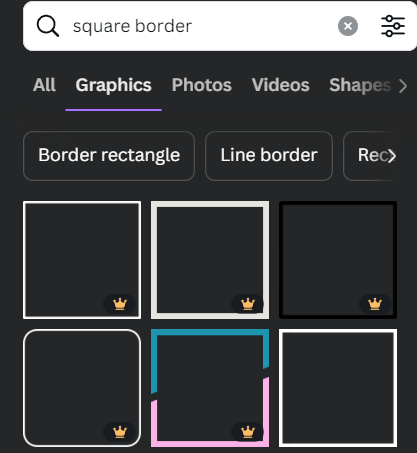
Finally, arrange your border into position, and adjust the color to complement your design.
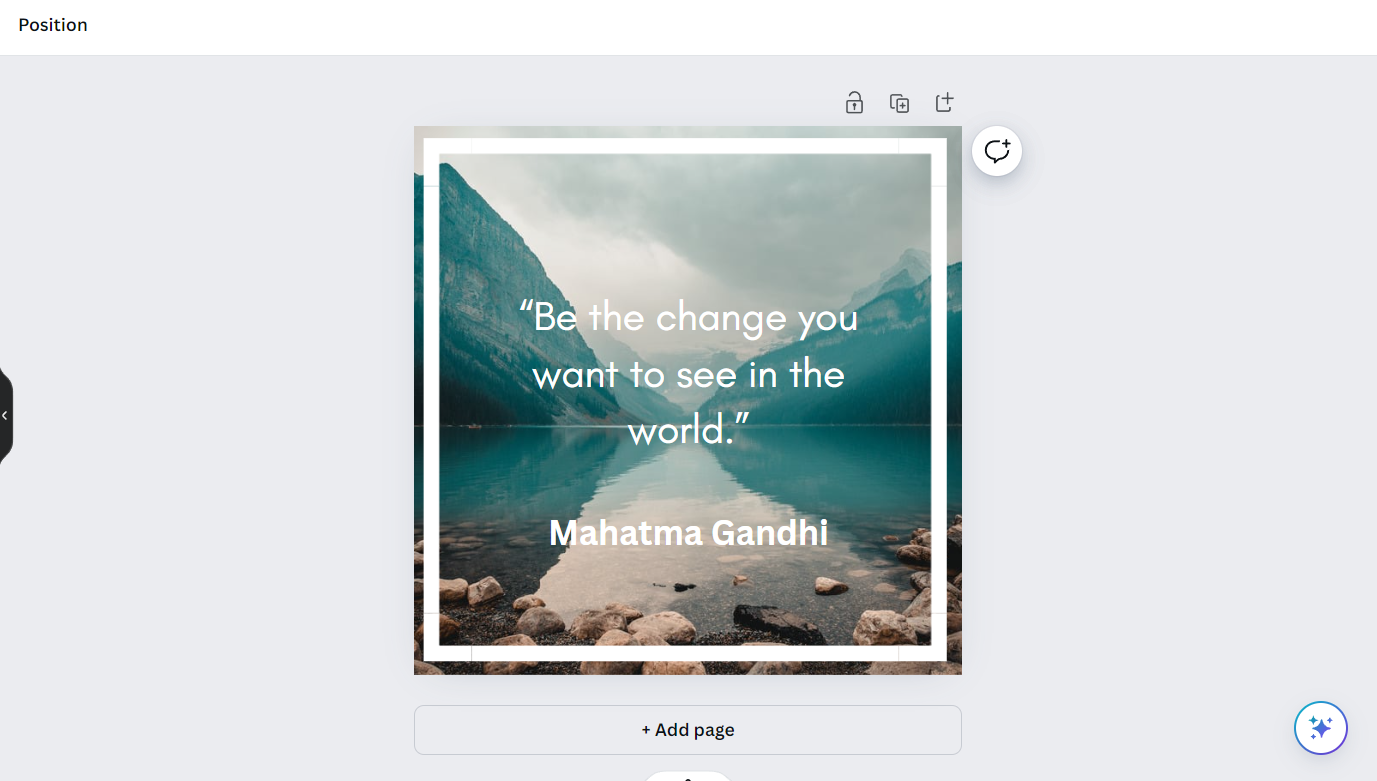
And voila! You’ve created your first Canva template. Whilst this template is very simple, there are more complex designs you can create. In this video from Canva, you can learn how to make more stylish Instagram posts:
Sharing Your Canva Templates
So, now you know how to create Canva templates to sell on Etsy - but how do you get the designs onto Etsy? Simply downloading your design won’t work. Customers would then only receive the finished design, with no way to edit. In order to tweak the template to suit their needs, they need to be able to access the design in their Canva account.
To share your Canva templates in this way, you’ll need to create a “template link”. With this, your customers can simply click on the link to add a copy of your design into their Canva account.
Click on the “Share” button in the top right of the page. This will bring up a menu with options for sharing your design. Click the circular “Template link” icon.
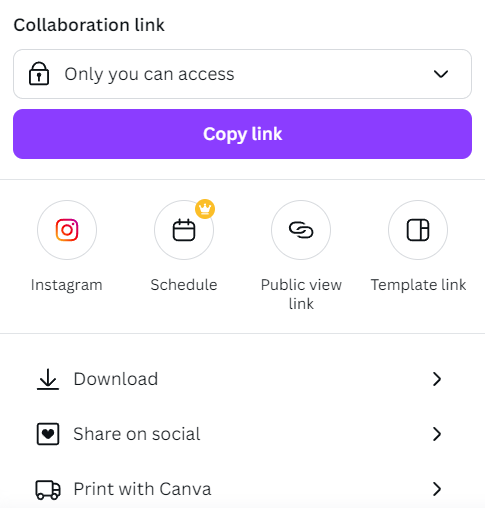
Next, click “Create template link”. After this, the link will be created and copied to your clipboard. You can delete the link at any time.
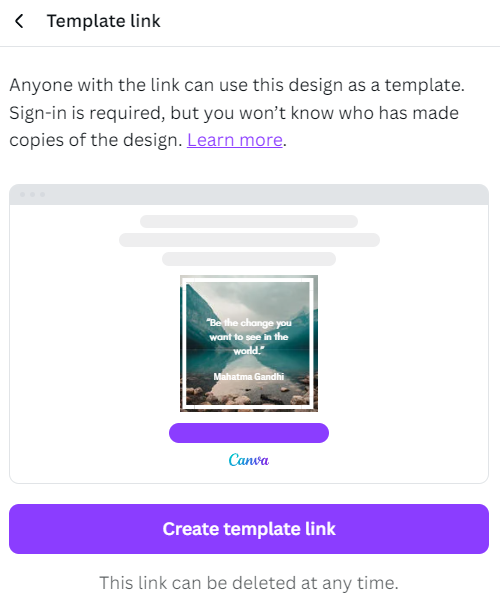
Once you have your sharable link, you’re ready to sell Canva templates on Etsy. Let’s take a look at what you’ll need to do next.
How to Sell Canva Templates on Etsy
Learning how to sell editable Canva templates on Etsy is relatively simple. There are a few steps you’ll need to take to start making money from your templates.
1. Create a PDF for your template link
As explained above, you’ll need to give customers access to a template link. This adds your template to their Canva account. Unfortunately, there’s no way to directly upload a link to sell on Etsy.
The easiest way to provide access is to add the link to a PDF file, and upload this file to your Etsy listing. You can also include additional information that would be helpful to your customers. For example, you can provide instructions for accessing the template.
It’s also nice to add a short “thank you for purchasing” message to show customers you value their custom. Incorporating your logo also helps customers to see the document is legitimate.
Not sure how to create a PDF from a Microsoft Word document? Check out this video from Kevin Stratvert:
2. Create an Etsy Listing for Your Canva Template
Setting up an Etsy shop
To sell digital Canva templates on Etsy, you first need to set up an Etsy account and shop. This is a relatively simple process. You’ll typically need to pay a one-off fee of $15 to set-up your store.
Through the setup process, you’ll need to:
- Provide details of your store’s language, country, and preferred currency
- Choose a name for your Etsy store (between 4 and 20 characters)
- Add at least one product listing
- Clarify the location of your bank and provide identity information
- Upload ID (e.g., passport or driver’s license) to verify your identity
- Provide your card details to set up billing
- Set-up two-factor authentication for security
Creating Etsy Product Listings
Once your store is set up, you can start adding more listings. To do this, select the “Listings” tab from the menu on the left side of the dashboard.
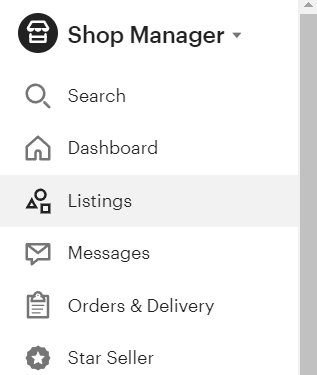
Next, click the “Add a listing” button on the top right of the Listings page.
On the next page, you’ll see a pop-up that asks for some details about your listing.
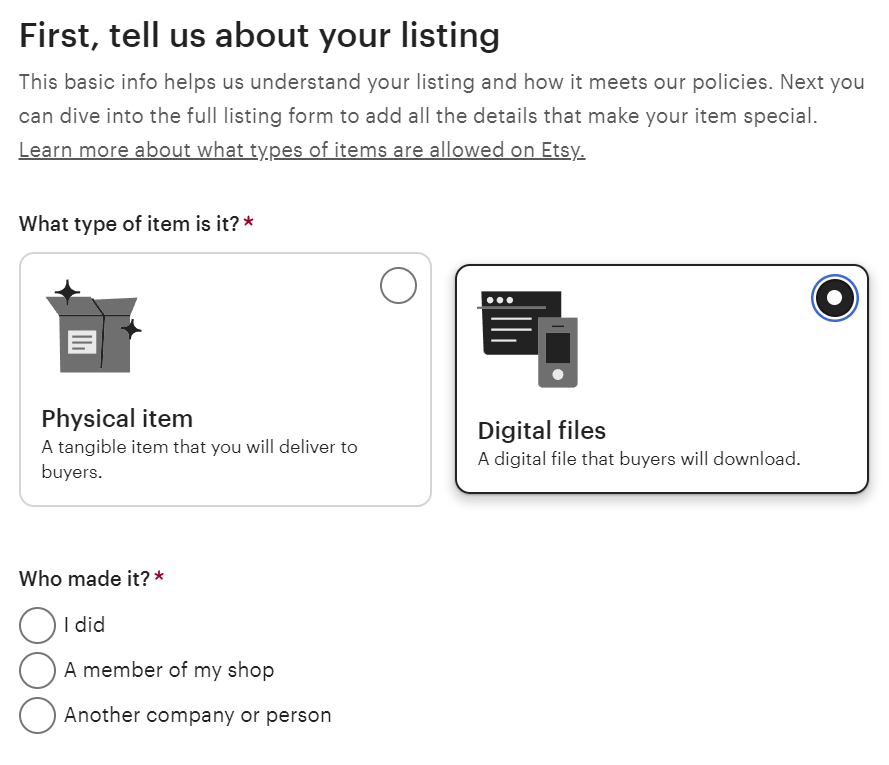
Select “Digital files”, and specify who made the product. You’ll also need to specify what the product is, and when you made it, along with any production partners. For digital products, you’ll also need to clarify if you made the product with AI.
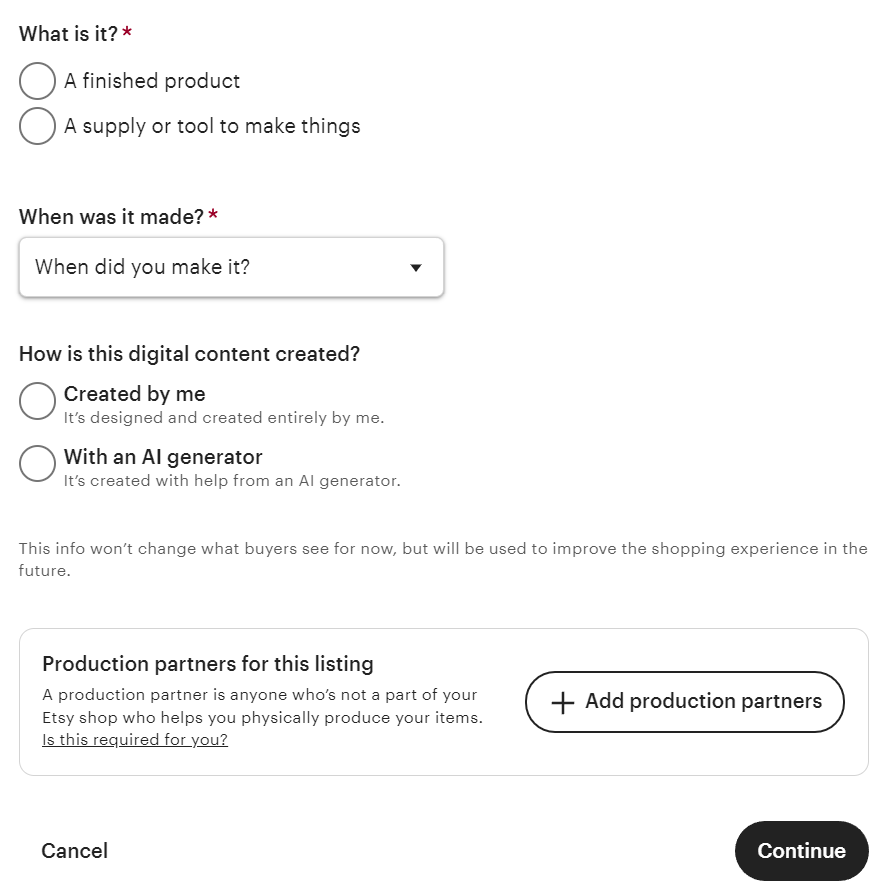
On the next page, you can add further details about the Canva template. Add a name that incorporates the SEO keywords customers may use to search for your listing.
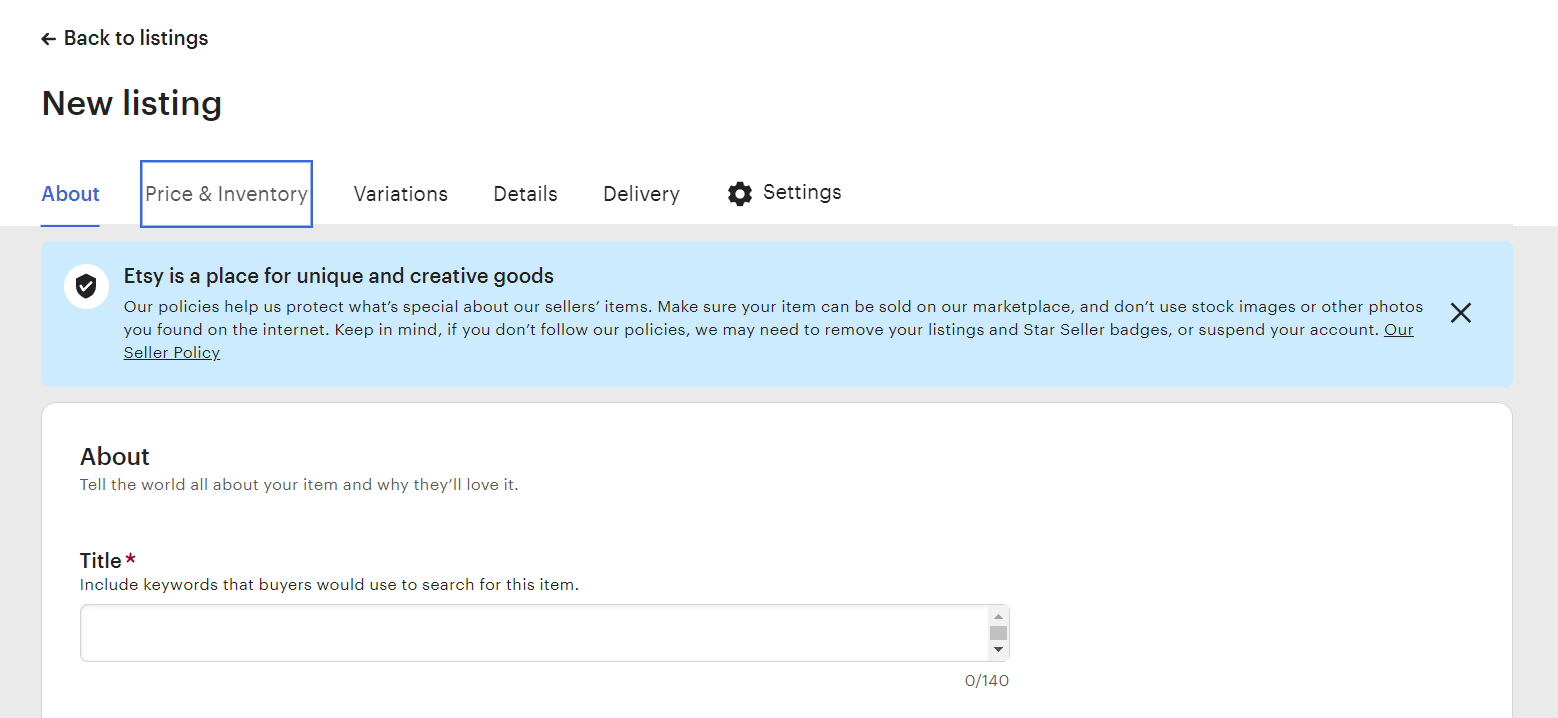
Next, you can add up to 10 images and 1 video of your listing. Ensure you include high quality screenshots of your template.
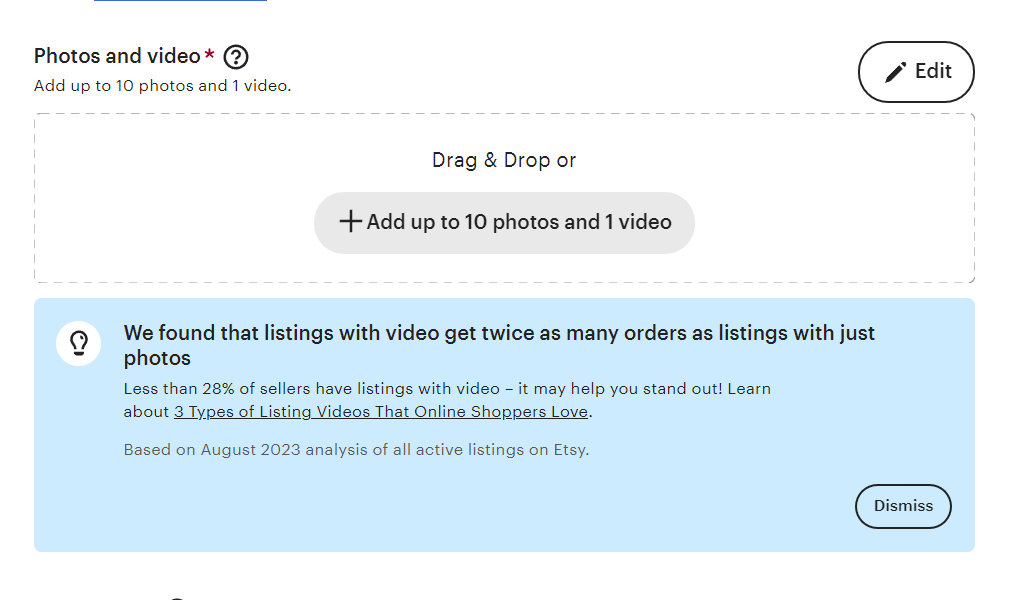
After this, you can upload the PDF(s) with your editable Canva template link(s) inside. You can also write a description of your listing. Again, be sure to include SEO keywords, particularly those used in the product heading.
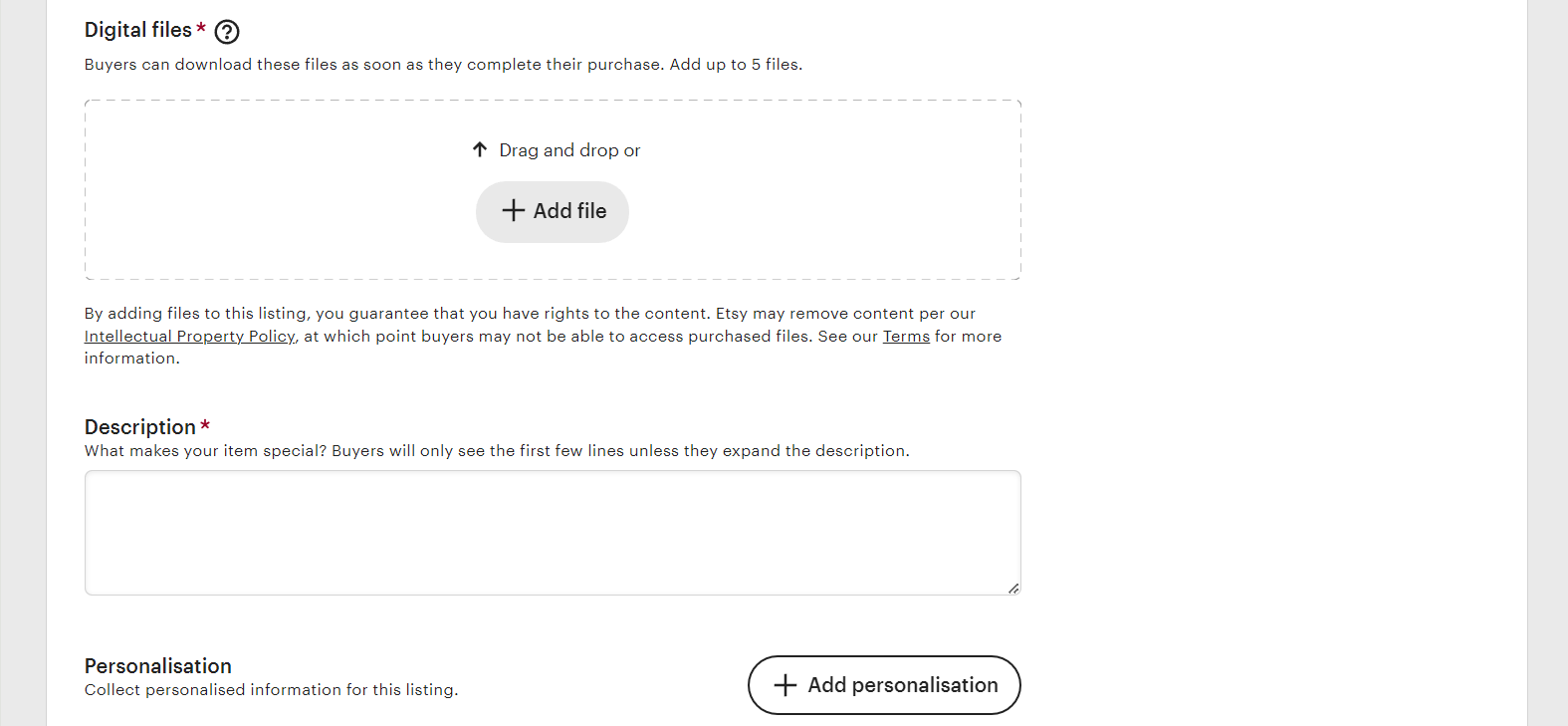
If you want to enable customers to request personalization of their templates, you can also enable that here.
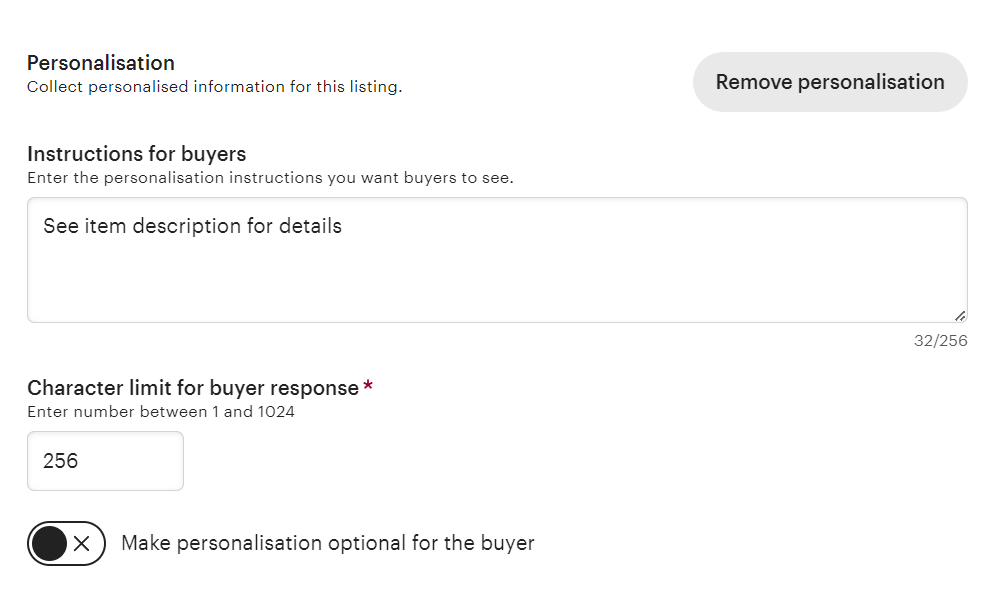
You can then add pricing, quantity, and a product SKU, if you have one.
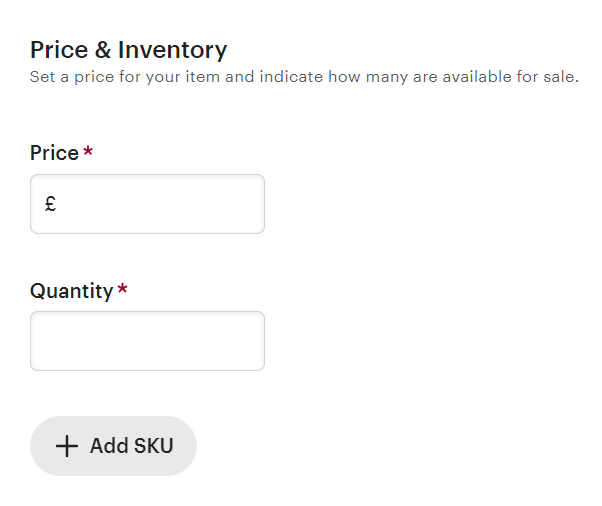
After this, you can adjust the core details of your product, and select a product category.
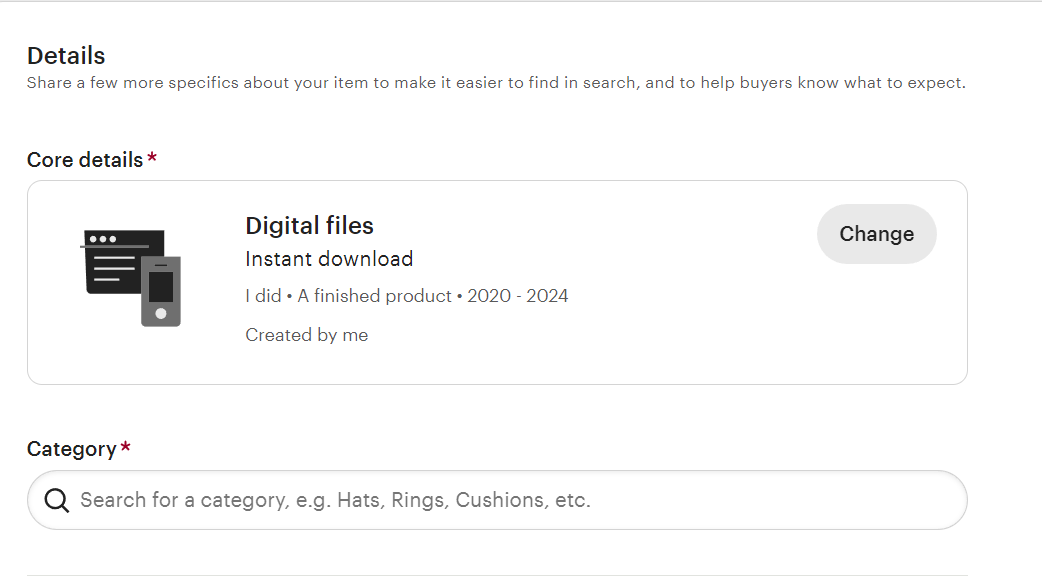
Once you’ve selected a category, you can also specify product attributes, including the main color. You can also add product tags and materials.
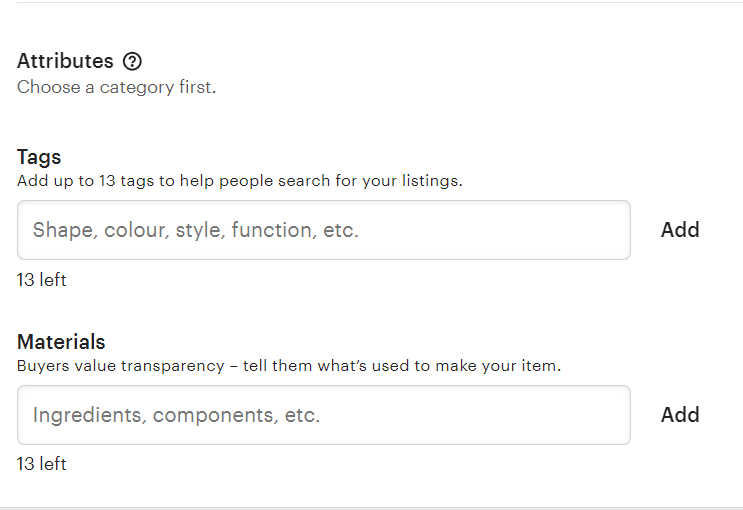
Finally, you can adjust the listing settings, including whether you wish to highlight the listing at the top of your store homepage.
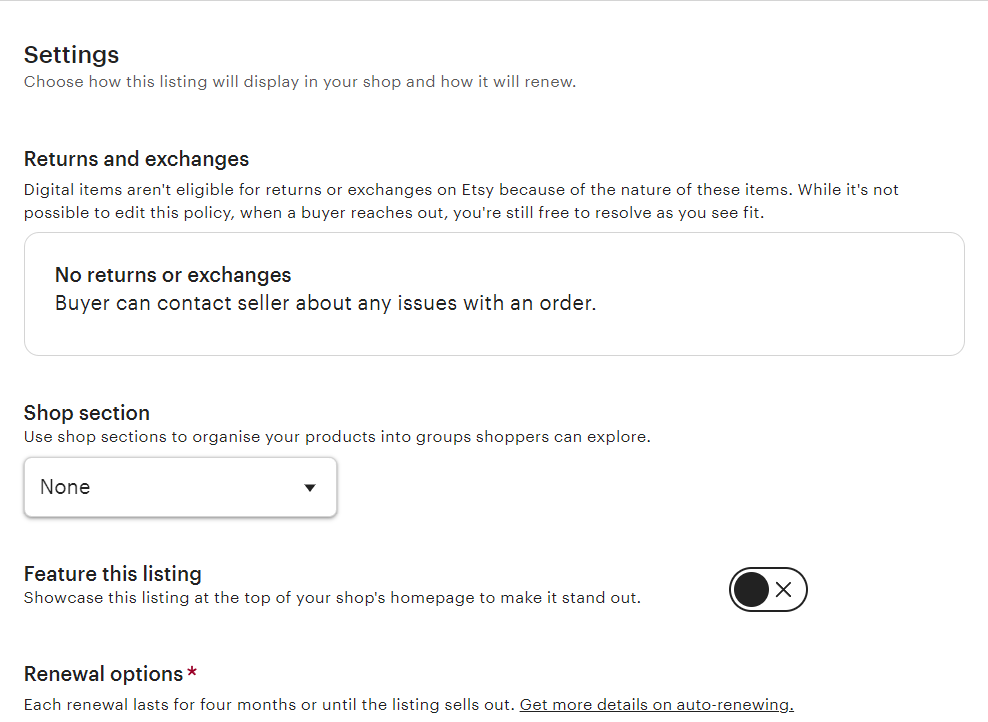
Here you can also adjust how your listing renews. You can either set it to renew automatically when it expires (after four months), or renew manually.
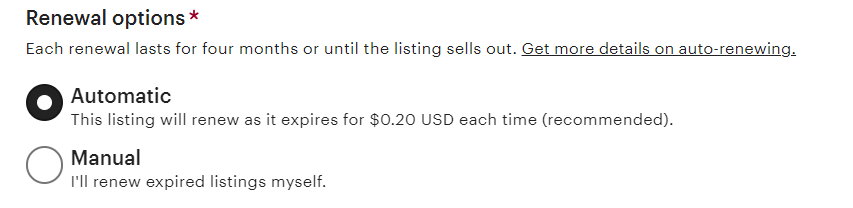
Once you’ve completed all this information, select the “Publish” button.
3. Promote Your Canva Templates
Learning how to sell digital Canva templates on Etsy doesn’t end when the listings are complete. The next step is marketing. Here are some key strategies to spread the word about your hustle:
Organic marketing: Leverage your socials to draw traffic to your template listings. Share to your Instagram stories, send an email to your mailing list, create a blog post on your website.
Etsy ads: Want to give your listings a boost? With paid Etsy ads, you can increase the visibility of your product listings in Etsy’s search results and other browsing pages.
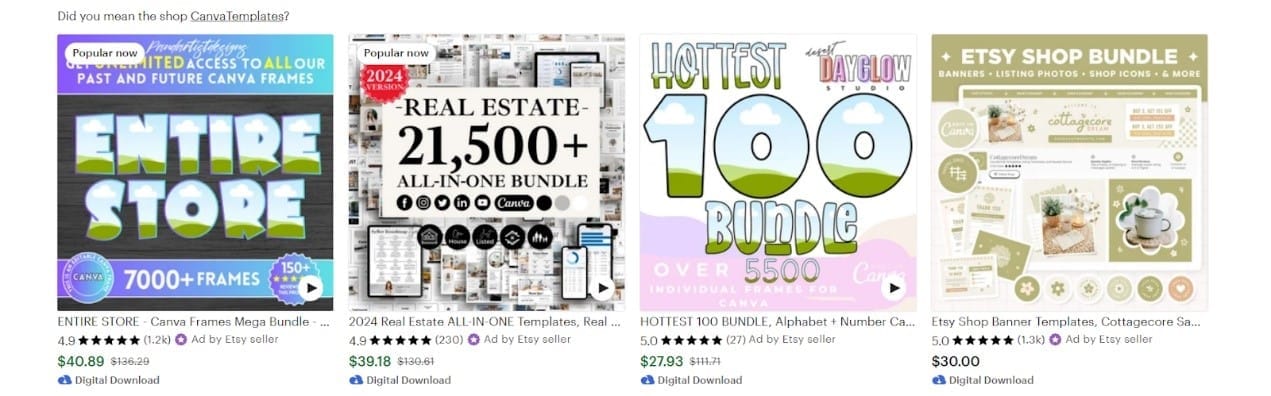
For example, these ads appear near the top of the organic search results for “Canva templates”, just beneath the “Etsy’s Picks” section.
Etsy analytics: Don’t market on gut instinct. Take a data-led approach with Etsy’s analytics tools. Click on the “Stats” tab, to review your store visits, orders, conversion rate, and more. Try the Beta “Search analytics” tool to view the search terms customers used to find your Canva templates.
Whop - the Ecommerce Platform Built for Digital Products
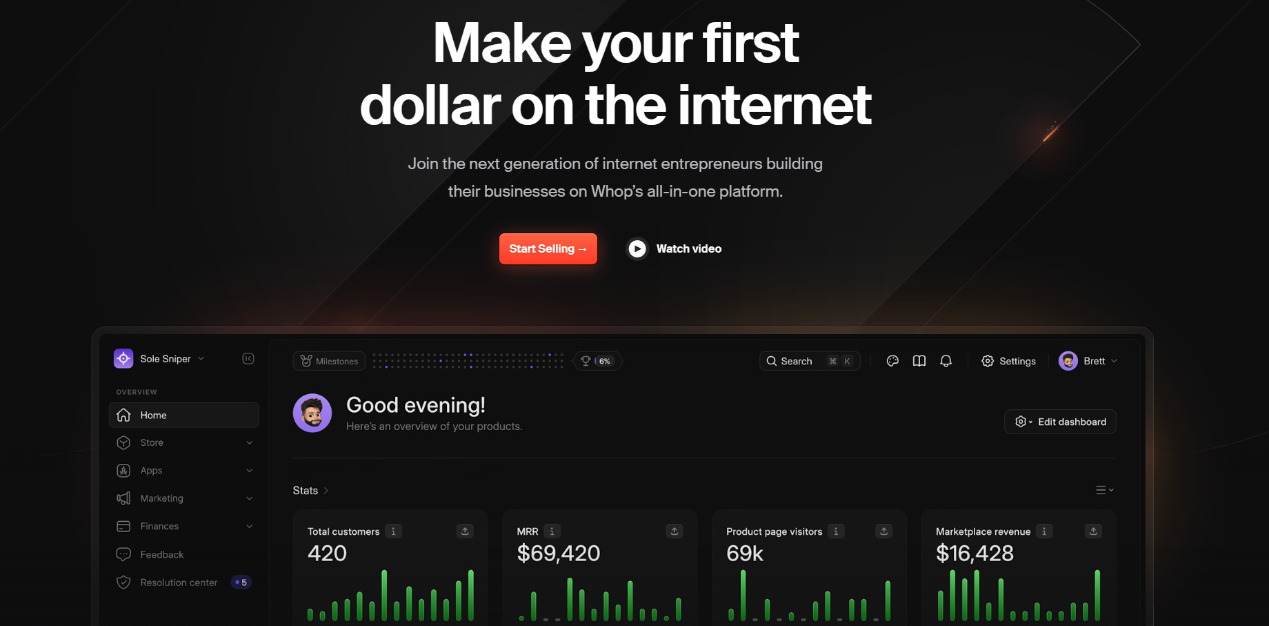
Although Etsy has become a popular platform for selling Canva templates, it’s not without limitations. For one thing, you’re limited to what you can sell on the craft-centered platform.
Sure, you can sell Canva templates and some digital products. But what about when you want to scale your business and unleash your potential with other services?
With Etsy, you can’t create and sell digital courses, access to online communities, or offer coaching sessions. That’s why Whop stands out from the competition.
Whop is the ideal platform for digital content creators. You can sell any kind of digital product or servcice. Sell ebooks, create an sell courses, schedule coaching sessions, sell templates, and monetize your community – all on one streamlined platform.
Plus, there’s no setup fee – and Whop only charges a 3% transaction fee when you make a sale. That’s a considerable saving on Etsy’s 6.5% transaction fee!
Create a free account today and get starts selling on Whop in just 15 minutes.