Descript is an AI-powered platform for editing audio and video as easily as text. Our review examines Descript’s features, pros and cons, pricing plans, and how it compares to traditional editing software, helping you decide if it’s right for your content.
Key takeaways
- Descript enables text-based editing where audio and video changes by editing the transcript.
- The platform offers 10+ AI speakers for voiceover generation from text input.
- Descript automatically transcribes content in 25 languages and translates between them.
- AI tools remove background noise, filler words, and awkward silences with one click.
- The platform supports up to 10 participants for remote podcast recording sessions.
Imagine a world where editing audio and video content is as simple as editing a text document.
Sounds like a dream right?
Enter Descript, where that dream is now a reality.
Don't believe it?
I didn't either until I tested Descript for this review. I uploaded an old YouTube video to see if Descript's features would live up to its claims - and it did.
This Descript review breaks down all of Descript's key features, pros and cons, and pricing, so you can decide if it's worth signing up (and potentially paying) for.
What is Descript?
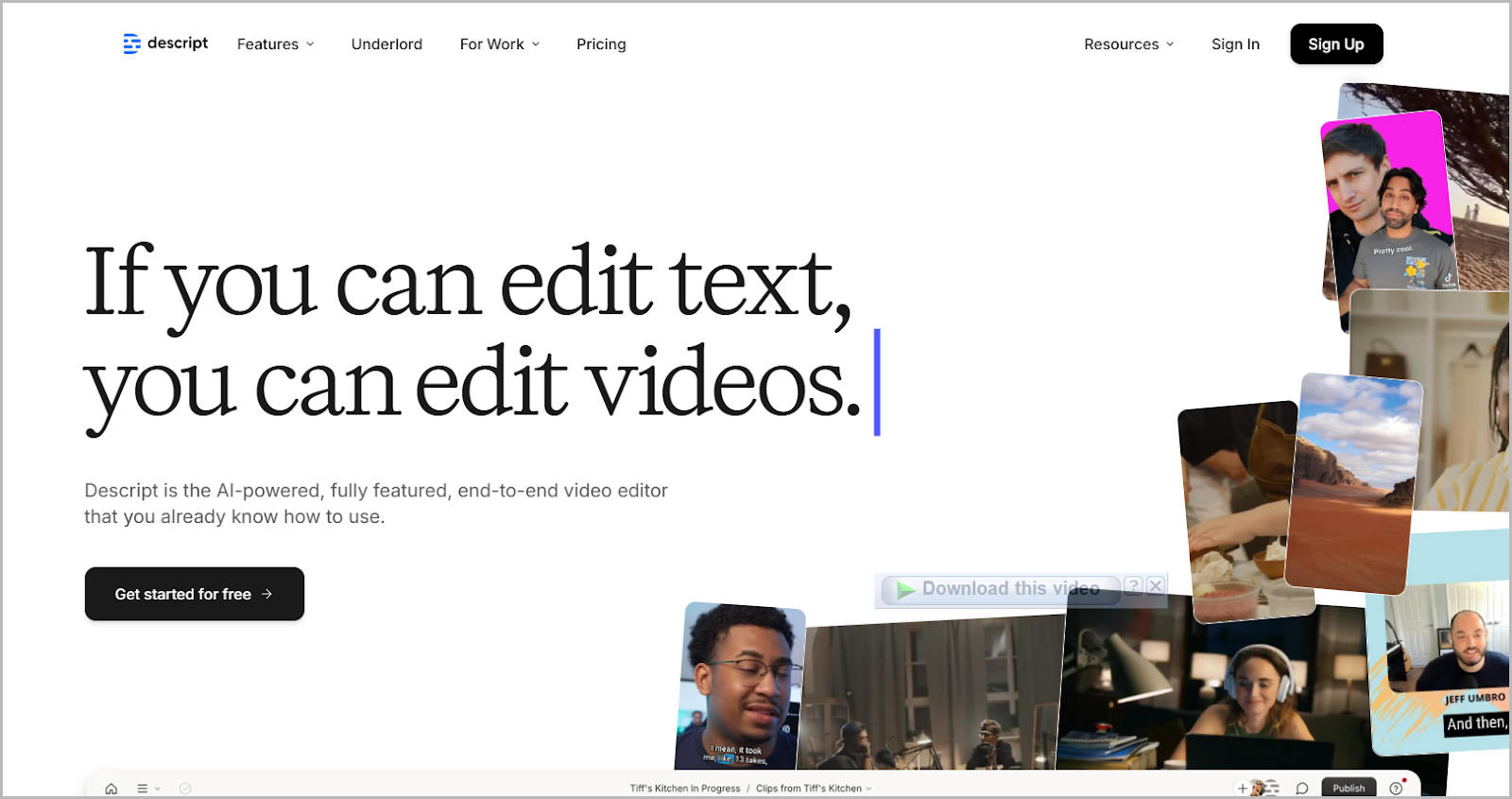
Descript is an all-in-one platform for producing and editing audio and video content—think everything from podcasts to YouTube videos to Instagram reels. But it's not your typical editing app.
With Descript, editing your audio and video content is as simple as editing a text document. Plus, its AI tools clean up your audio and polish your video visuals in just a few clicks. So even if you're a newbie audio or video editor, you can create professional-grade outputs without much hassle.
Besides these editing tools, Descript's AI features can also help with content production and promotional content for social media.
Who is Descript best for?
Descript is best for podcast and video creators, social media managers, and marketing teams looking to produce content for brand building, engagement, and sales.
Its affordability and relatively low learning curve mean that anyone can pick it up to speed up their workflow without sacrificing quality.
However, Descript might not be the best option for professional video editors and filmmakers who need advanced features like complex visual effects and extensive color grading options.
What can you do with Descript?
Here's a full walkthrough of everything that you can do with Descript.
Produce content
If you don't have any audio or video content to work with, no worries—you can create it right inside Descript.
Let’s take a look at the different ways to do this:
Create quick recordings
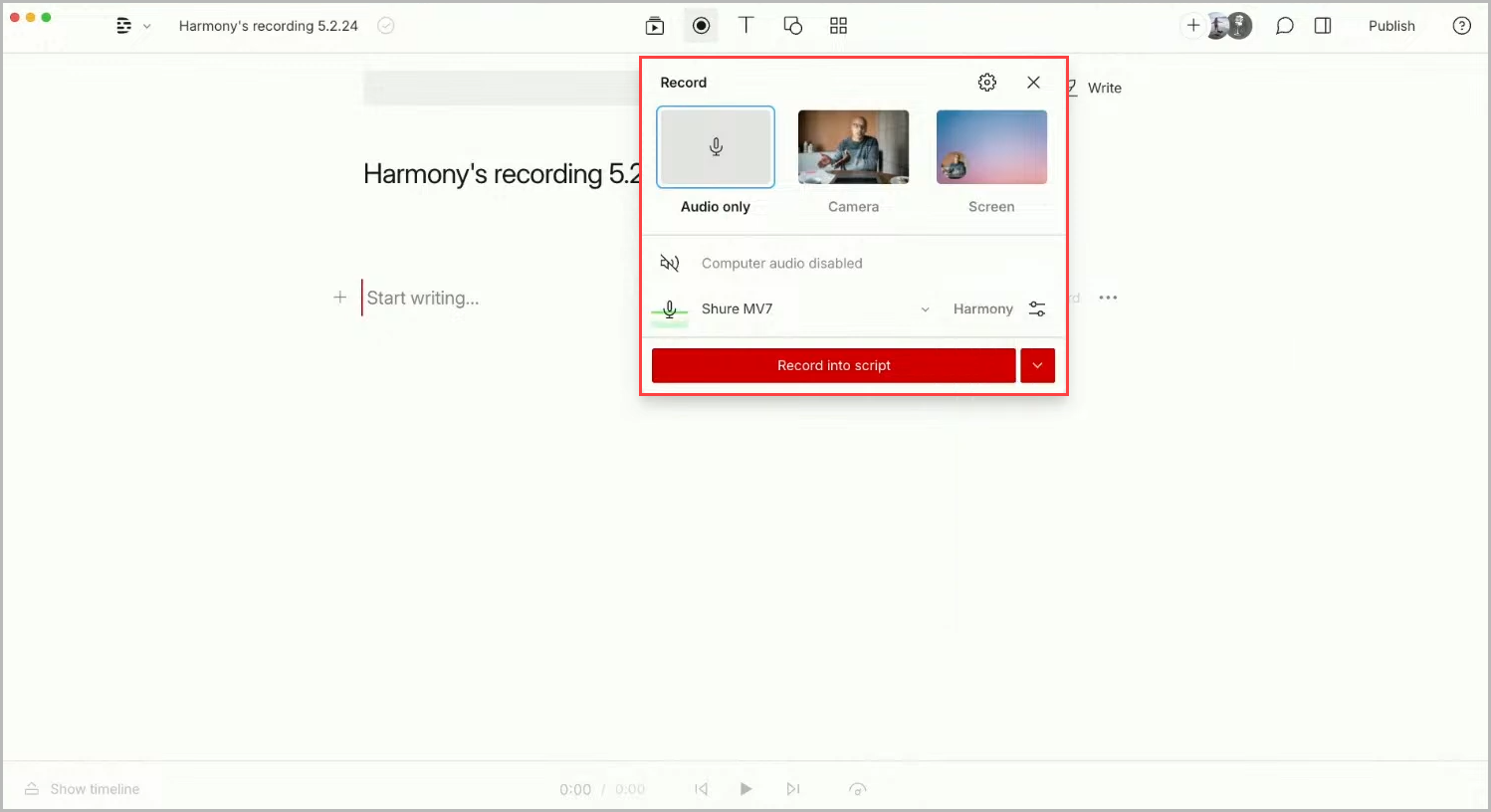
Descript lets you record your voice, screen, and camera. You can choose to use your computer's built-in microphone and webcam or use external devices for a higher-quality output.
Your recordings are saved to the cloud, and you can share a link for others to view and leave comments…it's like having Loom built into Descript.
And it’s perfect for recording product demos, presentations, and tutorials to share with your team and customers.
Record audio and video podcasts with others
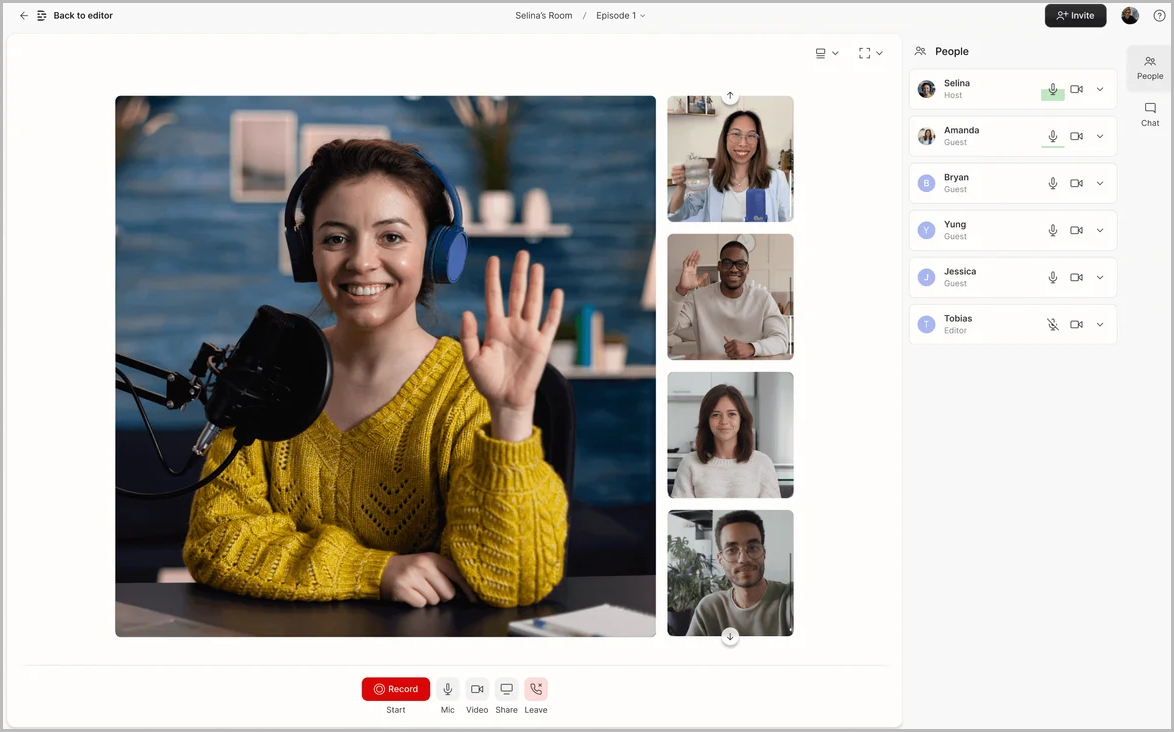
If you need to do a remote recording for a podcast, interview, or panel discussion, Descript’s Record with Others feature lets you capture studio-grade audio and video.
Before joining a session, you can choose the camera, microphone, and speaker devices to connect to and add your name. Descript provides a session link to share with others, and you can have up to 10 participants (including yourself).
During the session, anyone can share their screen and communicate in the chat section.
When the session ends, Descript saves the recording to the cloud, ready for editing in Descript’s editor.
Generate outlines and scripts from scratch

Writing a video script for your YouTube channel, course, or online ad can be tough, especially when you’re starting with a blank canvas.
Descript’s AI makes the process easier and shorter by generating ideas, outlines, and drafts for you.
Just tell Descript what your script should cover and how long it should be. You can also specify your brand’s tone and audience, and provide writing examples to get a good first draft.
When your draft is ready, add it to your Descript canvas. And if it’s not quite right, you can tweak it to fit your requirements with a follow-up prompt.
Produce voiceovers from text input
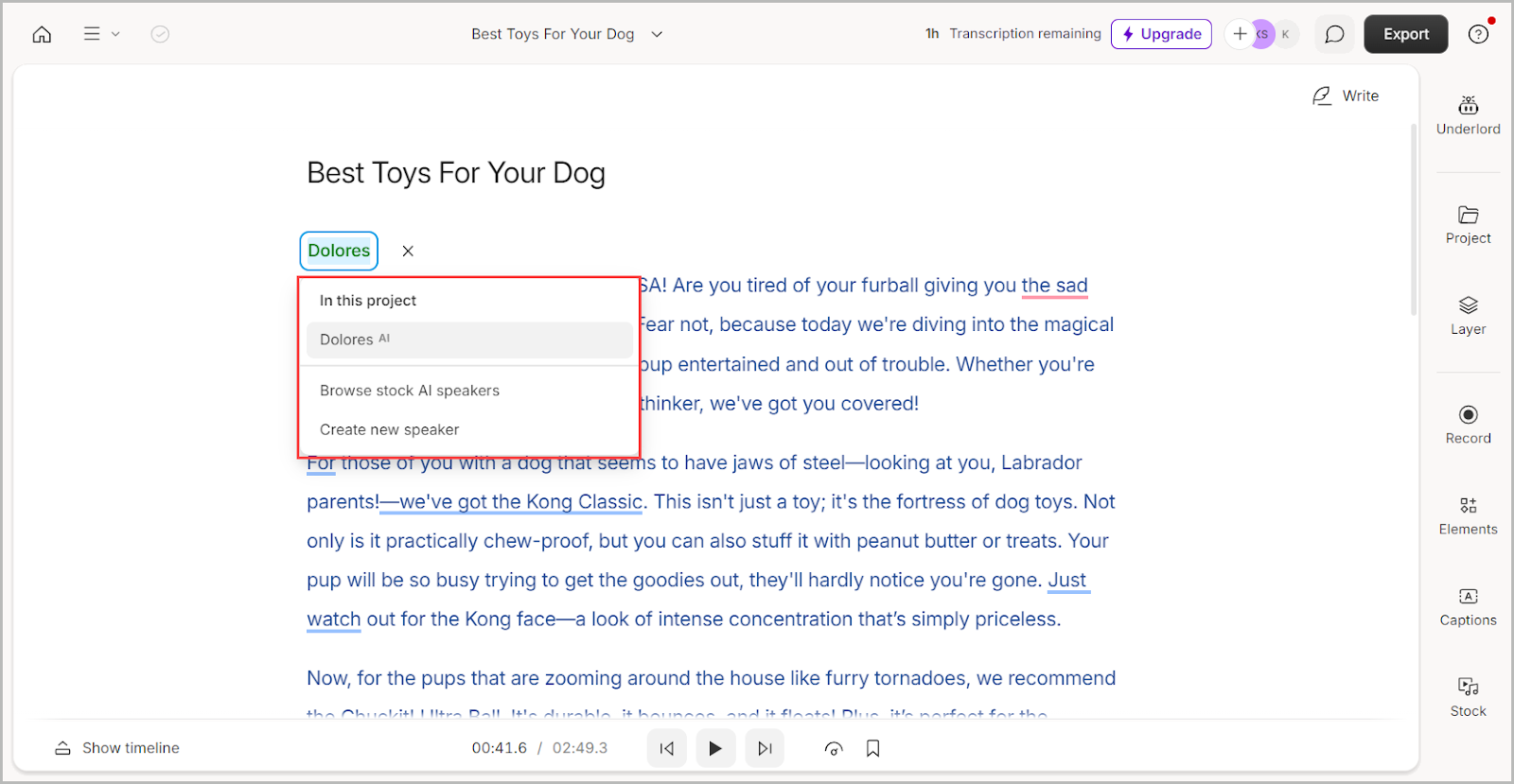
Producing voiceovers from your scripts can be a hassle—you need a studio setup, a good microphone, and complex audio editing software to get that smooth, crisp audio.
With Descript, you don’t have to.
Once you have your script in Descript’s canvas, choose from one of its 10+ AI speakers to generate your audio in seconds.
Even better, you can train Descript’s AI with your voice. Yes, you'll need to record your voice for this, but you only have to do it once, and you never have to worry about it again.
Edit audio and video content
Whether you import audio or video content or create them from scratch in Descript, Descript’s editor makes editing quick and easy:
Edit audio and video like a text document
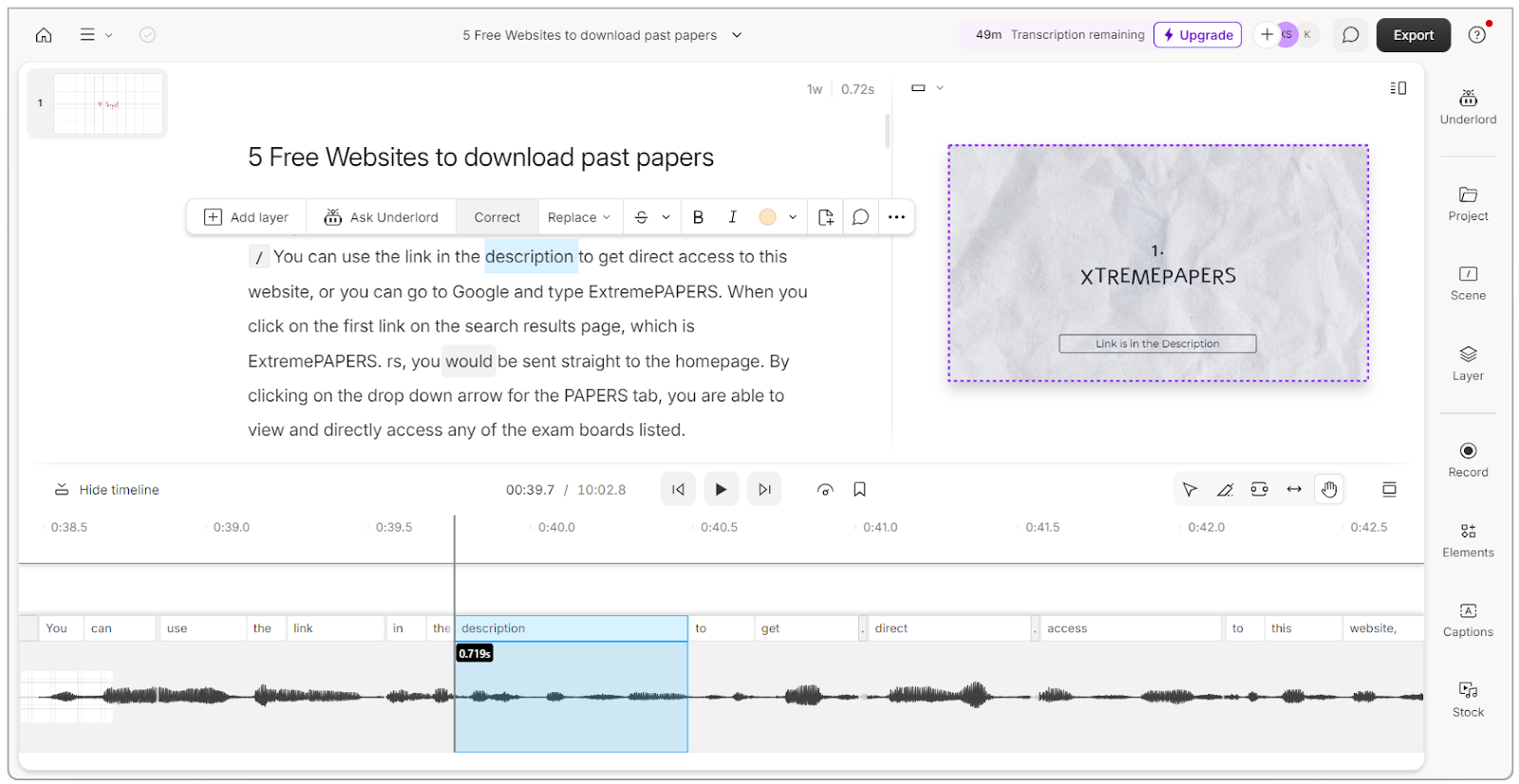
When you upload audio or video content into Descript, it automatically transcribes it. This auto-transcription sets the stage for text-based editing.
With text-based editing, you can remove unwanted parts of your content by simply deleting the corresponding text in the transcript.
You can also correct any verbal errors in your content. Let’s say you said “mental” in your video but meant to say “mindset”. Simply make the correction in the transcript and apply the Overdub tool. The changes will reflect in your audio and video too!
How about those sections in your audio or video where the sound was too low, interrupted by a sudden dog bark, or had awkward jump cuts?
Just select the sentence or paragraph in the transcript and apply the regenerate tool. Descript will regenerate the audio and video content and ensure it blends in with the rest of your content.
But hey, if you still want more control over edits, you can continue inside Descript’s timeline editor. It works pretty much like the ones you find in traditional editing software.
Clean up audio with the power of AI
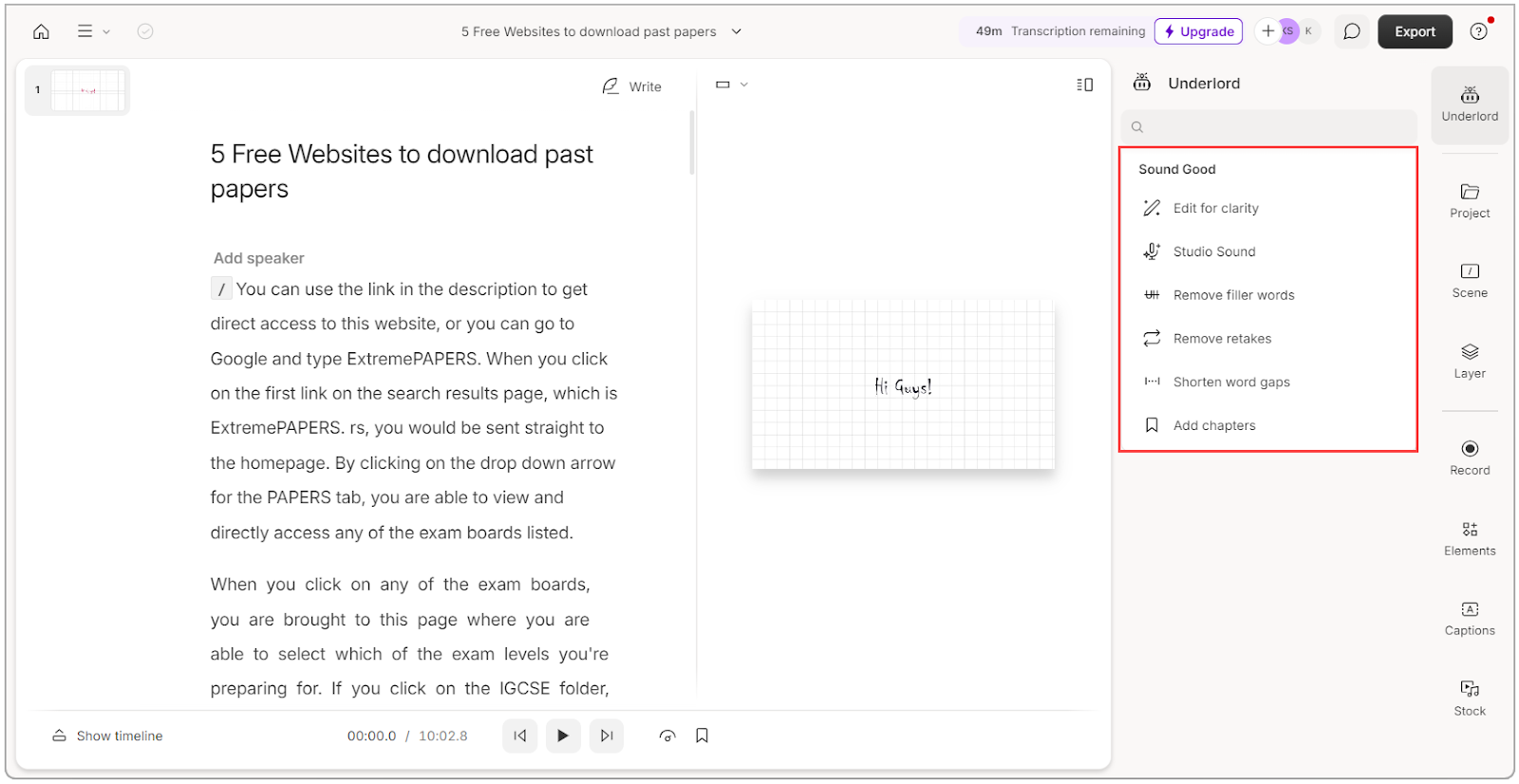
Descript's AI lets you clean up your audio in just a few clicks with five key functions:
- Studio sound: Remove background noise and echoes from your audio, making your voice sound crystal clear.
- Edit for clarity: An all-in-one filter for cutting out unnecessary chatter, like retakes, filler words, and word gaps.
- Remove filler words: If you still have stray ums, uhs, and likes after using the edit for clarity tool, this lets you detect and remove them.
- Remove retakes: Detects and removes retakes, so you can keep recording during content production, knowing Descript will handle them for you.
- Shorten word gaps: Reduce or eliminate those awkward silences between words to keep your audio tight and smooth.
With these tools at your fingertips, you no longer have to set up complex audio filters or manually hunt down every little mistake in your recording…Descript does all the legwork for you, significantly cutting down your editing time.
Adjust and enhance video visuals with AI
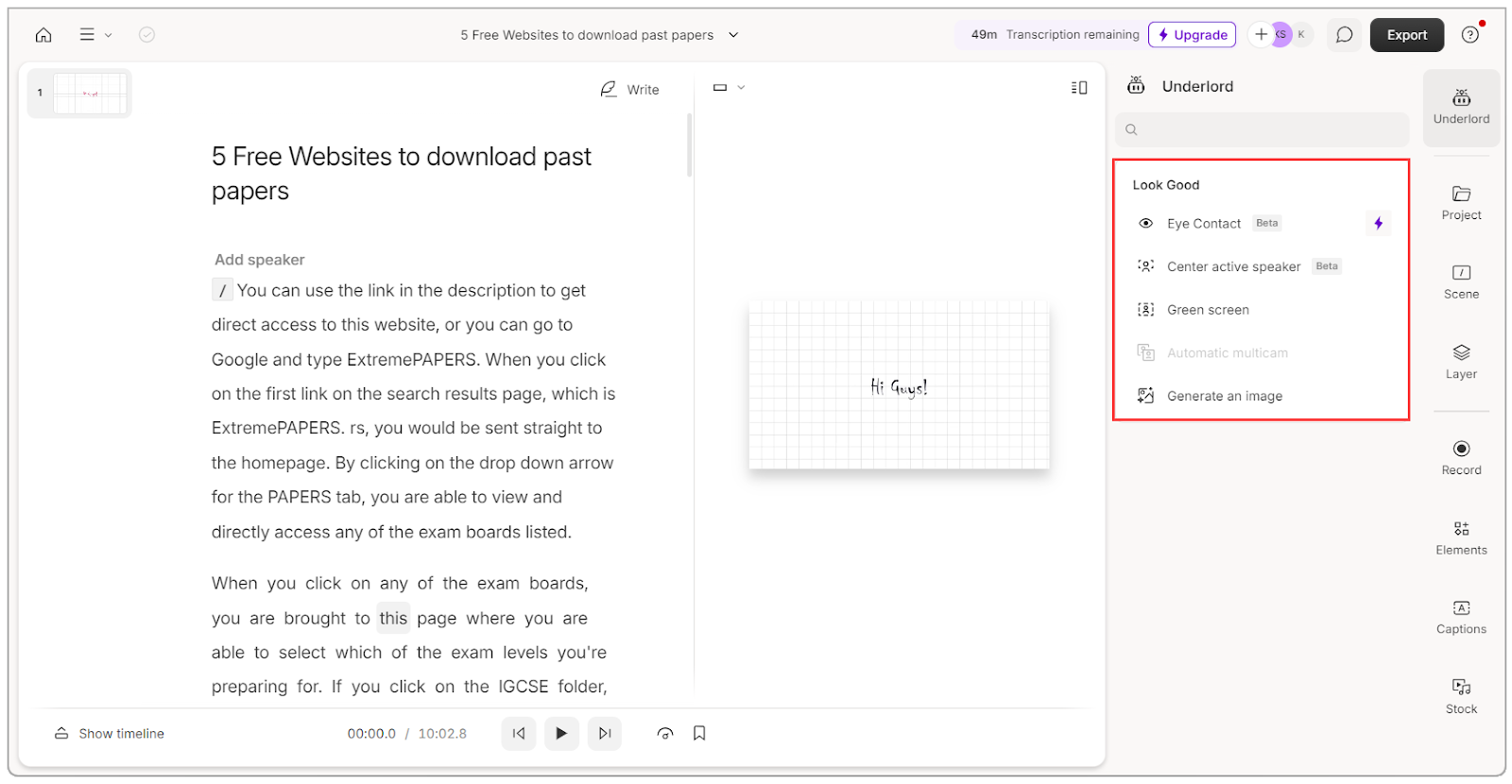
If Descript’s AI can clean up your audio, you might be wondering “Can it enhance video visuals too?”
The answer is yes!
Firstly, there’s the green screen tool which lets you remove the background of your entire video or only parts of it. You can then replace the background with any color, image, or video of your choice.
Now let’s say you’re editing a talking head video and there are moments when you’re not looking directly into the camera. No worries, Descript’s AI can fix that so you maintain direct eye contact with your camera (and of course, with your audience) throughout the video.
Then there's the automatic multicam feature, which is super handy if you're editing multi-speaker video podcasts. This allows you to select a multicam template to make your video look nicer and automatically set the focus on the active speaker as the video progresses.
Add stock media to videos
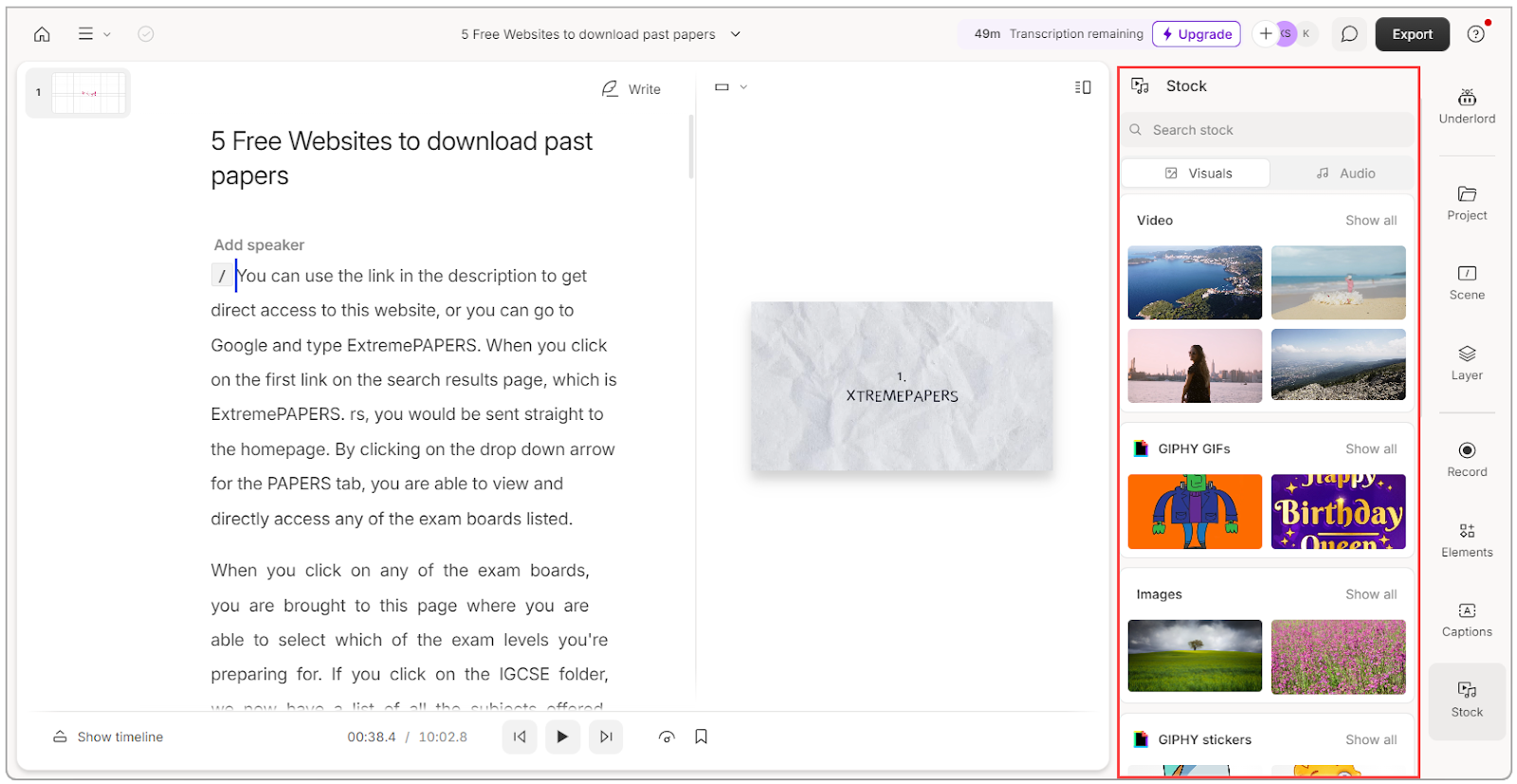
Descript makes it easy to create engaging videos with its built-in stock media library. You can add stock images, stickers, backgrounds, GIFs, and videos directly to your content.
If you're using Descript’s text-based editing, this is as simple as adding a new scene with a forward slash and dragging the media onto that scene in the text editor. If you want to use the timeline editor, just drop the file into the timeline and adjust its duration as needed.
Need background music or sound effects? Descript has those too!
Plus, you can upload your own stock images and audio files if you prefer, giving you complete control over your video's look and feel.
- Here are dozens of standout podcast topic ideas for your next podcast episode
- Here are the best podcast monetization platforms
Translate content into multiple languages
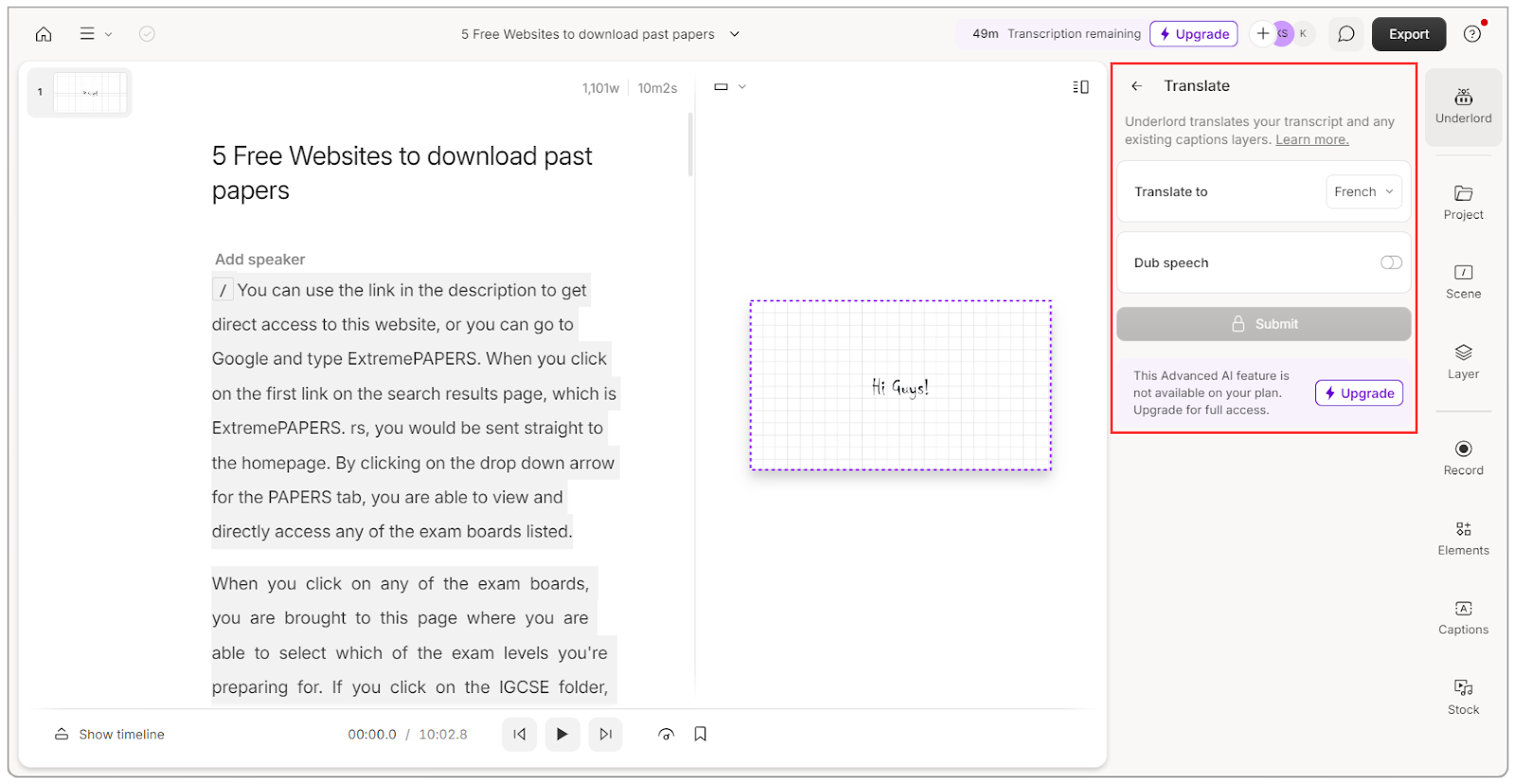
Besides auto-transcribing content in 25 different languages, Descript also lets you translate your transcript into any of these languages.
You can display the original language or translation as captions and subtitles in your video, then customize their appearance by specifying their font type, size, and color.
But that’s not all.
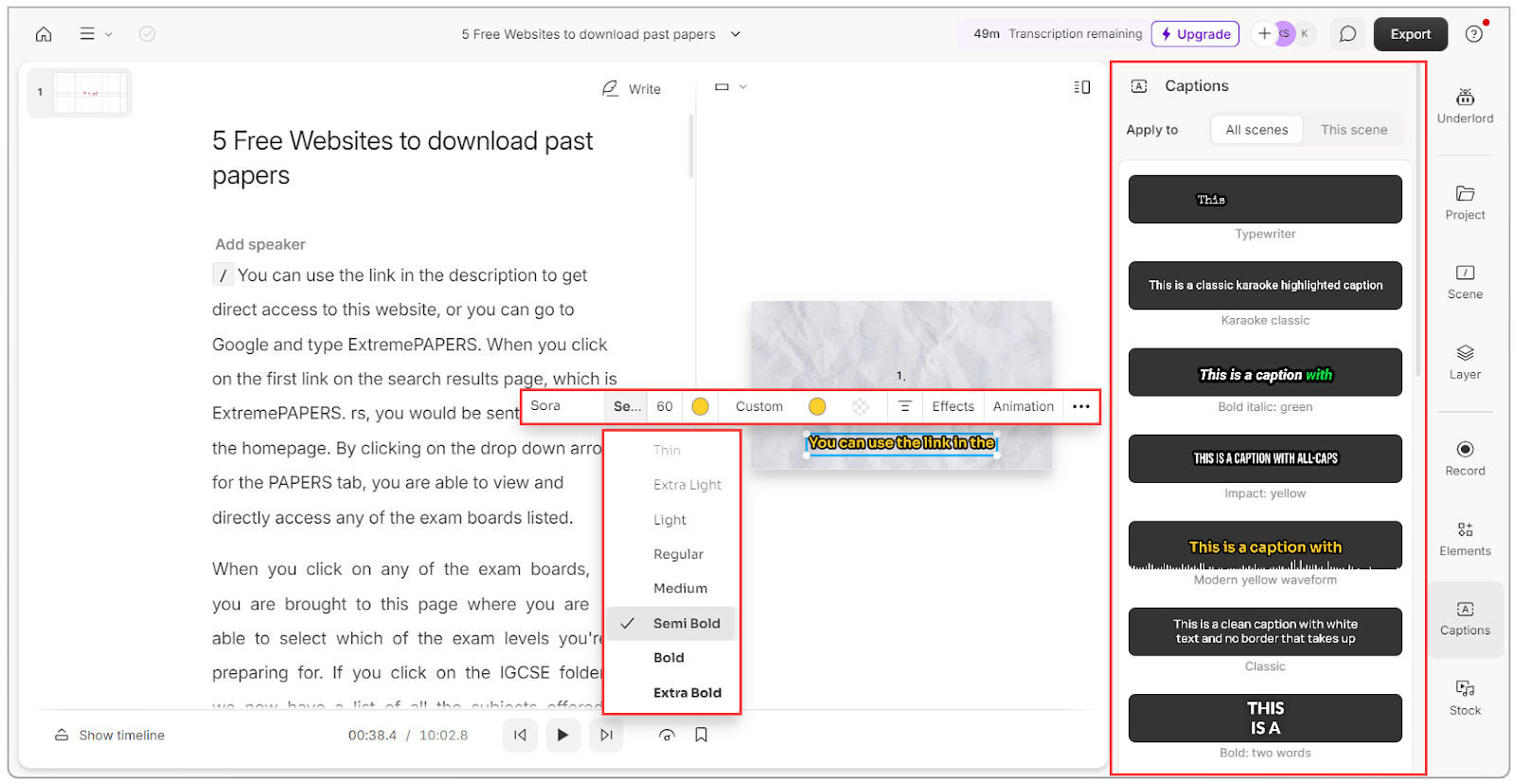
You can dub the translated transcript using one of Descript’s AI speakers or even your own voice. In other words, the AI will read the translated script for your audio or video content.
However, this dubbing feature is currently available in only five languages: English, French, Spanish, German, and Italian.
Collaborate with team members on projects
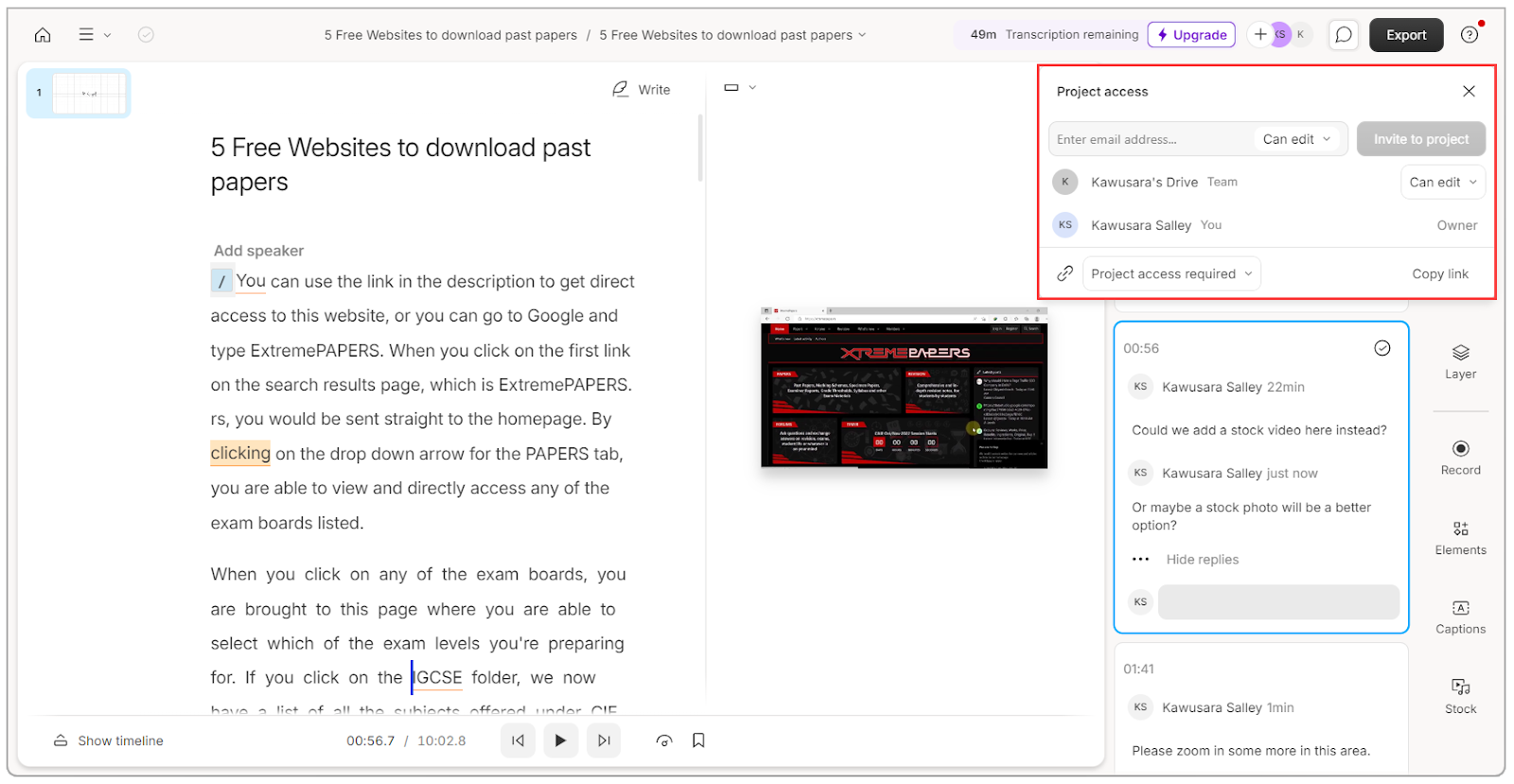
Descript makes teamwork a breeze. You can invite team members to your workspace or specific projects by sharing an invite link or sending an email invitation.
Grant them viewer access if you just want them to view and comment on projects, or give them editor access so they can create new projects and edit existing ones.
Save time with custom templates
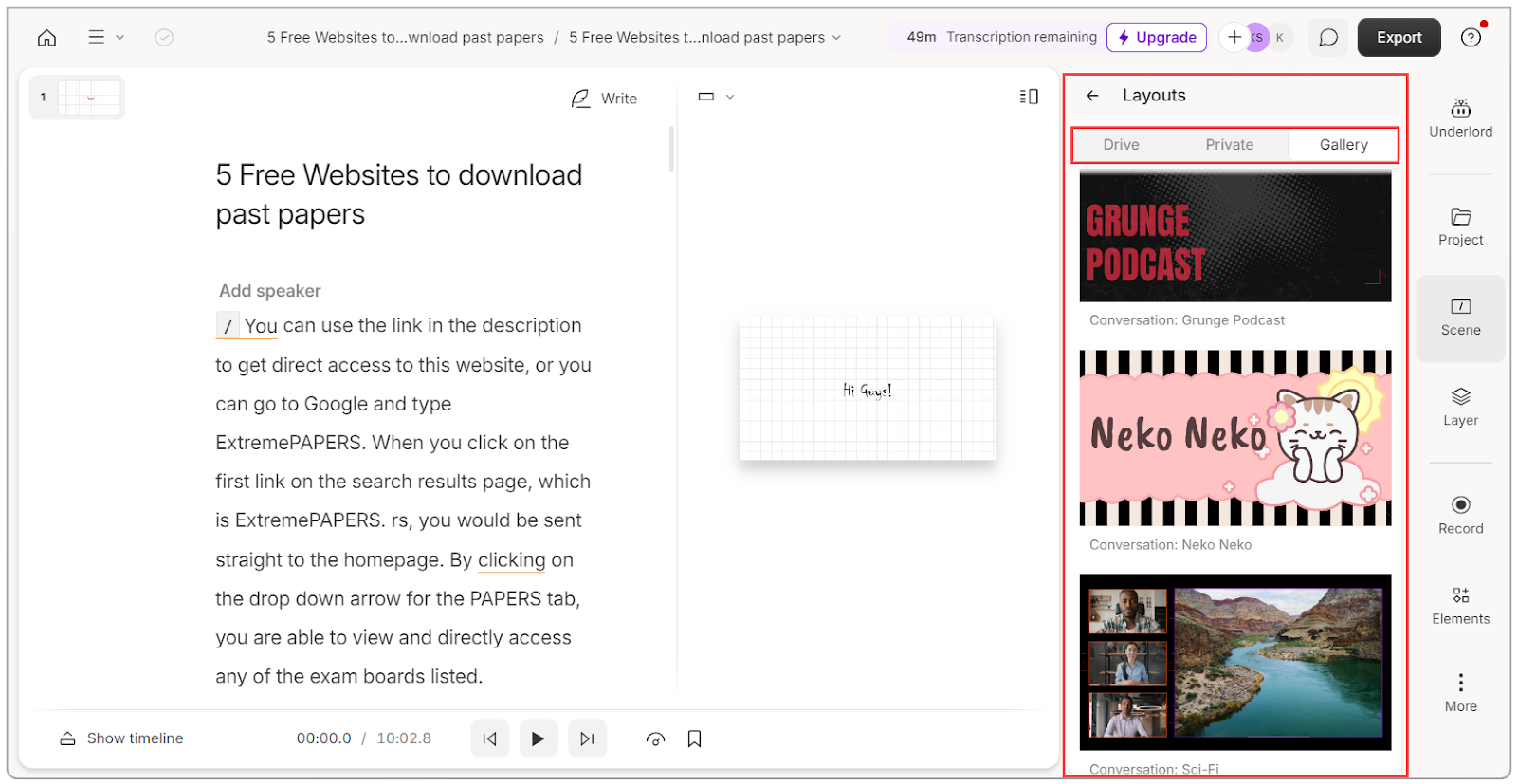
Descript comes with intro, outro, caption, slide, and multi-speaker layout templates which you can customize and add to your videos to make them pop.
Once you've customized a template to suit your personal or brand style, save it to the template library for quick access in future projects.
If you're collaborating with a team, you can make these templates public, allowing your team members to use them as well.
Create social media content
As a content creator or business owner, you know most of your audience is on social media. So you’ll need to repurpose your long-form content into short snippets for these social platforms.
Thankfully, Descript’s AI can get this task done and all you need to do is review, tweak, and download.
Let’s take a look.
Create social media clips from long videos
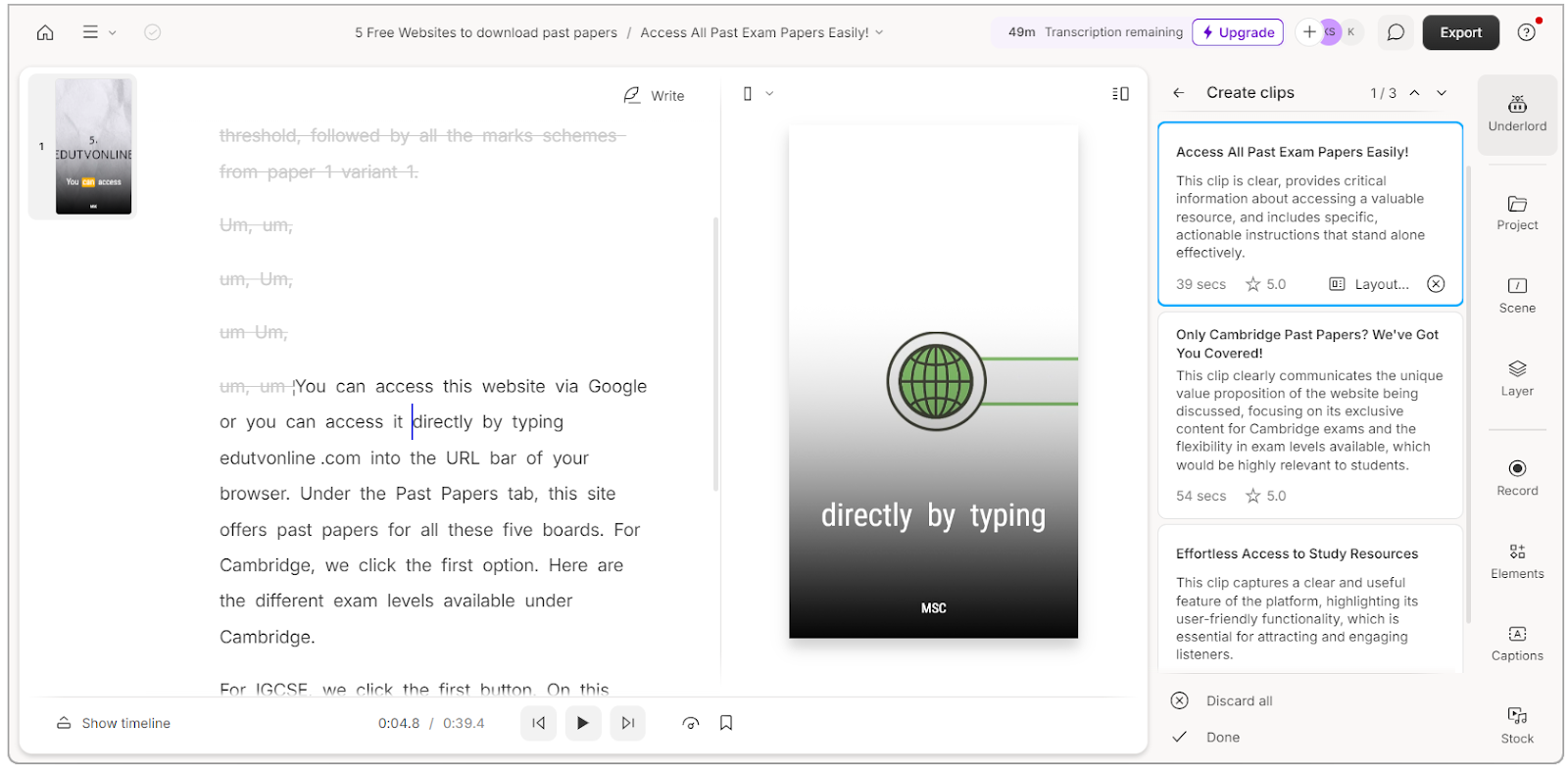
Use Descript’s AI to turn the best moments inside your podcasts and YouTube videos into bite-sized clips. Just specify how many clips you want and the duration for each one.
Want to get super specific about the types of clips you need?
Tell Descript your goals and criteria in a text prompt and the AI will deliver ready-to-share clips for your TikTok, Instagram Reels, and YouTube Shorts.
Draft social posts from your content
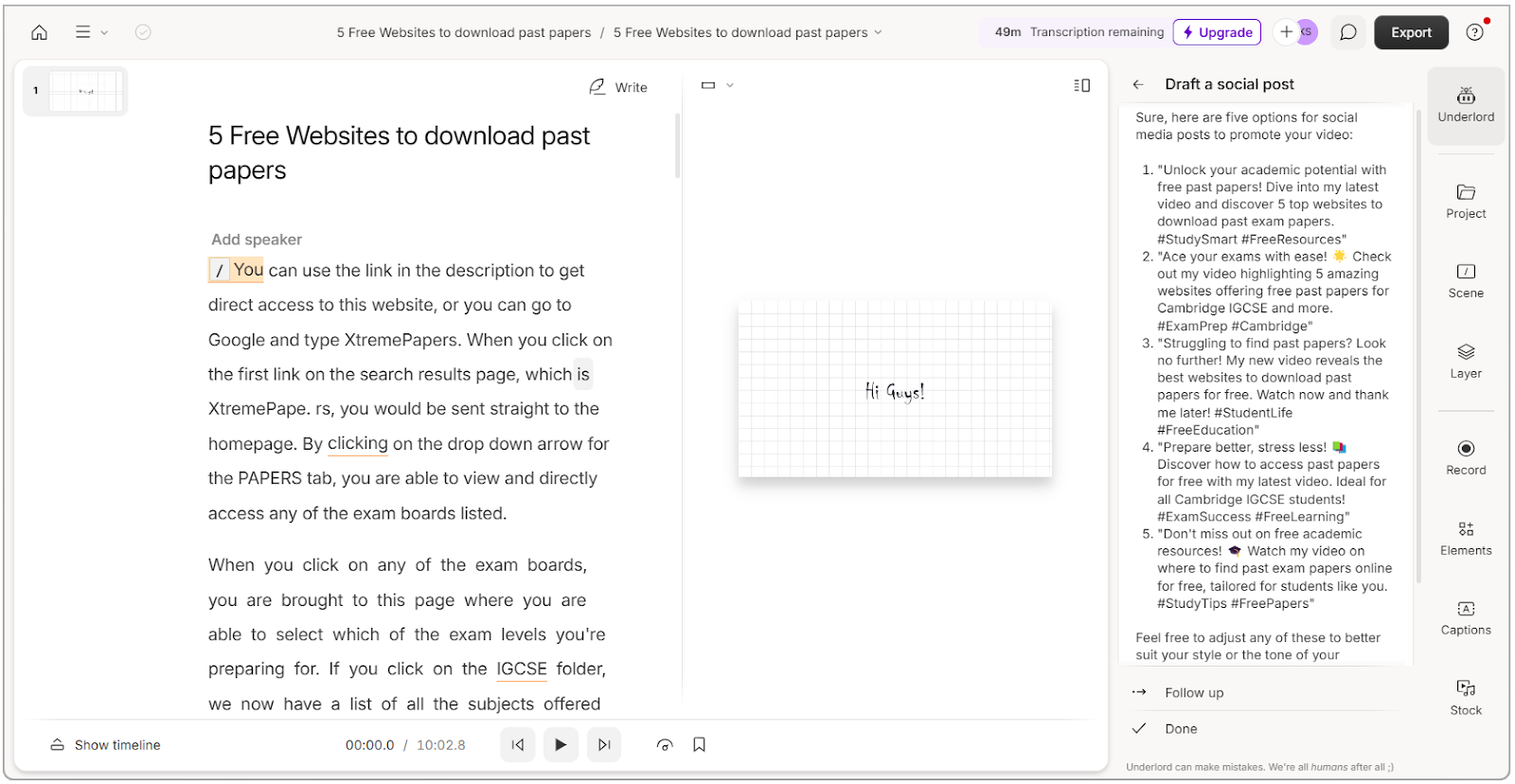
Descript's AI doesn’t just create clips—it can also draft blog posts, social media posts, and YouTube descriptions from your content.
Let’s say you want a social post. Guide the AI by giving it custom instructions and specifying the number of social posts you want. You can even share examples of your writing to help it nail your voice.
The AI will then generate a draft based on your input. If it's not quite right, you can refine it with follow-up prompts until you’re satisfied.
Share your Descript projects
Finally, when your content is ready, Descript lets you export it to your computer or publish it directly to other platforms.
Here are the settings you have under each option.
Export projects to your computer
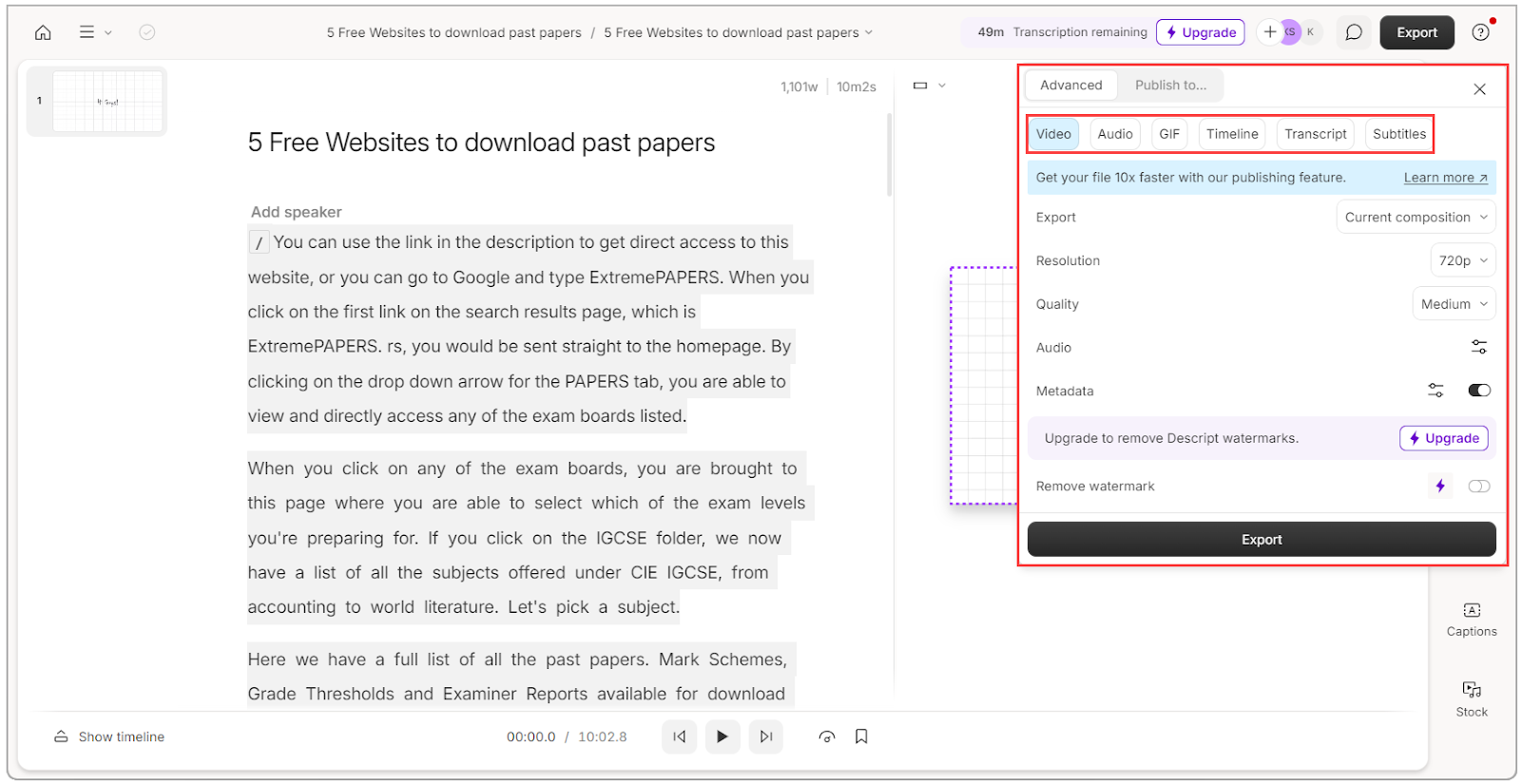
Descript has a variety of formats for exporting your finished projects. You can export them as video, audio, GIF, transcript, or subtitle files.
For video exports, you can also set its resolution (up to 4K) and choose the quality level (low, medium, or high).
Just keep in mind that if you’re on the free plan, your video will include Descript’s watermark. You'll need to upgrade to a paid plan to remove it.
Publish projects to external platforms
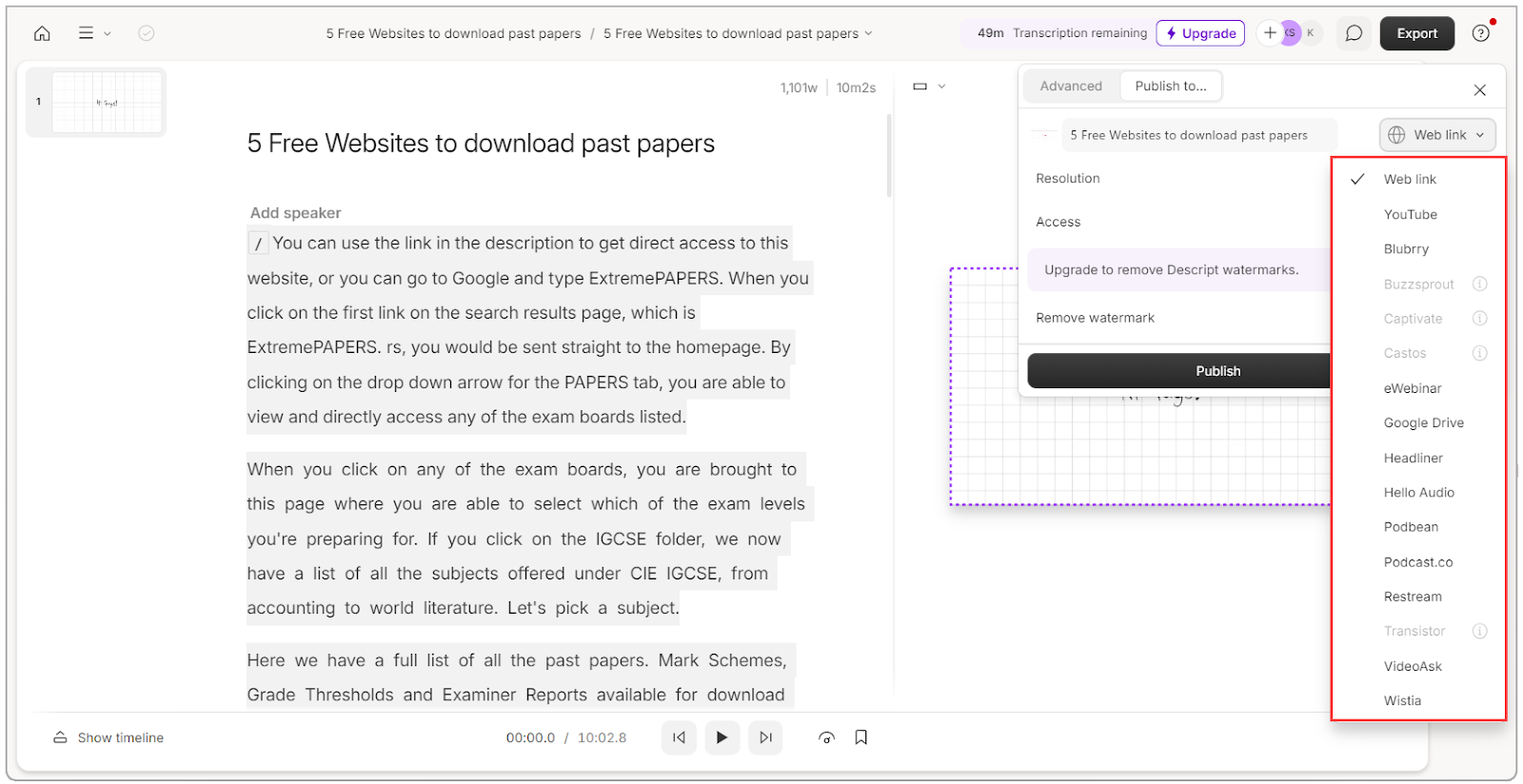
Instead of downloading your final project to your computer, you can publish it so it's accessible via a web link. This way, anyone with the link can view it without having to send large files back and forth.
Alternatively, you can publish directly to external platforms like Google Drive, YouTube, Wistia, Podbean, and eWebinar.
Either way, you don’t have to worry about your computer’s storage filling up anytime soon.
Descript reviews: What are users saying about Descript?
Descript has earned impressive user ratings, with a 4.6/5 on G2 (from 573 reviews) and 4.8/5 on Capterra (from 170 reviews). Clearly, users worldwide are happy with the results Descript delivers.
On the positive side, most users find the text-based editing easy to use. They also mention that the AI features save time while improving the quality of their content.
As one G2 reviewer shared, “Descript is simply one of the easiest video editors available in the market. Transcription-based editing makes the process much faster.”
Another Capterra user said, “I am a new podcaster and I'm in love with Descript. I can't afford to pay an editor and Descript suits my needs.”
That said, some users admit that Descript lacks certain advanced functionality in traditional audio and editing platforms. There are also mentions of slower performance with larger projects and a learning curve for some of Descript’s tools.
One G2 user pointed out that “While Descript is packed with features, some advanced editing tools can be a bit limited compared to dedicated audio and video editing software. The occasional lag when dealing with large files can be frustrating.”
A Capterra reviewer also shared that they “feel like the learning curve is slightly higher than Descript leads on for it to be. But that said, the free workshops they offer and their interactive tutorials were a huge help.”
Descript pros and cons
Here’s a summary of Descript’s strengths and weaknesses:
| Descript pros | Descript cons |
|---|---|
| ✅ Text-based audio and video editing | ❌ Limited free plan |
| ✅ Powerful AI features | ❌ Doesn't support live streaming |
| ✅ Generous cloud storage limit across all plans | ❌ Requires reliable internet connection |
| ✅ Available as a web and desktop app | ❌ Slow load times for large projects |
| ✅ Supports team collaboration | ❌ Lower transcription accuracy for some accents |
How much does Descript cost?
Descript has a free plan that gives you limited access to key features. You get 5GB of cloud storage, 5 text-to-speech minutes, and 1 hour of content transcription each month. You also have access to key AI features, however, it’s restricted to 5 uses with no monthly renewal.
Besides the free plan, Descript has three subscription tiers:
Hobbyist ($19/month per person):
This plan increases limits to 100GB of cloud storage, 30 text-to-speech minutes, 10 transcription hours, and 20 AI uses each month. You’ll also get watermark-free video exports up to 1080p.
Creator ($35/month per person):
You get 1TB of cloud storage, 2 text-to-speech hours, 30 transcription hours, and unlimited AI use per month. Plus, you unlock advanced AI tools like transcript and caption translation, eye contact correction, and video exports up to 4K resolution.
Business ($50/month per person):
Unlocks 2TB cloud storage, 5 text-to-speech hours, 40 transcription hours, and unlimited AI uses per month.
For large teams who need a custom solution and enterprise-grade security, there’s an Enterprise plan with custom pricing. You'll have to contact Descript for a quote.
Monetize your audience with Whop
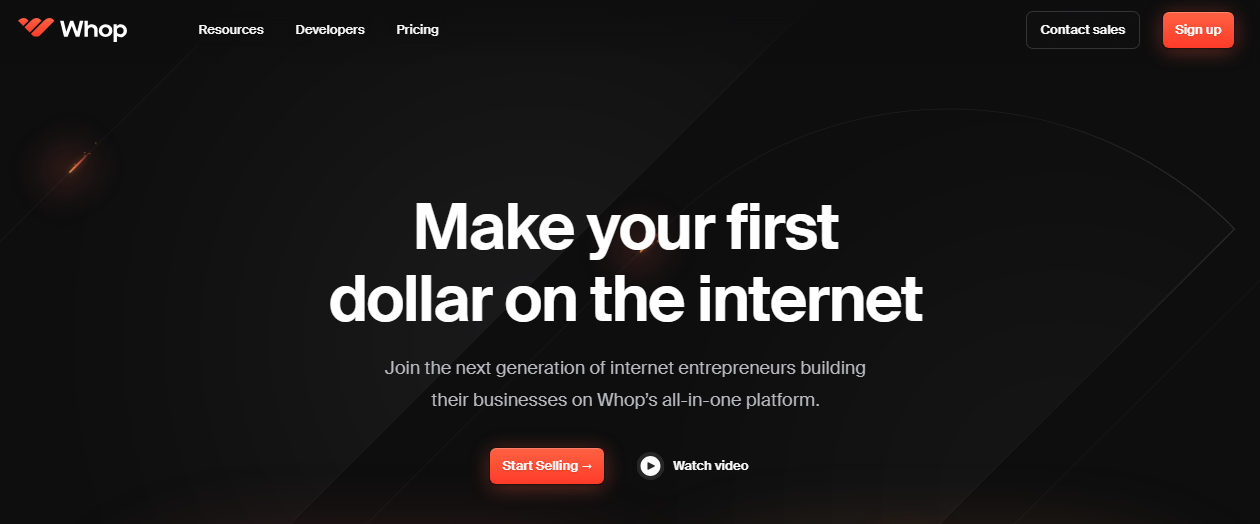
Descript can help you make incredible content - and Whop can help you monetize it. Whop is an all-in-one platform that lets you make money with your text, audio, and video content.
Getting started is simple—create your whop, upload your content, and choose whether to charge a one-time or subscription fee for access. Whether you're selling access to a paid community, digital downloads (aka video and audio files), online course, ebook, webinar, or anything else digital, you can do it with Whop.
Your audience can pay using credit/debit cards, PayPal, Apple Pay, Google Pay, or cryptocurrency. Whop handles the payments and content delivery, so you can focus on doing what you love…creating and publishing content!
Ready to turn your content into profit?
Create your whop today.
Frequently asked questions
Here are some frequently asked questions about Descript:
What is Descript used for?
Descript is an all-in-one tool for producing and editing audio and video. It stands out with its text-based editing and powerful AI tools that improve audio and video quality.
Can Descript transcribe video?
Yes, Descript transcribes both audio and video content, and you can easily correct the transcript while keeping it synced with your content.
Is Descript good for transcription?
Descript is great at transcribing audio and video, but its accuracy might be lower for certain accents.
Can Descript use my voice?
Yes, you can train Descript with your voice to produce voiceovers. You can also use it during editing to regenerate parts of your audio or make verbal corrections without needing to re-record the entire script.
Does Descript have a mobile app?
No, Descript doesn't have a mobile app. But it has web and desktop apps for Windows and MacOS.
Is Descript free?
Descript is a freemium tool with free and paid plans. The free plan gives you enough features to test the platform and see if upgrading is worth it.
Do you need the internet to use Descript?
Yes. However, if you’re using Descript’s desktop app, some features are available offline.



