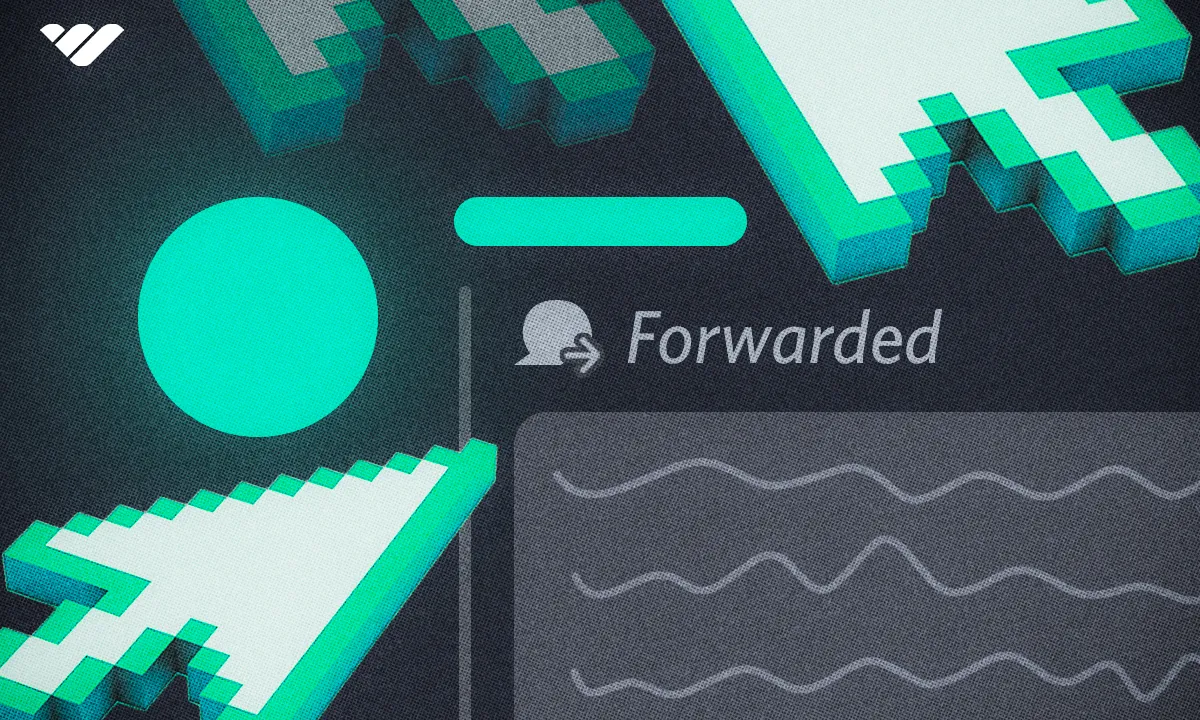Message forwarding is the newest feature to be introduced to Discord - but what is it, and how does it work? Find out in this article.
Key takeaways
- Discord's message forwarding feature began rolling out to 2% of users on July 9, 2024.
- Users can forward messages to up to five different recipients including DMs, group chats, and server channels.
- Forwarded messages display a 'Forwarded' label but hide the original author's identity.
- The feature works on iOS, Android, and desktop platforms without requiring Discord Nitro subscription.
- Currently, no settings exist to prevent other users from forwarding your messages.
Discord has started rolling out the 'message forwarding' feature. You will already know this feature from instant messaging apps like WhatsApp and Telegram. With this new feature, Discord users can now streamline their communication with each other - no more manually quoting other people’s messages.
In this guide, we’re going to examine what message forwarding is and how you can do it, as well as answering some of the most frequently asked questions about this new feature.
What is message forwarding on Discord?
Message forwarding on Discord works just like WhatsApp or Telegram. The feature began rolling out to %2 of Discord users worldwide on July 9, 2024. It's currently under rollout to all Discord users, globally.
The message forwarding feature allows Discord users to send messages of other users (or theirs) to the users or channels they select. Currently, users can only select five people to forward the message to. Sent messages won’t display who the original author of the message is, but they do include indicators about the message being forwarded and the source of the message.
Text messages, images, videos, and other kinds of messages can be forwarded to other users or text channels. This experimental feature currently works on iOS, Android, and desktop/web users. Let’s see how you can actually forward messages on Discord.
How to forward messages on Discord
Forwarding messages on Discord is super easy. But first, you should remember that although forwarded messages won’t include details about the original author of the message, the system will display that the message is indeed forwarded with a “forwarded” label. All you have to do is to either hover over a message, which will display some of the message context menu, which you can see all the options of by right-clicking on the message and clicking on the Forward button (speech bubble icon with an arrow).
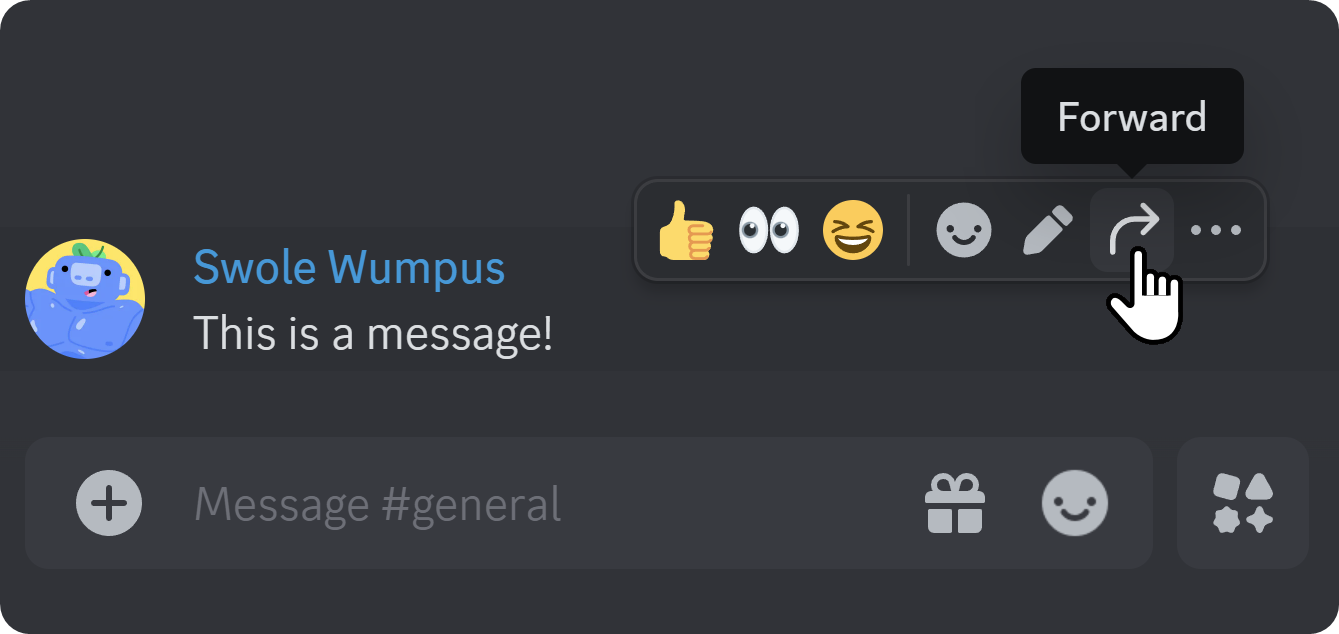
After clicking on the forward button on a message, you’ll see the “Forward To” window appearing on your screen. You can select up to five different places to forward the message, including users (DMs), group chats, and server channels. Clicking the Send button at the bottom right will immediately forward the message.
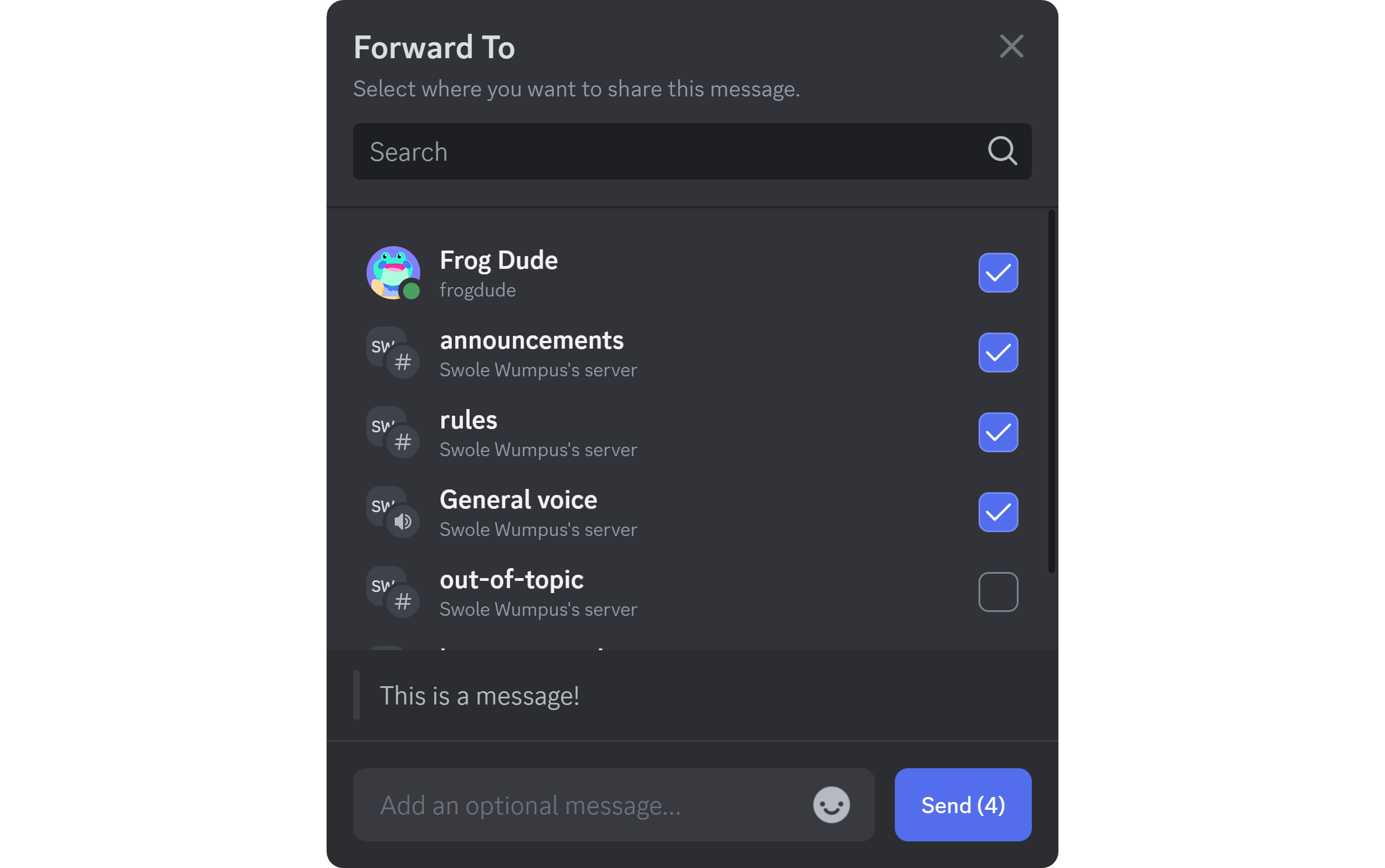
How to forward messages on Discord Mobile
Forwarding a message on the mobile version of Discord follows the same principles. You can press and hold on the message to open up the message context menu to find the forwarding option.
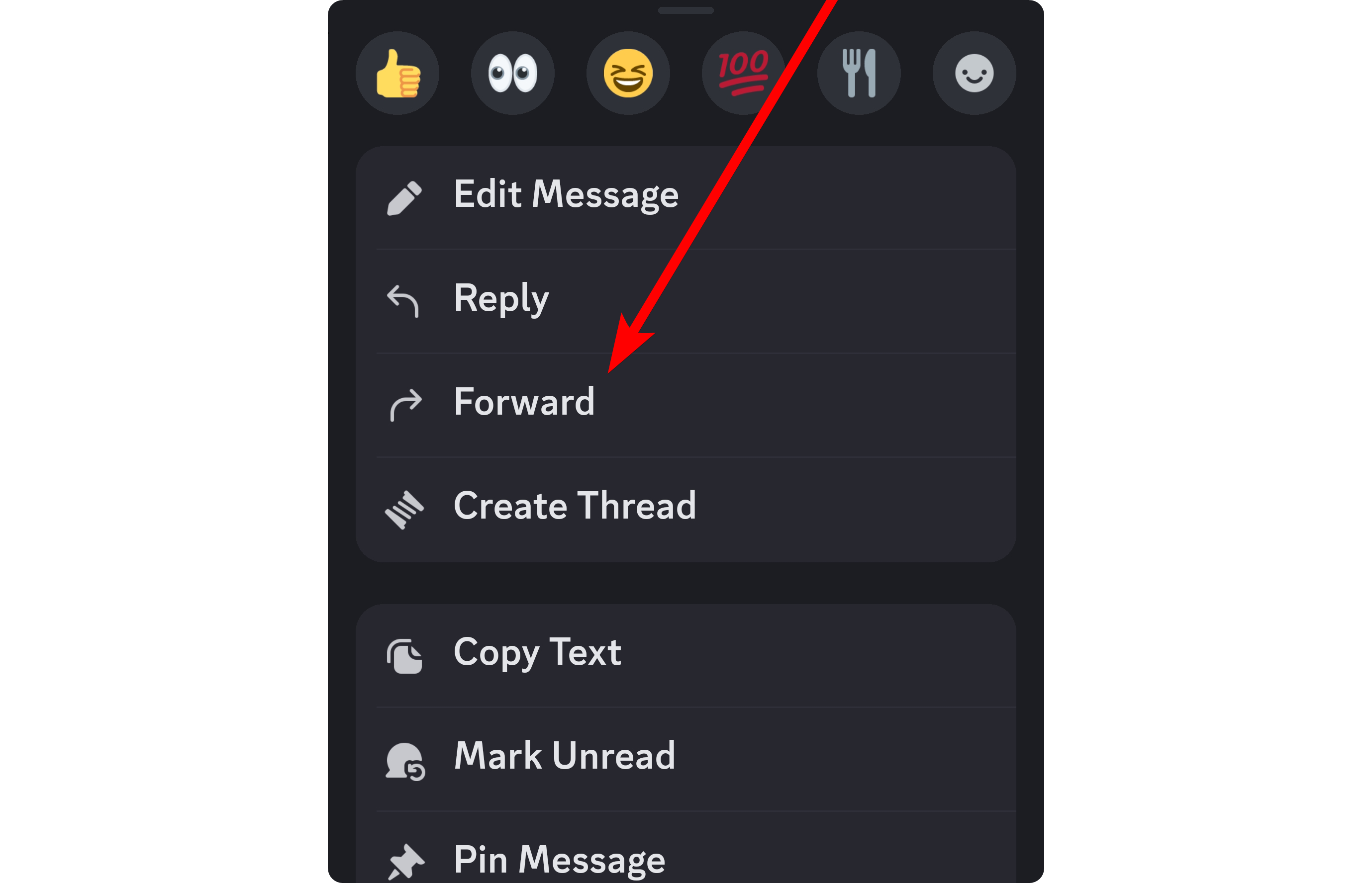
Once you press the forwarding button, you’ll be directed to the “Forward To” screen, where you can select where you want to forward the message to: users (DMs), group chats, and server channels. Just like on a desktop, you can forward messages to up to five different places. Clicking the Send button at the bottom of your screen will immediately forward the message.
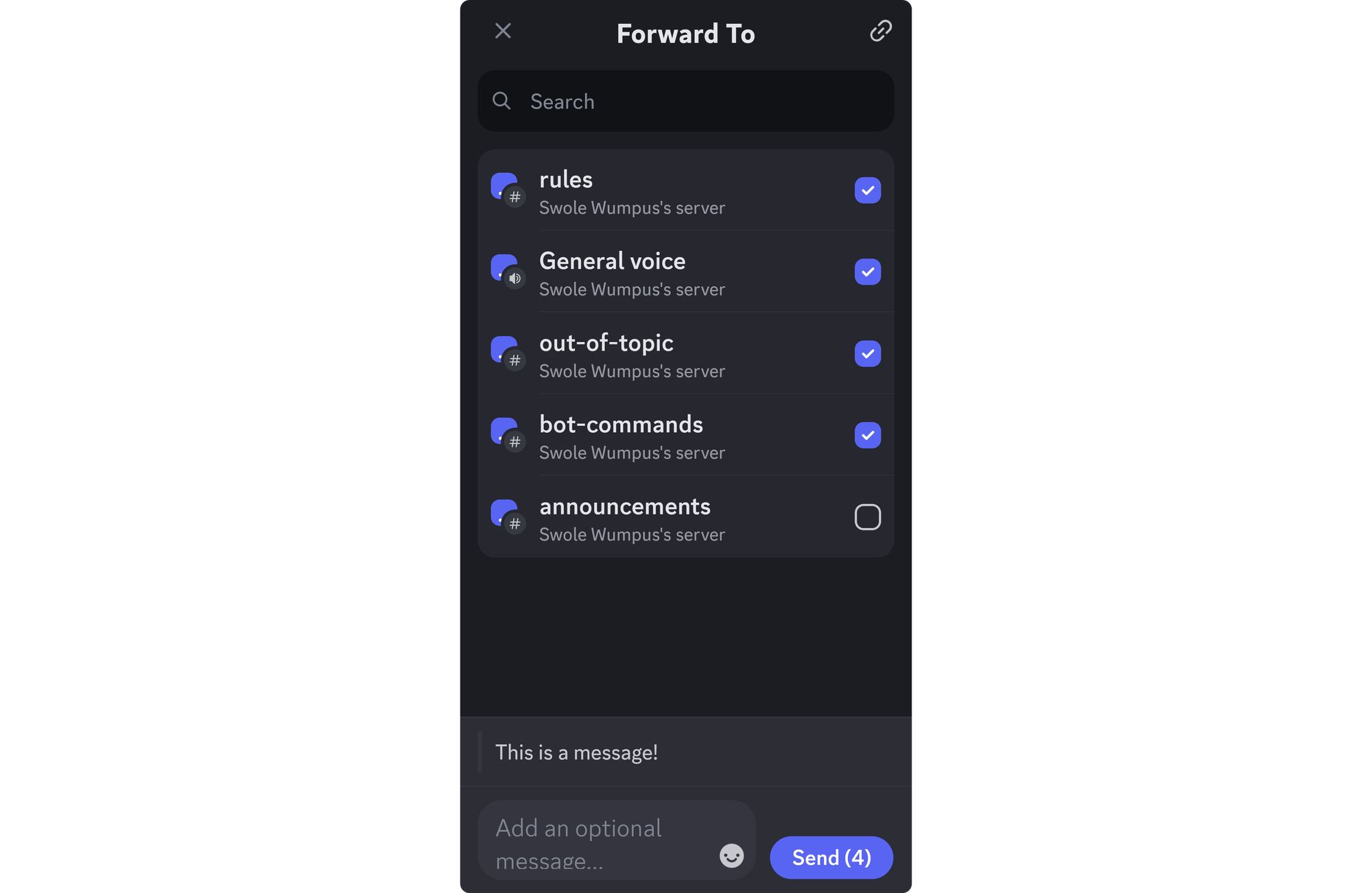
Forward a message to another server or channel on Discord
Forwarding a message to another Discord server can be done in the same way as forwarding to any place. When you click on the Forward button on a message, whether you're on desktop or mobile, you'll see the "Forward To" window popping up on your screen.
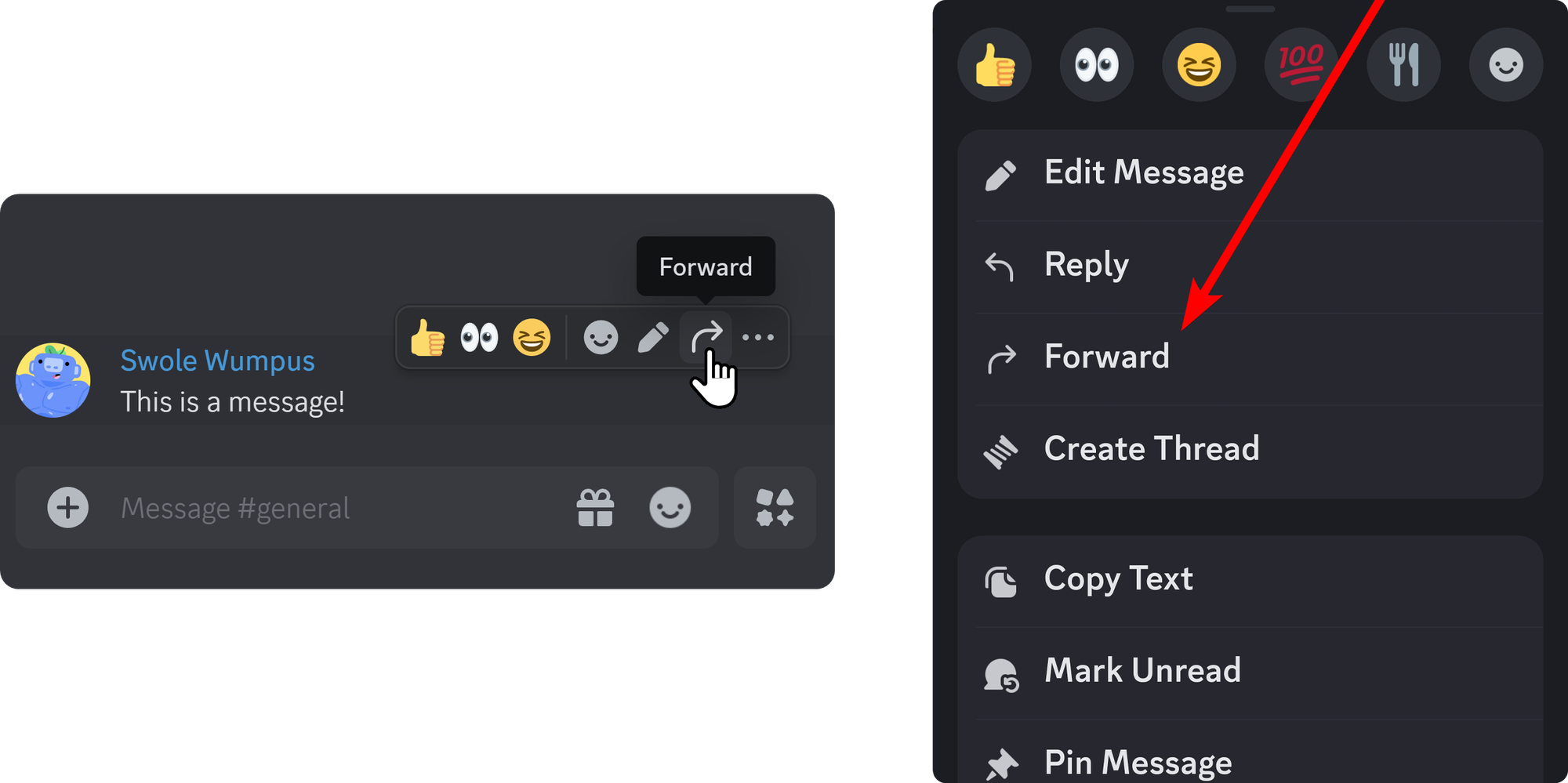
In the "Forward To" screen, you'll be able to see and search for users (DMs), group chats, and server channels. You can differentiate server channels from others by the number sign (#) in the icons on the left. Clicking on the Send button will send the message to the server's channel you've selected, which will have a "Forwarded" label.
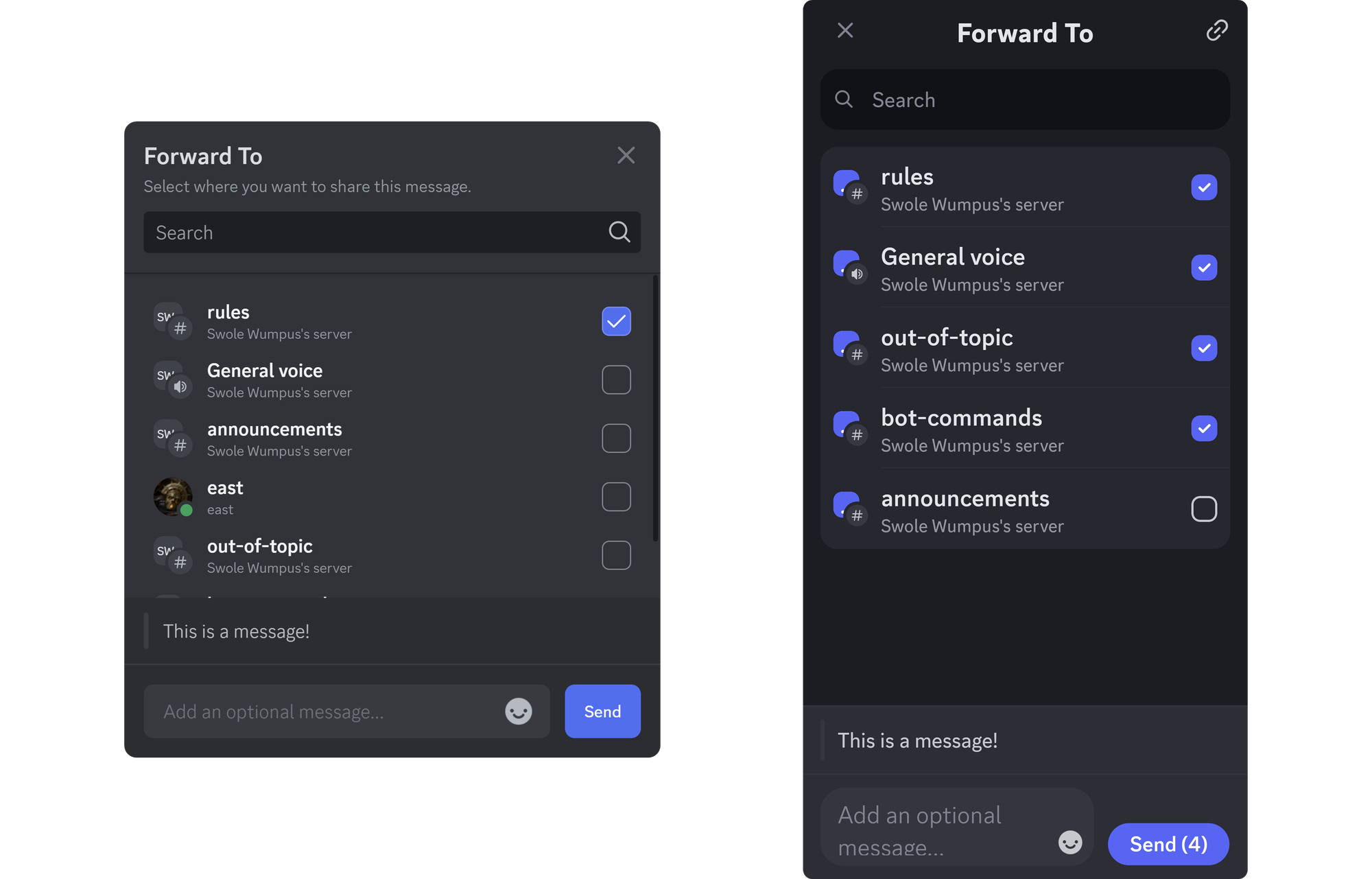
Forward a message to another user on Discord
Forwarding a message to a user is the same thing as forwarding a message to a server or a channel. To forward a message to a specific user, click (or press) on the Forward buttons of the Discord messages. This will display the "Forward To" pop up.
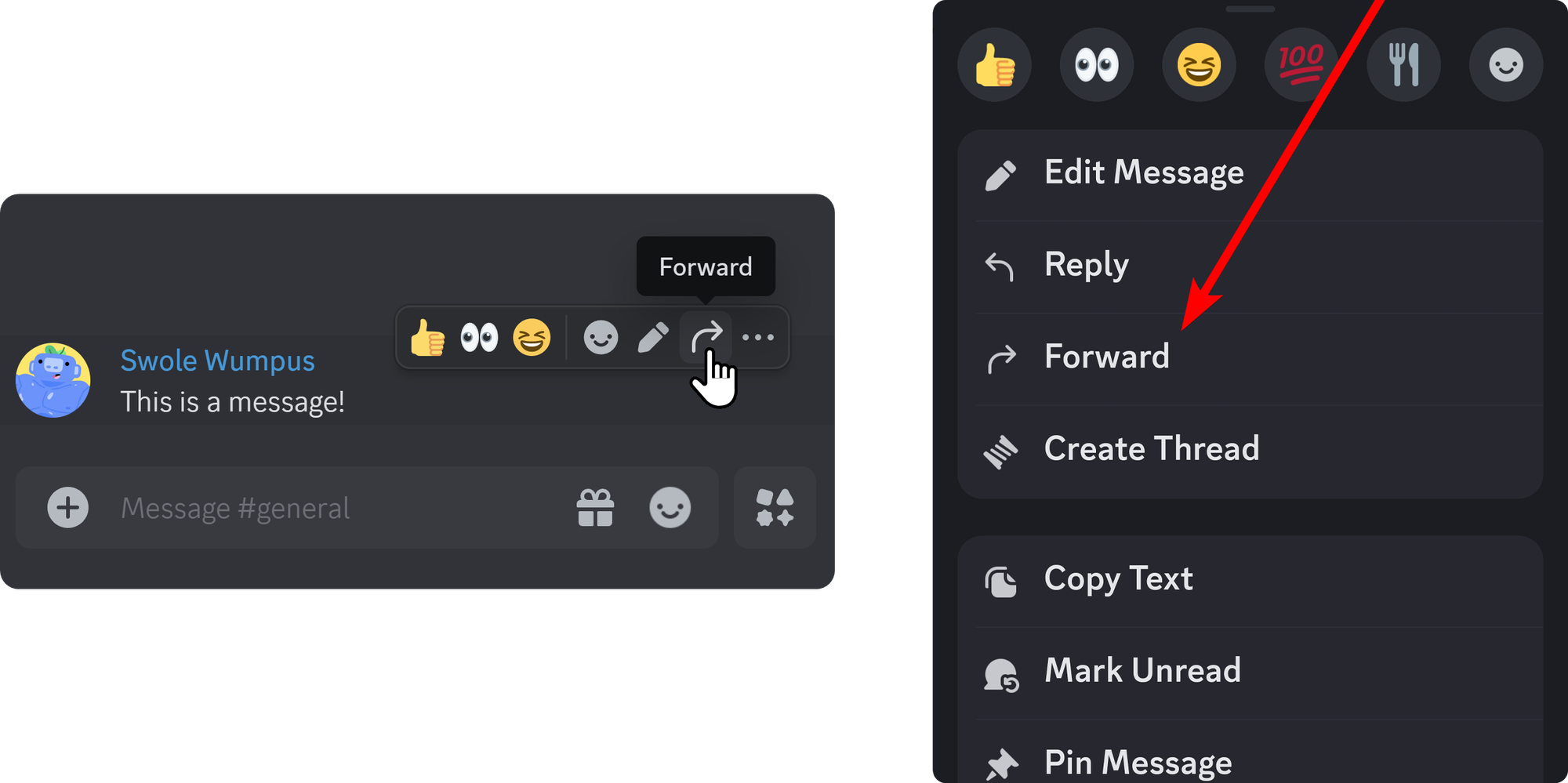
You can search for users channels using the search bar in the pop up. After selecting an option and clicking the Send button, the message will be forwarded to that user. Remember, forwarded messages don't display the original author of the message, but they do have a "Forwarded" label.
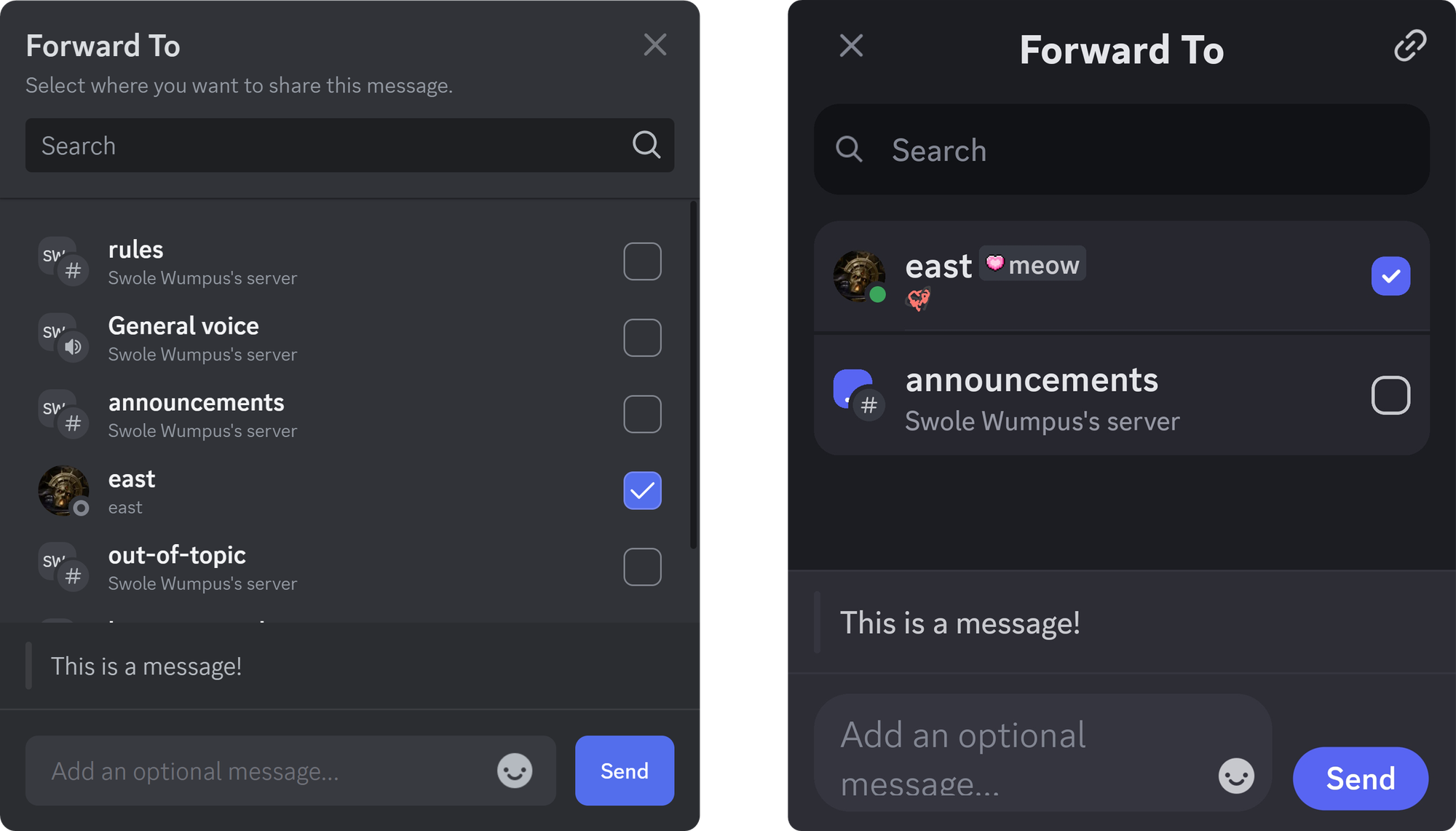
Message forwarding FAQ
Can I use the message forwarding feature?
The message forwarding feature is currently in the rollout phase on Discord. If you can't see the feature in Discord, just keep an eye on its updates.
Why can’t I see the forward buttons on Discord?
There are two possible reasons you can’t see the forward buttons on your Discord app: the first one is that the feature hasn't rolled out for your account yet, or you’re but you haven’t updated your app yet. If the feature hasn't been rolled out for you yet, it will soon be.
Is there a limit on how many places (users, group chats, and server channels) I can forward a message to?
Yes, you can forward messages up to five different places on both the desktop and mobile versions of Discord.
Is the message forwarding feature free?
Yes, the forwarding feature on Discord doesn’t require Nitro or any other subscription.
Is the original author of the message displayed on the forwarded messages?
No, only a label that indicates that the message was forwarded is included within the forwarded message.
Can I prevent other users from forwarding my messages?
No, there isn’t a setting to prevent other users from forwarding your messages for now.
Does forwarding a message on Discord require any permissions?
No, forwarding a message on Discord doesn't have any permissions related to it for now.
Level up your Discord game with Whop
Whop is home to thousands of monetized Discord servers, and yours could be among them. Whop provides powerful tools that help you monetize and keep track of your Discord server so that you can transform your server from a good one to a great one.
Signing up to Whop and monetizing your server takes less than 10 minutes - sign up today.