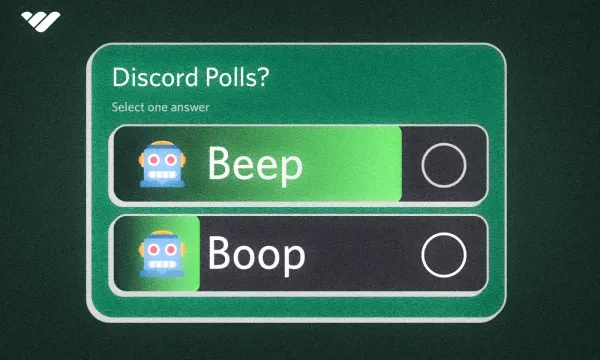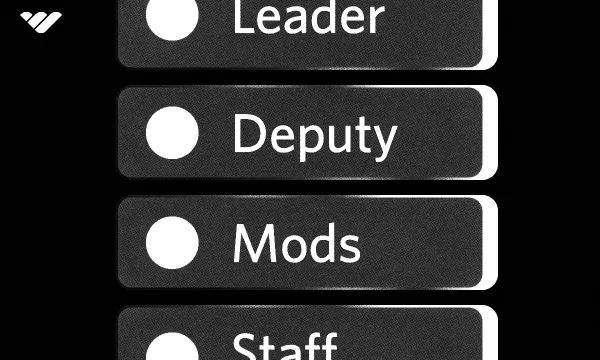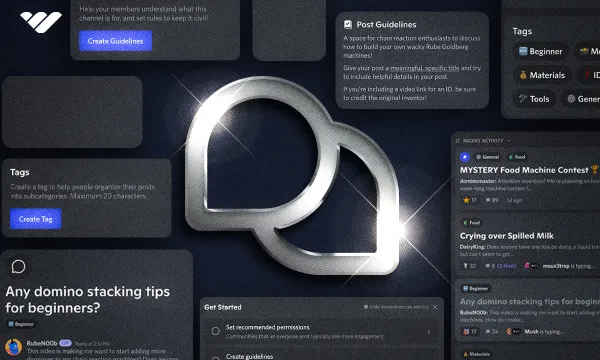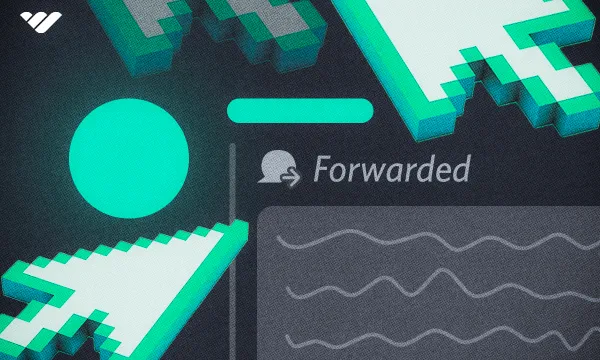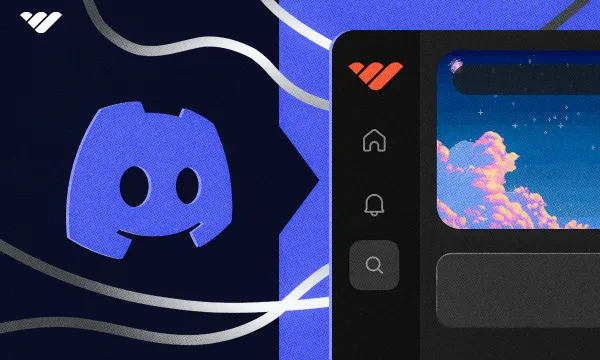Discord just began experimentally rolling out the 'Polls' feature! This feature was one of the most requested features since Discord was created, and now, users can create polls via an integrated modal.
The feature rolled out to every single Discord server on April 8, 2024, and soon, a permission called "Create Polls" was added, which determines if a user can start Polls or not.
In this guide, we’ll dive deep down into what the feature is and how it works.
What is the Discord Polls Feature?
The name itself is pretty self-explanatory - the polls feature allows you to create polls without the help of external services like bots. Since Discord is a chatting app with a relatively tech-savvy user base, many users have been requesting a poll feature for quite some time. This led many third-party Discord bot developers to create poll features and integrate them into their bots.
The most common way third-party polls worked was through the user using a command that declared the question and the answers. Then, the bot would create an embedded message with them and add reactions to the message as a way to vote. When users clicked any of the reactions, the vote would update. This approach worked really well and doesn’t have any issues for most users, but the one and only problem with them is that they require you to invite a bot to your server. Since adding unnecessary bots will only make them harder to use and will bloat your server, there was a problem.
But on March 21, 2024, Discord came down from the heavens and gave us the solution to this problem: integrated polls! The feature is rolled out to all servers. So, if you can’t see the feature make sure to update your app.
The Polls feature is exciting, but how do you use it? Let’s take a look!
How Can I Create a Poll on Discord?
Creating a poll is as easy as attaching a file. If you’re in a server that has polls enabled, you can see the option to create one in the message attachment section.
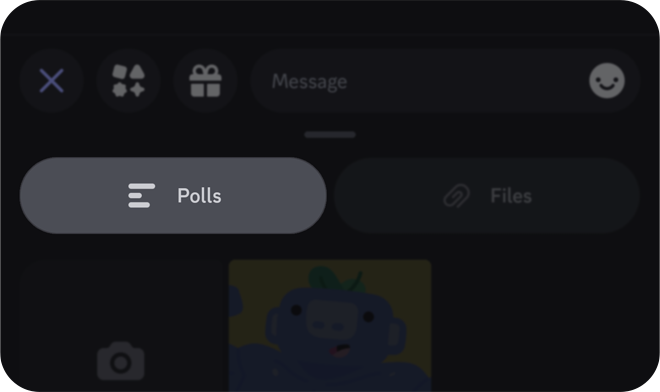
After clicking the poll button, you’ll need to set up a question, answers, and a few options.
So, let’s see how you can send a poll on both desktop and mobile.
Creating polls on desktop
Creating polls on a desktop is a fairly simple process. Remember that you’ll be able to create polls only if you have the Create Polls permission. If the server has polls enabled but you can’t see the Create Poll option, update your app. Now, let’s walk you through how you can create a poll:
- Click the attachment button (plus icon) in your message box.
- You’ll see the Create Poll option there. Again, if you can’t see it, you might not have the Create Polls permission.
- In the Create Poll window, enter a question and up to ten answers. You can attach emojis (including custom server emojis) by clicking on the emoji icon next to the answers. You can also remove them by clicking on the trash icon. After you’re done with the question and the answers, you should select the duration of the poll.
You have the options 1 hour, 4 hours, 8 hours, 24 hours, 3 days, and 1 week. Lastly, you can select if people are allowed multiple answers or not. Once you’re done, click the Post button at the bottom right. - There you go! You just created a poll.
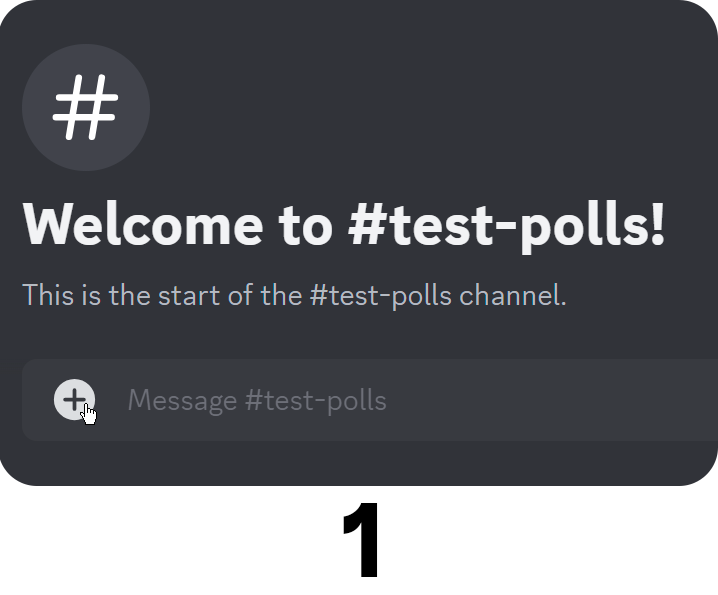
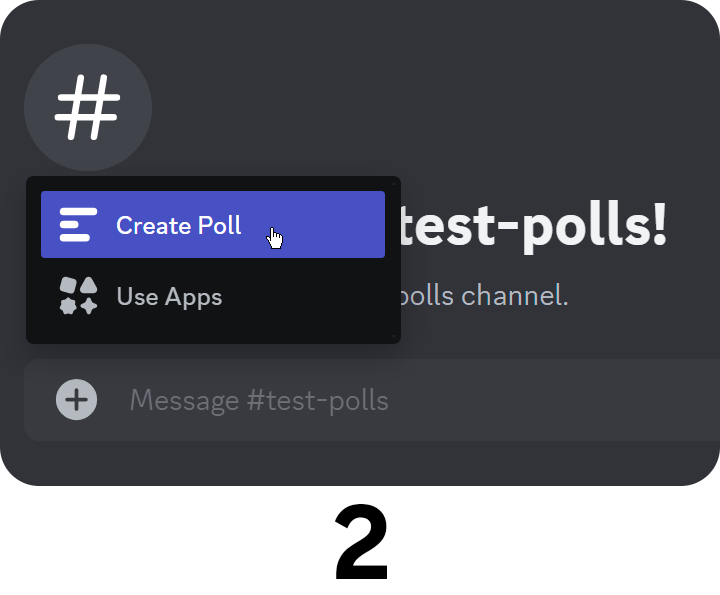
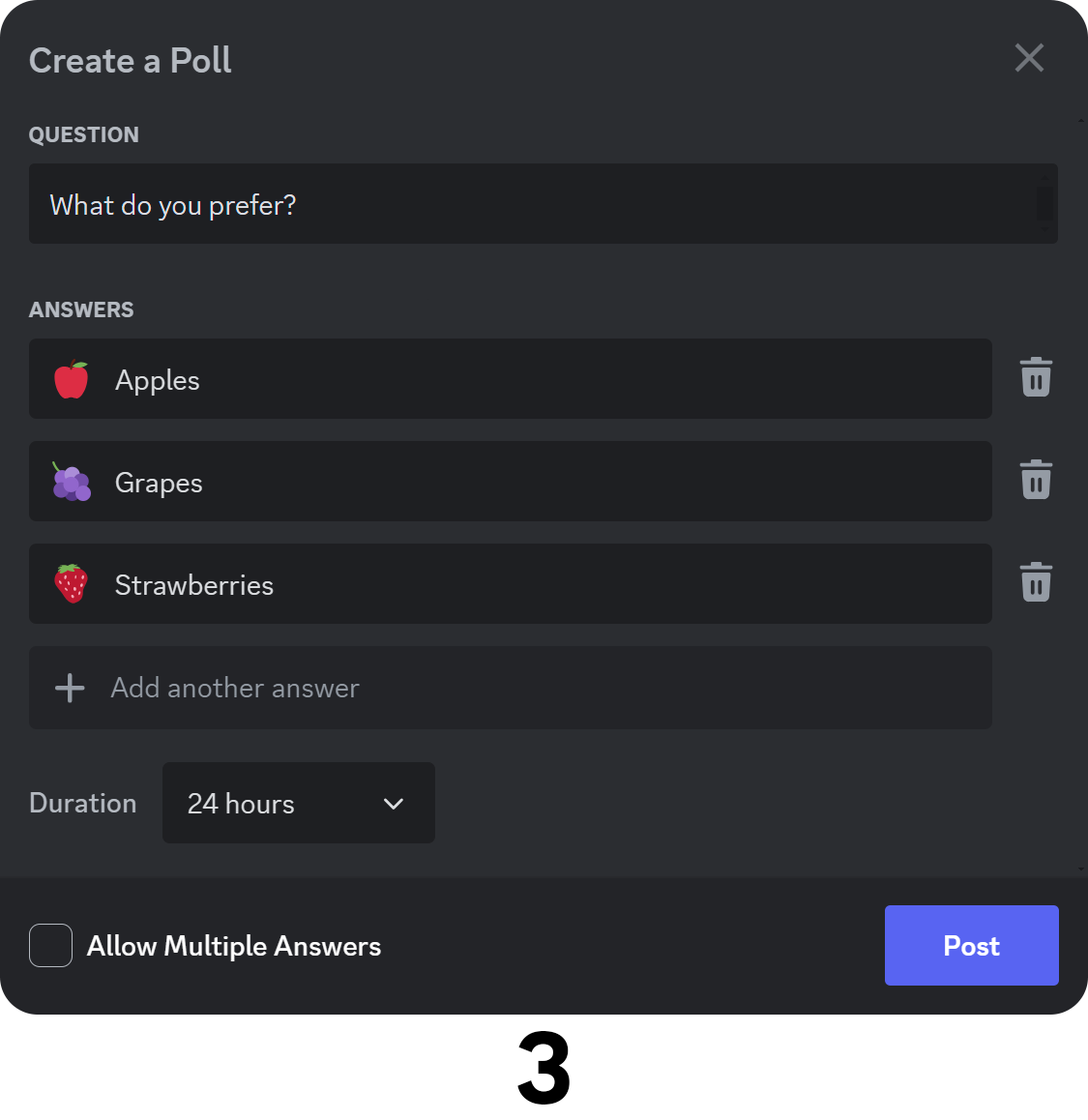
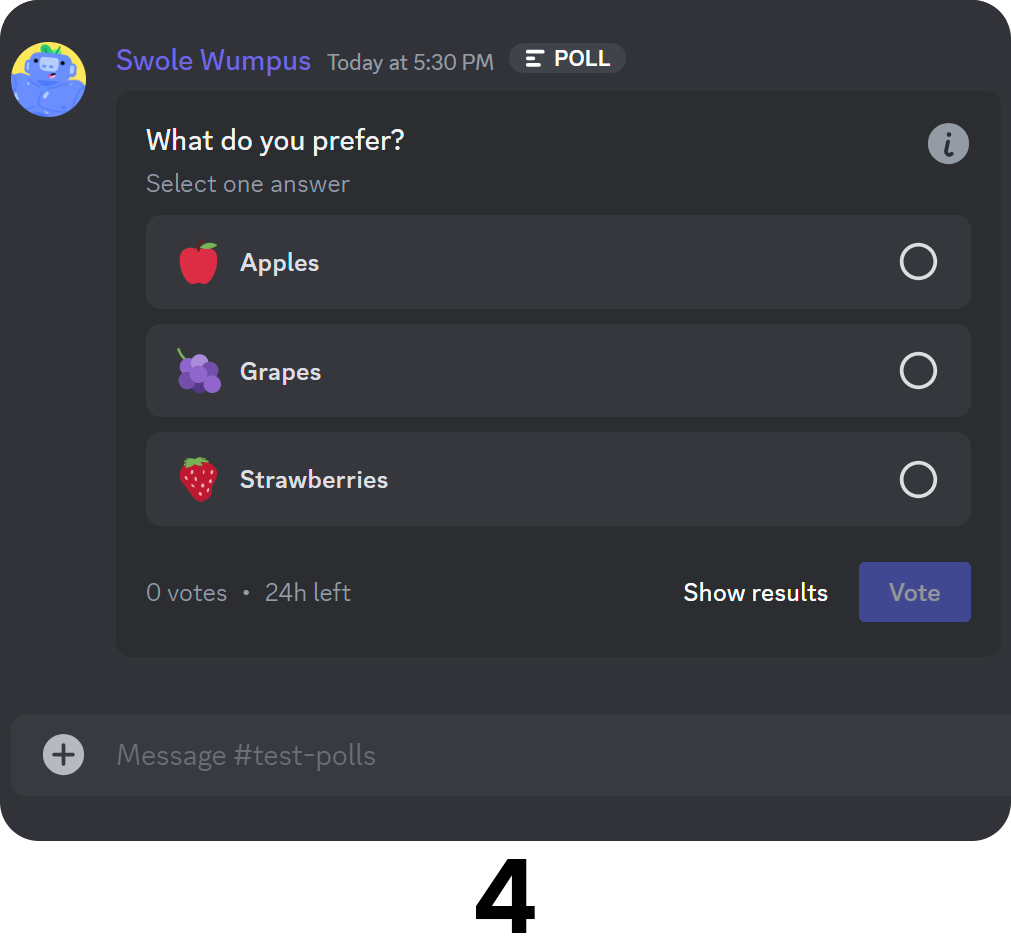
Creating polls on mobile
Creating a poll on mobile follows the same logic as creating one on desktop, and all rules are the same. Being able to create one depends on which server you’re on. Let’s take a look.
- In a channel, press the attachment button (plus icon) next to your message box.
- In the attachment section, press the polls button. This will open the Create Poll window.
- In the Create Poll window, enter your questions and answers. Same with the desktop, you can add up to ten answers. Then, at the bottom of the screen, select the duration you want the poll to be available for and whether users should be able to select multiple answers or not. When you’re done, press the Post text at the top left of your screen to post the poll.
- There you go! Your poll is now live.
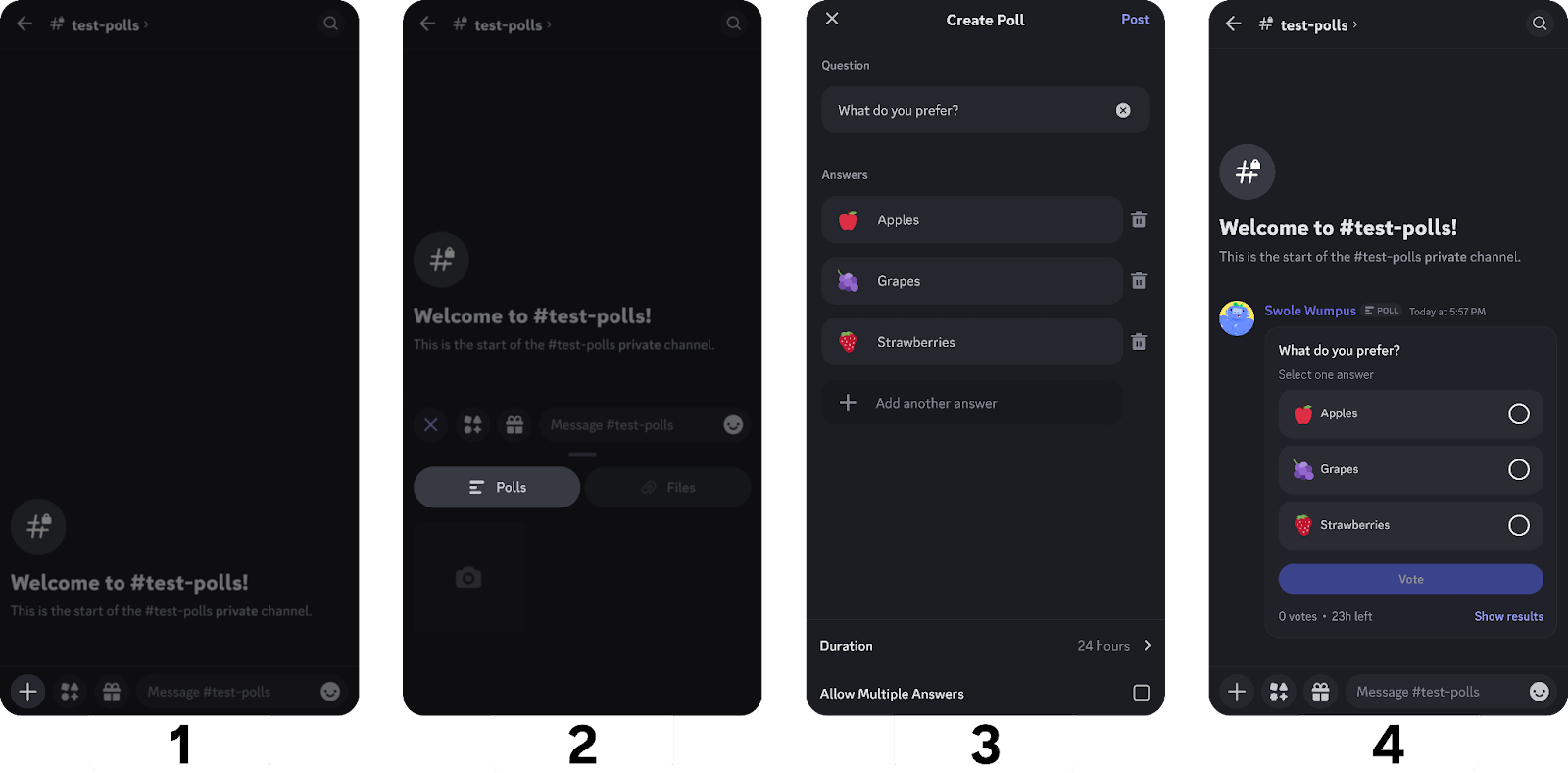
How Do I Vote Using Discord Polls?
Voting on polls is as easy as simply clicking on answers. Depending on the setting of the poll, you can select single or multiple answers, and you can always remove your vote and vote again. You can also view poll results without voting.
Now, let’s take a look at how to vote on desktop and mobile.
Voting in polls on desktop
To vote on a poll on the desktop, click on an answer, which will mark it. Then, click the Vote button to submit your vote. Once you’ve voted, you’ll notice that the Show results and Vote buttons are replaced by a Remove Vote button. Clicking that will reset the vote button, and you’ll be able to vote again.

Voting in polls on mobile
Voting on mobile is the same as voting on desktop. To vote, press on an answer, which will mark it. Then, press the Vote button to submit your vote. If you want to change your vote, click the Remove Vote button, select another answer, and click Vote.
Common Discord Polls Questions
Since Discord Polls is a new feature, you probably have some questions about it. Let’s answer some frequently asked questions so that you're not left wondering.
- Can anyone create a poll?
Yes, everyone can create a Poll as long as they have the Create Polls permission. - Where can I make a poll?
On all channels of server that are included in the 10%. - How do I delete a poll in Discord?
Polls are virtually the same as regular messages. If you’re on a desktop, you can delete them by right-clicking and selecting the Delete Message option. If you’re on mobile, you can press and hold on to the message and select the Delete Message option. You can pin, reply, and create threads on them as well. - Can I change my poll answer?
Yes, once you’ve voted on an answer, you can click the Remove vote button, which will appear after you submit your vote, to reset your vote. - Can I select multiple answers?
If the user who sent the poll checked the allow multiple answers box, you can. - Can I see the current results without submitting a vote?
Yes! All polls will have a 'Show Results' button which will display the current result when clicked. - When will my server get the Polls feature?
The poll feature is fully rolled out so if you don't have the feature yet, make sure to update your app. - Can I send Polls via slash commands?
No, polls can only be sent via the attachment menu (the plus icon next to the message box). - Can I cast my votes anonymously?
No, you can’t cast anonymous votes. When you vote, everyone will be able to see which answer you picked. - Can I edit a poll after I post it?
No, once a poll is posted, there’s no way to edit it. However, you can always delete it and send a new one! - Can I end a poll before its duration is up?
Yes! If you right-click (or press and hold if you’re on mobile,) you can see an End Poll Now option, which will end the poll after asking you for confirmation.
Running a Discord Server? Monetize Your Group With Whop!
If you’re trying to learn more about up-to-date Discord features, chances are, you’re a server administrator, and it has never been easier to monetize your server and generate an income.
With Whop’s help, you can join tens of thousands of server owners who are charging their users to join their Discord servers and provide valuable content to them. Signing up and getting started as a seller takes less than 10 minutes.