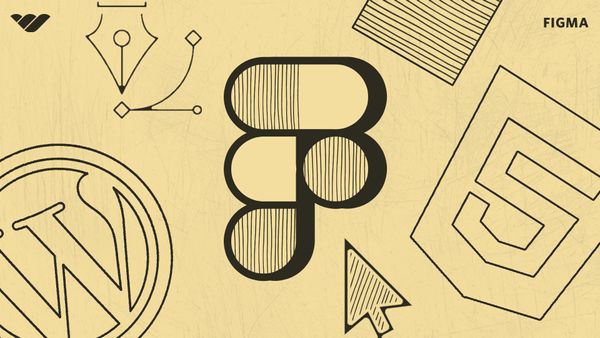Figma is a powerful design platform that enables users to create, collaborate, and share designs with ease. It’s a cloud-based vector graphics editor that allows users to create and share interactive prototypes, mockups, and other design elements. Recently, Figma has become increasingly popular among web designers due to its intuitive user interface and wide range of features.
Figma is also an excellent tool for creating high-quality designs quickly and efficiently. It provides users with the ability to create complex layouts with ease, as well as the ability to collaborate on projects in real time. Additionally, the platform provides a wide range of plugins and integrations that make it easy to export your designs.
Why Convert Figma Templates?
Converting Figma templates into other formats can be beneficial for many reasons. From speeding up the development process to maintaining the consistency of your sites across different platforms, using Figma along with your preferred website platform is a smart way to go.
WordPress is one of the most widely used platforms for website design and deployment. However, not all users prefer to design using the WordPress platform. This is where converting Figma templates can be so useful. By converting Figma templates into WordPress themes, developers can take advantage of both the design features of Figma and the wide range of plugins available for WordPress.
The same can be said for converting Figma templates into HTML/CSS. Many developers love the control that a custom-coded HTML site provides. However, it can be difficult to create the visual look and feel that you’re looking for. Writing HTML and CSS code can also be fairly time-consuming. However, the right conversion process allows you to get your website up and running without having to deal with all the coding yourself. By designing the graphics in Figma and then converting that template into HTML, you can get the best of both worlds.
Figma makes designing templates for WordPress or HTML easy and straightforward. Its intuitive drag-and-drop interface enables users to easily customize their designs by adding elements such as images, text boxes, buttons, and more without having to write any code. Need to make a change quickly? With a cloud-based graphical design system like Figma, you can instantly jump into your project anytime and anywhere and quickly make the changes you need.
How To Convert Figma To WordPress
Step 1: Export from Figma
The first step in converting a Figma design to a WordPress site is to export your design from Figma. There are a number of ways you can achieve this. The first option is to simply go to File > Export. This will open up a list of different formats you can choose from. For a WordPress site, you will likely only need an HTML file and a CSS file. Once you click Export Code, you can download the files and use them in your conversion process. Another option is to use one of the many different plugins that are available in the Figma plugins library.
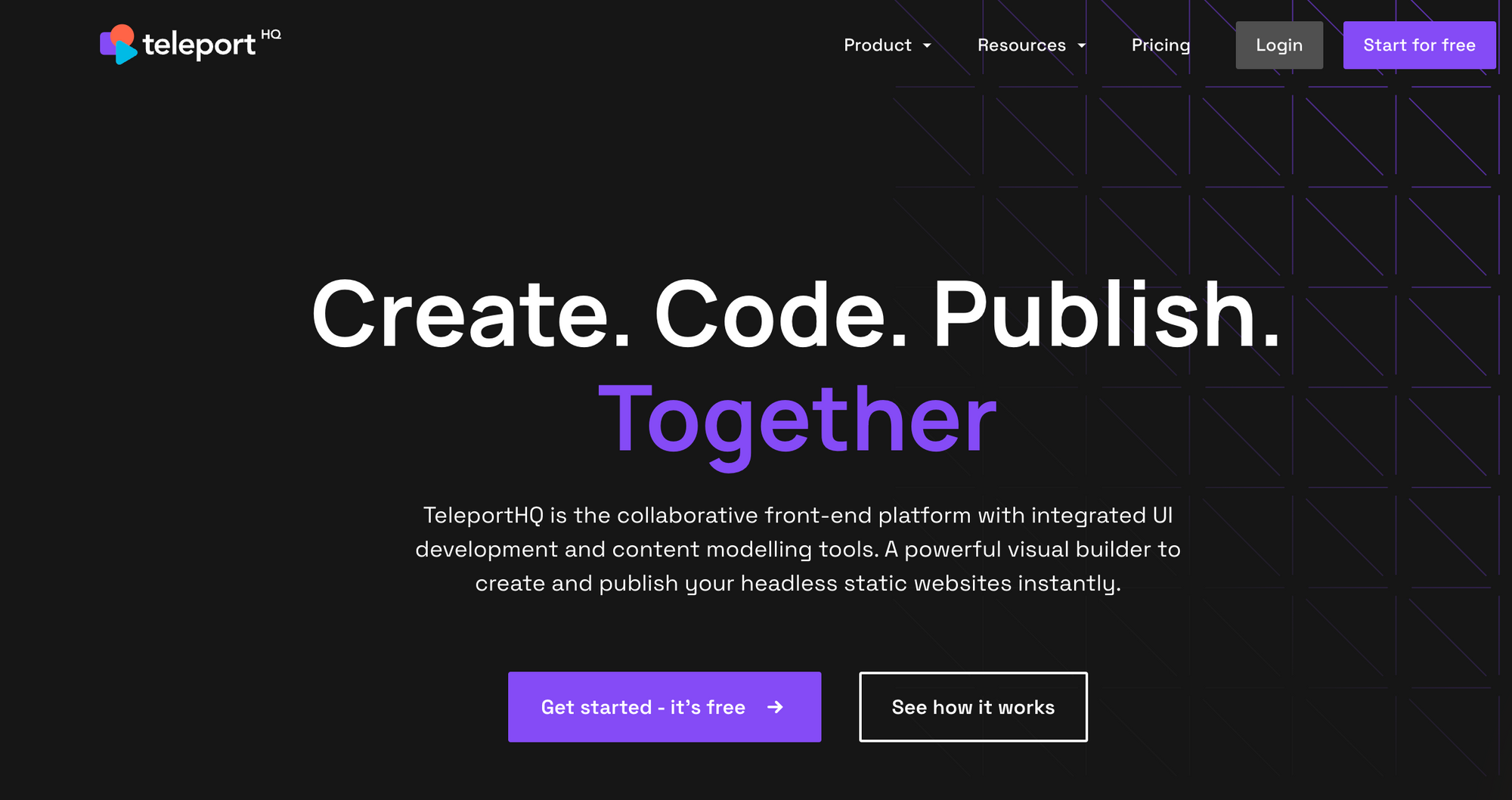
TeleportHQ is one example of a plugin that facilitates the exporting of your design in HTML and CSS for use in web development.
Step 2: Set Up WordPress Site
Once your assets have been exported from Figma, it’s time to set up your WordPress site. If you don’t already have a hosting provider or domain name for your site, now is the time to purchase one. Once that is done, log into your hosting provider’s control panel and install WordPress on your domain name. After installation is complete, log into your WordPress dashboard and begin setting up your site by adding pages, posts, plugins, themes, etc.
Step 3: Upload Your Design, Or Use A WordPress Plugin
Once your site is set up, you can easily upload your HTML and CSS files to your site. WordPress will process the code and create the pages you have designed. The alternative approach is to utilize one of the many plugins that are designed to help with the conversion process from Figma designs to WordPress sites. There are several plugins available for this purpose; one of the most popular ones is pxCode. Head over to the plugins section on WordPress and search for pxCode.
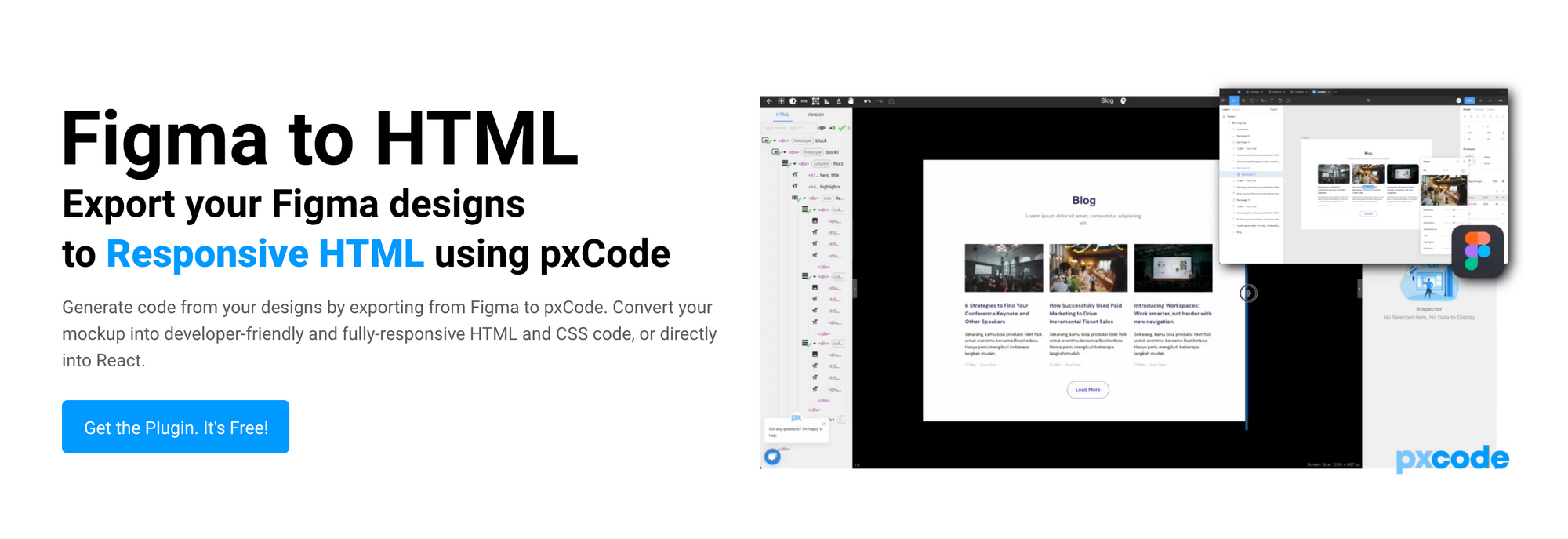
Then, install and activate the plugin on your new site. Once activated, you will see a new Figma tab appear in your WordPress dashboard. You can then log into your Figma account and select the pages you want to export directly from Figma.
Troubleshooting Tips For Conversion
When converting a Figma design into a live website using plugins or code exports, there may be some issues that arise during conversion due to differences between how things look in Figma versus how they appear on web browsers when published online. To troubleshoot these issues, you may need to do some manual coding. WordPress can let you inspect the code on your site. You can also use browser developer tools such as Chrome DevTools or Firefox Developer Tools to view HTML/CSS code behind elements on webpages as well as inspect elements visually on webpages so that any discrepancies between what appears in Figma versus what appears online can be identified quickly and easily fixed with custom CSS code if needed.
How To Convert Figma To HTML
Step 1: Export from Figma
To complete this first step, you can use the same approach described above. File > Export > HTML, or use one of the Figma plugins designed for the purpose.
Step 2: Set up an HTML File Structure
Once you have exported your design from Figma, it is time to set up an HTML file structure for your website. This will include creating a folder for all of your files, such as images, CSS stylesheets, and JavaScript files. It is also important to create an index.html file which will be the main page of your website and will contain all of the code necessary for displaying your design in a web browser.
Step 3: Write Code For The Design in HTML/CSS/JS
Even with the exported files from Figma, you will still need to write all the backend code needed for the site to function. For example, buttons will likely need custom JavaScript in order to work correctly. In this early coding phase, you’ll want to create the overall structure for your site. You can then copy and paste the code from your exported files. Once your code is complete, you can then upload your site to a hosting service and deploy your website.
Troubleshooting Tips For Conversion
Converting the graphics designed in Figma to a specific site format may not always go off without a hitch. As with the WordPress conversion, specific adjustments in the code may be required in order to fine-tune your site and ensure that your online interface is enjoyable to use.
How To Convert Figma To Other Platforms (Shopify, Wix, etc.)
Converting Figma designs to other platforms can be a tricky process, but with the right knowledge and tools, it doesn’t have to be. Whether you’re looking to export your design to Shopify, Wix, or any other platform, we can help you get started.
Step 1: Exporting from Figma
As with other conversions, the first step in converting your Figma design is to export it. You can always choose which elements of your design you want to export (such as images or text) and what format they should be exported in (such as PNG or SVG). Once you’ve made your selections, click “Export,” and your files will be saved on your computer.
Step 2: Setting Up the Platform of Choice
Once you’ve exported your Figma design, it’s time to set up the platform of choice. For example, if you’re converting a design for Shopify, create an account on their website and follow their instructions for setting up a store. If you’re converting a design for Wix, create an account on their website and follow their instructions for creating a website. Make sure that all necessary plugins or apps are installed before continuing with the conversion process.
Step 3: Installing Plugins or Apps for Conversion
Depending on which platform you are using for conversion, there may be certain plugins or apps that need to be installed in order for the conversion process to work properly. For example, if you are using Shopify for conversion, then there are several plugins available that allow users to easily convert Figma designs into Shopify stores. One example is the Figma Shopify plugin. This is also true for Wix and many other formats.
Converting the Design
Once all necessary plugins or apps have been installed, it is time to begin converting the design itself. Depending on which platform is being used for conversion, this process may vary slightly but generally involves importing elements from Figma into the chosen platform (for example, by dragging and dropping images from Figma into Shopify). Additionally, some platforms may require additional steps, such as coding HTML/CSS, in order to complete the conversion process successfully. Ensure that any coding requirements are taken care of before proceeding with conversion.
Troubleshooting Tips For Conversion
Finally, once all steps have been completed, it is important to check over everything thoroughly in order to ensure that everything has been converted correctly and no errors have occurred during the process. If any errors do occur, then there are several troubleshooting tips that can help resolve them quickly:
- Check over all code carefully – make sure all HTML/CSS code is correct and free of typos/errors as these can cause problems during conversion
- Double-check imported elements – make sure all images/text imported from Figma have been correctly placed within their respective platforms
- Test out different browsers – some browsers may not render certain elements correctly so try testing out different browsers until one works correctly
- Reach out for help – if none of these tips work then reach out online forums/communities dedicated to helping people with similar issues
By following these steps and troubleshooting tips anyone should be able to successfully convert their Figma designs into other platforms such as Shopify or Wix without too much difficulty!
How Templates Can Speed Up The Conversion Process
Templates are a great way to speed up the process of converting Figma designs to other formats. Figma is a powerful design tool that allows users to create high-quality designs quickly and easily. However, when it comes to converting those designs into other formats, such as HTML or CSS, the process can be time-consuming and tedious. Fortunately, templates can help streamline this process and make it much faster and easier.
The first step in using templates to speed up the conversion process is to find a template that meets your needs.
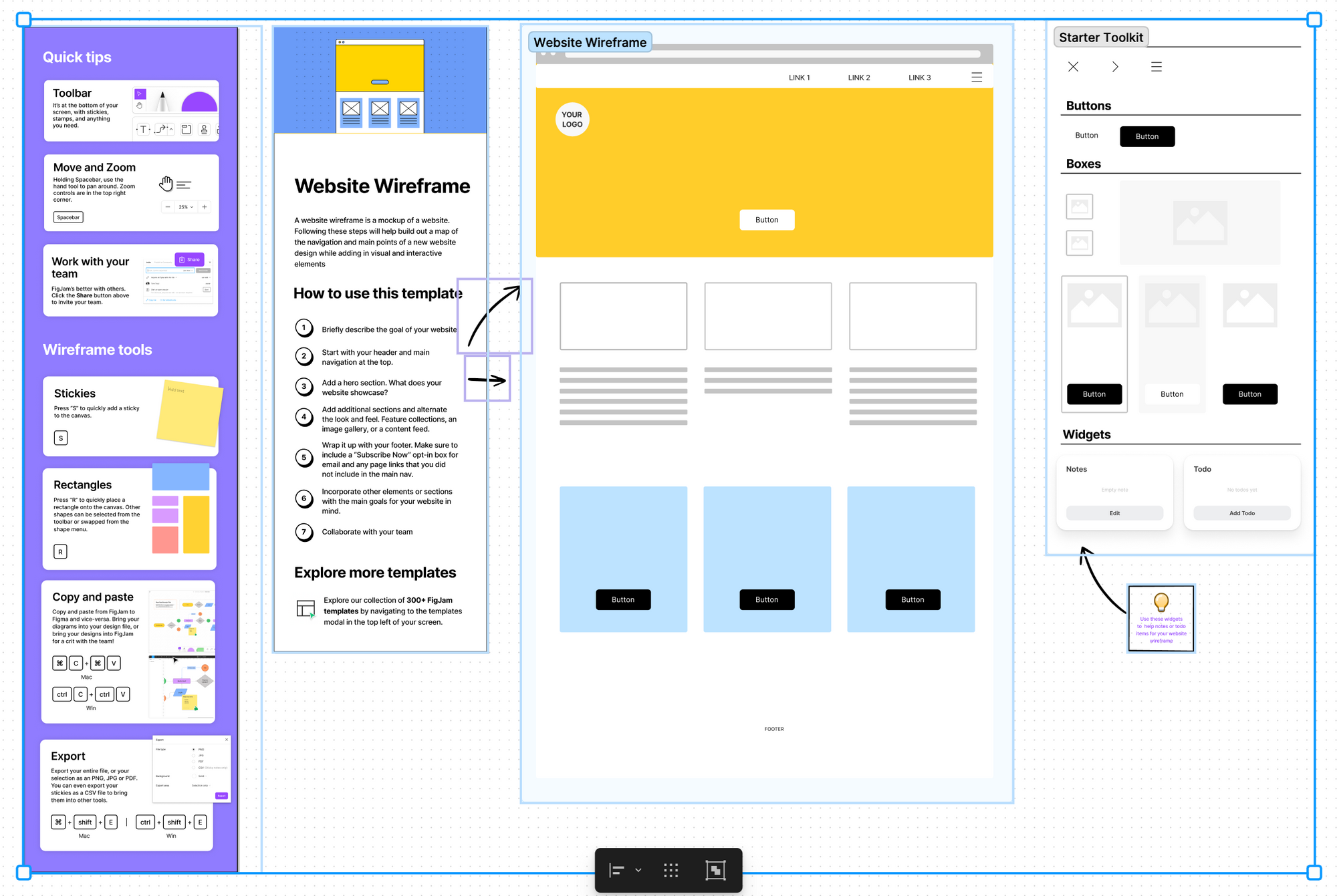
There are many different types of templates available for Figma designs, ranging from basic wireframes to complex user interfaces. Depending on your project’s requirements, you may need a specific type of template, or you may be able to use a generic one. Once you’ve found the right template for your project, you can then start customizing it according to your needs. This includes adding elements such as buttons, text boxes, images, and more.
Once you’ve customized the template according to your needs, you can then start exporting it into other formats. This is where templates really come in handy – they provide a starting point for exporting your design into different formats without having to start from scratch each time. For example, if you need an HTML version of your design for web development purposes, all you have to do is export the template into an HTML format and then customize it further if necessary. Similarly, if you need a CSS version of your design for styling purposes, all you have to do is export the template into CSS format and then customize it further if necessary.
Using templates also helps ensure consistency across different versions of your design – something that would otherwise be difficult or impossible with manual conversions from Figma designs into other formats. By using the same template for multiple versions of your design (e.g., web vs. mobile), all versions will look similar and will have consistent styling throughout them.
Where To Find (and Sell) Figma Templates?
The best place to find Figma templates is the Whop ecommerce marketplace. One of the main reasons for this is the many benefits that Whop provides to Figma sellers. By creating a platform with a wide array of features, Whop has attracted some of the best Figma designers to sell their templates. If you are a designer, Whop has also made it easy to sell Figma templates on their marketplace.