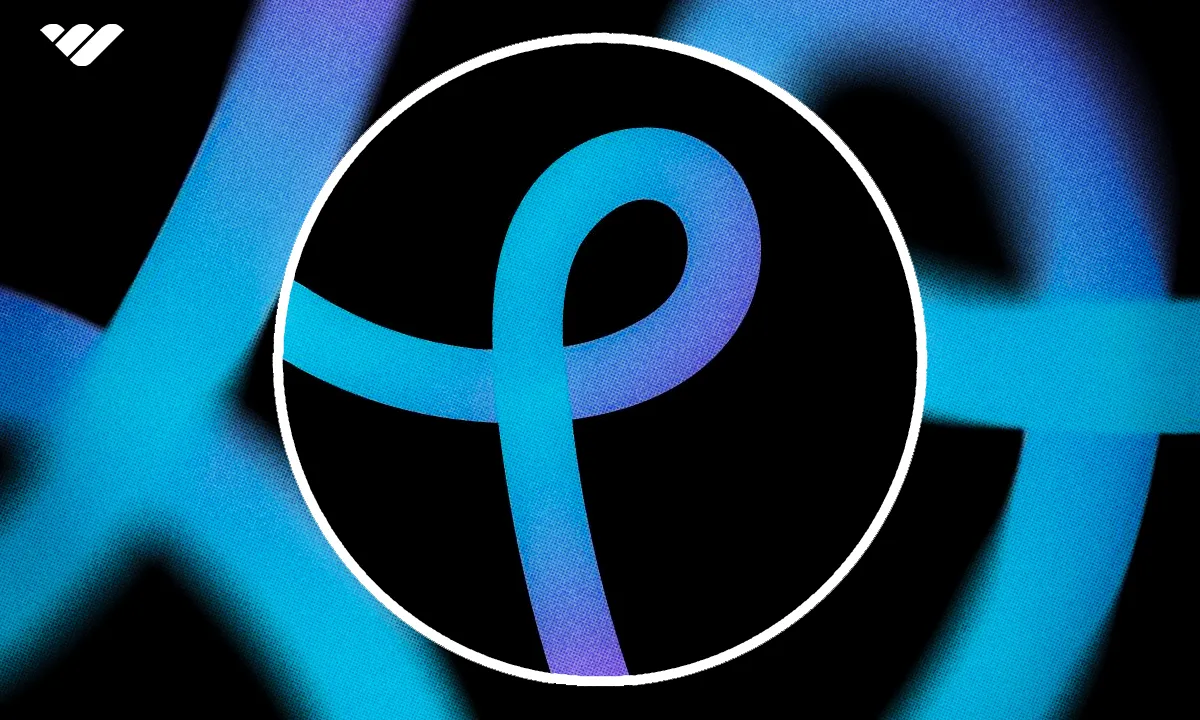Pixlr is a web-based photo editing and graphic design suite. Discover if it's worth your time and explore its features, pros, cons, and pricing plans in this in-depth review.
Key takeaways
- Pixlr offers five specialized web-based editing apps accessible without software installation.
- The free plan limits users to 3 daily saves and 50 AI credits monthly.
- Premium subscriptions start at $1.99/month for unlimited saves and ad removal.
- Pixlr Designer provides 10,000+ templates for social media graphics and designs.
- The platform lacks real-time collaboration features unlike Canva or Adobe Express.
Pixlr is a web-based photo editing app that makes it easy to create and edit images, whether you’re a beginner, a professional photographer, or anyone in between.
It offers a wide range of tools, including AI-powered features, templates, and advanced editing options, all without needing to install heavy software.
In this review, we’ll break down Pixlr’s key features, pricing, pros and cons, and help you decide if it’s worth your time for your photo editing needs.
What is Pixlr?
Pixlr is a suite of web-based photo editing and graphic design tools.
You can access these tools for free, no sign-in required. It’s also available to download as a desktop or mobile app.
This suite includes five apps, each serving a distinct purpose:
- Pixlr Editor (E): An advanced photo editor for pro designers who need maximum control over their projects. Its interface and features are similar to what you’ll find in Photoshop.
- Pixlr Express (X): An AI-powered photo editor for beginners and pros who need to make simple and quick photo edits.
- Pixlr Designer (D): A Canva-like graphic design tool with templates for creating social media graphics, posters, and flyers.
- Pixlr Remove BG (Bg): A dedicated tool that leverages the power of AI to remove backgrounds from images.
- Pixlr Batch Editor (B): A bulk photo editing tool for applying basic edits to multiple images simultaneously.
Pixlr Review: A breakdown of the Pixlr apps
Let’s take a peek behind the curtain of each of the five apps in the Pixlr suite—their interface, features, and export options.
Pixlr Editor
Get started with the Pixlr Editor by:
- generating an AI image,
- starting a design from scratch,
- opening an image from your computer, or
- choosing an existing file you have on Pixlr.
Most of the editing tools you need, including the text, draw, eraser, clone, and mask tools, are arranged in the left panel.
Hovering over these tools reveals their keyboard shortcuts, which you can learn over time to speed up your editing workflow.
The top bar houses additional features, which are neatly grouped under the tabs.
On the right panel, you can manage your layers and access your history to switch to specific edits.
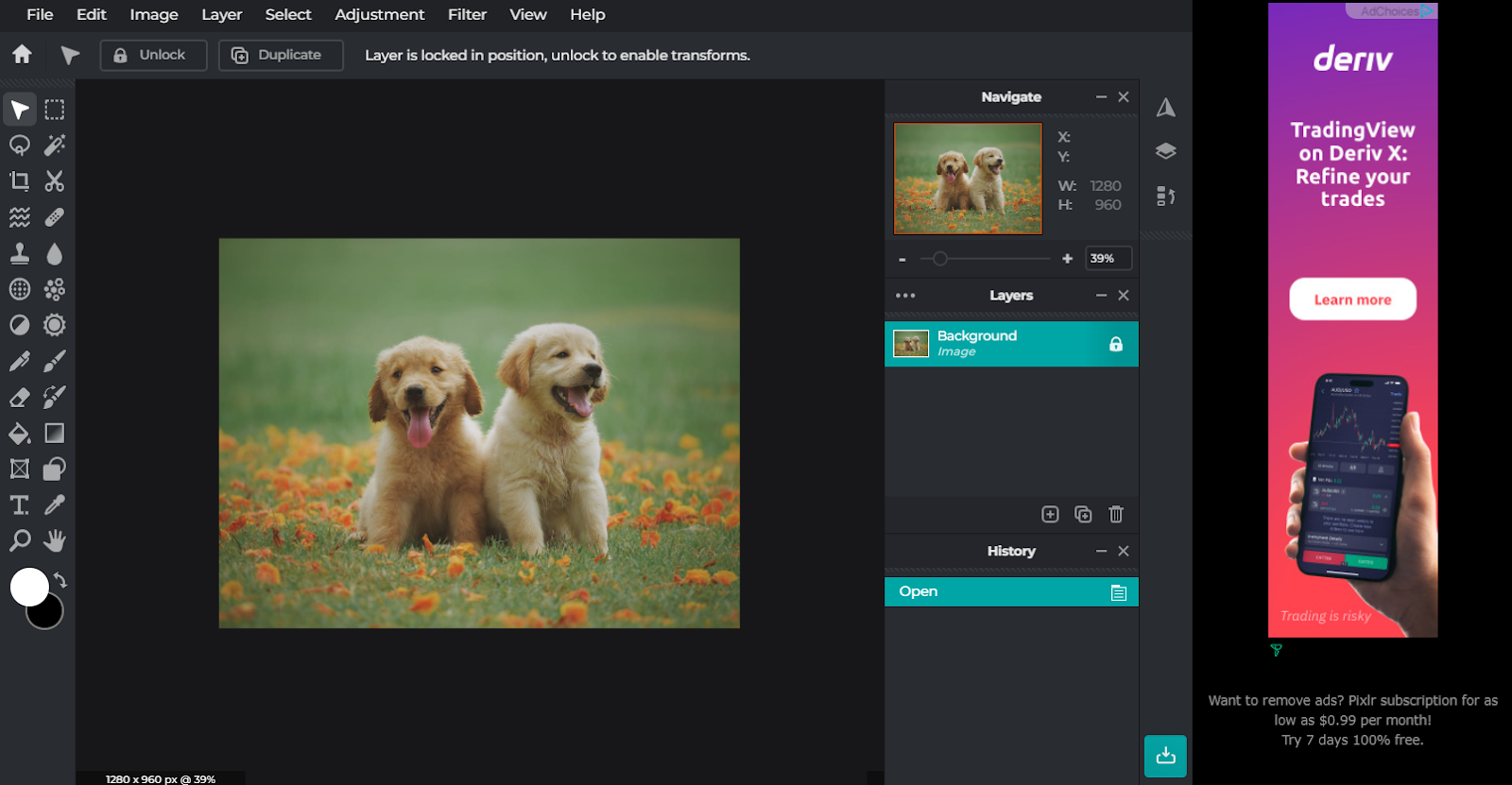
When you’re done editing, export your photo as a JPG, PNG, WebP, PDF, or PXZ (Pixlr document) file.
Note: These are the same export options available inside Pixlr Express and Pixlr Designer.
Pixlr Express
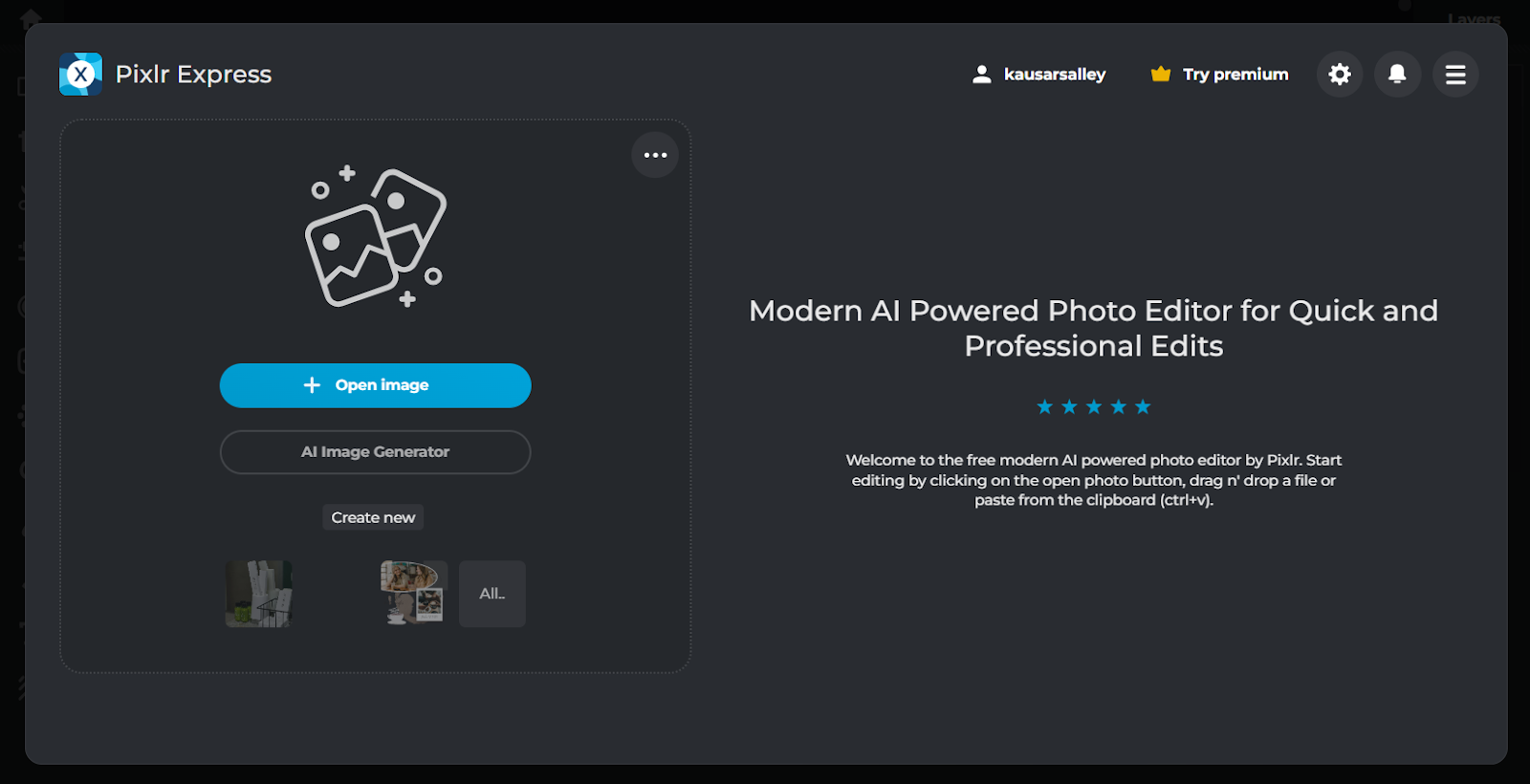
Pixlr Express is a lightweight, beginner-friendly version of Pixlr Editor that focuses on quick edits and AI-powered tools.
You can start from scratch, an AI-generated image, or an existing file from your computer or Pixlr library.
If you generate an AI image, you can set prompts, aspect ratio, style, color, lighting, and composition.
Note: Free-plan images are added to Pixlr’s public AI library, where you can browse, like, or download other users’ creations for inspiration or edits.
The editor itself is streamlined: there’s no top toolbar, only the left panel with tools for cropping, cutting out, adjusting color and light, adding text, drawing, and using graphics from the element library.
Pixlr Express also has an AI tab with powerful tools, including:
- Backdrop, Super Scale, Super Sharp
- Sticker Maker, Generative Fill, Generative Expand
- Remove Object, Remove Noise, Remove Background
- Face Swap/AI Avatar, Generative Transform
These features make it easy to perform advanced edits quickly, even if you’re new to photo editing.
Pixlr Designer
Pixlr Designer is the tool for turning your edited photos into full designs like social media graphics, posters, fliers, or product shots. It’s where you combine creativity with customization.
You can create designs in four ways:
- Start from scratch with a custom width and height
- Open an existing file from your computer
- Continue working on a temporary Pixlr project
- Use a template from Pixlr’s library (10,000+ high-quality options)
Inside the editor, you can customize templates with text, uploaded images, and graphics from the media library.
The Animate tool lets you animate full pages or individual layers, with export options for MP4, GIF, or ZIP files.
Pixlr Designer also includes two specialized tools:
- Photo Collage Maker: Upload multiple photos, choose a grid template, adjust borders and corners, and export your collage.
- Product Shot: Remove backgrounds, add new backgrounds (color, gradient, or AI-generated), and enhance images with outlines, shadows, and effects — ideal for ecommerce photos.
While powerful, the product shot tool has some limitations, like no custom gradients or undo/redo buttons, so careful editing is required.
Pixlr Remove BG
Pixlr Remove BG is the perfect tool for removing backgrounds from images, no technical skills required.
Just upload one or multiple images and their backgrounds will be removed instantly.
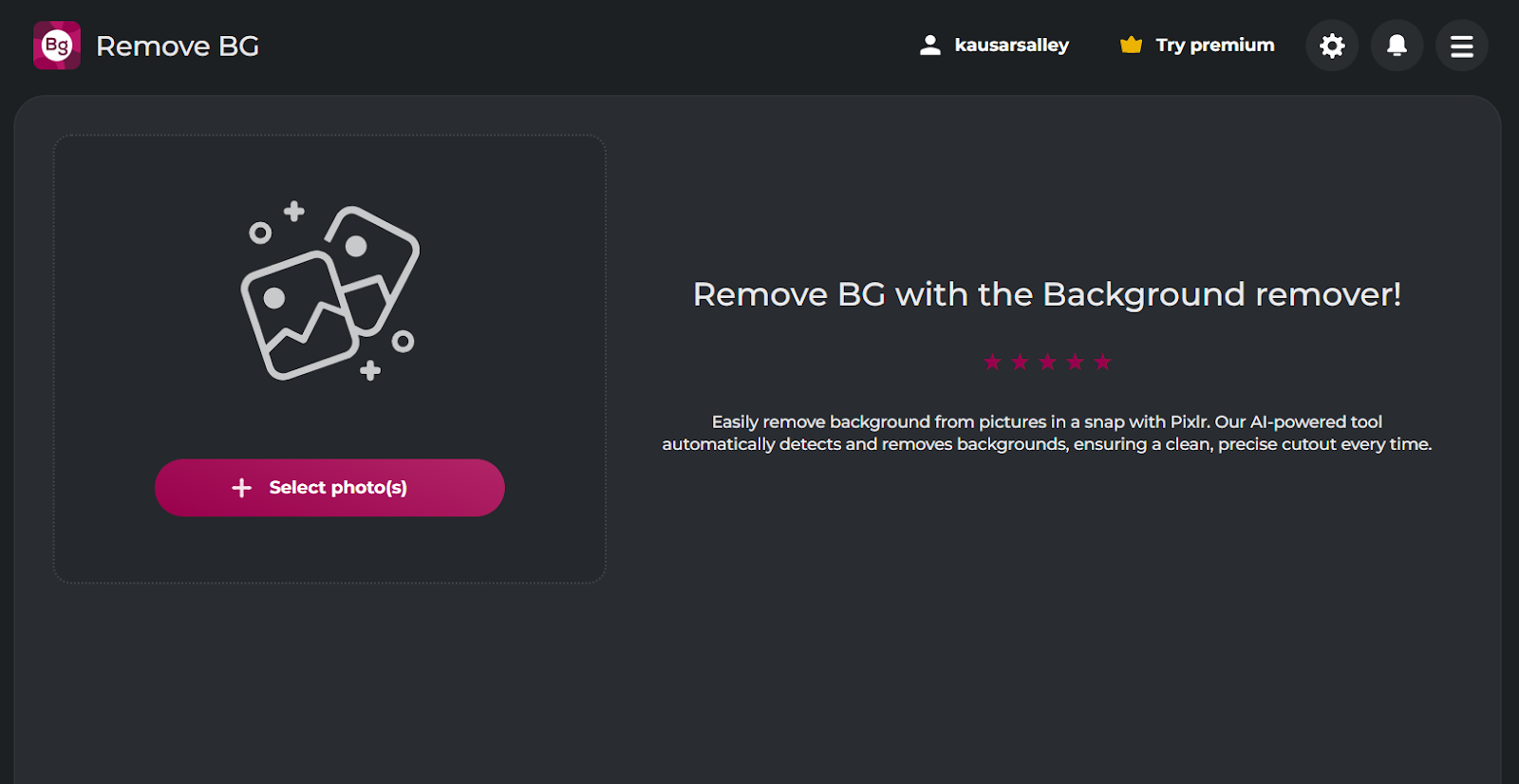
You can keep the background transparent or set it to black or white. Use the auto-crop tool to put more focus on the image by automatically trimming the excess area around it.
If you’ve uploaded multiple images, the background color and auto-crop changes will apply to all of them.
When you’re satisfied with the final result, you can apply the changes to the image.
Pixlr Batch Editor
As the name suggests, Pixlr's batch editor lets you bulk edit multiple images at once.
You select the images you want to edit, then apply functions like cropping, resizing, adding borders, and adjusting brightness.
Each edit you apply to the images is treated as a “task.” Pixlr lets you save these tasks as a macro on your computer.
This is especially useful for photographers and ecommerce businesses who need to process a large number of product shots consistently.
When you're done, export your images in JPG, PNG, or WebP format.
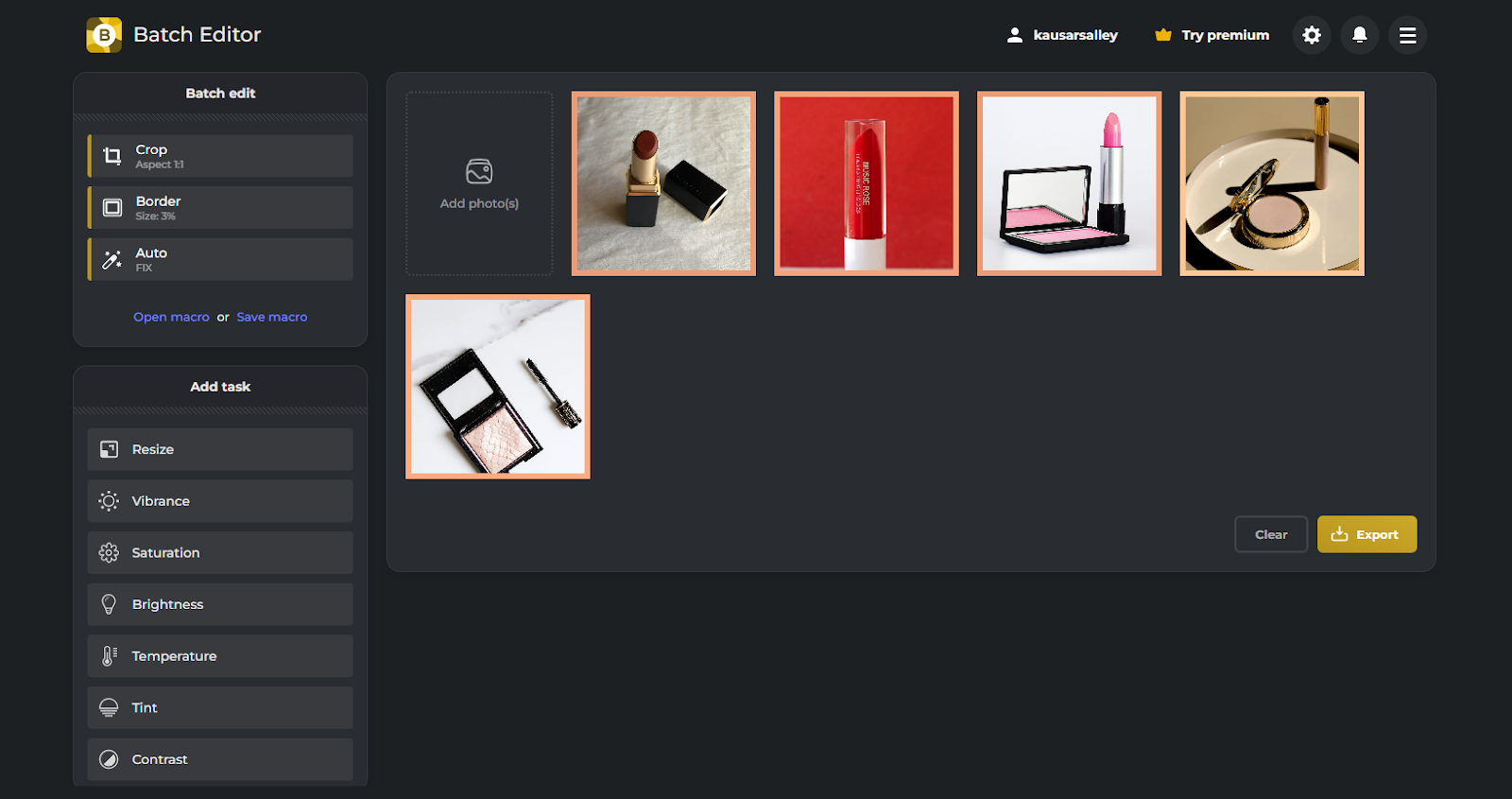
How much does Pixlr cost?
Pixlr has a free plan, which gives you access to all the Pixlr apps and their features.
However, you’re limited to 3 daily saves and 50 AI credits, and you’ll also have to endure the in-app ads.
Besides the free plan, Pixlr has three subscription tiers:
- Plus ($1.99/month): Unlocks unlimited saves, removes ads, and gives you 80 monthly AI credits.
- Premium ($7.99/month): Everything in Plus along with access to 1,000 monthly AI credits, a private mode for AI image generations, and a wider range of fonts, templates, and graphics.
- Team ($12.99/month): Get features in the Premium plan for 5 team members.
If you need more team seats or a custom API solution, reach out to the Pixlr team for custom pricing.
Whether you’re on a free or paid plan, you can top up AI credits whenever you run out. Pricing starts at $2.99 for 200 AI credits.
Is Pixlr worth it? Pros and cons
Here’s a summary of Pixlr’s benefits and drawbacks:
| Pixlr Pros | Pixlr Cons |
|---|---|
| ✅ Generous free plan | ❌ Ads on the free plan |
| ✅ Robust AI image generation/editing tools | ❌ Takes a while to get familiar with it |
| ✅ Extensive export options | ❌ Doesn't support real-time collaboration |
| ✅ Accessible via web, desktop, and mobile | |
| ✅ Responsive support team and community |
Is Pixlr right for you?
Pixlr is best for anyone who needs an affordable, web-based photo editing and graphic design tool.
It’s perfect for beginners who need a simple tool to make quick edits or create social media graphics, while also offering advanced features for professionals who want more control over their designs.
That said, if you’re a social media manager, a solopreneur looking for extensive templates to speed up your design process, or a team that needs real-time collaboration, Pixlr isn’t for you—Canva or Adobe Express could be a better choice.
And if Pixlr’s tools aren’t advanced enough, Adobe Photoshop is the way to go.
Creating designs? Monetize them with Whop!
If you're a creative looking to monetize your custom Pixlr images, graphics, or templates, sell them on Whop.
Build your whop hub and sell Instagram templates, design guides, or branding kits as digital downloads. You can even offer custom graphic design and editing services, with clients booking directly through the same storefront.
Beyond selling designs, you can expand to offering courses, live events, community access, and more on the Whop platform. Yeah, the possibilities are limitless.
Start monetizing your creations today. Set up your whop and turn your designs, templates, and skills into a steady income stream.
Frequently Asked Questions
Here are some frequently asked questions about Pixlr:
Is Pixlr free?
Yes, Pixlr’s free plan gives you access to all its features. However, it comes with in-app ads (which aren’t very distracting) and limits you to 3 daily saves.
Can Pixlr open PSD files?
No. Pixlr isn’t compatible with Photoshop, so you can’t import or export PSD files. Some basic PSDs might load, but the design may not be fully preserved.
Is Pixlr like Photoshop?
Pixlr Editor has very similar features to Photoshop and works on web, desktop, and mobile devices. But it might still lack certain advanced functionalities of Photoshop.
Is Pixlr like Canva?
Pixlr Designer works similarly to Canva. It has templates and lets you add text and media elements to customize them. However, Pixlr Designer has limited template and element libraries and lacks real-time collaboration tools.
Can Pixlr edit videos?
No. Pixlr Designer, Pixlr’s graphic design tool, only lets you design graphics and animate them.