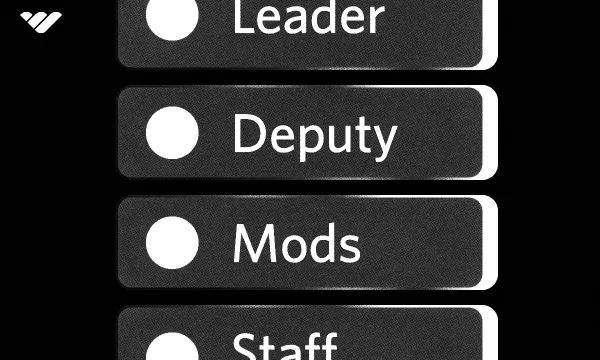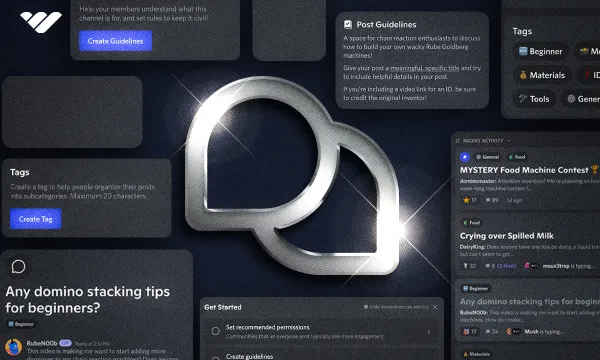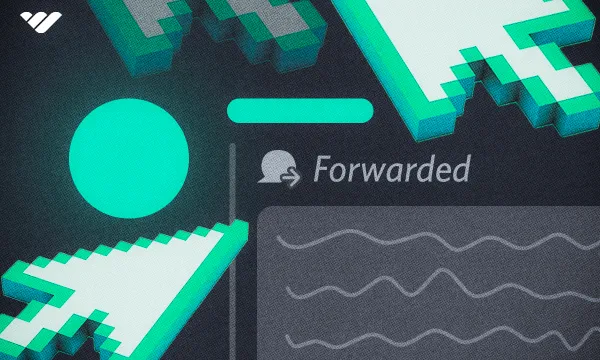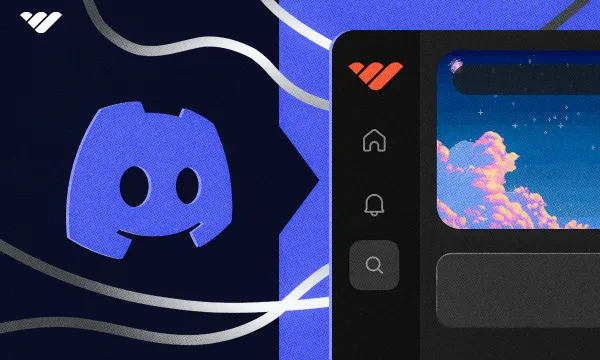Server Boosting is a way for users to show appreciation to their favorite communities and unlock cool perks for Discord servers, like increased emoji slots, higher audio quality, and cosmetic upgrades. Discord introduced the feature in June 2019.
The more Server Boosts a server has, the higher the level of the server. For example, Discord users with Nitro membership (a premium membership that lets users access features like using custom emojis across servers, setting custom profile colors, etc.) receive two Server Boosts, which they can use on the server they want. Once the total boosts of a server reaches a total of 2, Server Boost Level 1 unlocks. It continues to Level 2 with seven total boosts and Level 3 with 14, unlocking more and more perks.
However, it didn't always work this way. Let's take a closer look at the history of Server Boosts, the perks they unlock, and the technical information regarding them.
The History of Discord Server Boosts
Server boosting was introduced in June 2019, and users with Nitro received a single Server Boost. There wasn't an option to buy Server Boosts without a Nitro. The level requirements were different, too: 2 for Level 1, 10 for Level 2, and a whopping 50 for Level 3.
That's all changed now; Nitro users receive two boosts, and all users can buy additional Server Boosts no matter if they're Nitro users or not. Level requirements right now are 2 for Level 1, seven for Level 2, and fourteen for Level 3. The requirements have changed three times since Discord introduced the feature.
Why Boost a Discord Server?
Think of your local club you love. One day, you decide to donate to them. They show their appreciation by giving you the status of a Super Member and letting you use the private room where other Super Members meet up and very seriously discuss if a tomato is a fruit or a vegetable. Very cool! Boosting a Discord server is very similar to that. Once you boost a Discord server, you receive a "Nitro Booster" role by default - server staff can change the role name.
Being a Nitro Booster can earn you different perks from server to server. Getting the role might let you access private channels, elevate permissions, or get a cool color! The point of boosting a server is to show love and appreciation to your favorite community.
How Does Server Boosting Work?
Once a user boosts a server a message will be displayed in the default system messages channel (this channel is determined by the owner). The message will let everyone know that someone just boosted the server. The user will also receive the Nitro Booster role and a Server Booster badge.
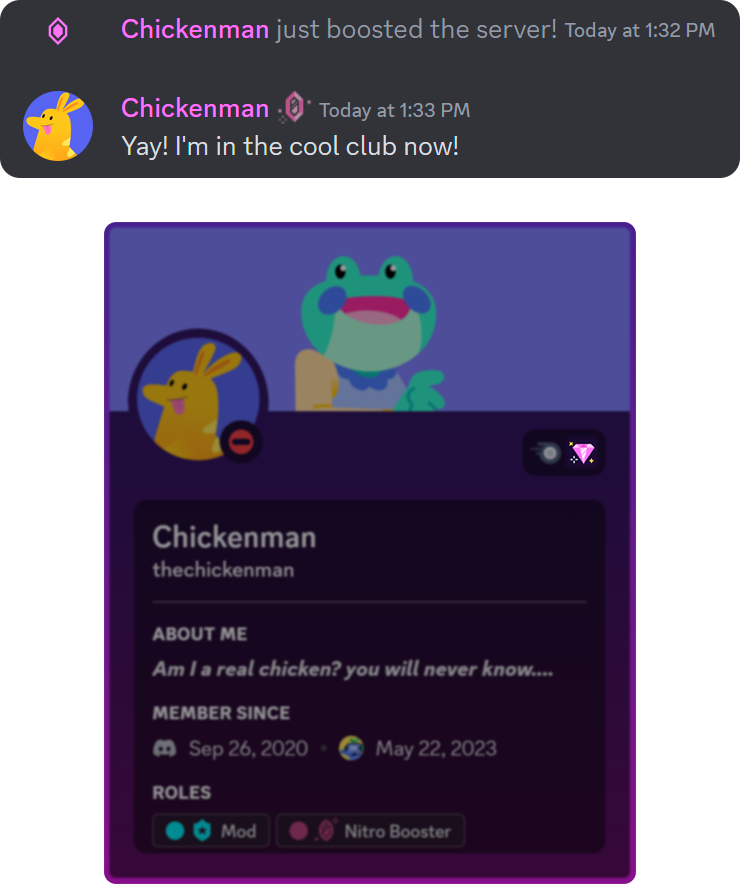
First, let's look at how server boosting affects the booster. As mentioned, the user will receive a Nitro Booster badge in their profile. This badge will change its shape as the boosting streak continues. So, if the user cancels their boosts, they can lose their badge. They can also lose the boosting streak if the boosted server gets deleted, or the user gets removed from the server.
However, the user does not have to keep their boost in the same server to retain their badge. If the user stops boosting a server, they have 72 hours to boost another server and keep their boosting streak going. If any issues arise, the user can contact the support team to get help with the streak.
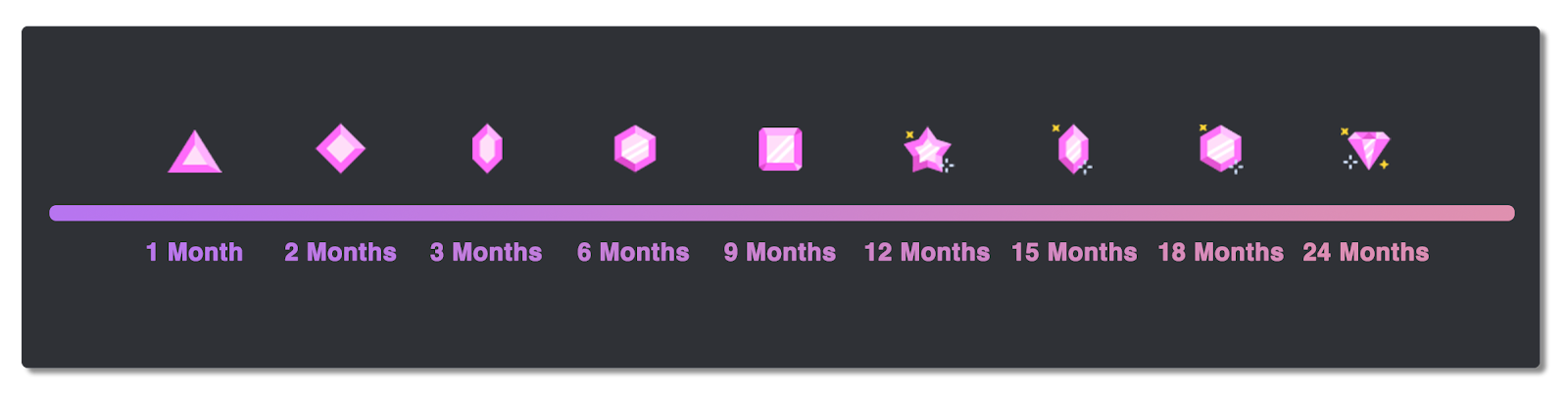
After the user boosts the server, the total boost points determine the server's boost level. There are three boost levels, each unlocking new and more powerful perks. Here's how server boosting affects the server itself.
Server Boost Levels and Perks
As users boost the server, the total boost points of the server will eventually reach a level point. There are two boosts needed for Level 1, seven for Level 2, and fourteen for Level 3.
Let's take a detailed look at the perks as so:
Unboosted ➤ Level 1 ➤ Level 2 ➤ Level 3
- Emoji Slots: 50 ➤ 100 ➤ 150 ➤ 250
Servers can add custom emojis for their users to use while chatting. Each custom emoji takes up a slot. - Sticker Slots: 5 ➤ 15 ➤ 30 ➤ 60
Servers can add custom stickers for their users to use while chatting. Each custom sticker takes up a slot. Stickers are bigger versions of emojis. - Soundboard Slots: 8 ➤ 24 ➤ 36 ➤ 48
Servers can add custom sounds for their users to use in voice channels. Each custom sound takes up a slot. - Stream Quality: 720p & 30fps ➤ 720p & 60fps ➤ 1080p & 60fps ➤ 1080p & 60fps
Users have the option to adjust their stream quality up to 720p & 30fps. Suppose the server they are in is boosted. In that case, they can use boost perks corresponding to the server's level, regardless of their Nitro status. Those who have Nitro Classic can stream up to 1080p & 60fps. Nitro users, on the other hand, can stream up to 4k & 60fps. - Audio Quality: 96kbps ➤ 128kbps ➤ 256kbps ➤ 384kbps
Staff can adjust the audio quality of voice channels in servers, ranging from 8kbps to 384kbps. While a regular user might not hear the quality difference between 128kbps and 384kbps, tuning it to 8kbps will produce a shocking (and funny) result. Higher audio qualities are not recommended for people with unstable connections. - Upload Size Limit: 25MB ➤ 25MB ➤ 50MB ➤ 100MB
A Nitro membership allows users to send bigger files (50 MB for Nitro Classic and 500MB for Nitro). However, even without a Nitro membership, users can utilize the increased upload size according to the Server Boost level's perk. - Video Stage Seats: 50 ➤ 50 ➤ 150 ➤ 300
Video stage channels can have video chat seats for speakers, creating great engagement between them and the listeners. - Animated Server Icon: ☓ ➤ ✓ ➤ ✓ ➤ ✓
An animated server icon (the server image on the lefthand side of the user interface) is a cosmetic upgrade. The icon's animation will play only if you're on the server or hover over it. - Server Invite Background: ☓ ➤ ✓ ➤ ✓ ➤ ✓
Custom invite backgrounds change the background image of invite links. - Server Banner: ☓ ➤ ☓ ➤ Static ➤ Animated
Server banners are the images/GIFs that appear at the top of the channel list if the server is unlocked. The staff decides whether to use them. - Custom Role Icons: ☓ ➤ ☓ ➤ ✓ ➤ ✓
Adding an icon to a role will make it appear to the right of the user's username in the messages they send. It can make roles look cooler! - Custom Invite Link: ☓ ➤ ☓ ➤ ☓ ➤ ✓
Also known as Vanity Links, custom invite links can be used to set the invite code of the invite link to a specific text, like so: https://discord.gg/hTKzmak to https://discord.gg/minecraft.
How to Boost a Discord Server?
How to Boost a Discord Server on a Desktop?
Now that you know all about boosting, let's see how to boost your favorite community!
- Navigate to the server and click the server name at the top of the channel list.
- Click the "Server Boost" button
- Click the "Boost This Server" button
- If you don't have any available boosts, you'll see a prompt to purchase them.
- Click the "Boost" button
Congratulations, you just boosted the server!
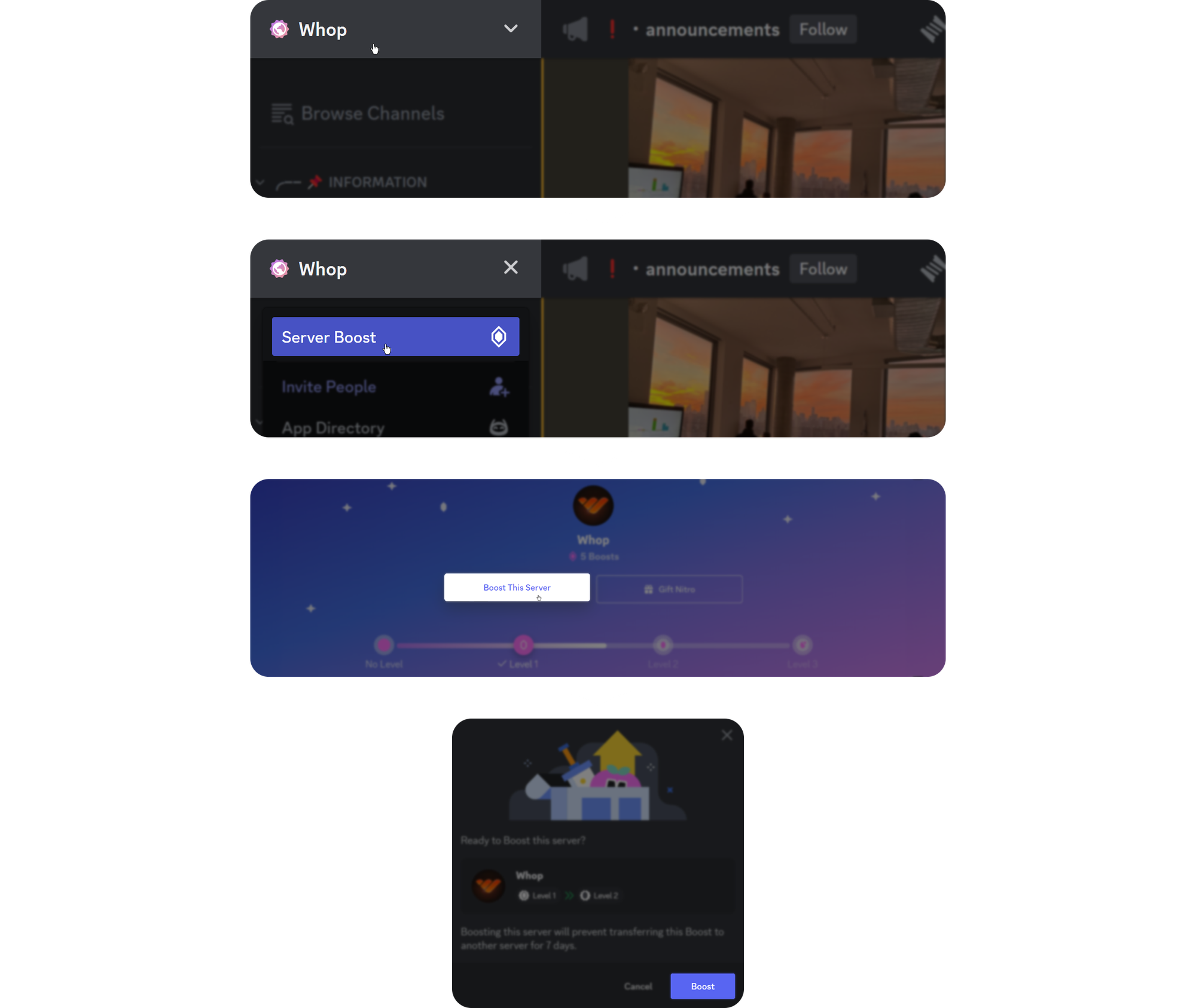
How to Boost a Discord Server on iOS?
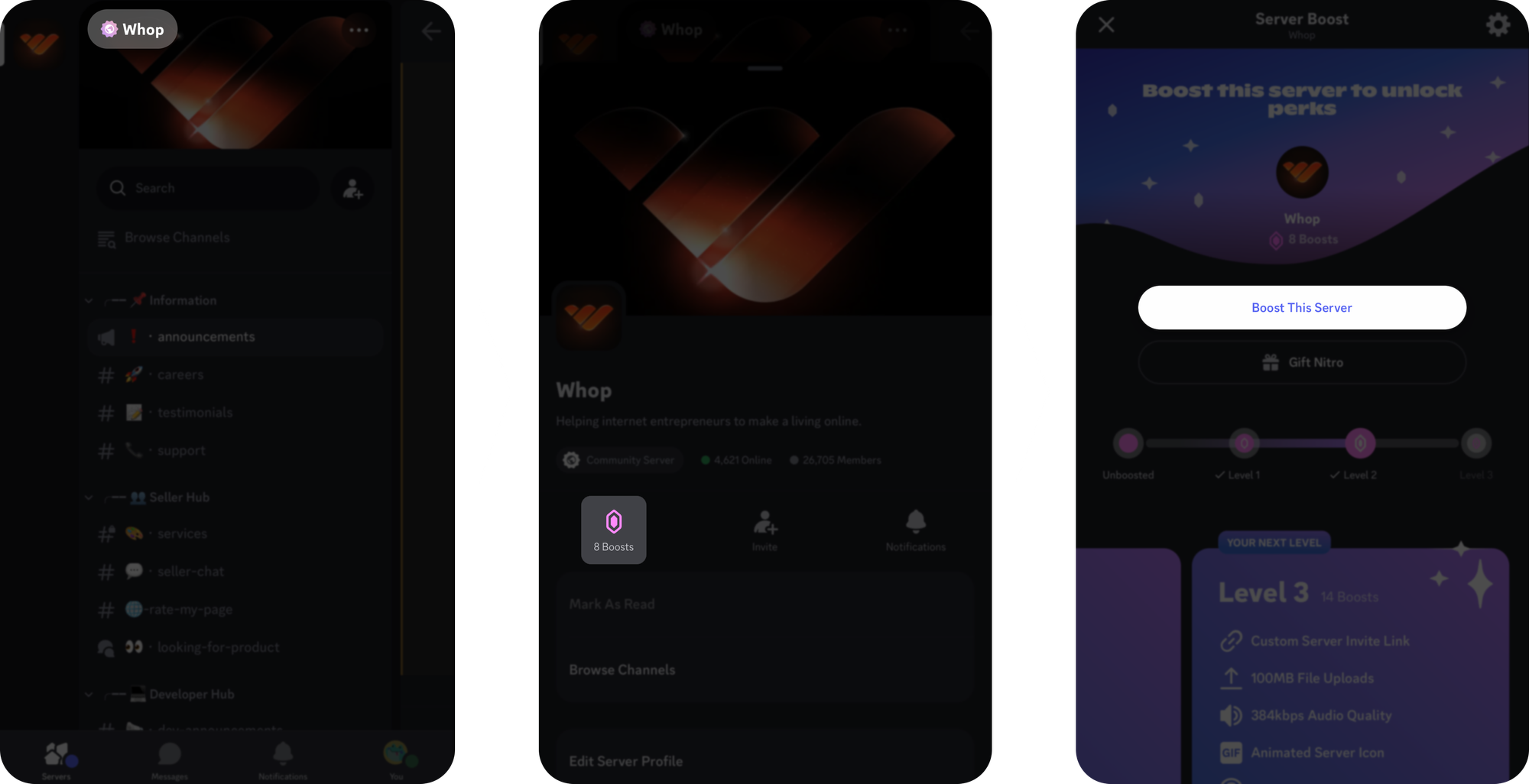
Boosting a server in an iOS is very similar to a desktop. Here's how you can do it:
- Press on the server's name. This will open the server card pop-up
- On the server card pop-up, click on the "Boost" button with the violet-colored crystal on it
- Press the "Boost This Server" button
That's all! You just boosted your favorite server!
How to Boost a Discord Server on Android?
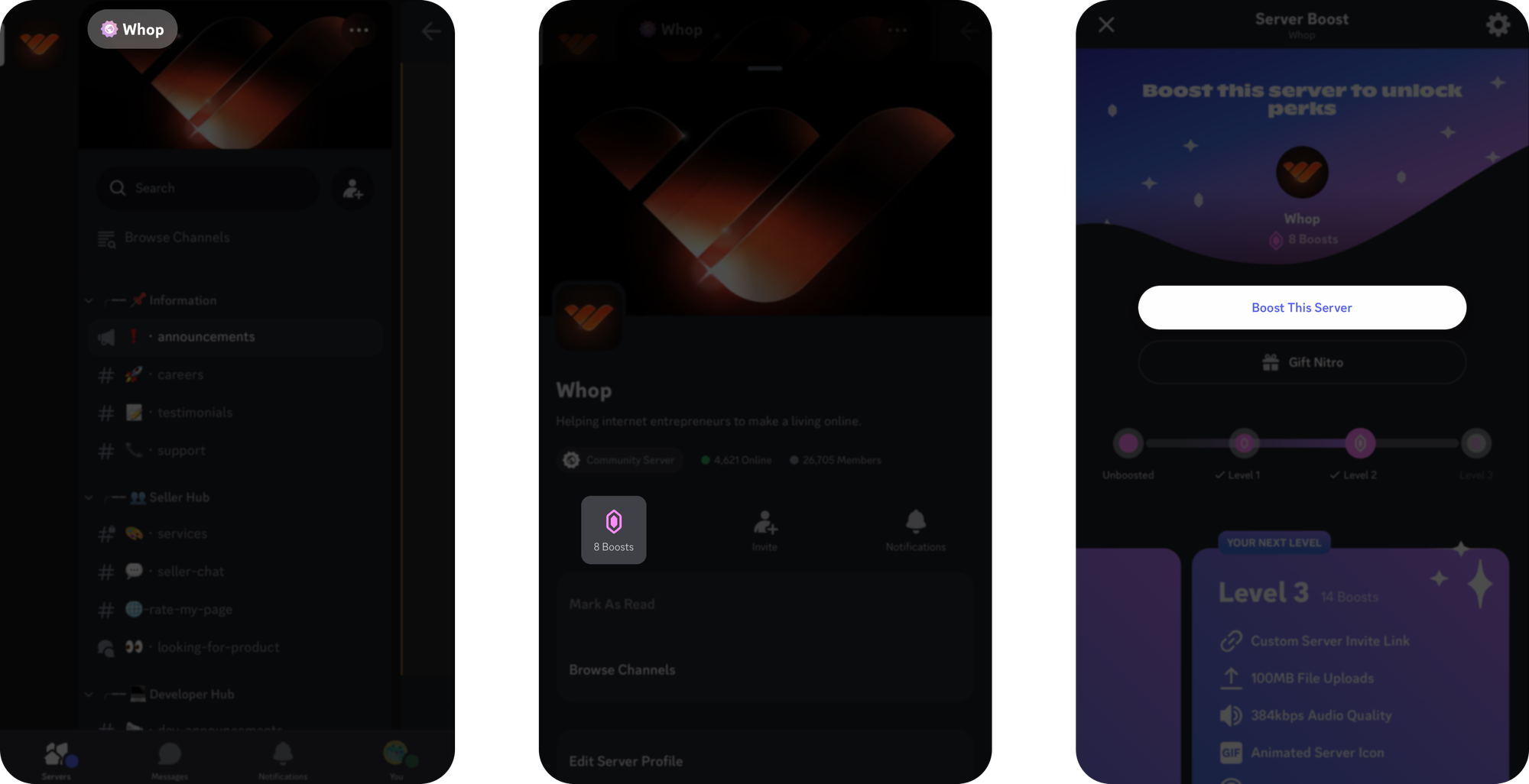
Boosting a server in an Android operating system is similar to iOS and desktop. Here's how you can do it:
- Press on the server's name. This will open the server card pop-up
- On the server card pop-up, click on the "Boost" button with the violet-colored crystal on it
- Press the "Boost This Server" button
Congratulations! You have just boosted your favorite server!
How Can I Transfer My Boost to Another Server?
Maybe you don't hang out in the server you boosted anymore, or someone from the server claimed that cats are better than dogs, so you decide to show them a lesson by transferring your boost to another server. It's pretty easy to do:
- Open the "User Settings" (cogwheel icon at the bottom of the channel list)
- Navigate to the "Server Boost" section
- Click the three dots next to your boost and select "Transfer Boost."
- Find your other favorite server and click "Transfer Here."
- Click the "Yes, Transfer Boost" button
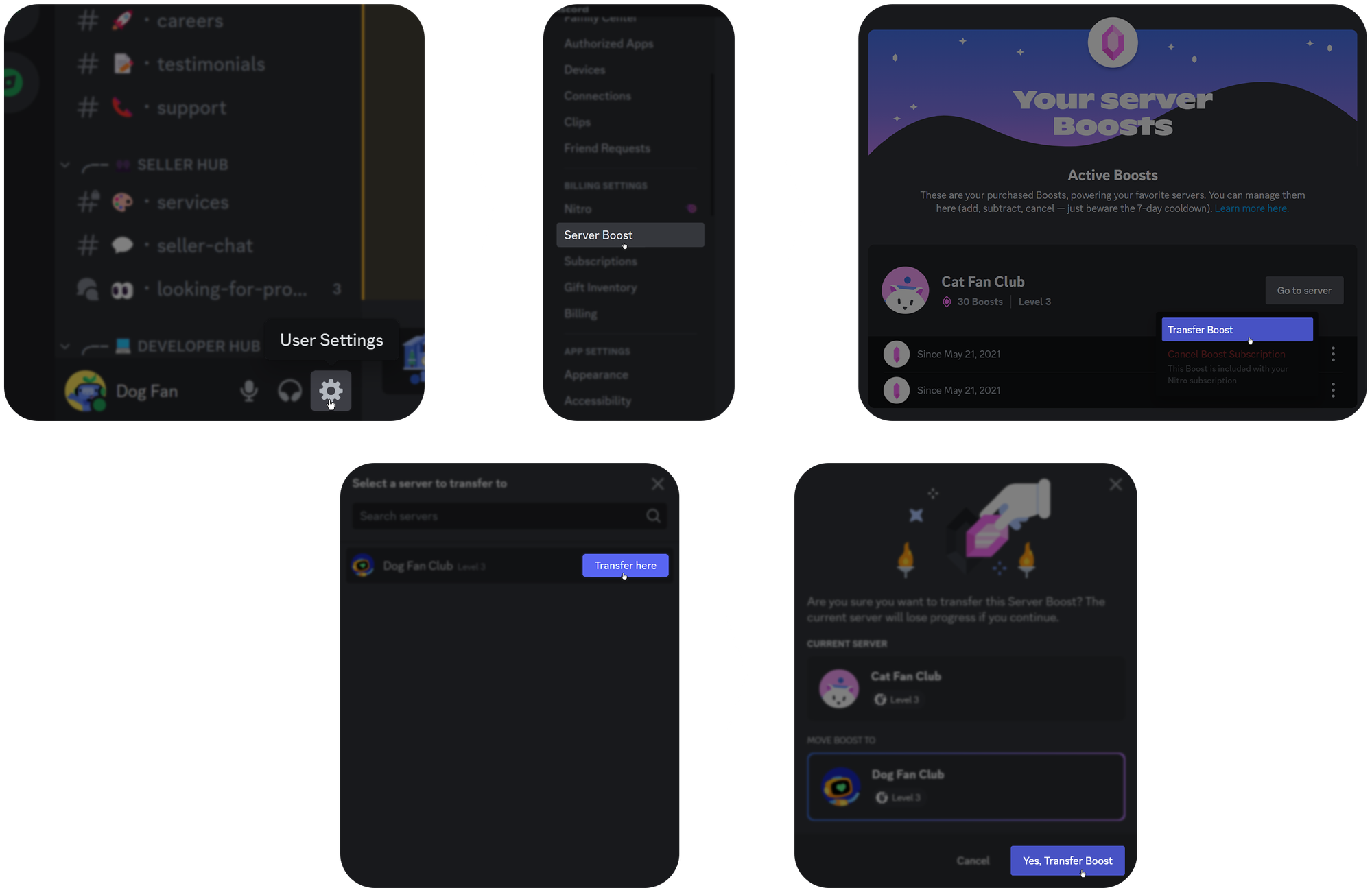
Explore Discord Servers Today with Whop!
Now that you understand how to boost a Discord server, why not explore the many Discord communities here on Whop? Whop is home to a diverse range of Discord servers, each home to its own thriving community.
👉 Check out Whop to explore some of the world's best Discord communities - maybe you will find a new favorite server to boost! If you run your own Discord server find out how Whop can help you monetize your community.
Frequently Asked Questions (FAQ.)
Does it cost to boost a Discord server?
Boosting a server requires users to have a Nitro membership, which is $9.99. Users can buy additional Server Boosts for $4.99. Nitro users have %30 off extra boosts
How long does a Server Boost last?
The Server Boost will continue as long as the user doesn't transfer/cancel it or cancel their Nitro subscription.
How can I cancel a Server Boost?
Very similar to transferring a Server Boost (above,) the cancel button is below the "Transfer Boost" button of the three-dot menu in the "Server Boost" section of the user settings
What is Discord Nitro?
Nitro is Discord's main income channel. Users can become Nitro subscribers through their user settings. Nitro users access many features like HD streaming, custom colors for their profile, custom video chat backgrounds, up to 4000 character limit per message (instead of 2000), 200 server cap (instead of 100), animated avatar/banner, bigger file size upload limit, and much more. There are two versions: Nitro Classic and Nitro. You can see the comparison here.
Can I boost more than one server?
Since a Nitro subscription gives two Server Boosts, users can simultaneously boost two servers. To boost more than that, users need to purchase Server Boosts (Nitro users have a %30 discount)
How can I know if my boost went through?
After you click the last "Boost" button, the user will see a pop-up telling them that their boost was successful. They can also see the role they'll receive after their boost.
How can I get a refund for a Server Boost?
To refund a Nitro or a Server Boost, users should contact the Discord Support Team and provide all the information about their purchase within five days of the purchase.
I boosted a server but can't see my boost or role.
Common bugs can happen. Try to reload by hitting CTRL + R on the desktop or restarting the app on mobile. If the issue persists, wait a few minutes.