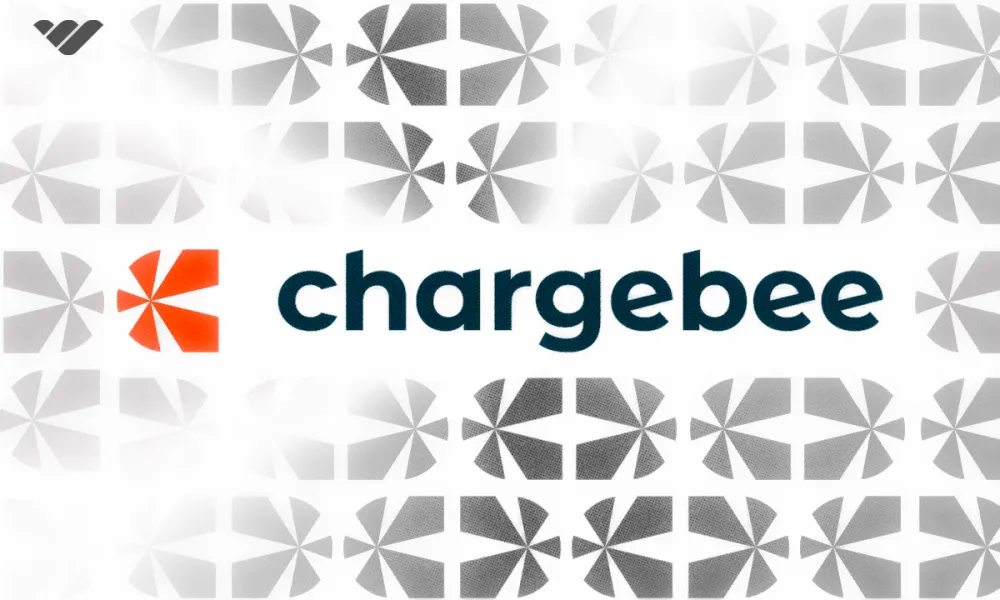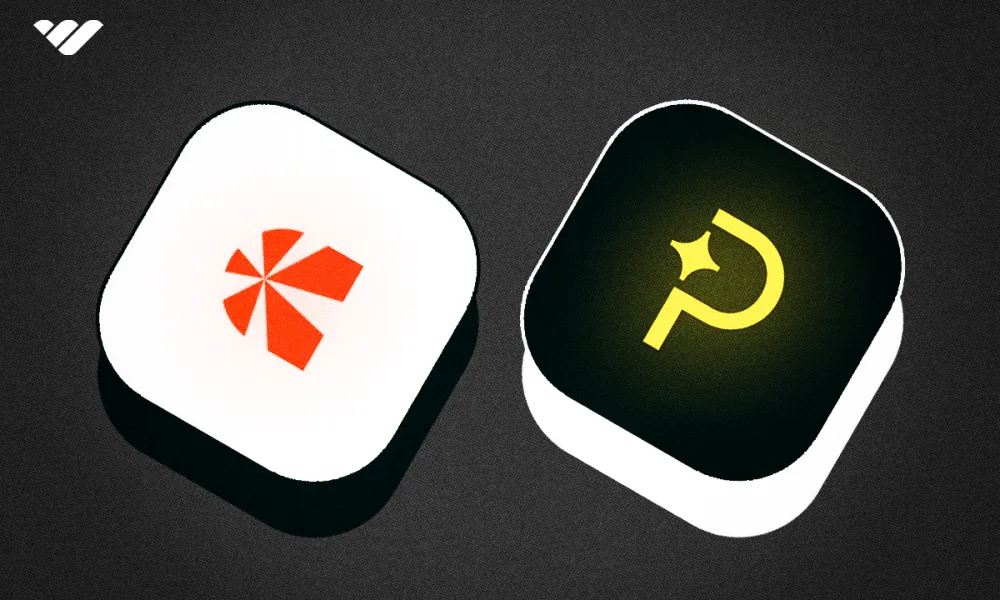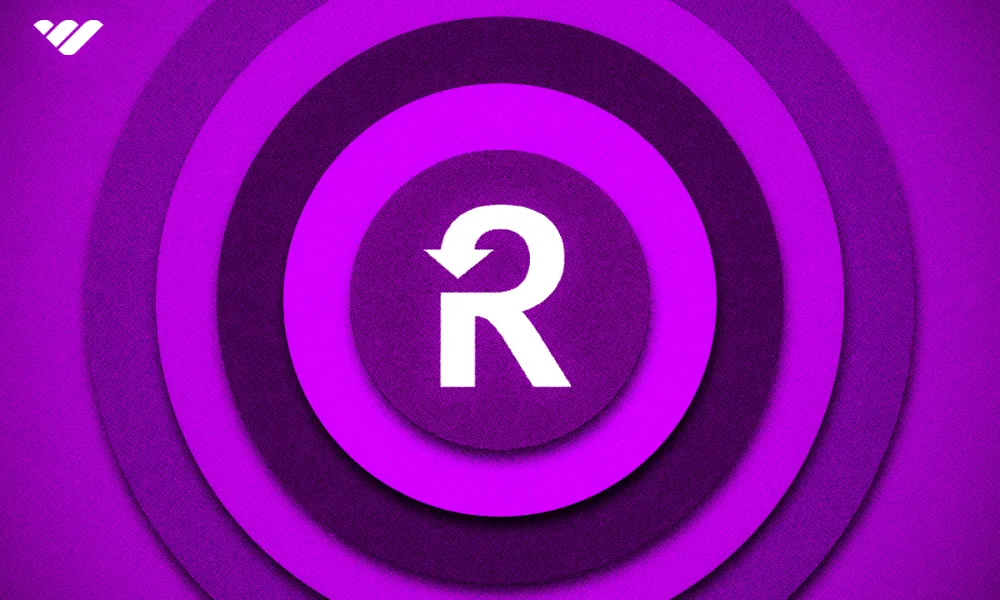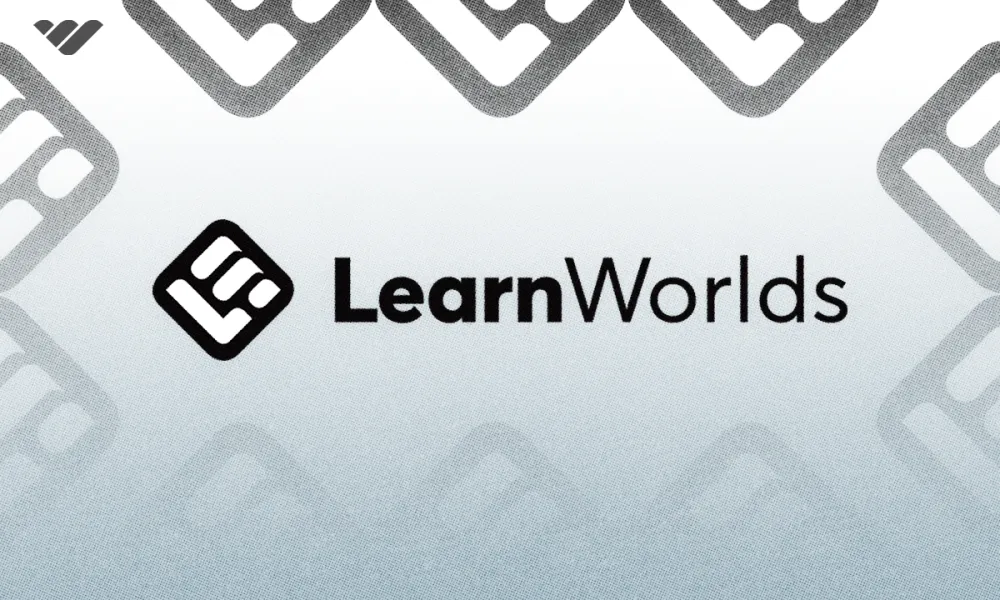Learn how to easily create a professional website with Wix, the user-friendly website builder. This step-by-step tutorial covers everything from signing up to choosing templates and customizing your site, making it perfect for beginners.
Key takeaways
- Wix's drag-and-drop editor requires zero coding knowledge to create professional websites.
- Wix ADI builds custom websites in minutes by answering simple business questions.
- Template switching isn't possible after selection without rebuilding the entire site from scratch.
- Wix pricing ranges from free with ads to $119/month for unlimited storage.
- The platform offers over 1,000 free templates and 750+ apps for customization.
Wix is commonly referred to as the easiest website builder, and Wix rightfully earned that title. It doesn't matter if you're building a business site, blog, or any other type of platform, it's relatively simple.
Simply select the kind of website you want, choose a template, customize it, and boom!
Wix is a cloud-based website builder with drag-and-drop features, pre-designed templates, and an SEO-specific layout. No coding knowledge required—Wix has everything you will ever need to create your professional website in minutes.
In this article, we'll discuss the main features, pros, and cons, answer some common questions, and explain how to build a website with Wix.
What is Wix?
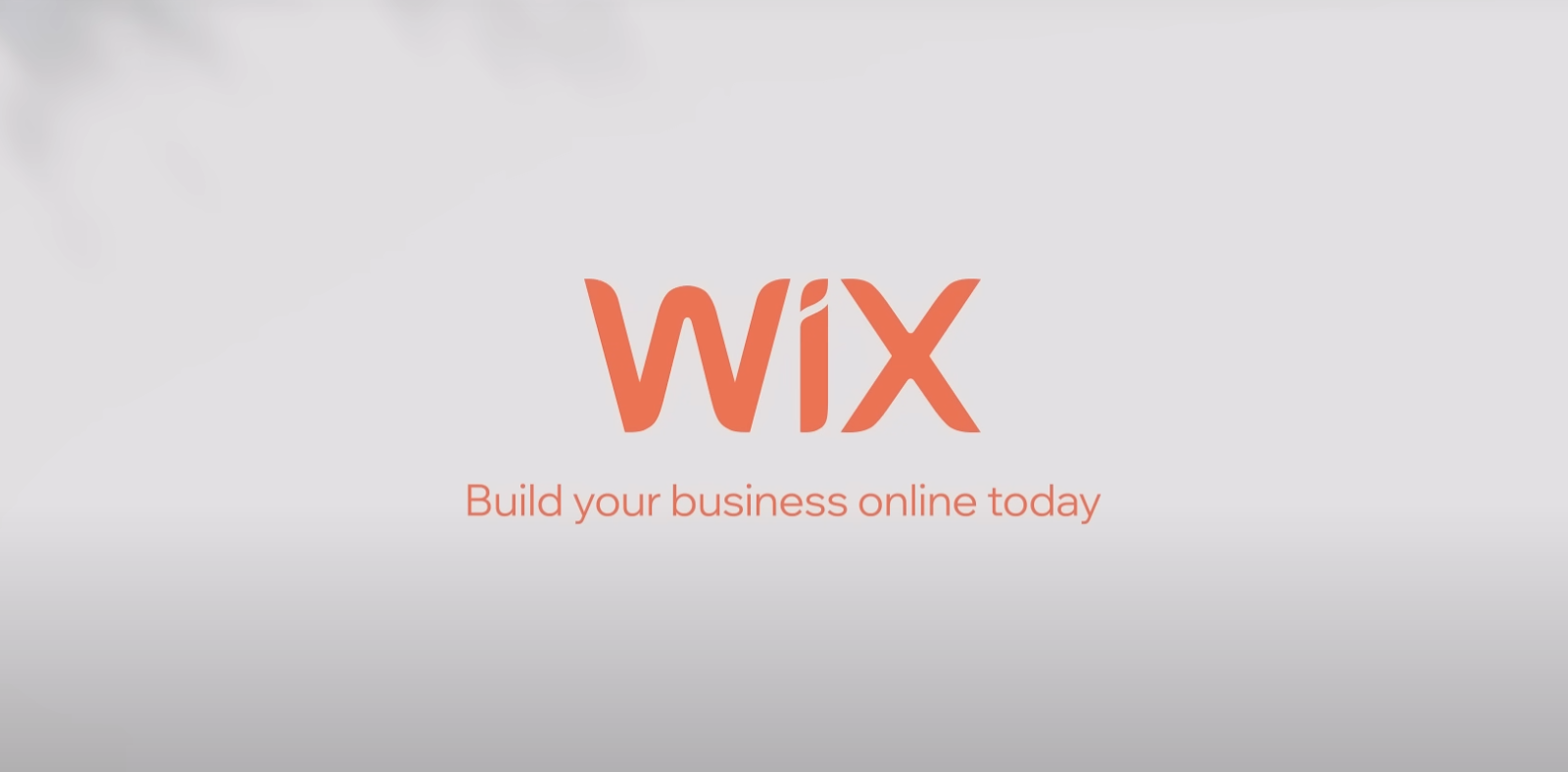
Wix is a popular website builder that makes it simple for you to create a professional-looking website, even if you don't know how to code.
Wix is made to be simple and efficient. Thus, it comes with tools like drag-and-drop features and hundreds of pre-made templates.
If you're a beginner or a pro, you can use Wix to create a website that serves all your needs. In just a little time, your site can be live and ready to go.
Wix features
Let's talk through the top features of Wix that make it a simple website-building platform:
AI website builder to build your website in minutes
Wix ADI (Artificial Design Intelligence) helps you create a website in just minutes. Answer a few questions about your business or project, and the AI builds a custom site complete with content and layouts. It's perfect for beginners who want a quick and polished result without having to worry about design details.
Just drag and drop to create your site
If you love customizing things, Wix's drag-and-drop editor is super easy to use. You can move around images, text, and videos exactly where you want them—no coding needed. Choose from over 1,000 professional templates and design your website your way.
Everything you need to sell online
One of the biggest advantages of Wix is its ecommerce tools. You can manage products, accept secure payments, and even use features like dropshipping or print-on-demand. You can also write product descriptions with AI and sell on platforms like Instagram or Facebook. Moreover, Wix supports international payments, so you can sell anywhere.
Easy SEO tools to boost search engine rankings
Getting your site found on Google is simple with Wix's built-in SEO tools. The SEO Wiz guides you step by step to optimize your site's titles, descriptions, and more. You'll also get access to helpful features like structured data and sitemaps.
Helps your site look awesome on mobile
Most people visit websites on their phones or mobile devices, and Wix makes sure yours looks great on any device. The templates automatically adjust to fit screens of all sizes. Plus, with the Mobile Editor, you can tweak the mobile version of your site to make it even better for phone users.
Fun design tools for effortless website creation
Wix offers awesome design tools to help you create a unique website. You can add animations, custom fonts, or scroll effects to make your site stand out. With features like the Photo Studio and Video Maker, you can edit visuals right on the platform. It's everything you need to design like a pro.
Wix App Market to add cool elements to your website
The Wix App Market lets you add features to your website easily. There are over 750 apps for functions like live chat, appointment bookings, or social media feeds.
Built-in marketing tools to promote your site
You can run email campaigns, connect with social media, and even create ads on Facebook or Google—all directly from Wix. The Ascend Wix suite also gives you advanced tools like CRM, email automation, and chat widgets to manage and grow your business more effectively.
Secure hosting to keep your website safe and functioning
Wix helps ensure your website is always safe and running smoothly. Wix provides reliable hosting, fast loading times, and 99.98% uptime. Every site also comes with an SSL certificate, so your visitors' data stays secure. Wix backs up your site automatically too, so you don't lose anything.
Tools for managing appointments and payments
If you run a business that takes appointments, like a salon or fitness class, Wix Bookings might be useful. Customers can book appointments online, and the system handles payments, reminders, and calendar syncing. It's an easy way to keep everything organized.
Pros and cons of Wix
Let's look at a few of the benefits and drawbacks of Wix:
Wix advantages
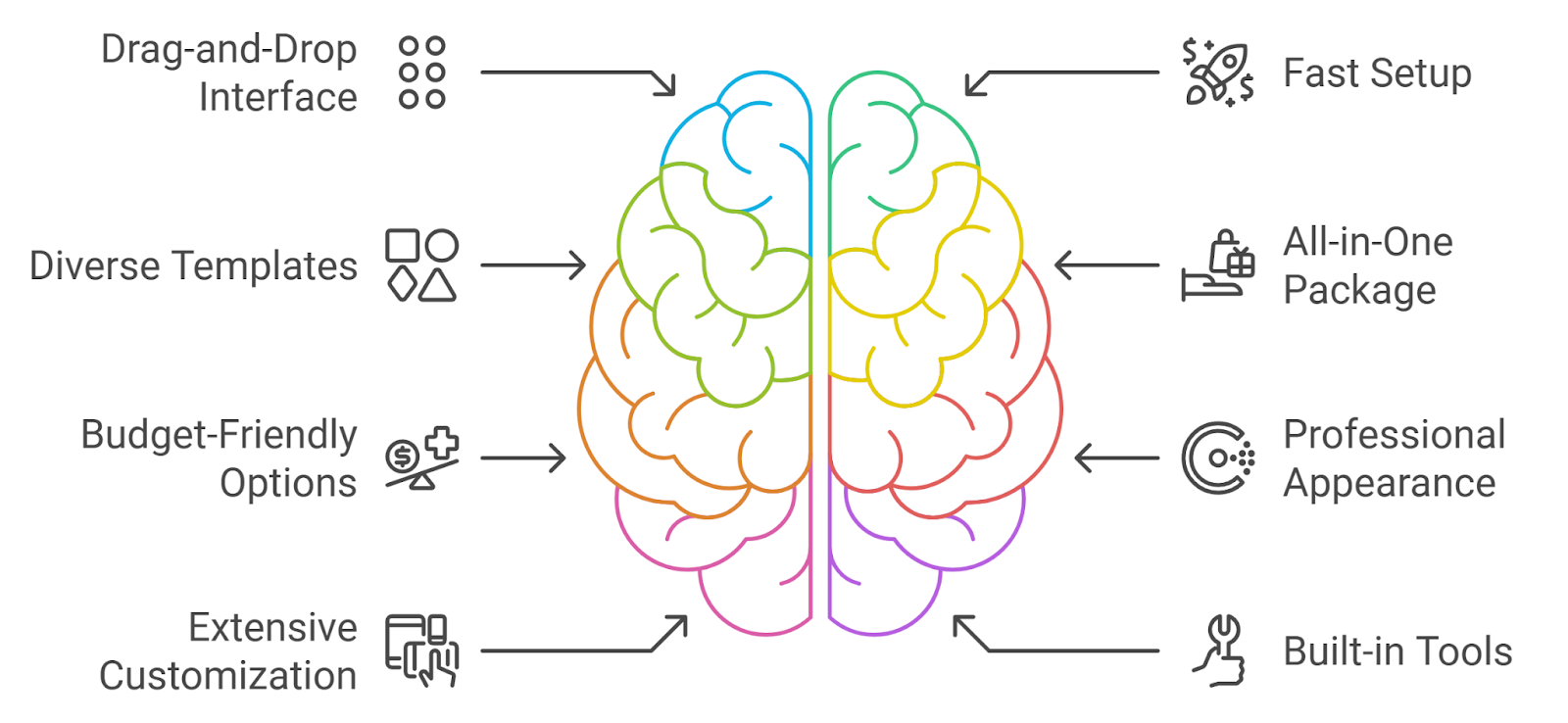
Easy to use
Wix’s drag-and-drop feature makes building a website feel like playing a game. Even if you’ve never done it before, you can create something appealing.
Fast website building
Wix lets you have a great-looking site up in just a few hours—good for when you need to get things done quickly.
Lots of templates
Wix offers so many designs to choose from, no matter what kind of website you want to make. Whether it’s for your small business, art portfolio, or blog, they’ve got something that fits.
Everything in one place
Wix gives you hosting, a domain, and website tools all in one package. You don’t have to juggle different services—it’s all right there for you.
Budget-friendly (to start)
The free plan is great for trying things out, and the paid options are good for small budgets. It’s a solid choice if you’re just getting started and don’t want to spend too much.
Looks professional
Even if you’re new to this, Wix makes it easy to create a site that looks polished and clean. You’ll impress people without hiring a designer or knowing any fancy skills.
Customize how you like
Wix lets you move things around, change colors and fonts, and make your site match your style. It’s fun to tweak the designs until it feels just right for you.
Suitable for small and simple sites
If you need a personal blog, portfolio, or landing page, Wix does a good job. It keeps things simple so you don’t feel overwhelmed with unnecessary options.
Built-in service tools
Wix has tools like booking systems, email newsletters, and even online stores. You don’t need to look for extra apps—everything’s ready to go.
Friendly support
Many of the current Wix users say Wix’s support team is kind and patient when they help solve problems. If you’re stuck, they can walk you through things step by step.
Wix disadvantages
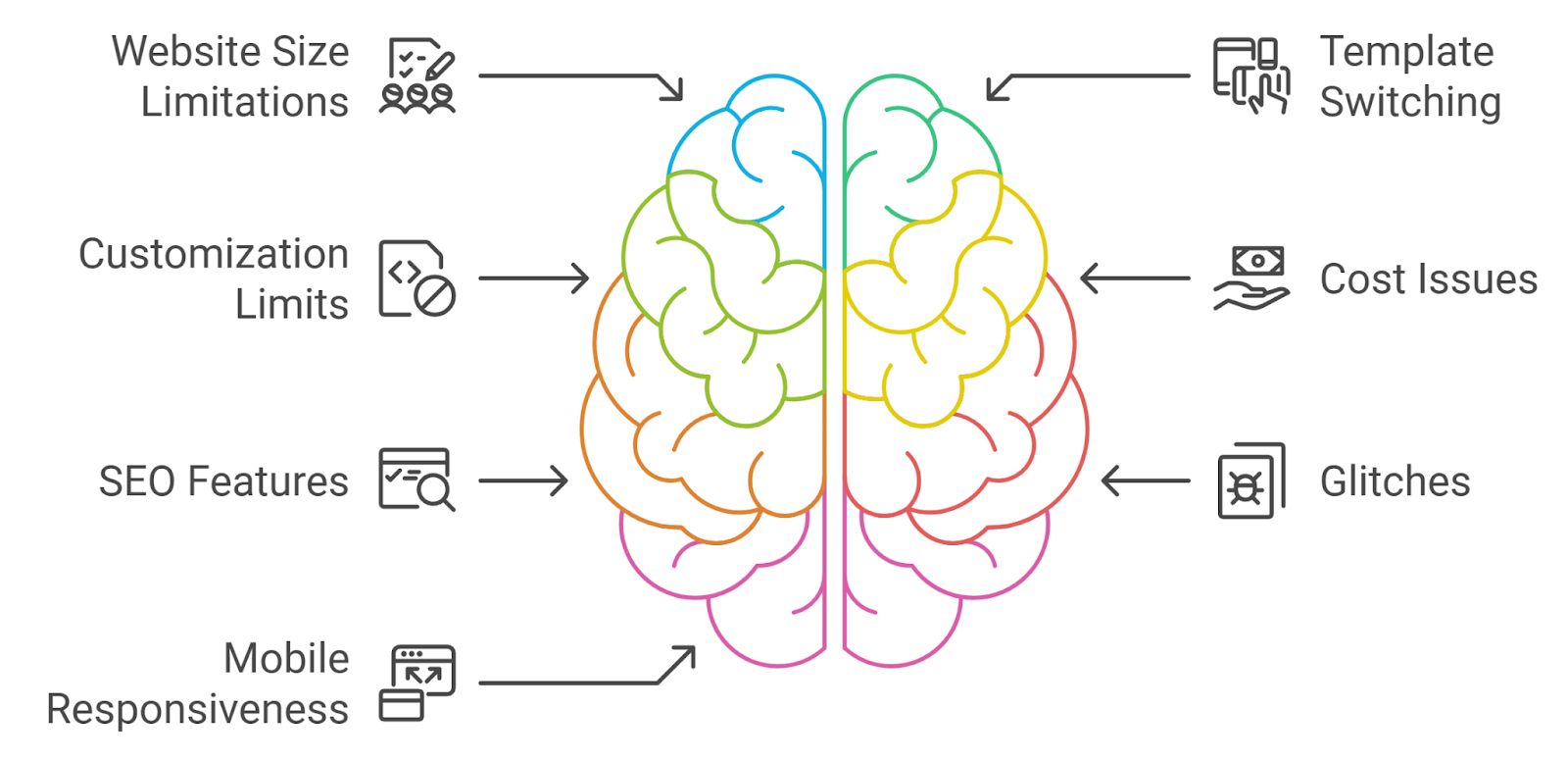
Not great for big or complex sites
Wix works well for smaller projects but struggles with larger, complicated websites. If you need advanced features or high performance, it might not be the best option.
No switching between templates
Once you pick a template, you're stuck with it unless you start over. If you want a fresh look later, you'll have to rebuild your site from scratch.
Limited advanced customization
If you know how to code or want something super unique, Wix can feel limited. You can't change the deeper settings or edit the website's backend.
Gets expensive over time
While Wix is affordable at first, costs can add up with upgrades and add-ons. Paying for extra features might make it pricier than you expected.
SEO lacks features
Some users have complained that Wix's tools for the website SEO ranking didn't match their expectations. This makes it harder for people to find your site through searches.
Glitches can happen
Sometimes things don't work right—text or images might overlap, or changes don't save properly. These little bugs can make editing your site frustrating.
Mobile responsiveness requires extra work
Making your website look good on a phone isn't always easy with Wix. You might need to spend extra time fixing things for mobile users.
Considering all the good and bad sides, Wix is a suitable choice to create your website if you need a quick website and lack any insight regarding web development, graphics design, or website copywriting.
Wix pricing plans overview
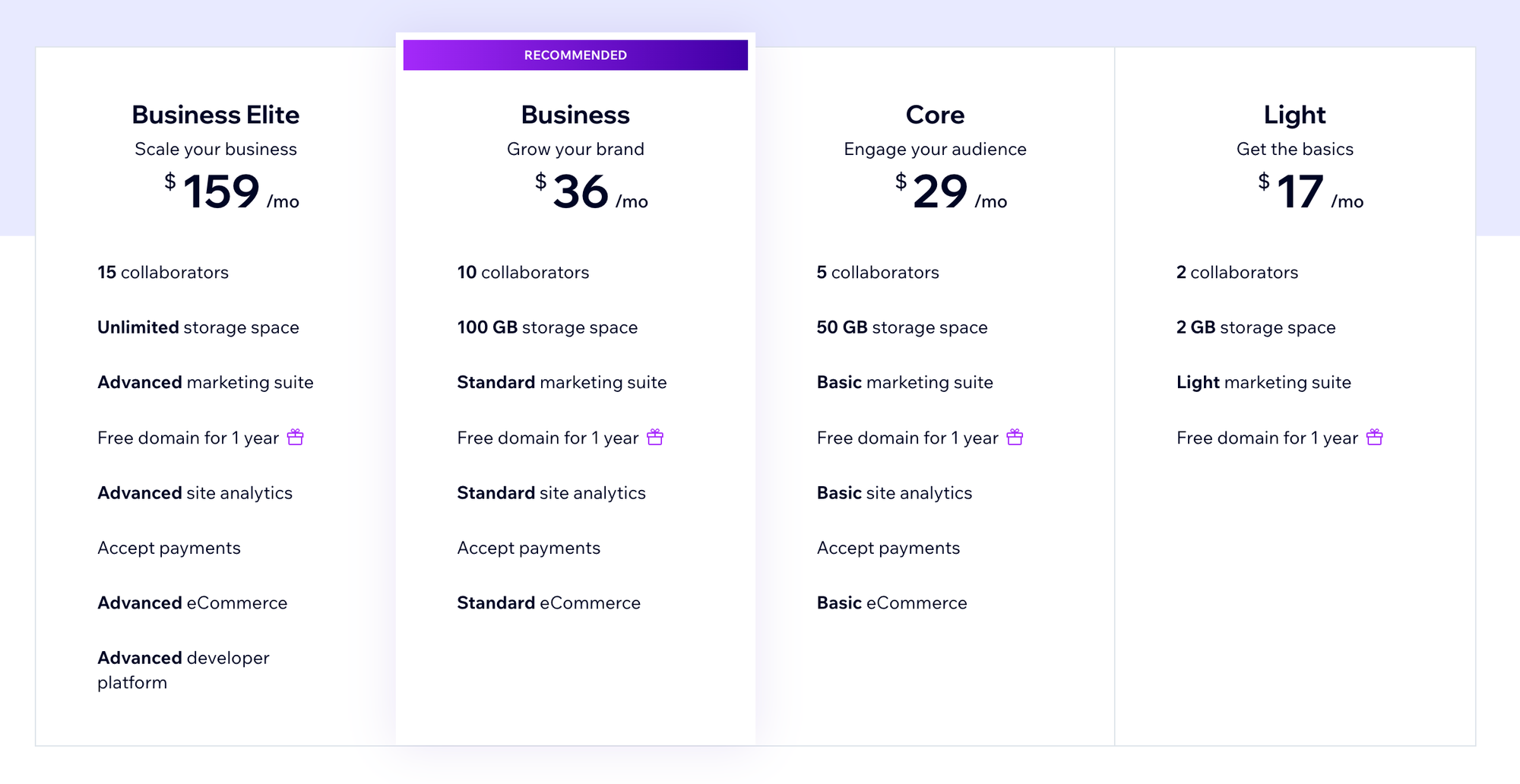
Wix offers a free plan and 4 premium plans designed for everyone, from startups to large businesses. All plans include a free domain for the first year, secure hosting, AI tools, and 24/7 support.
Let’s break down the details:
Free
If you’re exploring Wix's website pricing, the Free plan is a great starting point. You get 500 MB of storage, 1 GB of bandwidth, and access to templates. Your site will have Wix ads and a Wix subdomain, but it works for testing or small projects.
Light ($17/month)
The Light plan is ideal for simple setups. For a low cost, it offers 2 GB of storage and support for 2 teammates. This plan is suitable for personal use or small projects.
Core ($29/month)
Looking at more advanced Wix pricing plans? The Core plan offers 50 GB of storage and tools for online sales and marketing. It fits growing businesses trying to engage more users.
Business ($36/month)
If you need a balance of functionality and affordability, this plan hits the sweet spot. It offers 100 GB of storage, tools for accepting payments, and performance tracking.
Business Elite ($119/month)
For businesses aiming to scale big, the Business Elite plan offers unlimited storage, advanced marketing tools, and space for larger teams. If you’ve wondered how much Wix costs for scaling, this is the top-tier option to consider.
How to build your website with Wix
Previously, you could only create a website if you knew HTML and other programming languages. But now, website builders like Wix do most of the work.
It's actually as simple as it sounds. You don't need to be a coding expert, a pro website developer, or even a designer.
Let's break down how to build a stylish, professional, and SEO-friendly website with Wix.
1. Getting started with Wix
First of all, head to the Wix site and click on the Get Started button in the top right corner or the one over the hero header image.
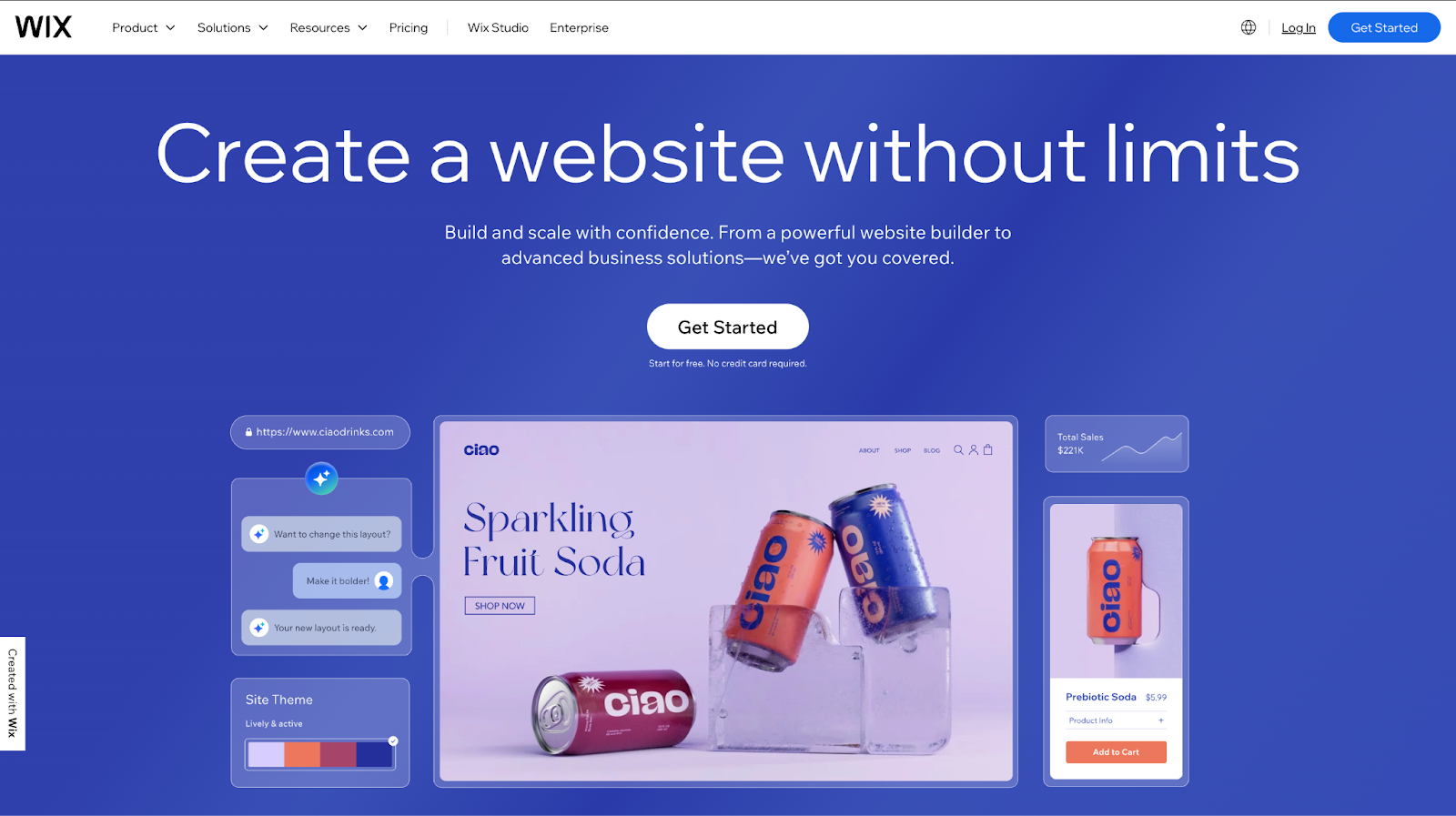
No need to pull out your credit card or worry about payments. You can simply log in with your Google or Facebook account and start to build your website with Wix.
Signing up with Wix is completely free.
*The step after signing up may vary from time to time. You’ll still be on the right path.
2. Create a new site
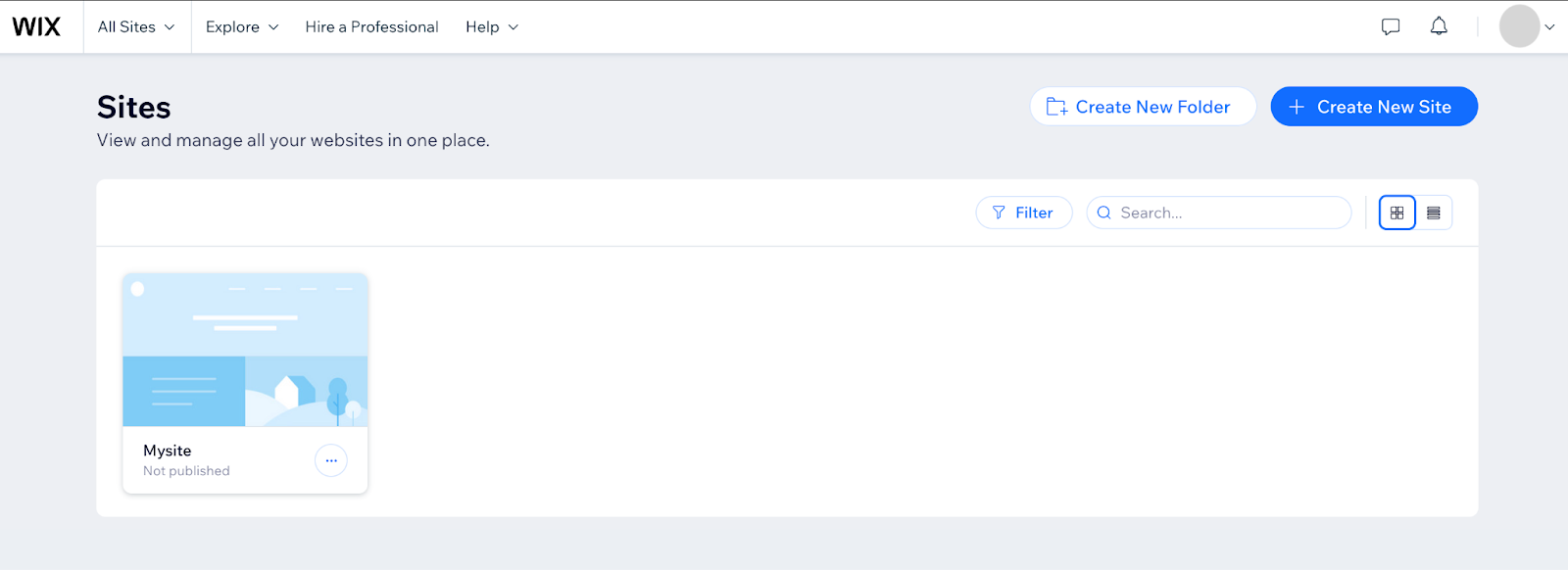
You'll see this window after you sign in or register for Wix.
You can either choose to Create New Site or Create New Folder. Within the website folder, you can upload any picture or file early.
When you create a website, Wix will offer you help from AI. You can also chat with the Wix AI and tell it what kind of website you want.
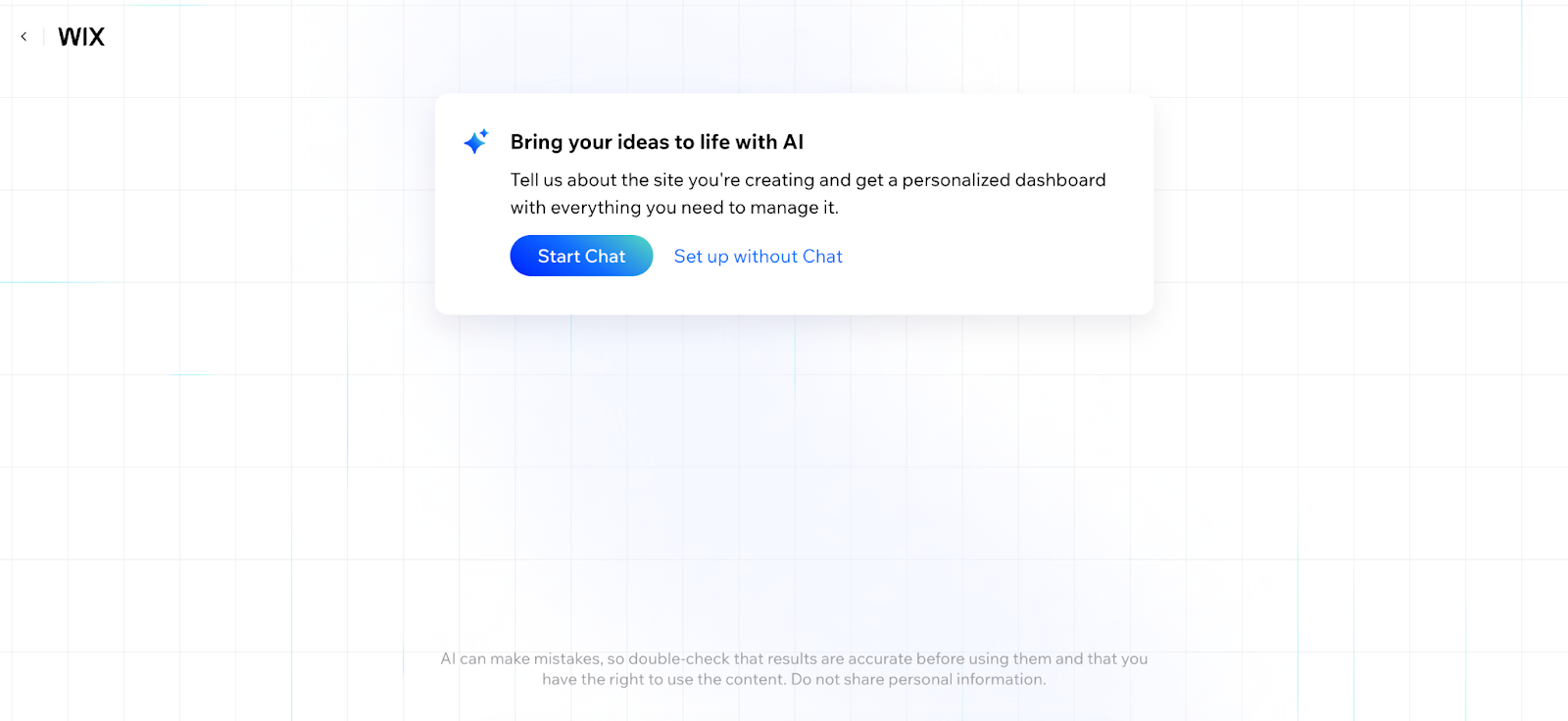
This way, Wix AI will give you suitable designs or text suggestions. You can also skip this step by clicking Set up without Chat. You will have better control if you choose your own site designs and functions.
Everything is easy anyway. But if you’re in a hurry, we recommend treating AI as your friend for now. It will make your job much easier in the initial phase.
3. Choose your website type
In the next step, Wix will ask you what kind of website you want to make, so it can better understand what you want to do.
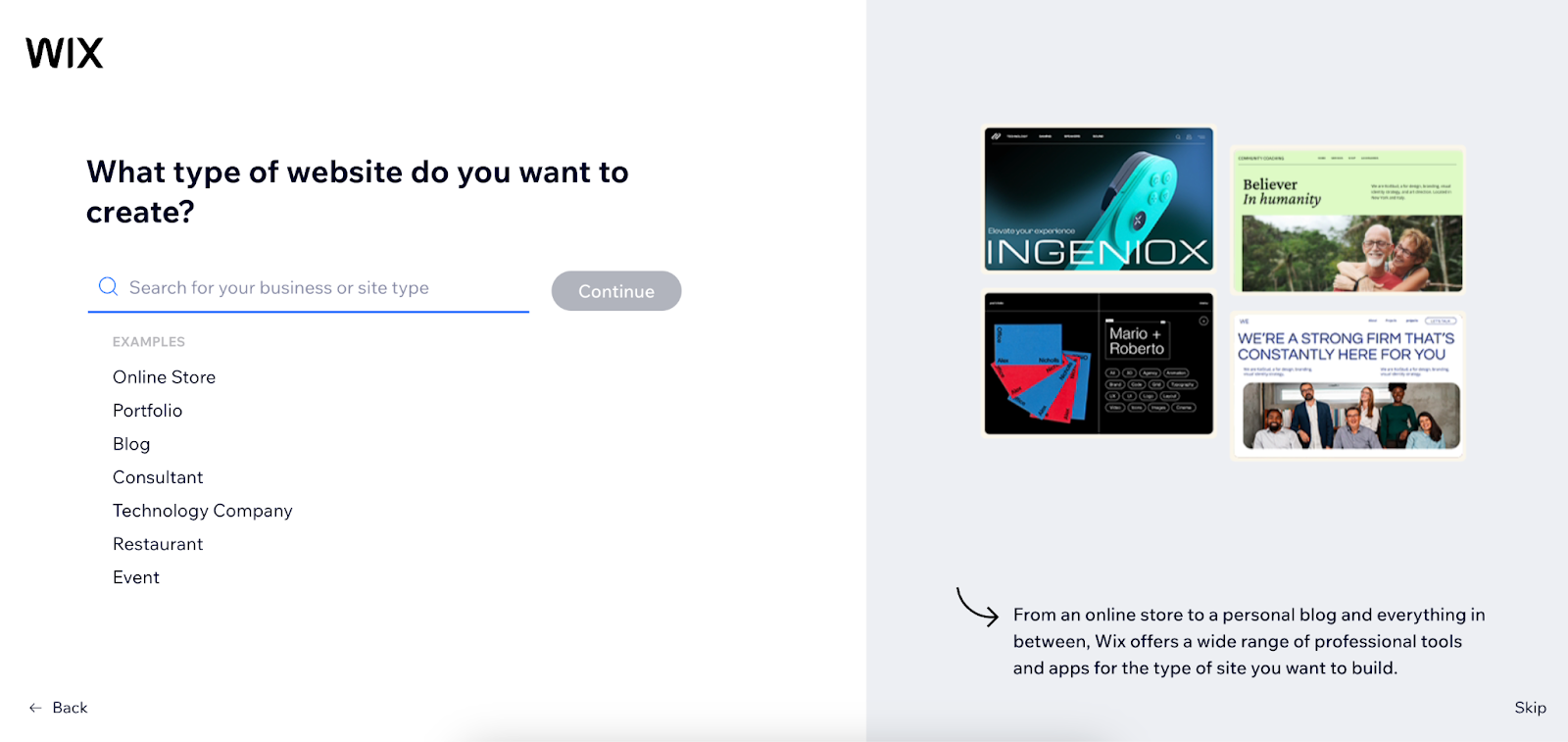
Search for the website type from the search bar or pick one of the examples. Well, you can skip this step if you wish. You can always come back and set up your site with further information.
Then, you can name your website, specify site goals, and add some Wix apps to help with any business solution. These steps are also skippable, and you can edit them anytime from your Wix dashboard.
4. Start designing your Wix website
The next window will take you to your own Wix dashboard.
Click the Design Site option from the list. Here, you get the full freedom to design, customize, and play with all the Wix website-building features.
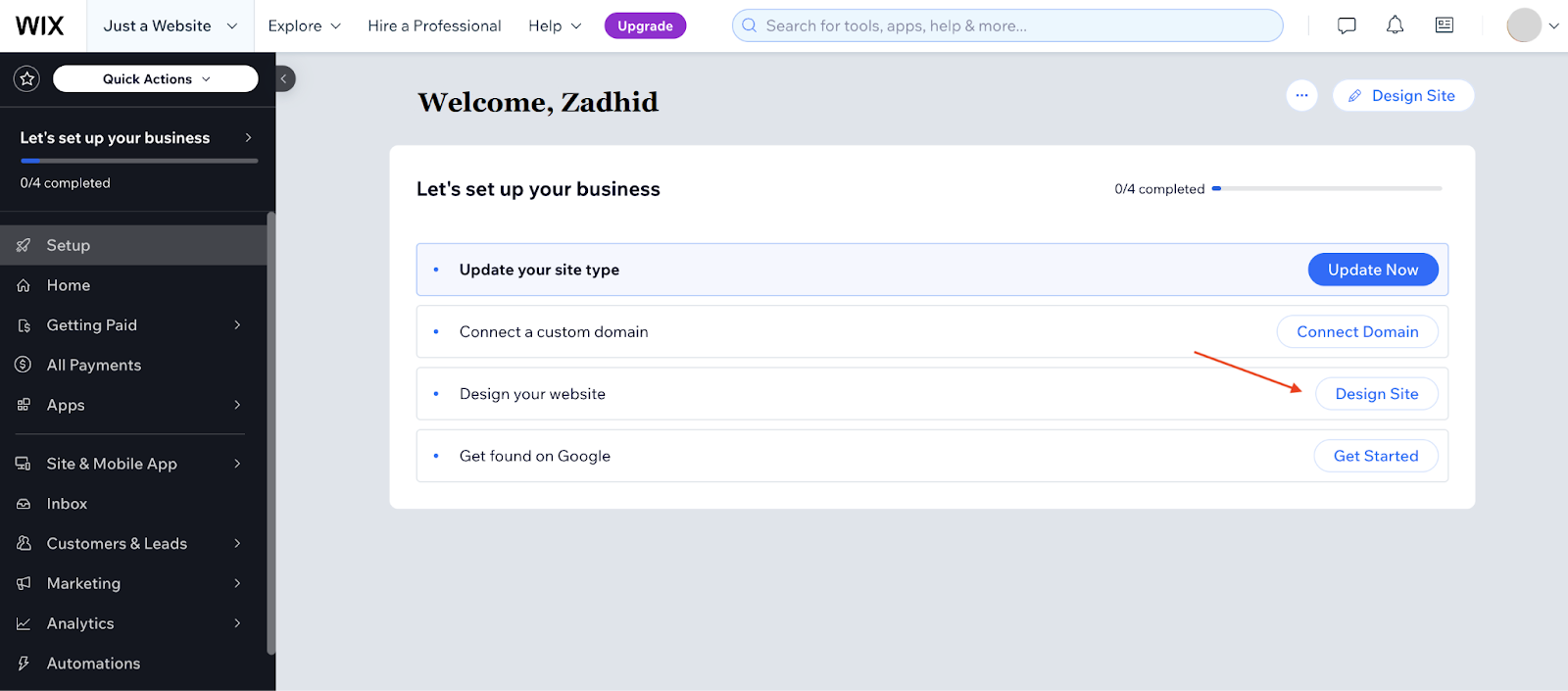
You can later add the remaining options, such as changing the site type, custom domain, and SEO.
5. Pick a Wix template
Next, you get to either Generate a Design with AI or Customize a Template.
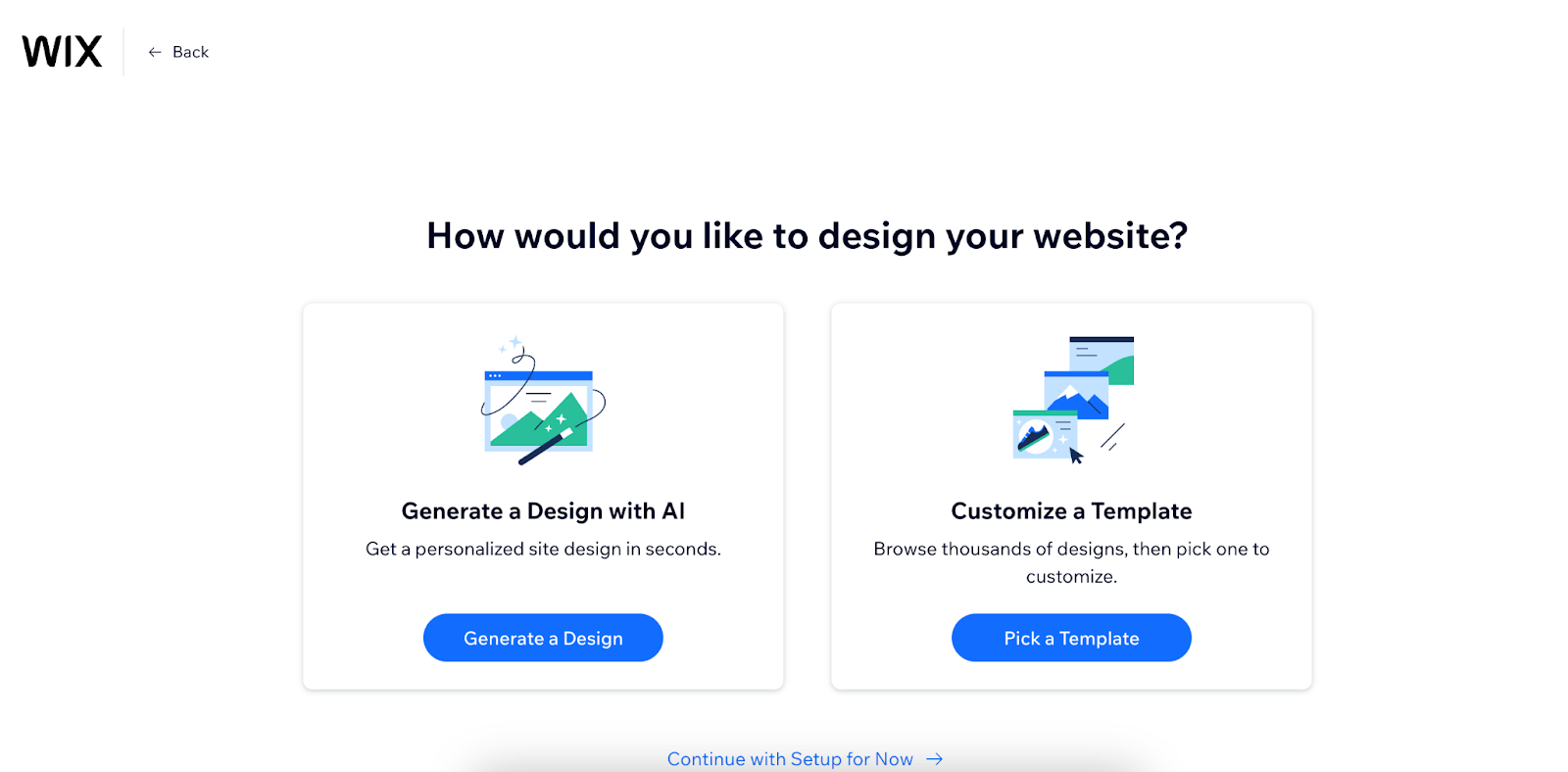
Wix currently has around 1,000 templates, all free for you to use for any purpose—portfolio websites, online stores, education, blogging sites, photography, etc. These templates are customizable and always updated to keep up with trends.
And, of course, you can choose to create your website from a blank template. This means you'll have to handpick every element, section, and text. It's definitely time-consuming and requires a little design knowledge.
Pro Tip: Take a moment to check out all the Wix templates. Picking one that matches your niche the most will save you a lot of time. You can tweak it later to make it perfect for your website.
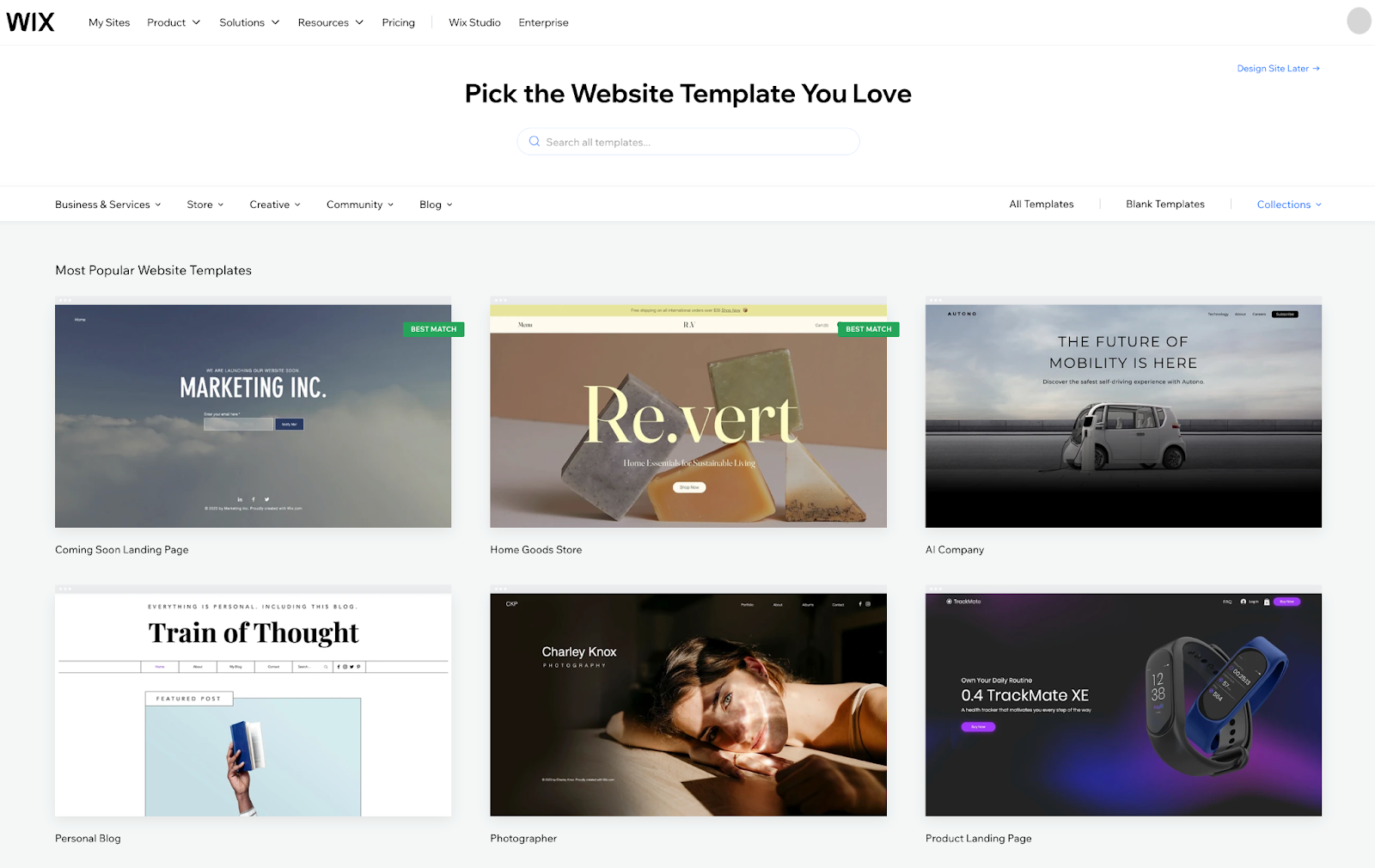
Search a template from the library and pick one that fits your website needs. If you choose your website type, category, and goals in the previous windows, Wix will show you suitable website templates. You can View the templates and click Edit when you’re satisfied with one.
Be mindful, as once you pick a template, you won’t be able to switch it to another. You’ll need to start over if you don’t like your current template. So, pick wisely.
6. Start using the Wix editor
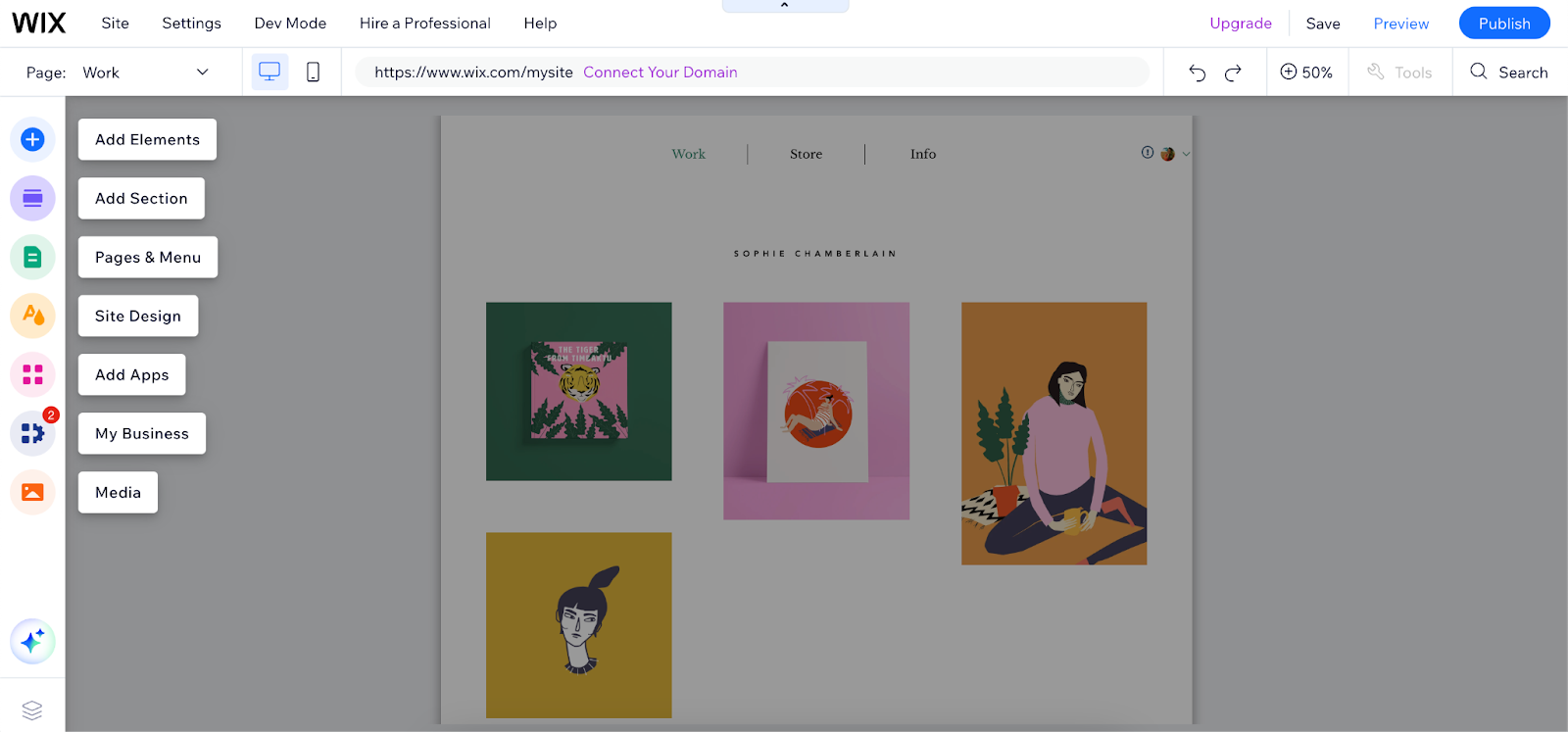
This is where you'll edit the template with your preferred texts, images, relevant content, layout, and order. The Wix editor has drag-and-drop functions and provides you with an abundance of features to work with.
Toolbar: This is on the left menu bar and contains all the features. From here, you can pick elements, forms, galleries, apps, or pages.
Workspace: This is in the center of the page, and you can edit any element by dragging and dropping it in or out.
Pro Tip: If you haven't written any content for your website yet, you can use AI tools to generate high-quality copies quickly. But make sure to tweak them to make the best fit.
7. Start editing your website content
Wix is a visual editor that lets you modify any part of the content. You should feel like a Wix-ard when you use all of the editing tools on Wix.
As all the templates are customizable, you can select a section, click Quick Edit, and change the texts or images as you want them. Editing also includes adding new elements, changing positions, resizing, adding links, and more.
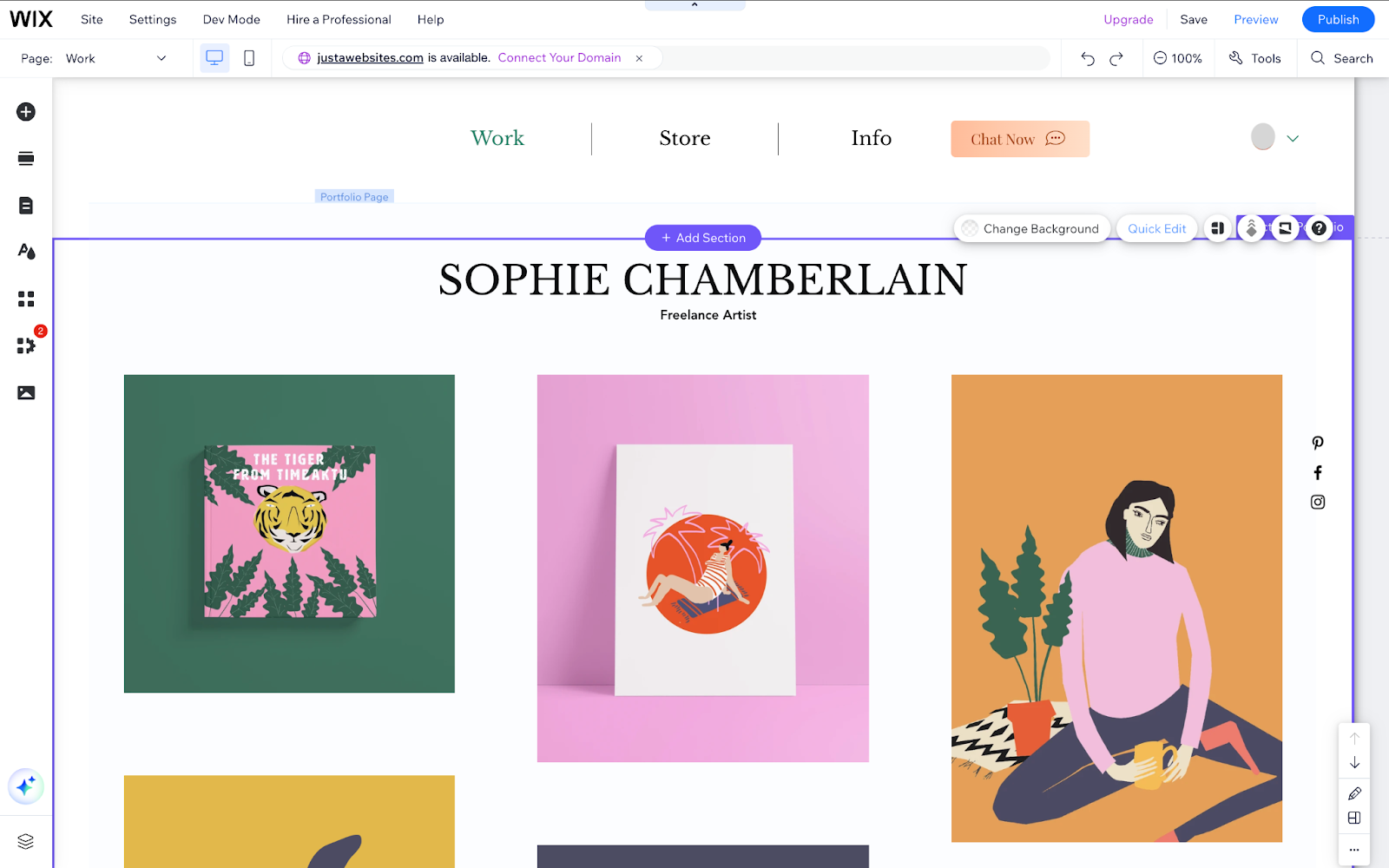
This is a template for a freelance artist, and we’ve changed the pre-made navigation bar slightly to include a Chat Now button.
The artist name and profession were changed with the correct hierarchy.
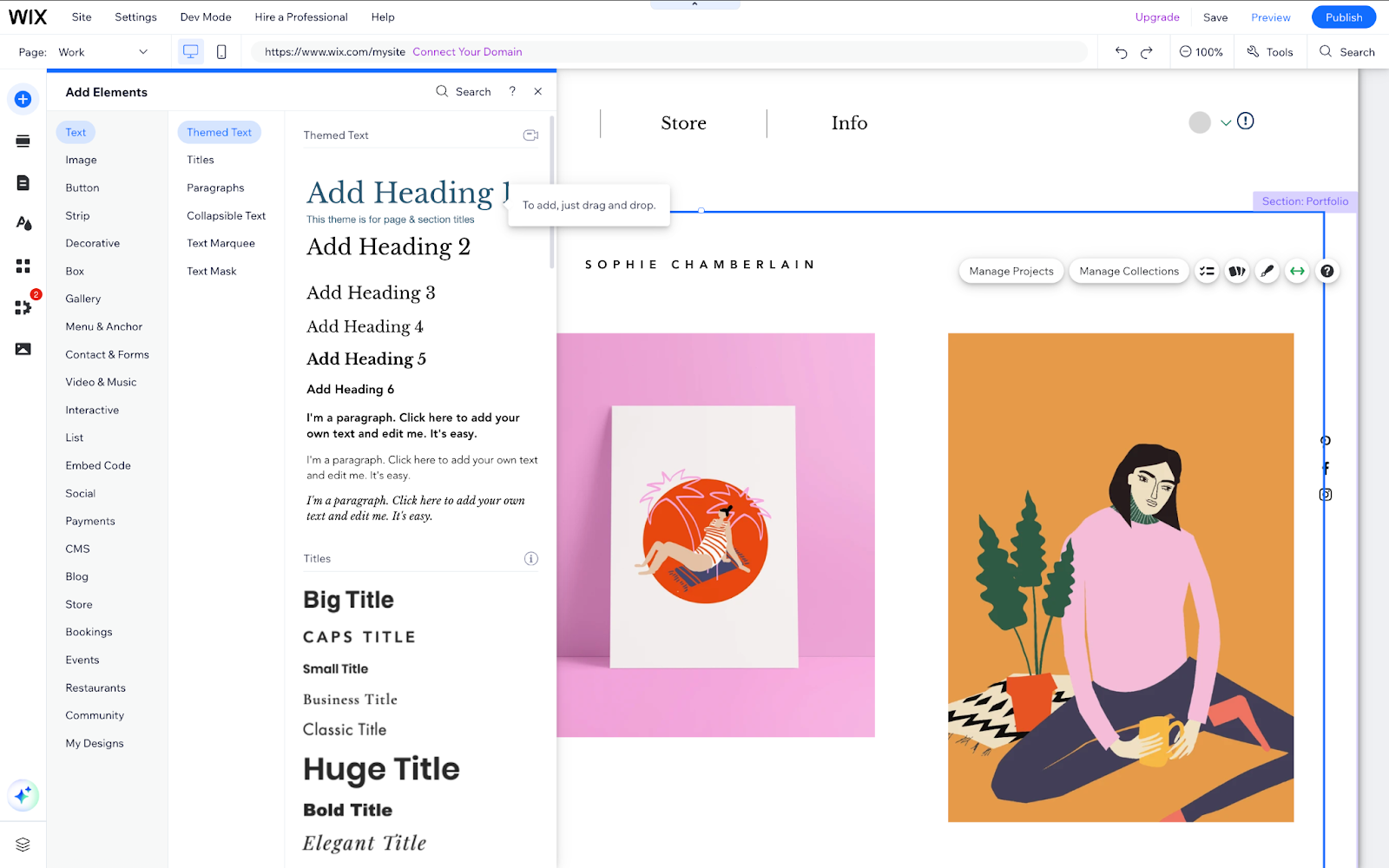
You can add as many sections as you want anywhere. Just drag them from the menu and drop them into the Wix workspace.
For example, here’s the Services section we added from the left menu. You can add more sections above it if you want.
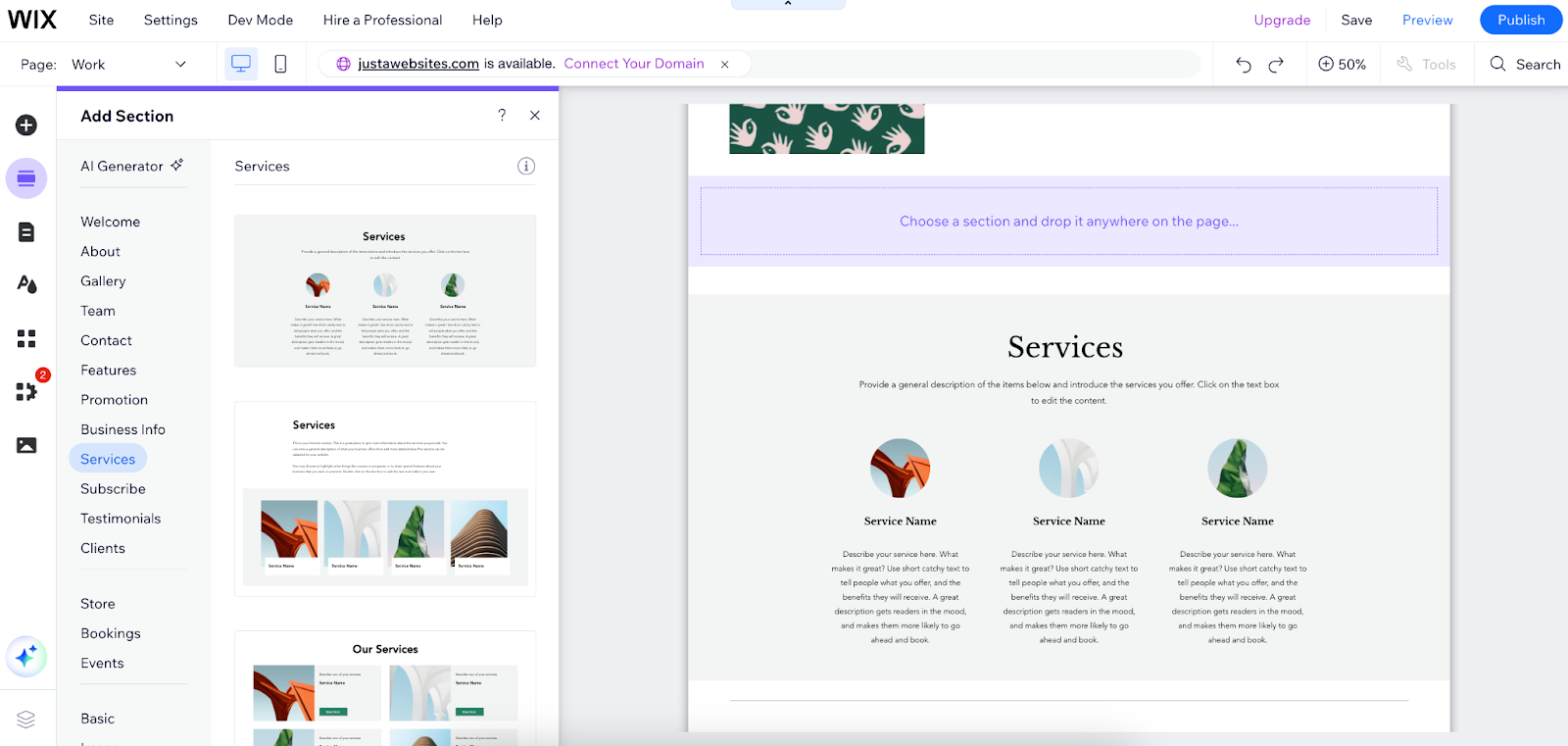
When you click Quick Edit for any section, you can edit it quickly and then move on to another section. You can also double-click on any text to change it.

Select and drag any section to make room for new elements, such as images, buttons, or anything else you’d like.
You can even create a logo using the AI incorporated in Wix.
One more fun fact about this editor is that you can customize a section’s background color or image. Select a section and click Change Background.
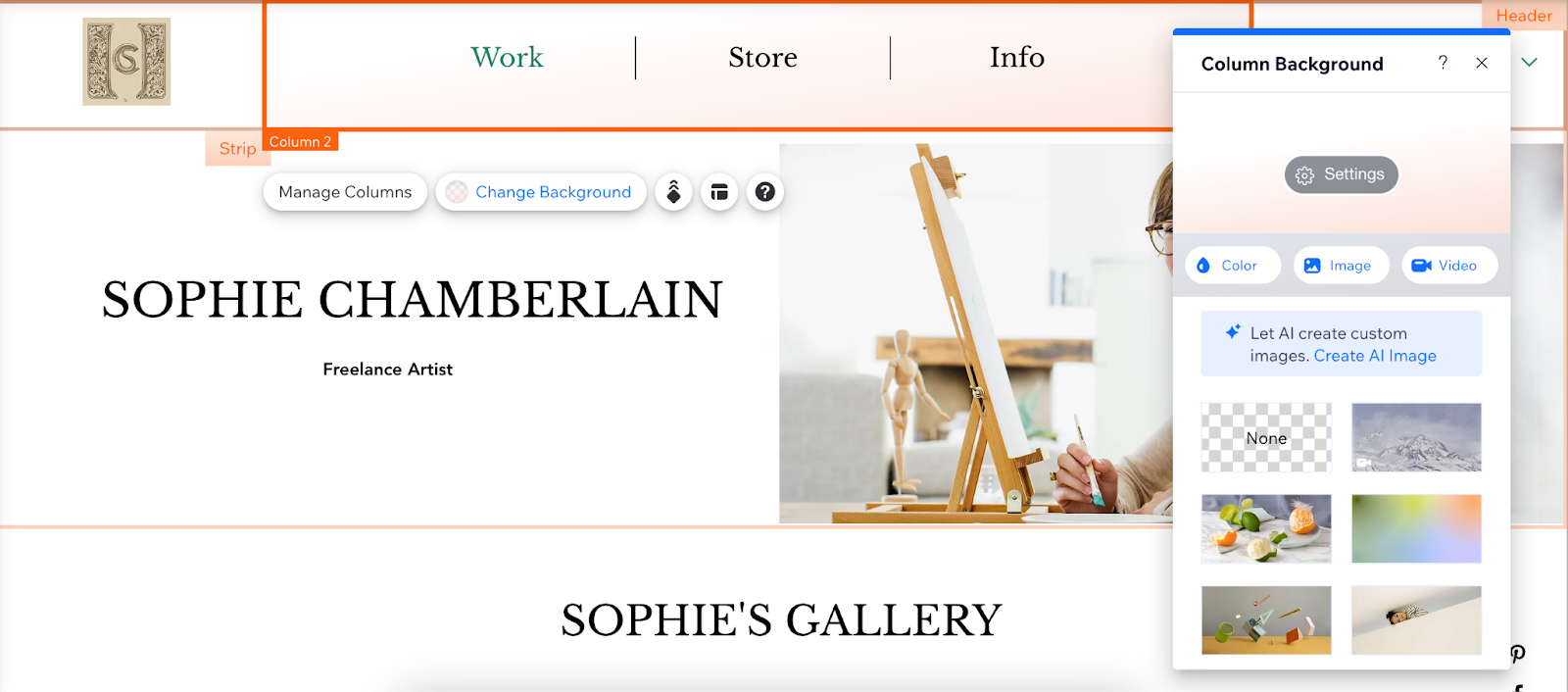
The integration with platforms like social media and Google allows you to pull a media file from your preferred site or upload one from your computer.
To upload an image, click and drag it to position, animate, add a filter, or resize it. Wix gives you all the fun tools for that.
Your Wix website looks almost done. Keep editing your site as much as you need, save your progress, and preview your creation.
You can easily change the look of your site. Either click on specific parts to customize them or use the Site Design tool on the left to set a theme for the whole site.
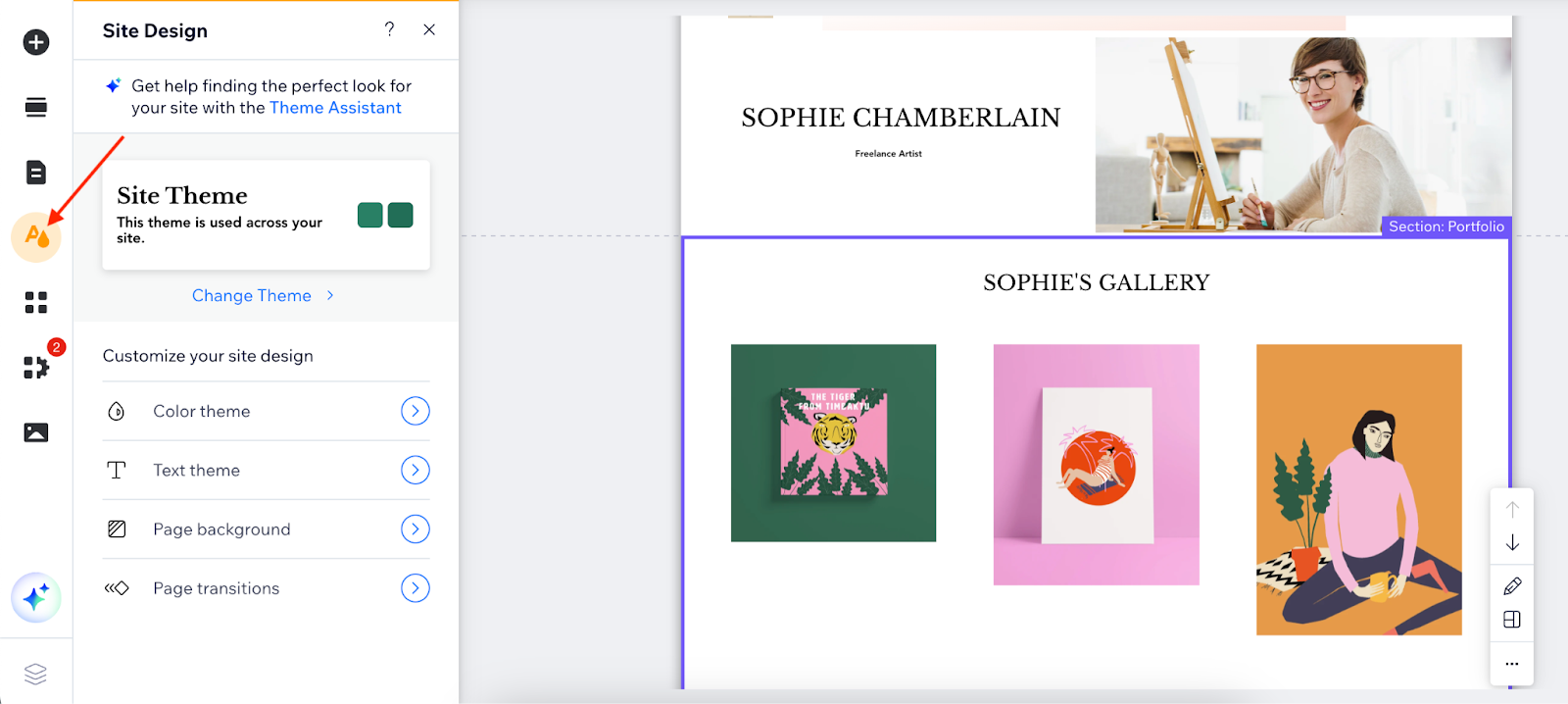
Pro Tip: Made a mistake? No worries—press regular keyboard shortcuts like Ctrl+Z to undo your last change, or hit the Delete button to remove any element you’ve selected.
8. Pick a domain name for your website
Finish playing with all the Wix editing tools and click Save.
You’ll be asked to add your domain name. You'll either:
- Use the free domain Wix gives you (which will come with the Wix subdomain)
- Connect to your existing domain you bought from somewhere else
If you own a business and want to stand out, purchase a custom domain and use it. Or, if you are simply exploring or creating a portfolio, you can use the Wix subdomain.
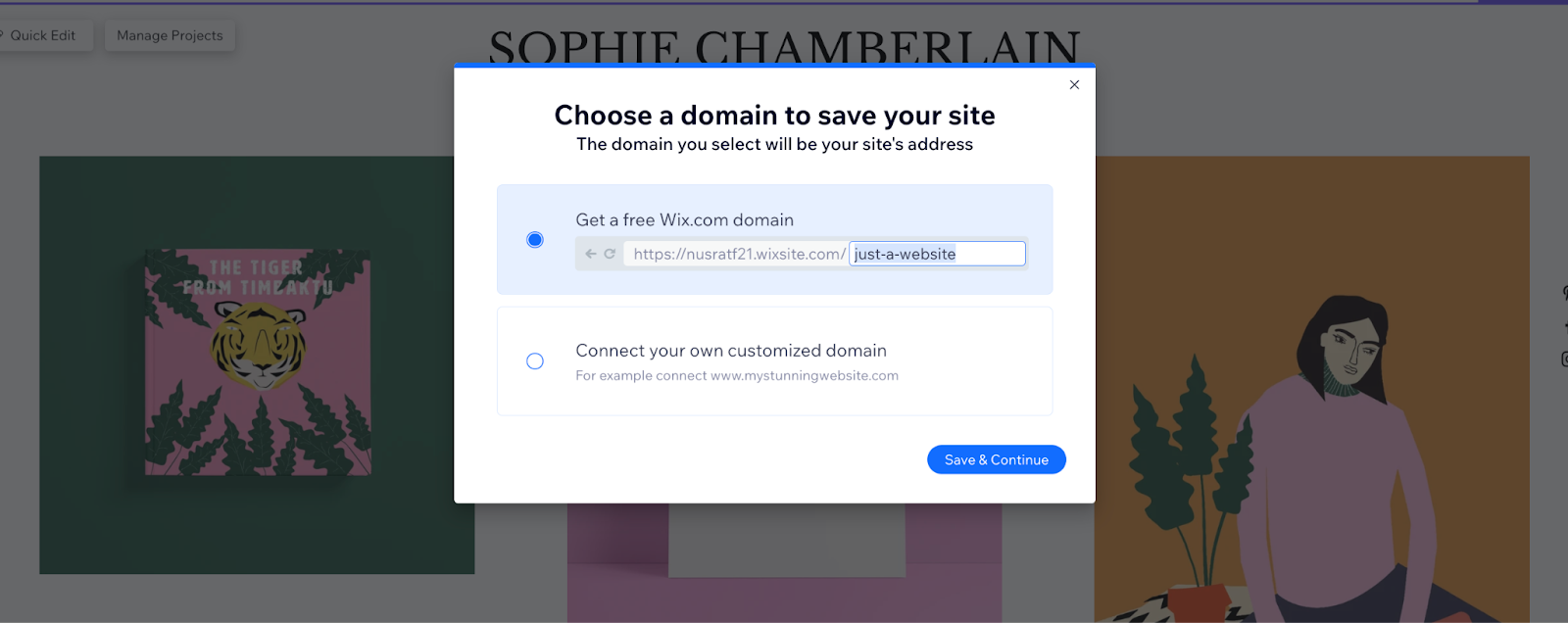
Make sure the name you choose for your domain is appropriate for your website. It's great for SEO.
Now, your website is ready to publish, and you can publish if you wish. In this case, however, we'll save that for later because you still need to add a contact form and some SEO configuration.
9. Add a contact form on your Wix website
Every business or portfolio website needs a contact form to get more leads or customers. Some templates have a built-in contact form in them. If yours doesn't, here’s how you can add it.
Add a Contact section: Head to the Add Section tool and select Contact. Pick the one you like and customize the texts.
Here’s the one we picked for our demo site.
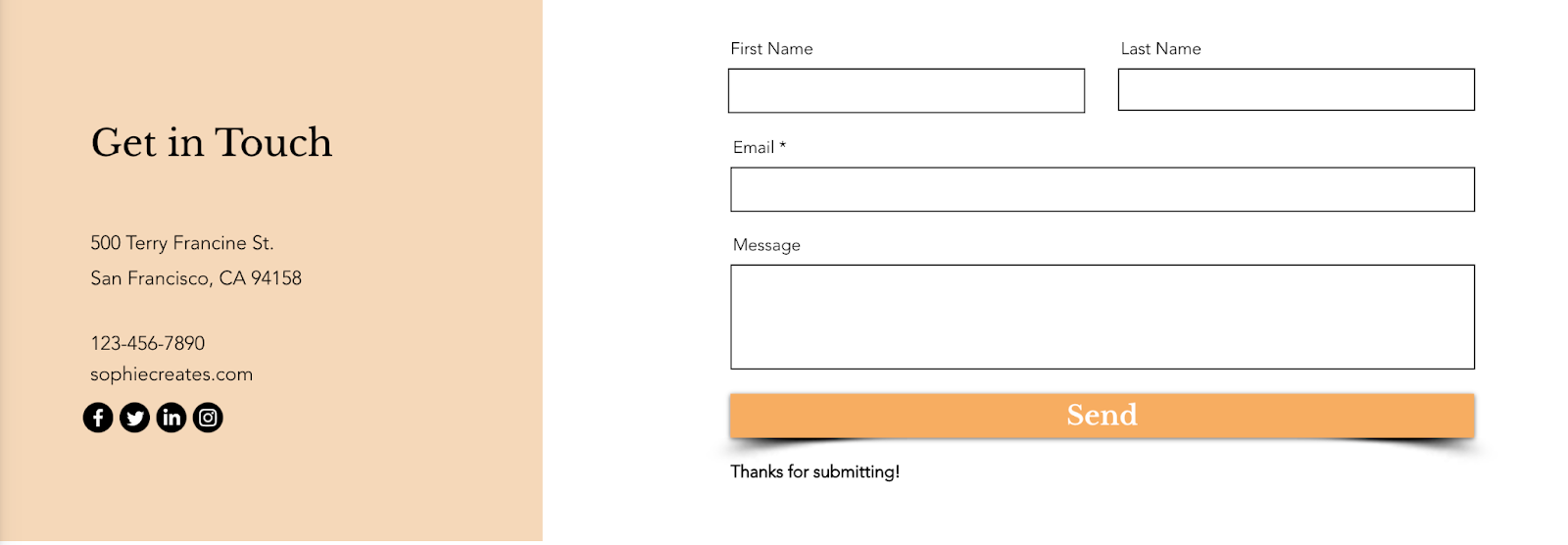
Add your address (optional), your official contact number, email address, and socials. Remember to add your social links to the respective icons.
Set up email notification: Now, to activate the contact form, click the form section, go to Form Settings, and set email notifications. Wix will connect to the email you used to create the website.
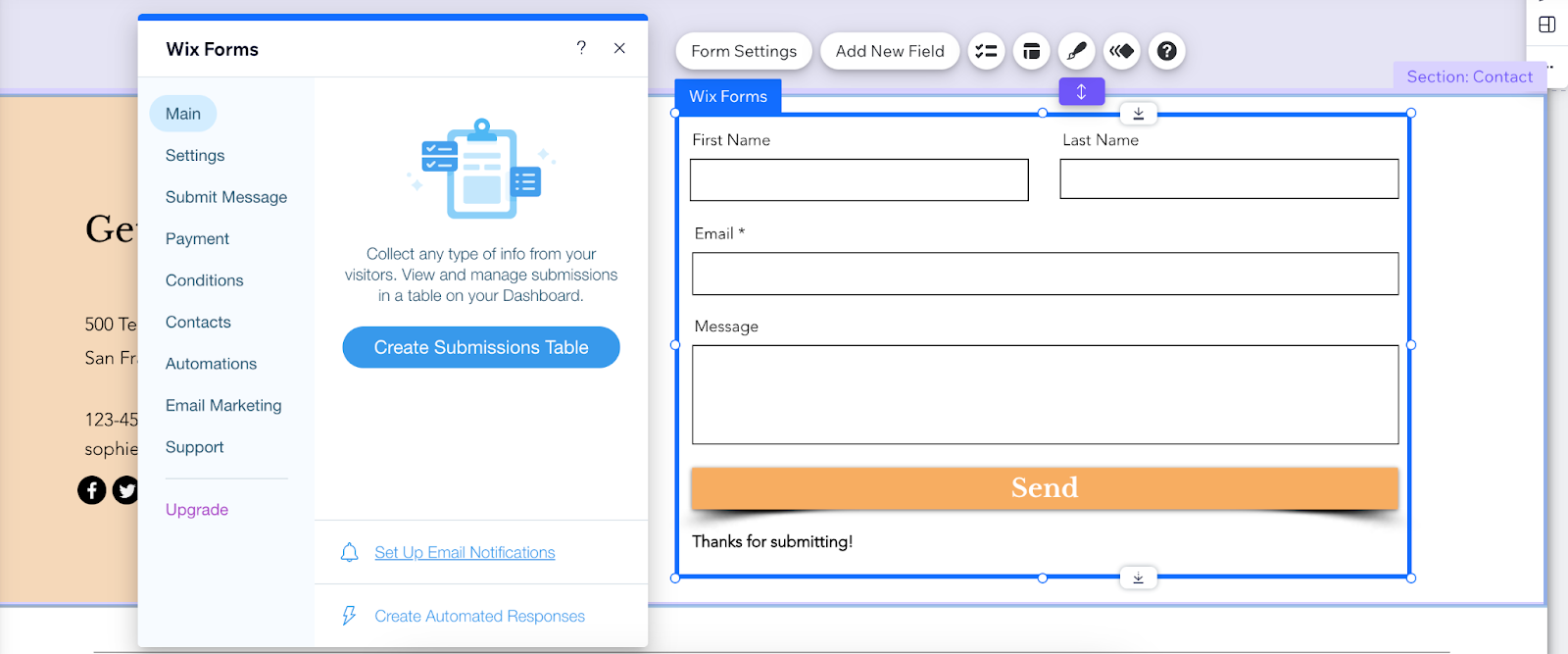
Now that your Wix site is pretty much ready, you can hit the Publish button at the top. Or wait to complete other necessary tasks like checking responsiveness, configuring SEO, and adding more new pages.
10. Make your Wix website mobile-friendly
It's crucial that your website works and performs smoothly on all devices, particularly on phones. You can easily test your website on mobile before launching.
Just click the mobile icon at the top—you can see it in real time. It's simple and helps make sure everything looks great.
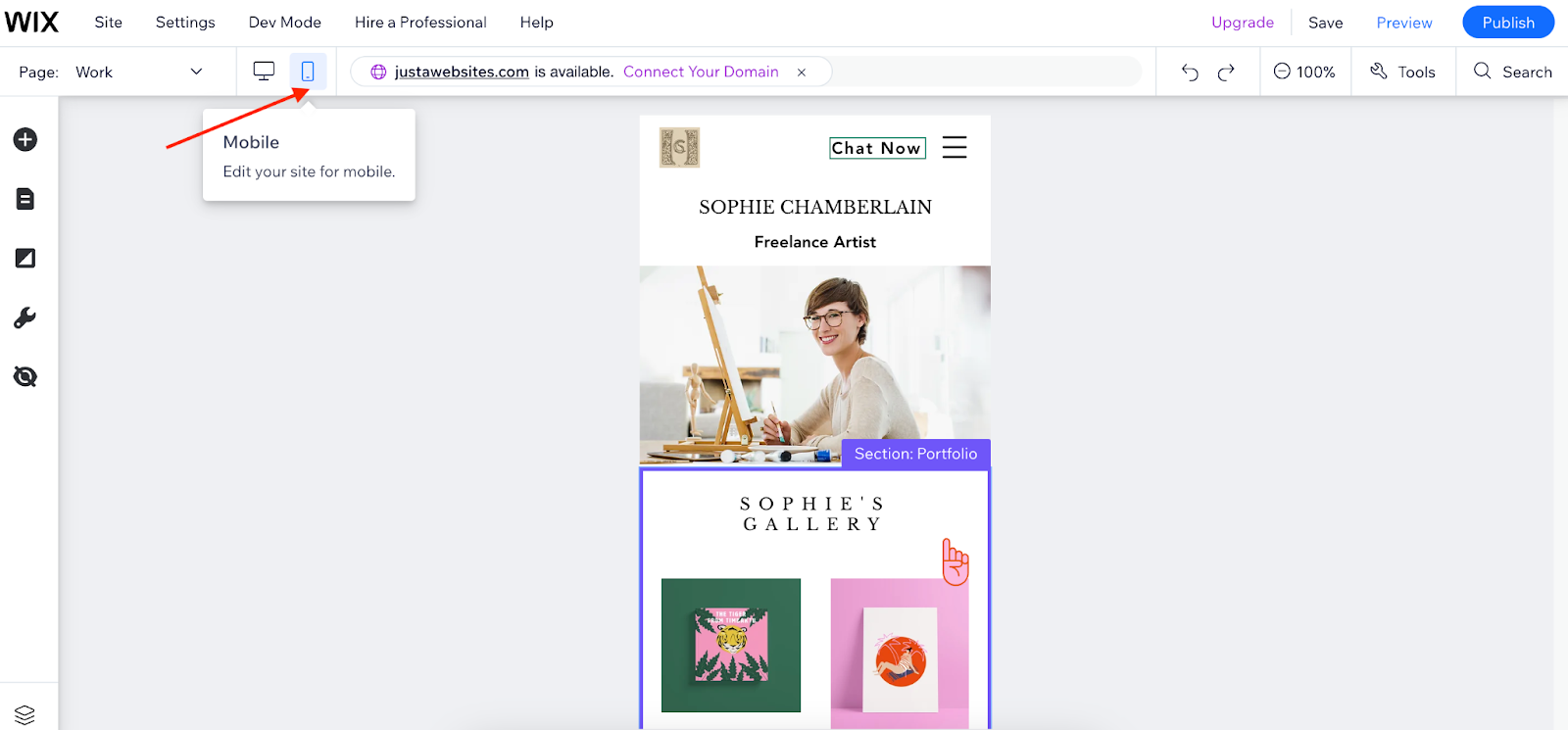
If the elements and sections overlap each other in the mobile view, you can customize positions and sizes specifically for mobile. The desktop version won’t be altered.
11. Add a new page on your Wix website
The template we used here has a few default pages. If you were to add another page, an About Me, for example, you’ll need to go to the pages menu on the left side. Open the Manage Pages option, and click Site Menu.
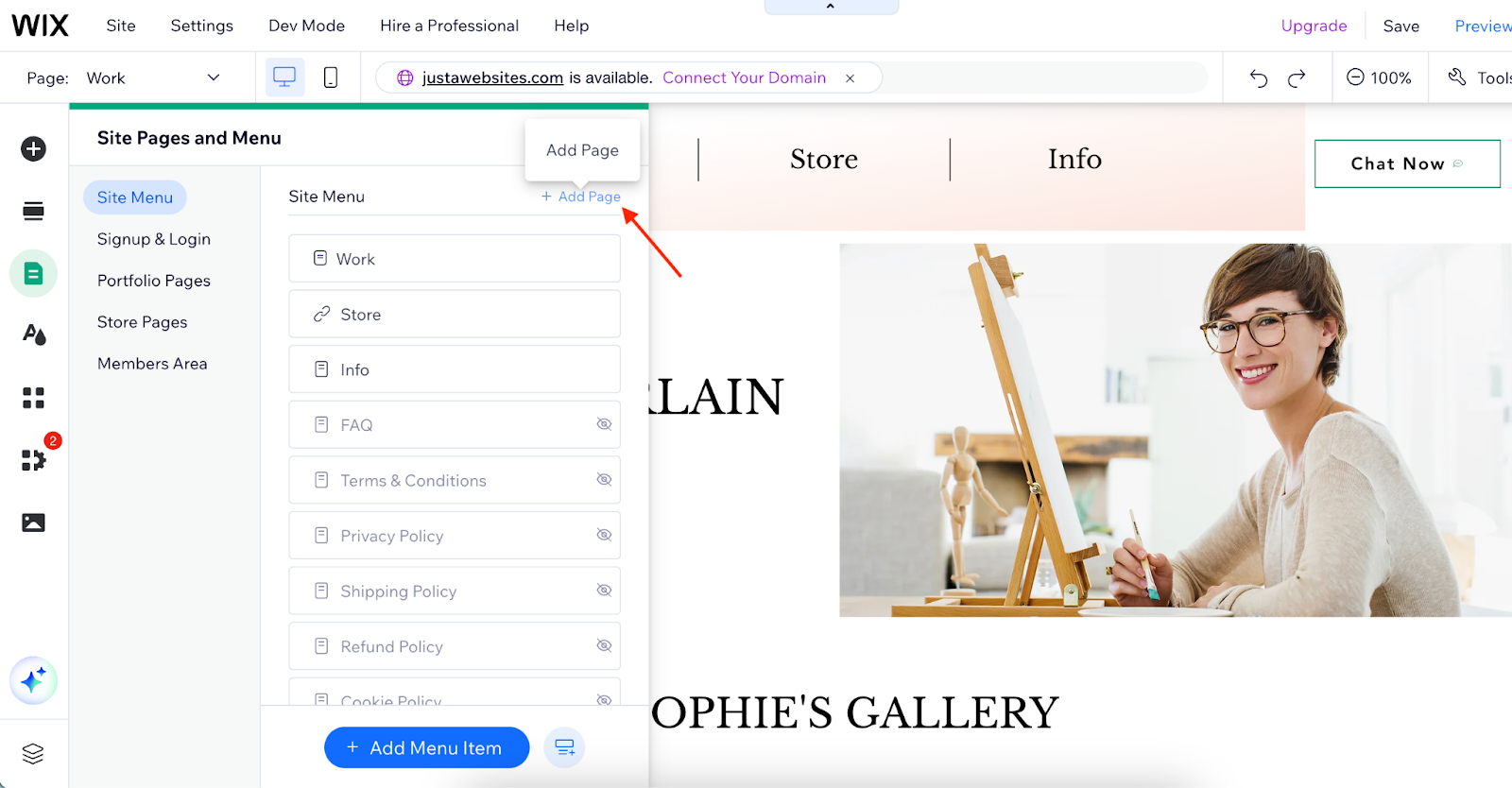
Click the Add Page option from here and pick a new page template (or create a blank one). Add the page and rename it as you’d like.
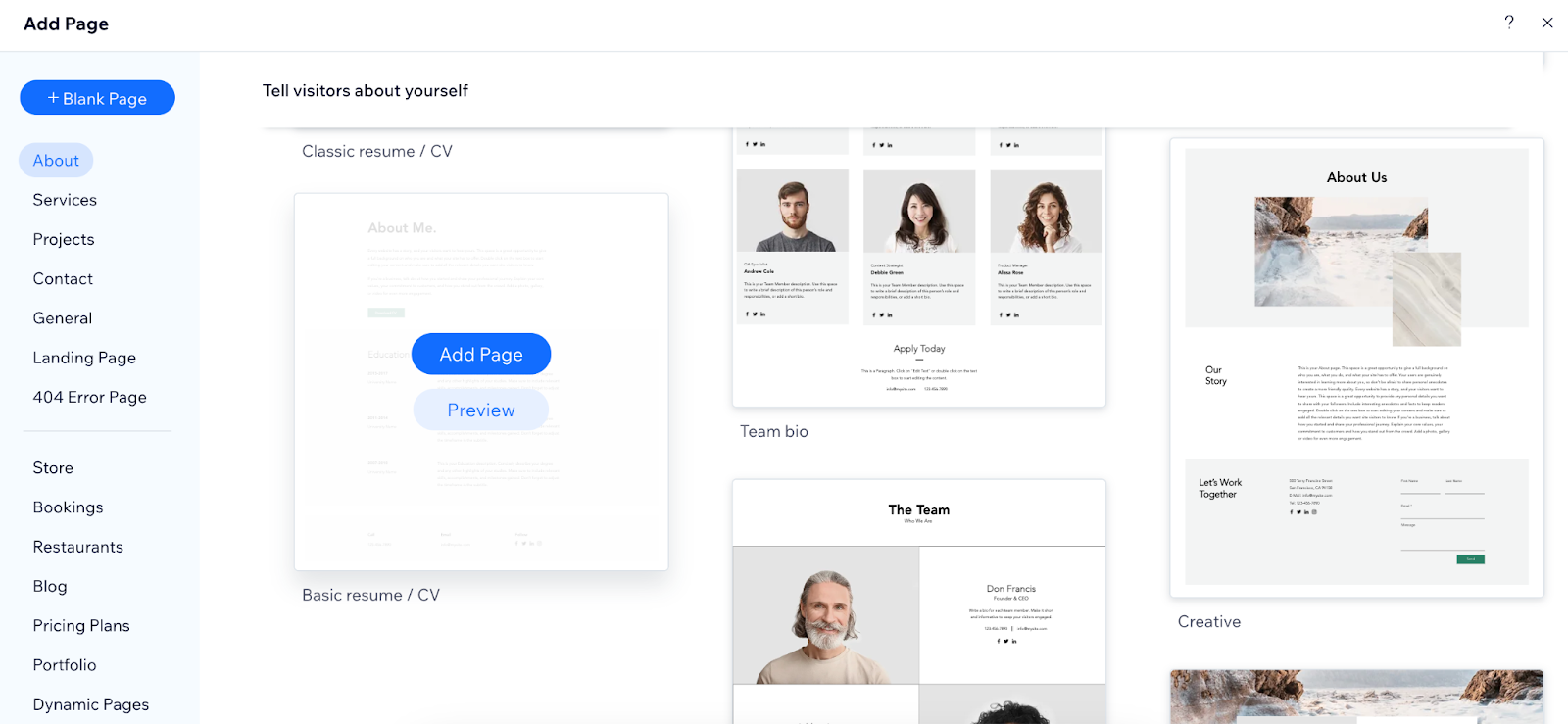
The more pages your website has, the better it is for SEO and also for your audience. Just make sure they have the right content.
12. Set the SEO of your Wix website
If people can’t find you on Google, having a website with a contact form won’t really help, right?
To remedy this, just go to the Settings tab and look for the Get Found on Google feature. It’ll help make sure your website shows up when your customers search for you.
Wix makes setting up your SEO easy, and it'll make a big difference.
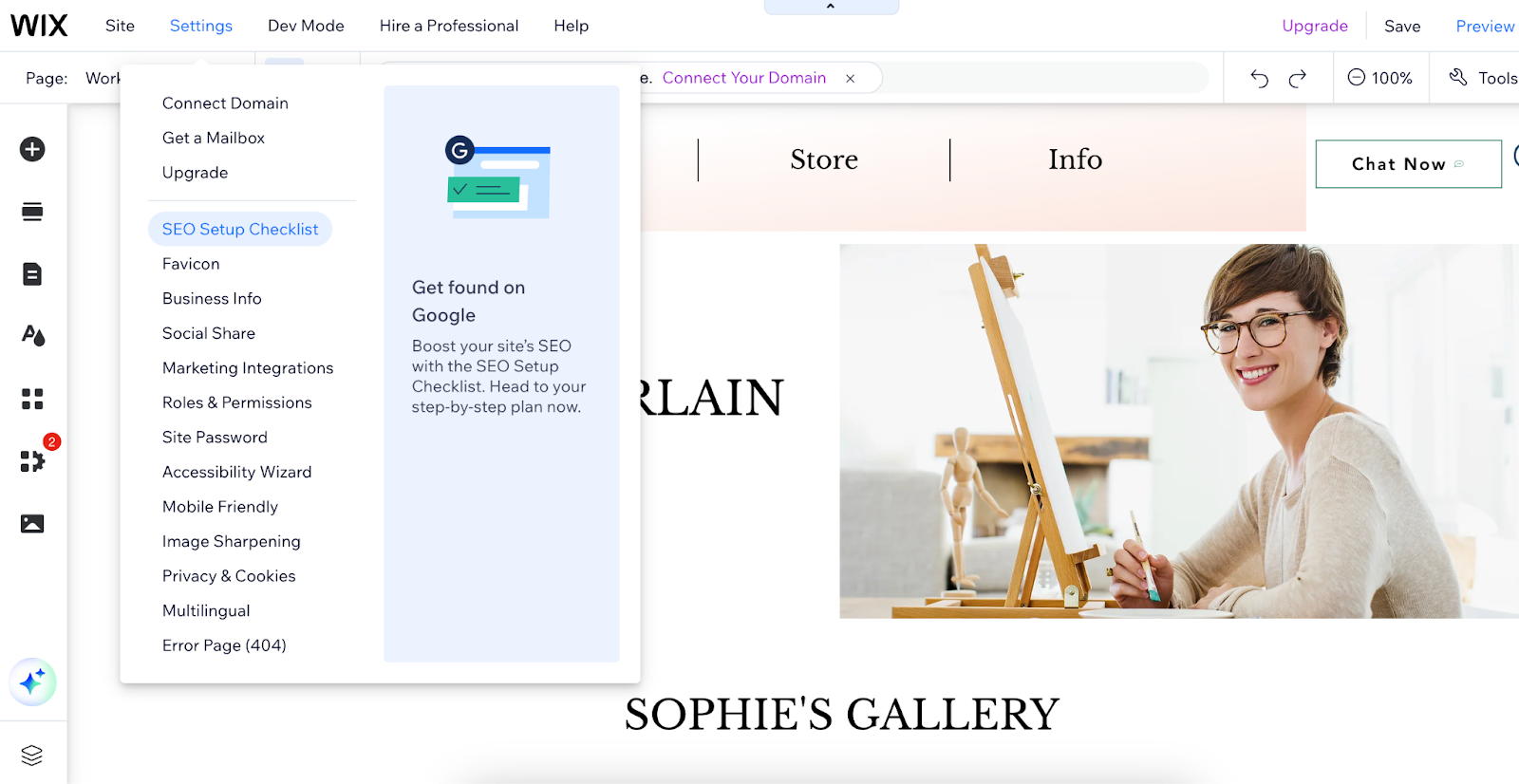
After you fill in a few details, like your business name, where you're located, and some keywords people might use to find you, Wix will give you a simple SEO checklist to follow.
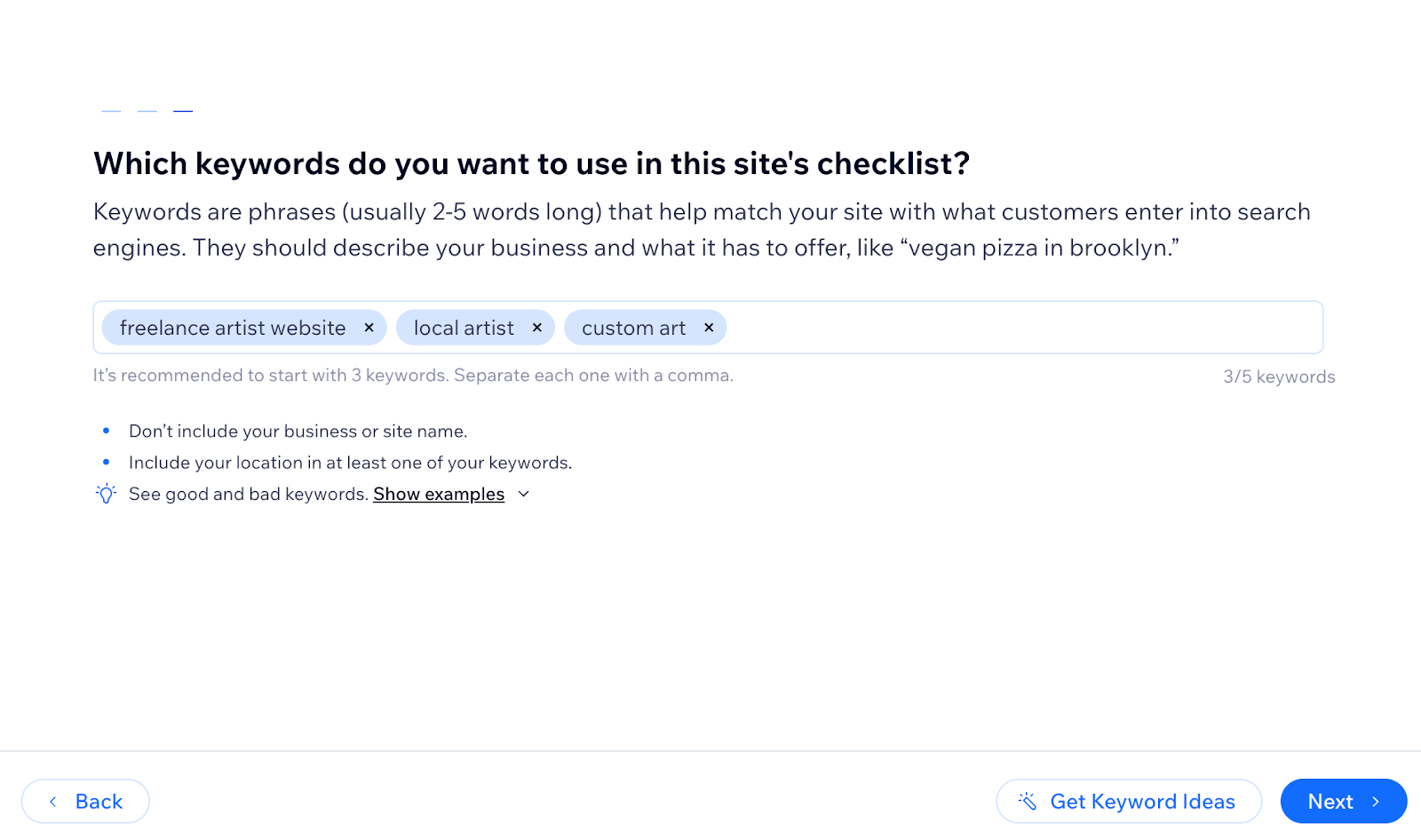
Pro Tip: Always try to pick 2 or 3 SEO keywords that are a good fit for your business. If you want more ideas, you can connect to a keyword research tool and click Get Keyword Ideas.
Hit Next, and you’ll get a personalized SEO checklist on how to improve your visibility on search.
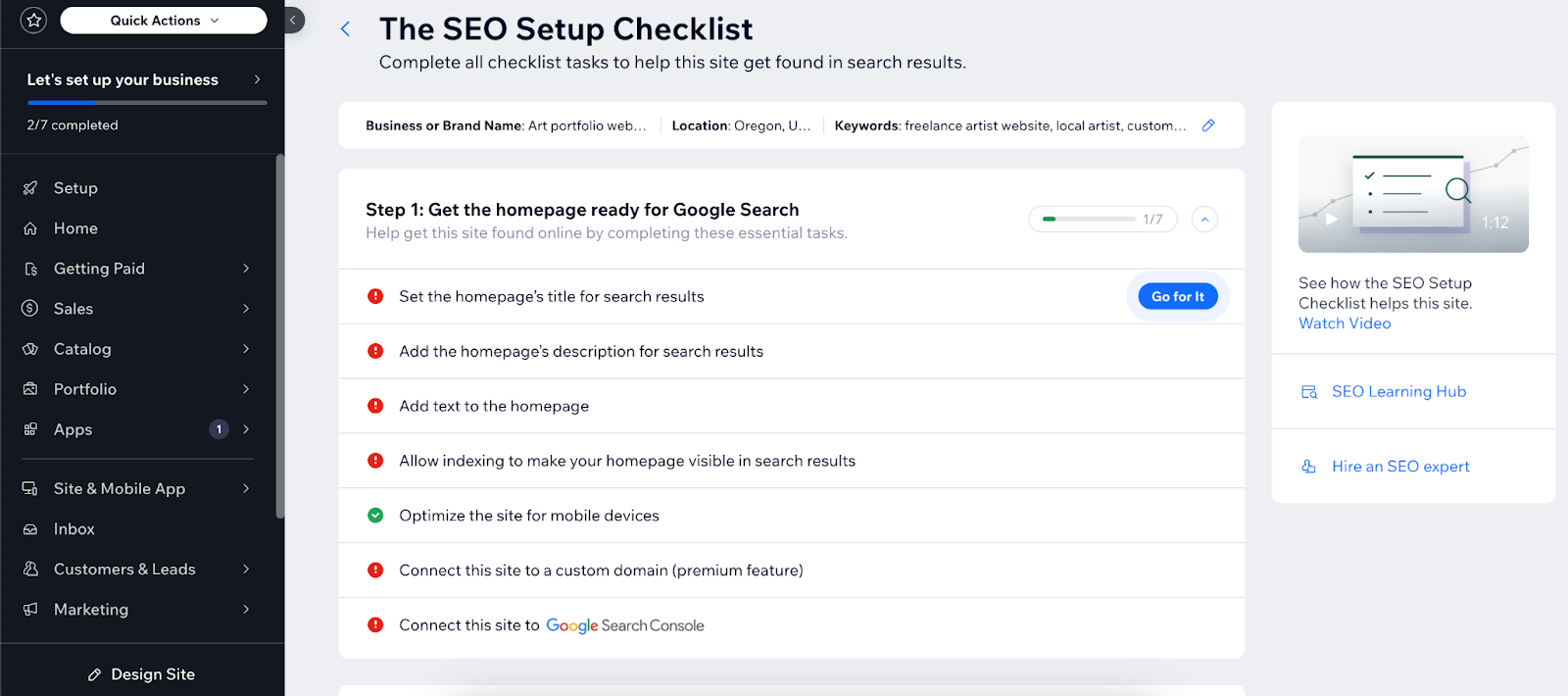
*This section may vary from user to user. Don’t worry. Just follow the checklist.
13. Publish your Wix website
If you’ve come this far, you can surely publish your Wix site now. Here are some things to recheck:
- Reorder the pages if needed
- SEO
- Domain name
- Responsiveness
- Contact info
Publish your site once you’re all done.
14. Post-publishing tasks
Your Wix site is complete. However, to get your site functioning as a complete ecommerce store, there are some more things to consider, even after publishing:
- Setting up a payment method/product catalog
- Managing customers and leads, abandoned carts
- Developing marketing such as Google ads, Meta ads, referral programs, social media, emails, etc.
- Track site performance, traffic, sales, booking, subscriptions, benchmarks, and insights
- Set up thank you or welcome emails and invoices
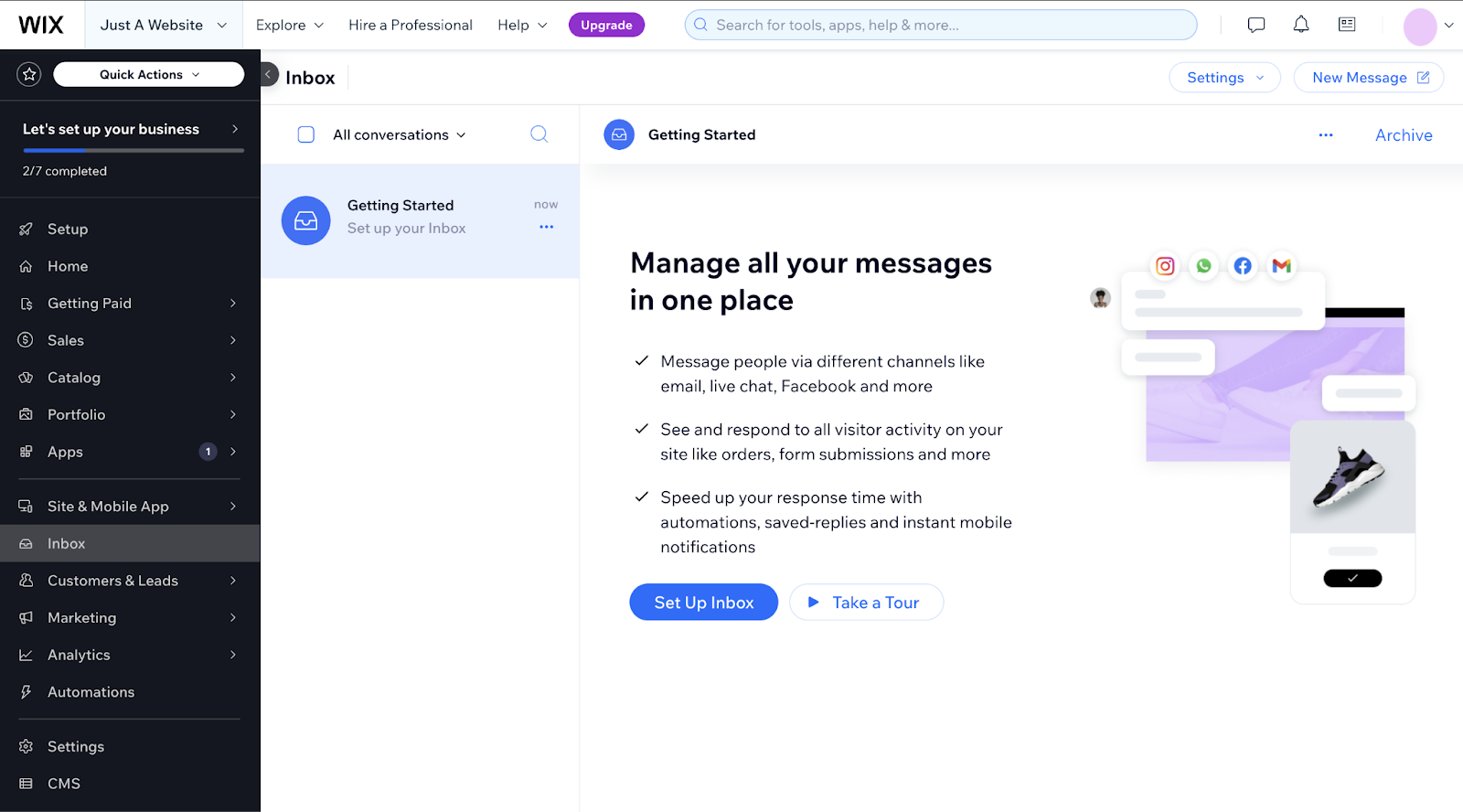
Skip the website and start selling digital products with Whop
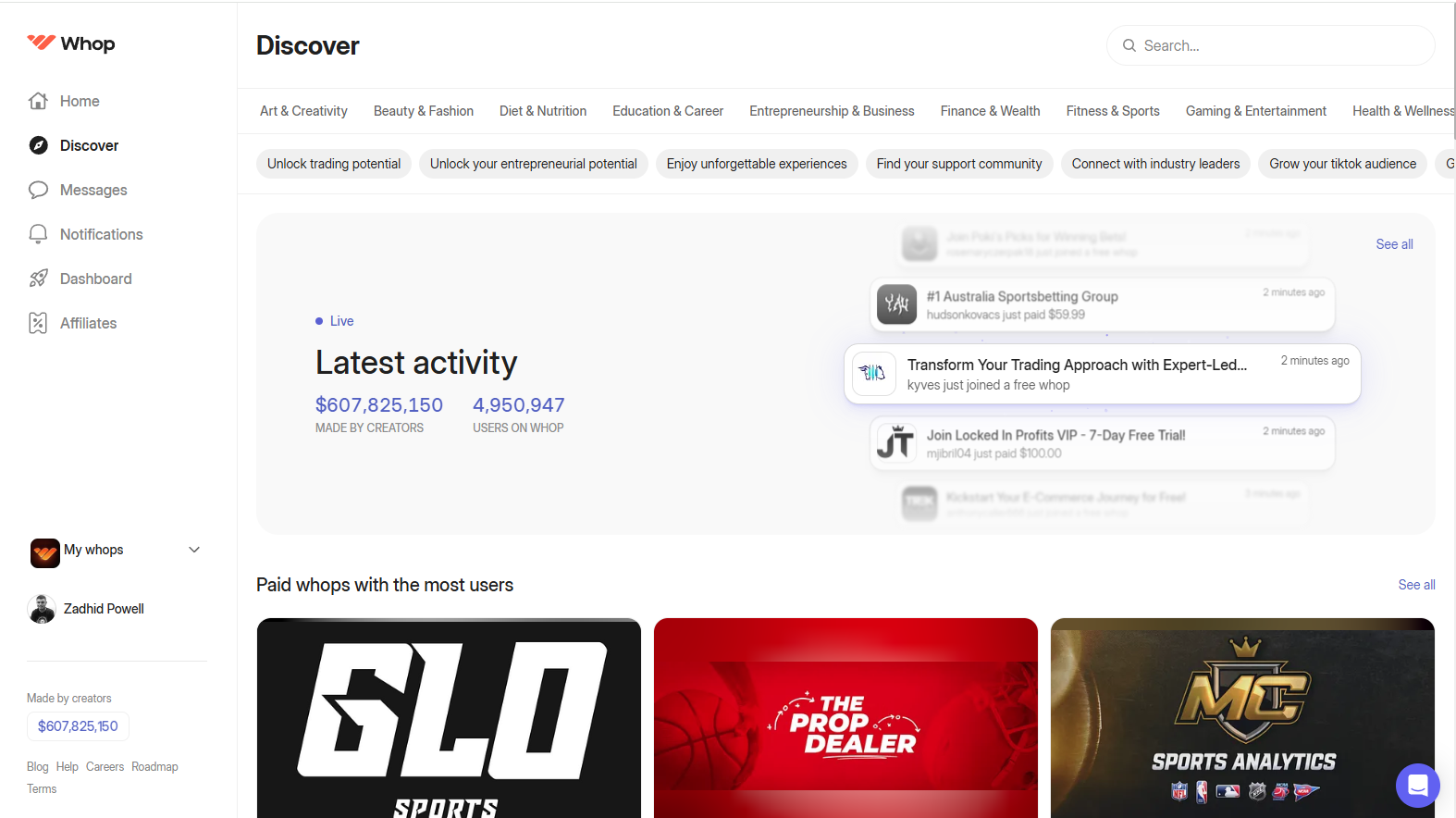
Wix is a popular platform for building websites. But, is it the best choice for you? If you want to sell digital goods, Whop is your ultimate choice. It's an all-in-one platform that gives you a sleek storefront, seamless ecommerce tools, and a way to build a community in the same place.
Whop provides everything you need to sell ebooks, create online courses, and run live events. It’s super easy to get started. Unlike Wix, it only takes a few minutes to set up your store completely.
The best part about Whop is its flexibility. You can sell all kinds of things, like memberships and guides, or even host workshops. You can even integrate your existing Wix website if you already have one.
Whop handles the payments and tools you need to keep everything running smoothly, and you don’t need to be a tech expert—it’s super simple to use!
Not sure what to sell first?
Start small, like creating a short guide or hosting a live class on something you know well. Once you’ve got that down, you can try bigger ideas, like a full course or a private community for your fans.
Whop makes it possible to turn your ideas into real income. It isn't just a platform—it’s a team that helps you succeed.
If you’re ready to give it a try, sign up today to see how quickly you can start building something amazing.
Wix FAQs
Is Wix good for beginners?
Wix is suitable for beginners. It's easy to use with its drag-and-drop feature. You can pick a template, add pictures or text, and your website is ready—no coding required.
Is Wix free to use?
Wix offers a free plan that includes 500 MB of storage and 1 GB of bandwidth. However, it displays Wix ads, uses a Wix-branded subdomain, and lacks ecommerce capabilities.
What is Wix ADI?
Wix Artificial Design Intelligence (ADI) creates a personalized website based on user inputs and simplifies the design process. You answer a few questions, and it builds a site for you with a design and features based on your answers.
What is Wix Spaces?
Wix Spaces is a mobile app where you can manage your site, chat with customers, and keep track of bookings or orders. It's like a handy control center for your business on the go.
What domains can I use with Wix?
You can buy a domain through Wix or use one you already own. To connect it, just go to the Domains section in your Wix account and follow the steps.
What is Wix Studio?
Wix Studio is a platform designed for agencies and developers, offering advanced design capabilities, custom CSS, code-free animations, and multi-project management tools to build sophisticated websites.
How does Wix Payments work?
Wix Payments is an integrated payment solution that allows businesses to accept various payment methods, including credit cards and digital wallets, directly on their Wix website, simplifying transaction management.


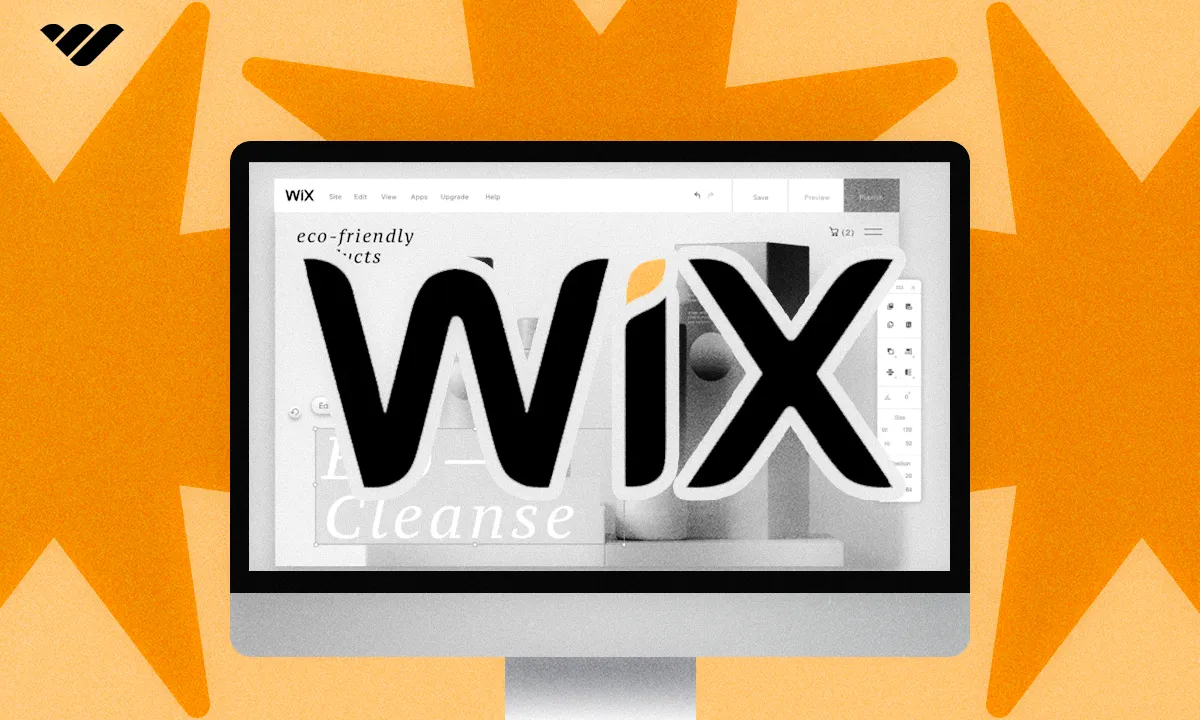

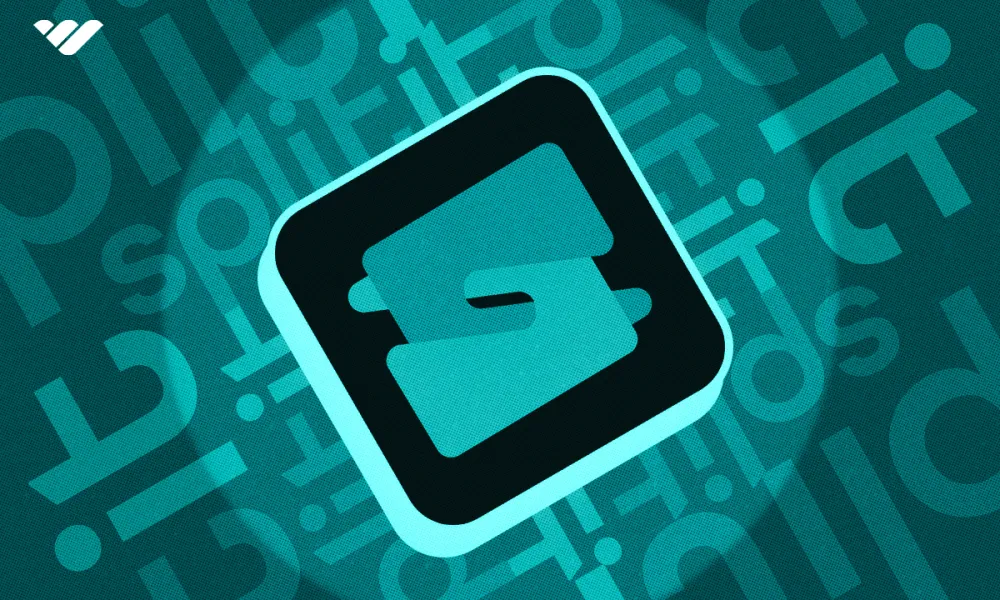
![Mighty Networks: is it the best choice for your community? [2026 review]](/blog/content/images/size/w1000/2024/05/What-is-Mighty-Networks-Features--Pricing--and-Alternatives-2024-Review.webp)
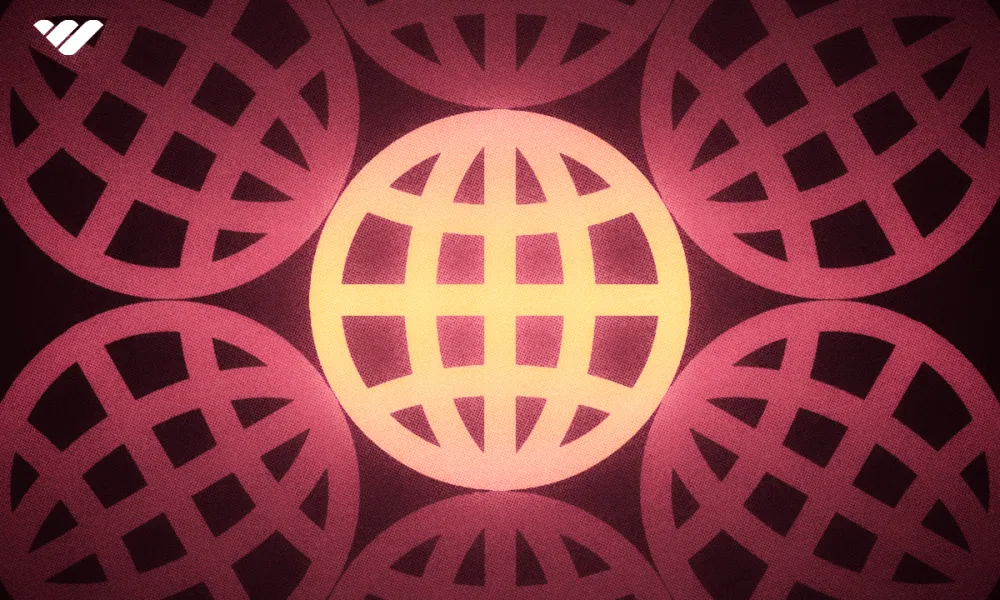
![The best online newsletter platforms [2026]](/blog/content/images/size/w1000/2024/05/Best-online-newsletter-platforms.webp)
![Top 17 best online course platforms to sell your course [2026]](/blog/content/images/size/w1000/2024/06/Best-Online-Course-Platforms.webp)