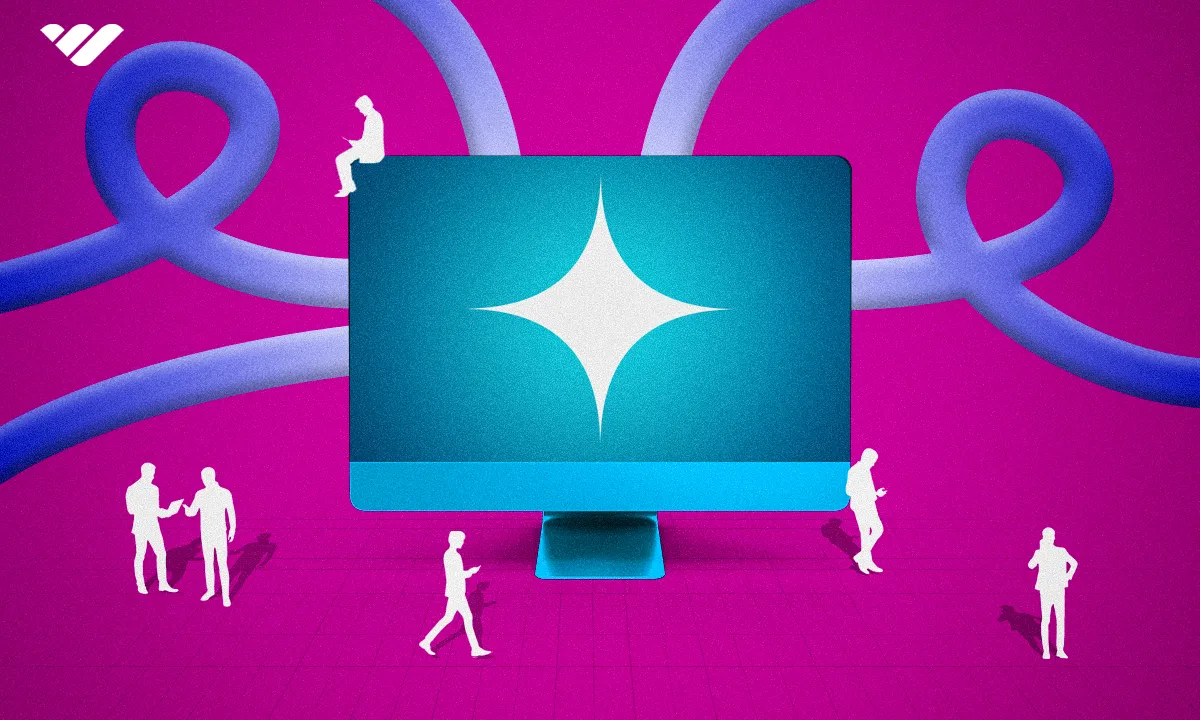There are too many collaboration platforms out there and it can be hard to find the best ones. Join us in finding them and why they are the best.
Key takeaways
- 81% of US companies allowed hybrid work schedules in 2024, driving increased collaboration tool usage.
- Slack reached 30 million daily active users within a decade of founding.
- Zoom's market cap peaked at $139 billion in 2020 before dropping to $18 billion.
- Google Drive uses AES 256-bit encryption to protect enterprise documents from malicious actors.
- Collaboration platforms combine features like video conferencing, file sharing, and instant messaging.
In 2024, 81% of US companies allowed a hybrid work schedule (according to a study by Resume Builder).
But what does this mean?
A hybrid schedule allows employees to work from home at least one day per week, but most likely two to three days. This is great news for workers (who get more autonomy over their schedules) and employers (who attract more employees by offering this option).
However, as a result, employees and workplaces are now relying on collaboration tools more than ever.
The right collaboration tools can empower employees to work together, even if they aren't in the same building. Plus, even if employees are in-office, different teams can use the same collaboration platform to work on a shared task or project.
But what are the best collaboration platforms, what do they offer, and which is best for your team?
Let's take a look.
What is a collaboration platform?
Collaboration platforms are digital tools that help teams communicate seamlessly and work on tasks together. These tools provide a central hub for employees to share relevant information, give their own input, and keep everyone on the same page.
One key thing to keep in mind is that 'collaboration software' is an umbrella term. There are many different types of collaboration software, including shared calendars, digital whiteboards, instant messaging apps, video conferencing software, and more.
While some collaboration tools focus on a single feature, others combine many into one platform. For example, Zoom focuses primarily on video and audioconferencing, while Google Workspace offers videoconferencing, file sharing, shared calendars, and group chat.
Every collaboration tool in this guide has unique features, pros, and cons, which we’ll dive into.
Different types of collaboration tools
Let's take a closer look at the main features and purposes of collaboration tools and platforms.
File sharing
A file sharing platform lets team members share files and folders without hassle. The platform is cloud-based, enabling team members to upload and access files from anywhere. Anyone who uploads a file can control who can view, download, or edit it.
Instead of sending files through emails, the platform provides a central hub for any employee to find essential information. Plus, it offers an extra layer of security when sharing sensitive information.
Video conferencing
Video conferencing platforms enable employees to have live video meetings and communicate in real-time, just like being in the same building. These platforms also enable audio conferences with great audio quality and speed.
Document creation
Document creation platforms allow multiple employees to work on the same document simultaneously. For example, five members of a marketing team can work on a report outlining the return on investment (ROI) from the company’s marketing efforts.
This could get messy, but when used in the right way these tools can be a great resource. Each member can highlight and comment on text and visual elements, mentioning a team member in the comments to alert them to what needs to change.
Shared calendars
Shared calendars allow employees to organize, view, and share their schedules. For example, the chief executive can set a company-wide meeting and mark it on the calendar. Every employee gets notified about this meeting and can view the details on the calendar - just remember not to put your personal events in the shared calendar!
Task management
Working in-office means that your peers can see what you're working on and check your progress with a quick drop by your desk. But when you work from home, it's not as easy for your team members to check in.
That's why companies use software to assign tasks and track their progress. Assignees can indicate their progress on the task management app (“To Do,” “In Progress,” “Done,” etc.) and indicate the time spent working on each task. This lets anyone else involved in that project align their work with the stage you are at.
Online whiteboards
Many offices have physical whiteboards that employees use to exchange ideas, create to-do lists, and visualize tasks. Online whiteboards are digital versions of these whiteboards that provide more functionality.
Instead of a physical whiteboard limited by space, team members can use virtual whiteboards with unlimited space. Multiple team members can work on the same whiteboard simultaneously and share ideas. They can comment on specific elements on the whiteboard to provide context or add questions.
Digital whiteboards let team members add complex diagrams, charts, graphs, and other visual elements that they can’t add to a physical whiteboard.
Instant messaging tools
Instant messaging tools like WhatsApp and Telegram are ubiquitous in everyday life. They’re also helpful in the corporate world, albeit instant messaging tools specifically designed for business use.
Apps like Slack and Google Chat help team members stay in touch and share sensitive information. Employees can communicate one-on-one or in group chats, ensuring no one misses crucial information required to complete tasks.
Design
Design collaboration software enables creative teams to work together in real-time. It allows team members to communicate, give feedback, and create prototypes in one place.
This software provides a whiteboard where designers can create user interface (UI) prototypes, graphics, videos, animations, and other visual content. Its tools and templates make it easy for design teams to create professional content, boosting productivity.
29 Collaboration platforms for teams of all sizes
At Whop, we take pride in our rigorous reviews to help you make the best decisions when choosing technology tools. We have a team of experts who test software tools extensively to provide honest opinions.
We tested numerous collaboration platforms to curate the best ones of 2025. Our reviews centered on these factors:
Ease of use. Does the platform have a user-friendly interface? How easy can a non-tech-savvy person navigate the platform? This criterion is easy because clunky software can frustrate users and cause mistakes.
Design. Although aesthetics isn’t the main consideration when choosing software, it is crucial. We tested the platforms’ look and feel to give an honest overview.
Pricing. Does the platform offer much value for its price point? We took advantage of free trials to extensively test each platform’s features. We evaluated the platforms’ value for money against rival tools.
Performance. We tested the platforms’ speed and performance on different devices. We monitored the quality and lag of videoconferencing platforms like Zoom, WebEx, and GoTo Meeting. Our tests covered the browser interface and desktop and mobile apps where applicable.
Let's take a look at the winning collaboration platforms for 2025.
1. Slack - Best for messaging
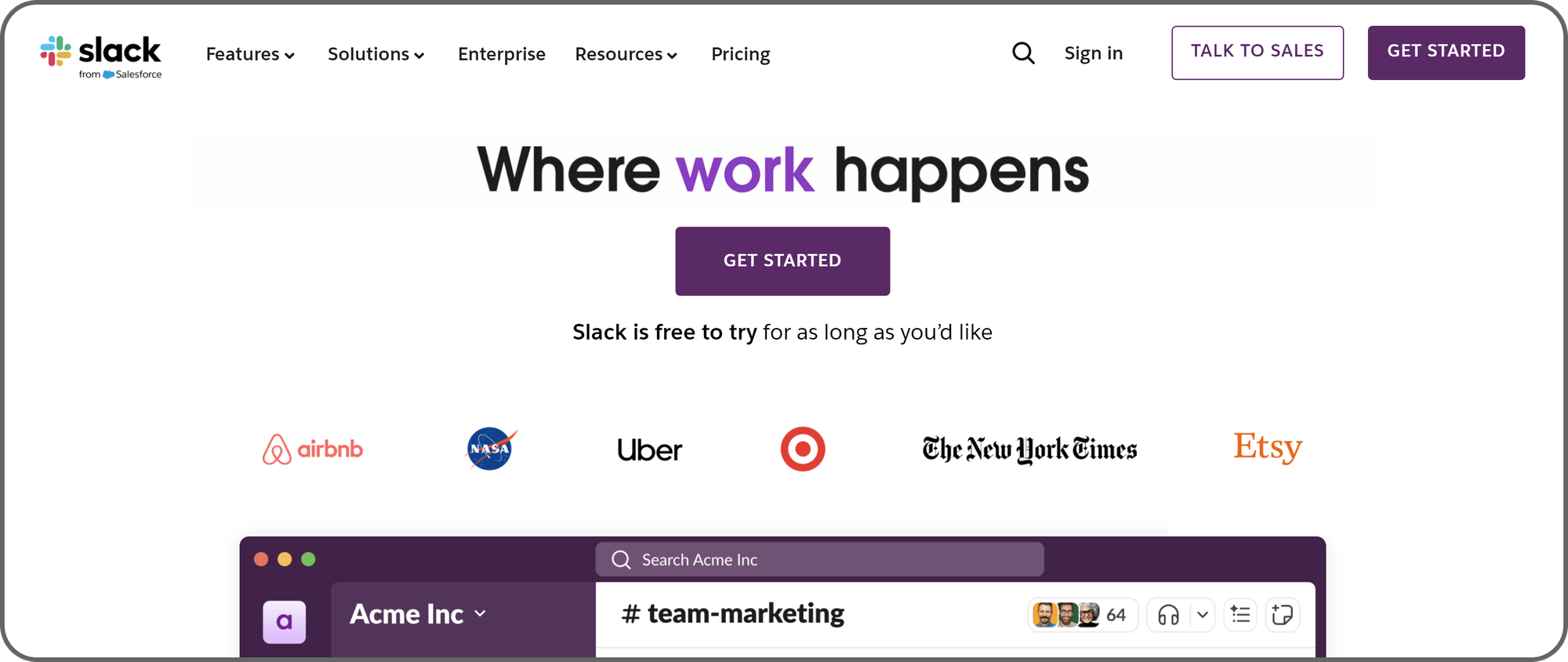
Slack is one of the most popular messaging platform for enterprises. Despite being founded barely a decade ago, Slack has ascended the throne of the enterprise messaging world, with over 30 million daily active users.
Slack makes it easy for employees to chat with each other. Users can create chat rooms for specific topics and seamlessly send group messages. They can also send one-on-one messages, with every user receiving an instant notification once messaged.
Every message, group conversation, and file shared on Slack is searchable, enabling employees to find relevant information whenever needed. Slack limits the search history for free users to 90 days, but paid users have no limit.
When a new employee joins your company, you can email them an invitation to join your workspace. They’ll click the invitation link and follow the simple steps to sign up on Slack. This platform has a minimal, uncluttered interface that any layperson can understand.
Pricing
Slack offers two paid plans: Pro and Business+. The former costs $8.75 per user/month, and the latter $15 per user/month. Large enterprises can also contact Slack’s sales team to negotiate a custom plan.
Pros
- Intuitive interface
- 2,500+ third-party integrations
- Advanced search tool
Cons
- Expensive
2. Zoom - Best for videoconferencing
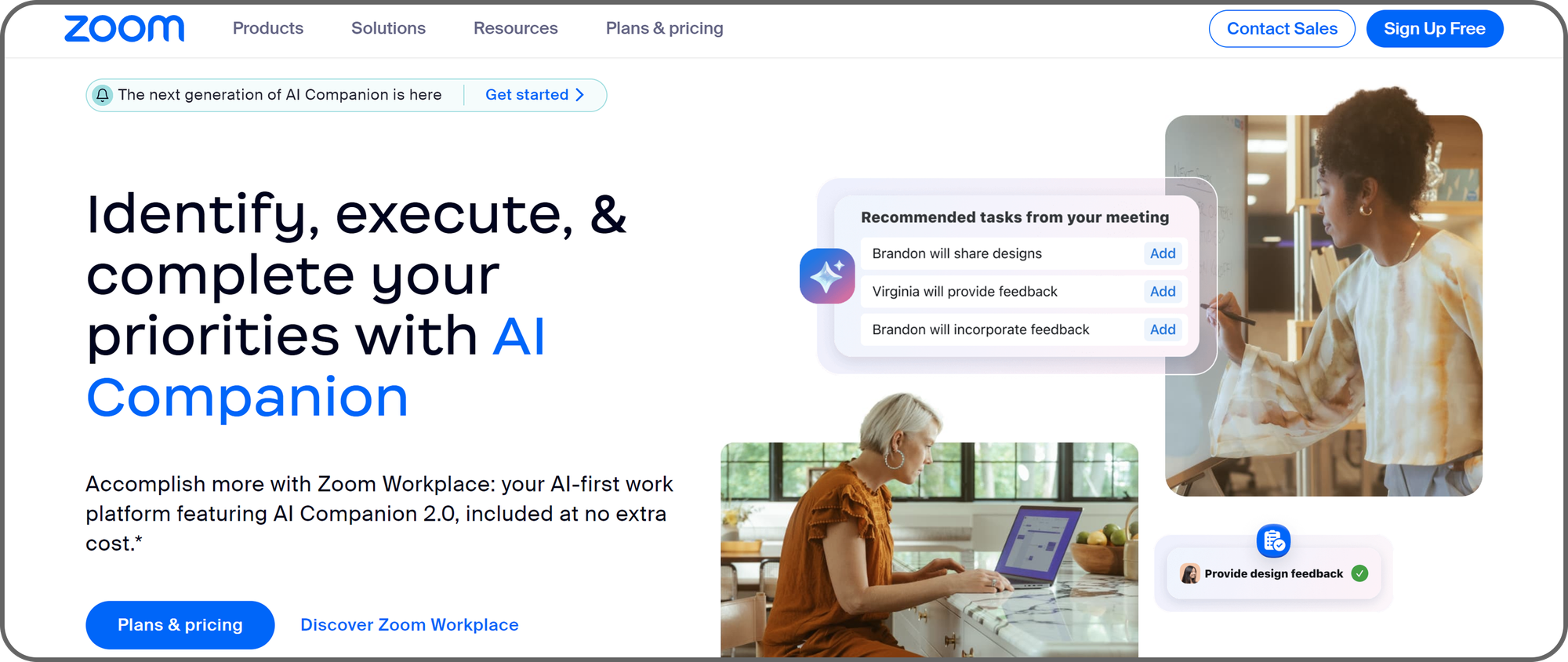
Zoom is the go-to video conferencing solution for businesses. Like Slack, it was a late entrant into the video conferencing industry, but it captured a significant market share quickly.
Think back to 2020 - companies all over the world quickly switched to remote work. As a result, Zoom hit a market cap of $139 billion in October of 2020. Since then it has nose-dived to $18 billion, but the platform is still the first-choice for many remote teams.
Zoom is renowned for its intuitiveness, and it's this simplicity that spurred companies to adopt Zoom en masse. You don't even have to have the software downloaded - you can just join a meeting from your browser.
With Zoom, employees can share their screens to host meetings and live presentations. It also offers complementary features, such as Workvivo, a corporate social network; an employee survey tool; and a whiteboard tool.
Zoom also has a vast library of integrations with other collaboration tools. For example, the Google Workspace integration lets users seamlessly share files within Zoom chat windows, and the Jira integration lets companies create and update tasks directly from Zoom’s chat interface.
Pricing
Zoom's basic plan is free, allowing you to host meetings of up to 40 minutes with a max of 100 participants. The free plan also includes Team Chat, the ability to share up to 10 docs, and 3 editable whiteboards.
The Pro plan is $15.99 per user per month, billed monthly, for up to 9 users. Meeting time is greatly increased (up to 30 hours per meeting!) but participants are still capped at 100. Docs are unlimited, and the plan also comes with cloud storage.
Finally there is the Business plan at $21.99 per month per user, with 10-250 users. It includes everything in Pro, plus increased meeting size of 300 participants, and unlimited whiteboards.
Pros
- Scalable
- Advanced features
- High-quality video and audio
Cons
- Customer service needs improvement
3. Google Drive - Best for file sharing
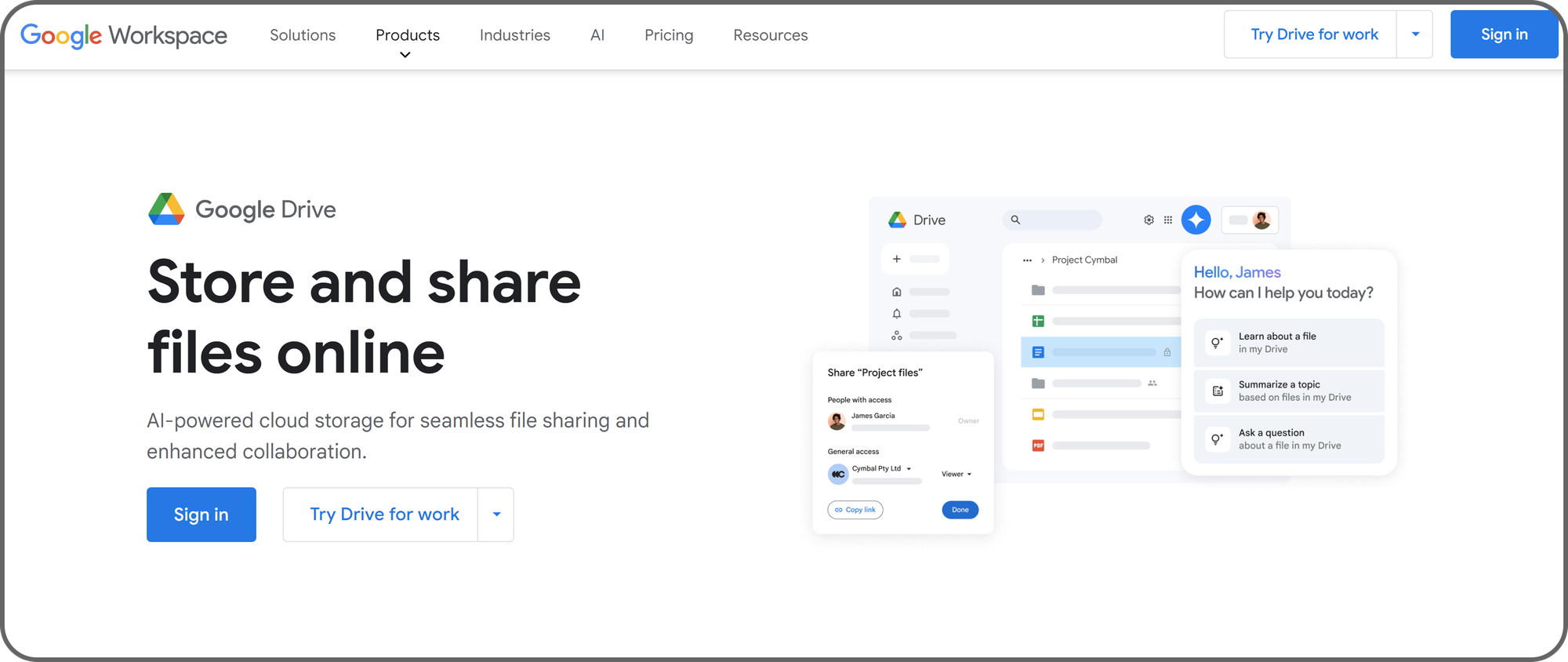
Google Drive is a stellar file storage solution for enterprises. It enables employees to store large files and access them from anywhere, and you can create folders for different topics, departments, or groups. Any permitted person can add a file to the folder or view and edit an existing file.
Security is a crucial consideration for any business, and Google Drive excels in this area. It uses sophisticated AES 256-bit encryption to protect documents from malicious actors. Google Drive also has access control, letting you decide who can view or edit files within your organization.
Any file uploaded to Google Drive is automatically scanned for malware and removed if detected, preventing hackers from breaking into your system via this vector. You can enable two-factor authentication for all employee accounts, requiring an extra identification step before granting access to your company’s internal files.
Pricing
Google Drive offers a free version for individuals, which you might be familiar with. However, this version caps the file for every user at 15 GB. The enterprise version provides up to 5 TB of storage per user and requires a Google Workspace subscription ranging from $6 to $18 per user/month.
A Google Workspace subscription provides access to Google Drive and many other valuable collaborative tools, such as Google Meet for video conferencing, Gmail for emails, and Google Docs for document creation and sharing. Unlike other platforms focusing on one or two features, Google Workspace helps your company kill multiple birds with one stone.
Pros
- Quick files search
- Seamless file sharing
- Easy-to-use interface
Cons
- Varying upload/download speeds
4. Miro - Best whiteboard solution
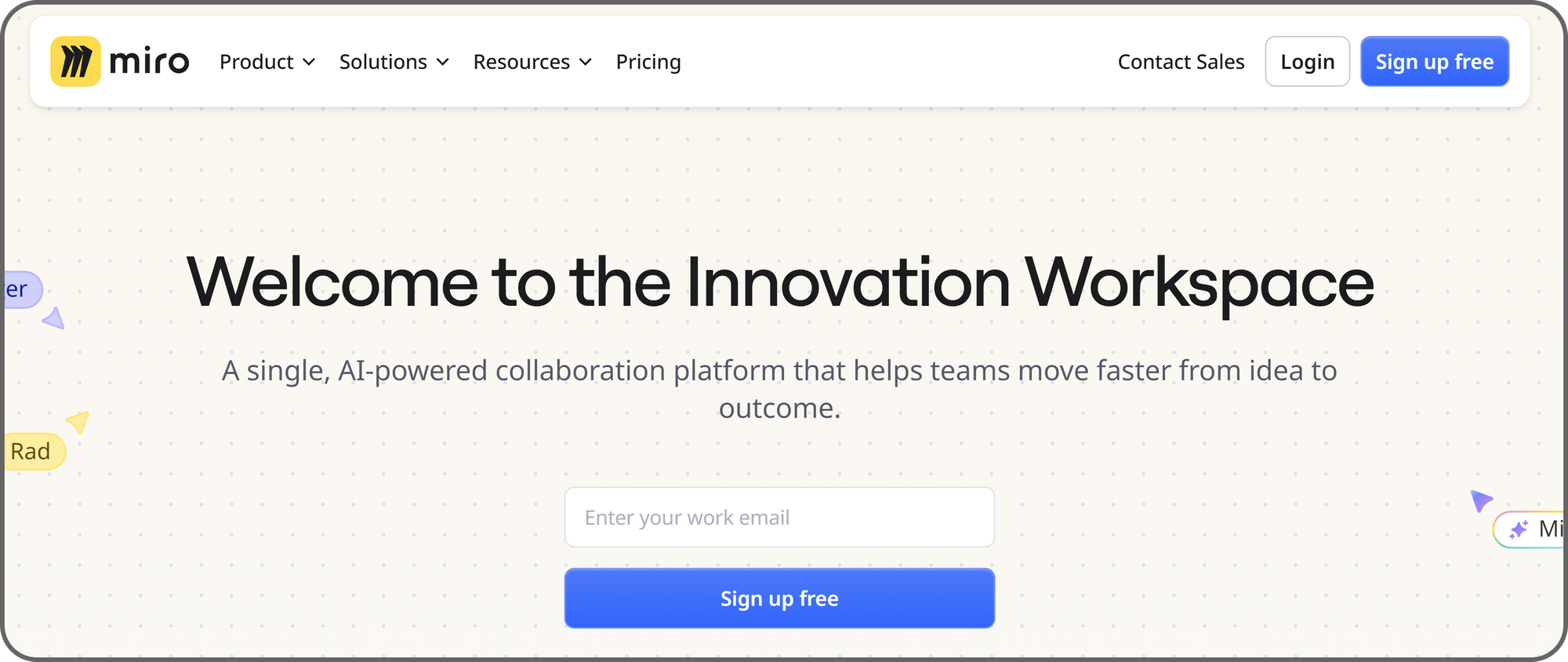
We've already mentioned that a physical whiteboard is a common staple in many offices, with employees using whiteboards to jot ideas and create roadmaps.
But how about remote workforces with employees across different locations? A digital whiteboard like Miro saves the day. It provides a collaborative whiteboard that enables employees to share ideas seamlessly.
Miro’s digital whiteboard is even better than a physical whiteboard. It lets multiple employees work on the same whiteboard simultaneously, unlike physical boards where space constraints make this impossible. Users can post interactive content like charts, pictures, and videos, unlike physical boards where placing such content is challenging.
Miro is renowned for its constant innovation. It began as a simple whiteboard solution but has added many sophisticated features, like valuable AI-powered features for image generation from text prompts.
Pricing
Miro offers a free plan that allows only a single workspace and 3 editable boards. However, you can upgrade to a paid plan to enjoy unlimited workspaces and boards.
The Starter plan (single workspace and unlimited boards) costs $8 per user/month, and the Business plan (unlimited workspaces and boards) costs $16 per user/month. Large enterprises can also contact Miro’s sales team for a custom pricing package.
Pros
- User-friendly interface
- Enables real-time collaboration
- Vast third-party integrations
Cons
- The mobile app has limited features
5. Zoho Cliq - Best for budget-conscious businesses
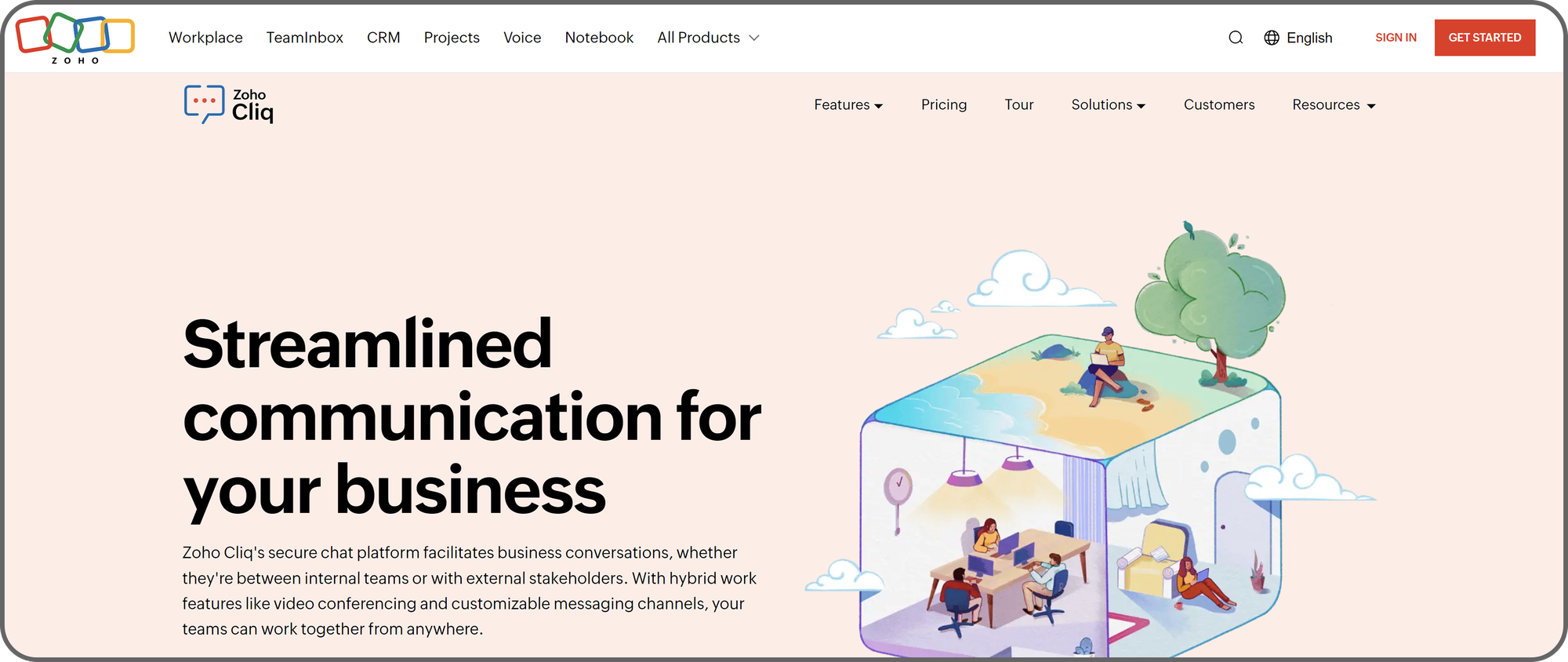
Many small and medium-sized businesses complain about collaboration platforms being expensive. If you fall into this category, Zoho Cliq is an ideal platform that’ll solve this complaint.
Zoho Cliq includes a messaging tool similar to Slack. Employees can use this tool to participate in group or one-on-one chats and share crucial information. Every employee can access a company-wide messaging board to get relevant information.
This platform limits the number of participants for each group to 500, but this shouldn’t be a problem for most businesses. Users can search through their messaging history to find relevant information anytime. Employees can also tag and mention each other; every recipient will be notified immediately.
Zoho Cliq users can host one-on-one or group video calls. During our testing, we didn’t face any hiccups hosting video calls on this platform. We observed great speed and latency, which is valuable for remote workforces that need real-time communication. Like Zoom, Zoho Cliq users can share their screens during video calls and record meetings for future reference.
Pricing
Zoho Cliq offers features similar to other collaboration platforms for less than half the price. Many small and medium-sized businesses choose it because it helps conserve budgets.
It offers interactive communication tools for an affordable price: $1.80 per user/month on the Professional plan and $3.60 per user/month on the Enterprise plan.
The drawback is that Zoho Cliq isn’t as user-friendly as other collaboration platforms like Slack and Zoom. An average person can use it without issues, but it’s not as frictionless as other collaboration platforms.
Pros
- Affordable
- Broad features
Cons
- Inflexible interface
6. Jira - Best for task management
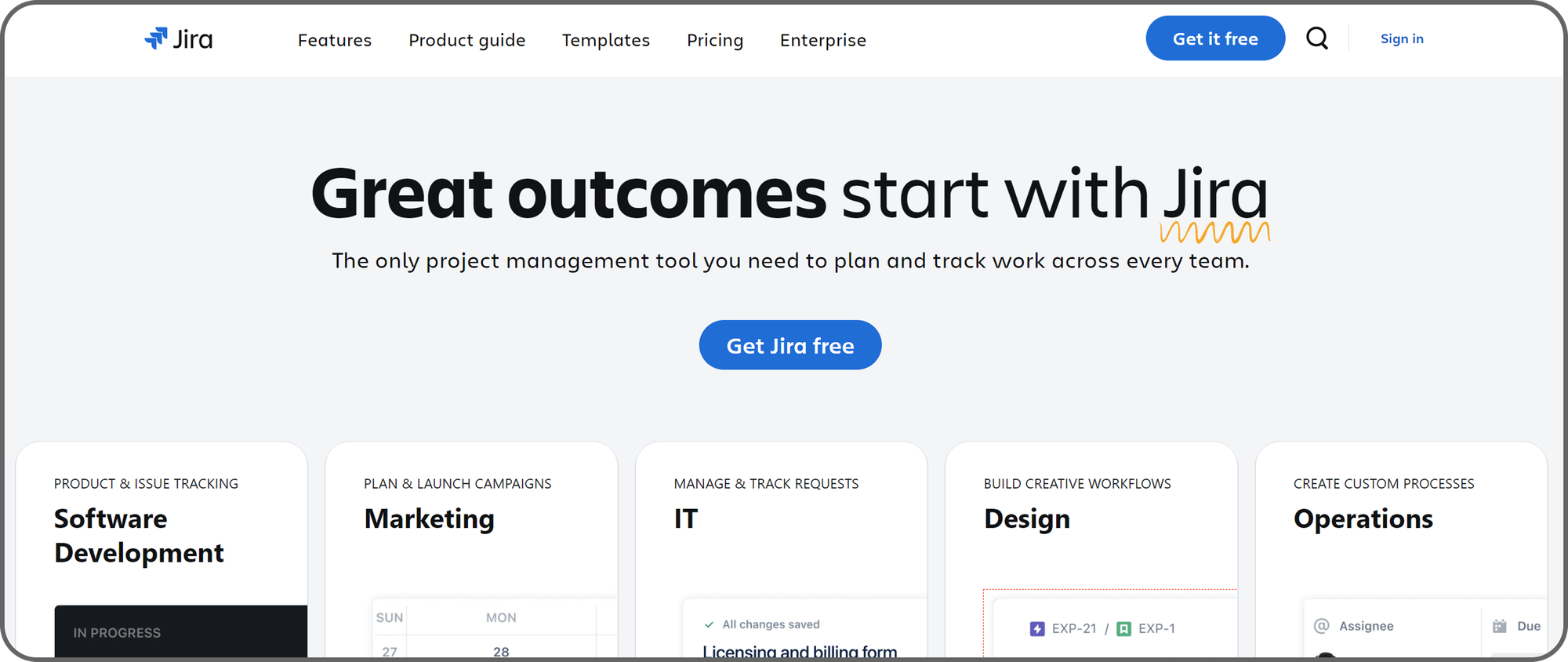
Task management is crucial in every team, as team members need to know their tasks, and team leaders can monitor progress to ensure everyone fulfills their assigned roles. Jira provides a central interface for creating, assigning, and monitoring work tasks.
This platform is versatile and capable of managing both small tasks and cross-functional large-scale projects. S
uppose a team is assigned a massive project; the first step is breaking down the project into bits individuals can fulfill. Team leaders can assign a task to any member, and they’ll be alerted via email or a push notification.
Team leaders can set deadlines for each assignee to know when to complete tasks. Members can log working times directly on the app, and executives can monitor every aspect of organizational tasks.
We consider Jira the best task management platform because of its sophisticated features. We also like the vast library of third-party integrations for extra functionality, e.g., Tempo for time tracking.
The drawback is that Jira’s interface is complicated. It has a steep learning curve, so employees might initially struggle to understand this collaboration software.
Pricing
Pricing depends on the size of your team. Let's say you're a small start-up of 50 employees. The Standard plan will cost you $8.60 per month and Pro, $17. If you're a team of $500, the Standard plan becomes $6.96 per month and Pro is $11.68.
If you're a small team of 10 of under then you can use Jira for free. For enterprise teams, Jira has custom pricing
Pros
- Extensive third-party integrations
- Broad features
Cons
- Complex user interface
- Steep learning curve
7. Figma - Best for design teams
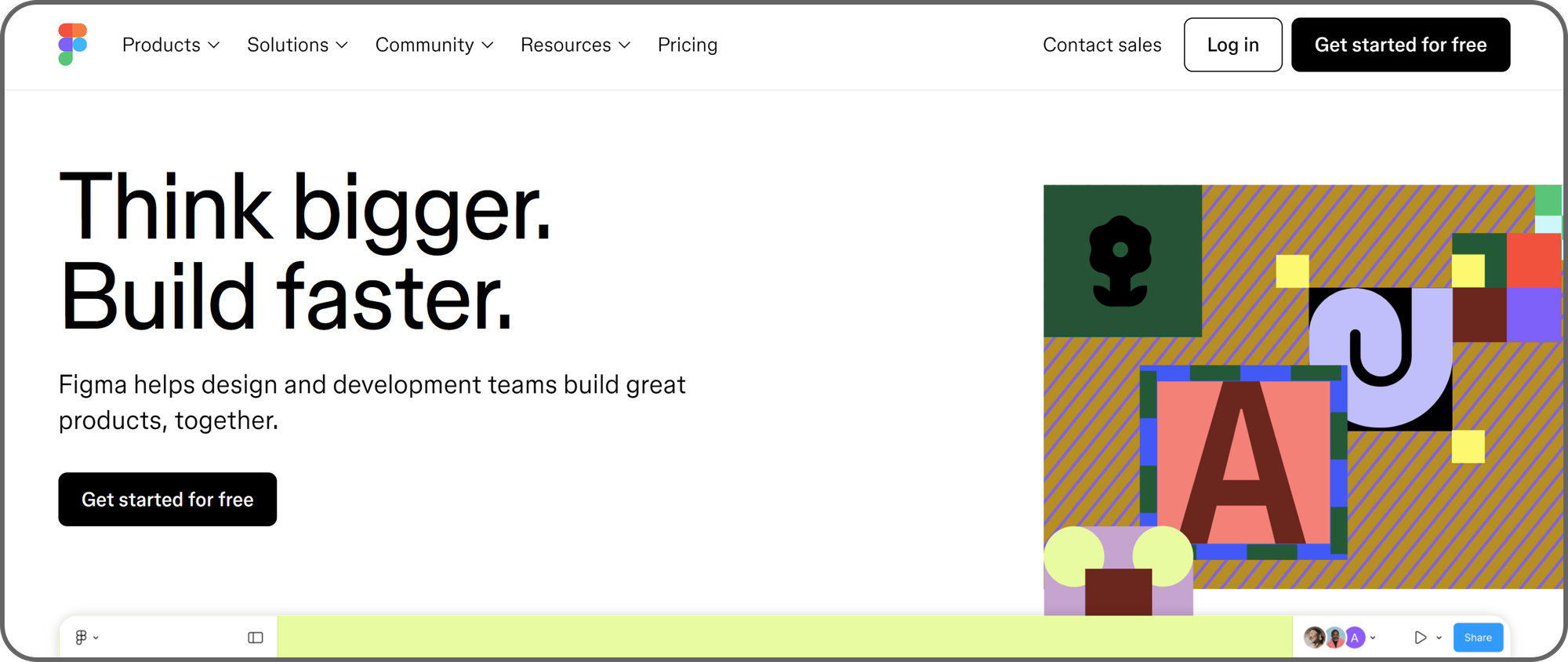
Figma is a collaborative tool for design teams. Unsurprisingly, this design-focused software has a stunning interface that users can easily understand. It provides a collaborative workspace for designers to create prototypes and improve each other’s work.
A designer can create a prototype on Figma and share it with team members, who can comment on specific parts of the prototype and suggest changes. For instance, someone can design an idea for an app’s homepage, and another user can leave comments to change the button colors and sizes. Figma has access control, so users decide who can view or edit their files.
Lately, Figma has harnessed artificial intelligence to add helpful features to its platform. Users can now instantly create design mockups with text prompts instead of designing everything from scratch. This AI-assisted process makes teams work faster and more efficiently.
Figma supports real-time collaboration, i.e., multiple people can simultaneously work on the same design document. It's cloud-based, so users can access files from any device. It provides an all-in-one package for design teams to collaborate even when they’re physically far apart. The drawback is that Figma has a steep learning curve because of its numerous features.
Pricing
Figma has a pretty straight-forward pricing structure. The 'Starter Team' plan allows only 3 collaborative design files but is free. The Professional plan allows unlimited files, team libraries, and Dev Mode, and is $15 per user per month. Then there are the more complex software versions, with Organization plan at $45 per user per month, and Enterprise at $75.
Pros
- Intuitive interface
- It supports seamless collaboration
Cons
- Steep learning curve
8. GitHub - Best for collaborative code sharing
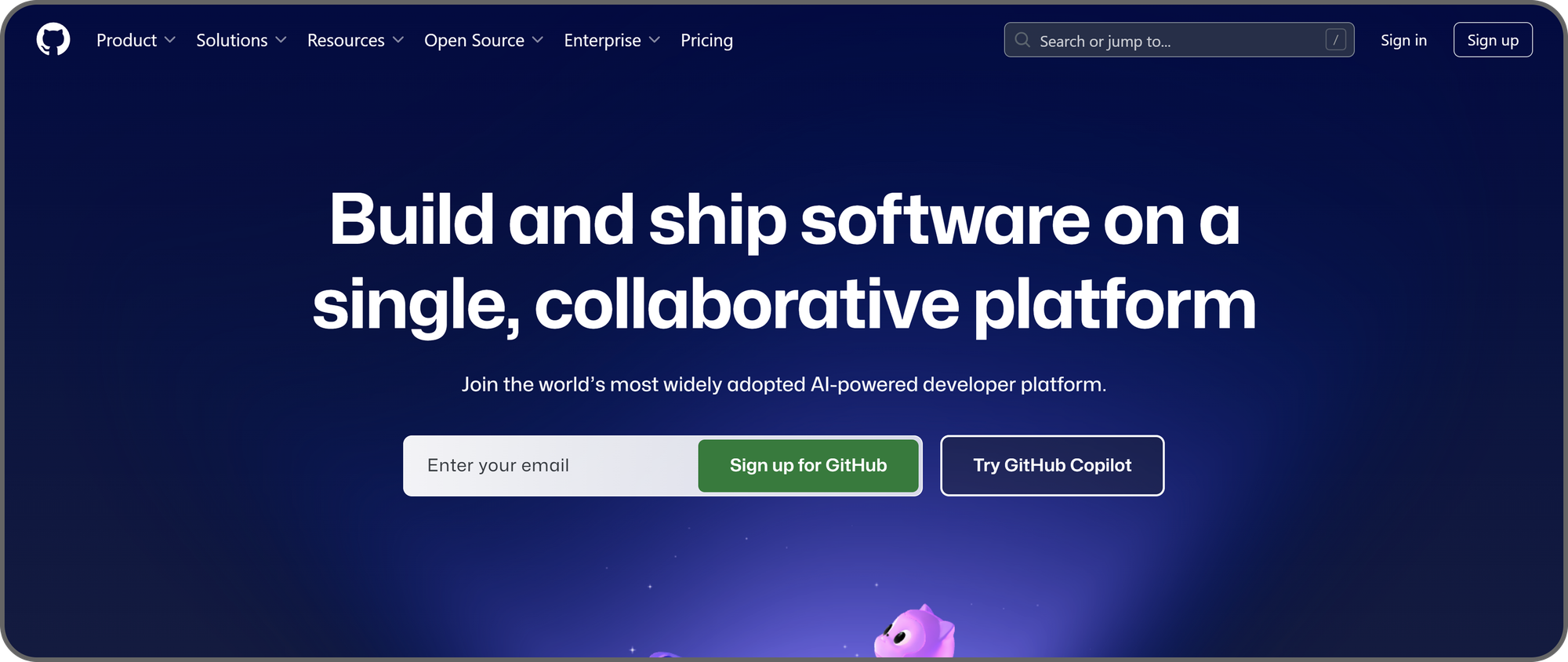
GitHub is an essential toolkit for programming teams. It provides a central repository for developers to create, store, and share their code, and web development teams use GitHub to publish and share code seamlessly.
As the world’s largest source code host, GitHub is a boon for technical teams that frequently need to collaborate on the same codebase. A team member can upload a codebase to GitHub, and other team members can leave comments, edits, and requests.
GitHub has access control features that let developers decide who can view, comment on, or edit their codebase. For example, one team member can be permitted only to read a code repository, while another has admin access, enabling them to manage security or delete the repository if need be.
Pricing
GitHub offers many features for free, although there’s a premium plan starting at $4 per user per month. The premium plan unlocks advanced features like web-based codespaces and technical documentation templates.
Pros
- Free version available
- Robust access control
Cons
- Limited customization
9. Google Sheets - Best collaborative spreadsheet software
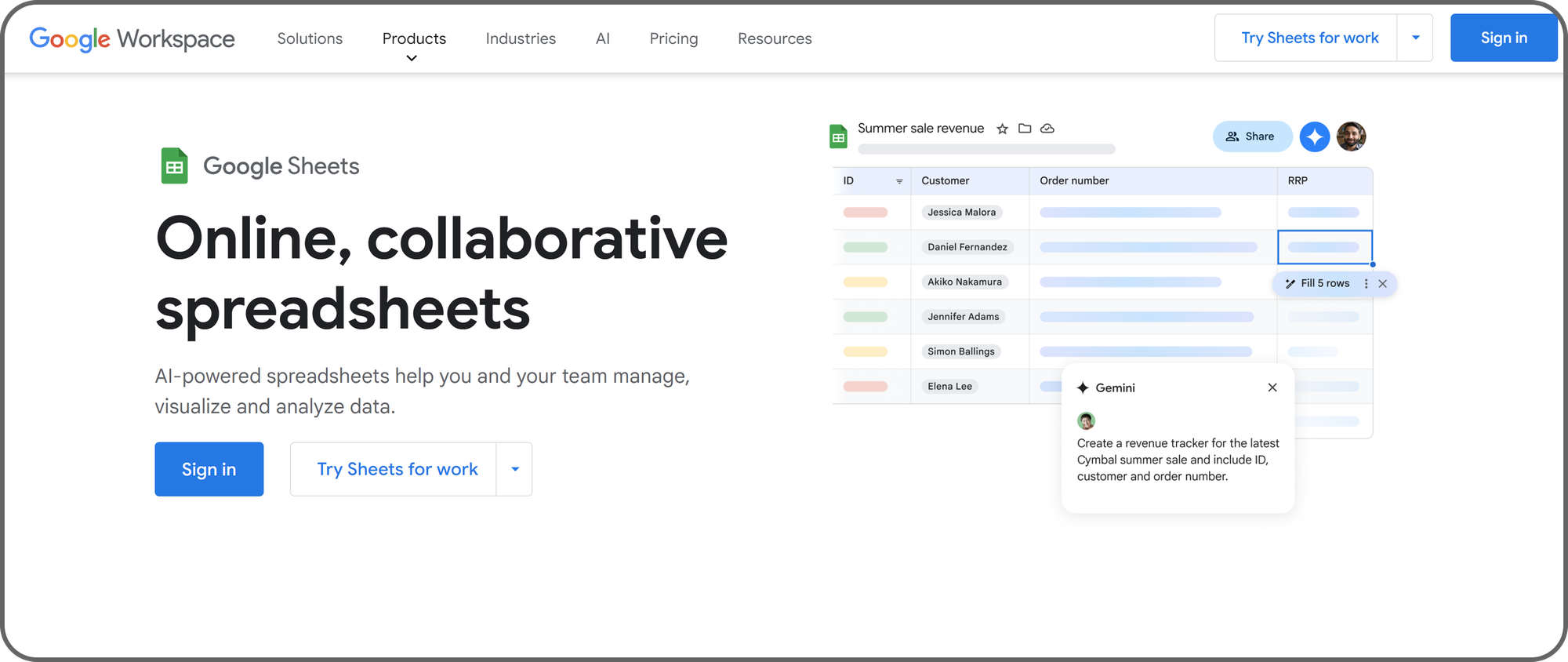
A spreadsheet is an essential tool for companies that work heavily with figures. Accounting teams use spreadsheets to track income and expenses, investment banks use them to analyze income and expenses, and companies generally use them to analyze data.
Google Sheets enables teams to build and collaborate on spreadsheets in real-time. For example, multiple accountants can work on the same sheet to calculate expenses over a specific period. Users can comment on particular figures or tables that need corrections or suggest edits. If the document owner accepts a suggested edit, the edit is immediately applied to the document.
Google Sheets is a sophisticated spreadsheet tool that lets you visualize data. You can generate charts, graphs, and tables from highlighted data and present them in a visually appealing format. This tool is integrated with Google's Gemini AI assistant, enabling users to generate pitch materials and presentations from text prompts.
Pricing
You can get Google Sheets under a Workspace subscription, which also gives you access to other Google tools, such as Drive for file storage and Slides for presentations. Google Workspace has three pricing models: Free for individuals. Business Starter Plan: $6 per user per month. Business Standard Plan: $12 per user per month.
Pros
- User-friendly interface
- Advanced features
Cons
- Limited data visualization
10. Microsoft Teams - Best for team communication
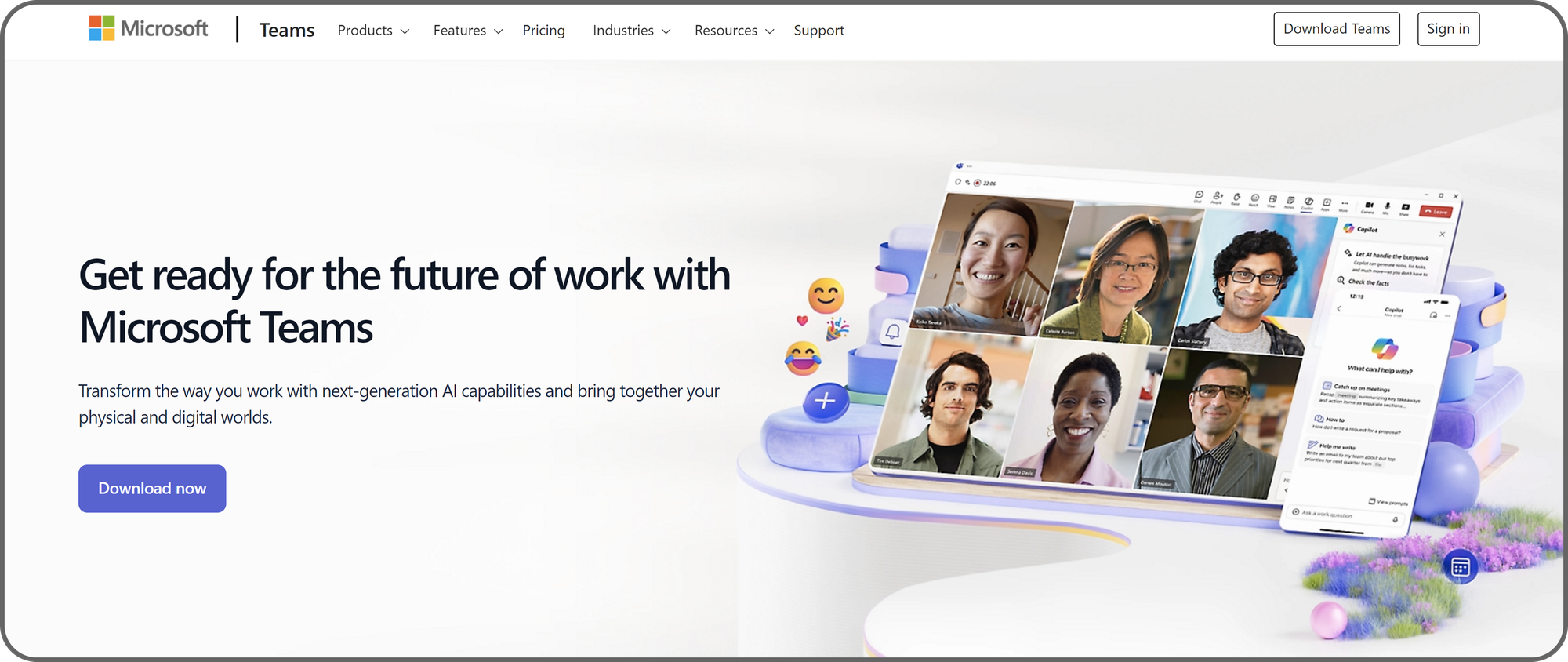
Microsoft, as a company, likely needs no introduction. It produces software used by billions of individuals worldwide. Teams is Microsoft’s collaborative software suite, offering videoconferencing, task management, and real-time chat in one app.
Teams is one of the best tools for frictionless communication in your organization. It has a visually appealing interface that’s easy to navigate. The video conferencing and audio conferencing quality was stellar during our test. The real-time chat has interactive features like suggested replies and emojis.
The drawback with Microsoft Teams is its steep learning curve compared to similar applications. Employees unfamiliar with Teams may need time to adjust to its features. We also observed the lack of a unified search tool for all Teams products.
Pricing
Microsoft Teams also includes a whiteboard tool similar to Miro, another platform on this list. We like that a Teams subscription kills many birds with one stone. It might be all your enterprise needs to foster collaboration among employees. At between $4 and $12.50 per user per month, Microsoft Teams is cost-effective compared to the features it provides.
Pros
- Vast third-party integrations
- Customizable workspaces
Cons
- Steep learning curve
11. Airtable - Best for collaborative database management
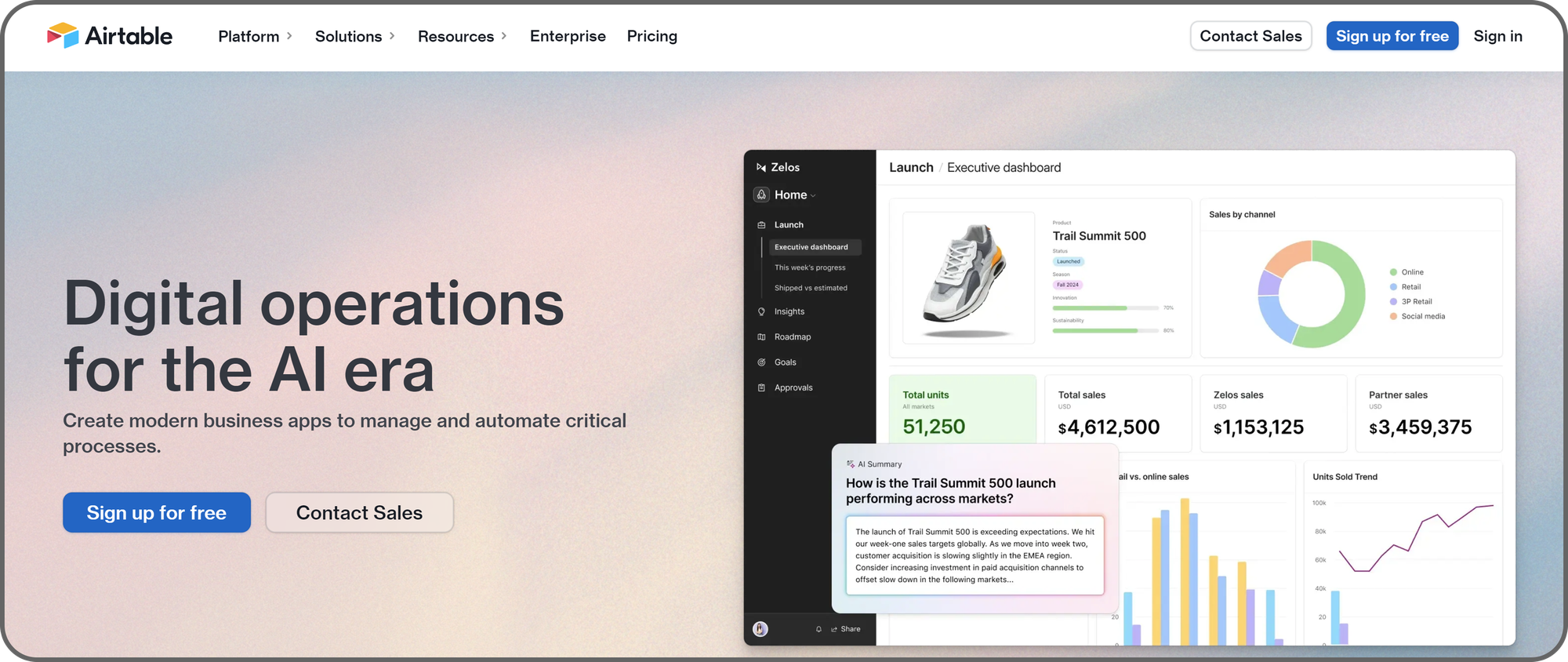
Airtable is a low-code platform for building databases and apps. It allows employees to collaborate in real-time to build robust databases, similar to Google Sheets, which lets employees work together on the same spreadsheet.
This platform uses a flexible relational database structure to organize and manage data types (numbers, text, user tags, dates, attachments, etc.). Users can visualize stored data with third-party tools and automate repetitive data entry tasks.
Multiple users can edit the same database simultaneously. Users can leave comments for specific database entries and suggest changes. Managers can assign tasks to specific employees who'll get notified by email or a mobile push notification.
Pricing
The main drawback of Airtable is its high price, starting at $24 monthly per user. There's a free version, albeit limited to 5 editors and 1 GB of attachments. The premium version is essential to unlock more advanced features but is significantly costly for large enterprises.
Pros
- User-friendly interface
- Customizable views
Cons
- Expensive
12. Fireflies - Best for audio transcription
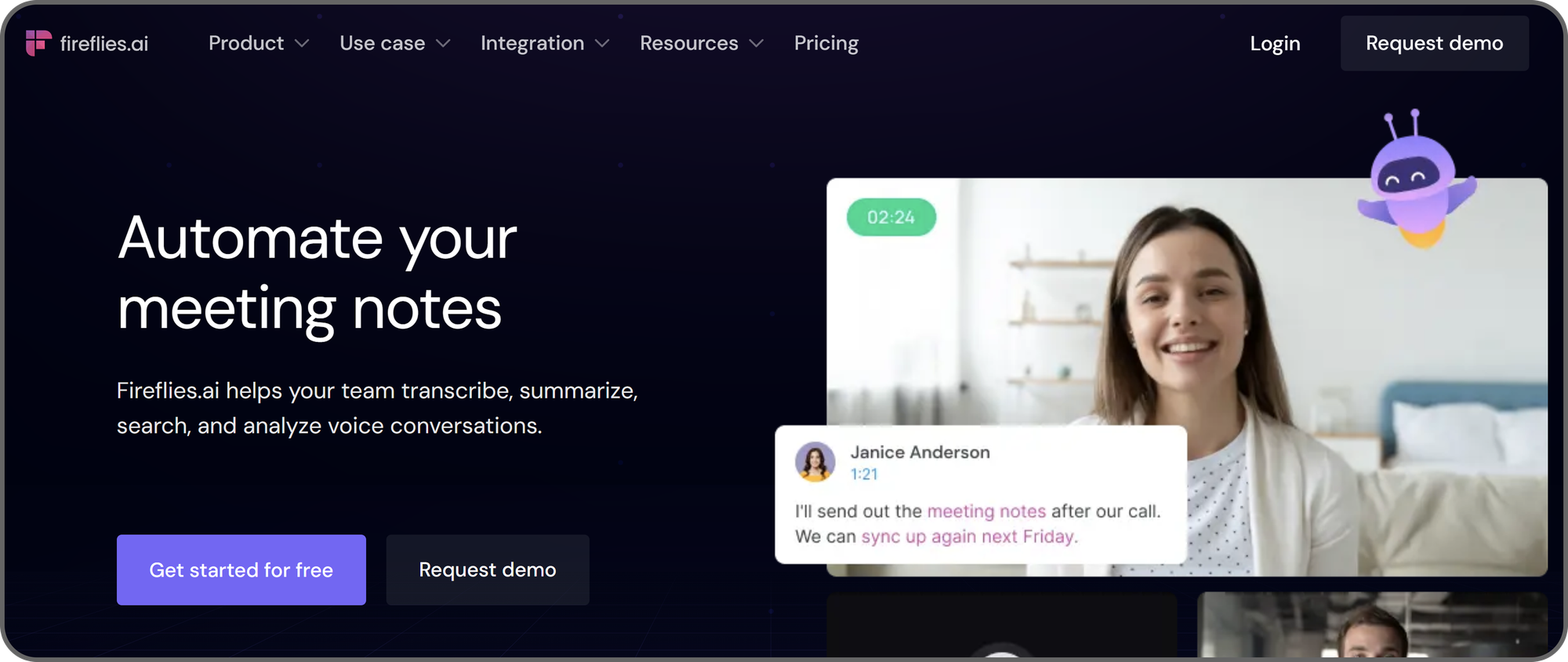
Fireflies is an innovative tool that harnesses artificial intelligence and machine learning (ML) to transcribe, summarize, and search audio. Companies can use this tool to automate the transcription of video meeting notes and keep everyone on the same page.
Fireflies is integrated with the best video conferencing platforms like Zoom and Google Meet. With this integration, you can authorize Fireflies to transcribe all work meetings and summarize the meeting notes. Every participant will receive a copy of the summary via email, informing them about any crucial information they might have missed.
Transcription is an often overlooked yet valuable part of every organization’s workflow. Transcribing and summarizing meeting notes helps keep people aligned with workplace goals. Fireflies lets you automate this task instead of paying someone to handle it manually.
Pricing
Fireflies is free for individuals just starting out, with 800 minutes of storage, unlimited transcription, but limited AI summaries. The Pro plan for small teams gives you unlimited AI summaries and 8000 minutes of storage for $10 per seat per month, whereas the Business plan gives you unlimited storage for $19 per seat per month.
The plans all come with different perks too, like smart search filters, speaker talk time, and so on.
Pros
- Automated transcription
- User-friendly interface
Cons
- Limited free plan
13. Loom - Best for screen recording
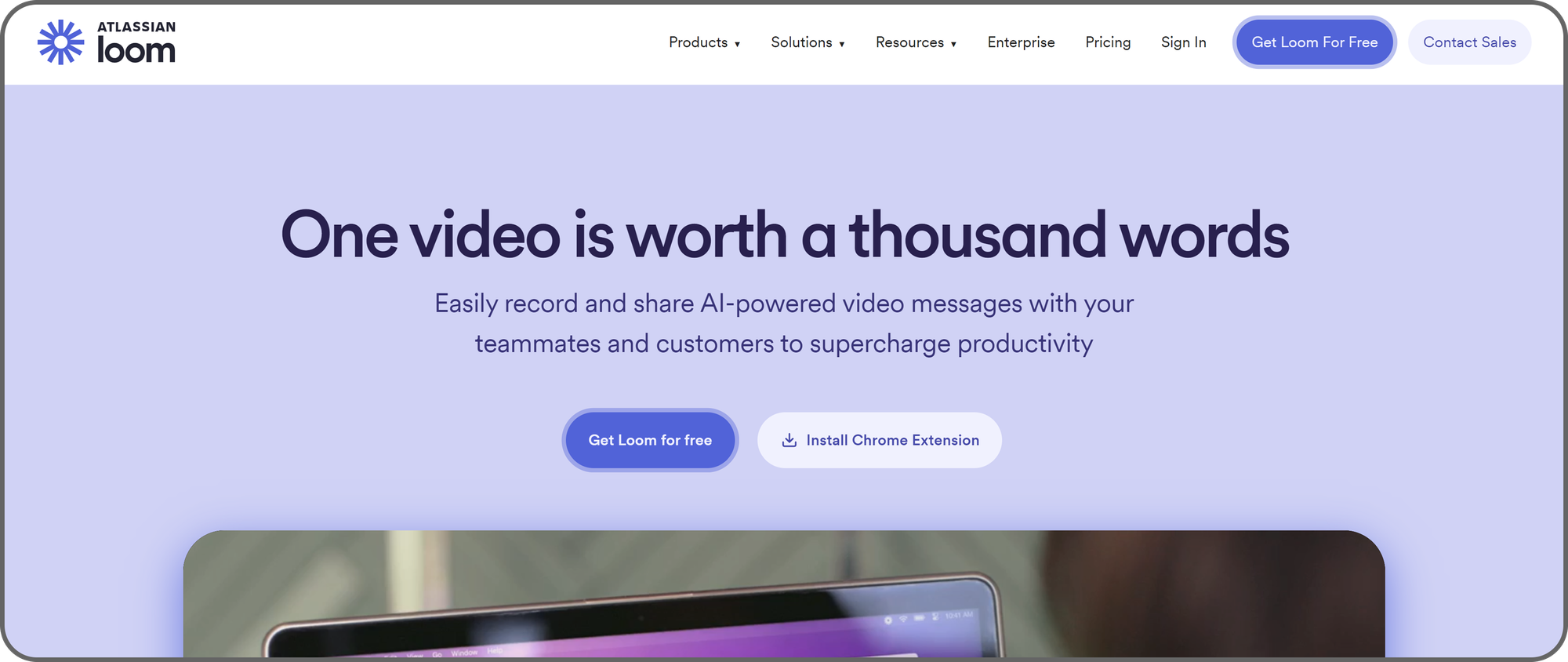
Screen recording helps employees communicate effectively. For example, an IT employee can create a video tutorial showing employees how to enable two-factor authentication for their accounts; they'll record their screen as an example.
Few screen recording apps are better than Loom, and this app doesn’t just stop at recording. Loom can transcribe the speech in a video and help the audience understand it better. For example, it can transcribe the abovementioned tutorial and help employees understand the process for enabling two-factor authentication for their accounts.
Users can download Loom's desktop app, mobile app, or Google Chrome extension. After downloading Loom, recording their screen is just a few clicks away. This app has a stunning interface—we don’t say that lightly. It’s an interactive platform that you’ll likely enjoy using.
Pricing
Loom offers a free version limited to 25 videos and 5 minutes for each video. You can subscribe to a premium plan to remove these limits; it costs $15 to $20 per user per month.
Pros
- Easy-to-use
- Flexible screen sharing
Cons
- Limited editing features
14. Notion - Best for project management
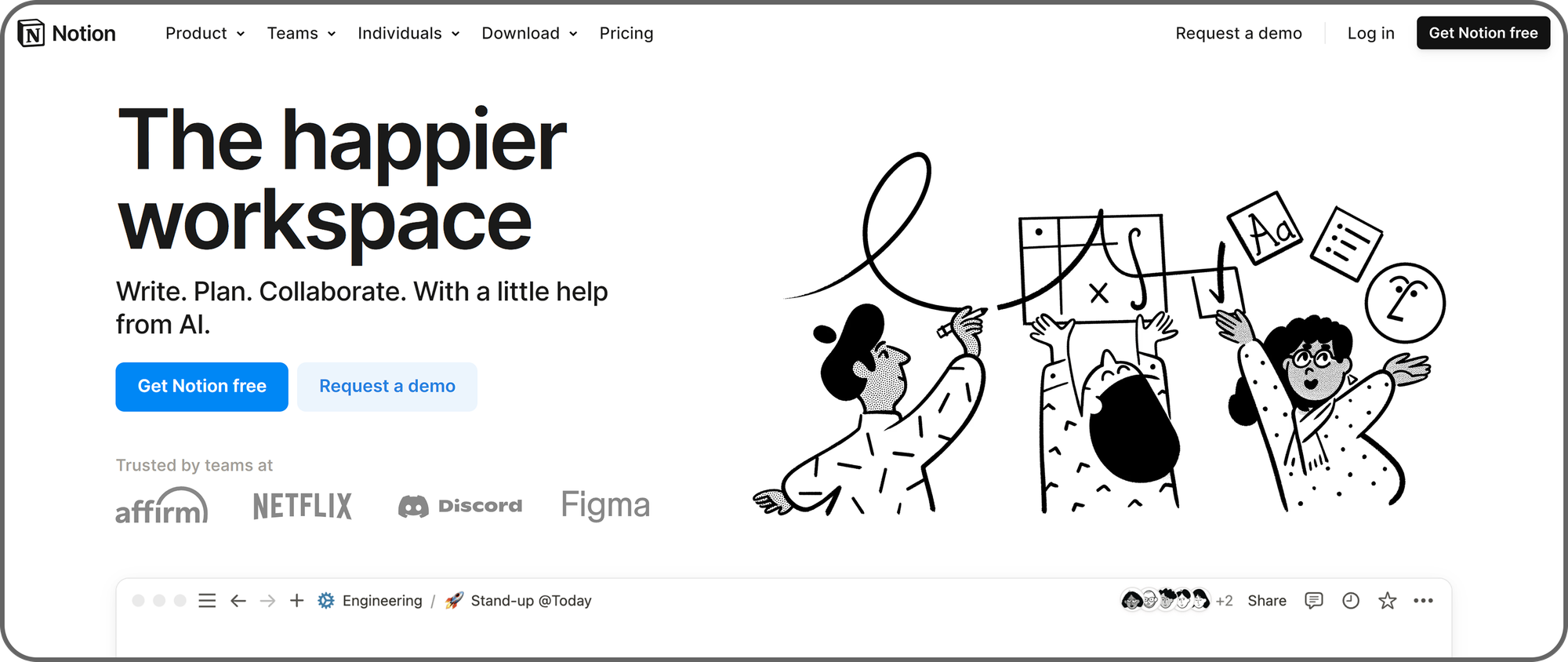
Notion is an ideal platform for managing large-scale organizational projects. It lets you break down these projects into simple bits and assign them to different employees. You can use cards to keep track of each project task, e.g., “To Do,” “Done,” and “Review.” Anyone who completes their task can simply move it to the next card for review.
You can use Notion to create and organize documentation, such as a technology company's codebase documentation. Anyone who needs relevant information can simply head to the documentation and find what they want. Notion provides the building blocks for detailed technical documentation and an AI-based tool that helps edit, draft, and translate documents. Employees can also use Notion to keep detailed notes for future reference.
We like that Notion has extensive search capabilities. Users can search across their company’s Notion database from a single dashboard, unlike some collaboration platforms without a unified search interface. You can use the same search box to check documentation, project details, personal notes, and any other information on your company’s Notion database.
The drawback is that Notion can feel overwhelming to use. Employees will likely need time to get used to this app’s interface.
Pricing
Notion's pricing ranges from free for up to 10 guests to $18 per user per month for up to 250 guests. The features grow as the plans increase from basic to more complicated functionality.
Pros
- Customizable interface
- AI-assisted features
Cons
- Limited mobile app features
15. Mockplus - Good for design prototyping
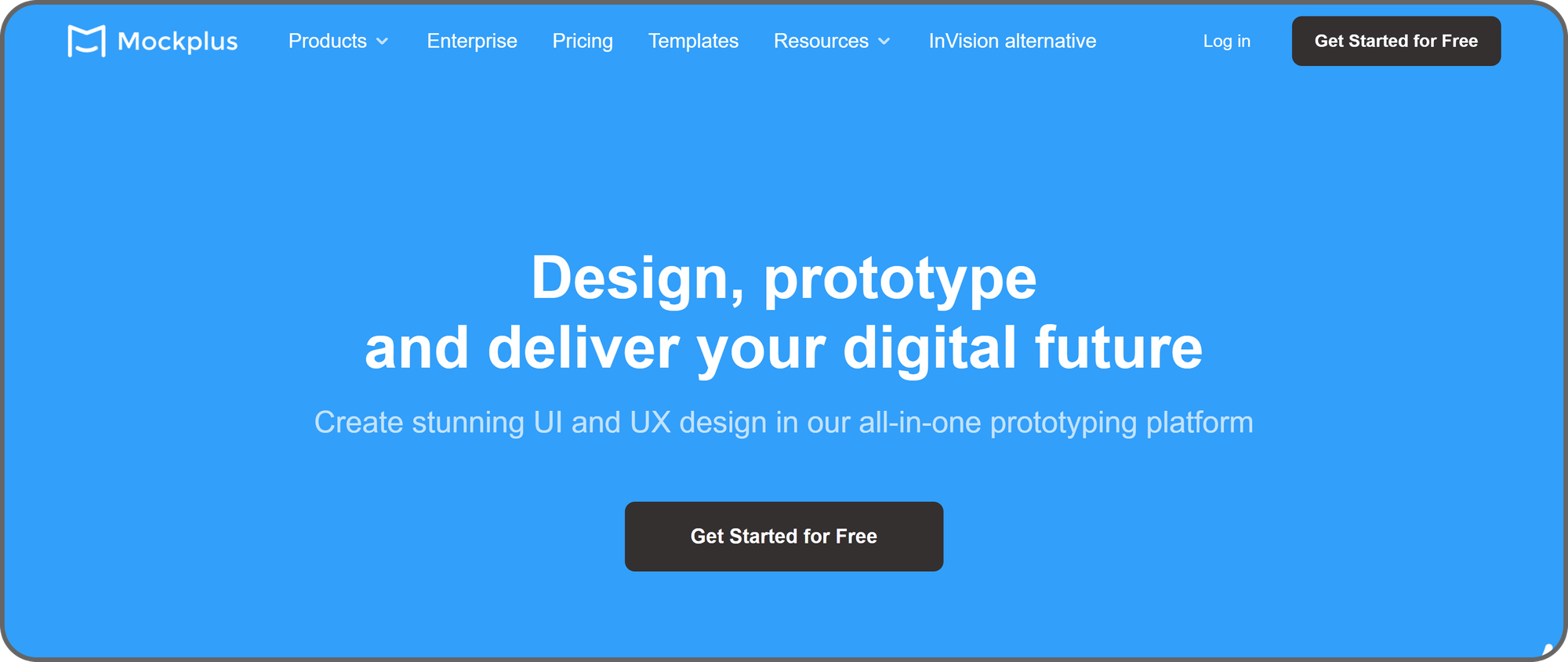
Mockplus is a stellar design collaboration platform that’s similar to Figma. It lets teams collaborate seamlessly to create design prototypes, from simple sketches to complicated user interface (UI) mockups.
This tool has built-in UI icons, templates, and component libraries for different operating systems. Designers can arrange these elements using a drag-and-drop interface to create stunning designs. Multiple designers can work on the same prototype, leaving comments and suggesting changes to each other’s work.
Mockplus brings design teams together under one roof. Users can chat in real-time and tag each other in comments. Anyone who gets tagged receives an email notification to respond. When a team completes its work, it can share the prototype via a single link and receive on-screen comments from managers. Every team member gets notified about comments and any updates to their prototypes.
As expected for a design tool, Mockplus has a visually appealing, easy-to-navigate interface. It’s very customizable, and the drag-and-drop interface makes creating designs fun.
Pricing
Mockplus has a free plan for up to 10 users and 3 prototypes. The Ultimate plan comes with unlimited pages and prototypes (plus many more features) for $20.65 per user per month.
Pros
- User-friendly interface
- Professional design templates
Cons
- Costly
16. Google Slides - Best for collaborative presentations
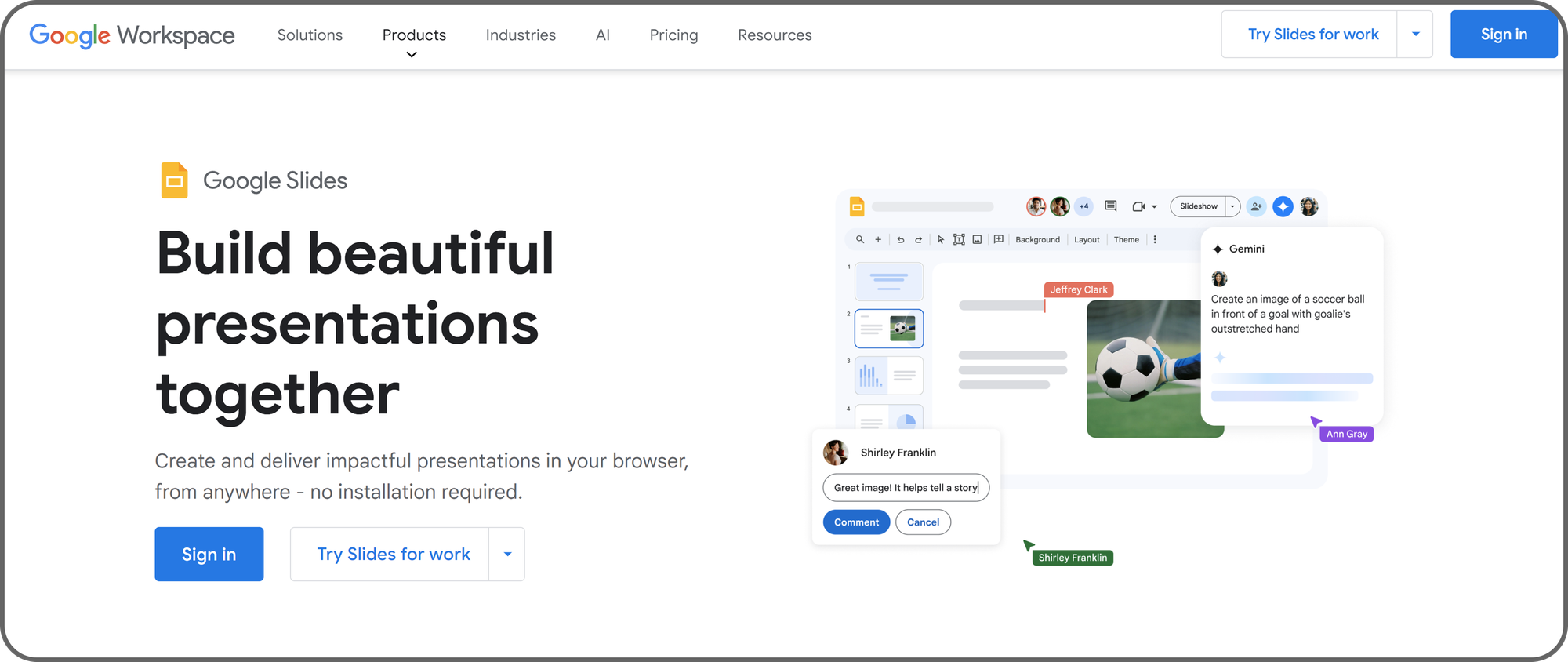
Presentations are an inseparable part of many organizations. They have to be detailed and visually appealing, and Google Slides is one of the best tools for creating such presentations.
Like other Google tools, Google Slides enables multiple people to simultaneously work on the same presentation. Users can leave comments on specific presentation elements and tag each other. Users can suggest changes, which a document owner can implement at the click of a button. With access control, document owners decide who can view, edit, or comment on their slides.
Google Slides has professional templates you can use instead of creating a presentation from scratch. Users can choose any template and change the layouts, images, colors, and fonts. They can also add GIFs and stickers to create interactive presentations.
Pricing
Anyone with a Google account can use Google Slides.
Pros
- Real-time collaboration
- Intuitive interface
Cons
- Limited themes and templates
17. 1Password - Best for password management
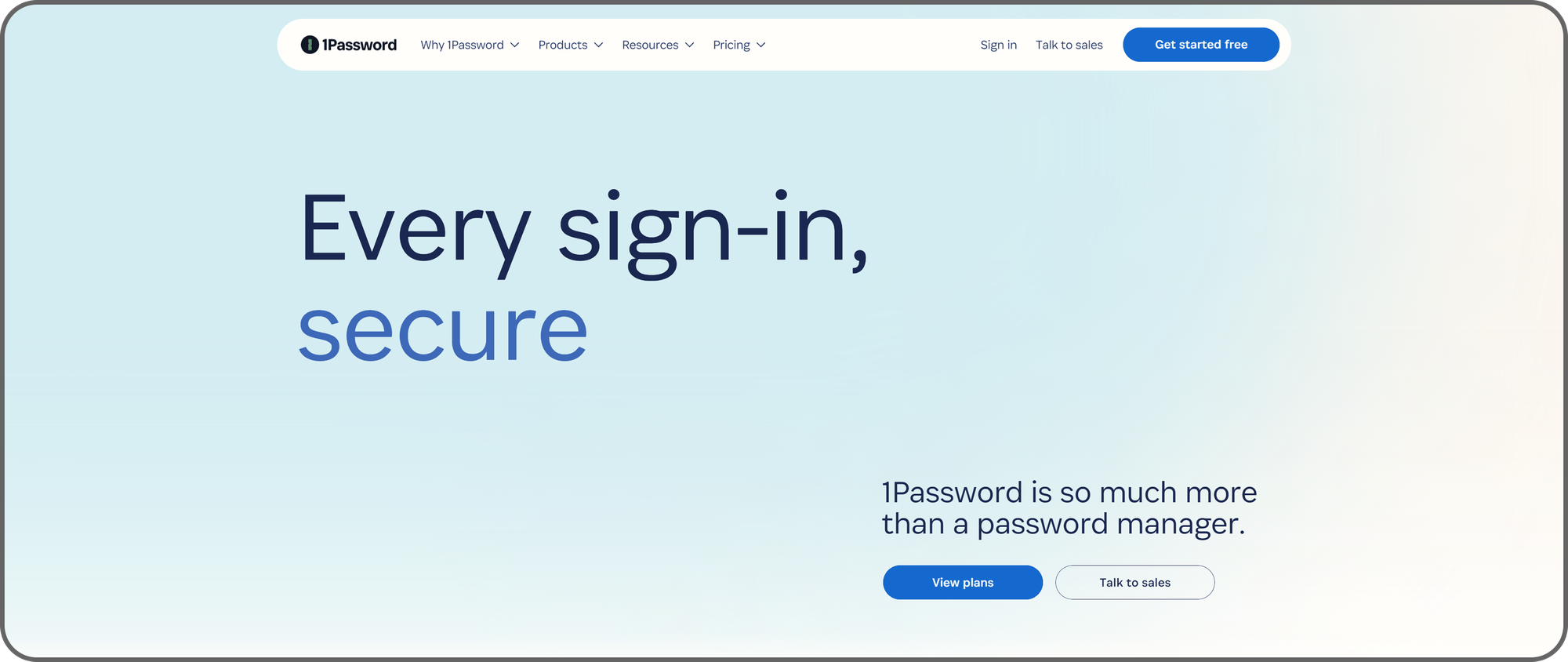
Security is paramount in every organization, and password management is a major component. 1Password provides a central hub for companies to store and retrieve passwords. Any employee needing the password to a specific account can check the 1Password vault instead of disturbing others.
1Password uses sophisticated security features to keep passwords safe, including 256-bit encryption and two-factor authentication. All passwords are stored in secure vaults, and IT admins control who can access them.
Employees can use 1Password to generate secure passwords when creating new online accounts. This tool has an autofill functionality, i.e., users can automatically fill in website login forms with details previously stored on 1Password.
However, this platform isn’t only for storing passwords. Businesses can use it to store other sensitive information, such as payment details, API credentials, and identity documents. The same robust security measures for passwords apply to other types of sensitive information stored on 1Password.
Pricing
1Password has two tiers - the Teams Pack for up to 10 members is $19.95 per user per month, and the Business Pack is $9.99 per user per month.
Pros
- Advanced encryption
- Robust password generator
Cons
- Limited customer support
18. Canva - Best for collaborative graphic design
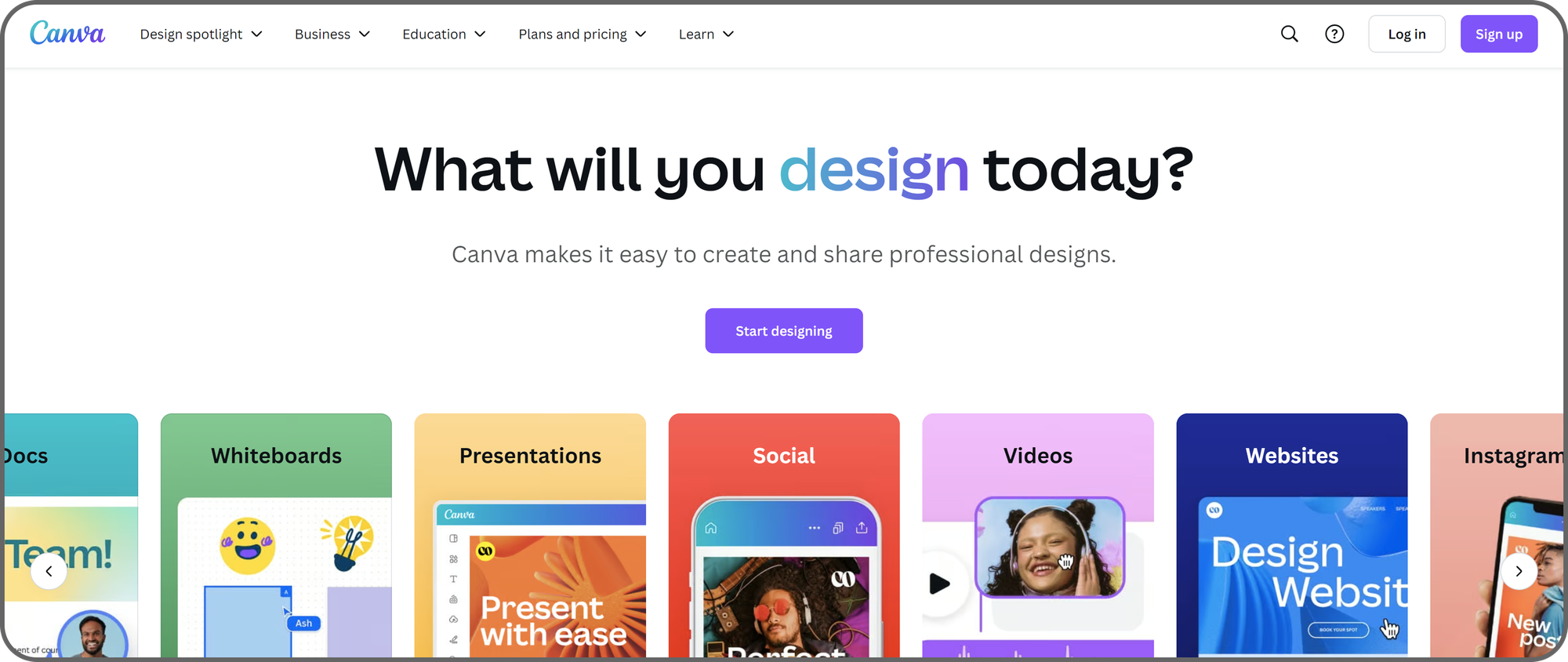
Canva is an excellent tool for collaborative graphic design. It lets users create presentations, posters, newsletters, and other graphical materials without much expertise.
To be clear, Canva is not a replacement for professional design tools like Figma. Instead, it's a platform that simplifies online graphic design for everyday employees. Companies that can't afford full-time designers will find Canva to be a valuable tool for collaborative graphic design.
Canva offers vast templates for every design idea you can think of. Users can choose any template and edit it to fit their tastes. Multiple people can work on the same design simultaneously and create stellar work.
A design document owner can invite team members via email or shareable links. Invitees can accept the request and join the document owner to edit their design. They can comment on specific design elements and suggest changes. The document owner controls who can view or edit their design.
Pricing
Canva is a relatively affordable design tool that starts at $10 per month per user. Its 30-day free trial allows you to test its features before deciding. There’s also a free version, albeit with limited features.
Pros
- Vast design templates
- User-friendly interface
Cons
- Limited customer support
19. Flock - An excellent group messaging tool
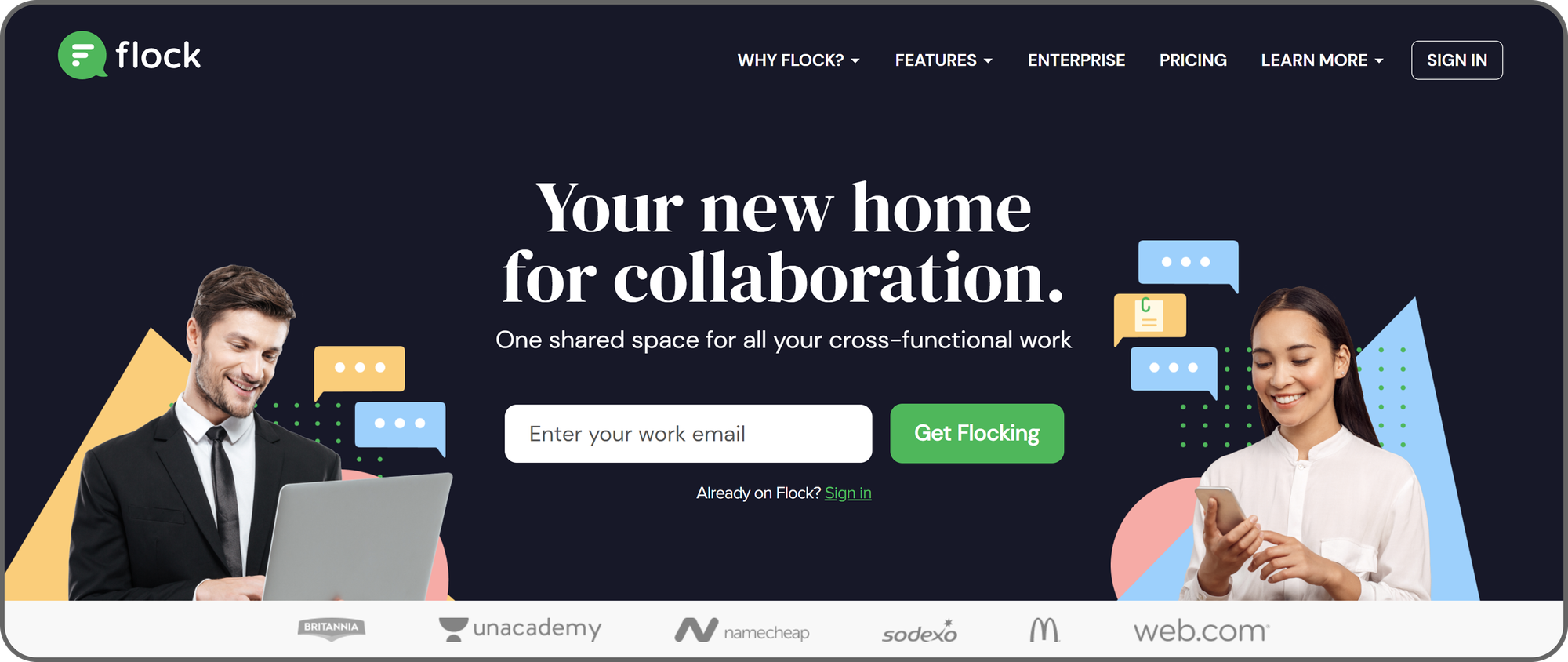
Flock is one of the best group messaging apps for businesses, and it revolves around channels created to discuss specific topics. For example, your marketing team can create a channel for a new project and discuss everything about that project in the channel.
This app supports threaded discussions, making it easy for every group participant to keep track of conversations. It has a built-in video and voice calling system to enable real-time employee communication. Users can share their screens during video calls and convey messages visually.
Flock allows file sharing, with a maximum of 100 MB per file. Employees have up to 20 GB of file storage each, so sharing large files shouldn’t be a problem. Users can create shared notes and to-do lists with automated reminders.
This platform has extensive third-party integrations that provide extra functionality, e.g., MailChimp for email marketing and Visual Studio for code development.
Pricing
Pricing starts from $4.50 per monthly user, offering unlimited public channels, group messages, and searchable messages. The free version is limited to 5 GB of storage for the whole team, 10 public channels, and 10,000 searchable messages.
Pros
- Affordable
- Seamless voice and video calling
Cons
- Limited customization
20. Asana - An excellent project management solution
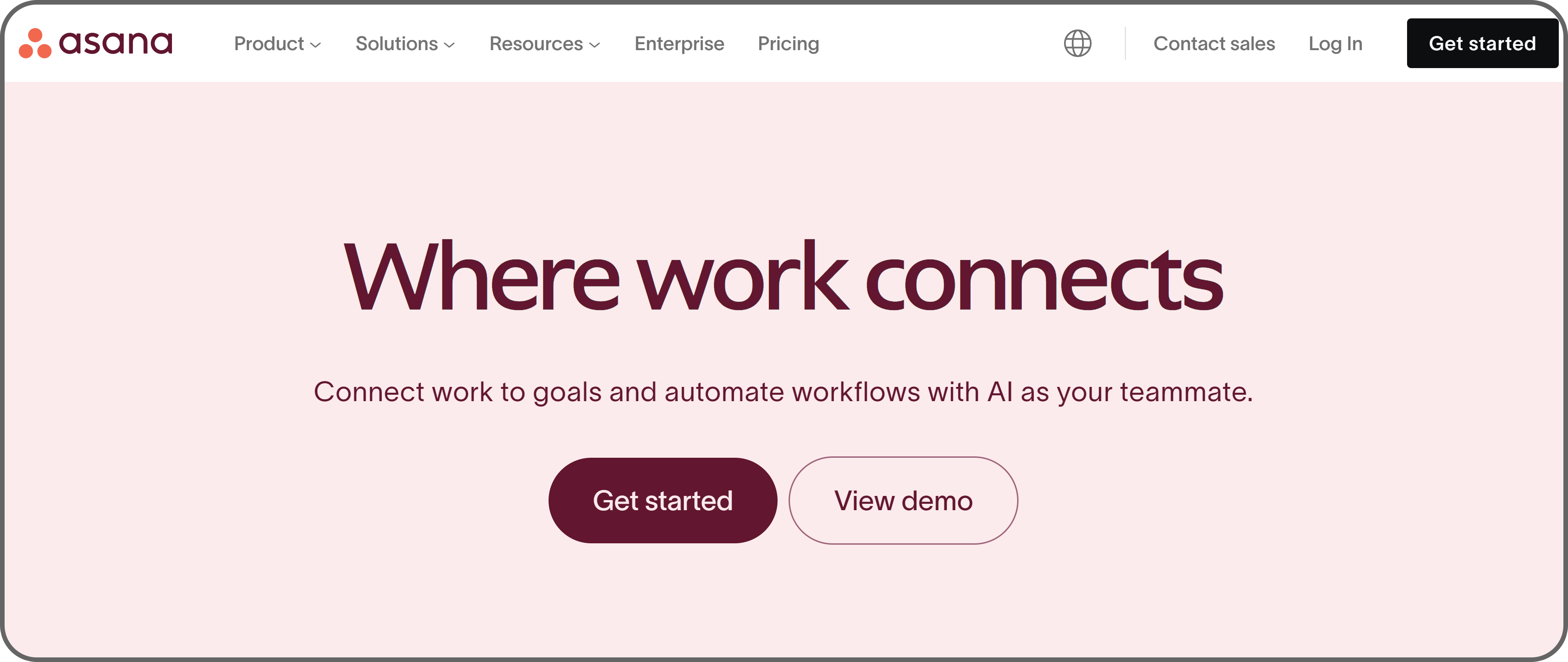
Asana is one of the best project management solutions for large businesses with remote workforces. It connects teams across different departments and helps them execute massive projects.
Managers can create projects, break them into tasks, and assign tasks to various employees. They can set deadlines and automated reminders for assignees. Asana also includes a shared calendar that lets every team member monitor schedules and deadlines.
Asana has a vast library of templates that can form the foundation of your organization’s project management plan. There’s little need to design project plans from scratch when Asana gives a baseline with which to work. You can edit existing templates to fit your needs, and these professionally designed templates help your company manage large tasks without hassle.
This platform is integrated with dozens of third-party tools, such as Slack, Figma, and Google Drive. It provides excellent customer support and detailed technical documentation to help you solve issues.
Pricing
Pricing ranges from $11 to $25 per user per month, and there's a free version with a maximum of 10 team members.
Pros
- Vast project management templates
- Extensive analytics
Cons
- Expensive
21. Dropbox - An intuitive file sharing solution
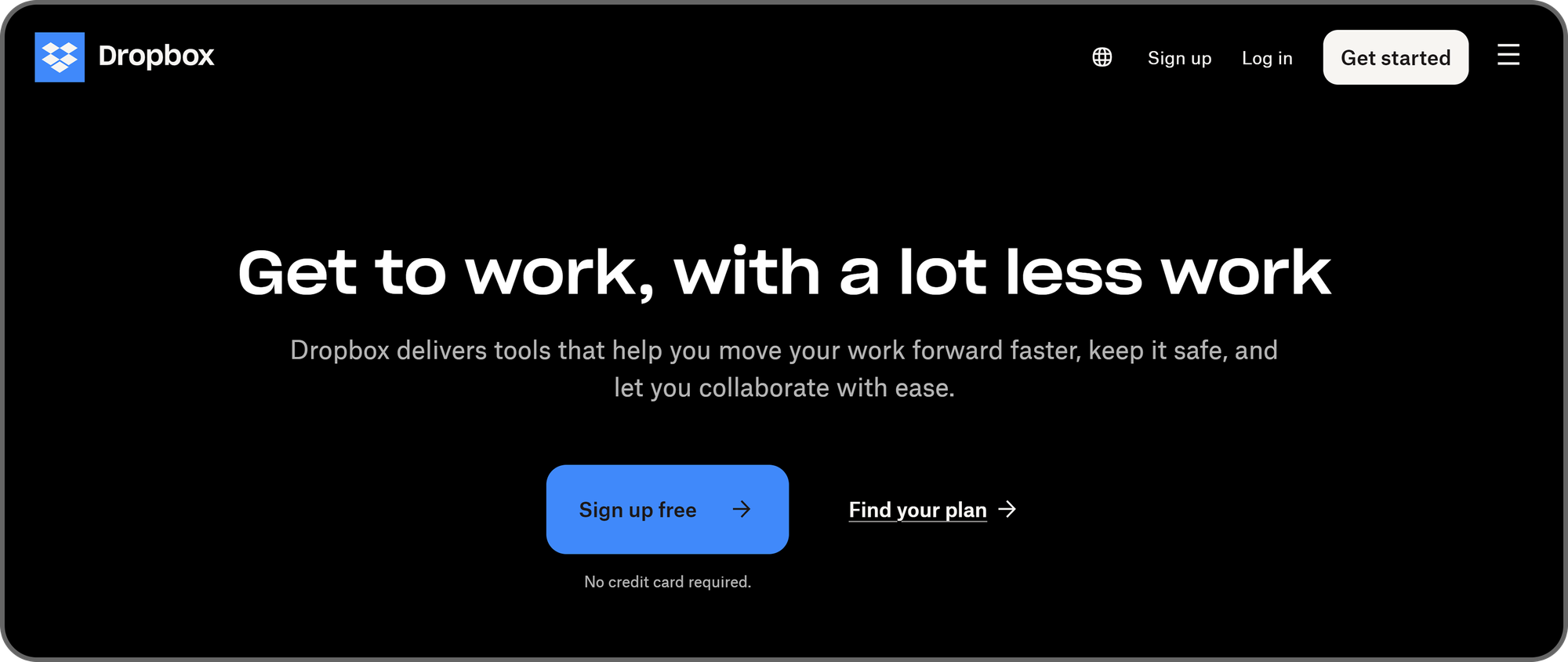
Dropbox enables enterprises to store files securely and retrieve them when required. Users can edit documents and append electronic signatures to them right within Dropbox. This platform’s hierarchical file structure makes it easy to sort files in a way other people can easily find.
Dropbox offers up to 15 TB of storage, depending on your pricing plan. The highest plan lets you transfer files of up to 250 GB. Under this plan, Dropbox keeps deleted files for 1 year, during which you can retrieve mistakenly deleted files. End-to-end encryption keeps your files safe from malicious actors, and file owners control who can access their documents, e.g., by requiring a password and email verification.
IT admins can manage file access for the whole organization and get suspicious activity alerts, e.g., when employees try to access a file they aren't permitted to. Dropbox provides a central hub for employees to access all their needed files and collaborate seamlessly. It removes significant hassles and boosts productivity for companies.
Pricing
Pricing starts from $15 per user per month, which is pricey for a standalone file sharing app, unlike Google where a Workspace subscription gives access to Google Drive and many other collaboration tools. However, Dropbox is worth it for enterprises that can afford the extra cost.
Pros
- Automatic file backups
- Robust access control
Cons
- Pricey
22. Confluence - The best knowledge management platform
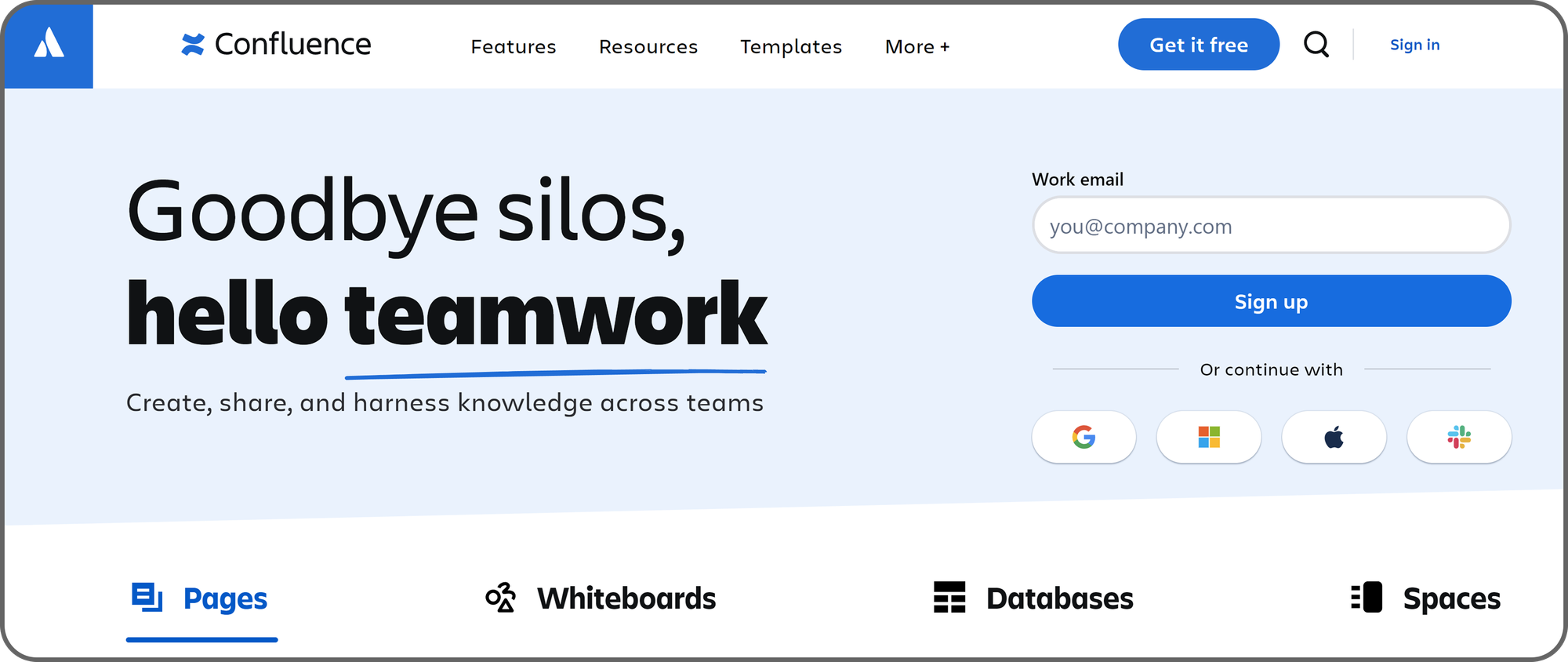
Confluence enables companies to create, organize, and share detailed documentation. It's a valuable tool for technology companies where employees often require documentation to work with internal tools.
Creating detailed technical documentation is hard enough, and organizing it in an easily searchable way is more complicated. Confluence solves this problem by providing professional documentation templates you can follow. You can find templates for numerous documents ranging from story maps to flow charts, market research, newsletters, and marketing campaigns.
Like many collaboration tools, Confluence has heavily incorporated artificial intelligence (AI) into its platform. You can generate text based on custom prompts or rewrite existing text in your documentation. You can ask an AI chatbot for documentation ideas or to summarize long text. Confluence's AI tools keep getting better as time goes on.
Pricing
Pricing for this platform starts from $5.16 per user per month, which is relatively affordable. There's a free version with unlimited spaces and pages but just 2 GB of storage, unlike the paid plans with over 200 GB.
Pros
- Robust automation
- Advanced security features
Cons
- Complex user interface
23. Viva Engage - The best for internal social networks
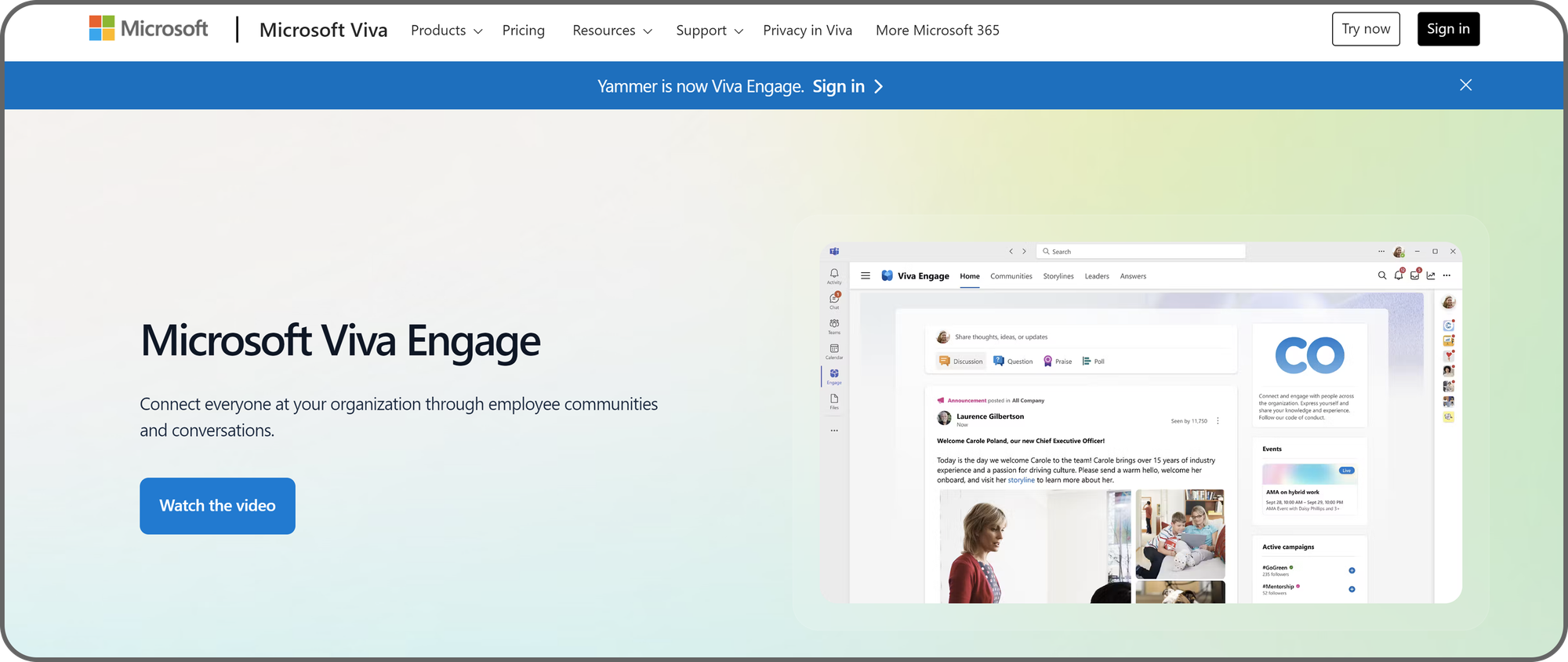
Viva Engage is an enterprise communication platform offered under the Microsoft 365 software suite. Companies use it to create internal social networks with news feeds, virtual town halls, one-on-one chats, and other features found in mainstream social networks. Employees can follow specific topics or accounts and view posts on their news feeds. It even has Stories similar to those on Snapchat and Instagram.
Imagine an internal Facebook for your company’s employees. That’s how Viva Engage works. Employees can share announcements, photos, and videos for others to see. Users can join discussions, tag coworkers, pin conversations, and comment on each other's posts.
This platform fosters collaboration by providing a central hub for employees to share information. It’s helpful for large companies with many departments and teams that need to share information regularly.
Viva Engage is integrated with Microsoft’s Copilot AI tool. Hence, users can generate text from custom prompts and rewrite or summarize text. Copilot can give users ideas for new posts and suggest the next words as they type posts.
This tool has an intuitive interface that anyone can quickly understand. If you’ve used social platforms like Facebook and LinkedIn, you won’t have any hassles understanding Viva Engage’s features.
Pricing
Microsoft's Viva Engage pricing ranges from free to $12 per user per month, depending on what you are using it for, and whether or not you have a Microsoft 365 subscription.
Pros
- Intuitive interface
- Microsoft 365 integration
Cons
- Steep learning curve
24. MindMeister - Best for collaborative mind mapping
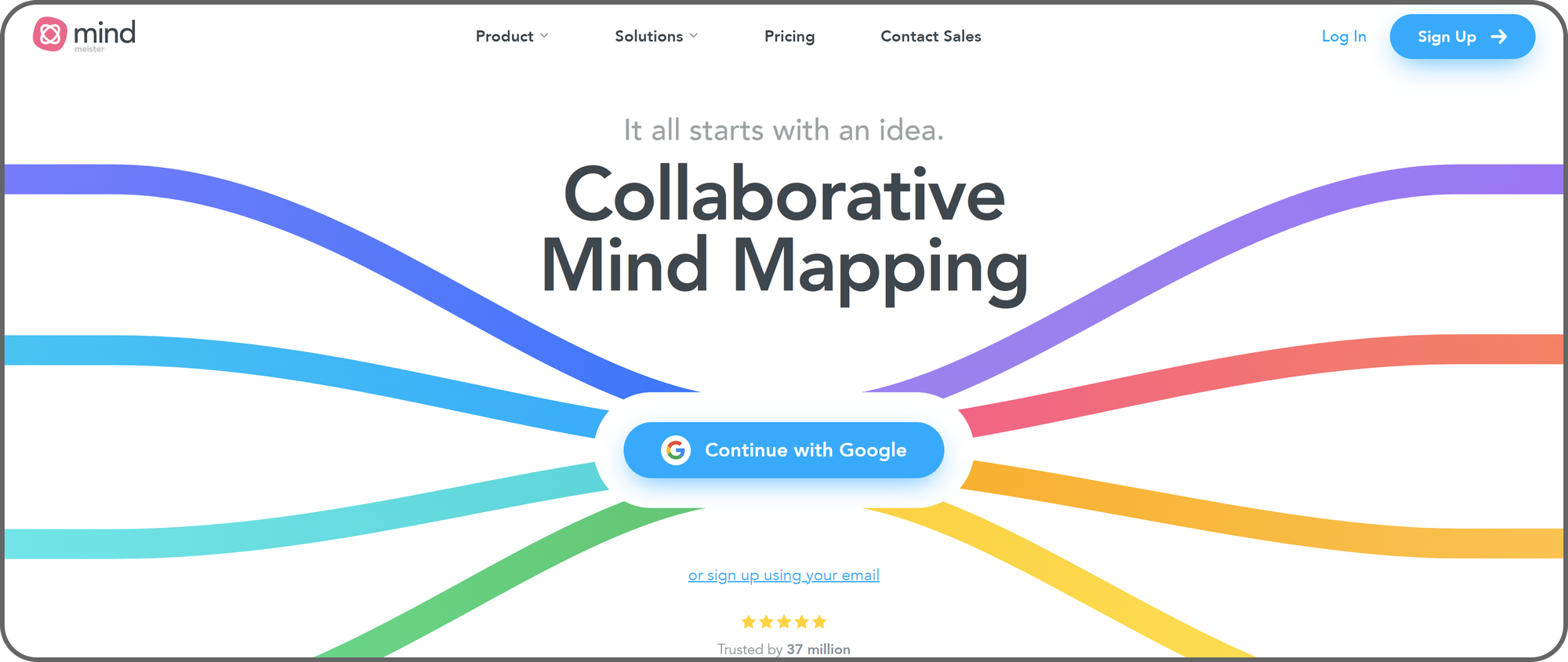
Mind maps are visual diagrams that organize information into hierarchies, illustrating a central idea and how it relates to other ideas. There’s no better collaborative software to create mind maps than MindMeister.
MindMeister provides numerous mind map templates that users can edit to get what they want. Instead of inserting all the elements on a mind map from scratch, you can pick a professional template and make a few adjustments. MindMeister is designed for collaborative mind mapping, so multiple users can edit the same mind maps simultaneously.
After creating a mind map, a user can generate a link to share it with colleagues, who can comment or suggest changes. Many whiteboard tools like Miro let users make mind maps, but few are as sophisticated as MindMeister. This tool allows you to create unlimited subtopics and add colors, shapes, org charts, lists, and attachments to contextualize your mind map.
MindMeister has a visually appealing interface that most people should find easy to understand.
Pricing
Pricing starts from $5.50 per user per month, which is affordable for small teams.
Pros
- Free version available
- Easy to use
Cons
- Limited templates
- Limited support
25. ProofHub - A valuable project management platform
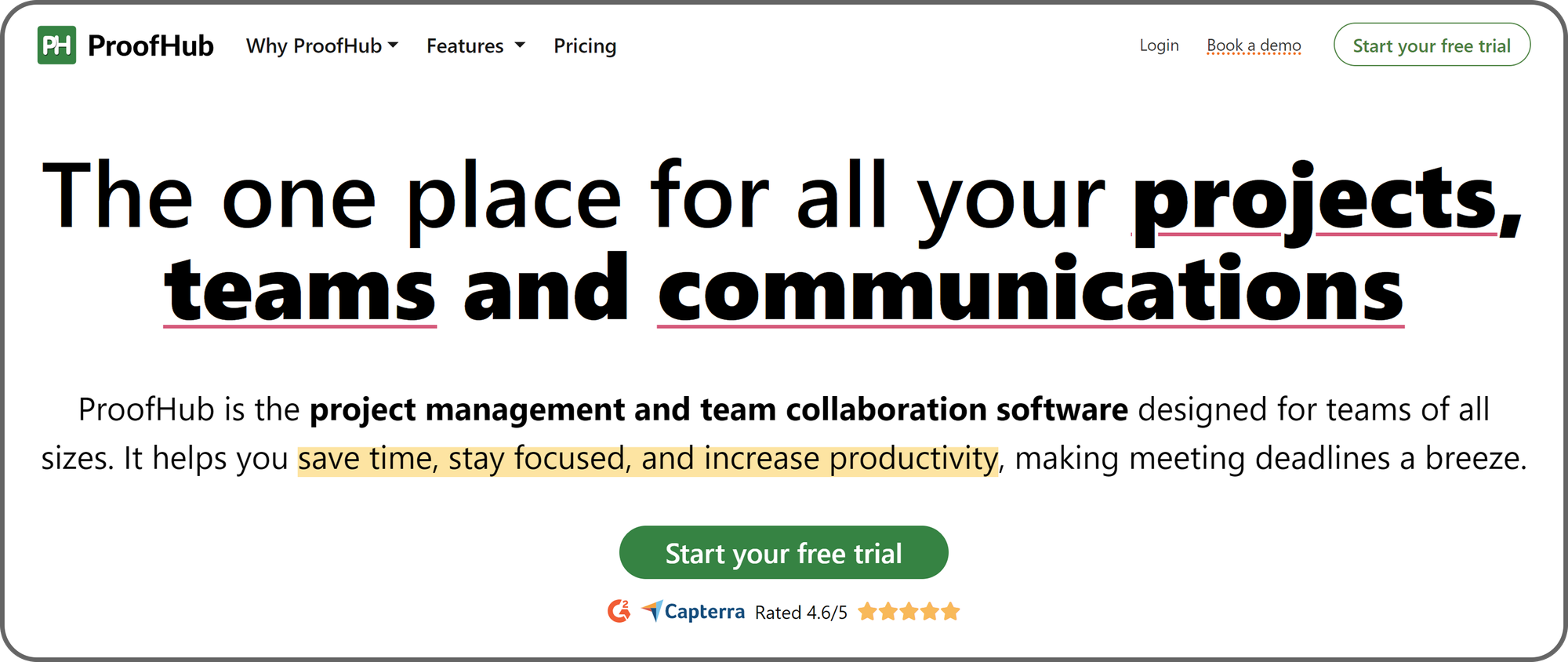
ProofHub is a project management platform that offers many features under one roof. It's a jack of all trades, providing everything needed to manage projects and track their progress. Many companies wisely choose ProofHub because of its numerous features instead of juggling different apps to manage projects effectively.
Managers can use ProofHub to create and assign tasks to different employees. Then, they can visualize the tasks in a shared calendar and monitor their progress. Every employee has a personalized "Me view" that shows the assigned tasks and any other relevant information they should know.
Employees can log the time spent on each task, and managers can review the timesheets directly on ProofHub. You can create custom reports to get accurate insights, e.g., the total time spent on a specific project. Team members can hold threaded conversations to keep themselves on the same page. They can upload and organize files from a single dashboard.
Pricing
ProofHub has one of the best pricing structures. Unlike most platforms that charge for each user, ProofHub charges a flat $89 monthly for your whole team. The $89 monthly subscription lets you add unlimited users and manage unlimited projects.
Pros
- Affordable
- Broad collaboration features
Cons
- Limited integrations
26. Webex - An ideal video conferencing solution for large enterprises
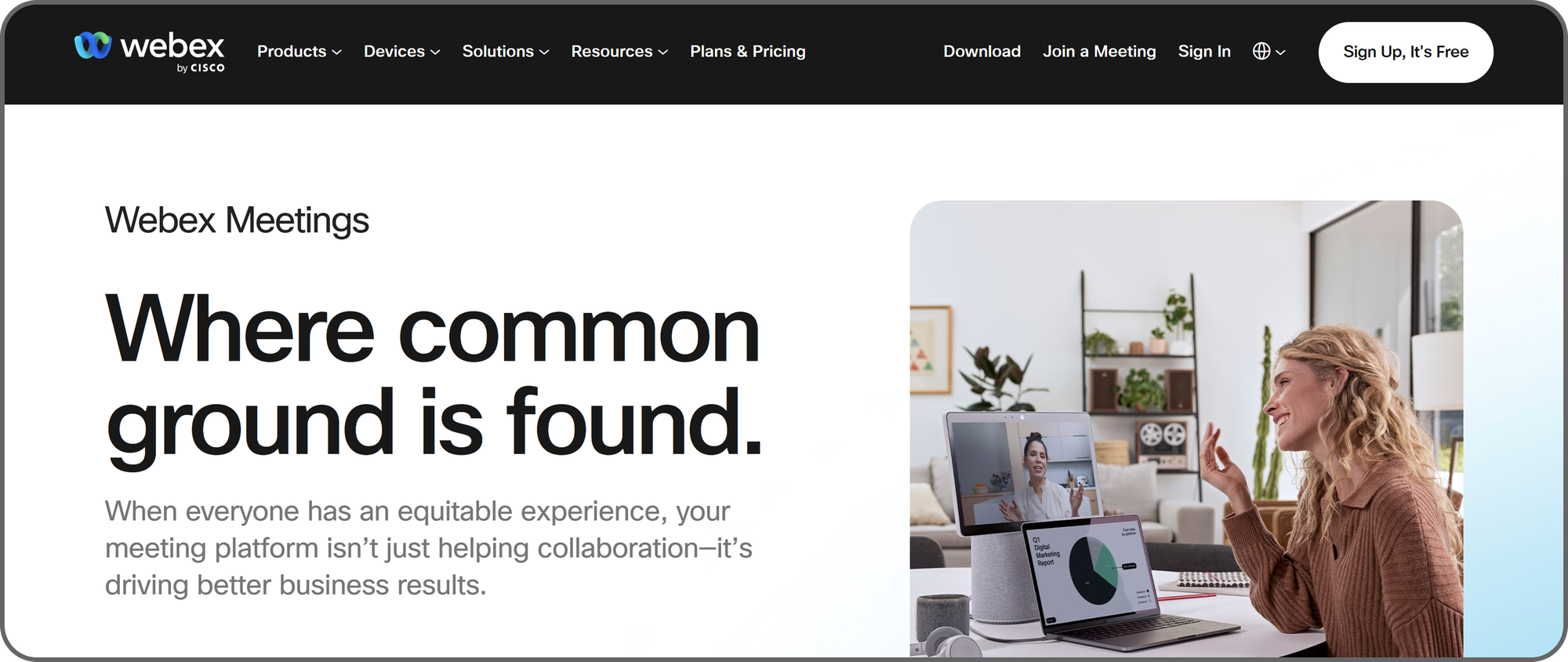
Webex is a top-notch video conferencing solution for enterprises. It was the dominant platform before Zoom entered the scene. Still, despite tough competition from Zoom, it remains a popular video conferencing tool for businesses.
This platform makes holding video and audio meetings effortless. Its stellar speed and performance enable large teams to host meetings with little lag. A meeting organizer can simply create a meeting and share the link for others to join. Webex also supports instant messaging, webinars, and whiteboarding.
Webex has a reputation for unmatched security, making it a top choice for organizations prioritizing security. The drawback is that it’s more complicated to set up and manage than Zoom. Videoconferencing solutions grew rapidly during the 2020 Covid pandemic, and Zoom became the top choice because of its simplicity.
Zoom is more plug-and-play, while Webex requires technical expertise to set up initially. Webex is also expensive, which discourages small businesses from adopting it. However, Webex is a great choice for organizations with big IT budgets prioritizing security. You can use Webex’s free plan to test its features before deciding on a paid subscription.
Pricing
For meetings up to 40 minutes in length with up to 100 attendees, Webex is free. This jumps to $12 per user for the Webex Meet plan, which which you can host 24 hour meetings with up to 200 attendees. There is then a jump to $22.50 per user per month for the Webex Suite plan which includes everything in Webex Meet, plus unlimited local calling, 6-way conferencing, visual voicemails, and more.
Pros
- Stellar video and audio quality
- Excellent security features
Cons
- Complex user interface
- Expensive
27. GoTo Meeting - A user-friendly videoconferencing solution
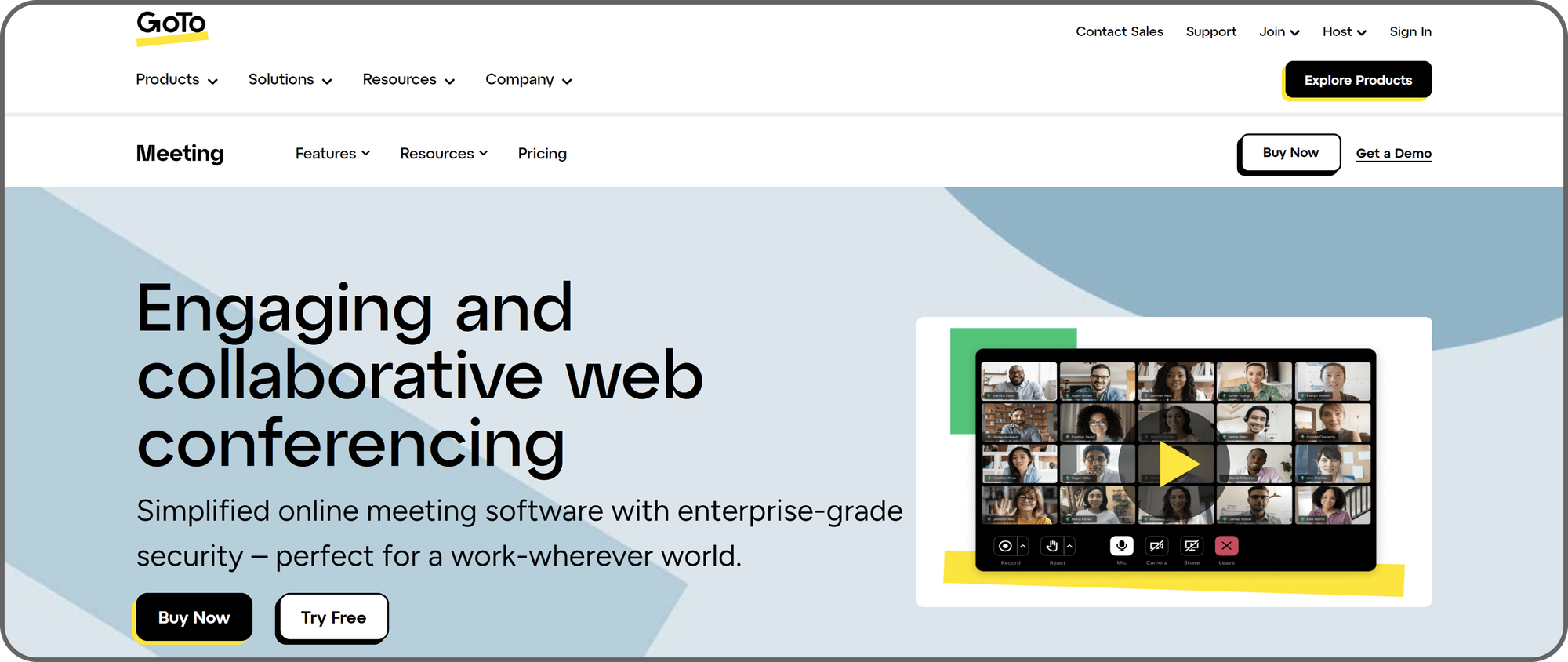
GoTo Meeting is an outstanding video conferencing solution for enterprises. It’s ideal for businesses looking for alternatives to Zoom and WebEx. Users can easily set up video meetings and invite others. GoTo Meeting can call invitees' phone numbers to remind them about an imminent meeting, and users can join meetings by dialing a phone number. This platform is accessible from a web browser or desktop and mobile apps.
GoTo Meeting allows users to share their desktop, smartphone, or tablet screens for presentations. Users can draw directly on their screens to explain ideas and brainstorm in real-time. Employees can customize their webcam backgrounds to make meetings more interactive.
This platform can automatically generate transcripts of video meetings and send them to each participant. You can also record meetings and store them locally or online. A built-in Smart Meeting Assistant handles transcriptions and can mark meeting highlights or pinpoint action items for future reference.
Pricing
GoTo Meetings' free version is capped at 100 participants and up to 40 minutes per meeting. You can upgrade to a premium plan to remove these limits, starting at $13 monthly per user. This platform’s pricing is on par with rivals like Zoom.
Pros
- Intuitive interface
- Affordable
Cons
- Limited customer support
28. Microsoft OneNote - The best collaborative note-taking app
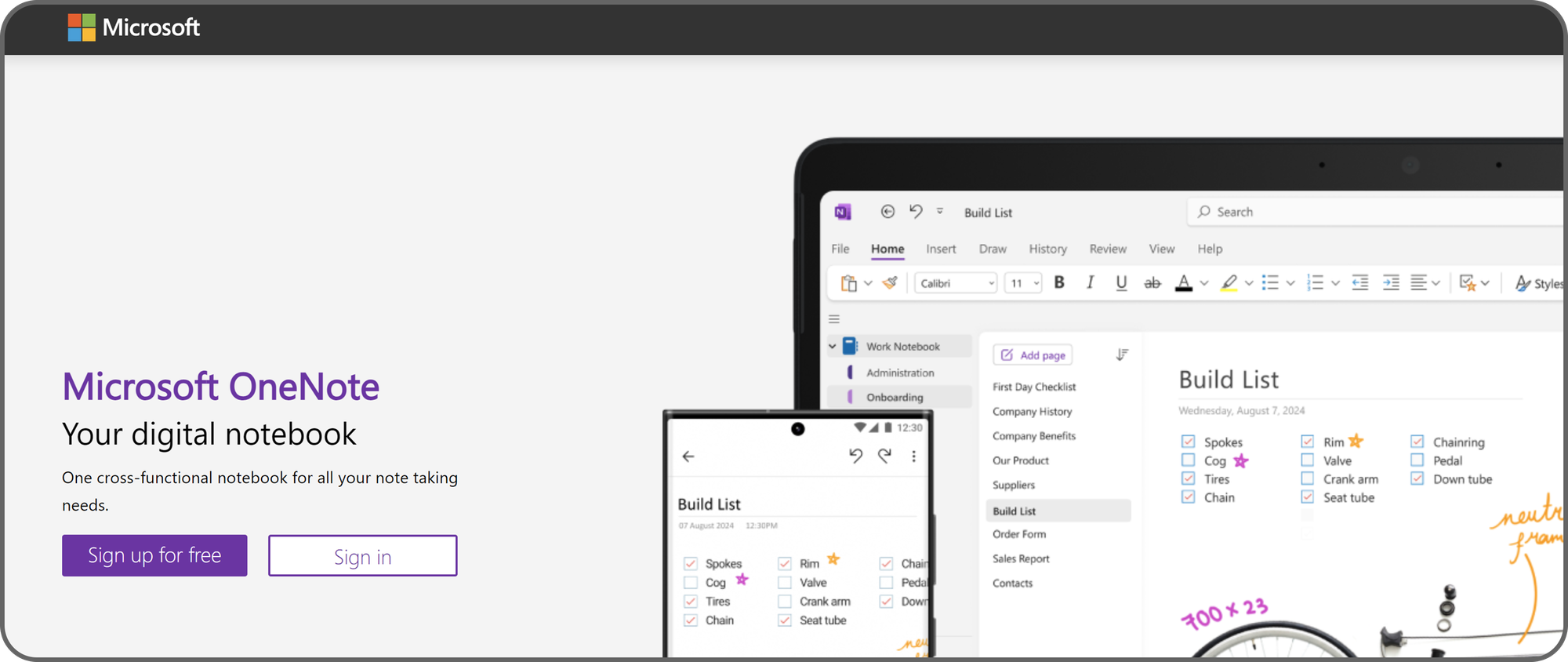
OneNote is an outstanding collaborative note-taking app. Employees can use this app to create and share notes. Multiple employees can edit the same note simultaneously, adding text, diagrams, sketches, and other visual elements.
This tool is integrated with Microsoft’s Copilot AI software. Hence, OneNote users can generate note drafts and ideas from text prompts. Copilot can summarize your notes or rewrite them in other languages. The AI tool can help edit notes and suggest the right words as you type fresh notes.
Voice transcription is another innovative OneNote feature. Instead of wasting time typing long notes, you can dictate words that the app converts to text. Copilot can help edit any transcription mistakes.
Pricing
As a Microsoft product the price varies depending on which Microsoft products you already own.
Pros
- Secure
- Easy to use
Cons
- Limited text formatting
29. Whop - The best for centralized collaboration
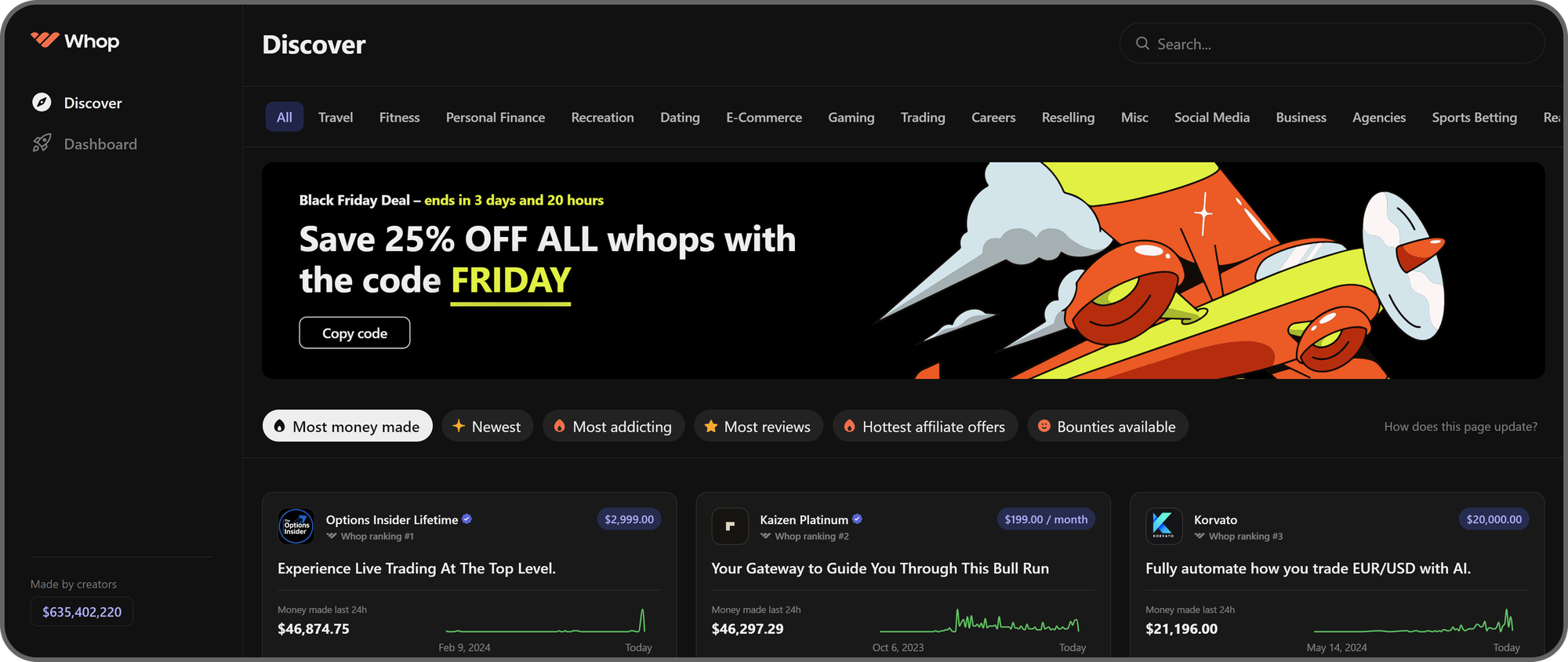
Whop is a platform that allows you to create a personal space on the internet - and you can basically do anything you can imagine with it. When you first visit the home page of Whop.com, you’re going to see the features of whops you can join, as well as an invite for you to create your own.
A whop, as we call it, is the space that you’ll own on the internet. After you create it, which literally takes less than 5 minutes, you’ll have the ability to add “apps” to it. Apps are the very things that determine what a whop is.
By adding the apps that your dream collaboration platform needs, you'll be able to create a centralized platform for your team. One of the best things about Whop and its apps is that there are a lot of apps.
This means you can combine those apps to create alternatives to other collaboration platforms and they will be even easier to use. Apps like Chat, Forums, Files and Video Calls allow you to connect with your team easily. Not having to use dozens of external platforms daily will improve the efficiency of everyone on your team.
Pros
- Free to use
- Advanced tools like comprehensive analytics, 7/24 one-to-one support, etc.
- Great for centralizing teams
Cons
- Might amaze you too much
What to consider when choosing a collaboration platform
Pricing
Many collaboration platforms offer free plans, but these plans don’t provide the complete features that will help boost your company’s productivity. You’ll likely need a paid plan, so pricing is a major consideration when selecting a collaboration app.
Many platforms offer free trials. Take advantage of free trials to test a platform before making a final decision.
Ease of use
An ideal collaboration platform should have an intuitive, easy-to-navigate interface. It should be easy for an average employee to understand, especially non-technical employees. Setting up the platform might require technical acumen, but daily use should be easy for the average layperson.
Fortunately, many popular collaboration platforms perform highly in this criterion.
Security
Employees pass sensitive information via collaboration platforms, making security a paramount consideration.
A standard security feature for every collaboration platform is two-factor authentication. Two-factor authentication keeps employees' accounts secure even if a malicious actor has their password. Without the one-time PIN, the malicious actor can’t easily access your company’s internal communications and steal valuable data.
According to Microsoft, two-factor authentication repeals 99.9% of cyberattacks.
Third-party integration
Most companies use multiple collaboration tools, which can be cumbersome to manage. However, third-party integrations let companies link multiple collaboration platforms and manage data without hassles.
For example, Whop has a native integration with Discord which lets whop owners connect the two platforms together and manage the access to their server with Whop.
Scalability
Companies don’t stay the same size forever, so scalability is essential when choosing a collaboration platform. An ideal collaboration platform should let you add more users without sacrificing speed and performance. When a new employee joins your firm, you should be able to create an account for them instantly.
Customer support
You might need help setting up a collaboration platform initially. Issues that require external help can also arise periodically. This is why collaboration platforms with excellent customer support are important.
Check review sites like Trustpilot to evaluate existing users’ opinions about a platform’s support team. The best collaboration platforms offer satisfactory support to customers and detailed technical documentation to help customers resolve mundane issues.
Benefits of collaboration software
It enhances productivity
Collaboration software boosts productivity by eliminating communication barriers. It provides a central hub for information to flow freely across your organization, ensuring everyone has the relevant details to perform their work.
Improved security
Collaboration platforms like Dropbox and Google Drive enable employees to share sensitive files securely and avoid unauthorized access. They provide a secure hub for employees to upload and share documents.
File storage platforms can store massive volumes of files online. Employees with the correct credentials can access these files from any location. The platforms keep audit logs that let IT admins monitor who accessed any file and at what time. This way, they can trace the source of any leaks or breaches.
It simplifies communication
Many large companies struggle to keep employees from different departments on the same page. Some companies end up with different teams using different communication platforms, making it difficult to pass information across the organization. However, platforms like Slack and Whop solve this issue by uniting all employees under one hub.
Improved employee satisfaction
Collaboration and seamless communication foster a sense of belonging among employees, which leads to higher job satisfaction. Employees feel more engaged when they can easily interact with peers and management. This increased satisfaction drives employees to work passionately and reduces long-term turnover.
Continuous feedback and improvement
Collaboration tools make it easy for employees to get and act on feedback. Suppose a marketing team collaboratively edits a campaign ROI report - the team leader can quickly correct mistakes and suggest necessary changes.
They can tag specific colleagues and provide honest feedback for their work. This feedback makes employees improve and perform their jobs better.
It provides valuable insights
Collaboration tools can generate custom reports to give managers and executives detailed work insights. For example, executives can track the time spent on specific projects and compare it to similar projects. They can track the progress of any project over time and compare it with other projects.
Bring your team together with Whop
We've talked about a lot of platforms in this listicle, but when it comes to encompassing all of their best traits, Whop takes the cake.
You can utilize Whop to create alternatives for all functions other platforms offer - but under one central hub, aka your whop. With an easy-to-use interface and new functions being added every day, a whop will be the answer to all of your team collaboration questions.
Signing up to Whop and centralizing your team in one powerful hub takes less than 10 minutes - join us today.
Looking for business advice and education? You can find that here too. Whop is home to thousands of online communities and courses led by experts in their trade. Whether you're looking for marketing advice, ecommerce education, or social media strategy, you can find it all on Whop.
Best collaboration platform FAQs
What are collaboration tools?
They are digital tools that enable employees to communicate effectively and share relevant knowledge to achieve goals. They allow real-time communication and seamless file sharing across a company, among other benefits.
What are the functions of collaboration tools?
Collaboration tools have different functionalities, ranging from videoconferencing to file sharing, instant messaging, digital whiteboards, shared calendars, and task management. Some tools combine multiple functions, while others focus on one function.
What are the benefits of collaboration tools?
Collaboration tools enable frictionless communication between team members, which translates to improved productivity and employee experiences.