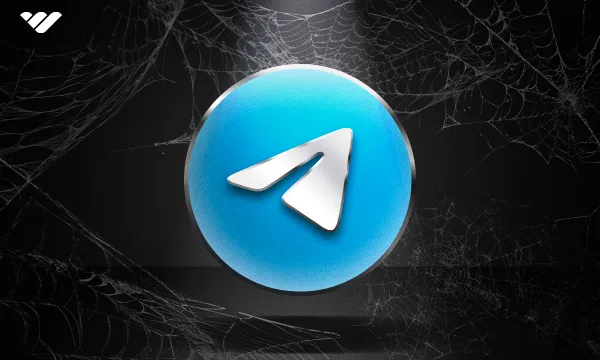Telegram is one of the most popular messaging apps in the world, being in the top five social media apps globally with over one billion users.
Telegram was founded in 2013 by two brothers, intending to create a speed and privacy-focused messaging application for the world to use for free.
Telegram allows you to create channels and groups for various purposes, from casual conversations with friends to building communities with Telegram channels.
Jump to:
- Creating a Telegram Channel on MacOS
- Creating a Telegram Channel on Windows/PC
- Creating a Telegram Channel on Mobile (iOS & Android)
Why Create a Telegram Channel?
A Telegram channel is an excellent way of connecting and communicating with anywhere from a small group to hundreds of thousands of people.
Telegram’s unlimited member cap for channels is invaluable for individuals and businesses wanting to reach a massive audience.
Being one of the quickest messaging apps, Telegram allows you to broadcast messages, announcements, and other information to channel members within one click/tap, and they’ll be received immediately - it feels like magic!
If you own a product (digital or physical), creating a Telegram channel for your customers or clients can be an efficient way to collect feedback and engage with everyone.
Your channel members can interact with your messages by replying to them, reacting with emojis, etc., creating a sense of community and loyalty among your audience.
🤑 Did you know that you can also monetize your Telegram channel? Well, thanks to the power of Whop, you can! We’ll also show you how to do that in this article.
Telegram Channels vs. Groups
When creating a community on Telegram, you can create either a group or a channel, but what’s the difference?
A group is precisely what it sounds like - a place where a group of individuals can chat back and forth, share images, etc.
A channel, however, is quite different. Within a channel, only channel administrators can send messages in a channel; however, other members within the channel can reply and react with emojis.
Channels are perfect if your goal is primarily to broadcast information to a large amount of individuals (or a small amount, though there’s less benefit under that circumstance).
Paired with Telegram’s extremely reliable notification system, a channel is a brilliant way of keeping members in the loop, by notifying them the second you send a message.
Channels are ideal for large audiences, broadcasting information, and one-way communication. Some examples of when you may want to use a channel over a group include announcements, changelogs, promotions, events, etc.
Groups, on the other hand, are ideal for smaller communities where peer-to-peer discussion is the main focus.
Small, tight-knit communities benefit most from using a group, as groups allow for in-depth discussions where everyone can join in and converse.
As you might’ve already picked up, groups tend to be much more intimate than channels, as everyone can contribute, which is excellent for building things like a friends & family community, coaching, and numerous other things that involve discussion.
Creating a Telegram Channel on MacOS
To create a Telegram channel, you only need a Telegram account and twenty seconds of free time. Creating a channel can be done in just two clicks… seriously!
Step 1: Accessing the Channel Creation Menu
First, navigate to the “Chats” tab on the Telegram desktop application. Then, click the icon next to the “Chats” heading (1) and a submenu will appear.
In this submenu, click “New Channel” (2) to be brought to the channel creation page.
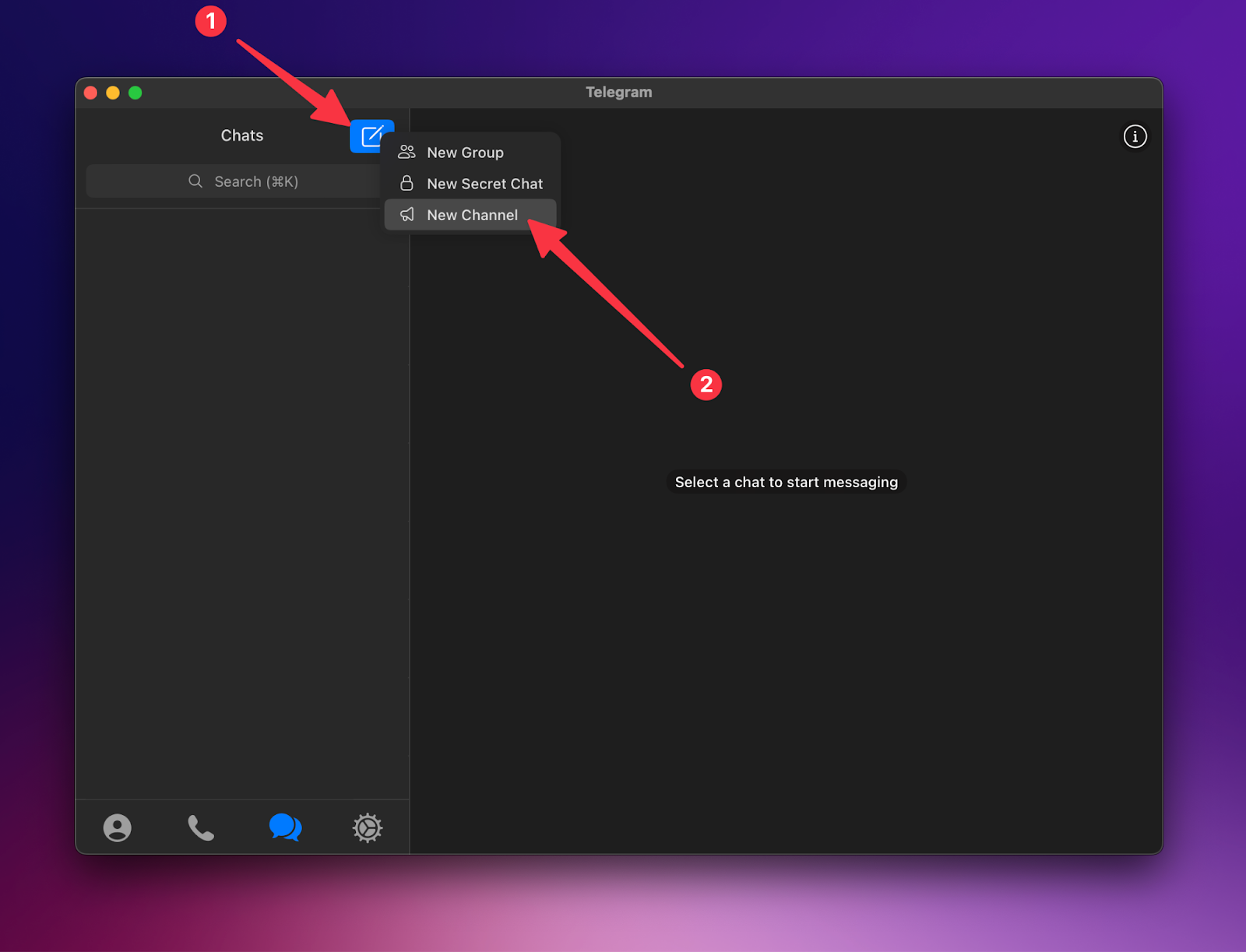
Step 2: Setting Up Your Channel's Basics
You should now see a page with the heading “New Channel.” On this page, you can give your channel an icon (1), a name (2), and a description (3).
Both the channel image/icon and description are optional and can be changed at any time.
Once you’ve filled everything in to your liking, simply click the “Next” button (4) in the top-right of the application.
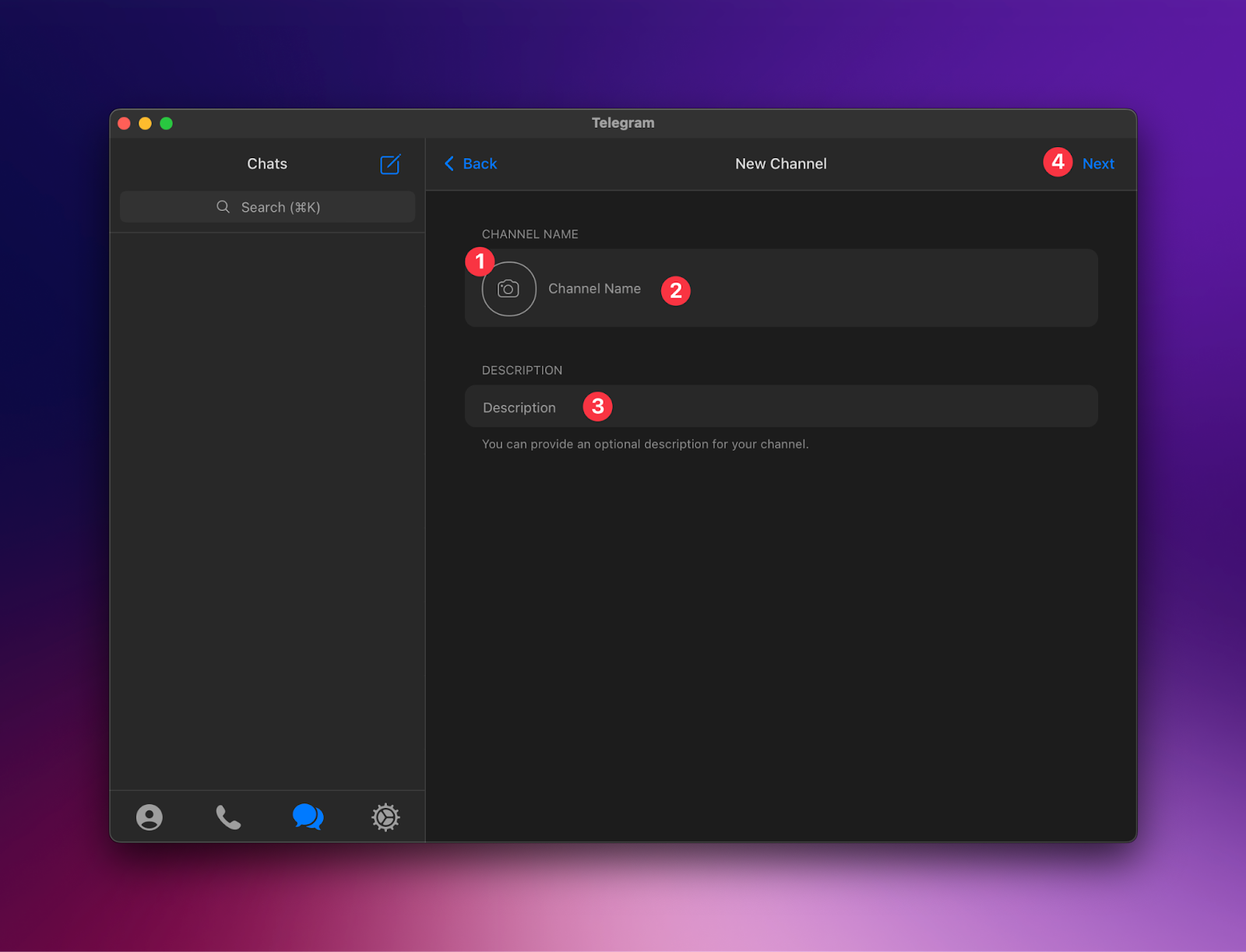
Step 3: Choosing the Channel's Type
After clicking the “Next” button, Telegram will prompt you to choose between a "Public" and a "Private" channel:
Public Channel: Anyone can find and join this channel using a unique link or by searching on Telegram. If you select this option, you'll also need to set a permanent public link (username) for your channel. This will give you a t.me address you can use to share.
Private Channel: Only members with an invitation link can join.
Step 4: Finalizing and Inviting Members
That’s it, you’re done! How simple was that?! You’ve now created a brand new Telegram channel and you can invite anyone you’d like to join.
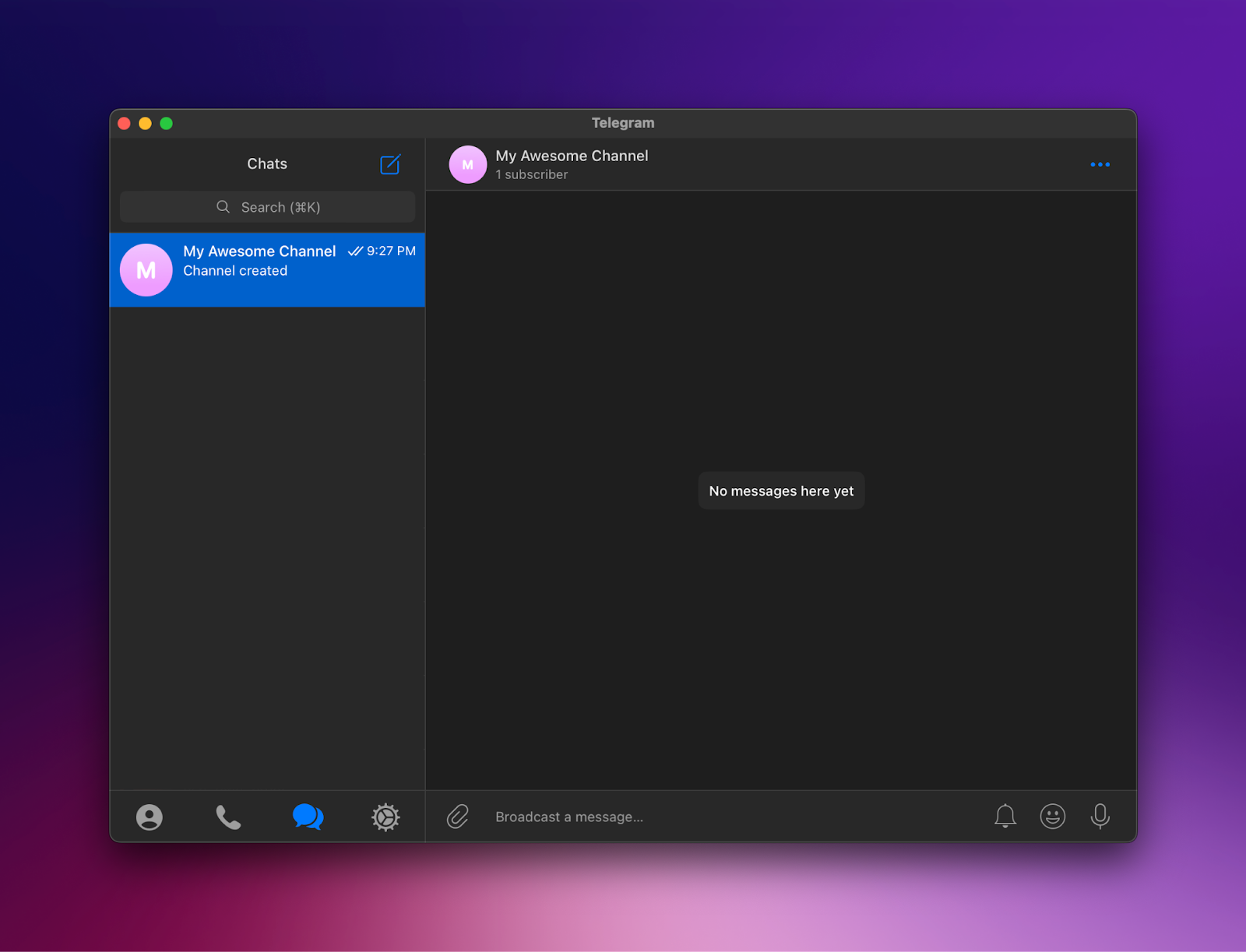
Creating a Telegram Channel on Windows/PC
Step 1: Accessing the Channel Creation Menu
Launch the Telegram desktop application on your Windows PC and log into your account. Look for the three horizontal lines (hamburger menu) located in the top-left corner. Click on it, and a sidebar will appear.
In the sidebar, click on the "New Channel" option.
Step 2: Setting Up Your Channel's Basics
A setup window will appear with the title "Create New Channel." Here, you can assign an icon (by clicking on the camera icon), provide a name for your channel, and also add a brief description.
Remember, while the icon and description are optional, they can enhance the appeal and clarity of your channel for potential subscribers. After you've provided the necessary details, click the "Next" button located at the bottom of the window.
Step 3: Choosing the Channel's Type
Telegram will then prompt you to choose the type of your channel.
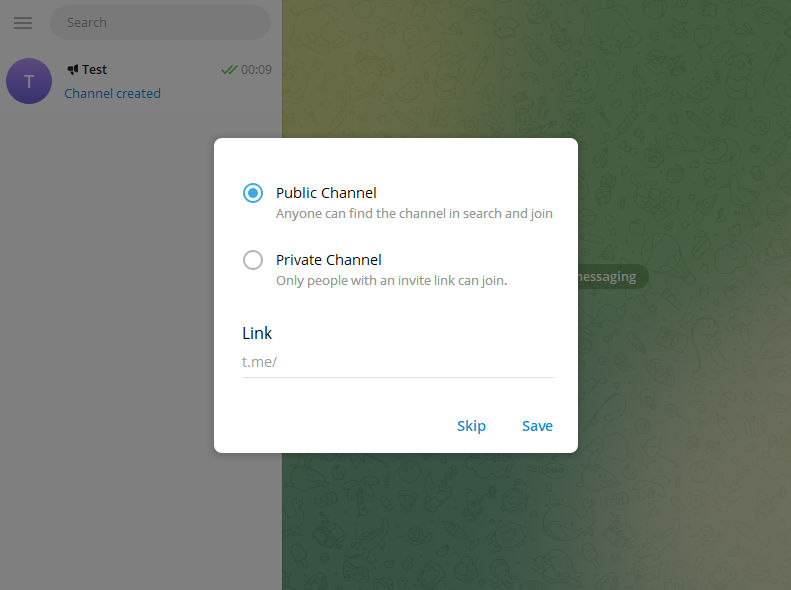
Public Channel: This allows anyone to find and join using a unique link or by searching on Telegram.
Private Channel: Accessible only through an invitation link which you can share with those you want to join.
Select the type that suits your needs and click "Next."
Step 4: Finalizing and Inviting Members
Once you've selected the type of channel, you'll be brought to a page where you can invite members from your contacts.
This is optional; you can always invite members later. After selecting the contacts you want to invite (if any), click the "Done" or "Finish" button.
Creating a Telegram Channel on Mobile (iOS & Android)
Step 1: Accessing the Channel Creation Menu
Launch the Telegram app on your mobile device.
Tap on the pencil icon (or chat icon) located in the bottom-right corner of the screen.
From the menu that appears, select "New Channel."
Step 2: Setting Up Your Channel's Basics
You'll be directed to the "Create New Channel" page. Here, you can:
Add an icon for your channel by tapping on the camera icon.
Enter a name for your channel.
Provide a brief description (optional but recommended for clarity).
After you've filled in the desired information, tap the "Next" or arrow button (usually located at the top-right or bottom of the screen).
Step 3: Choosing the Channel's Type
Now, you'll be prompted to choose between:
Public Channel: Anyone can find and join. You'll also need to create a unique public link (username) if you opt for this.
Private Channel: Only accessible via an invitation link.
Select the channel type that fits your requirements and proceed by tapping "Next" or the arrow button.
Monetizing a Telegram Channel with Whop
Have you ever thought about making money from your Telegram channel? It may sound too good to be true, but we assure you it isn’t.
There are thousands of Telegram channels out there that opt to put themselves behind a paywall using a platform such as Whop, and some of those make five figures every single month!
Monetizing your Telegram channel is a piece of cake and can be set up within minutes in just a few quick and easy steps.
Step 1: Sign up on Whop to create a new account. Once your account is created, link a payment gateway such as Stripe on your Whop dashboard so you can accept payments.
Step 2: Create a product on Whop. Give this product an appropriate name and tweak it to your liking.
Step 3: Add the “Telegram” experience to the product. Simply click the ‘Telegram” button with the Telegram icon - you can’t miss it!
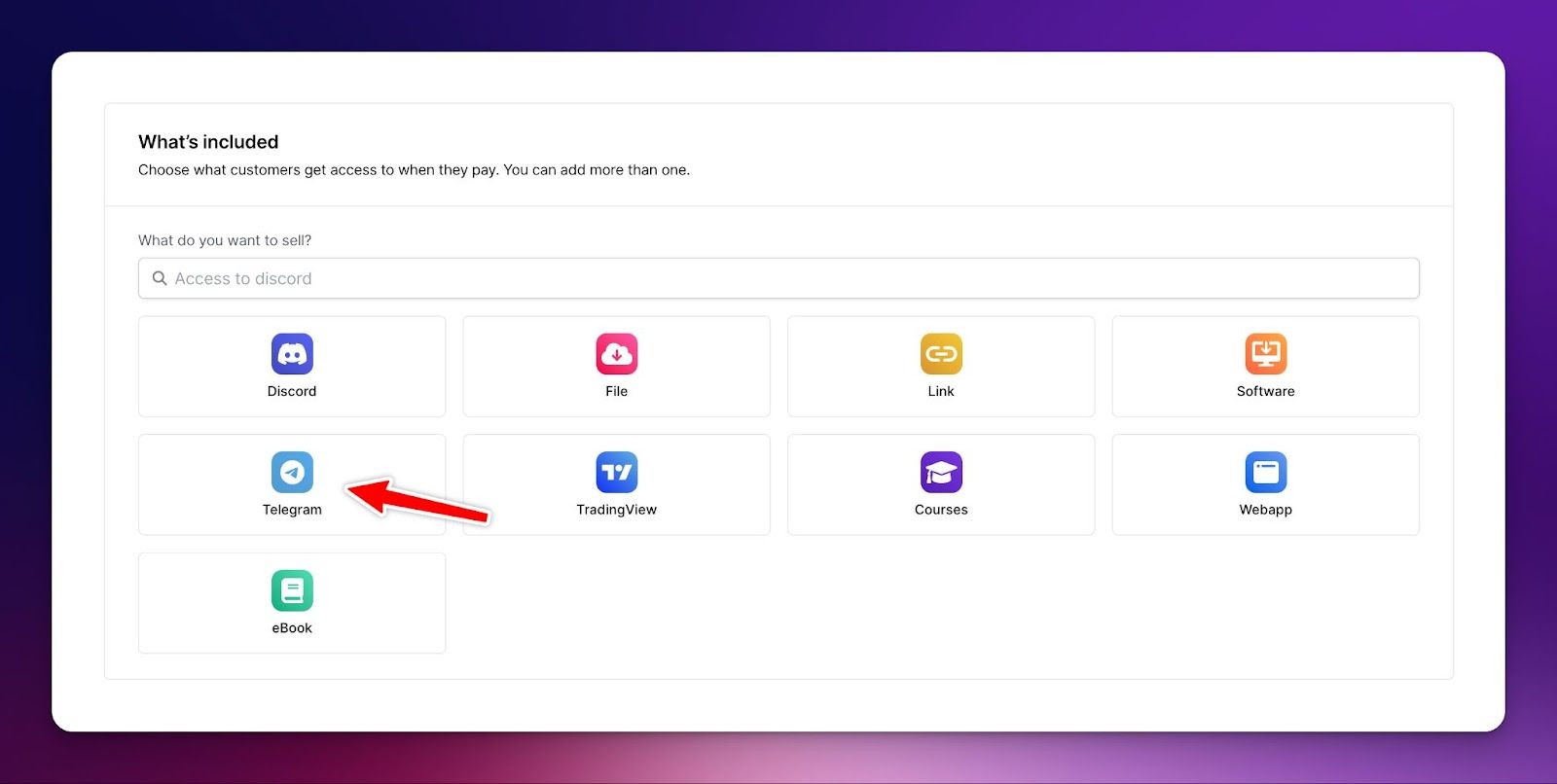
Step 4: Click the “Add channel” button. This will redirect you to a page containing the next steps.
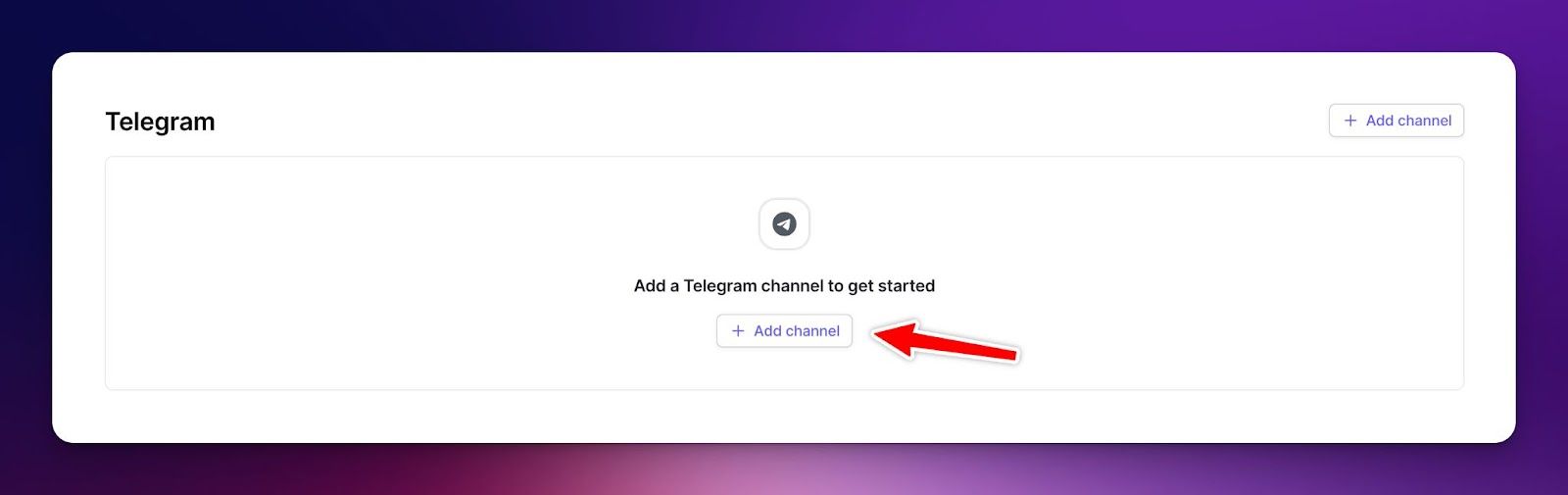
Step 5: Add “Whop Bot” to your Telegram channel. If you are a bit lost on how to do this, simply follow the short video guides on the same page.
Step 6: Click “Generate code” and enter the code into your Telegram channel’s chat. Whop Bot will see this and set everything up on your dashboard almost immediately.
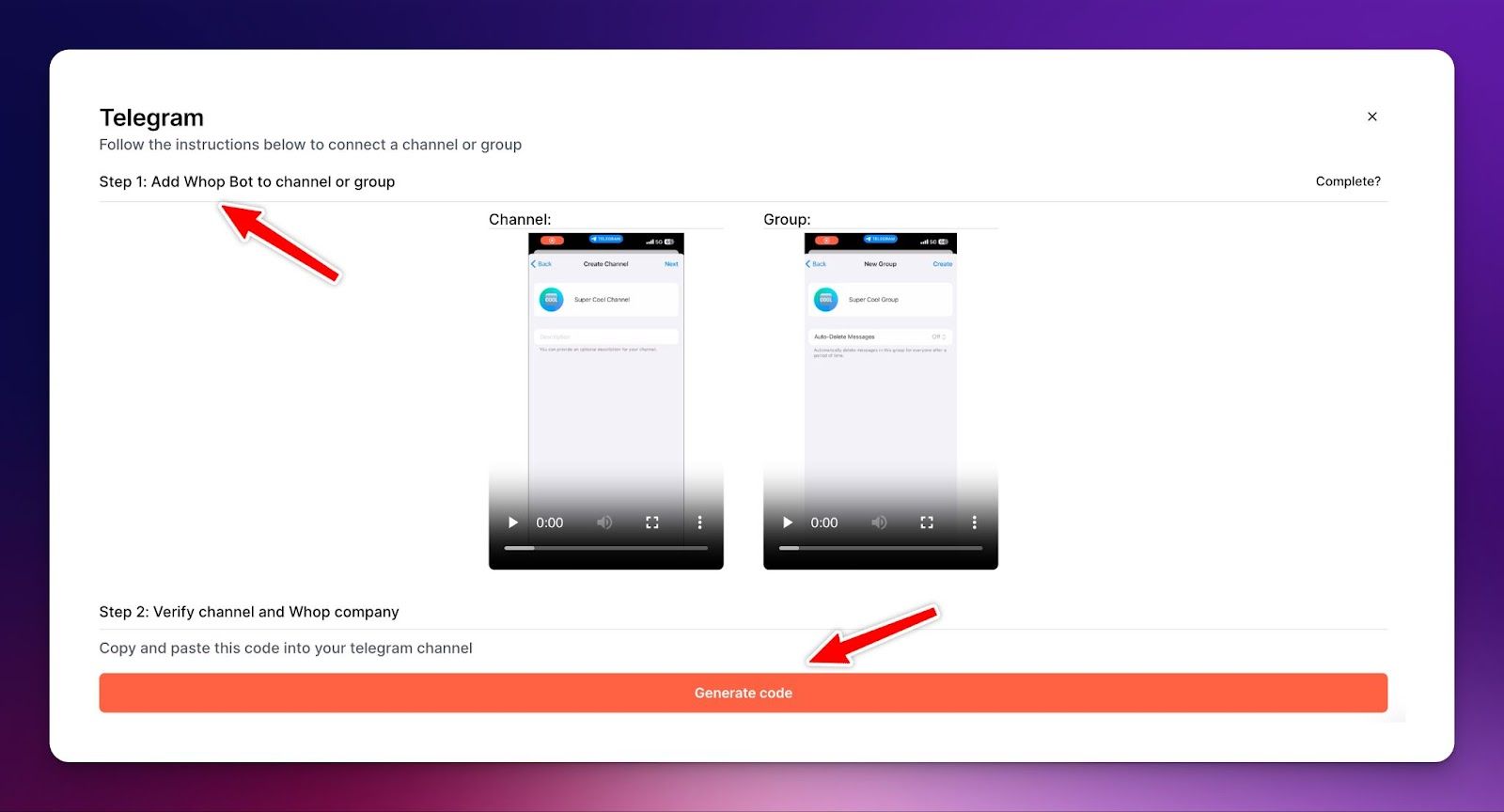
And that’s it; you’re done! People who purchase your product can now join your private channel/community via Whop on their dashboard. Could it be any more straightforward?
FAQs
Q: How can I promote my Telegram channel?
A: Check out our “How to Promote a Telegram Channel or Group” article for in-depth information and examples on promoting your Telegram channel effectively.
Q: How do I invite people to my Telegram channel?
A: On the desktop application, click on your channel’s name, then click “Edit” in the top-right, and then you’ll see a button to take you to the “Invite Links” page. Head to this page and you’ll see a link that you can give people to allow them to join your channel.
Q: How many subscribers can my channel have?
A: Telegram allows for an unlimited amount of subscribers to your channel (200 visible subscribers for channel admins)
Q: Can I have multiple admins in my Telegram channel?
A: Yes! Telegram allows for up to 50 admins per channel. This number includes bots, as you need to make a bot an admin to add it to your channel.
Conclusion
As you can see, creating a Telegram channel is beyond simple, taking less than a minute and just two clicks to do.
We also explored the possibility of monetizing your Telegram channel, which can be lucrative if done correctly.
So, what are you waiting for? Go make your brand new shiny Telegram channel and have fun!
👉 Click here to find out more about selling access to your Telegram channel.
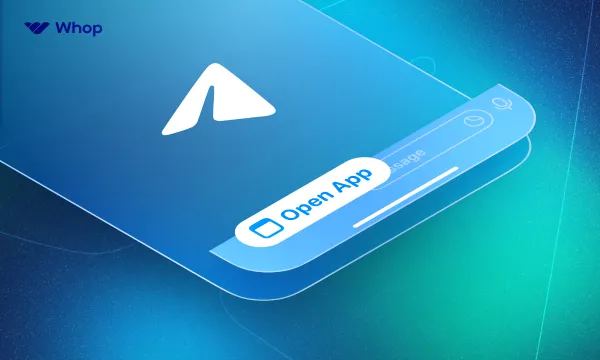

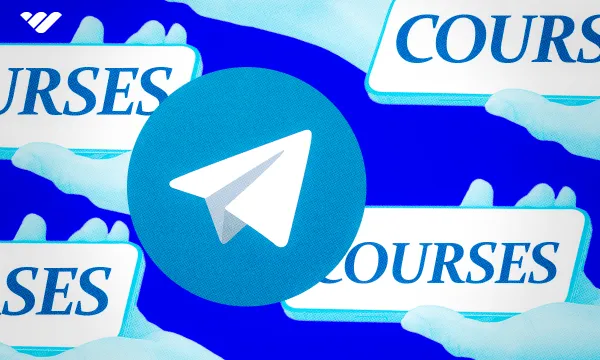
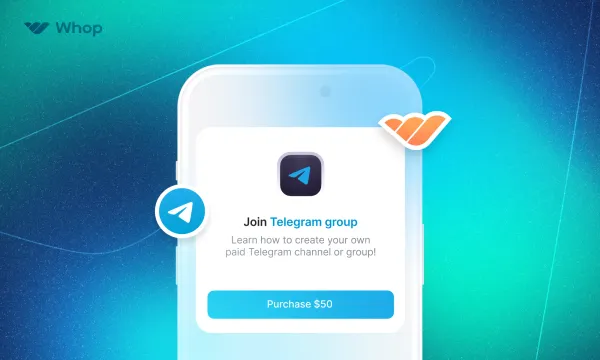
![How to Advertise a Telegram Channel in 2024 [Free and Paid Strategies]](/blog/content/images/size/w600/2024/07/How-to-Advertise-a-Telegram-Channel.webp)