Appearance can take your discord server from good to great, and you can improve the appearance of your Discord server with banners. Read this guide to understand how to use Discord banners.
Key takeaways
- Discord offers four banner types: profile, server, server guide, and server profile banners.
- Profile banners require Nitro subscription and measure 680x240 pixels with 10MB file limit.
- Server banners need Server Boost Level 2 and use 960x540 pixels in 16:9 aspect ratio.
- Visual customization helps Discord servers stand out and retain members more effectively.
- Banner templates prevent important elements from being blocked by server names and icons.
Discord is a great platform for online communities and bringing people together.
To make your server stand out, one of the easiest wins is making it look great with strong visuals.
In this guide, we’re going to talk about the banners in Discord and how you can use them.
There are four banners you can use in Discord: profile banner, server banner, server guide banner, and server profile banner.
All of these are displayed in different sections of Discord and can help you improve the visual appeal of your profile or server.
Let’s start with profile banners.
Discord banner sizes
Discord profile banner size
You've likely seen Discord users with sleek user profiles and wondered what makes them look so good.
Well, one of the biggest influences on the appearance of a user profile is its banner.
There are two ways to display custom images on your profile:
- Your profile picture
- Your profile banner.
While your profile picture is more visible across various sections of Discord, your banner can only be seen in your profile. Your banner takes up a lot of space, so you can customize your profile to your liking.
Adding a profile banner
To add a profile banner, you have to be a Nitro subscriber. But, unfortunately you can't add a banner with a Nitro Basic subscription.
Banners can be images or GIFs. No matter the file type, its size shouldn’t exceed 10 MB.
The recommended image size of a Discord profile banner is 680x240 pixels. If you want to design a custom banner for yourself, we suggest you keep in mind that your profile picture will cover a part of your banner.
Use the profile template below to design the perfect banner.
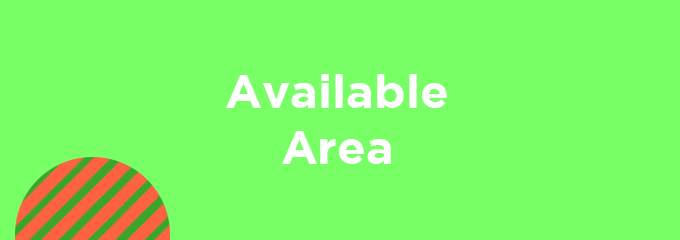
Pro tip
With Discord Nitro, you can set up a custom profile theme with custom colors. You can use your banner's two main colors to make your profile look more polished.
Discord server banner size
Another banner you can use in Discord is the server banner. It’s one of the most visible parts of a server that you can customize, so it sets the scene for your server.
To add a server banner, you need the server to have a Server Boost level of at least 2. If you Level 3, you can use animated banners as well.
To learn more about Server Boosting and levels, check out our guide on Discord Server Boosting.
Adding a server banner
As with most custom images that you can upload to Discord, the maximum file size of the server banner is 10 MB. The recommended minimum image size of a Discord server banner is 960x540 pixels, with a 16:9 aspect ratio.
Remember that your server name will cover the top portion of your banner, exactly 28% from the top.
To prevent your server name from covering important parts of your image, you can use the Discord server banner template we’ve made for you:
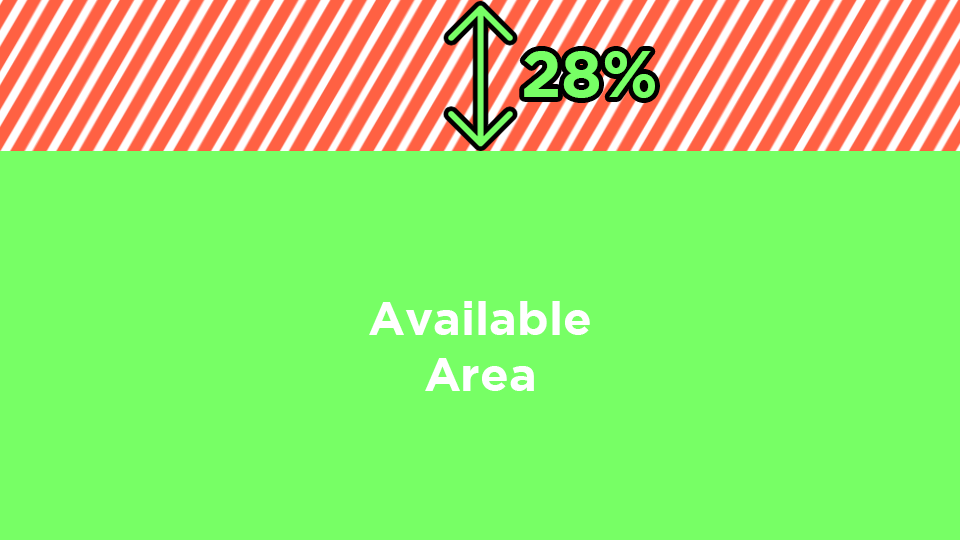
Pro tip
Don't add text to your server banner. It’s already small, and your server name covers a significant portion of it. Adding more text can make it look cluttered, so consider using images without text instead.
Discord server guide banner size
The last banner that you can use in Discord is the server guide banner. There are two requirements to fulfil before being able to use a server guide banner: you have to set up onboarding, and the server has to have a Server Boost level of at least 2.
The server guide banner will be displayed in the Server Guide section of your server, which can be found at the top of your channel list. If you can’t see that section, you don’t have onboarding set up yet.
Adding a server guide banner
After you upload the server guide banner, you’ll see that it has rounded corners, and your server icon will be blocking a portion of it towards the bottom left.
You can use the template we made in order to avoid them blocking an important part of your banner:
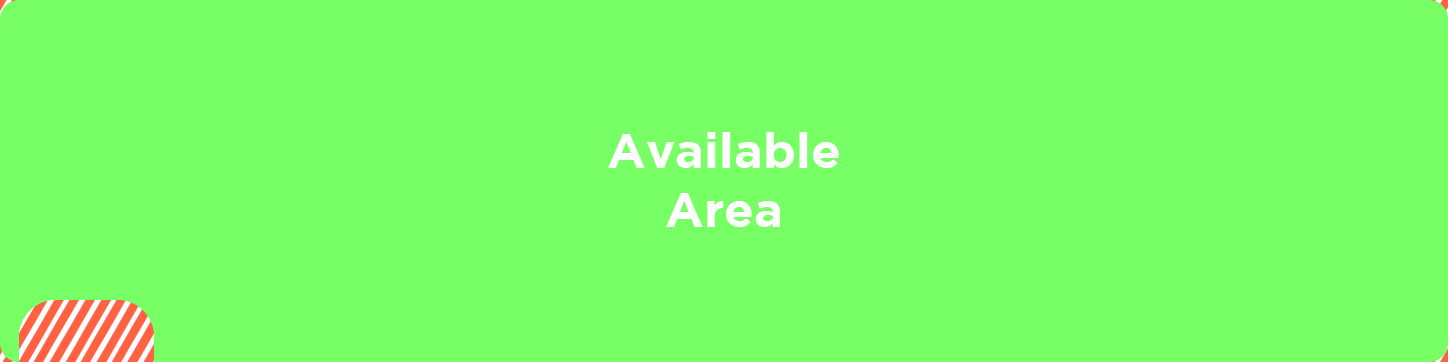
Discord server profile banner size
Server profiles appear in several places, like the Discover page or when you click on a server tag. This profile can be customized using the Server Profile section of a server's settings.
Adding a server profile banner
In Server Profile, you'll find the Banner section. There are 10 different gradient color options for you to choose from, or you can add a custom banner. While the gradients look okay, a custom banner will make your server profile stand out much more.
As you can see in our server profile banner template below, your server icon covers part of the banner. The template shows you where to avoid placing important visuals.
Our recommended aspect ratio for the server banners is 5:2, and the size is 1000x400 px. Just like the rest of the banner images, the file size limit is 10 MB.

Pro tip
Your server profile banner should match your server's theme. You should also avoid adding text to your banner since the server profile has text sections like the server name, description, games, and traits.
Using banners to improve a Discord server
Making your server visually attractive is one of the many ways that you can improve a Discord server.
Having a distinct style and sleek server will make you stand out from millions of other servers in Discord, which is important for growing your server and keeping its members.
Focusing on visual detail and creating a cohesive aesthetic for your Discord server shows that you care about the space and its quality. It’s a signal to members that this is a place worth spending time in.
Think of it like hanging out by a lake — sure, both spots might have benches, but people will always gravitate toward the one with birds, plants, and beautiful views.
The same goes for Discord: when your server looks good, it feels good to be there, and people are more likely to stick around.
Also, if you're monetizing your Discord server, as with all digital products you can sell online, the visual aspect is one of the biggest driving factors on catching the attention of potential customers and making current customers feel accustomed to your branding.
Learn more about how you can customize visuals in Discord with our Discord size guide.
Step up your Discord game with Whop
You spend effort and time in making your server look good. Why not take it a step further and improve it even more with Whop?
Whop is the best platform to make money with your Discord server.
By charging your members for server or role access, you can provide a premium place for your members, whilst also making money for your hard work.
With Whop you can sign up and start selling access to your server in less than 10 minutes. What are you waiting for?
Discord banners F.A.Q.
How do I add a profile banner?
To add a profile banner on desktop, go to Discord settings and click the Edit User Profile button on the Discord desktop. On mobile, go to the You section (bottom right) and click Edit Profile. Remember, you need a Nitro subscription to add profile banners.
How do I add a server banner?
To add a server banner, go to the Boost Perks section of your server settings and find the "Server Banner Background" section. Remember, you need at least Server Boost Level 2 to add a server banner.
How do I add a server guide banner?
To add a server guide banner, go to server settings and open the Server Guide section of the Onboarding tab. There, you'll find the Server Guide Banner section at the bottom of the settings. Remember, you need at least Server Boost Level 2 to add a server guide banner.
Why can't I add a server banner?
If the server banner option is locked or grayed out, your Server Boost level might not be 2, which is the minimum requirement.
Why does my server banner look pixilated after I upload it?
Discord compresses all server banners, so although the image you add is a high-quality one, it will become somewhat pixelated after you save the changes. One way to trick this is by using .GIF files - Discord doesn't compress them.
Why isn't my GIF server banner playing?
The server banner GIF will only play if you're hovering over it on a desktop or viewing the channel list on mobile - otherwise, in order to stop the app from using unnecessary memory, it stops.
One other possible reason is that your server's Boost Level was 3, so you could add an animated banner, but now it's fallen down to 2, which doesn't have the animated server banner feature.


![Discord banner size: Complete updated guide [2026]](/blog/content/images/size/w2000/2024/05/Discord-Banner-Sizing-in-2024.webp)
