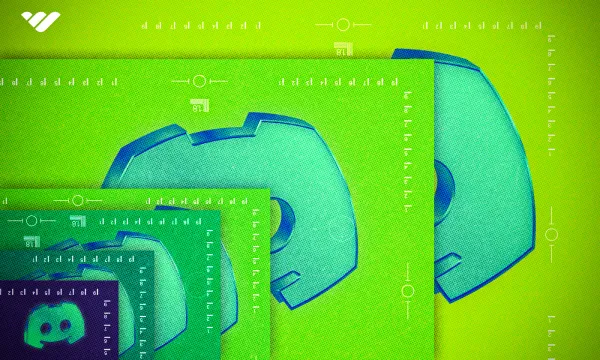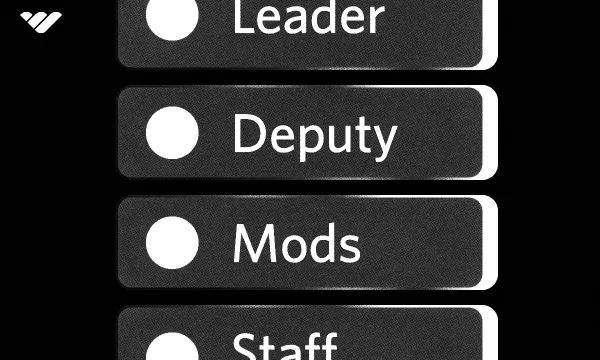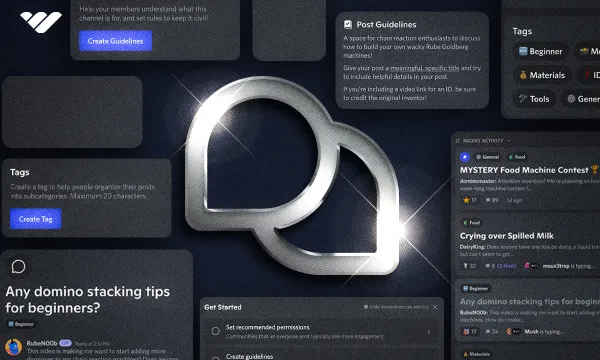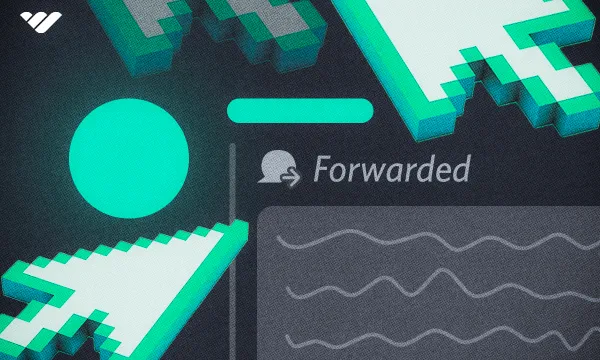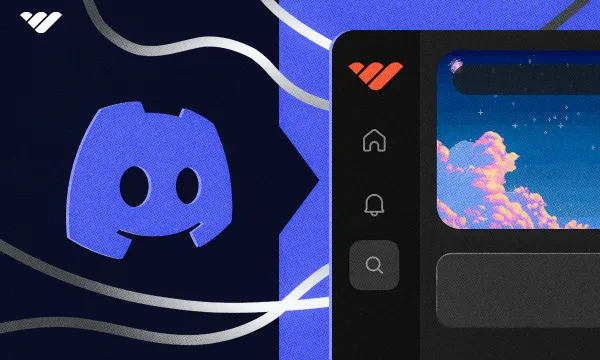Discord is the best place to create communities, and one reason is that it offers so many customization options. Bringing together a group of like-minded people is a great goal, but you should ensure that your server is ready before you start building your community.
However, customizing your server can get confusing - there are so many visual customization options, and all of them have different type, size, and design requirements. We’re here to help.
In this guide, you’ll learn about all the custom visuals that you can utilize in your Discord server. We’ll also discuss in detail which file types, image sizes, and sizes you should use to get the best result. Let’s get started.
Why is the Size of Discord Images Important?
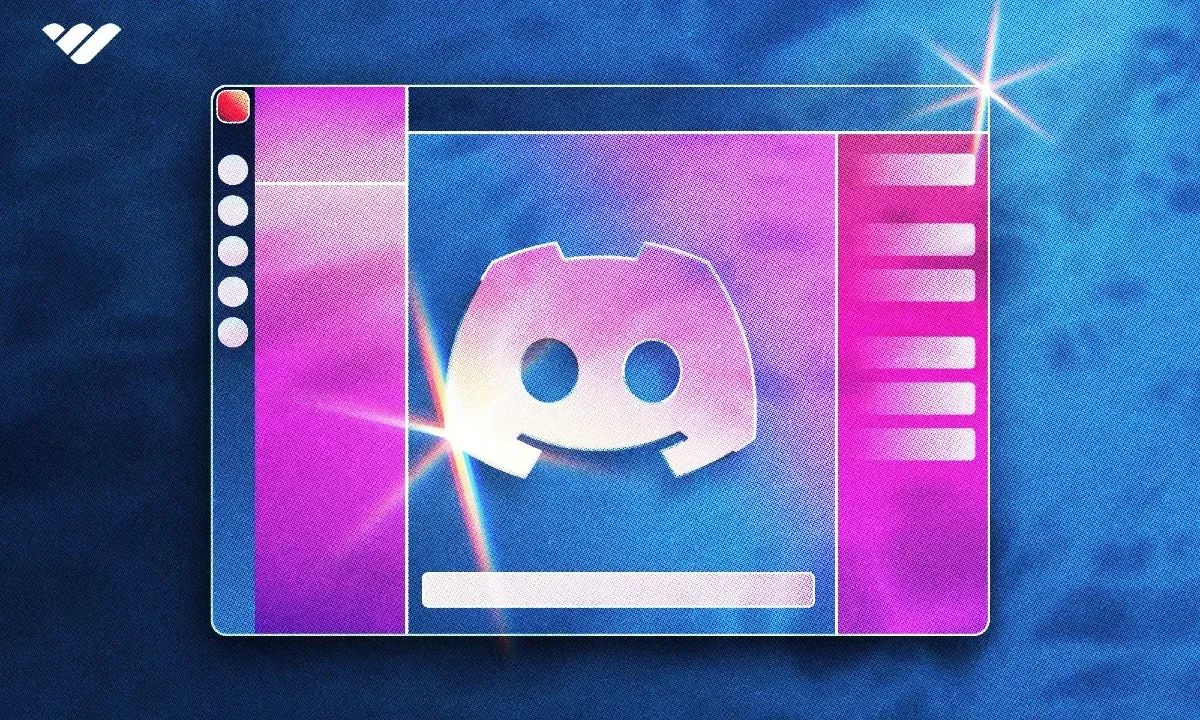
As with all social media platforms, you’ll want to perfect your game as you progress. After you’ve set the foundation of functionality well, it’s time to make your content look presentable. That’s where pixel-perfect designs and sizing come into play.
Discord has a lot of places that require you to upload custom images, and while some of their requirements are as simple as “image should be square,” some require knowledge about where the image will be displayed. For example, your profile banner will have your profile icon in front of it, so you don’t want to put any visual elements that will be blocked by your icon.
But why does this matter? Well, Discord has millions of servers competing for member attention, and visuals are one of the best ways to attract new members. Making your profile and server look sleek will help others understand how serious you are about Discord. When a user looks at your server for the first time, the biggest difference between your server and others will be visuals like server banners, icons, emojis, and other visual elements. You want your designs to be good, and they should be able to deliver your vibes perfectly to the end user. When combined, all the benefits of good visual design will help you improve your server - or even earn money from it.
For example, if your server focuses on stock trading, you probably should use fonts like Neue Haas Grotesk and utilize colors like black, green, and yellow. This will help you deliver your message quickly and efficiently and with the correct setup of visuals, your members will feel that your server is the right place for them to be in.
Aside from making your server look good, you may just want to customize your profile in the best way possible, and that’s not possible without taking the size guidelines into consideration. So, let’s take a look at every single instance where you can utilize custom images and the best way to do it.
What are the Best Discord Image Sizes?
Discord allows a lot of customization options with custom images, but all of them vary in image size and file type. Let’s take a quick look at every single available custom image instance and its details:
| Content | Image size | Size | File Type |
|---|---|---|---|
| Profile Picture / Animated Profile Picture* | Recommended at least 512x512 pixels, 1:1 | 10MB | .jpg, .jpeg, .png, .gif* |
| Profile Banner* | Recommended at least 680x240 pixels, 17:6 | 10MB | .jpg, .jpeg, .png, .gif |
| Server Icon / Animated Server Icon* | Recommended at least 512x512 pixels, 1:1 | 10MB | .jpg, .jpeg, .png, .gif* |
| Server Banner Background* | Recommended 960x540 pixels, 16:9 | 10MB | .jpg, .jpeg, .png, .gif* |
| Server Invite Background* | Recommended 1920x1080 pixels, 16:9 | 10MB | .jpg, .jpeg, .png |
| Role Icon* | At least 64x64 pixels, 1:1 | 256KB | .jpg, .jpeg, .png |
| Emojis | Recommended 128x128 pixels, 1:1 | Recommended 256KB | .jpg, .jpeg, .png, .gif |
| Stickers | 320x320, 1:1 | 512KB | .png, .apng, .gif |
| Discovery Listing Cover Image | Recommended 1920x1080 pixels, 16:9 | 10MB | .jpg, .jpeg, .png, .gif |
| Server Web Page Listing Image (Beta) | Recommended 1920x1080 pixels, 16:9 | 10MB | .jpg, .jpeg, .png, .gif |
| Webhook Icon | Recommended at least 512x512 pixels, 1:1 | 10MB | .jpg, .jpeg, .png, .gif* |
| Event Banner | Recommended at least 800x320 pixels, 5:2 | 10MB | .jpg, .jpeg, .png |
| Server Guide Resource Page Thumbnail | Recommended at least 72x72 pixels, 1:1 | 10MB | .jpg, .jpeg, .png |
| Server Guide Banner* | Recommended at least 1920x480 pixels, 4:1 | 10MB | .jpg, .jpeg, .png |
* Requires Nitro subscription or the server to be boosted
Profile Picture / Animated Profile Picture
Your profile picture is the single most important thing everyone will see about you, so, you must design it properly. If you have a Nitro subscription, you can even make it animated (GIF). The minimum recommended profile picture image size is 512x512 pixels with a 1:1 aspect ratio, and the file size limit is 10MB. The image will usually display in a full circle, but there will be an indent (status) in the profile view.
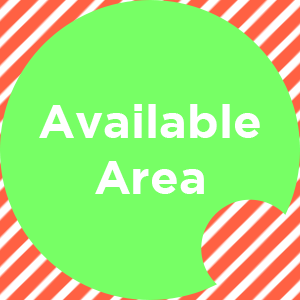
Profile Banner
Your profile banner is the perfect place for you to display cool visuals on your profile. You can only use this feature if you’re a Nitro subscriber, and it can be animated (GIF) as well. It’s recommended to use an image with an image size of at least 680x240 pixels, and the file size limit is 10MB. A little part of your profile banner will be blocked by your profile picture, which the image below demonstrates.
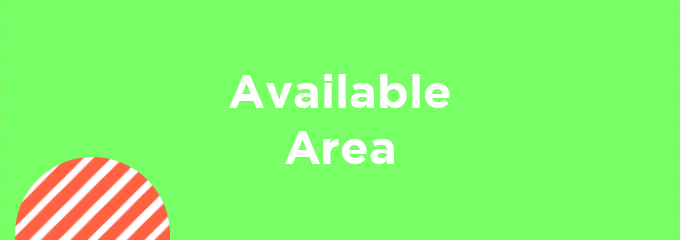
Server Icon / Animated Server Icon
Your server icon is possibly the most important visual of your server. It is the primary aspect users will remember your server by, so it’s really important to choose a nice one that stands out among the crowd.
Of course, you can change it anytime you want. Server icons can be animated if the server has a Server Boost Level of 1 or above with the recommended image size of at least 512x512 pixels with a 1:1 aspect ratio and a file size limit of 10MB. The server icons are normally round, but once you click or hover over one, they will be rounded squares. In the template below, the bright green area represents the parts that will be seen at all times, and the dark green part represents the focused (clicked/hovered) view.
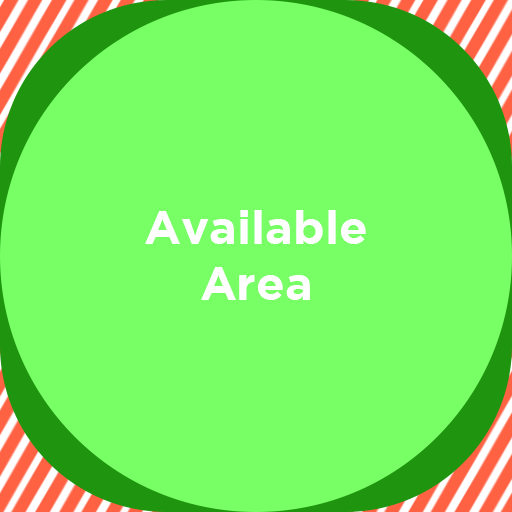
Server Banner Background
Server Banners are a great way to spice up your server. To use this feature, your server needs a Server Boost Level of at least 2. Servers with Level 3 boost can use the Animated Banners as well. The recommended server banner background image size is 1920x1080 pixels with a 16:9 aspect ratio and a maximum file size limit of 10MB. It’s very important to note that you should leave the top 28% of your server banner without important visual elements because your server name (and its drop shadow) will be there, blocking them.
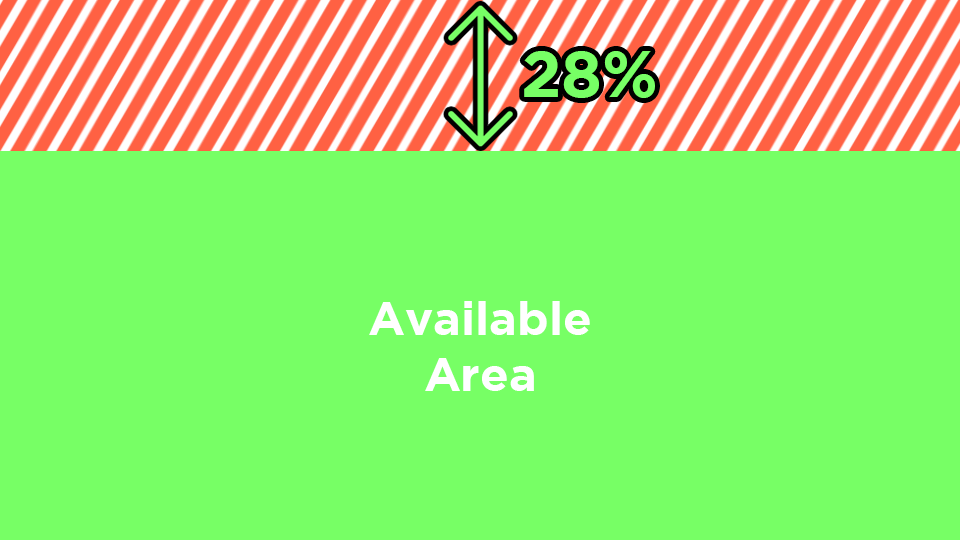
Server Invite Background
Server invite backgrounds are what users see when they click on your invite links. Your server needs a Server Boost Level of at least 1. The recommended image size of server invite backgrounds is 1920x1080 pixels with a 16:9 ratio with a maximum file size limit of 10MB. But keep in mind that it’s impossible to create a stable template since all screen resolutions will result in different displays of the invite background. Here’s how they look on the browser and in the app:
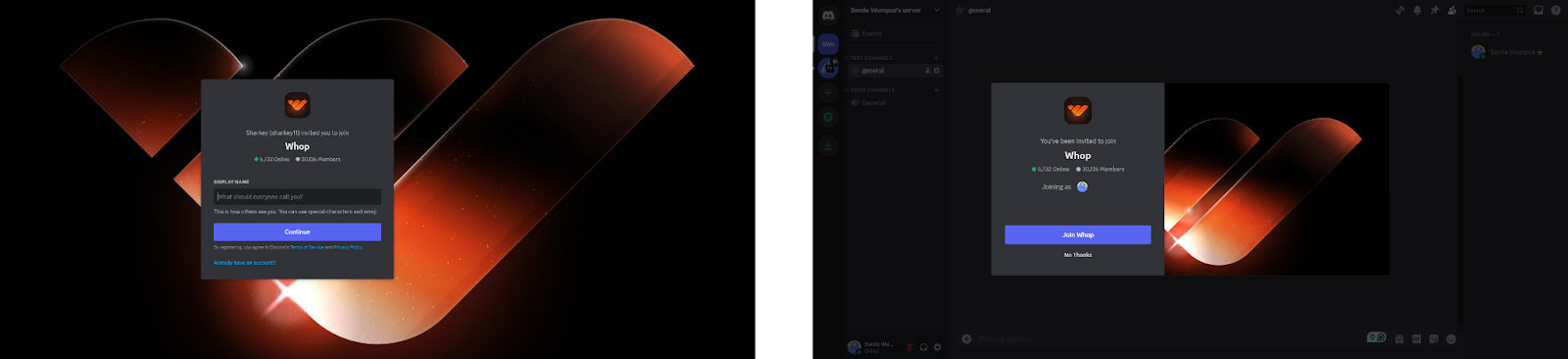
Role Icon
Role icons are a great way to highlight Discord roles. When added, they will be displayed right next to the usernames of the users who have the role. Your server needs to have a Server Boost Level of at least 2 to be able to use the role icons feature.
You have two options for role icons: custom images and emojis. The recommended image size of role icons is at least 64x64 pixels with a file size of limit of 256KB. The aspect ratio of the custom role icons is 1:1, so the image you’re going to use should be able to fit in a square.
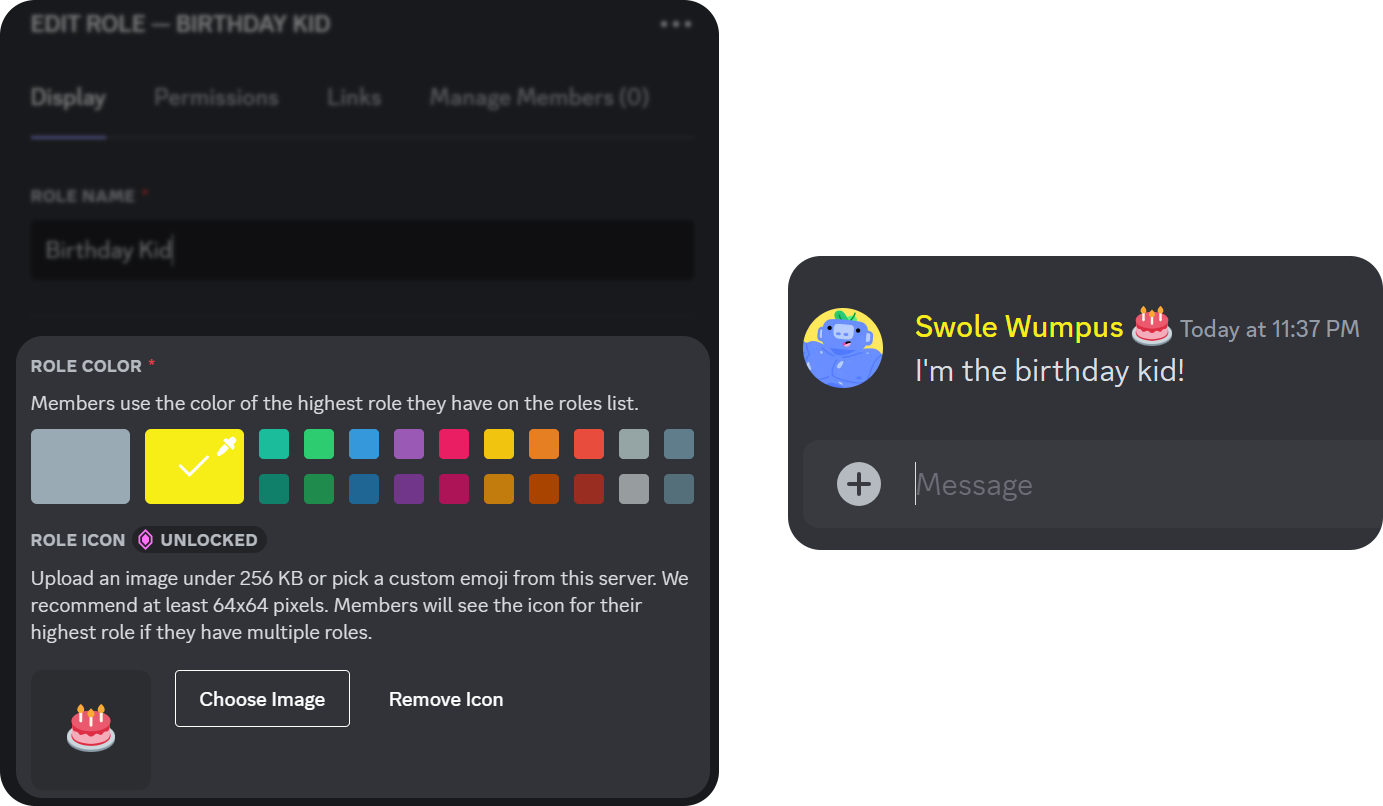
Emojis
Every Discord server should have its own custom emojis. Not only do they allow your users to express themselves in a fun way, but they can also make your server feel more customized. The recommended image size of an emoji is at least 128x128 pixels with a 1:1 aspect ratio, and the file size limit is 256KB.
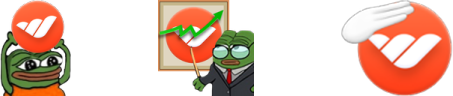
Stickers
Stickers were officially introduced on June 29, 2021, and they’re basically big emojis. The recommended image size is 320x320 pixels with a 1:1 aspect ratio, and the file size limit is 512KB. Stickers support APNG files and GIFs for animated stickers.

Discovery Listing Cover Image
Did you know you can open your server for Discovery so users can find them using the Server Discovery tab (which can be found at the bottom of the server list)? Users can see featured servers’ cards containing their discovery listing cover image (which is a bit cropped depending on the screen resolution,) their name, icon, and description. Also, when they search for a server using the search bar, they will be able to see the full size of the discovery listing cover image.
The recommended image size for the discovery listing cover image is 1920x1080 pixels with a 1:1 aspect ratio and a file size limit of 10MB. A little part of your listing image will be blocked by your server icon in the featured section, and you can use the template below to design your image.
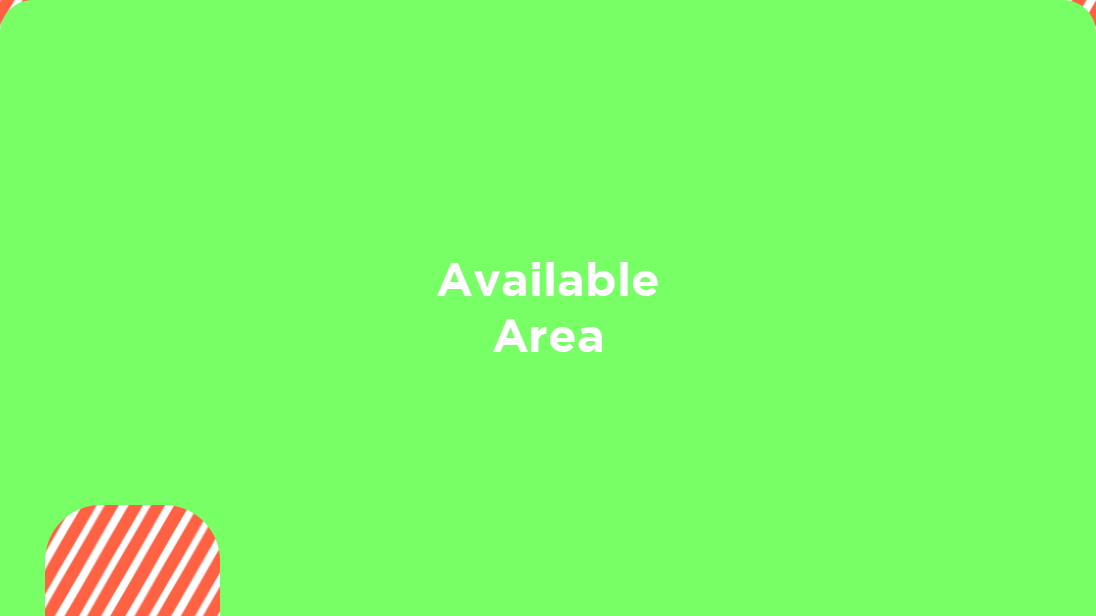
Server Web Page Listing Image (Beta)
Server Web Page is a feature that’s still in beta, so don’t worry if you can’t see it in your Server Settings. But if you do, you want to make sure your image looks good. The recommended image size for server web page listing images is 1920x1080 pixels with a 16:9 aspect ratio and a file size limit of 10MB. The image will be cropped by around 60% (50-50 from top and bottom) on the actual web page. Your server icon will also be blocking a little part of it. To avoid blocked visuals, use the template below.
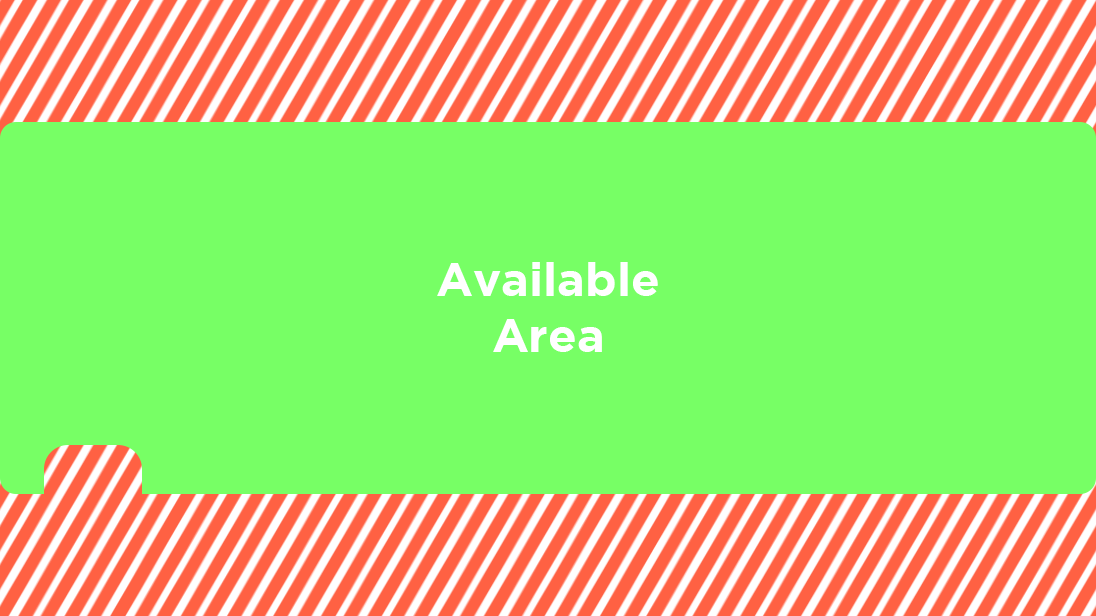
Webhook Icon
Webhook icons are the same as profile pictures; the only difference between them is they don’t support the use of animated files. The recommended image size for webhook icons is 512x512 pixels with a 1:1 aspect ratio and a file size limit of 10MB. You can use the template below to create a fitting webhook icon.
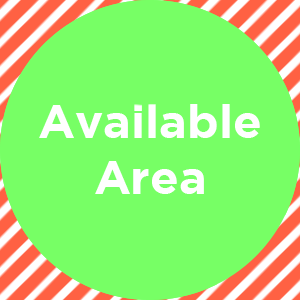
Server Guide Resource Page Thumbnail
Once you turn on the Community feature, you'll be able to see that you can now set up an Onboarding for your members. In the Server Guide section of the Onboarding settings, you can set read-only channels as resource guides to help your members navigate and learn the server as a jumpstart.
The resource pages can be assigned custom icons that have an image size of at least 72x72 pixels with an aspect ratio of 1:1. As long as the images are square, they can be seen in full without anything blocking any visuals.
Server Guide Banner
Turning on the Community feature also allows you to set a custom banner for your Server Guide. To utilize this feature, your server needs a Server Boost Level of at least 2. The recommended image size of the server guide banner is 1920x480 pixels with a 4:1 aspect ratio, and its size limit is 10MB.
In the Server Guide, the banner you set will have rounded corners and your server icon blocking it. You can see the template for a server guide banner below:
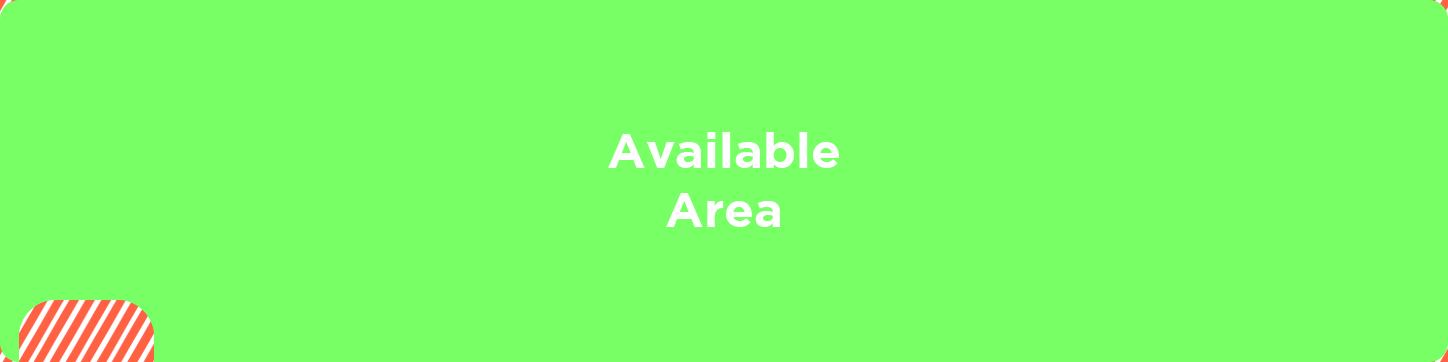
Tips on Making a Discord Server Look Better
There are a lot of ways to make a Discord server look better than average, and while some of them are complex, most are very easy to do. Here are a few ways that you can improve the aesthetics of your Discord server:
- Keep the design consistent. Try to find a good color theme for your server and use that for your server icon, banner, invite background, etc.
- Try to find interesting yet unique emojis and stickers. There are tens of thousands of emojis that you can find on every server you join. Find (or make) some that are unique to your server.
- Utilize the powers of embed messages. Regular users can’t send embed messages, but bots and webhooks can. Check out our guide on using webhooks.
- Learn how markdown works and use it. Regular text is really good for messaging, but knowing how to format your messages will go a long way when creating guides, rules, or other special channels.
- Try using emojis in your channel names to spice them up. You can open the emoji keyboard by hitting WIN + . on Windows or Command + Control + Spacebar on Mac.
Sell Access to Your Discord Community with Whop
You’re spending time and effort to make your profile and your community look better. So, why not get rewarded for your effort?
Generating an income through your Discord community has never been easier. Whop is the best choice for everyone (including you) who is looking to monetize their community. With minimal effort, you can sign up and start selling with Whop today in less than 10 minutes.