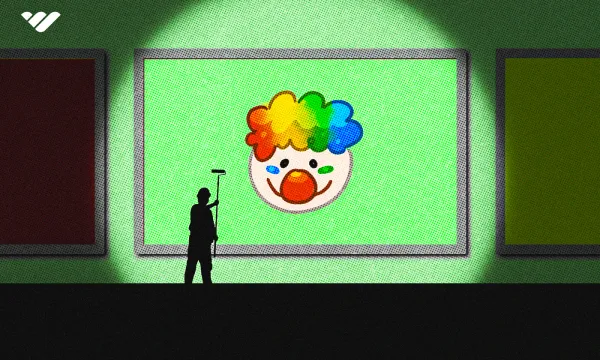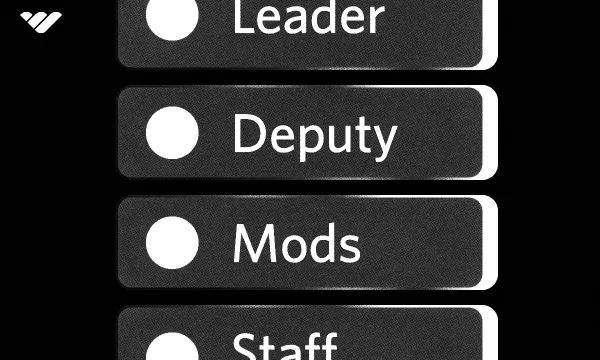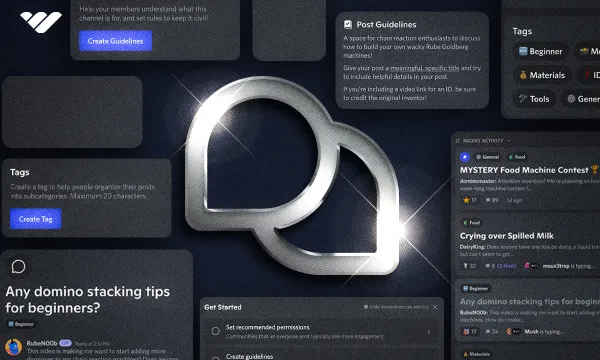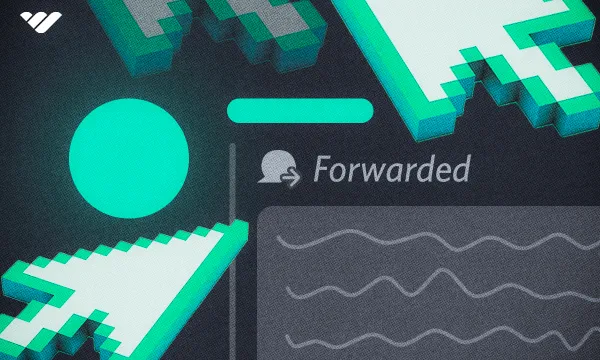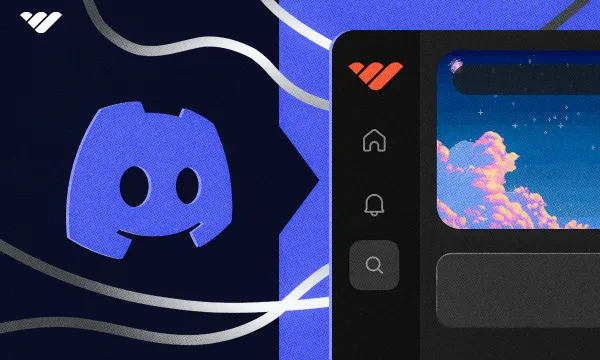Almost every app where you can type text has emojis. Emojis help users express themselves easily.
Some apps have their own and some come with pre-defined emojis like Apple emojis, Twemoji, Openmoji, and more. Others, like WhatsApp and Telegram, have their own emoji keyboards - and Discord does too. Discord’s emoji pack is the same as Twitter’s: Twemoji.
Discord has hundreds of emojis across multiple categories like people, nature, food, and activities, and users can freely use all of them on all servers. Apart from the comprehensive pre-made emoji packs, Discord also allows users to create their own custom emojis.
In this guide, we’re going to take a look at what custom emojis are, how to use them, how to add them to your server, and how to remove them!
What is a Custom Discord Emoji?
There are hundreds of pre-defined Twemoji emojis available to use, but did you know you could create your own emojis? Custom emojis are one of the best features of Discord as it adds to the customization aspect of Discord.
Let's imagine that you’re running the “NBA Enthusiasts” server. There are pre-made basketball and basketball player emojis, but how cool would it be to have the top NBA teams’ logos as custom emojis and maybe your favorite basketball, too? (Which would be the purple & white Spalding Original Game Ball in our case).
Not only this, but custom emojis can also be animated. So, if you have a cool GIF of two cats doing an alley-oop, you could add it as an animated emoji. There are slots for both static emojis and animated emojis, but the number of slots increases as the Server Boost Level increases:
- Unboosted Servers—50 emoji/animated emoji slots
- Level 1 Servers—100 emoji/animated emoji slots
- Level 2 Servers—150 emoji/animated emoji slots
- Level 3 Servers—250 emoji/animated emoji slots
How to Use Emojis in Discord
Now that you understand what emojis are, let's take a look at how you can use them. You’re probably familiar with using emojis on Twitter, Instagram, or WhatsApp. These platforms all have their own emoji keyboards, which you can open by clicking the emoji button next to their message input boxes. Discord follows the same path!
There’s an emoji button next to your input box on both desktop and mobile devices. Here's how you can use emojis on both, starting with desktop:
- Click the emoji button on the right side of your input box to open the expressions menu. Fun fact: the emoji changes every time you hover over it!
- In the expressions menu, you can see three tabs: GIFs, Stickers, and Emojis. Below that, there’s a search bar that helps you find the emojis you want. You can also see a category list on the left. There, you can find your frequently used emojis, servers you’re a part of (their custom emojis,) and the regular pre-defined emoji categories.
- Click on an emoji to add it to your input box. Doing this will immediately close the expressions window. If you hold SHIFT while clicking on emojis, the window won’t close, and you can add as many emojis as you want!
- Once you’ve added emojis to your message, hit Enter to send them. If you have 1 to 30 emojis in your message, they will be relatively big compared to emojis in messages with 31 or more emojis or that have text in them along with the emoji.
Now you know how you can use emojis on desktop. Using them on mobile is almost the same process - let’s see how in this video:
How to Add a Custom Emoji to Your Server
You have to make sure that you have the Create Expressions permission to add emojis to a server. If you’re the server owner, you automatically have all the permissions.
Create Expressions permission allows you to create emojis, stickers, and sounds. You can check if you have permission or not by trying to follow the steps below. If you can’t see the Upload Emoji button, you don’t have permission to do so.
With that in mind, let’s add an emoji using desktop.
Adding Custom Emojis to Discord on Desktop
Adding a custom emoji to your server is easy, and both still and animated emojis follow the same steps. Again, you need the Create Expressions permission to add them. Here's how to add an emoji on Discord desktop:
- Click the server name at the top of your channel list to open the server menu.
- There, click Server Settings to open the server settings.
- Navigate to the Emoji section and click the Upload Emoji button. You can select JPG, JPEG, PNG, and GIF files, and the recommended file size for them is 256KB. It’s best to select images that can fit in a square. The recommended image size of Discord stickers is 128x128 pixels.
- Once you select a file, Discord will compress and upload it immediately. You’ll see that the name of the emoji will be the same as the file you selected. Make sure to change it to something that describes the emoji itself. A useful trick is to put the abbreviation of your server name at the start of your emoji names—so, “BL” for “Burger Lovers,” for example. This will make finding them easier, especially if your server is not at the top of your server list.
Adding Custom Emojis on iOS, Android, and Other Mobile Devices
Just like any other feature, adding custom emojis on iOS, Android, and other mobile devices is almost the same as doing so on mobile. Of course, you still need the Create Expressions permission to add an emoji. Let’s see how to add one on mobile:
- Navigate to your server view and press the server name at the top of your channel list to open the server menu.
- In the server menu, press the Settings button (cogwheel icon) to open the Server Settings.
- There, press the Emoji button. Note that you can’t see Stickers, another form of expression, here. That’s because users currently only add Emojis on mobile.
- In the Emoji window, press the Upload Emoji button to open a file selection dialogue. There, select a file. The image size (128x128), recommended file size (256KB), and usable file types (JPG, JPEG, PNG, and GIF) are the same as those on the desktop.
- After you select a file, you’ll be prompted to edit the photo in terms of scale, rotation, etc. Click the check icon at the top right to confirm the image.
- There you go! Your emoji is now added to your server. But just like on desktop, the emoji will adopt the original file’s name, so make sure to change it to something that describes the emoji itself.
How to Remove a Custom Emoji from Your Discord Server
Maybe you hit your emoji slot, or you don’t want to use a specific emoji anymore - well, you can easily remove them with just a few clicks. Be cautious, though - removing an emoji is irreversible. If you change your mind, you have to find the image and upload it again. Here's how you can remove emojis from your server on desktop and mobile, starting with desktop.
To remove a custom emoji from your server on your desktop, navigate to the Emoji section of your Server settings, hover over the emoji, and click on the X icon. There’s no confirmation prompt, so the emoji will be removed as soon as you click the X.
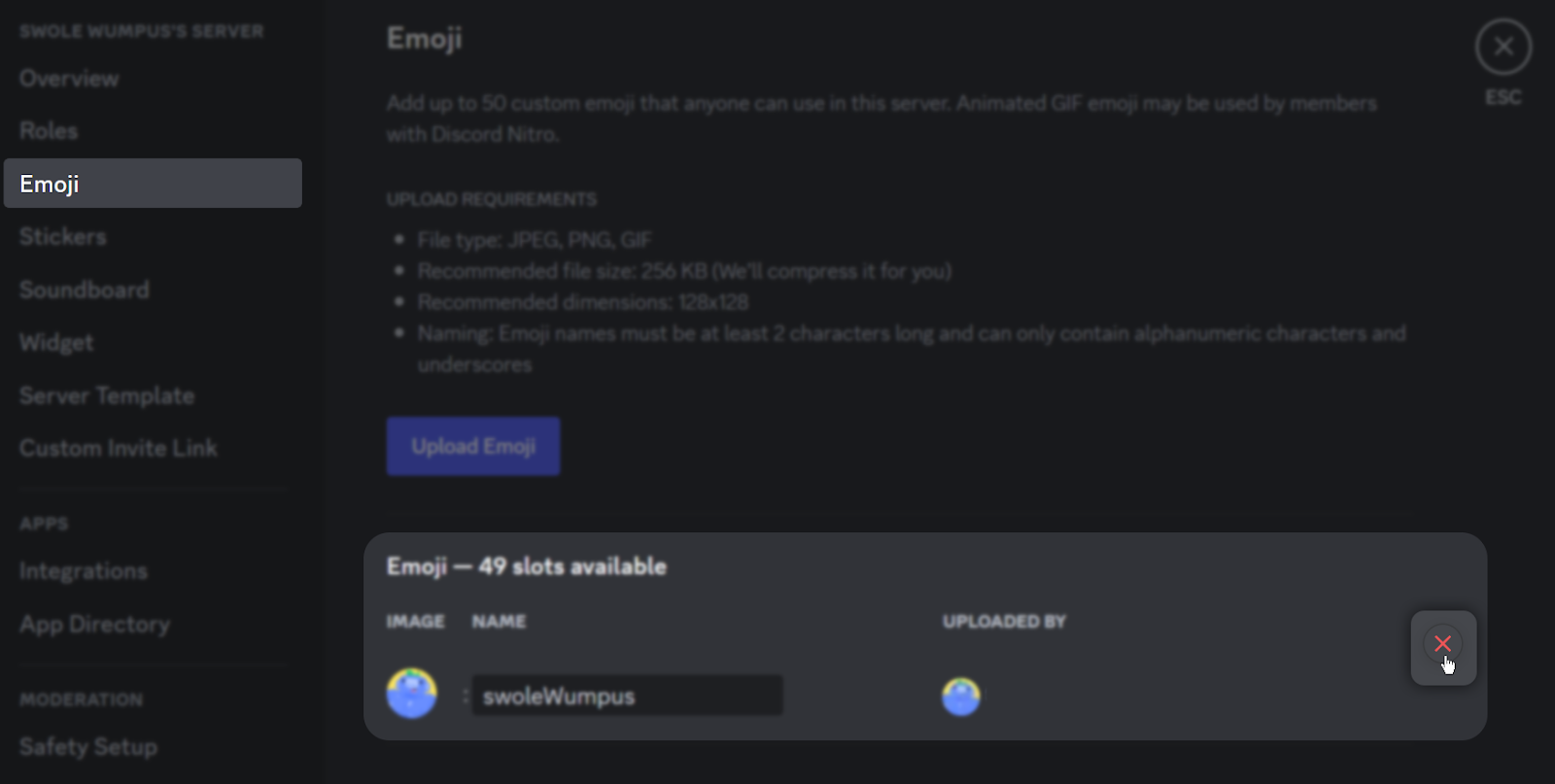
Very similarly, to remove a custom emoji on your iOS, Android, or other mobile devices, navigate to the Emoji section of your Server Settings, press on the three-dot icon to the right of the emoji, and press the Delete button in the window that opens. Mobile devices also don’t have confirmation prompts so they will be removed as soon as you press Delete.
How to Find Pre-Made Custom Emojis
If you don't want to make your own emojis but do want to add different emojis to your server, don't fret - there are many websites that list thousands of emojis ready for you to download and use. Two of the most popular emoji directories are Emoji.gg and Discordmojis.com.
- Emoji.gg lets you filter emojis with many categories and even licenses! It also has a Discord bot that allows you to easily add emojis to your server.
- Discordmojis.com is a directory of thousands of still and animated emojis, and it is very easy to download emojis.
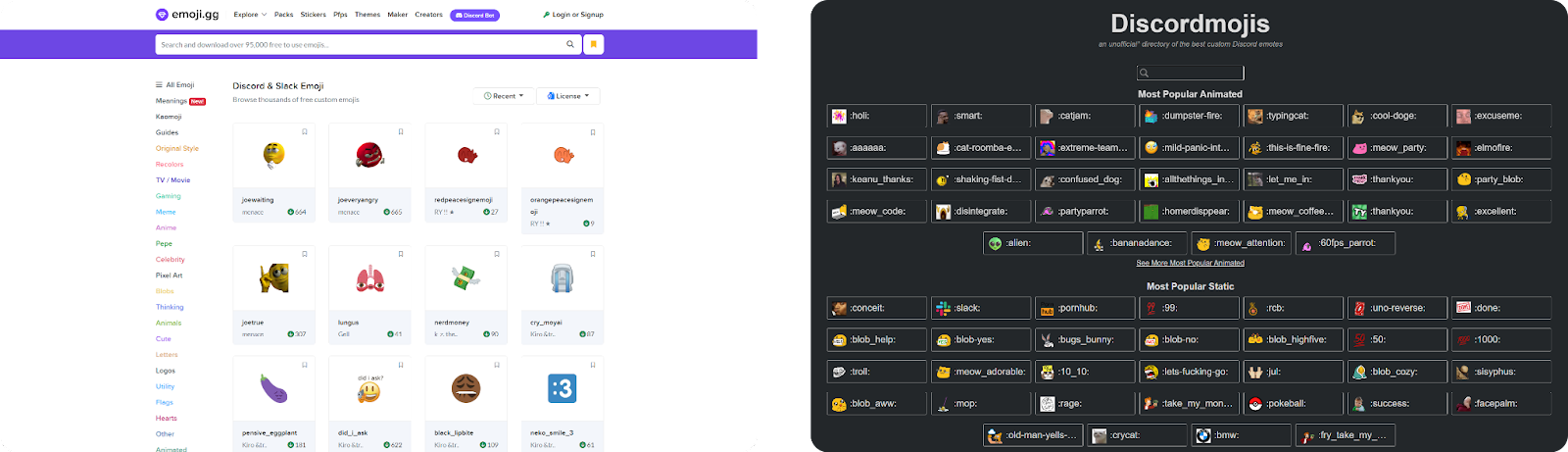
Monetize Your Discord Community With Whop
You’re now familiar with one of the core concepts of Discord servers: custom emojis. If you're looking to add custom emojis then you likely run your own Discord server, in which case, you should check out Whop!
Whop is the best way to monetize your community and generate an income by charging your members. Thanks to Whop’s easy-to-use dashboard and helpful team, there are tens of thousands of server owners making money every day; so why not join them? Sign up to Whop today and start selling in less than 10 minutes.