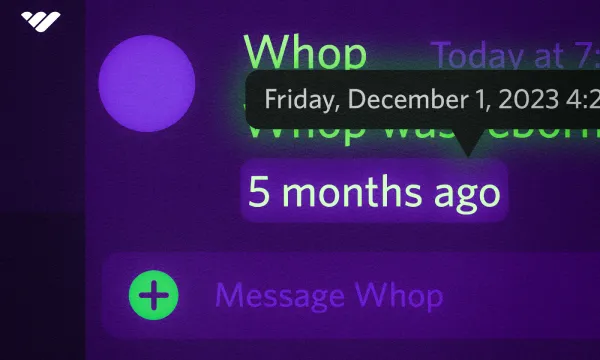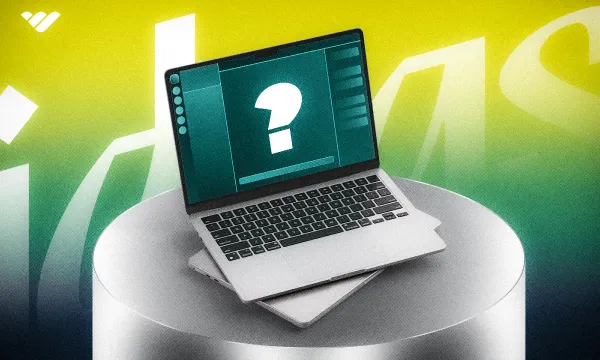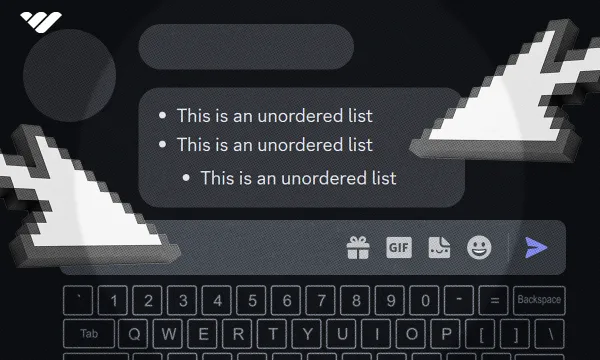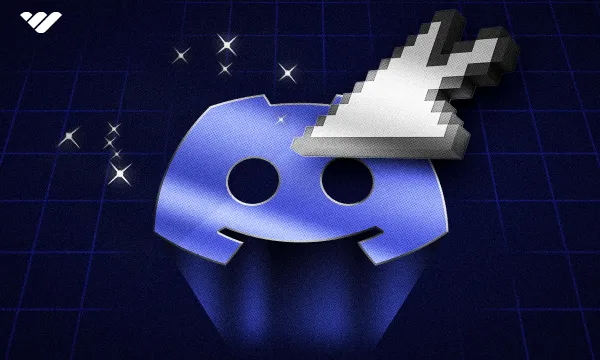Discord connects people from all around the world, which is amazing for building global communities. But scheduling across different time zones can be tricky.
That's where Timestamps come in. Thankfully, Discord supports Unix timestamps.
Unix timestamps are dynamic timestamps that automatically adjust to each viewer’s local time. Whether you're planning events, scheduling calls, or setting deadlines, timestamps make coordination effortless — no more “What time is that for me?” confusion.
In this guide, you'll learn what Discord Timestamps are, how to create them, and how to use them.
What are Discord timestamps?
Discord Timestamps are dynamic dates and times that adjust to each user's local time zone.
Like many other apps, Discord uses the Unix time scale for its timestamps. Unix time, also referred to as Unix epoch or simply epoch, is a time representation system.
Unix time is a system that tracks time by counting every non-leap second since a specific starting point: Thursday, January 1, 1970, at 00:00:00 UTC. This moment is known as the Unix epoch, and its timestamp is 0.
From there, time is measured in seconds. For example, if you add 3600 seconds (which equals one hour), the Unix timestamp becomes 3600, representing January 1, 1970, at 1:00 AM UTC.
This system powers how Discord timestamps work under the hood.
Just like how you can mention channels by typing <#channel_ID>, and users with, <@user_ID>, you can use timestamps with the <t:unix_time:style> formatting.
Sounds complex? Don't worry - we'll show you exactly how to use them.
Why Use Discord timestamps?
Let’s say you're in New York and your friend is in Tokyo, and you want to chat with them in the voice channel at 9PM your time.
You create a timestamp for 9 PM your time and send it to them. They'll see it as 10 AM in their time zone. This makes scheduling events in Discord much easier.
Now, let's take a look at how to make Discord timestamps.
How to make Discord timestamps

There are three ways to create Discord timestamps, from least to most efficient: manually making them, using Discord bots, and using websites.
First, let's see how to send a timestamp when you already have the Unix time code.
Every timestamp has three parts: the timestamp marker, Unix time, and the style:
- Timestamp determinant (red)
Discord has many mention formats, each with its marker. For example, "a" is for animated emojis, and server ID is for guild mentions. For timestamps, you use "t." - Unix time code (yellow)
This is the Unix time code that sets your timestamp's date and time. It's the number of seconds since January 1, 1970, at midnight UTC. - Style (green)
This character sets the style of your timestamp. There are seven styles, including short date, long date, and relative. We'll cover all of them next.
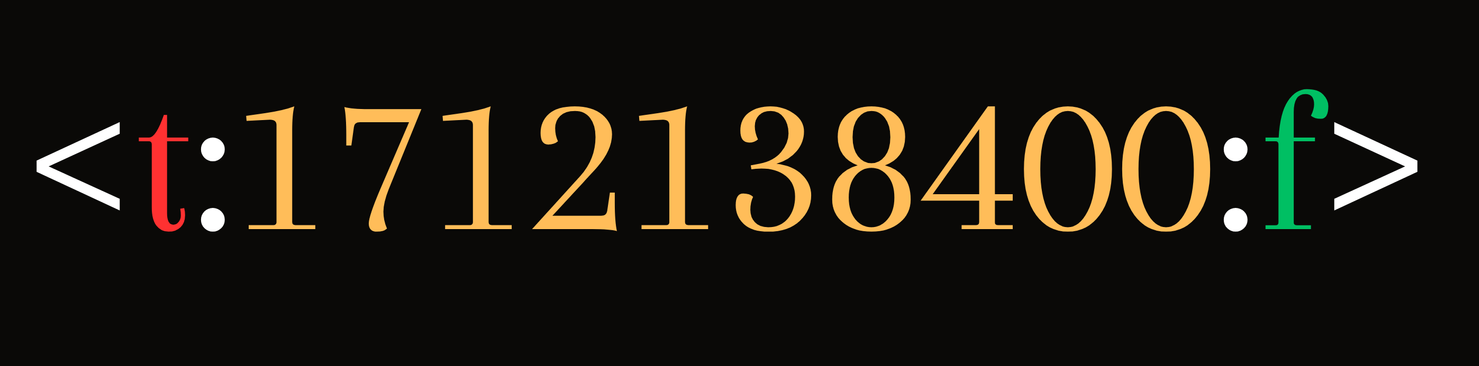
Discord timestamp styles
There are seven different timestamp styles in Discord, and they’re determined by the last character in the timestamp format.
| Style | Example Output | Description |
|---|---|---|
| t | 20:00 | Short time |
| T | 20:00:30 | Long time |
| d | 03/04/2024 | Short date |
| D | 4 March 2024 | Long date |
| f (default) | 4 March 2024 20:00 | Short date and time |
| F | Monday, 4 March 2024 20:00 | Long date and time |
| R | 30 days ago (relative to the current time) | Relative time |
Manually making Discord timestamps
We mentioned how Unix time codes can be made—by counting every non-leap second that has passed since Thursday, January 1, 1970, at Midnight (UTC.)
If you want to avoid using bots or external websites to automatically generate a timestamp, you can count the seconds and create a timestamp yourself. Just select the type you want and use the format <t:unix_time:style>.
Using bots for timestamps
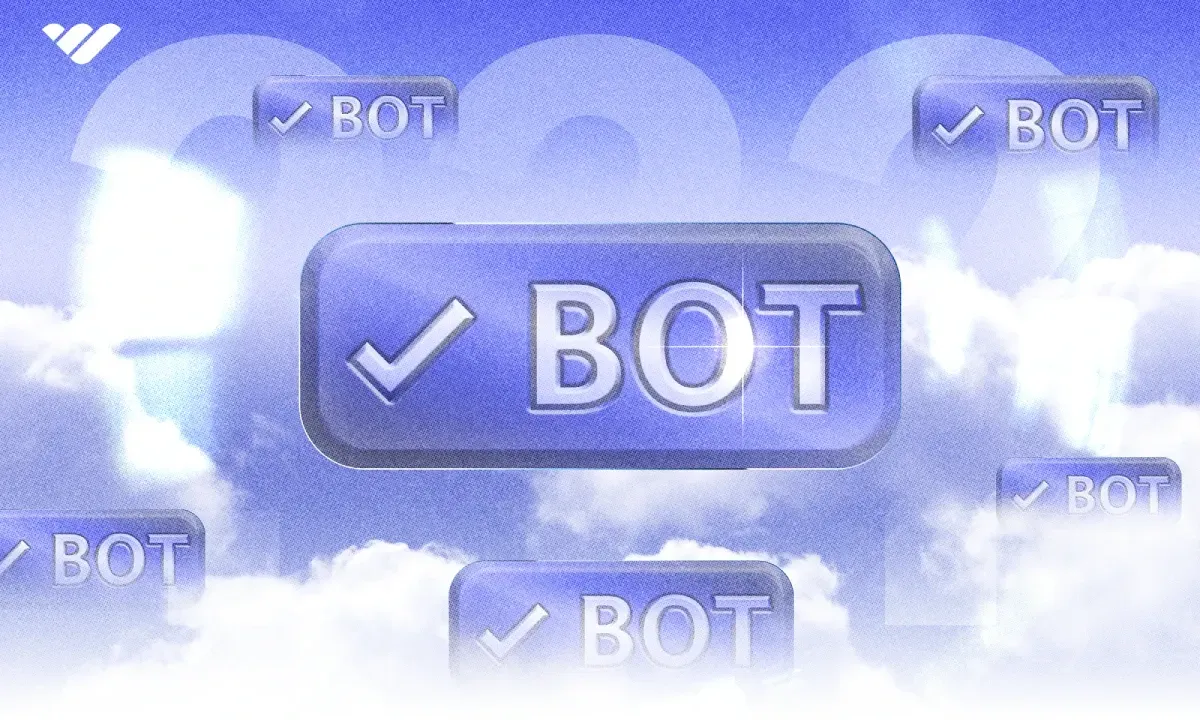
The most popular bot for creating timestamps is the HammerTime Bot. The bot has 9 commands, and all of them are useful.
Here are the most common HammerTime bot commands and how you can use them:
- /at: As its name suggests, this command gives you 11 different settings (called parameters) that you can use to customize it.
If you don’t add any parameter, it will just send the current time.
Each setting has a default value, so you can use it as-is or tweak it as needed.
Here are the available parameters:- Year: The year of your timestamp. Defaults to the current year.
- Month: The month of your timestamp. Defaults to the current month.
- Day: The day of your timestamp. Defaults to the current day.
- Hour: The hour of your timestamp. Defaults to the current hour.
- Minute: The minute of your timestamp. Defaults to the current minute.
- Second: The second of your timestamp. Defaults to 00.
- Timezone: The timezone on which your timestamp will be based. All GMT timezones are available and default to GMT.
- Format: The format (style) of your timestamp. The options are short time, long time, short date, long date, short date and time, long date and time, and relative time. If none is selected, the bot will post all styles.
- Header: Whether you want the message to have the date as non-timestamp regular text or not. The options are TRUE and FALSE. The default is TRUE.
- Columns: You can select from three options: syntax only, preview only, and both syntax and preview. Respectively, they will post only the timestamp code that you can copy and paste, post the actual timestamp, and display both.
- Ephemeral: Whether the message the bot will send should only be viewable to you or not. If you select FALSE, everyone will be able to see the bot’s message.
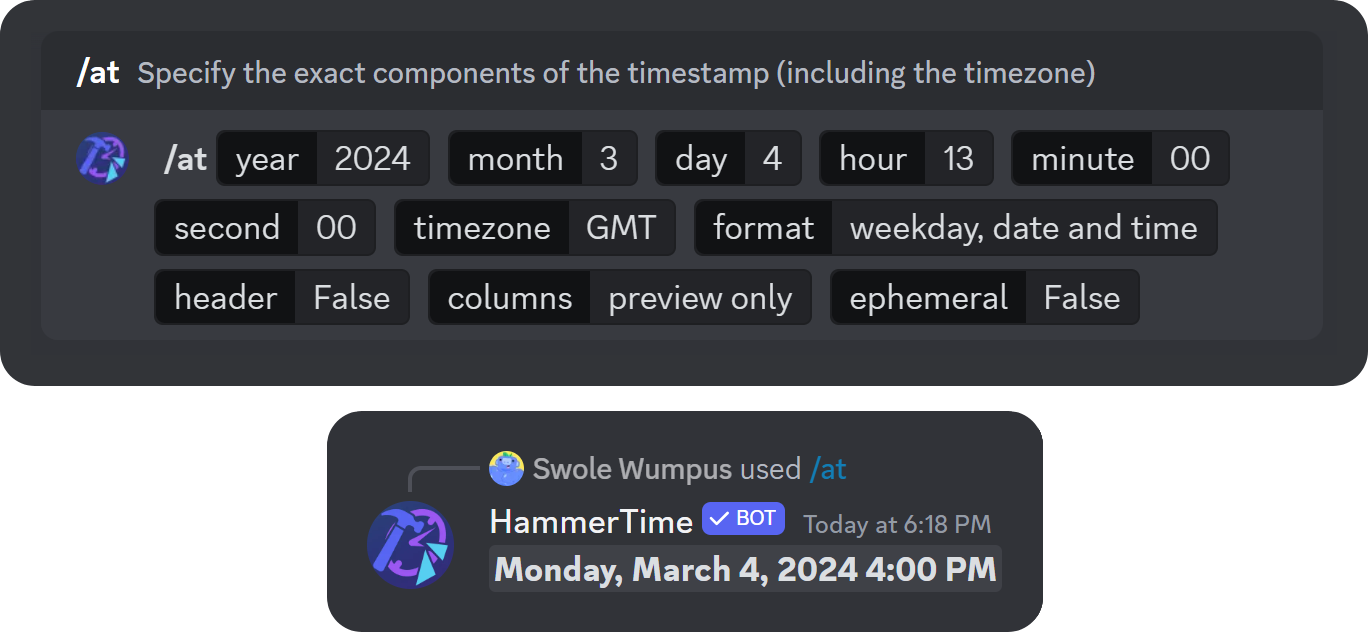
- /ago: This command allows you to deduct some time from your current time and get its timestamp. It shares all parameters with the /at command except the timezone, which is defaulted to your current timezone. Also, the year, month, day, hour, minute, and second parameters are deducted from your current time instead of being determined by it. So, using the “2024” argument for the year parameter will deduct 2024 years from the current year.
- /in: This command is almost the same as the /ago command, but instead of deducting, it adds to your current time. So, if you use the “2024” argument for the year parameter, it will add 2024 years to the current year.
If you just want to get a timestamp for a specific date to use in your own message, you can use the /at command with two settings:
- Set columns to syntax only
- Set ephemeral to TRUE
This will make the bot send you the raw timestamp code (so you can copy and paste it), and the message will be visible only to you.
Recommended next read: How to use Discord bots
Using websites for timestamps
Using websites to create timestamps is the easiest method, as bots don’t offer the option to select a date and time from a calendar window; meaning you must manually fill out each parameter.
Unlike bots, websites allow you to easily select a date and time from calendar windows and provide the timestamp you need.
The website we will use for this guide is the HammerTime website - the website of the bot we took a look at earlier.
It’s one of the most popular tools for creating Discord timestamps. Just choose a date and time under the “Date and time” section, adjust your time zone if needed, and click copy next to the style you want.
It’s quick, easy, and gives you multiple timestamp formats to choose from.
Monetize your Discor community with Whop
Running a Discord community? Why not get paid for your hard work? Discord server owners have been monetizing their communities for a long time, and it’s never been easier. Whop is here to help you start your journey and generate an income through your server.
With an easy-to-use dashboard and a team helping you with every step along the way, Whop is the best option to monetize your server. Join thousands of server owners using Whop and start charging your members today!