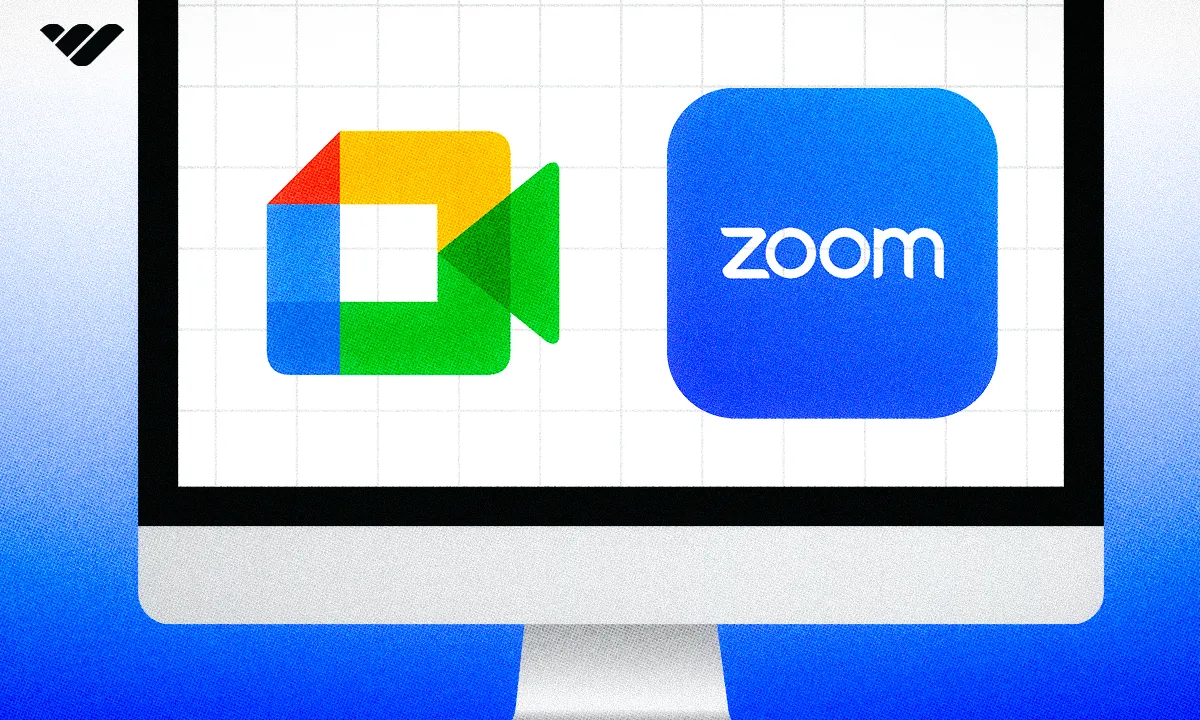Compare Google Meet vs Zoom to find the best video conferencing tool. Discover features, pricing, and which platform suits your needs.
Key takeaways
- Google Meet integrates seamlessly with Google Workspace tools like Calendar, Drive, and Gmail.
- Zoom offers more extensive third-party integrations and advanced features for webinars and events.
- Both platforms provide free plans with basic video conferencing capabilities for small teams.
- Google Meet supports up to 500 participants while Zoom's free plan limits to 100 participants.
- Zoom's waiting rooms feature provides better control over participant entry than Google Meet.
With the rise of remote work, virtual events and hybrid learning, finding a comprehensive video conferencing platform is more important than ever. Among the many tools available, Google Meet and Zoom often stand out above the rest.
But what do these two tools really have to offer? And how do they stand up against one another?
In this Google Meet vs Zoom head-to-head, we'll dig deep into each platform's features, pros and cons and pricing to help you make the right decision for your needs.
Let's jump in.
Google Meet vs Zoom at a glance
If you're looking for a speedy roundup, here's a quick glance at how Google Meet and Zoom compare.
- Google Meet is best for teams already using Google Workspace because it seamlessly integrates with tools such as Google Calendar, Google Drive, and Gmail. Thanks to its free plan, Google Meet is also handy for casual or infrequent users.
- Zoom is perfect for organizations that need extensive integrations with third-party tools, whether for engagement or increased productivity. Zoom is an incredibly helpful tool for those running webinars and events that may need polls, breakout rooms and custom branding.
What do Google Meet and Zoom both do?
Both video conferencing tools provide similar tools and functionality for running virtual meetings, hosting webinars and working collaboratively. Here's what both platforms offer:
- Both Google Meet and Zoom have free and paid plans
- Chat, breakout rooms, polls and whiteboard features
- Virtual backgrounds, captions and other video conferencing settings
- Screen sharing and recording capabilities
- Both are user-friendly and have an intuitive interface
- Plenty of app integrations
- Advanced security measures
What is Google Meet?
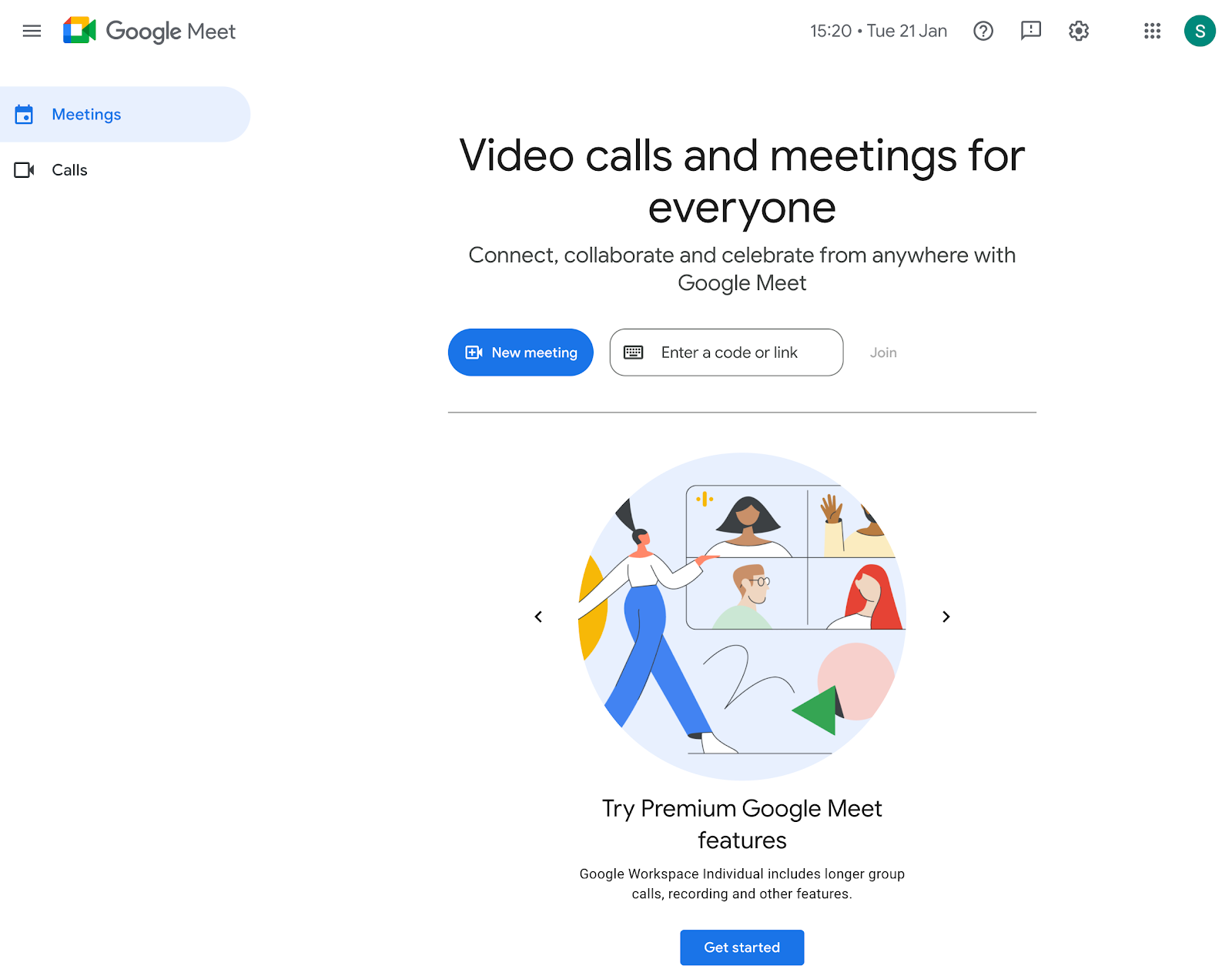
Google Meet is a video conferencing tool suitable for up to 500 participants. It is available for free everyday use and is included in Google Workspace.
Within Google Workspace, users can leverage a variety of collaborative tools that make it easier to keep participants engaged — whether you're running an important meeting or hosting an online workshop.
But what else does Google Meet have to offer?
Google Meet top features
Let's take a closer look at what features Google Meet has to offer.
Seamless integration with Google Workspace
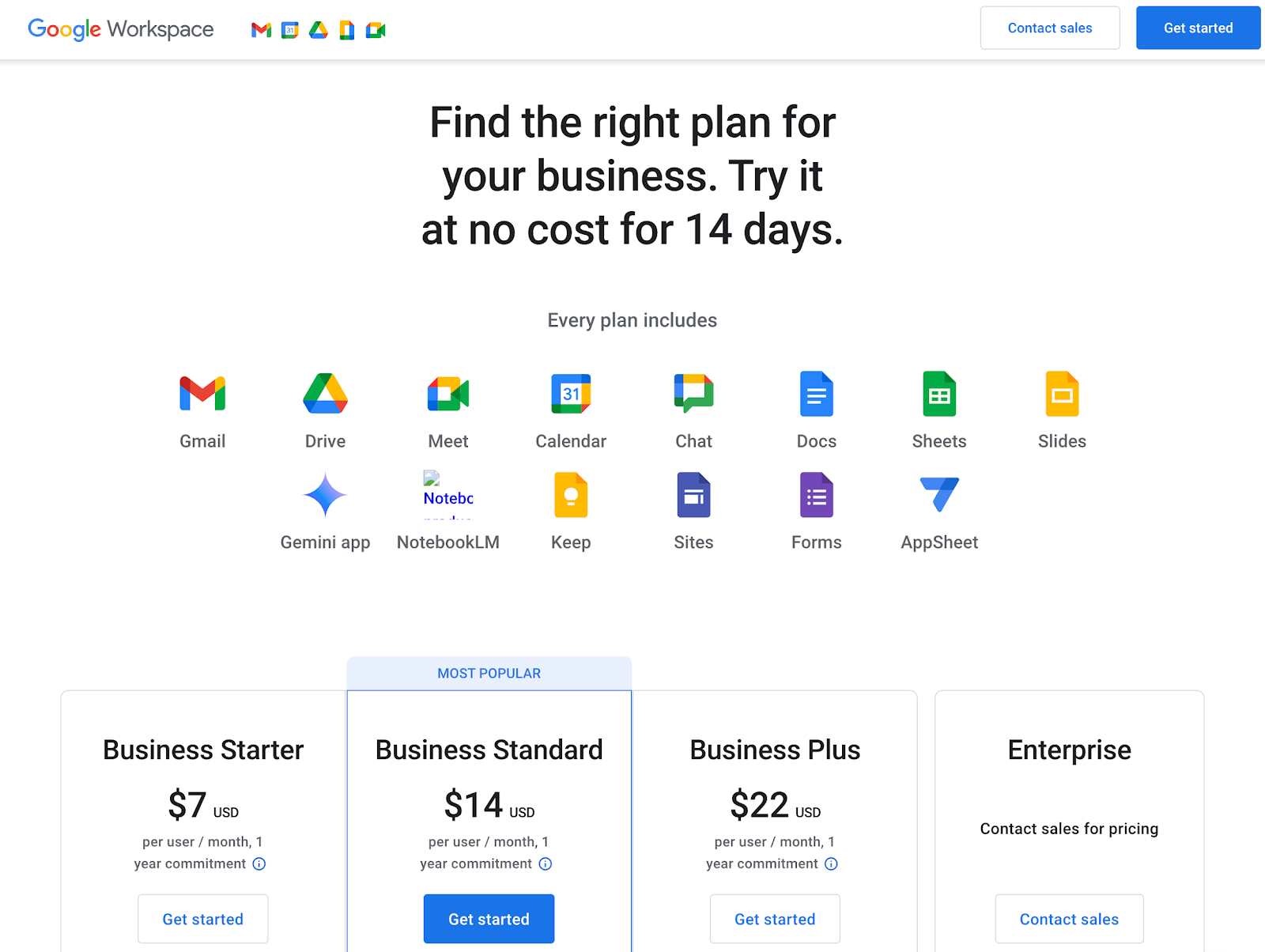
Since it has been created by Google, Google Meet naturally slots in perfectly with Google Workspace — which means you can easily sync up other apps, such as Google Calendar, Gmail, Google Drive and Google Docs.
But Google Meet's integration capabilities don't stop at Google-only products.
Other integrations with Google Meet include:
- Microsoft Office Suite - Easily connect with Microsoft Outlook to schedule and join meetings through Outlook events.
- Jamboard - Google Meet has a built-in integration with Jamboard, Google's digital whiteboard tool, allowing users to brainstorm collaboratively.
- Slack - If you use Slack as a way to communicate day-to-day with your team, you can easily start Google Meet video calls directly from Slack channels and messages.
- Salesforce - Some Google Workspace plans allow you to connect to Salesforce to seamlessly schedule and manage client meetings.
Want to use Slack to build a community? See how Discord and Slack perform when put up against one another for community building.
Intuitive user interface
If you're not particularly tech-savvy, or you're simply looking for video conferencing software that's easy to navigate, Google Meet happily ticks these boxes.
Google Meet offers a very user-friendly and intuitive interface, which makes it straightforward to join and start meetings in just a couple of clicks.
Meetings, Calls and Meeting Calls
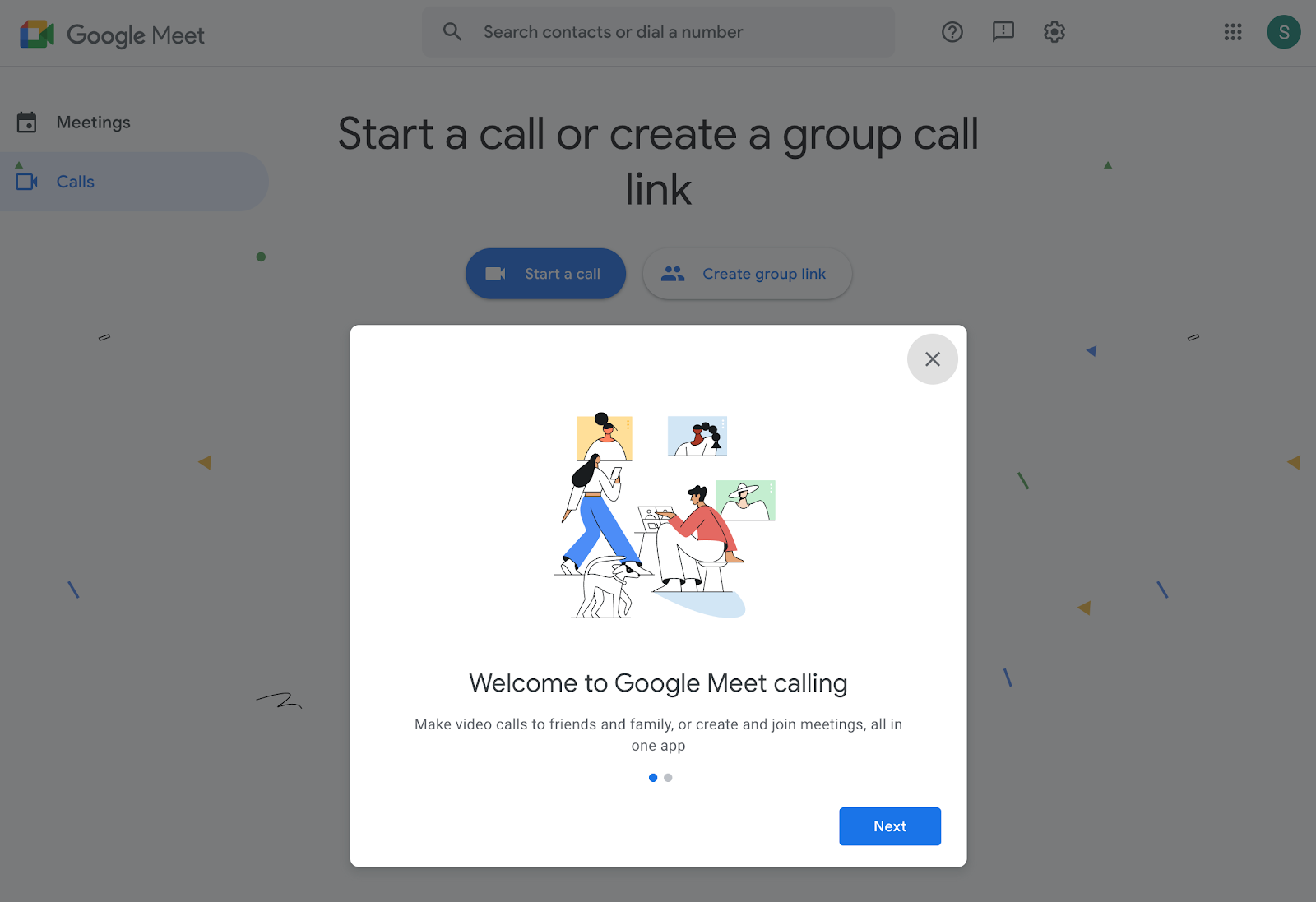
There are several ways to use Google Meet.
You can either create or join Google Meet meetings via a link, whether scheduled or instant - make calls to a personal account or phone number directly, or experience upgraded mobile calls that ring directly to a Google Workspace, personal account or phone number.
Screen sharing
As you'd expect from both video conferencing tools, screen sharing is an important feature when you're running an event or hosting a meeting.
Virtual meetings often require the ability to screen share, especially during pitches and presentations.
Live captions and virtual backgrounds
Whether you have participants with hearing impairments or users attending from a noisy location, live captions are a great feature of Google Meet. This not only makes meetings more accessible for everyone, but much more productive when having to deal with background noise.
Plus, if you do happen to join meetings from a busy coffee shop, virtual backgrounds can help you avoid distracting environments.
Polls and Q&A features
From a small team meeting to a webinar with hundreds of participants, Google Meet users can utilize polls and Q&A features to keep participants engaged. This is especially important if you're running a webinar, workshop or providing educational tutoring.
Looking for some help getting started? These resources can set you up for success:
- Beginners guide to creating and hosting a webinar
- How to nail the target persona of your webinars and events
- How to use the Webinars app on Whop
Instant meetings
One thing we do love about Google Meet is how easy it is to instantly start a meeting.
If you're going back and forth on email, or on a phone call that would be easier to explain virtually face-to-face, you can quickly start a meeting and start talking right away.
Recorded meetings
Although this is only available on paid plans, Google Meet makes it easy to record your meetings and save them directly in your Google Drive. Since Google Meet integrates so seamlessly with other Google services, you can get organized and share content easily.
This is particularly helpful if you need to keep track of what's been said in a meeting, or record a webinar or event for later viewing.
Breakout rooms
If you're looking to divide participants into smaller groups during meetings, Google Meet offers breakout rooms as a part of Google Workspace.
This is an excellent feature if you're looking to encourage focused discussions within smaller groups, before bringing participants together for a wider virtual meeting.
Familiar with other Google tools and want to use them to your advantage? Here’s how to create a Google Analytics account as a Whop seller.
AI features
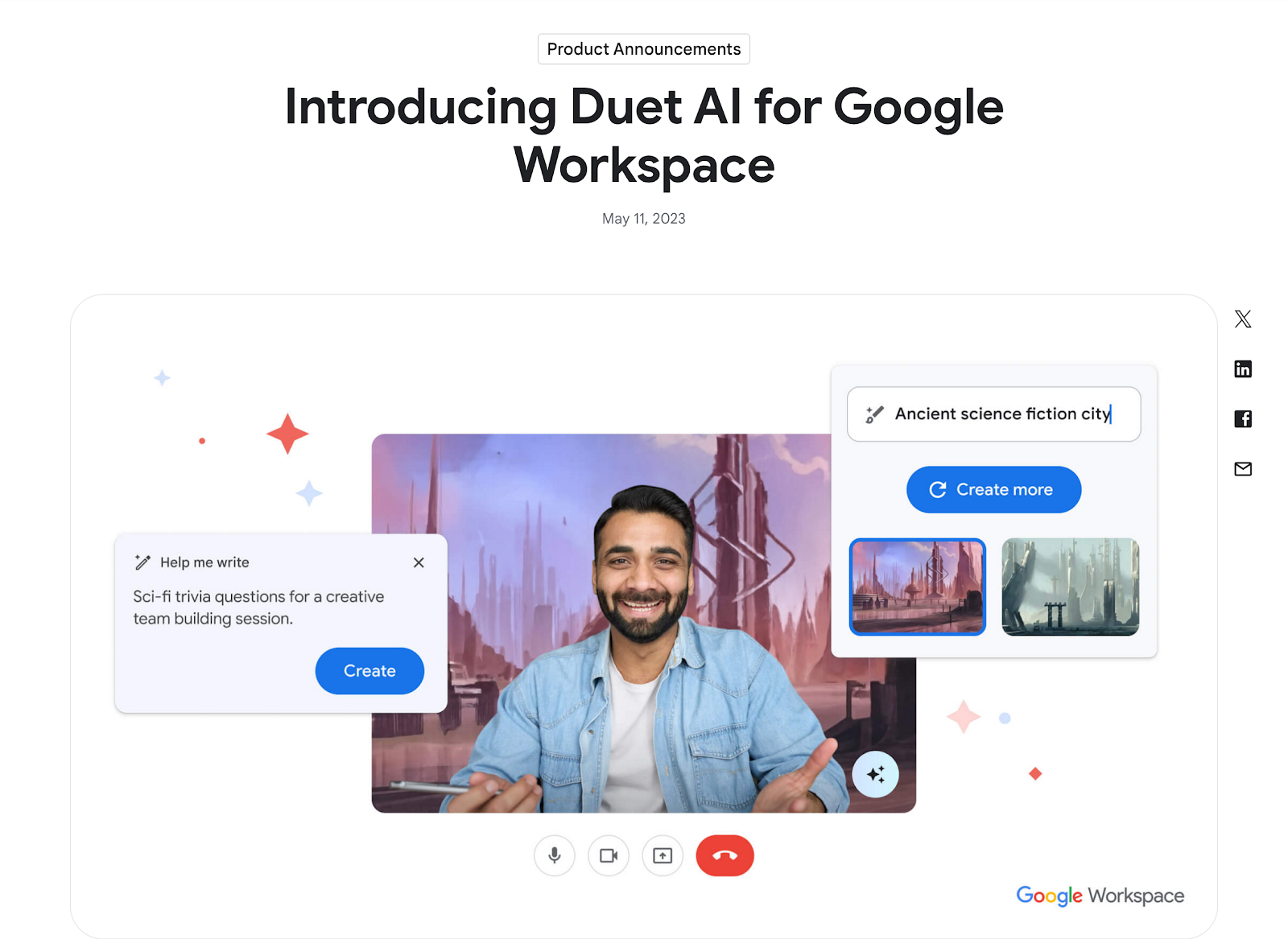
Both Google Meet and Zoom have implemented AI assistants into their tools. Google Meet uses AI to send automated meeting recaps to participants, as well as take real-time notes for any latecomers.
Although it's a little gimmicky, Google's Duet AI also allows users to generate AI-created background images. However, users may find it more helpful to represent them in meetings they cannot attend or deliver messages and recaps post-meeting.
Plus, if you work internationally, it can also provide real-time translation in up to 18 different languages. If you plan on using Duet AI in your Google Meet calls, you will need to take a cost of $30 per month into account.
Security features
As you'd expect from Google, Google Meet adopts a high level of security features. These security measures are on by default, with several encryption methods in place to keep your calls and meetings secure.
This includes:
- End-to-end encryption
- Cloud encryption to secure your information in transit
- Client-side encryption to give organization full control of encryption keys
Google Meet pricing
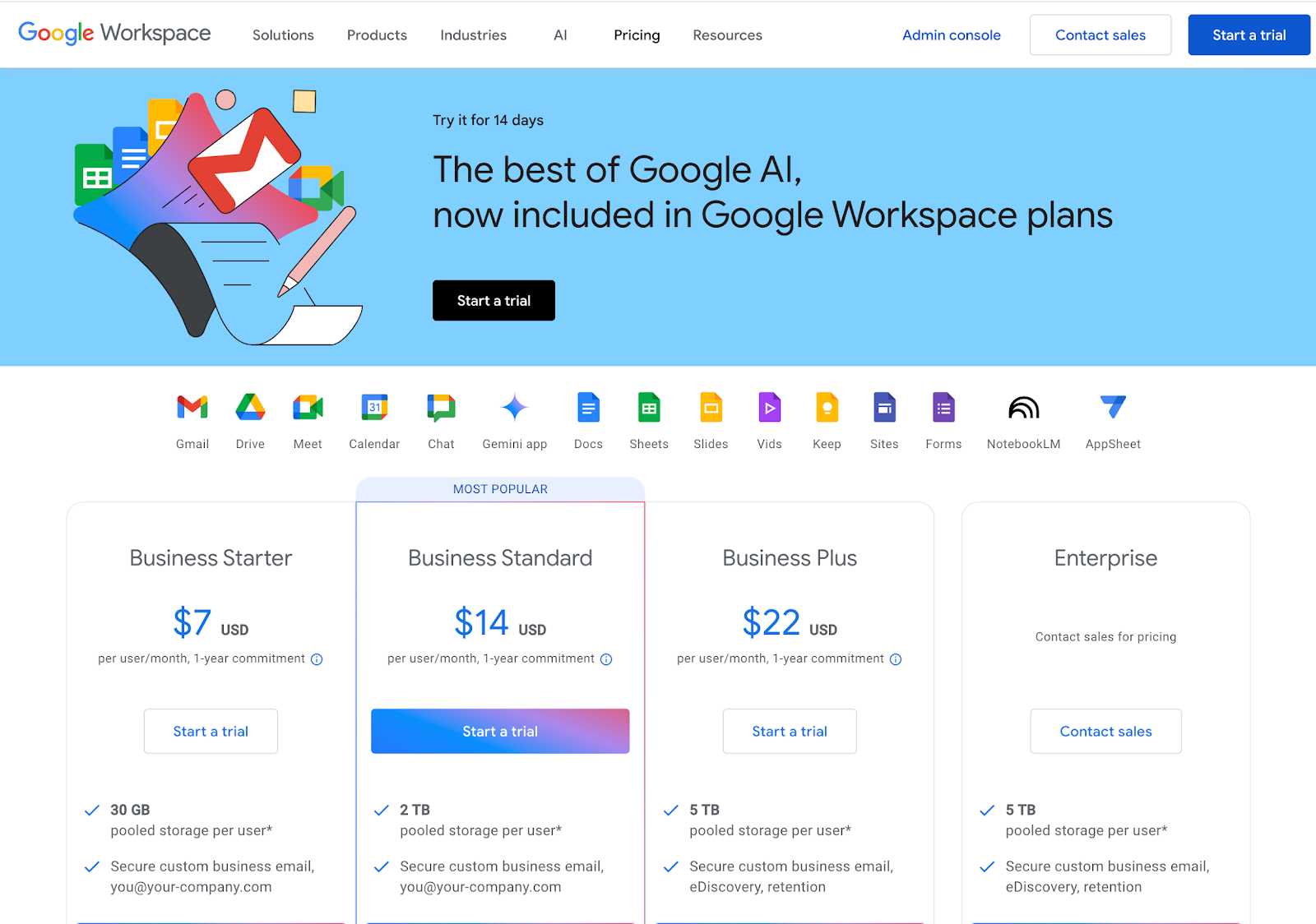
If you're looking for reliable video conferencing software that isn't going to break the bank, you'll be pleased to hear that both Google Meet and Zoom each have free plans available.
For Google Meet, there are options to upgrade using Google Workspace. Here's a breakdown of each paid plan:
- Google Meet: Free
- Google Workspace Business Starter: $6/user/month
- Google Workspace Business Standard: $12/user/month
- Google Workspace Business Plus: $18/user/month
- Google Workspace Enterprise: Custom pricing
For those familiar already with using Google's ecosystem will likely find that running meetings and events with Google Meet is simple and straightforward.
With the option to work across a variety of Google Workspace tools, getting organized and staying productive is made a lot easier.
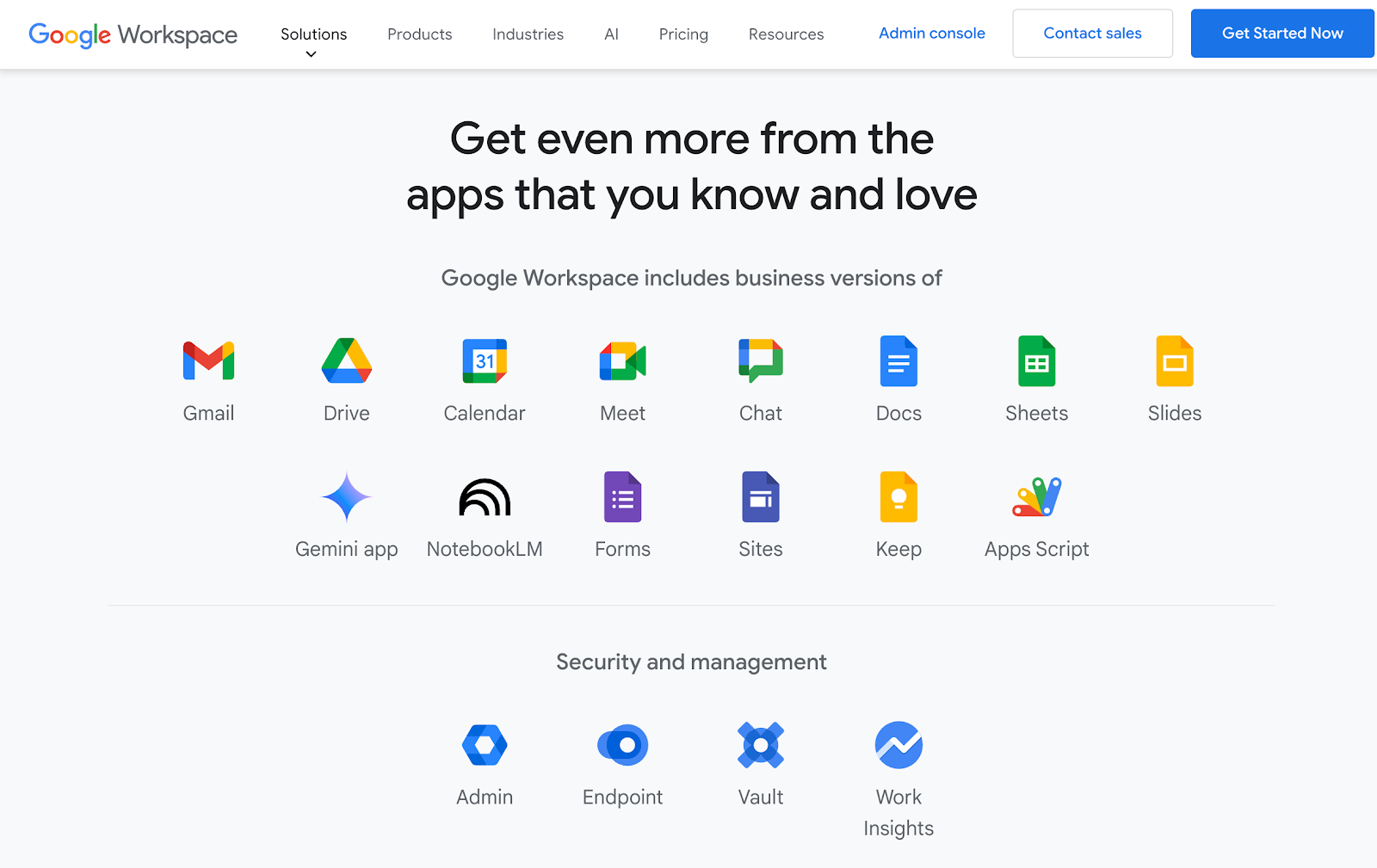
What about Zoom?
We all know what Zoom is, right? Ever since the pandemic, this video conferencing tool has often been the go-to for all kinds of virtual meetings, webinars and everything in between.
Essentially, Zoom offers a place to connect with remote teams, provides screen-sharing capabilities and manages your online events and meetings with ease.
But that's not all. While Zoom is a video conferencing solution, you can of course do much more than set up a video-to-video virtual meeting.
With new features such as direct messaging, HD audio and video quality and in-built collaboration tools — Zoom does pack a serious punch.
Now, let's dive in and see what features Zoom offers.
Key features of Zoom
On paper, Google Meet and Zoom both provide similar functionality for video conferencing.
But what features does Zoom have to offer?
Zoom Workplace tools
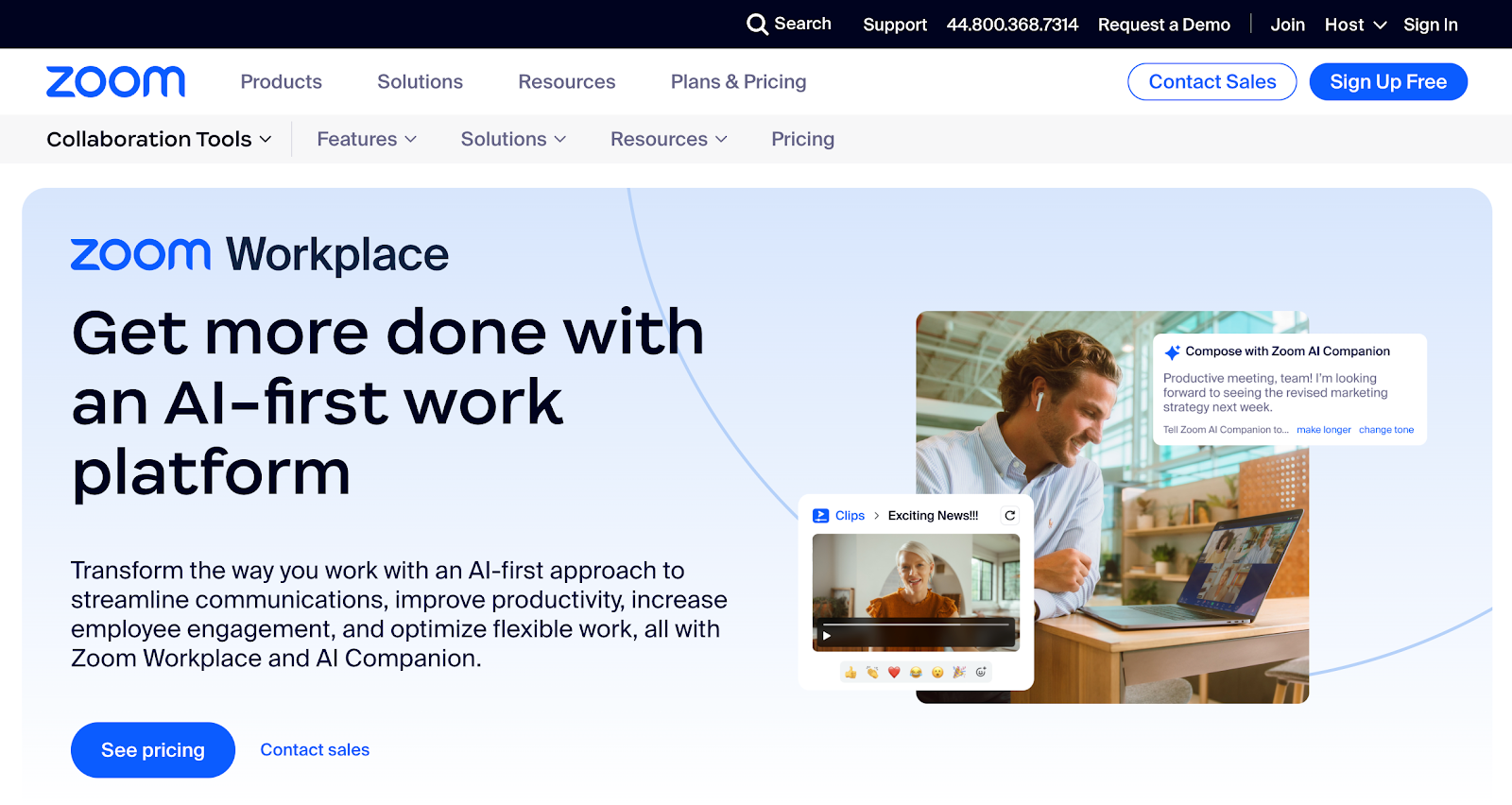
Much like Google Meet and its integration with Google Workspace, Zoom also provides a similar set of collaboration tools with Zoom Workplace.
This shows that Zoom goes beyond simple video calling, with a whole bunch of impressive features including easy scheduling, team chat, virtual whiteboards, surveys and secure visitor management.
For Zoom Workplace, you'll be pleased to hear you can get access to some of these tools even on the free plan. So if you're running meetings with up to 100 participants at a running time of 40 minutes or under, you won't pay a dime.
However, if you want to get access to more advanced features, you will need to upgrade to Zoom's Pro plan.
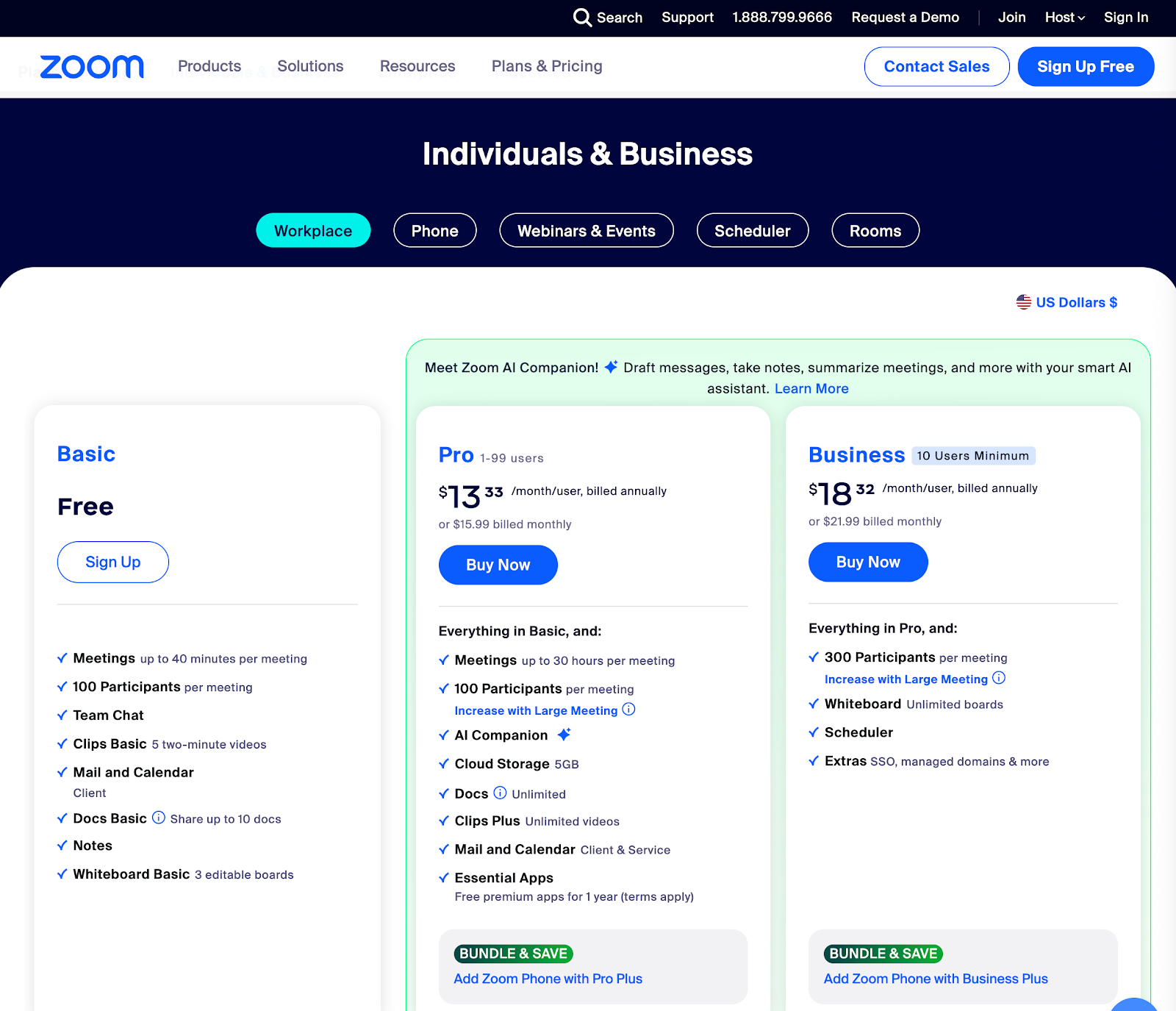
Waiting rooms
Although Google Meet also has the option to accept participants into a meeting, Zoom users benefit from the ability to use a waiting room for new participants to wait until they are let into the meeting.
This is incredibly helpful if you're running on a tight schedule and need members to join right on time, or if you simply want the control of allowing participants in when you're ready.
If you're running a webinar with a guest speaker, it may be that your guests won't join your Zoom meeting until it's their time to contribute.
Breakout rooms
Whether you're planning a virtual networking event or need to separate your team for brainstorming, one of the best tools Zoom offers is breakout rooms.
As the meeting host, you can assign attendees to groups or let them choose, then separate them into private video calls.
Once work has been discussed, or a set amount of time has passed, your participants can easily reconvene and pick up where they left off.
Notes and Docs
During Zoom meetings, it can often be tricky to take notes as you go. Thankfully, Zoom makes it easier with its Notes functionality. This allows attendees to take notes and share them before, during or after the call.
Meanwhile, as well as Notes, Zoom offers Docs, providing you with an alternative to Google Docs. This tool is super handy for keeping track of meeting transcriptions and actioning specific points. However, unlike Google Docs, Zoom Docs isn't quite so proficient in spelling and grammar correction.
Team Chat and Whiteboards
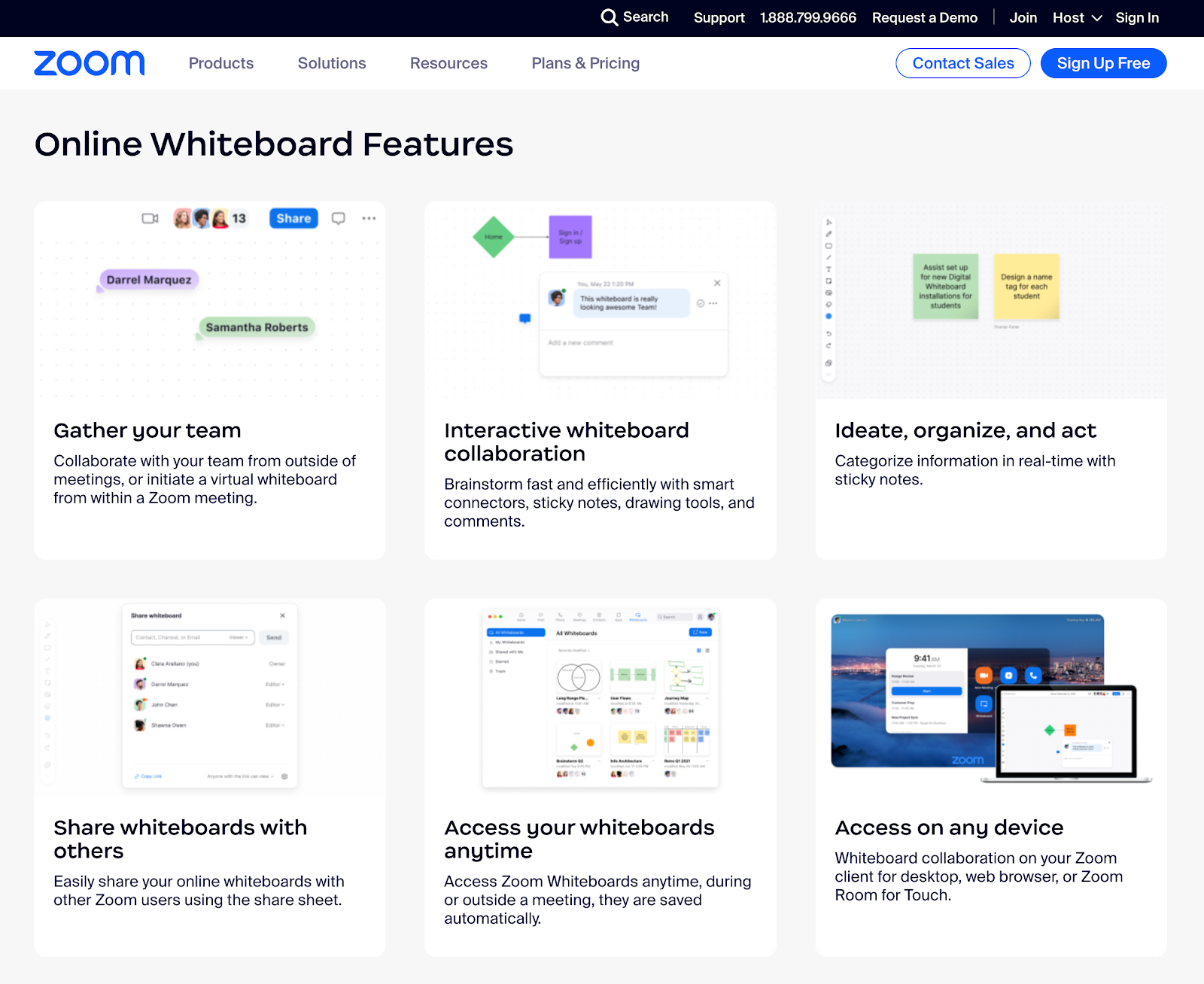
If you're looking for a way to easily communicate with your team and clients, Zoom's Team Chat will certainly appeal. Similarly to the likes of Microsoft Teams and Slack, Team Chat supports channels, groups and direct 1-1 messaging.
Of course, you'll also have access to emojis and GIFs, keeping things light-hearted between teams! However, the desktop app isn't the most intuitive, and built-in integrations with other tools are somewhat basic.
When it comes to liaising with others via other tools outside of Zoom, you will need to use a paid third-party service to do so. One thing that is helpful here, though, is Zoom's AI capabilities in helping you with elements such as sentence completion and message drafting.
But that's not all. If you want to keep your Zoom meetings running productively, you might want to take advantage of Zoom's Whiteboards feature. With templates such as Kanban tables, Min Maps and Pros and Cons, you'll be ready to collaborate in no time.
Zoom Clips
In a similar way to how Zoom Docs helps you keep track of written text, Zoom Clips is a helpful way to make short tutorials from your recordings. However, these are limited to two minutes in length. Despite the short length, you can download, share and trim these recordings as required.
Zoom Clips is particularly helpful for generating a round-up of your Zoom meetings to send to those who can't attend.
Virtual backgrounds
If you find yourself taking a call from a local coffee shop or at home with a busy background, virtual backgrounds can be a lifesaver. Zoom was one of the first video conferencing solutions to provide this. You have the option here to pick photos or videos of your own, choose from Zoom's library or simply blur your background slightly.
As well as helping to avoid visual distractions, Zoom also provides noise cancellation tools to help suppress any distracting sounds nearby. This can be especially helpful if you're joining from somewhere busy.
Recorded meetings
Much like Google Meet, Zoom also offers the ability to record your meetings and virtual events. All of Zoom's paid plans provide cloud storage for your recorded meetings. This is a little limited across their plans, however, the Enterprise level provides unlimited cloud storage — so it depends on how often you require this feature.
However, you do have the option to pay for cloud storage elsewhere and export your files there if you do find yourself needing to record calls and events more often.
Live audio transcription
One thing we do really like about Zoom is its live audio transcription capabilities. Zoom will create a real-time transcript of your meeting audio in real-time. This is available across all paid plans, as well as their free plan.
HD video and audio quality
As you may expect, Zoom offers HD video and audio quality. This is especially helpful if you aim to use your Zoom meeting content later on as part of a training video, team learning tool or pitch to potential clients.
Zoom integrations
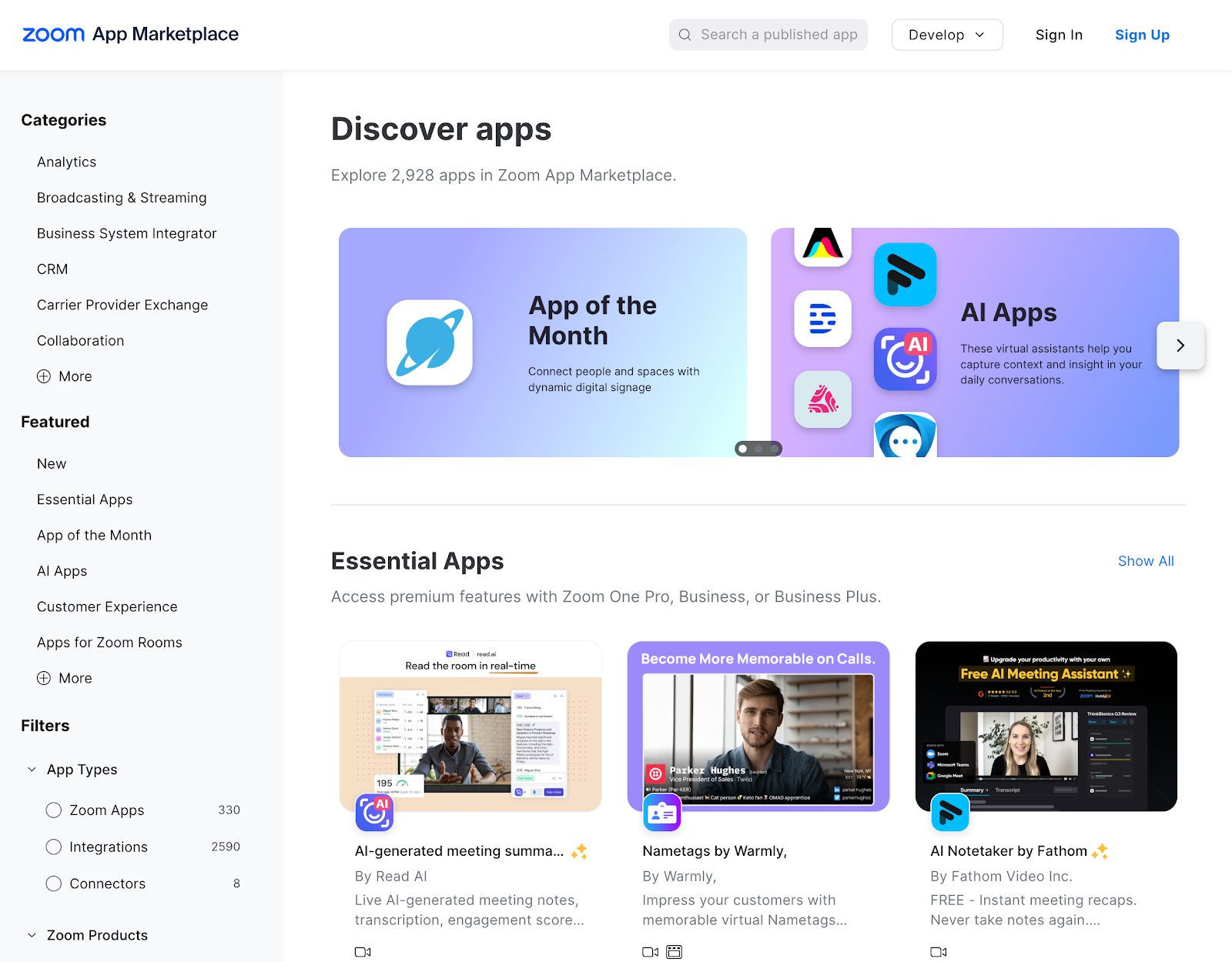
Much like Google Workspace tools, Zoom offers its own set of integrations. As well as its own suite of features, Zoom also has the capability to connect with other popular apps, such as:
- Google Mail
- Microsoft Exchange
- Microsoft 365
Zoom comes with its own Zoom App Marketplace, which allows you to add hundreds of apps and integrations from other providers. However, not all of these are free, and may require a paid account to access all features.
Since Google Meet is a part of Google's ecosystem, it naturally links with other Google tools such as Google Drive. Zoom also connects with file-sharing software, including Google Drive and Microsoft OneDrive.
Zoom pricing
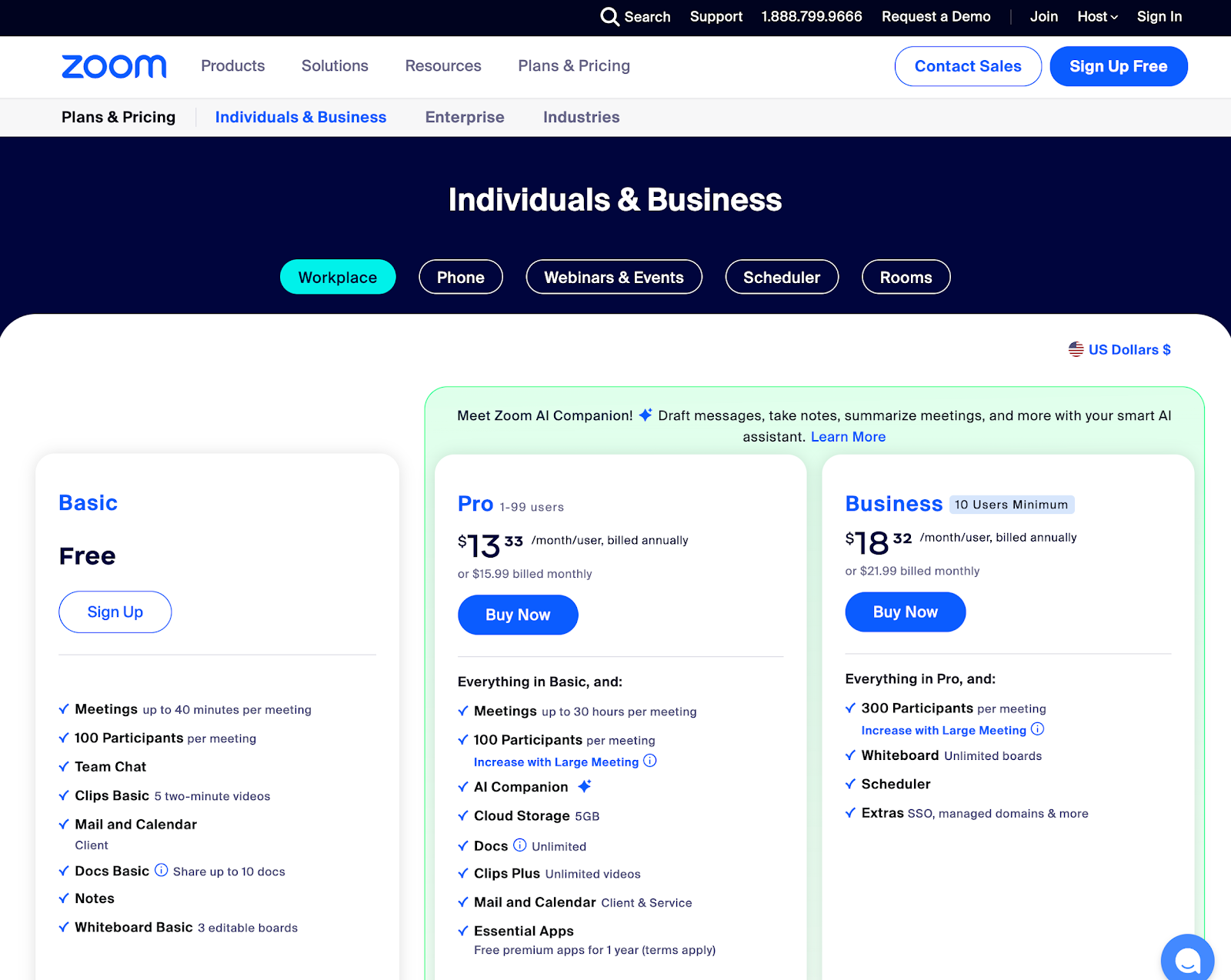
Zoom Workplace has some great advanced features, even on its free plan. If you're an individual running the occasional meeting or event, the free plan should be more than enough.
If you do want access to more advanced features, you will need to upgrade, especially if your meetings are likely to go over 40 minutes. But as well as lifting the time limit, you'll also be able to enjoy Zoom's AI companion, 5GB cloud storage, AI-first Docs and much more.
Here are Zoom’s pricing plans:
- Zoom Basic: Free
- Zoom Pro: $15.99/user/month
- Zoom Business: $19.99/user/month
- Zoom Business Plus: $25/user/month
- Zoom Enterprise: Custom pricing
Google Meet vs Zoom: Pros and cons comparison
| Google Meet pros ✅ | Zoom pros ✅ | Google Meet cons ❌ | Zoom cons ❌ |
|---|---|---|---|
| Intuitive user experience | Advanced meeting tools | Lacks some advanced features like waiting rooms | Setup process is more complicated than Google Meet |
| Very easy to create, share and join meetings | Lots of in-meeting integration capabilities | Limited integrations overall | Free meetings only last 40 minutes |
| Seamless integration with other Google Workspace apps | Highly customizable meeting settings | Basic scheduling customization options | Lowest paid plan more expensive than Google Meet |
We recommend Google Meet if you need:
- Seamless integration with Google Workspace and your team already uses the likes of Gmail, Google Calendar and Google Drive
- A straightforward interface with quick meeting access and hassle-free scheduling through a browser
- Free live captioning, which can be especially beneficial for those with hearing impairments as well as multilingual teams
- A budget-friendly option, with up to an hour free for group meetings, compared to Zoom's free plan 40 minute limit
- Video conferencing software suitable for everyday meetings and educational sessions, without the need for extensive features and more advanced controls
We recommend Zoom if you need:
- Advanced features such as waiting rooms, custom meeting branding and co-hosting capabilities for your video meetings
- Integrations with a variety of third-party tools - since Zoom integrates well with over 1,500 tools, including Zapier
- Custom webinar branding capabilities
- Superior video and audio quality, background effects and noise suppression
- Whiteboard features to increase productivity and share work with others
Take your events and workshops to the next level with Whop
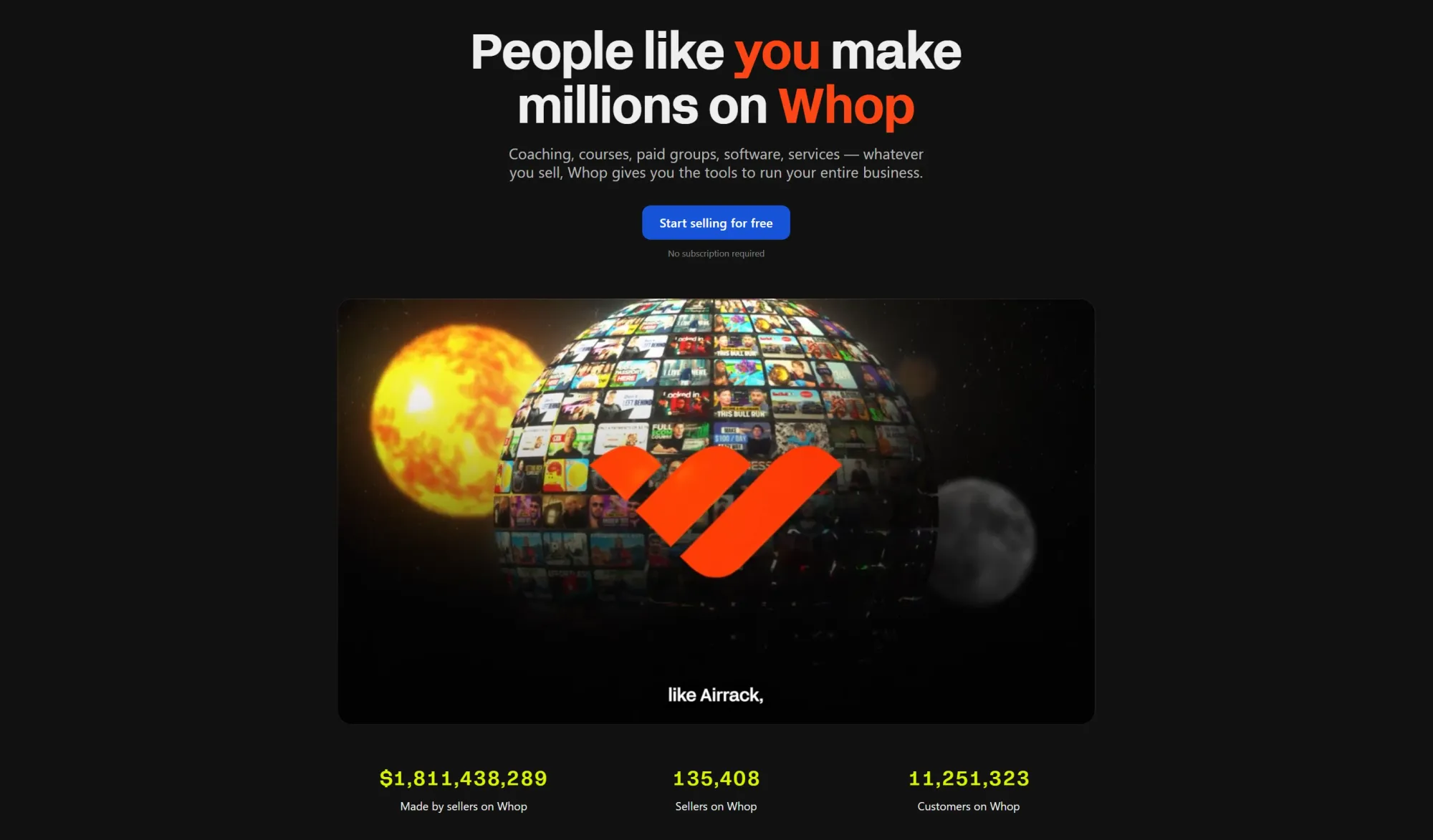
While both Google Meet and Zoom certainly have their advantages, do they really do enough when it comes to monetization? As you've seen from this Google Meet vs Zoom head-to-head, both provide strong video conferencing tools.
However, could your events and workshops be taken to the next level? Of course, they can - with Whop. Both Google Meet and Zoom stop short when it comes to supporting creators and business leaders to monetize their events and grow online communities.
But how can Whop help?
Whop bridges the gap between these two popular video conferencing platforms, offering an all-in-one solution that includes video hosting, event ticketing and much more.
With Whop apps, you can easily run giveaways, earn income from 1-1 calls and build an online community around your business. You can use your whop for webinars, online workshops, masterminds, and more. We'll even take care of payment processing for you, so you can focus on your event or online workshop.
And with fees as little as 2.7% + $0.30, you can't go wrong. For unique features you won't find anywhere else, Whop is the go-to social commerce platform for leveling up your business. So why wait?
Create your whop today and start maximizing your income!