To use Instagram, download the app, create a free account, customize your profile, and start posting regular posts, stories and Reels. This guide walks you through everything from account setup to advanced monetization tools.
Key takeaways
- Instagram has over 2 billion monthly users and 46.8 million Americans will shop directly through the platform this year.
- Business accounts provide analytics, advertising tools, and shopping features that personal accounts lack.
- Instagram bios are limited to 150 characters, making concise messaging crucial for first impressions.
- High-quality images should use 1080px by 1350px resolution for optimal vertical photo display.
- Feed videos can be up to 60 seconds long while Stories are limited to 15-second segments.
Instagram is a social media platforms that lets you share multiple types of posts with your followers. To start using Instagram, you should download the app (or go to its website if you're on PC), create a free account, set up your profile, and start uploading content.
Scroll. Like. Share. Repeat. Instagram isn’t just where trends start - it’s where brands are built, businesses thrive, and careers take off. With over 2 billion users logging in every month, this platform has evolved far beyond vacation snaps and brunch pics. It’s a digital storefront, a creative portfolio, and a networking goldmine all in one.
And if you’re not using it strategically? You’re leaving money (and potential customers) on the table.
Nearly 46.8 million U.S. users are expected to make purchases directly through Instagram this year. That means people aren’t just scrolling for entertainment - they’re shopping, engaging, and building real connections with brands and creators.
Who is this guide for?
Whether you’re here to grow your personal brand, turn casual followers into customers, or finally figure out how Instagram’s algorithm actually works, you’re in the right place.
This isn’t a basic “how to post a photo” tutorial. You’ll learn:
- How to sign up (for both personal and business accounts).
- How to upload photos, videos, stories, and reels (with pro editing tips).
- How to use hashtags, AI tools, and analytics to expand your reach.
- How to sell products, run ads, and collaborate with influencers.
- How to keep your account safe from hacks and spam.
And because Instagram never stops evolving, we’ll also cover what’s next, so you stay ahead of the game.
How to sign up for Instagram
The first step is to have an Instagram account. The process is quick and straightforward, whether you’re using a phone or a computer.
Signing up for a personal account
A personal Instagram account is perfect if you just want to share photos, connect with friends, and explore content. Here’s how to set one up:
Signing up on mobile
Step 1: If you’re on an iPhone, go to the App Store; if you’re on Android, open Google Play Store. Search for "Instagram" and download the app.
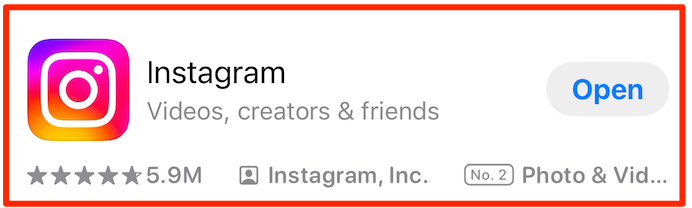
Step 2: Once installed, tap on the Instagram icon to launch the app.
Step 3: On the welcome screen, you'll see options to log in or sign up. Tap on "Sign Up." You can sign up using your email address or phone number. Alternatively, you can use your Facebook account for a quicker registration process.
Step 4: Next, enter your details. If you’re signing up with an email or phone number, type it in and check your inbox (or messages) for a verification code. Enter the code to continue. If you’re using Facebook, make sure you’re logged in, and Instagram will guide you through linking your accounts.
Step 5: Choose a unique username that represents you. Then, create a secure password—you’ll need this to log in later.
Step 6: Tap on the profile icon and upload a picture to complete your Instagram profile. You can choose one from your gallery or take a new one. Then, add a short bio to introduce yourself.
Signing up on desktop
Step 1: Open your browser and navigate to www.instagram.com.
Step 2: On the homepage, click “Sign Up” and enter your email, full name, a username, and a password. If you’d rather sign up with Facebook, click “Log in with Facebook” and follow the instructions.
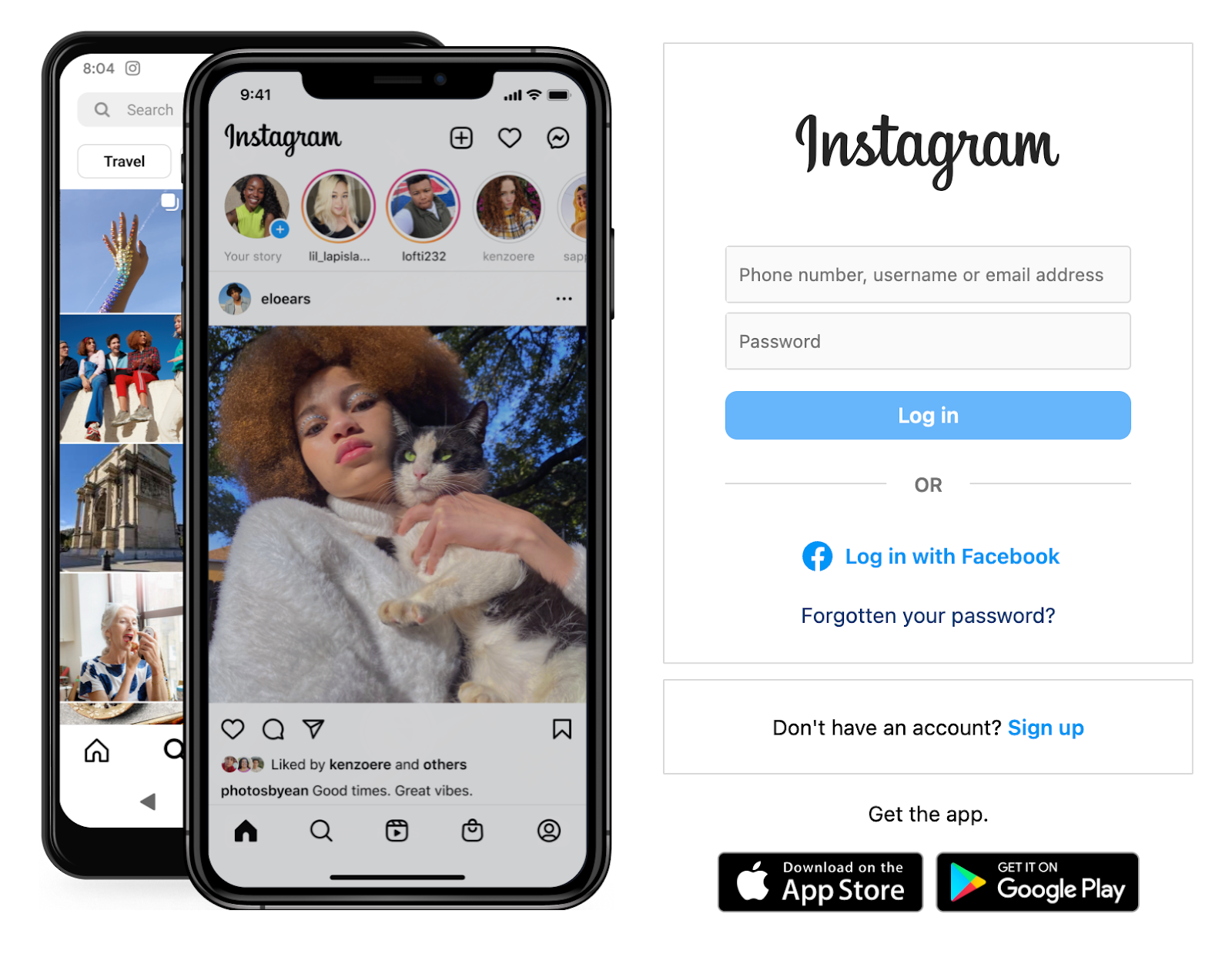
Step 3: Enter your email address, full name, desired username, and password.
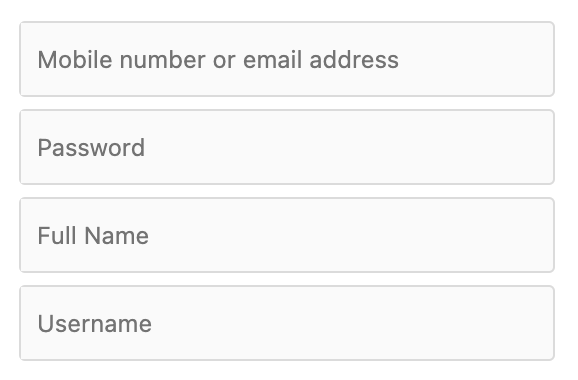
Step 4: After completing the sign-up form, you'll receive a verification email. Click on the link provided to confirm your account.
Step 5: Finally, you'll set up your Instagram profile. Add a profile picture and tap “Next.” To skip this for now, tap “Skip.” You can also add a bio about yourself.
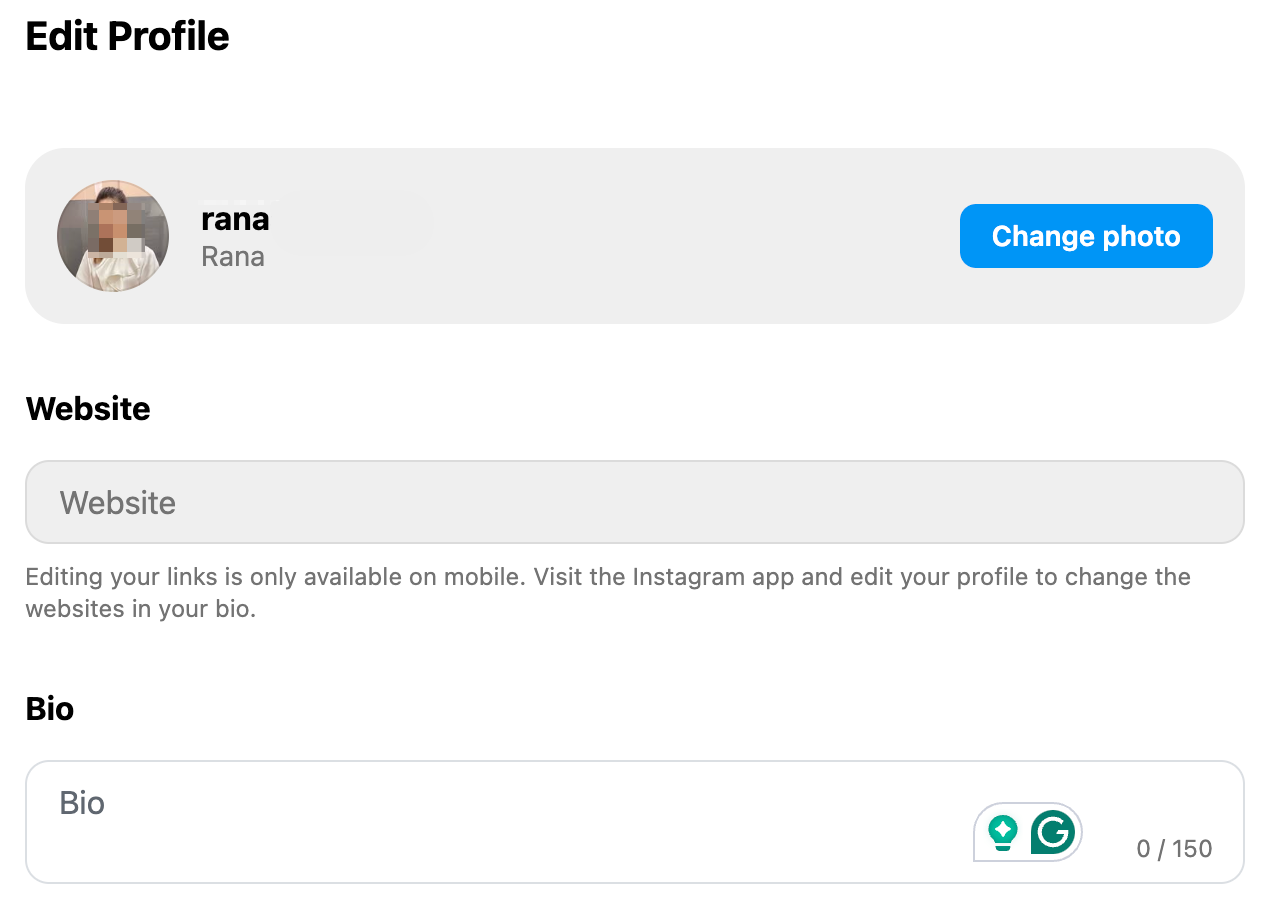
Choosing between private and public accounts
Your Instagram privacy settings shape how you connect with others. Do you want to keep things personal or go all in on visibility?
Here’s how to decide:
Private account
A private account means only approved followers can see your content. This is ideal if you want to share moments with close friends or family without the whole internet watching.
How to switch to private:
- Open your profile and tap the “Settings and activity” menu (three lines in the top right).

- Go to “Account privacy.”
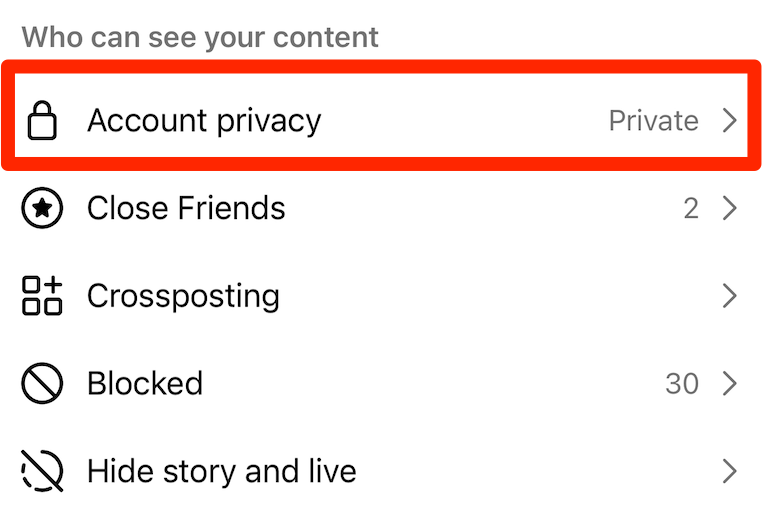
- Toggle on “Private Account,” and you’re set.
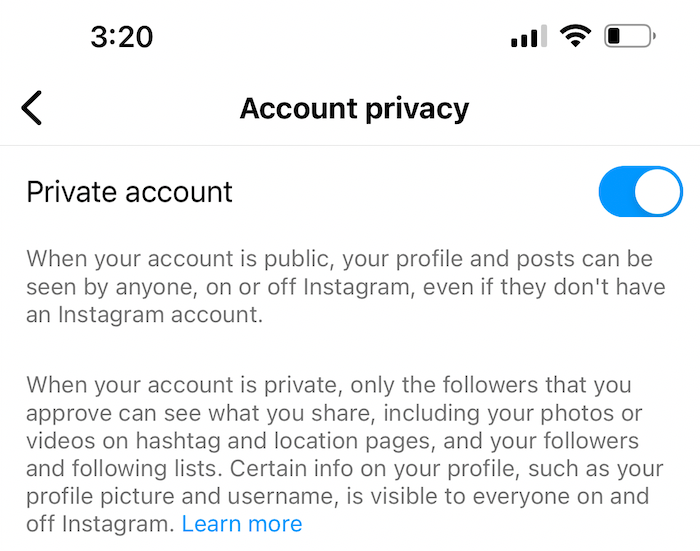
Public account
With a public account, anyone on Instagram can see your posts, stories, and profile. This setting works best if you're trying to build an audience—whether as a creator, influencer, or business.
By default, new accounts are public. To double-check, follow the same steps above and make sure the “Private Account” toggle is off.
Signing up for a business account
A business account gives you access to tools that help you grow, market, and sell on Instagram. If you're promoting a brand, offering services, or selling products, this is the way to go.
Business vs. personal: what’s the difference?
- Personal account: Designed for individual use, and consequently, has basic features like posting photos and stories. You don't have access to analytics or advertising tools. It's great for casual users but limited if you're serious about growth.
- Business account: Tailored for businesses and brands and offers access to Instagram Insights—which provides data on follower demographics, post reach, and engagement. You can run ads and promote posts directly from the app, plus add contact buttons (e.g., Call, Email) on your profile. Integration with ecommerce features like Instagram Shopping is another plus.
How to switch to a business account
If you already have a personal Instagram account, you can easily convert it to a business account. Here's how:
- Open Instagram and go to your profile.
- Tap the “Settings and activity” (three lines menu).
- Scroll down and tap “Account type and tools,” then tap “Switch to professional account” followed by "Next.”
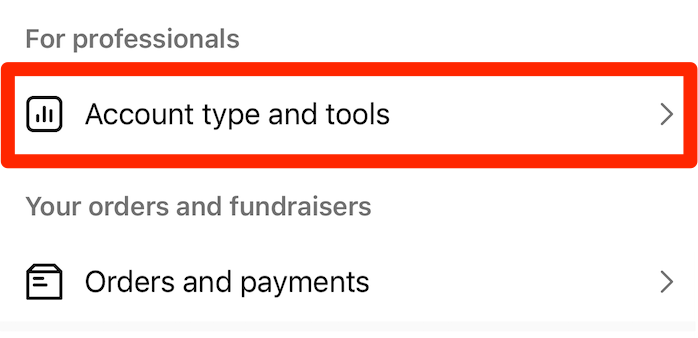
- Follow the prompts, filling out key details—business category, contact details, and anything else that helps people understand what you do.
Benefits of a business account
A business account isn’t just a small upgrade, it puts you in control. You’ll see exactly who’s engaging with your content, so you can stop guessing and start refining your strategy based on real data.
Want to expand your reach? Instagram’s built-in ad tools make it easy to promote posts and run targeted campaigns, all without leaving the app. Next, let’s talk credibility. When potential customers see that “business” label, it signals you’re legit.
Beyond visibility, a business account also makes it easier for people to connect with you. Contact buttons put your email, phone, or location front and center, while Instagram Shopping lets customers buy straight from your posts. No extra steps, no friction, just a smoother path to conversions.
If you’re serious about growing your brand, switching to a business account isn’t just an option - it’s the move.
How to use Instagram effectively
To make the most of your Instagram experience, you need to understand how to personalize your profile, connect with others, and share content effectively.
Let's get started.
Editing your Instagram bio
Your Instagram bio is your first impression. It’s 150 characters to show off who you are or what your brand is about. A well-crafted bio can make your profile more discoverable and engaging.
Steps to edit your Instagram bio:
- Open Instagram and tap your profile picture (bottom right) to go to your profile.
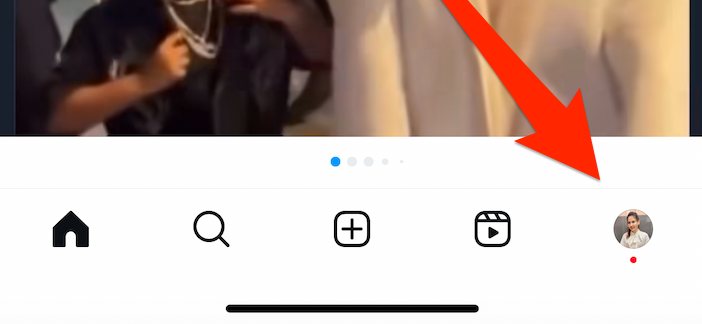
- Tap “Edit Profile” at the top.
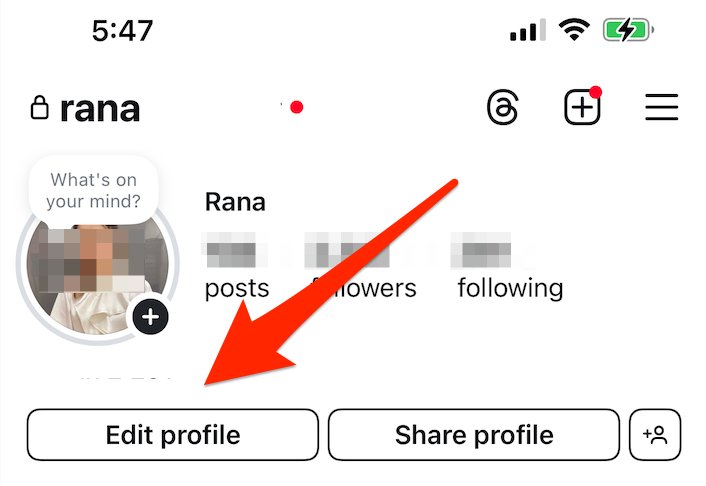
- In the Bio section, type your new bio. Remember, you only have 150 characters, so keep it punchy.
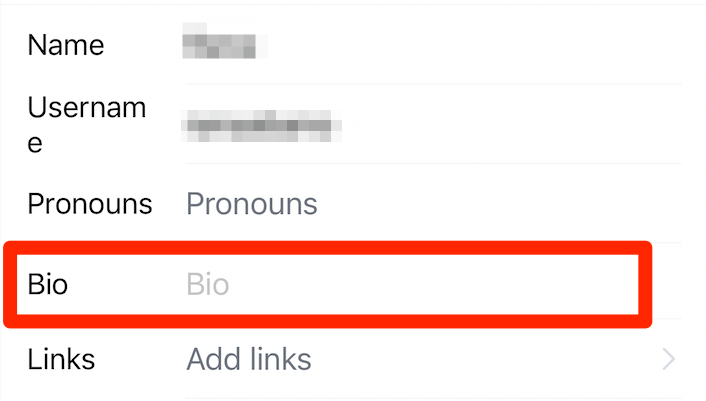
- Want line breaks? Type your bio in a notes app first, then copy and paste it into Instagram.
- Tap “Done” (iOS) or the “checkmark” (Android) to save your changes.
Tips for writing an engaging bio:
- Be clear. Say who you are and what you do—quickly.
- Use emojis. They add personality and make your bio easier to skim.
- Add contact details. If you’re a business, make it easy for people to reach you.
Instagram bio examples for small businesses.
How to follow accounts on Instagram
Want to customize your Instagram feed with content that actually interests you? Following accounts - whether it’s friends, brands, or creators - keeps your feed relevant and engaging.
Steps to follow an Instagram account:
- Tap the “magnifying glass” icon (Explore) at the bottom, type a name or username in the search bar, and select the right profile.
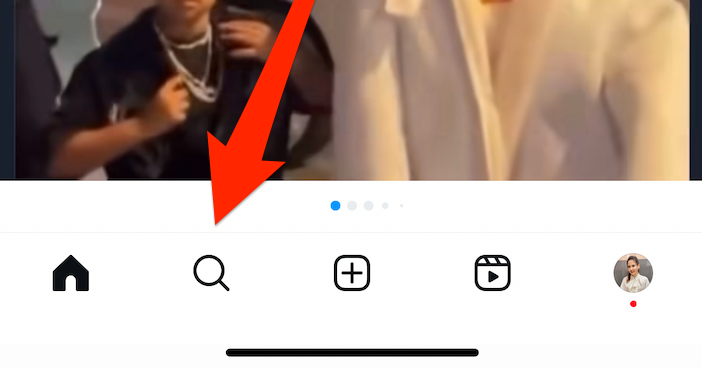
- Instagram also suggests accounts based on your activity. Scroll through the “Explore“ page to discover new content that fits your vibe.
- To find people you know, tap the three-line menu (top right). Scroll down and select 'Follow and invite friends,' and choose “Follow contacts.” Grant Instagram access to your contacts to see who’s already on Instagram.
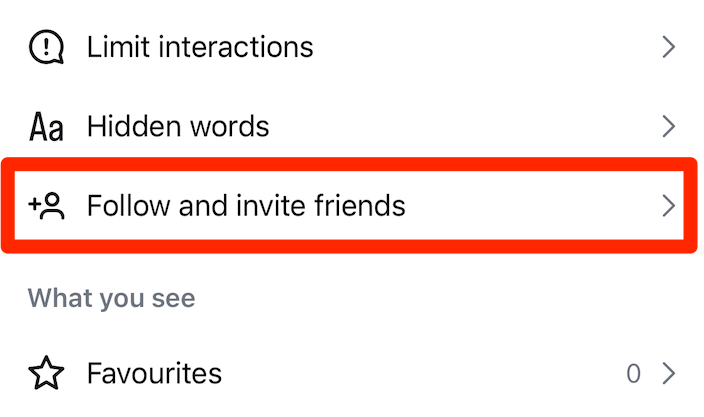
- Once on the desired profile, tap the blue “Follow” button. If the account is private, you’ll see “Requested” until they approve.
Tips for managing your following list:
- Periodically check your following list to ensure it still aligns with your interests.
- Don't be afraid to unfollow as needed! To unfollow an account, open their Instagram profile, tap the "Following” button, and select “Unfollow.”
Uploading photos to Instagram
Sharing photos is at the heart of the Instagram experience. But these should be high-quality images with engaging captions. Otherwise, you can't connect with your audience and express your creativity effectively.
Steps to upload a photo:
- Tap the “+” icon at the bottom center of the screen. If it's your first time, you'll have to grant Instagram access to your photos and videos.
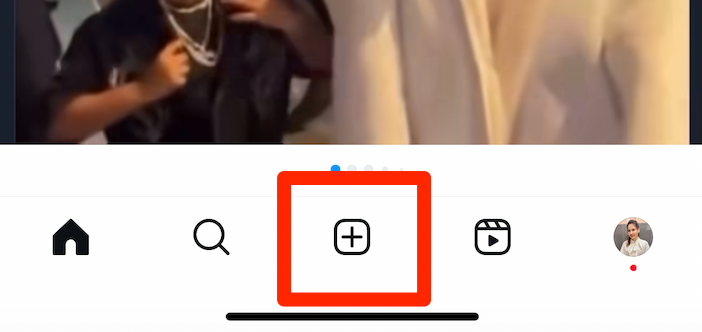
- Choose a photo from your gallery or tap the camera icon to take a new one. Tap “Next.”
- Next, you'll edit your photo. You can add text, music, or another photo. Plus, swipe through filters and tap to apply one. Adjusting the brightness, contrast, and saturation under “Edit” is another option. Tap “Next.”
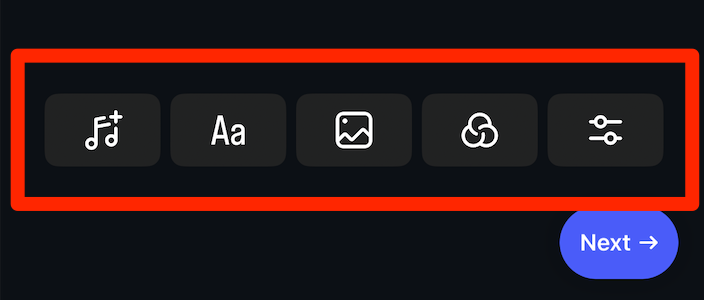
- In the 'Write a caption...' field, enter a description for your photo. Text, emojis, hashtags, and mentions all work here.
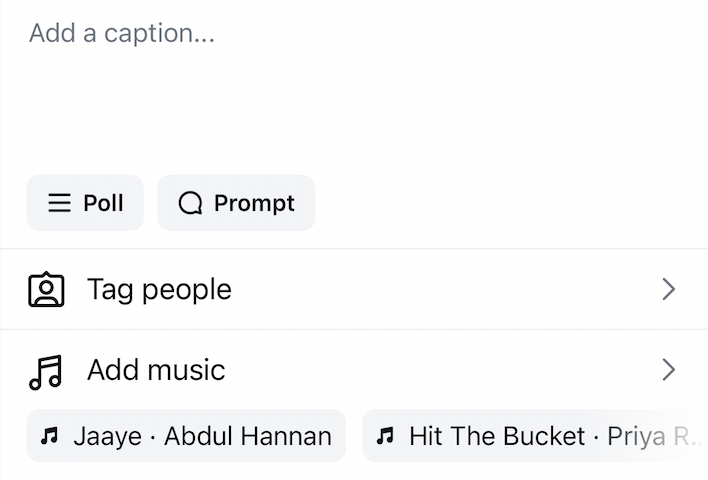
- Then, tag people if they’re in the photo. You can also add a location to include a geographical tag—this is optional, but it can help with reach.
- Before posting, tap "Advanced Settings" at the bottom of the upload screen. This is optional, but you can:
- Turn off comments on the post.
- Hide like and view counts for the post.
- Write alt text for accessibility (this helps visually impaired users understand your image).
- Automatically share the post to Facebook (if your accounts are linked).
- Once you're satisfied with your edits and captions, tap the "Share" (or "Post") button at the top right of the screen. Your photo will now be published to your profile and appear in your followers’ feeds.
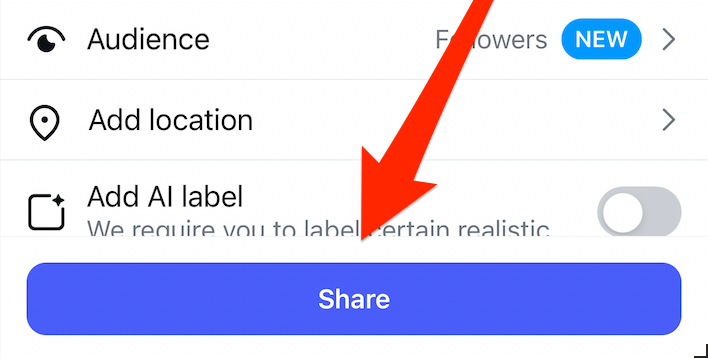
Tips for uploading photos on Instagram
- Be sure to use high-quality images—not pixelated ones. Instagram supports up to 1080px by 1350px resolution for vertical photos.
- Engage with your audience. A good tip is to ask a question in your caption—this encourages likes, shares, and comments.
- If you have a business account, check audience insights to post when your followers are most active.
How to upload videos to Instagram
Videos bring your Instagram content to life, whether you’re showcasing a product or sharing a behind-the-scenes moment. Even when capturing something fun.
Now, uploading one is easy, but there are a few things to keep in mind to make sure your video looks great and reaches the right audience.
Supported video formats and lengths:
Make sure your video meets Instagram’s format and length requirements:
- Formats: Instagram supports MP4 and MOV video formats.
- Length:
- Feed videos: Up to 60 seconds.
- Stories: 15 seconds per segment (longer videos get split automatically).
- Reels: Up to 3 minutes (as of January 2025).
Steps to upload a video:
- Tap the “+” icon at the bottom center of your screen.

- You'll then select the video. Scroll through your gallery and pick a video, or tap the camera icon to record one on the spot. Tap “Next.”
- Edit your video. Instagram lets you tweak your video before posting:
- Swipe through filters and apply one if you’d like.
- Use the trimming tool to shorten the video if needed.

- In the 'Write a caption...' field, enter a description for your video. This is where you add context—describe the video, include hashtags, tag other users, or throw in an emoji or two.
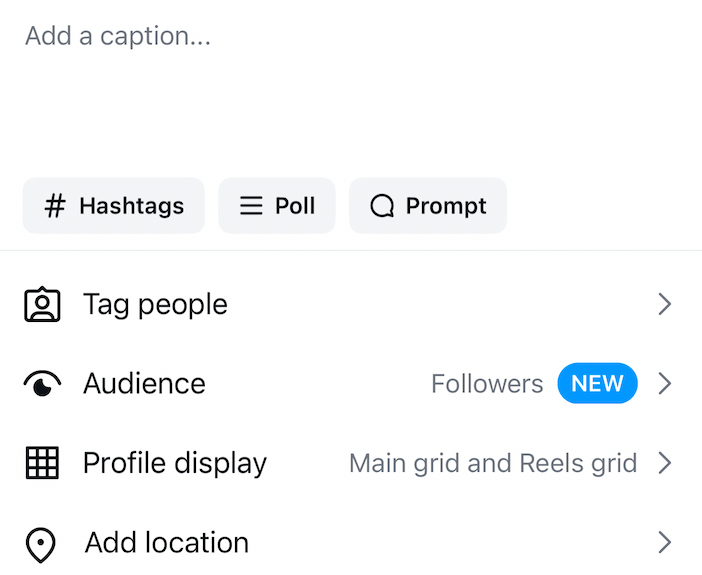
- Then, if friends, collaborators, or brands are in the video, tag them to increase engagement. You can also add a location. This helps with discoverability, especially if you’re sharing something from a specific place.
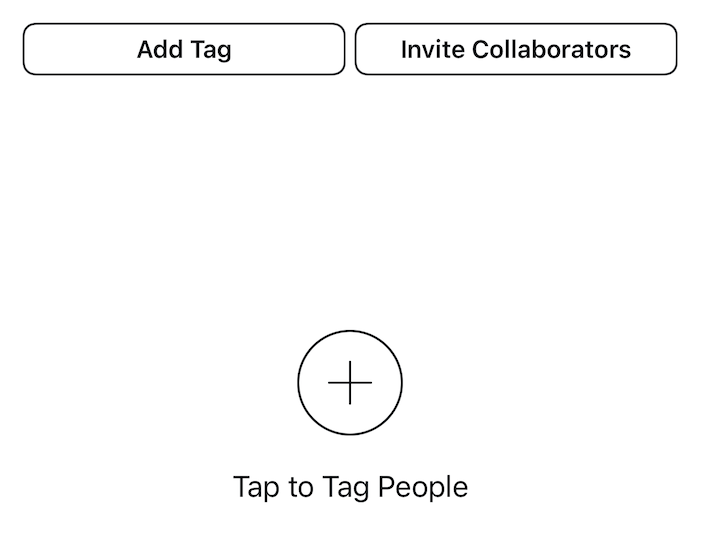
- Before posting, you can access advanced settings by tapping “More options” at the bottom of the menu. Here, you can turn off comments or manage other preferences before posting.
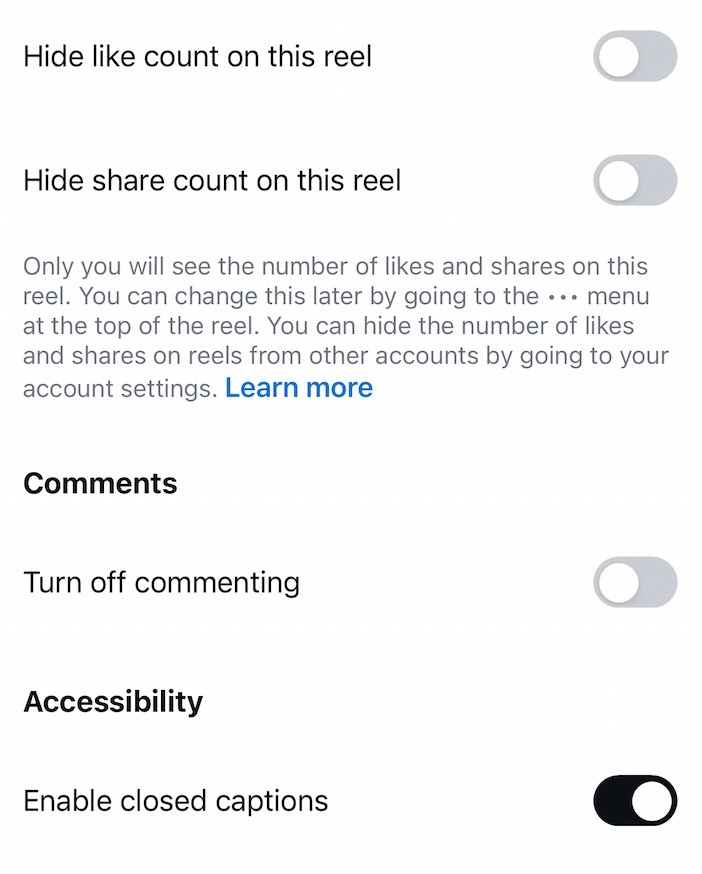
- Once you've completed all edits and settings, tap "Share” to post your video.
Explore how you can make money with video content.
Adding subtitles and music:
- Subtitles: Adding captions makes your video more accessible and engaging, particularly for viewers watching without sound. You can manually add text in a video editor before uploading. Or, use apps like AutoCap or Clipomatic for automatic captions.
- Music: Instagram has a built-in music library. After selecting your video, tap the music note icon, browse for a track, and choose the best snippet. You can also balance the volume between the original audio and the music.
How to create stories on Instagram
Instagram Stories let you share moments that disappear after 24 hours, giving you a fun and temporary way to engage your audience. They also come with interactive features to boost engagement.
Steps to create an Instagram story:
- On the home screen, swipe right or tap your profile picture with a “+” sign at the top left.
- Tap the circle at the bottom to take a photo. Or, you can hold the circle to record a video (up to 15 seconds per segment). To upload an existing photo or video, you can swipe up or tap the gallery icon.
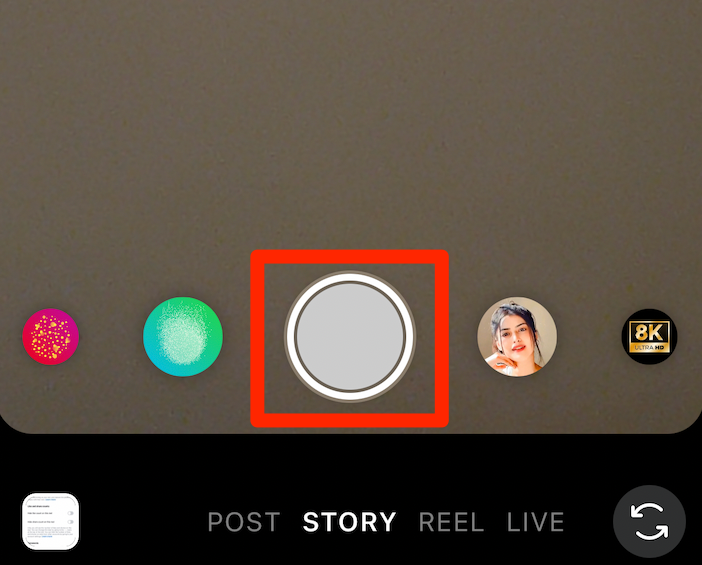
- Next, you'll add enhancements. You have tons of options to make your Story stand out:
- Text: Tap “Aa” to add text. Customize font, color, and alignment.
- Stickers: Tap the sticker icon to add emojis, GIFs, polls, and more.
- Filters: Swipe left or right to apply filters.
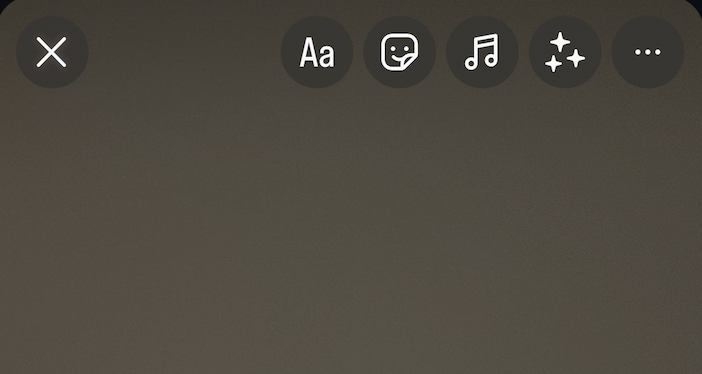
- Use interactive features if you like:
- Polls: Add a question with two customizable options.
- Q&A: Encourage followers to ask questions.
- Countdowns: Set a countdown to a specific event or time.
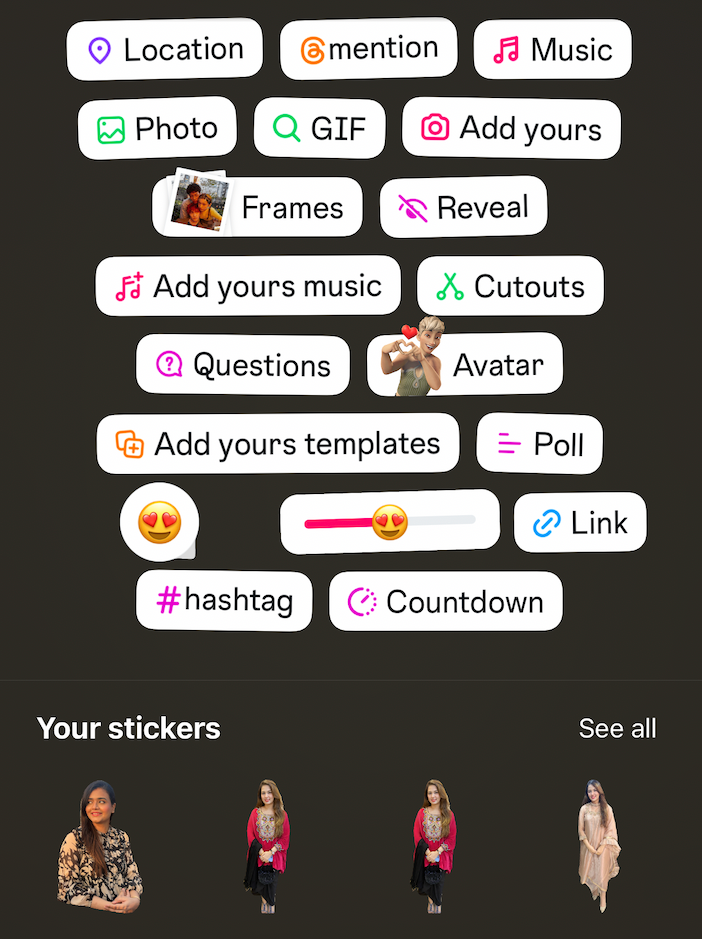
- Once satisfied, tap “Your Story” to share with all followers or “Close Friends” for a select group.
How to make Reels on Instagram
Reels are your go-to for short, engaging videos that help you showcase creativity, entertain, and reach a wider audience. As mentioned, your Reels can be up to three minutes long, so you have more room to experiment with content.
Steps to create a Reel:
- Tap the “+” icon at the bottom center of your screen or swipe right from your feed. Select “Reel.”
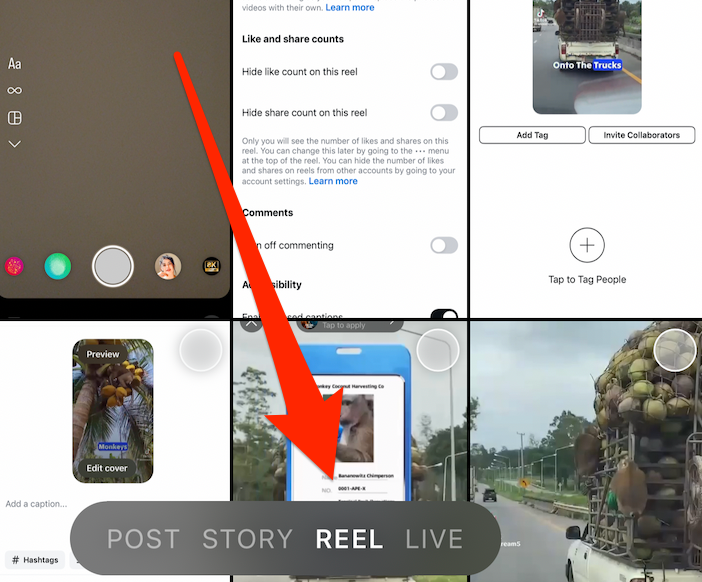
- You have two options here:
- Record in real time: Press and hold the capture button to start recording. Let go of the button to stop. You can record multiple clips until you reach the 3-minute limit—but of course, shorter Reels are an option, too.
- Upload existing clips: Tap the gallery icon (bottom left) and pick videos from your device.
- Tap the music note icon to browse Instagram’s audio library or upload your own. You can trim and select the exact part of the track you want. Select "Next.”
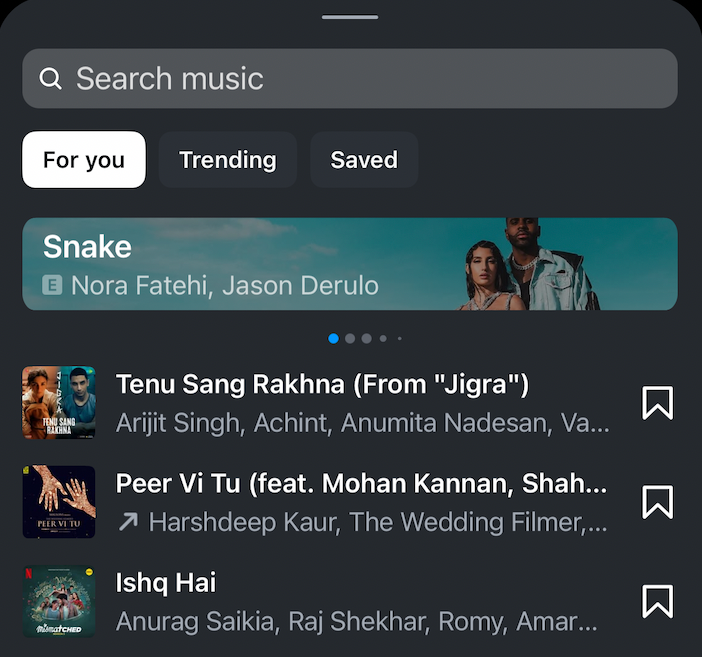
- Tap the dazzle (three stars) icon to explore trending effects and filters. You can adjust playback speed using the speedometer icon. Options range from 0.3x (slow motion) to 4x (fast motion), allowing for creative effects.
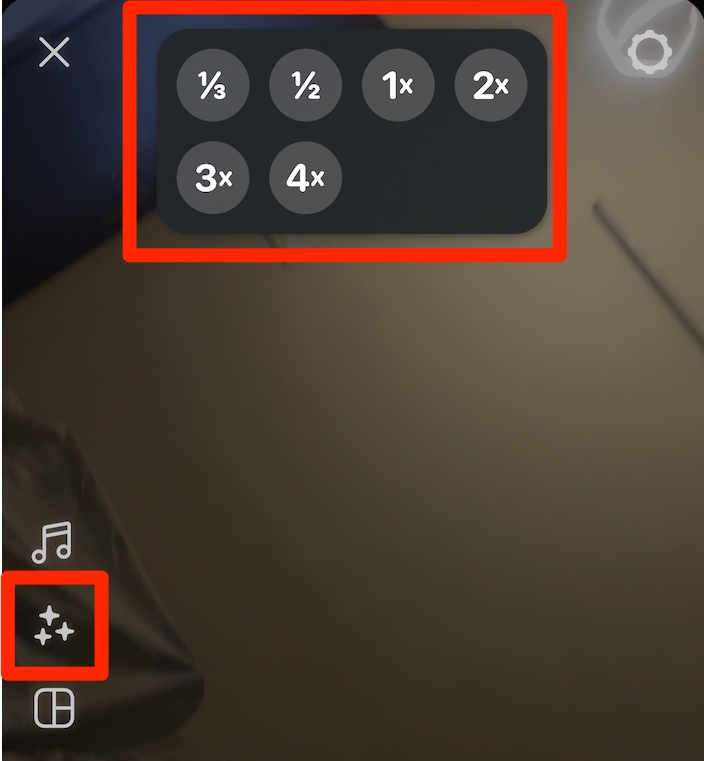
- Tap the timer icon to set a recording duration for hands-free shooting. After setting the timer, a countdown will precede the start of recording.
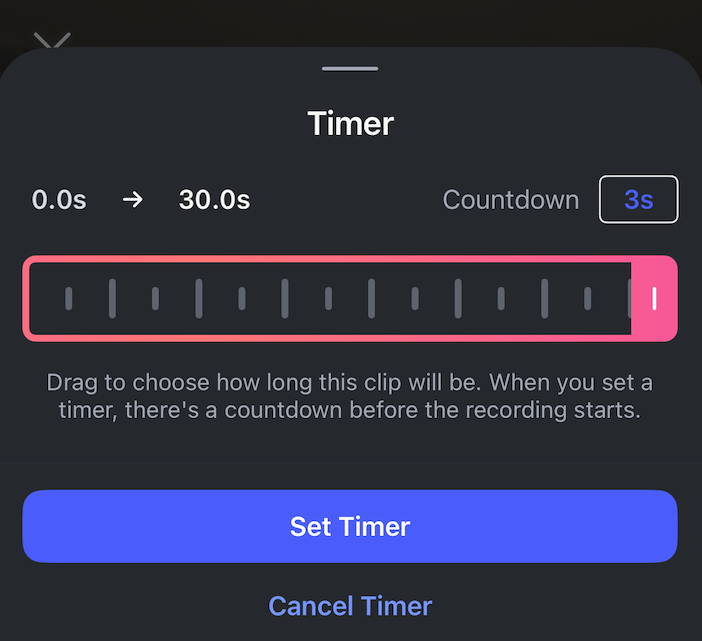
- Use the align tool to match the previous clip's endpoint with the new clip's start point. This helps create seamless transitions between clips.
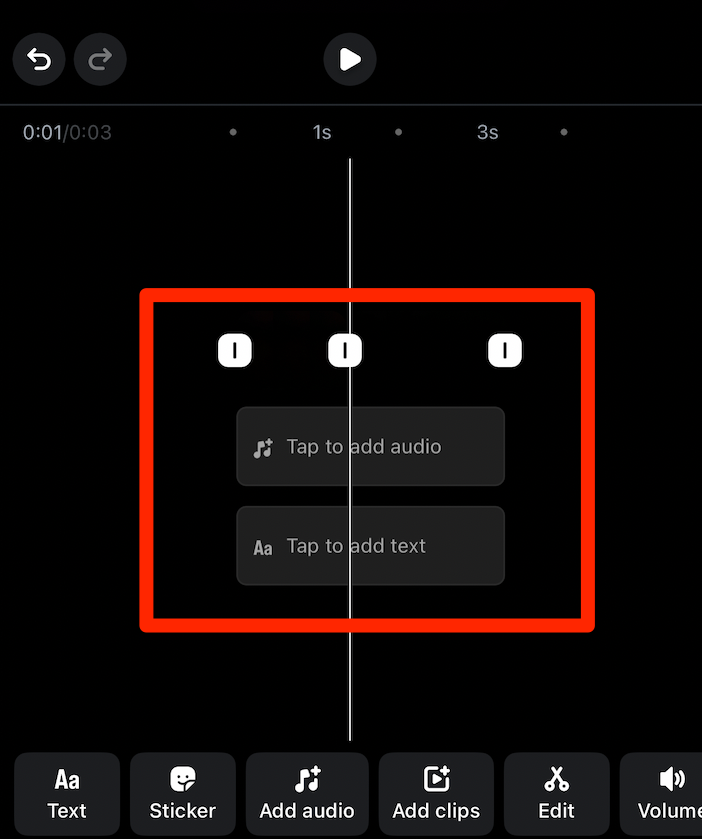
- Next, you'll add text and stickers. Tap the “Aa” icon to insert text overlays. Customize font style, color, and animation to match your content's tone. Then, use the sticker icon to add GIFs, polls, emojis, and interactive elements.
- Tap “Next” to review your Reel. Use the editing tools to trim clips, adjust audio levels, and modify the timing of text and stickers. When done, tap on the arrow button on the top right corner.
- Select “Edit Cover” to choose a cover image for your Reel. You can select a frame from the video or upload a separate image from your device.

- Then, add a caption that grabs attention and encourages engagement.
- Finally, decide where to share it: Feed, Stories, or both. Then, hit “Share.”
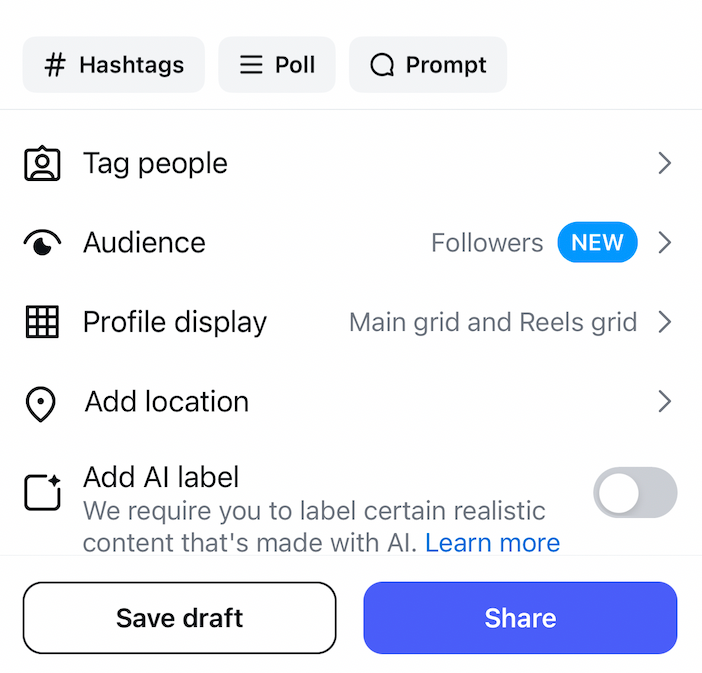
Tips for creating engaging reels:
- Participate in current challenges or use trending audio tracks. This will make your Reel more likely to be featured on the Explore page.
- Be authentic. Showcase your personality or brand's unique voice to connect with your audience genuinely.
- Less is more. Even though Reels can be up to 3 minutes, shorter, snappier content often performs best.
Read all about monetizing Instagram reels in this guide.
How to add filters on Instagram
Instagram filters can take your photos and videos from “meh” to “wow” in seconds. Whether you’re going for a moody vibe or something totally surreal, Instagram has built-in filters and AR effects to make your content stand out.
Instagram’s built-in filters
Instagram’s built-in filters tweak the colors, contrast, and overall feel of your photo or video with just one tap. Here’s how to use them:
- Open Instagram, tap the “+” icon, and choose a photo or video. You can either upload something from your gallery or snap a new one.
- After selecting your media, tap “Next” and swipe through Instagram’s preset filters. Each one has a different aesthetic—some subtle, some dramatic.

- Like a filter but want it toned down? Tap it again and use the slider to control how much of the effect you want. Note that this isn't possible for Instagram Stories.

- Once you're happy, tap “Next,” add your caption, tag people, and hit “Share.”
💡Pro Tip: Want faster access to your favorite filters? Scroll all the way to the end of the filter list and tap Manage to reorder or hide filters you don’t use.
AR effects
Filters are great, but Instagram’s Augmented Reality (AR) effects take things up a notch, especially in Stories and Reels. Think of these as interactive effects that change your background, distort your face, or even add animations.
Here’s how to try AR effects on Instagram:
- Swipe right from your feed or tap your profile picture (the one with the + sign).
- Swipe left to explore effects like Sparkles, Vintage, or Cartoon Face.
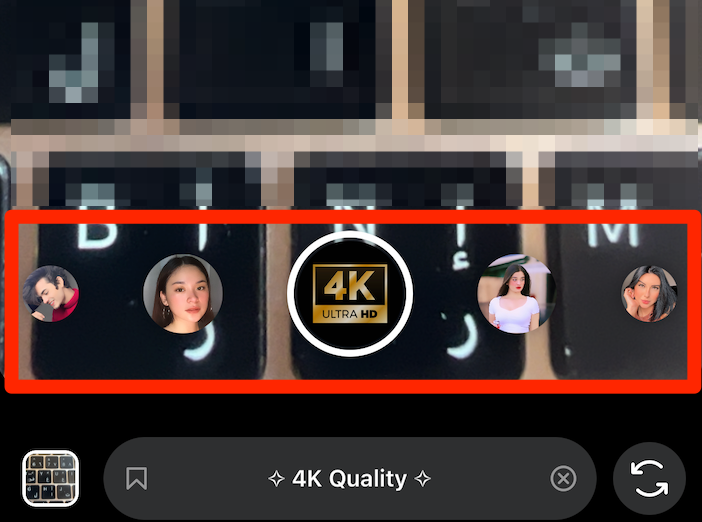
- Can’t find what you’re looking for? Swipe to the end of the effects tray and tap the magnifying glass to open Instagram’s Effect Gallery. You can search for effects by name or browse by category.
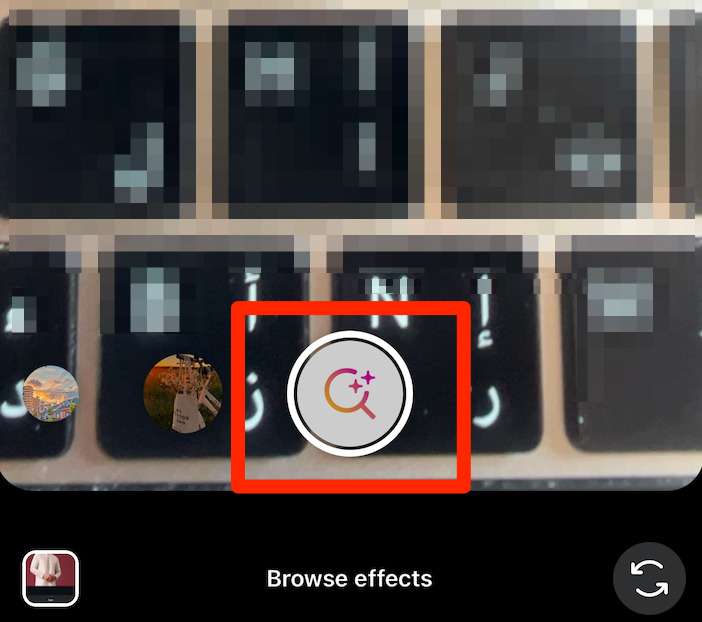
- Tap an effect to preview it. And if you like it, tap on the story to use it immediately. Or, you can tap the down arrow to save it for later.
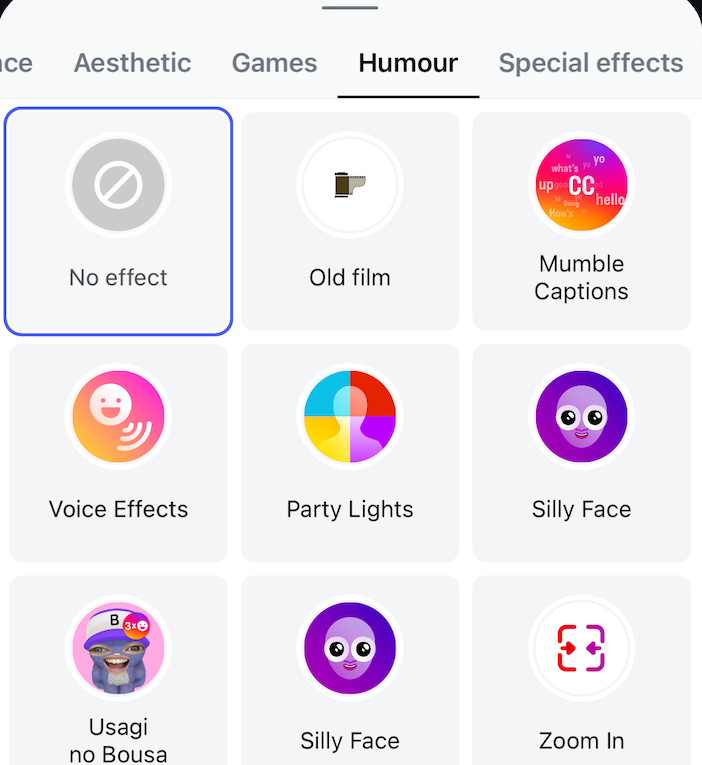
- With your effect selected, tap the shutter button to take a photo or hold it to record a video.
Can you still make your own Instagram filters?
Not anymore. As of January 14, 2025, Meta officially shut down support for third-party AR filters and face effects on Instagram. That means tools like Meta Spark Studio (which creators used to design custom filters) are no longer supported.
So while you can still use Instagram’s built-in filters and effects, custom AR filters are gone. If you used to rely on them for branding or engagement, you might need to explore other creative options like GIFs, stickers, or video edits.
How to connect Instagram to other social accounts
Connecting Instagram to your other social media accounts lets you share content effortlessly, keeping your audience engaged no matter where they follow you. The result? Expanded reach without extra effort from you!
But not every platform connects the same way—some allow direct sharing, while others need a workaround.
How to link Instagram to Facebook:
Since Meta owns both Instagram and Facebook, this is the easiest integration:
- Open Instagram and tap the menu (three lines in the top right).
- Go to “Accounts Center” > “Sharing across profiles” > Add accounts and log into Facebook.
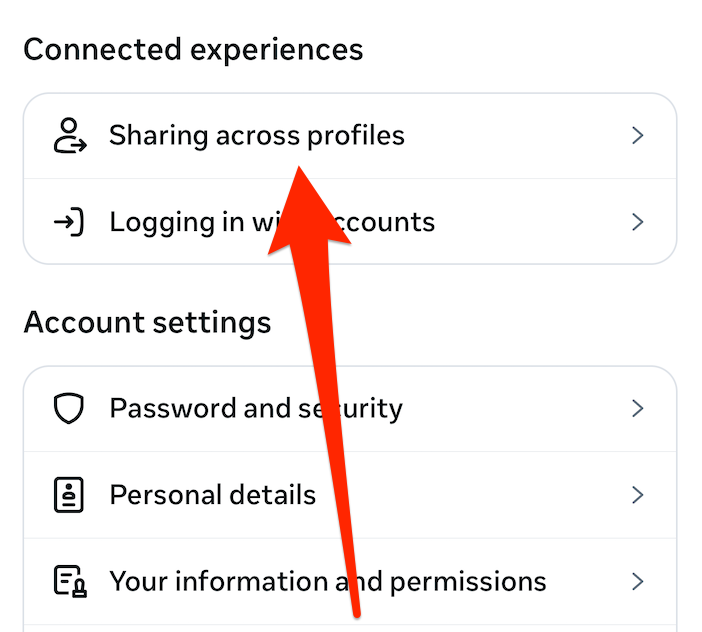
- Once connected, go to “Sharing across profiles” and choose your Instagram account. Then, toggle on permissions for auto-sharing as you like.
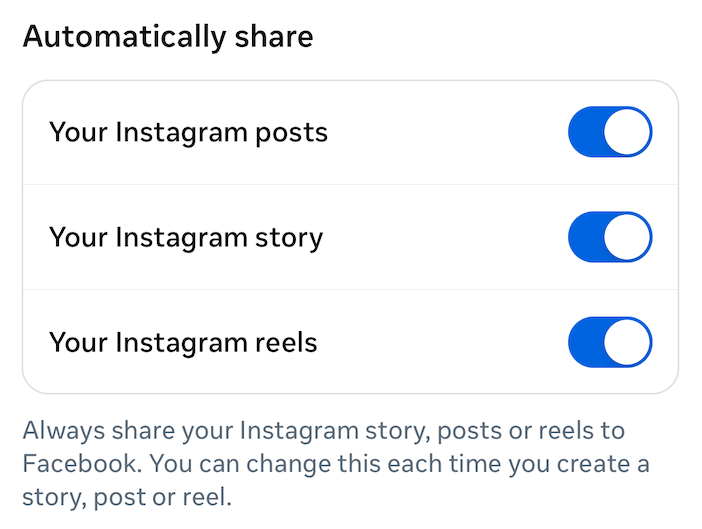
How to link Instagram to X (formerly Twitter):
X doesn’t have a direct integration with Instagram anymore, but you can still set up cross-posting:
- Open Instagram and tap the menu (three lines in the top right).
- Go to “Accounts Center” > “Sharing across profiles.”
- Tap “Add Accounts” and connect your X account.
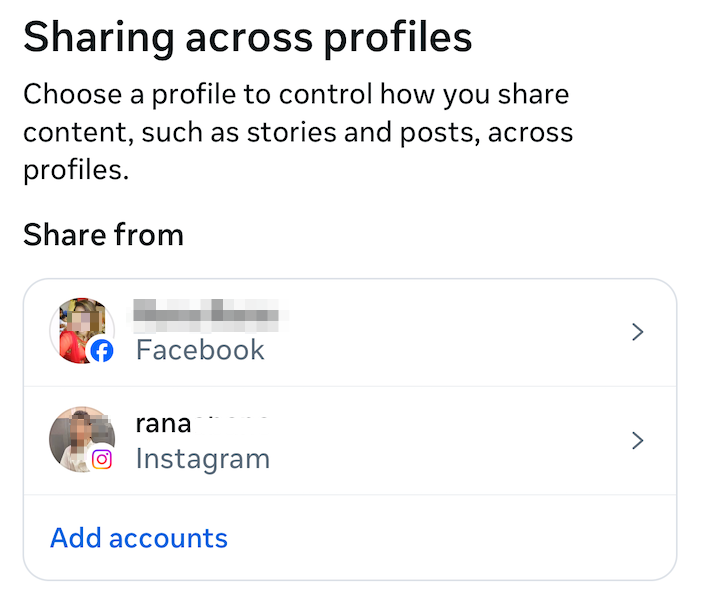
Even though this won’t auto-post your Instagram content as native tweets, you can manually share posts with a link.
How to link Instagram to TikTok:
There’s no built-in sharing between Instagram and TikTok, but you can drive traffic between the two:
- Copy your TikTok profile link (open “TikTok” > “Profile” > “three dots” > “Share profile” > “Copy link”).
- Open Instagram, go to your profile, tap “Edit Profile,” and paste your TikTok link into the Website field.
And if you want to cross-promote posts, you’ll need to manually upload content to both platforms. Still, adding your TikTok link to your Instagram bio helps direct followers.
Why you should cross post on social media
Instead of manually copying and pasting content across platforms, linking your accounts helps you:
- Save time - Share once, post everywhere (where possible).
- Expand your reach - Different audiences hang out on different platforms.
- Stay consistent - Keep your branding uniform across social media.
While not every platform plays nicely together, these workarounds make it easier to connect the dots. Now you can spend less time posting and more time creating.
How to use AI on Instagram
AI is baked into Instagram more than you might realize. Once you understand how it works on the platform, you can better reach and manage engagement. Here's what you need to know:
AI-powered content recommendations for smarter feeds
Ever wondered why certain posts, reels, and stories keep popping up on your feed?
Instagram’s AI studies user behavior—what they like, comment on, share, and linger on—to keep feeds relevant. The more you interact with specific content, the more Instagram’s algorithm feeds you similar posts.
AI-generated captions and post ideas
Struggling to come up with captions? Instagram's built-in AI can suggest captions, post ideas, and creative prompts to help you brainstorm. Here’s how to use it:
- Start a new post or story.
- Tap the AI-powered suggestion tool (if available in your country) to generate caption and content ideas.
- Edit and tweak them to fit your style.
Meta AI is undoubtedly a useful tool, but don’t rely on it too much—AI-generated captions can feel generic. Add your personality to make them sound more natural. For more information on using this tool, visit Instagram's help page.
AI-powered comments and DMs for automated engagement
Instagram’s AI can filter out spam, offensive language, and unwanted comments automatically. To enable this:
- Go to “Settings and activity” (three lines menu) > “Hidden words.”
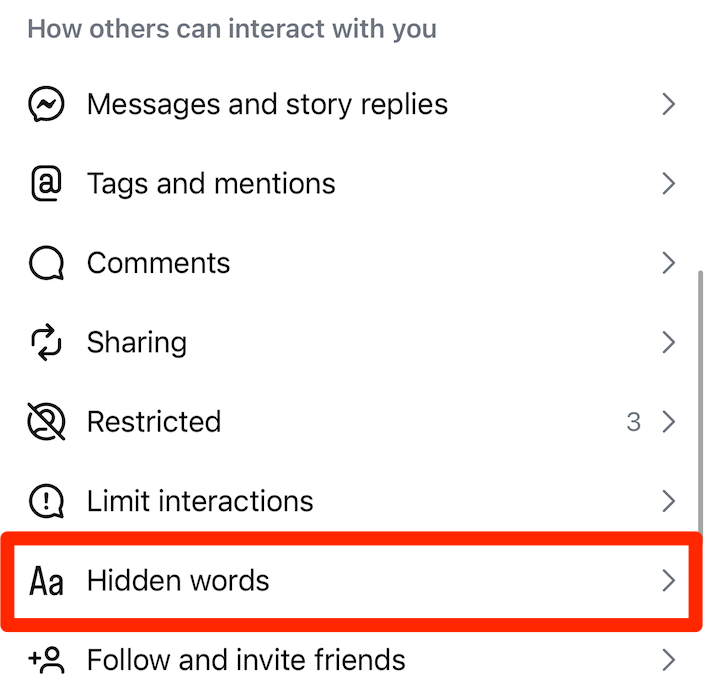
- Tap “Manage custom words and phrases.” Add specific words or phrases you don’t want to see.

- Turn on “Hide Comments” to automatically filter them out.
Then comes AI chatbots for your Instagram direct messages. These bots answer frequently asked questions instantly, freeing up time for more complex customer interactions. To set one up:
- Use a third-party chatbot service that integrates with Instagram’s API.
- Program responses to common questions like store hours, pricing, and FAQs.
- Make sure there’s an option to switch to a real person when needed.
How to use hashtags on Instagram
Hashtags used to be an important visibility factor, but Instagram’s latest updates prioritize SEO-friendly captions, engagement signals, and content relevance over hashtags. So, while hashtags still work in captions or comments, they won’t make a major difference in reach.
Here’s how to use them effectively in 2025.
Why hashtags matter:
- Content categorization - Hashtags help Instagram understand your post’s topic, but they don’t directly boost reach.
- Branded & niche communities - Using branded hashtags still helps build a community and collect user-generated content.
- Minimal impact on discovery - Instagram now surfaces content based on keywords in your caption and engagement rather than hashtags.
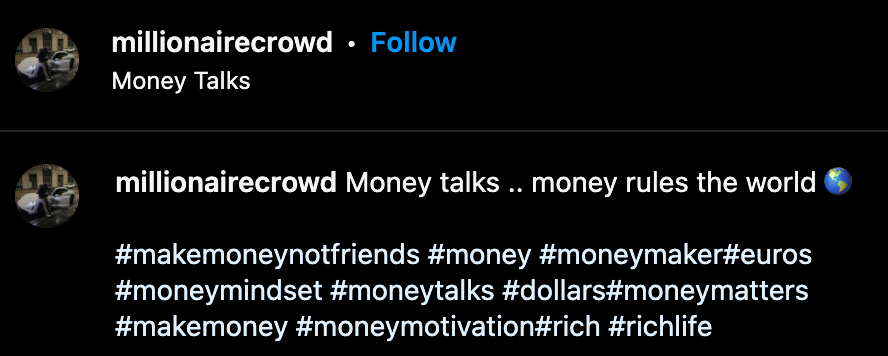
How to find and use trending hashtags:
- Research relevant hashtags to provide context: Stick to 3-5 highly relevant hashtags instead of maxing out at 30. Prioritize niche or branded hashtags over generic, oversaturated ones.
- Leverage hashtag suggestion tools. Use Instagram's Explore page to see trending content and the hashtags associated with them. Third-party platforms like Later's Hashtag Suggestion Tool can also provide recommendations based on your post's content.
- Balance popular and niche hashtags: While popular hashtags have a broad reach, your content may get lost due to high competition. Niche hashtags have a smaller, more engaged audience and can lead to higher interaction rates.
- Test hashtag performance: Use Instagram Insights to see if hashtags are still driving engagement for your posts. If they’re not, shift your focus to better captions, engagement tactics, and interactive content.
Best practices for hashtag research and organization:
- Maintain a list of relevant hashtags but rotate them instead of using the same ones repeatedly.
- Too many hashtags can look spammy; 3-5 is the current best practice.
Advanced Instagram features & tips you should be using
Instagram isn’t just about posting pictures anymore. It’s a constantly evolving platform packed with powerful tools that can take your content from basic to brilliant - if you know how to use them.
1. Advanced content creation tools
Longer reels = More storytelling power
Reels are Instagram’s answer to short-form video, and they’re still front and center. But now, instead of being limited to quick clips, you can create Reels up to three minutes long (as of January 2025). That’s a game-changer for tutorials, behind-the-scenes content, or storytelling that needs a little more room to breathe.
Tips to make the most of longer Reels:
- Go beyond quick cuts. Use the extra time for step-by-step tutorials, mini-documentaries, or deeper storytelling.
- Lean into trends. Music and effects play a big role in discoverability, so keep an eye on what's trending.
- Encourage interaction. Polls, stickers, and captions that ask questions can turn passive viewers into engaged followers.
AI-powered editing is on its way
Instagram is rolling out a new AI-driven editing tool called Movie Gen, expected in 2025. Think of it like having a professional video editor at your fingertips. However, instead of learning complicated software, you just type what you want.
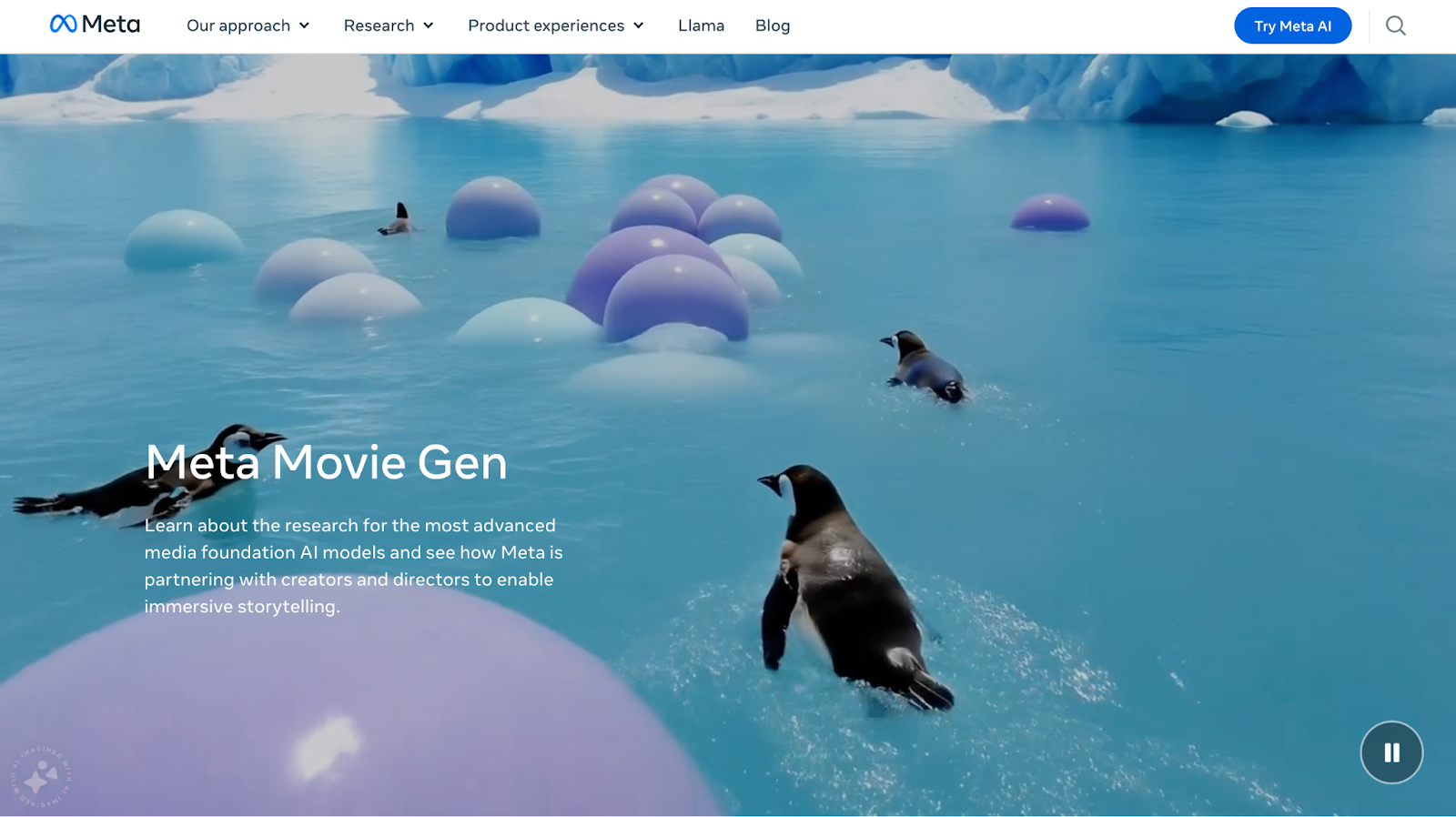
Want to change your background? Adjust the lighting? Add animations? Anything you want - the AI handles it.
Why this matters:
- You don’t need pro-level editing skills to create polished, high-quality videos.
- You can tweak visuals with simple text prompts instead of spending hours on edits.
- It levels the playing field - smaller creators can produce videos that look just as polished as big brands.
When this launches, expect it to shake up content creation in a big way.
AR filters and effects = Instant engagement boost
Instagram’s AR filters aren’t just for fun—they’re an easy way to grab attention and make your content stand out. You can use pre-made effects or create your own using Meta Spark Studio.
Why you should use AR filters:
- They get people involved. Interactive filters (like quizzes or face effects) keep users engaged longer.
- They make your brand memorable. If you create a custom filter, your audience gets a unique way to interact with your brand.
- They add personality. Filters can turn an ordinary video into something fun, polished, and visually striking.
2. Enhanced profile customization
Your Instagram profile is your digital storefront. Instagram's recent updates have introduced new ways to customize and optimize it to help you attract (and retain!) followers.
Profile grid layout updates
Instagram has transitioned its profile grid layout from the traditional square (1:1) format to a 4:5 aspect ratio, allowing for taller images and videos.
This change allows for more impactful visuals - something you can use to your advantage and capture viewers' attention more effectively.
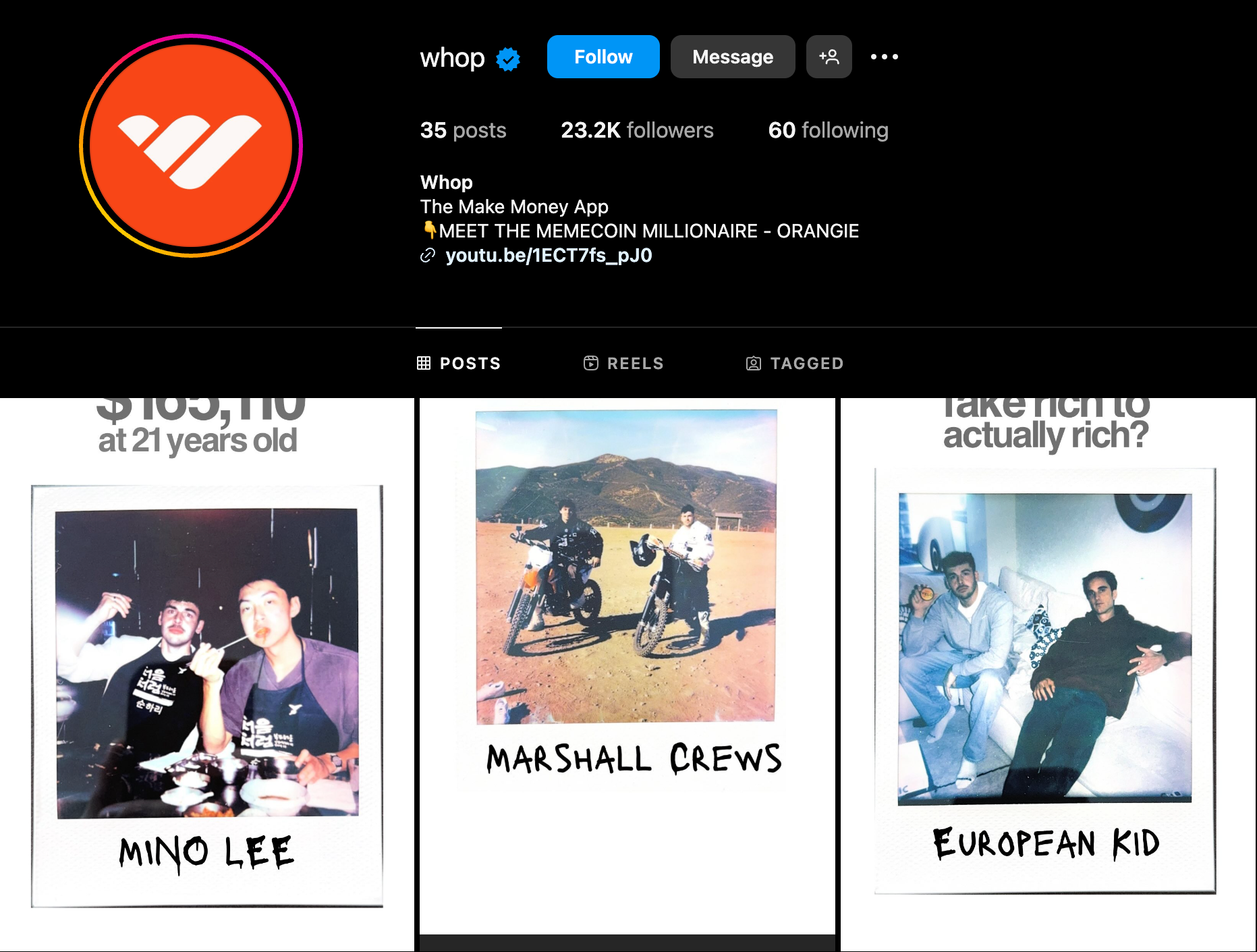
To adapt:
- Ensure that new posts are formatted to 1080x1350 pixels to fit the 4:5 aspect ratio.
- Consider updating or reformatting older posts to align with the new layout for a cohesive profile appearance.
- Use Instagram's preview feature to see how your posts will appear in the grid before publishing.
Story highlights integration
Instagram has moved Story Highlights to a dedicated tab on your profile, represented by a heart-shaped icon. The idea behind this change is to streamline profile aesthetics and improve content organization.
Note that this update is being rolled out gradually and is expected to reach all users worldwide by early 2025.
If you haven’t seen the change yet, you can expect it to appear on your profile in the coming months as Instagram continues its phased implementation.
Until that happens, you’ll continue seeing Highlights like they before—as circular icons beneath your bio.
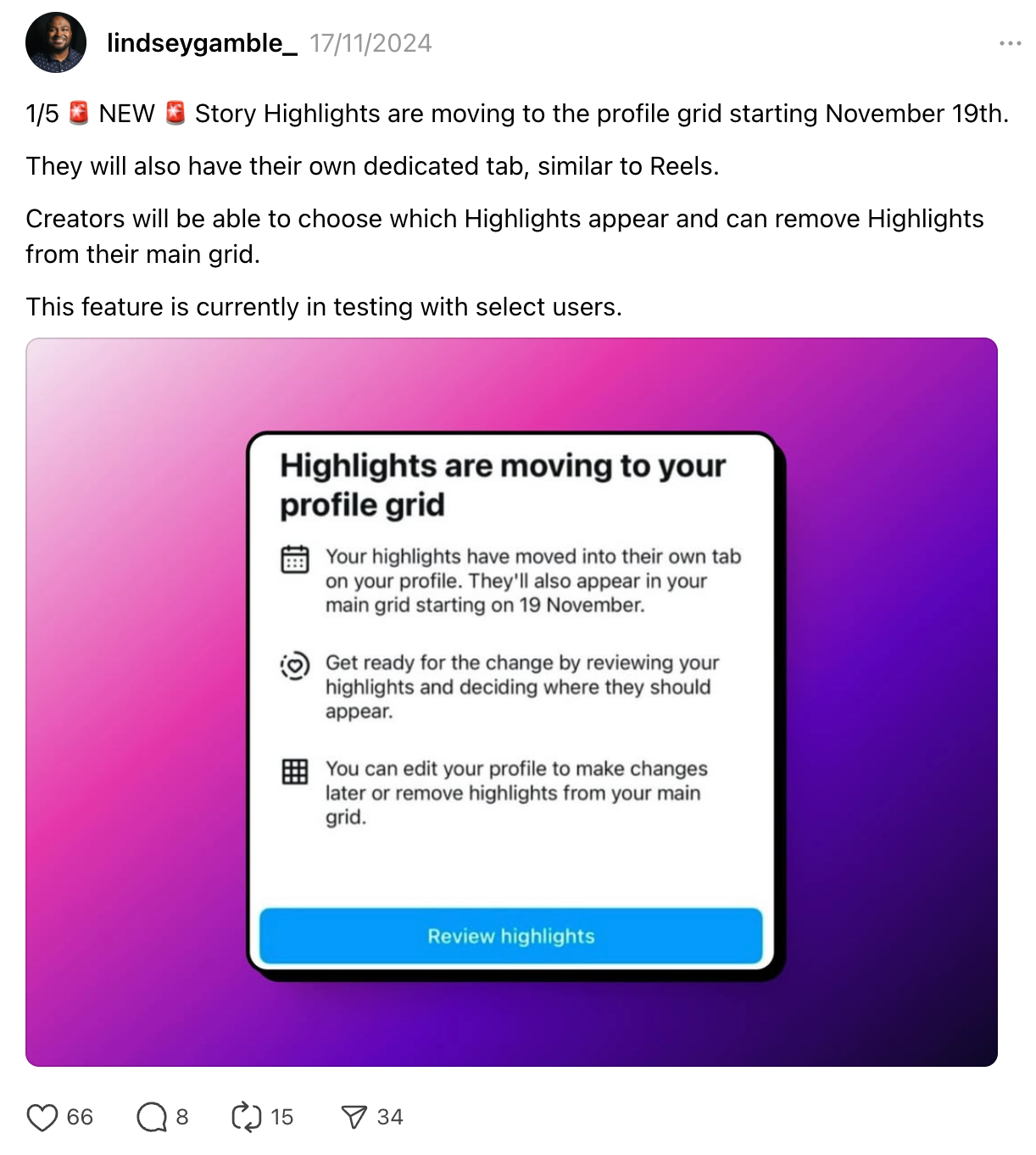
To access and manage Story Highlights:
- Tap on your profile picture in the bottom right corner of the Instagram app.
- Locate and tap the heart-shaped icon to view your Story Highlights.
- Within the Highlights tab, tap the “+” icon to create a new highlight.
- Select the Stories you wish to include from your archive.
- Choose a cover image and assign a name to your Highlight.
- In case you want to edit existing highlights, press and hold the desired Highlight. Select “Edit Highlight” to add or remove Stories. You can also change the cover image or rename the Highlight.
Tips to use Story Highlights effectively:
- Group your Stories into Highlights based on themes, events, or topics relevant to your audience.
- Create custom Highlight covers that align with your brand's aesthetics.
- Regularly update your Highlights to reflect current offerings, events, or information.
- Although the relocation of Highlights may impact their visibility, monitor engagement metrics to understand how your audience interacts with this feature and adjust your strategy accordingly.
Music integration in profiles
Instagram’s new profile music feature lets you add a 30-second song clip to your profile, giving visitors a quick, sound-driven glimpse into your personality or brand. It’s a throwback to the MySpace era but with a more polished, integrated feel that aligns with Instagram’s visual-first experience.
Here's how to add music to your Instagram profile:
- Open Instagram and tap on your profile picture in the bottom right corner.
- Next, tap "Edit Profile."
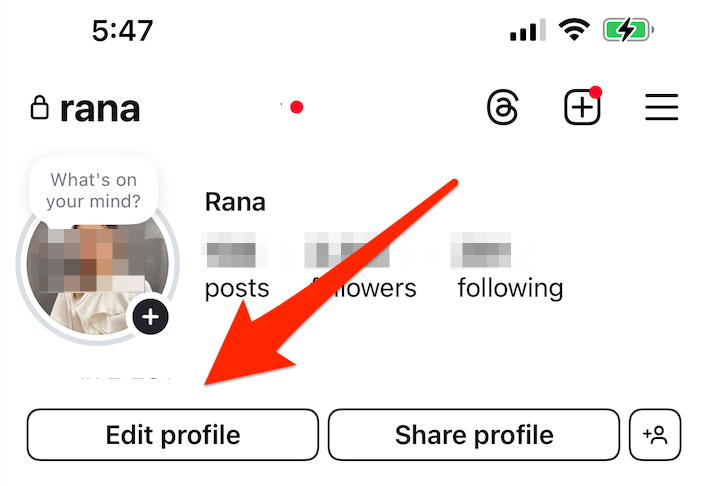
- Scroll down, and you should see an option labeled “Music.” Tap it, search for a song, and select a 30-second snippet that best represents you.
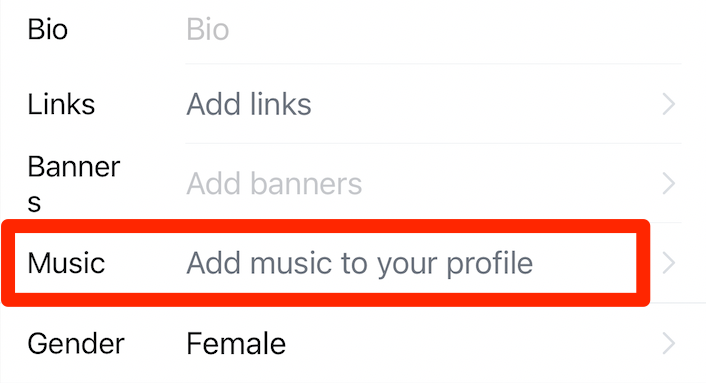
- Once you confirm, the music will be added to your profile, appearing just below your bio.
Your profile music is basically a vibe check. Whether you're a creator, a business, or just here for fun, the right track instantly sets the tone. A fashion influencer might go for something trendy, while a fitness coach picks something high-energy. If you're just scrolling for fun, choose whatever matches your mood.
Switching it up now and then keeps things fresh. Like your bio or profile pic, your song says something about you. Updating it for the season, your latest content theme, or just because you’ve got a new favorite keeps your profile feeling dynamic—and gives people a reason to check back.
3. Advanced analytics and insights
To truly connect with your Instagram audience and see what’s working, you need Instagram Insights. It gives you the inside scoop on your audience’s behavior and how your content is performing, so you can tweak, refine, and keep leveling up. Here's how you can make the most of it:
Getting started with Instagram Insights
First things first, ensure your account is set to Professional. This unlocks the Insights feature.
To switch, simply follow the steps we discussed under ‘Signing up for a business account.’
Key metrics to watch
- Impressions: This is the total number of times your content has been displayed on users' screens. Multiple views by the same user count individually.
- Reach: The number of unique accounts that have seen your content at least once. It's a good indicator of your content's visibility.
- Engagement rate: This measures the percentage of interactions (likes, comments, shares) relative to your total followers. A higher rate means more active audience involvement.
- Click-through rate (CTR): This shows the percentage of users who clicked on your post or profile link out of the total users who viewed it. It's crucial for assessing the effectiveness of your calls to action.
Understanding your audience better
Dive into the "Your Audience" section in Insights to get detailed information about your followers, including:
- Demographics: Age, gender, and location breakdowns help you tailor content that resonates with your audience.
- Activity times: See when your followers are most active to optimize your posting schedule.
- Follower growth: Monitor trends in gaining or losing followers over time to assess the impact of your content and campaigns.
Making the data work for you
Pay attention to what’s resonating. Check which posts get the most engagement—it’s a clear sign of what your audience loves. The more you lean into that, the better your content will perform.
Timing matters too. Take a look at when your followers are most active and schedule your posts accordingly. Hitting those peak times can mean more eyes on your content and better interaction overall.
Let these insights shape your strategy. If certain themes or formats consistently get the best response, double down on them. Use the data to refine your approach and keep your audience coming back for more.
4. Monetization and shopping features
Today, Instagram is a full-fledged marketplace. Whether you’re a business looking to sell products or a creator aiming to earn, expect several built-in features aimed at helping monetize your presence and facilitate shopping experiences directly within the app.
Instagram Shop and product tagging
Instagram Shop gives you a customizable storefront, making it easy for users to browse and buy without ever leaving the app. Setting it up is straightforward:
- Check eligibility. You’ll need a business or creator account and must comply with Instagram’s commerce policies.
- Use Facebook’s Commerce Manager and go to the “Catalog” tab.
- Click “Data Sources,” then select “Add Items” > “Use a Partner Platform” > “Next.”
- Choose your desired ecommerce platform.
- Follow the link to the partner’s website and complete the steps to connect your account with Facebook.
- Next, you'll need to submit your digital store for review. Go to “Business” > “Set Up Instagram Shopping” in your settings and request approval.
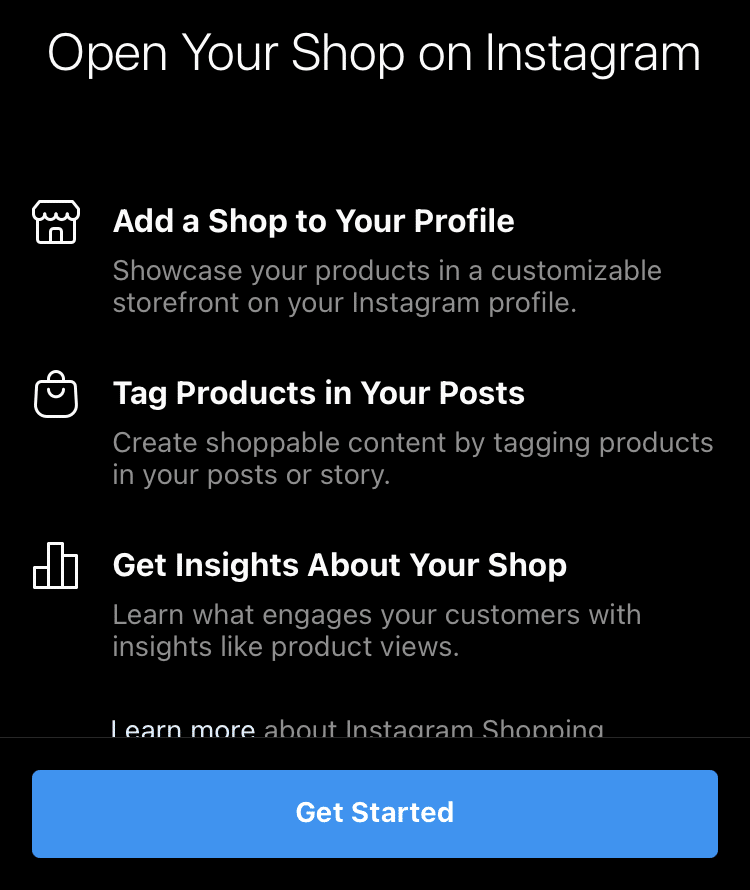
- Once approved, activate shopping in your settings and start tagging products.
Below are additional expert tips to ensure seamless product tagging:
- Use high-quality visuals. Clear, eye-catching images help products stand out.
- Tag products in posts and Stories. Make it easy for followers to shop directly from your content.
- Create collections. Organize products into themed collections for a smoother shopping experience.
Affiliate marketing and promotions
If you have an engaged audience, affiliate marketing is a great way to earn by promoting products you love.
It’s simple: partner with brands that offer affiliate programs—these can be companies you already love or businesses looking for creators in your niche. Once you're in, you’ll receive trackable links or discount codes that let brands see exactly how much traffic and sales come from your content.
The more effective your promotions, the more commission you earn every time someone buys through your content. Note that you can integrate affiliate products naturally into your posts, Stories, Reels, or bio link. This will make them feel like a natural part of your content instead of a hard sell.
How to make affiliate marketing work for you
The key to success here is authenticity. Promote products you genuinely use and believe in to keep your audience's trust intact. If your followers feel like you’re just pushing random products for a quick commission, your audience will tune out.
Transparency is also essential—Instagram requires you to disclose affiliate partnerships, and honesty builds credibility. A simple “This post contains affiliate links” or “I may earn a commission from this” is all it takes.
Finally, track your performance. Use Instagram Insights and affiliate dashboards to see what’s working and optimize your strategy. The better you understand what your audience responds to, the more successful your affiliate efforts will be.
5. Community engagement and interaction
Instagram isn’t just a content platform, it’s a place for conversation.
The more intentional you are about engaging with your audience, the stronger and more loyal your community will become. Thankfully, Instagram keeps rolling out tools that make it easier to connect with your audience in a meaningful way.
Making the most of Instagram DMs
Direct messaging is one of the best ways to build relationships with your audience. But keeping up with messages can get overwhelming. Here’s how to stay on top of it:
- Reply with context: Long-press a message to reply directly, so your response makes sense in fast-moving conversations (especially in group chats).
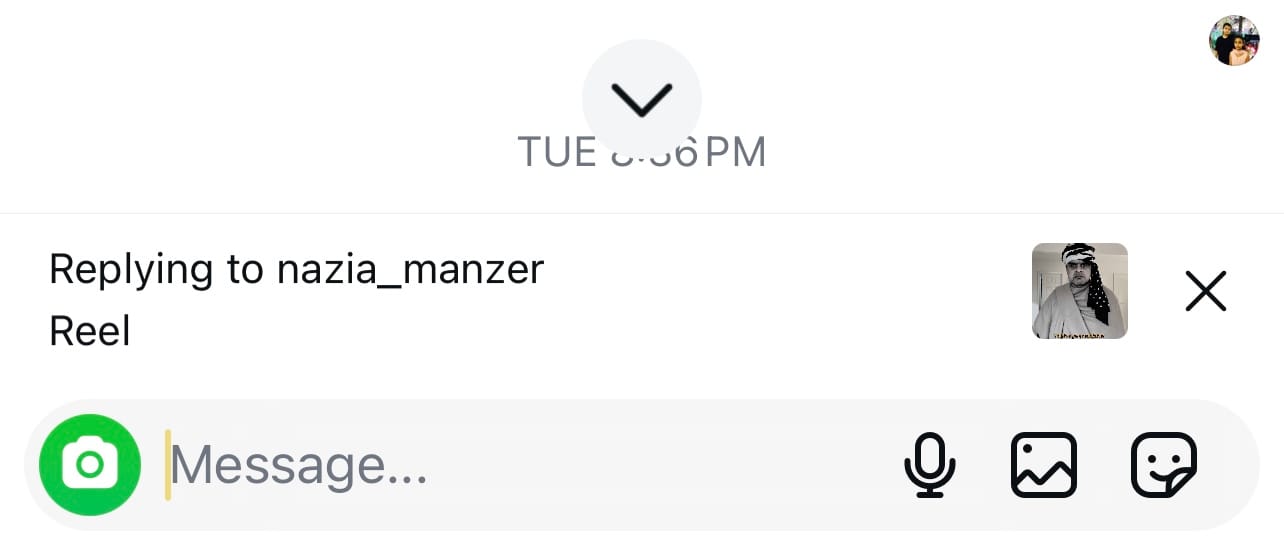
- Use quick reactions: A double-tap or emoji reaction keeps engagement flowing without the need for a full reply.
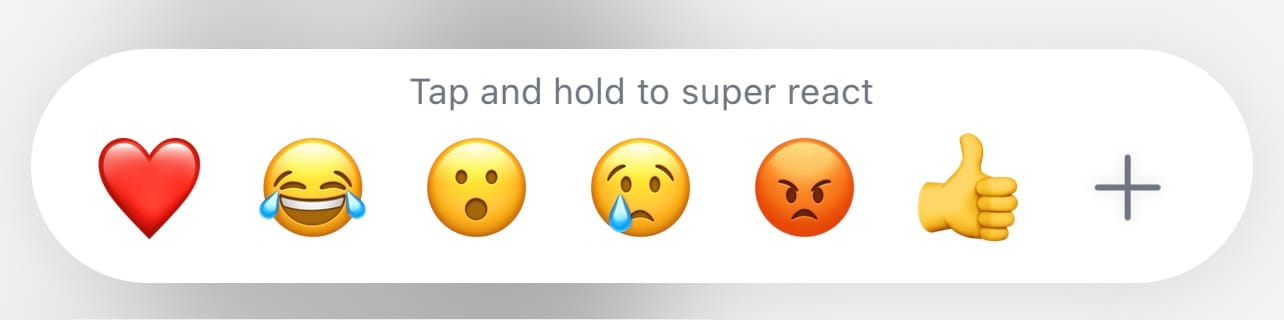
- Send voice messages: When a text response feels impersonal or time-consuming, hold down the microphone icon and send a voice message. This makes the conversation feel more personal.
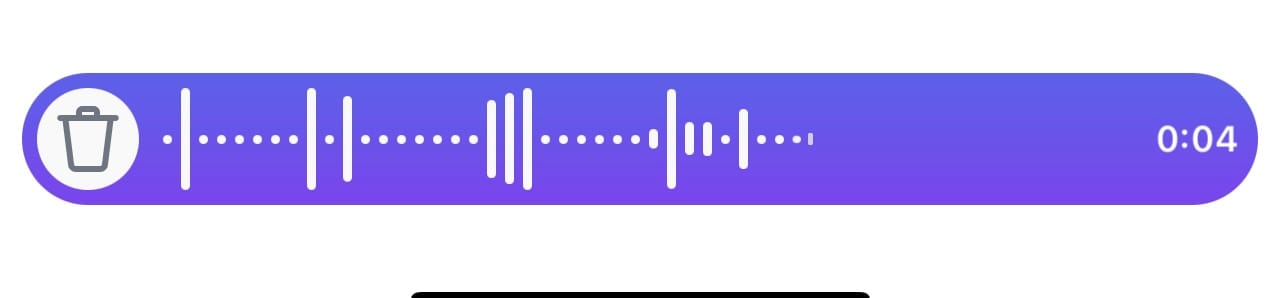
💡 Pro Tip: If you’re running a business, take advantage of message labels (like “New Lead” or “Customer Inquiry”) to organize conversations and follow up efficiently.
Expand your reach with Instagram collabs
Instead of working twice as hard to get in front of new audiences, why not collaborate? Instagram’s Collab Posts allow the same post to appear on two accounts, helping you reach a wider audience with less effort. Keep the following pointers in mind before you start collaborating:
- Choose collaborators (aka Instagram accounts) whose content and audience align with yours for the best engagement.
- Define roles clearly. The involved parties should decide in advance who’s creating, posting, and engaging with comments.
- A collab post works best when both parties actively respond to comments and interact with their audiences, so prioritize engagement.
Instagram privacy and security tips
Keeping your Instagram account secure isn’t just about avoiding hacks, it’s about making sure you’re in control of who sees what. Here’s how to lock things down and keep your experience safe:
How to secure your Instagram account
Turn on two-factor authentication (2FA)
Adding 2FA means even if someone gets your password, they still can’t log in without an extra verification step. Here’s how to set it up:
- Open the Instagram menu (three lines in the top right).
- Scroll to "Accounts Center" > "Password and security."
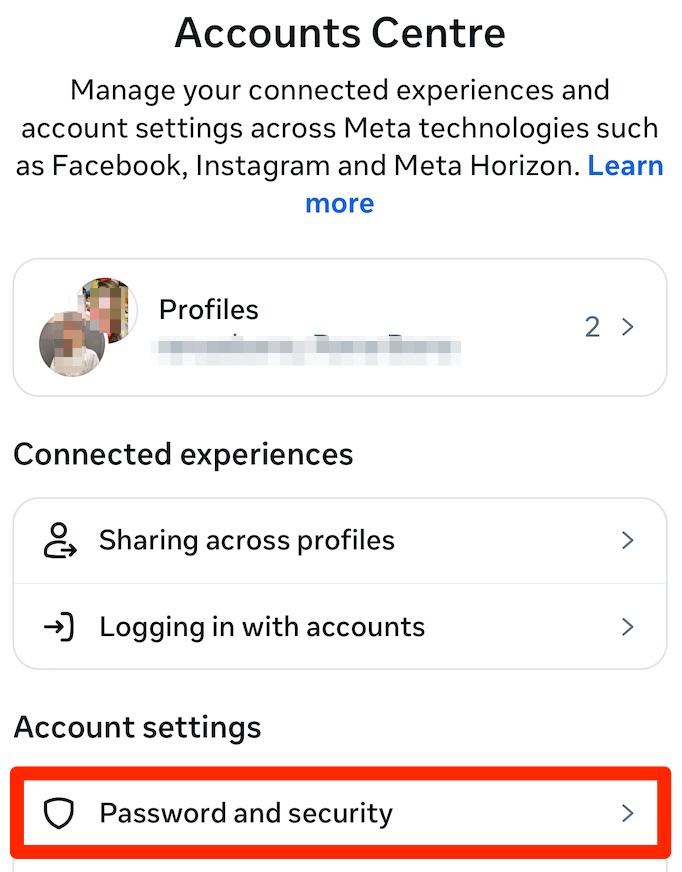
- Select "Two-factor authentication" and pick your preferred method (app or text).
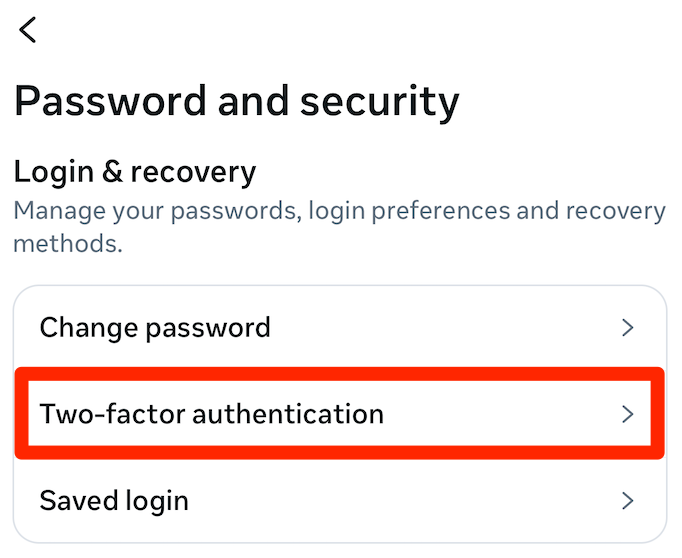
- Follow the prompts on your screen to complete setup.
Control who sees your content
Here, you can do two things. You can:
A) Make your account private
- Go to "Settings and Privacy" > "Privacy."
- Toggle on "Private account."
Now, only approved followers can see your posts and stories.
B) Manage story & live visibility
In "Privacy" > "Story and live," use "Hide story and live" to block specific people.
Want to share with only certain people? Create a Close Friends list under "Story and live" settings.
Handle suspicious activities and hacked accounts
If something feels off—like login attempts from weird locations or posts you didn’t make—take action fast.
A) Change your password immediately
- Go to “Settings and activity (three lines menu)” > "Accounts Center" > "Password and security."
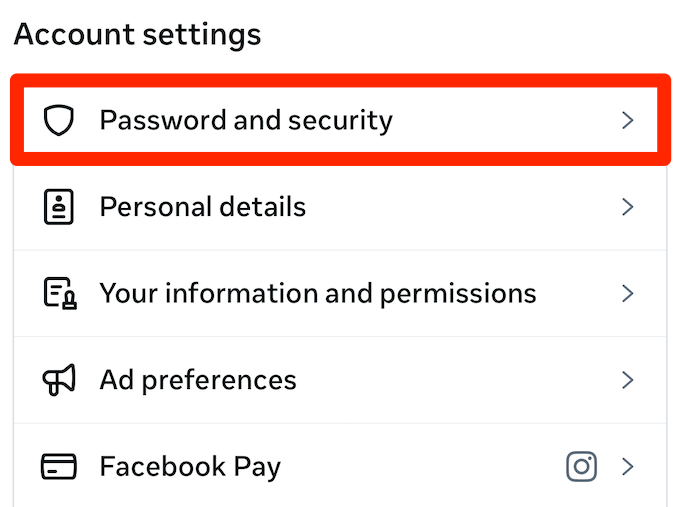
- Tap "Change password" and create a strong, unique password.
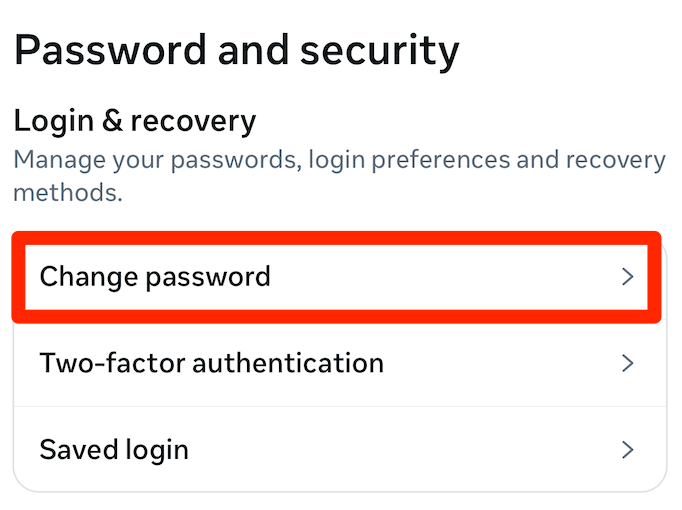
B) Check where you're logged in
- Under "Password and security," tap "Where you're logged in."
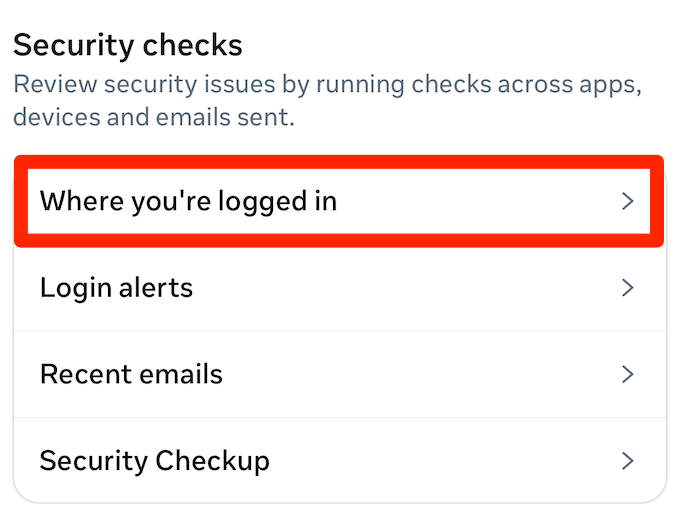
- If you spot devices or locations you don’t recognize, log them out.
C) Revoke suspicious third-party apps
- Head to “Settings and activity (three lines menu)” > "App website permissions."

- Select "Apps and websites" and remove anything unfamiliar.
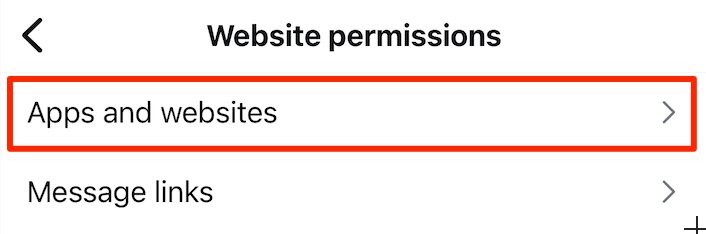
🚨 If you think your account was hacked, head to the Instagram Help Center for next steps.
How to manage comments and DMs
Keeping your Instagram interactions positive and spam-free is easier with the right settings. You can filter comments, control DMs, and restrict unwanted interactions to maintain a safe, engaging space.
Filter and moderate comments
Instagram lets you automatically hide offensive comments.
Go to "Settings and Privacy" > "Privacy" > "Hidden Words" and toggle on "Hide comments." You can also manually filter out specific words, phrases, or emojis by adding them under "Manage custom words and phrases."
If someone keeps posting inappropriate comments, you can restrict them. Visit their profile, tap the three dots, and select "Restrict."
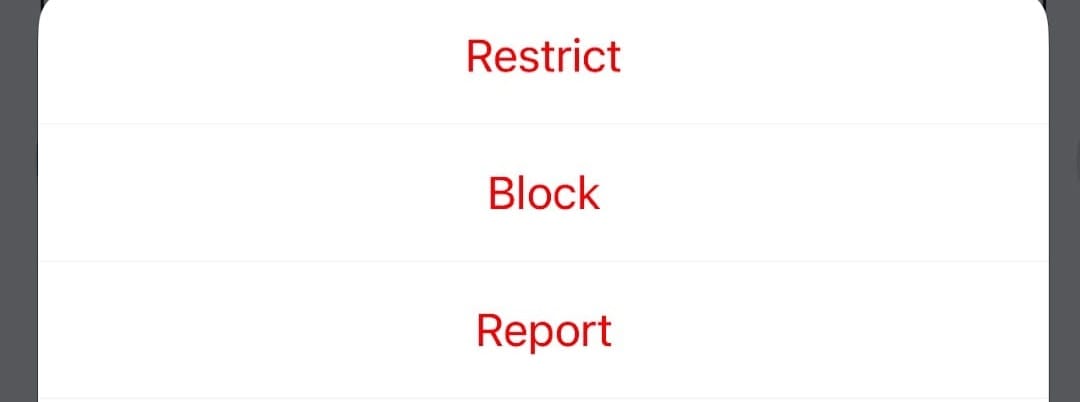
Manage message requests and spam
Control who can send you DMs by adjusting “Message Request” settings under “Settings and activity” (three lines menu) > “Messages and story replies.” You can allow/disallow requests from followers and other Instagram accounts.
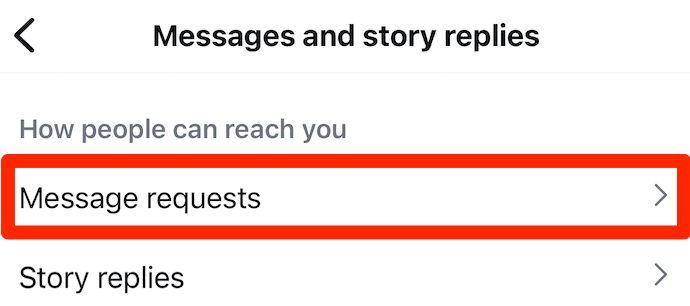
To reduce spam, enable "Hide message requests" to filter out suspicious messages automatically. If you receive spam or unwanted DMs, open the conversation, tap the sender’s name, and select "Report" or "Block."
Instagram trends - what’s coming up this year?
Instagram is shaking things up in 2025 with new features that will change how you interact, create content, and engage with your audience. Some of these updates give you more control over content, while others reshape how information spreads on the platform.
Here's a quick rundown:
Fact-checking gets a makeover with Community Notes
Instagram is moving away from traditional fact-checking and introducing Community Notes, a system where users can add context to posts flagged as misleading. Instead of relying on third-party fact-checkers, Instagram will now crowdsource information, similar to how X (formerly Twitter) handles misinformation.
What does this mean for you? If you share news, industry insights, or anything remotely controversial, expect more scrutiny from the community. If your content gets flagged, providing clear sources and transparency will be more important than ever.
On the flip side, you’ll also have the power to correct misleading posts by contributing valuable context.
💡How to stay ahead: Be mindful. If your content involves news or educational insights, make sure your sources are solid. And if you see misleading posts, contribute accurate information to help shape the conversation.
Instant translations in DMs
Struggling with language barriers? Not anymore. Instagram is rolling out real-time message translations in DMs. Just tap on a message and hit ‘Translate’ to see it in your preferred language.
This is a game-changer for global brands, creators, and anyone with an international audience. It also means you can expand your reach without language being a barrier, making it easier to engage with followers worldwide.
💡How to stay ahead: Use DM translations to grow your audience. If you sell products or create content for a global audience, take advantage of this feature to connect with non-English-speaking followers.
Reels get a small but important upgrade
Ever tried to pause a Reel and ended up messing up your entire scroll? Instagram is finally fixing this with a tap-to-pause feature. In other words, no more holding your finger on the screen. Just tap once, and the Reel stops.
This might seem like a small tweak, but it makes a big difference for creators. Viewers can now pause to catch details, read text overlays, or take a closer look at fast-moving content.
💡How to stay ahead: Make your Reels pause-worthy. Now that people can easily stop and analyze your content, consider adding actions that encourage deeper engagement. Think: visual details, hidden messages, or quick text overlays.
Testing content with “Trial Reels”
Instagram is testing Trial Reels, which lets your videos appear to non-followers first before being shown to your main audience.
Why does this matter? You get a low-risk way to experiment with content and see how it performs before committing to a full-scale post. If a Trial Reel flops, you can tweak it before pushing it out to your core followers. If it performs well, you’ll know it’s a hit.
💡How to stay ahead: If you’re hesitant about a new content style, use Trial Reels as a testing ground before committing to a full release.
More engagement in Instagram Stories
Reacting to Stories with a quick emoji is easy—but not exactly conversation-starting. Instagram is addressing this by allowing users to comment directly on Stories instead of just reacting.
This creates a huge opportunity for deeper engagement. Instead of passive interactions, your followers can now reply with full comments, making it easier to spark conversations.
💡How to stay ahead: As a creator or business, this is your chance to ask questions, start discussions, and get valuable feedback in real-time.
AI-generated personas
Meta is bringing AI-generated characters to Instagram and Facebook. These digital personas will have their own bios, profile pictures, and even the ability to create and share AI-powered content.
It’s still unclear exactly how this will work, but AI is clearly playing a bigger role in social media.
💡How to stay ahead: Keep an eye on AI-generated content. While it’s still early, AI personas could change how brands and creators interact with followers. It’s worth exploring how this shapes engagement and interaction moving forward and might fit into your social strategy.
How Whop can help you monetize Instagram
There you have it - the complete, ultimate guide to using Instagram. You now have everything you need to master your Instagram social strategy, from creating your account to editing your reels.
But what if you want to make money with Instagram?
That's where Whop comes in.
Sure, Instagram does have its own native monetization strategies, like Instagram Subscriptions, Instagram Shopping, and Instagram's Ad program, but these come with prerequisites such as number of followers, type of account, and approved locations. As a result, making money natively through Instagram can be extremely difficult.
However, anyone can make money with Whop.
Once your Instagram account is up and running, you can use it in conjunction with Whop to monetize your online community. How? Use Instagram to attract and engage an audience, then funnel your followers to your whop (your online hub).
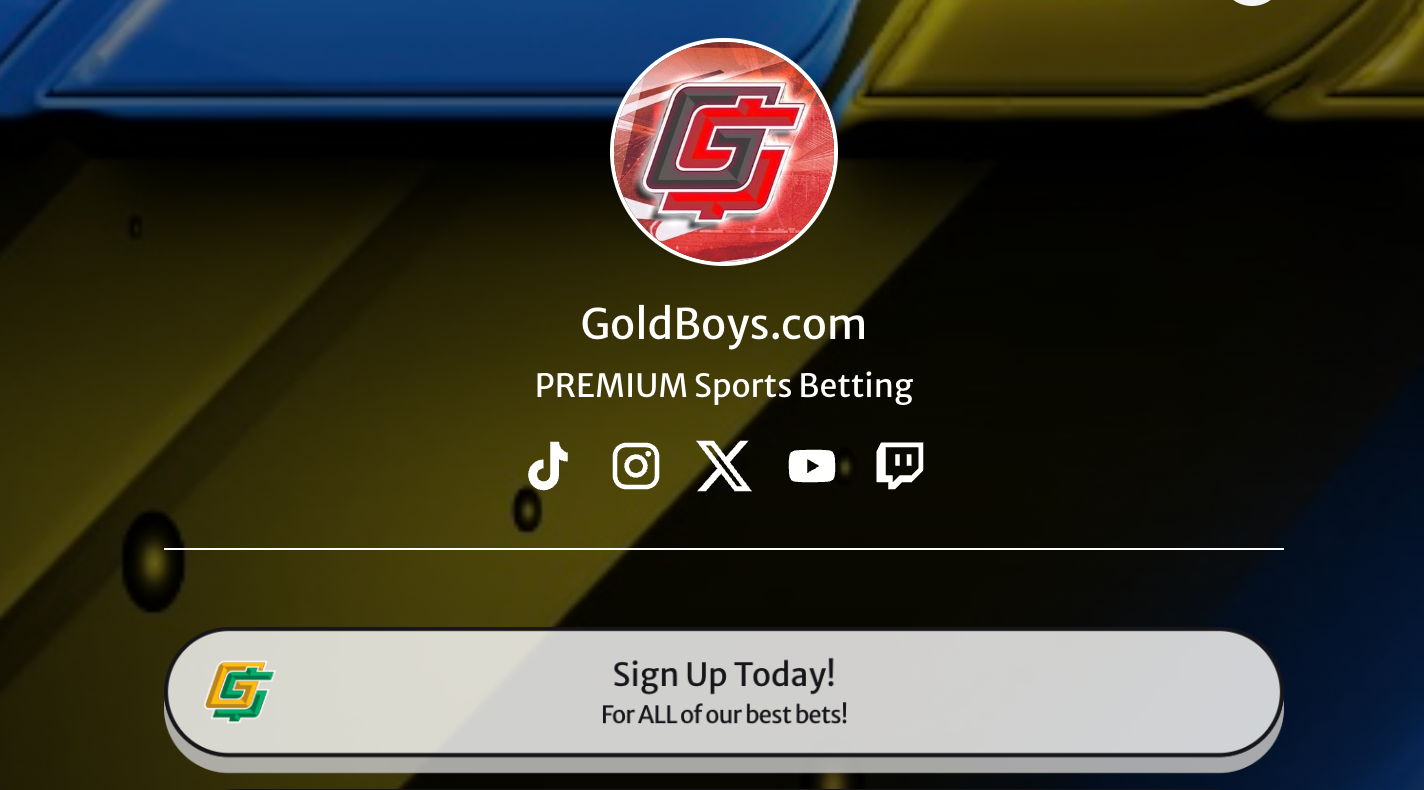
In your whop you can nurture your community with chat features, giveaways, and forums. Plus, you can also include online courses, downloadable files, and live videos - think webinars, live AMAs, and coaching calls.
Create your VIP Instagram community with Whop
You can paywall your whop with a once-off fee or a recurring subscription fee. In simple terms, your Instagram is for all of your audience, and your whop then becomes the home of your VIP fans - those members who pay for closer access to you!
All you need to do is launch your Instagram, create your whop, and start making money.


