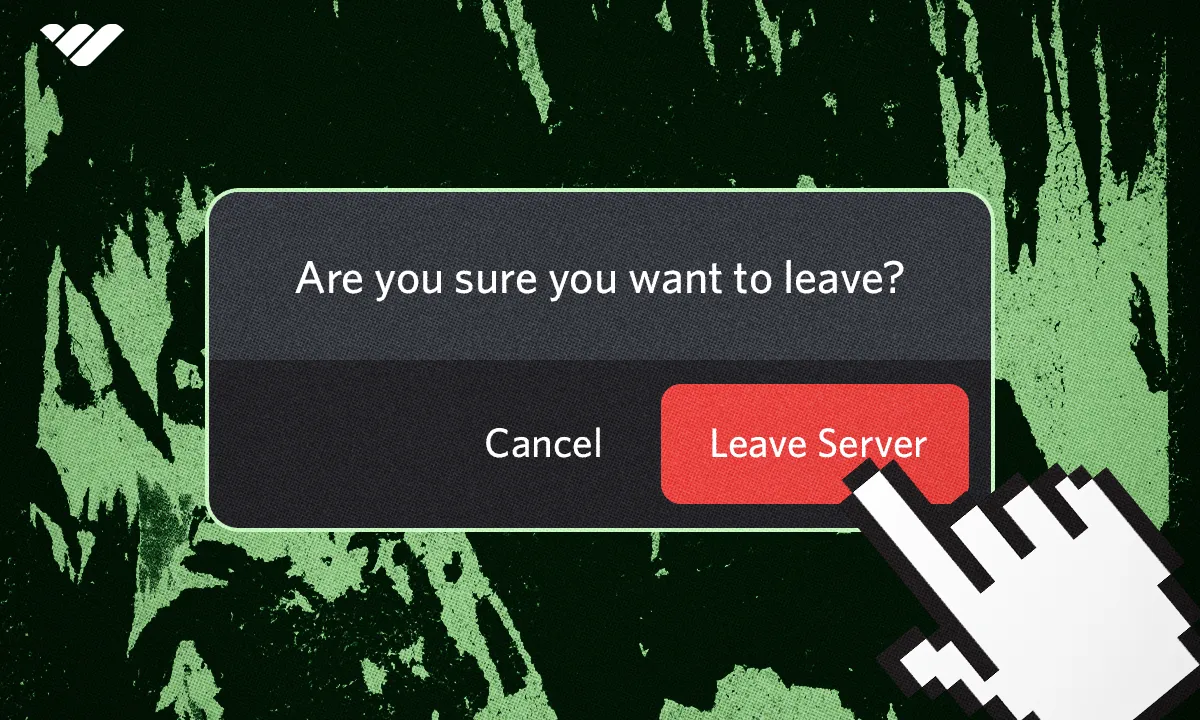Want to leave a Discord server but don't know how? This short article will guide you through the process of leaving a Discord server on both desktop and mobile devices.
Key takeaways
- Discord has over 19 million active servers per week with users capped at 100 servers.
- Users can leave any Discord server instantly without special permissions or prerequisites.
- Desktop users can leave servers by right-clicking the server name or using server menus.
- Mobile users can leave servers through the server menu or by holding the server name.
- Server directories like Whop.com and Disboard.org help users discover new Discord communities to join.
Discord is one of the most popular social platforms, with over 19 million active servers per week. However, though there are some amazing Discord servers out there, not all might be the perfect fit for everyone.
This is why Discord allows all of its users to leave a server at any time for any reason - and it's very easy to do so. In this guide, we’re going to talk about how you can leave a Discord server on desktop and mobile devices.
Leaving a Discord Server
You might want to leave a Discord server for many reasons. Maybe the server or its members didn’t click with you, or you hit the 100 server cap (200 for Nitro members) and want to open up some space.
Leaving a Discord server is a very easy thing to do, and it doesn’t have any prerequisites. You can leave any server whenever you want. Based on the setup of the server you’re going to leave, the staff of the server might be notified, which is fine.
You can leave a Discord server with a single button, but since the locations of that button vary between desktop and mobile versions of Discord, let’s take a look at both separately.

Leaving a Discord Server on Desktop
The first thing you should know is that you don’t have to have specific permission or a role to leave a Discord server. You can think of Discord servers as parts of a public park - you can leave from any part as you please.
Let’s start with perhaps the easiest way to leave a Discord server - using the right-click menu:
- When you hover over a server in the left-side list and right-click on it, you’ll see a menu popping up with options like invite people, mute server, edit server profile, and more. If you scroll down on that list, you’ll see the red Leave Server button.
- Clicking on the Leave Server button will display a confirmation dialogue asking if you’re sure you want to leave the server. You have two options: Cancel and Leave Server.
- If you click on the Leave Server button, Discord will immediately remove you from the server and ask you the reason for leaving the server. There are a few options you can choose from, but you can just close that window and skip the part. If you do choose a reason for leaving, the server staff won’t see it. It’s for Discord’s data-collecting purposes.
Another way to leave a server is to use the server menu - let’s see the steps:
- Click on the server name at the top of the channel list to open the server context menu.
- In the context menu, you’ll see a bunch of options like Server Boost, invite people, notification settings, and more. If you scroll to the bottom, you’ll see the red Leave Server button.
- Clicking on the Leave Server button will display a confirmation message, just like the other method. If you confirm it by clicking on the Leave Server button in the message, you’ll again be prompted to select why you left the server. Again, you don’t need to answer it, but if you do, the server staff won’t see it.
Leaving a Discord Server on a Mobile Device
There are two ways to leave a server on mobile as well. The first and easiest way to leave a server on mobile is to go directly into the server menu - let’s see the steps:
- Swipe right (or press the back button on the top left) to open the servers and channels menu.
- In the servers and channels menu, you’ll see the name of the server you’re currently in at the top of your screen. Press it to open the server context menu.
- In the server menu, scroll to the bottom to find the Leave Server button and press it.
- Once you press the Leave Server button, Discord will ask you if you’re sure, just like on the desktop. Press Yes to leave the server. You might notice that, unlike the desktop, the mobile version of Discord won’t ask you for a reason.
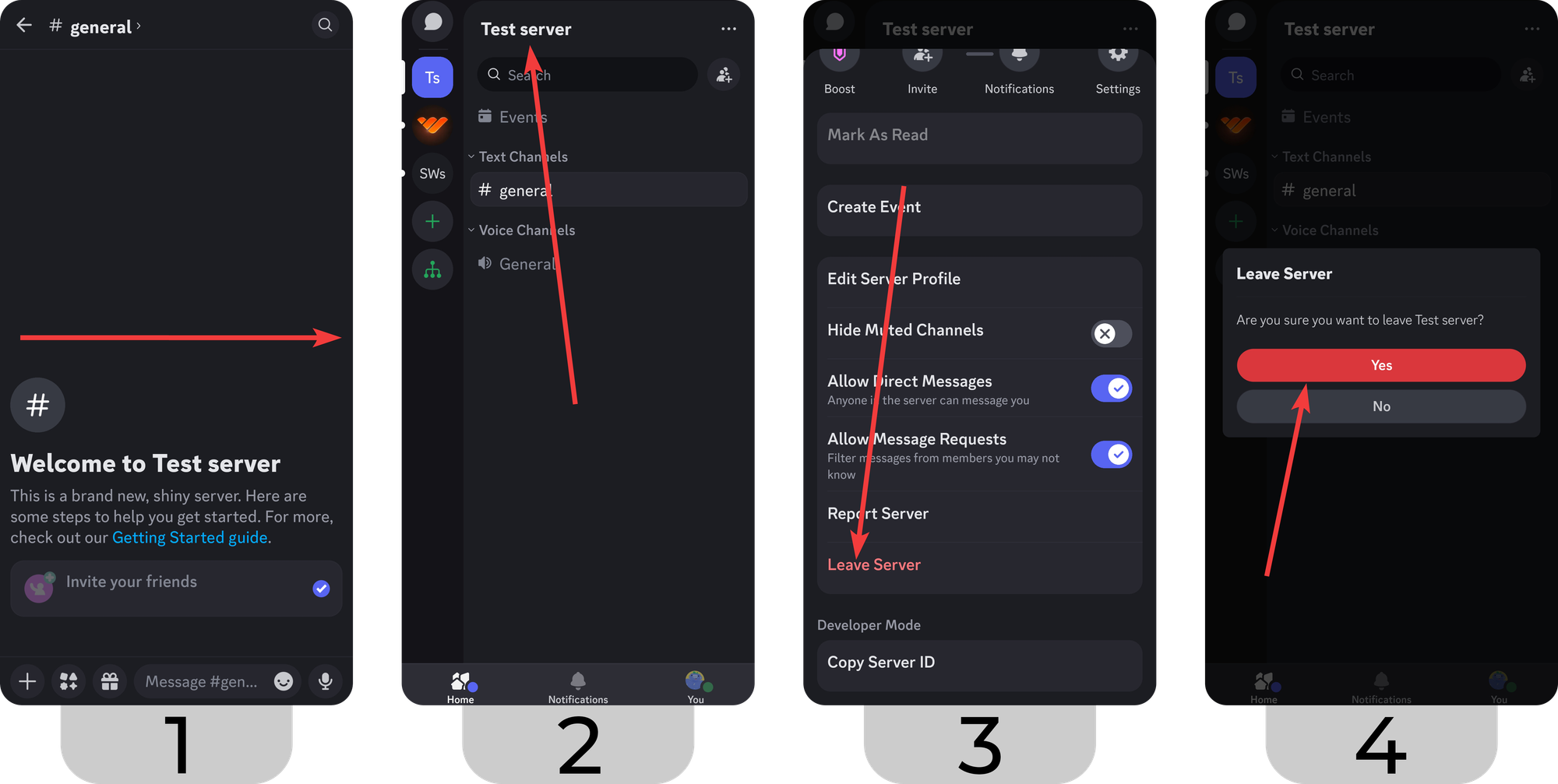
Another way to leave a server on Discord mobile is to use the hold method. This method too will direct you to the server menu:
- Swipe right (or press the back button on the top left) to open the servers and channels menu.
- In the servers and channels menu, press and hold the server you want to leave.
- This will open a little menu with three options: Mark As Read, Notifications, and More Options. Select More Options to go into the server context menu.
- In the server menu, scroll down to find the Leave Server button and press it.
- Once you press the Leave Server button, Discord will ask you for confirmation - press Yes to successfully leave the server.
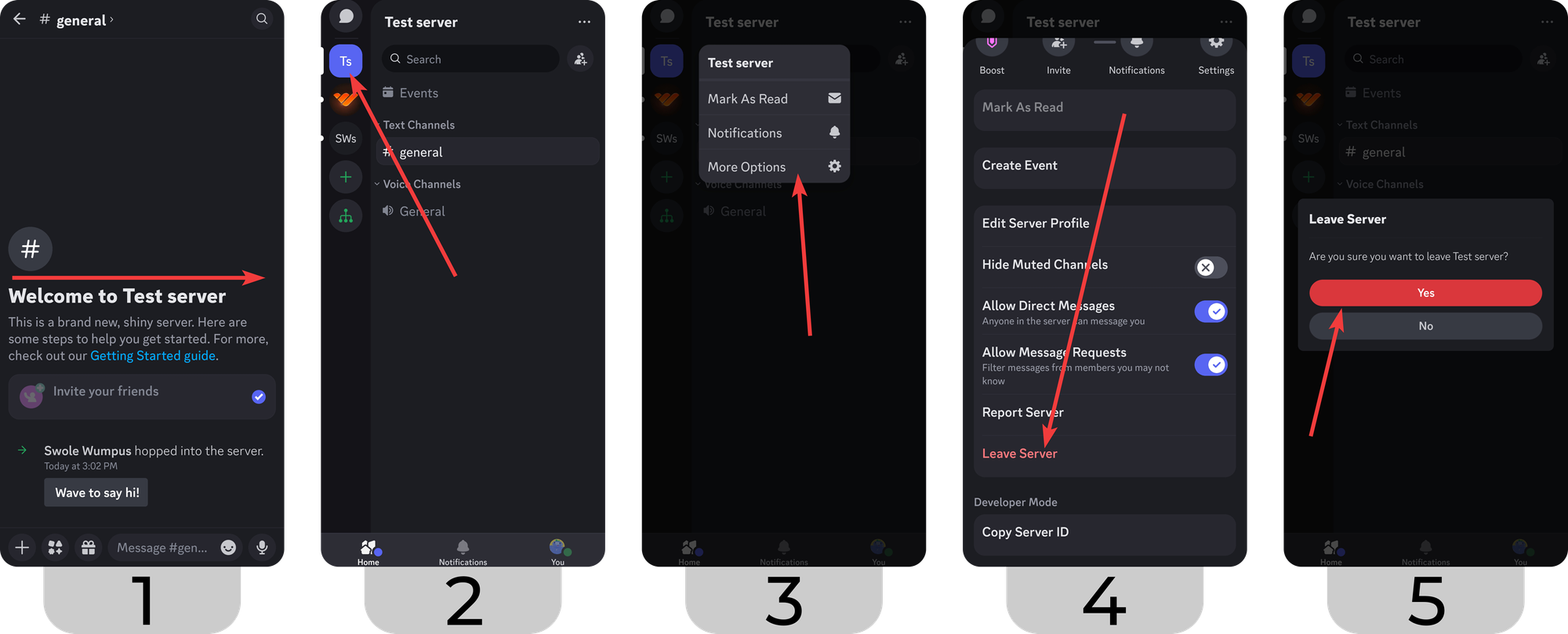
How to Find New Discord Servers To Join
Since you’re leaving some servers, you might want to close the gap by joining some new ones. There are many ways to find Discord servers to join - some better than others. While more than 90% of Discord servers are small friend groups, there are more than 19 million Discord servers active per week, so you still have a mind-bogglingly large number of servers to join.
When a server owner wants to promote their server, they usually go to a server directory - third-party platforms that allows server owners to list their Discord servers so members can join them. Some examples of server directories are:
- Whop.com
- Disboard.org
- Discadia.com
- Discord.me
One little downside of most server directories is that everyone can list their servers on them - even if the server isn’t that good. That’s why we recommend you join and explore Whop - the perfect place to find the best server for you.
Finding Discord Servers on Whop
Whop is the home to thousands of premium Discord servers. When you first visit Whop, you can use the search bar to start exploring for servers that are best for you.
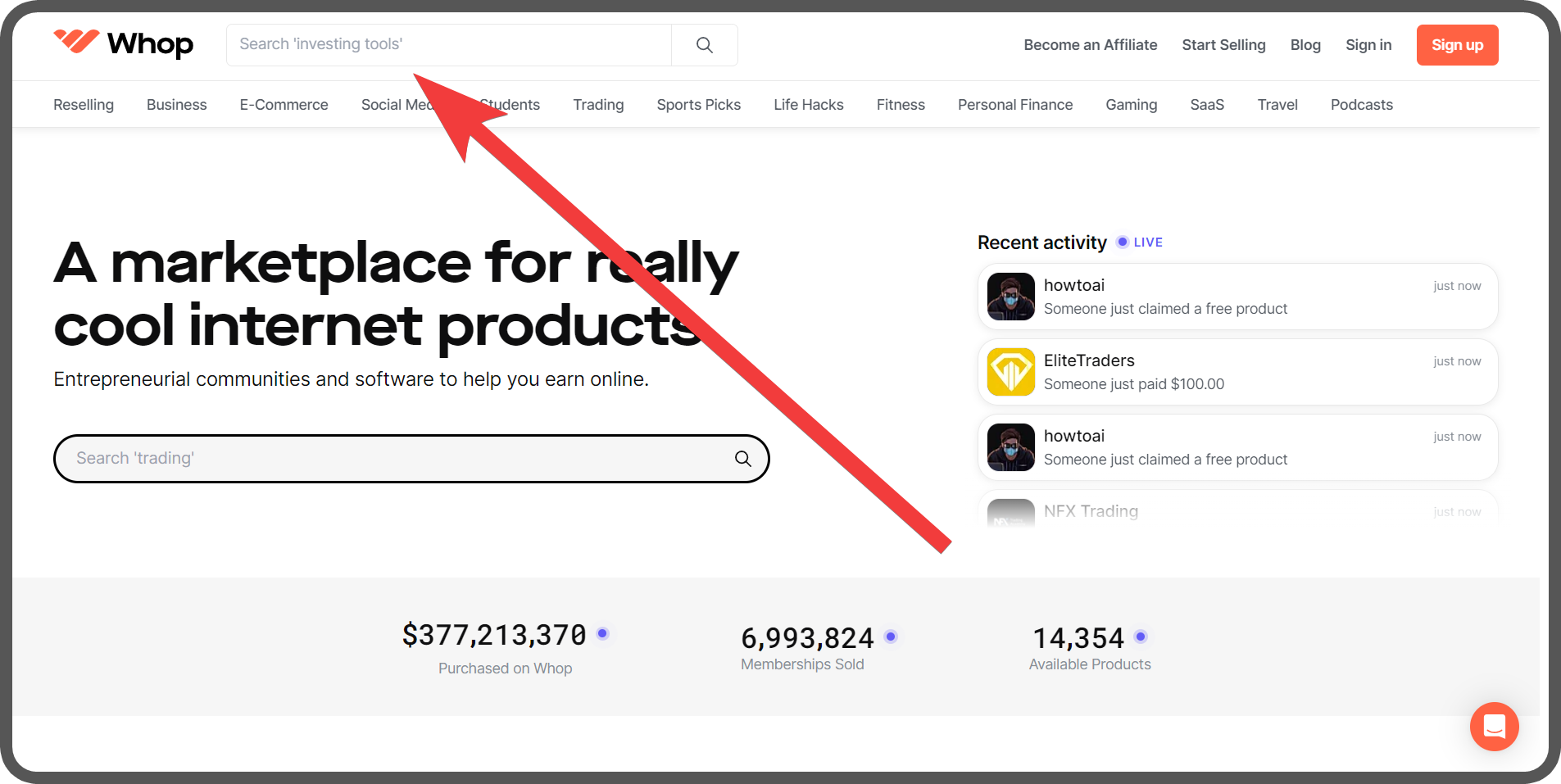
After you make your search, you’ll see the results, which you can sort by price, ratings, and more. You can also filter by price as well.
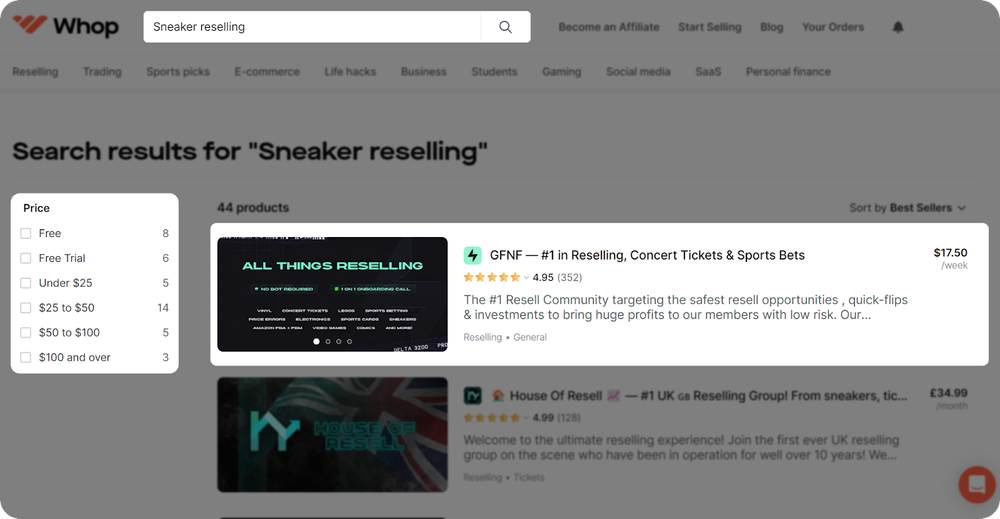
One thing you should keep in mind is that not every community you see might have a Discord server. To make sure the community that captures your interest has a Discord server - click on it and take a look at the “Includes” section - there should be a “Discord access” point.
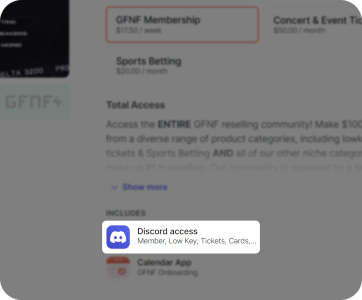
Once you find the perfect community for yourself, sign up to Whop and join the community.
Explore Whop and Find the Perfect Community
As we mentioned, Whop is the home to thousands of premium communities. Unlike most other communities in server directories, the communities in Whop are created and managed by professionals who are striving to create the best community for you.
Or, if you don't want to use Discord at all, there are communities that you can join right here on Whop. Many creators on Whop are now migrating their communities from Discord to Whop, by hosting private chats, forums, and group discussions in their own Whop Hub. So whether you're looking for a private community on Discord or Whop, you will find them both here.
Sign up to Whop and start exploring today.