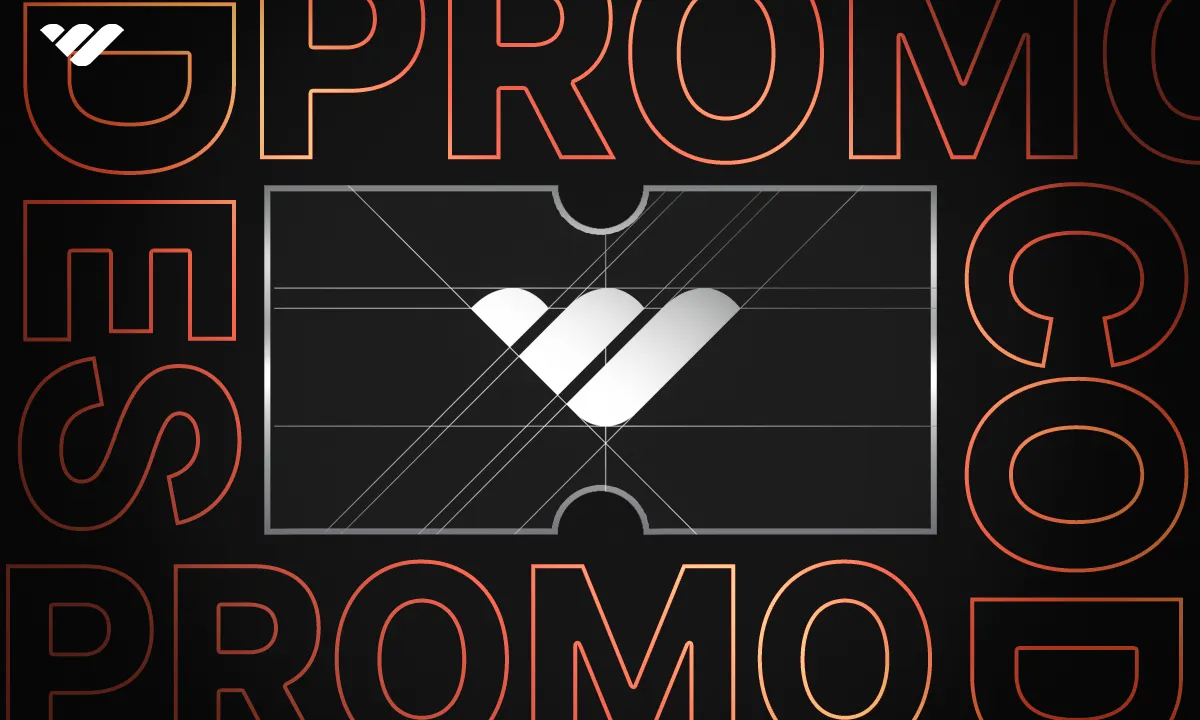Read our guide on how to create promo codes for your whop and how they can help boost sales and engagement.
Key takeaways
- Whop promo codes offer both percentage-based and fixed-amount discount options for creators.
- Creating a promo code on Whop takes less than 20 clicks to complete.
- Promo codes can target specific user groups: everyone, only new users, or only churned users.
- Advanced settings allow creators to set expiration dates, usage limits, and product-specific applications.
- The dashboard provides comprehensive tracking of promo code usage, status, and performance metrics.
When we say “promo codes,” the first thing that comes to mind is the little input boxes in checkout screens that add discounts once you fill in the correct code. Well, Whop promo codes are exactly that - and they’re super easy to use.
Promo codes that you create for your whop allow you to add discounts based on fixed amounts and percentages of the checkout price. This is a great way to bump up the sales of your whop and create hype for your products.
Let’s take a look at how you can create promo codes for your whop as a creator.
How to create promo codes for your whop
Creating promo codes for your whop is super easy - so easy, in fact, that it takes less than 20 clicks to create one. But before we walk you through creating a promo code, let’s first make sure that you have a whop to create promo codes for. If you don’t already have a whop of your own, you can follow our guide on creating a whop in under 5 minutes.
If you have your whop ready to go, let’s see how to create promo codes. First, let’s click on the Dashboard button under the admin area of your whop. This is going to take you to your dashboard.
Once you're in the dashboard, scroll down to find the Promo codes section and click on it. This is going to take you to the promo codes section of your dashboard.

Once you click the Promo codes button, you’re going to be directed to a list of all the current promo codes you have. If this is your first time creating a promo code, you’re going to see an empty list.
Let's click the Create promo code button at the top right to create one.

Clicking the Create promo code button will display a small window on the right side of your screen, with all the settings you need to create the code. Let’s start with the first, main settings.
In the first three fields of the Create promo code window, you’re going to determine the code itself, its amount, and its duration. The code can be as long as you want, but it’s always a good idea to keep it short and simple.
Pro Tip: Promo codes are case-insensitive.
The amount has two methods of being applied as a discount: percentage-based or a fixed amount. Let's look at some examples with a product you’re selling for $10. If you put down 10 as a percentage-based amount, the buyer will pay $9 (a 10% discount). On the other hand, if you select a fixed amount and put down 3, the buyer will pay $7 (a fixed discount of $3).
The last two main settings of the promo code is the duration and eligible users. The default value for the duration setting is Forever, but you can also select One-time, which will set the code to work for one time only. There's also the Multiple months option; this will display a field to input how many months the code will be live.
The eligible users setting has three options: Everyone, which is the default option, Only new, and Only churned. If you want everyone to be able to use your promo code, keep it on Everyone.
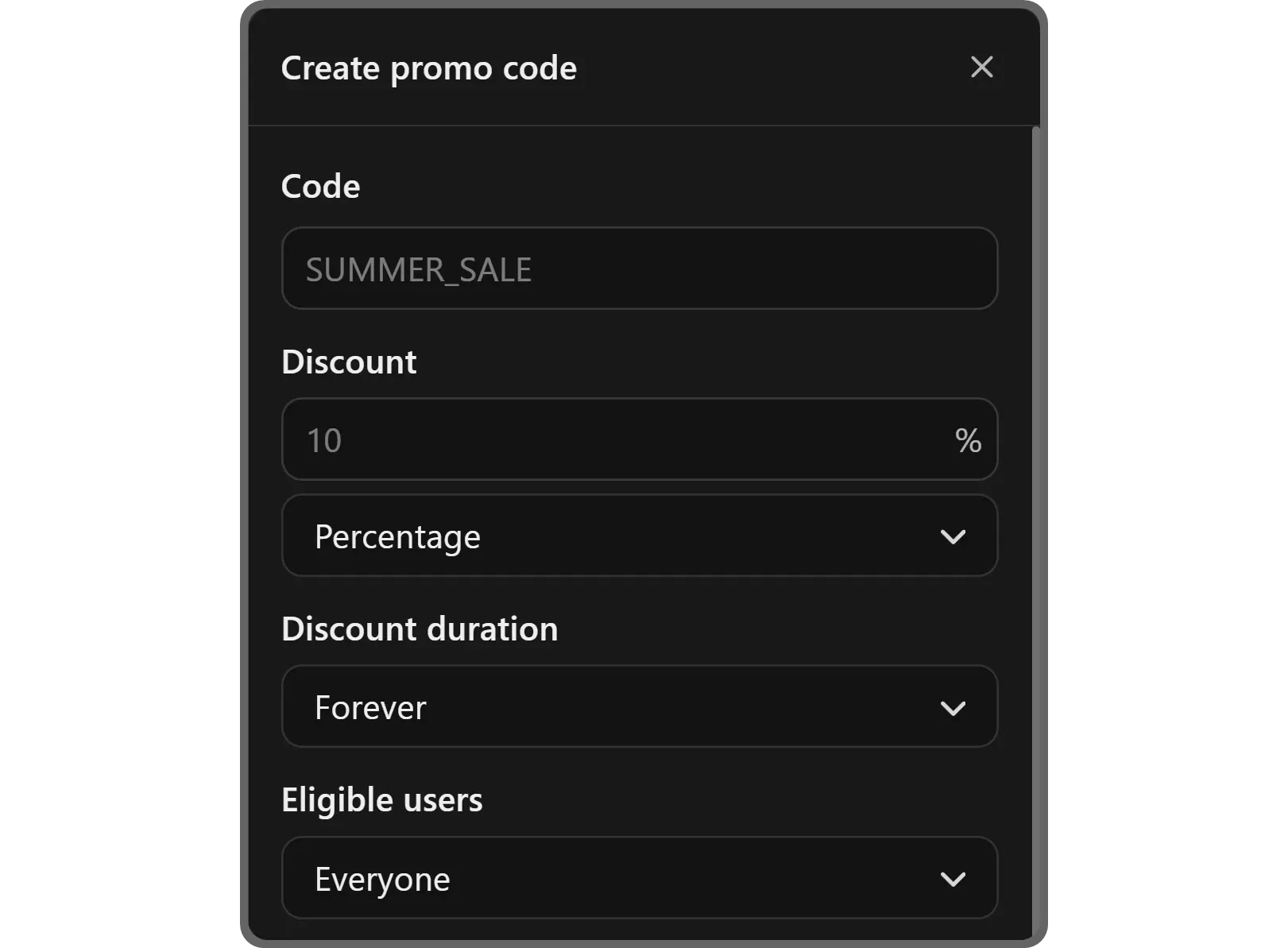
In the advanced settings section, you’re going to see four different toggle settings. These are:
- Set expiration date: Display a date and time field to make the promo code expire once it is reached.
- Set max redemptions: Display a number input field that will make the promo code expire once that many users use the code.
- Only allow one use per user: Set the promo code for one-time use, meaning that when a user uses the code, they won’t be able to use it again some other time.
- Apply to specific products: Display a list of all the products and their pricing options you have on your whop and checkboxes next to them so that you can select which pricing options the code applies to. If this option is toggled off, the promo code applies to all products.
You can then click the Create button to finish the process.
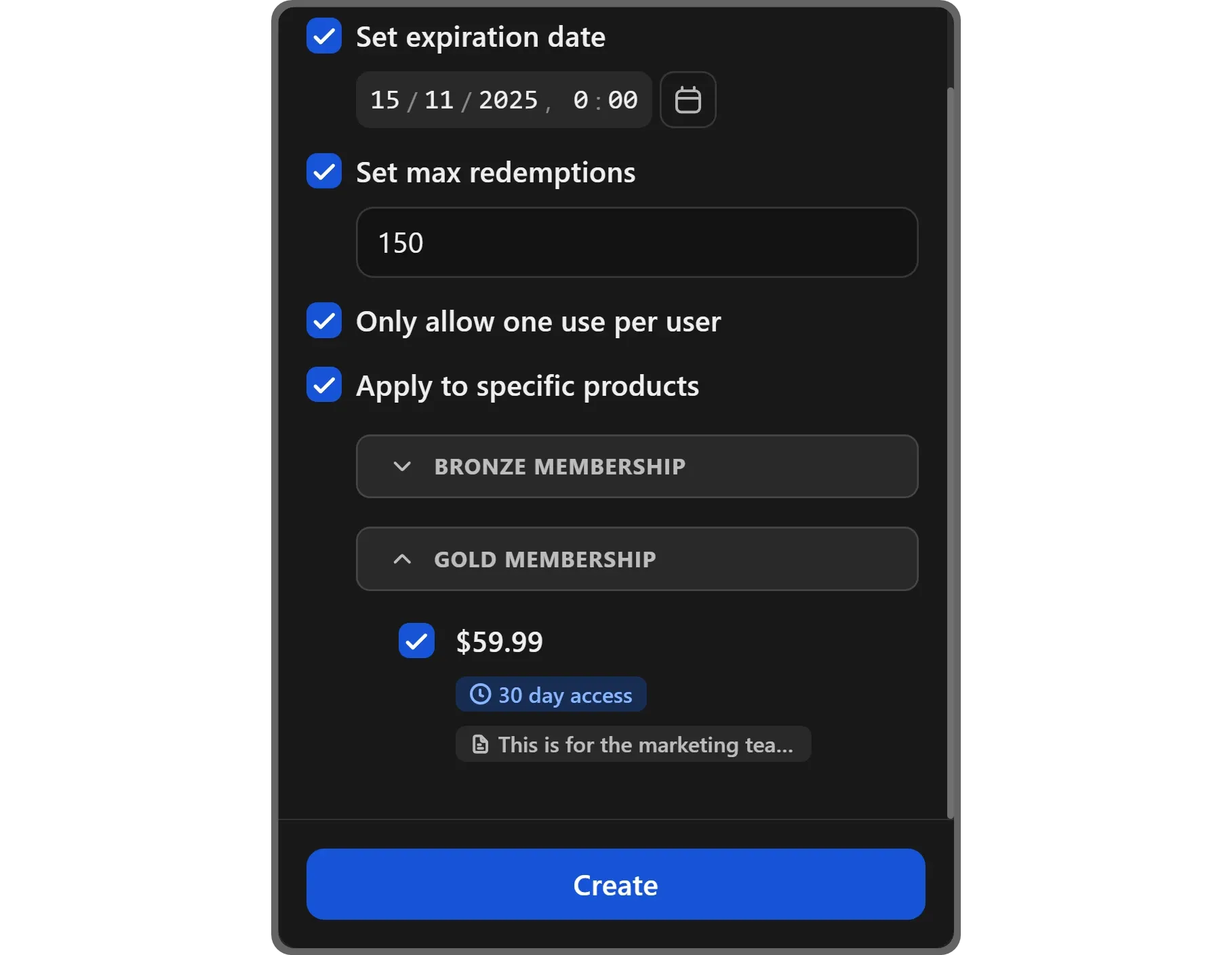
Tracking usage
Once you create your promo code, you’ll be able to see it listed in the Promo codes section of your dashboard.
There you can see a bunch of details like the code itself, its discount, uses, status, discount type, when it was created, and more.
You can use the Create promo code button at the top right to create another promo code, the Export button below it to export the data of your promo codes (which will be sent as an email), and the Edit button to alter the information shown in the list below.

Learn more about Whop and generate an income by selling products
Now that you know how to enhance your whop by creating promo codes for your users, you can keep learning about Whop by checking out our other guides. You can also join the Whop University to keep in touch with the Whop team and other Whop users.
If you don’t have a Whop account yet, signing up to Whop and creating your own whop takes less than 10 minutes.