Affiliate Links is one of many apps that you can add to your whop. In this guide, we’re going to examine what Whop apps are, how you can add the Affiliate Links app to your whop, and how you can set it up.
Key takeaways
- Whop's Affiliate Links app creates beautiful link boards that generate revenue through commissions.
- Users can add the app by clicking Manage apps, then New app, and selecting Affiliate Links.
- Each link requires a URL, title, and description, with optional location gating and images.
- The app supports both affiliate and non-affiliate links for sharing any type of content.
- Link creation involves five settings: URL, title, description, location restrictions, and thumbnail image.
There's a high chance you've heard people mention affiliate marketing. Some say it's a money-hack, while others argue that it's really hard to actually market them.
This is where the Affiliate Links app on Whop comes into play - you can use the app to easily create beautiful link boards and share them with your users. Plus, as they are affiliate links, you can actually get paid when one of your users visits this link and/or makes a purchase there. So you're providing value to your users and earning revenue for doing so - it's a win-win!
In this guide, we’re going to examine what apps are, how you can add the Affiliate Links app to your whop, and how you can set it up.
What are Whop apps?
Have you ever wished the app you’re using had the X feature? It would be so cool to just snap your fingers and add that feature to the app. With your whop, you can.
You can think of whop apps as features that you can add to your whop. If you think you need a chat room in your whop, you can add the Chat app. If you think you need to share documents with people, you can add the Files app.
While the whole adding-what-you-need concept is not only exciting, it also helps you keep your whop uncluttered from all the features people won’t use. Using whop apps, you can create every platform you can imagine, from an online course hub to a sports betting community. One exciting app is the Affiliate Links app.
What is the affiliate links app on Whop?
The Affiliate Links app can be best explained as a link board that earns you revenue. To understand affiliate links, you must understand affiliate marketing.
Affiliate marketing is when you receive commission by promoting a product or service on behalf of someone else - like getting $5 when someone buys a product from a link you have shared.
You can add links to the Affiliate Links app with title, description, image, region lock, and the link itself.
Note: Although the name of the app is “Affiliate Links,” you can use it for many different things including non-affiliate links, like linking to your favorite recipes. So if you don't want to earn revenue but want to share links, simply use this app in the same way.

How to add the affiliate links app to your whop
Adding apps to whops is super easy - the only thing you need is to actually have a whop. If you don’t already have one, check out our how to create your own whop guide to learn how you can create a whop for yourself for free.
To add an app to your whop, you should first click the Manage apps button in the Your apps section at the top left of your screen. This is going to display the Edit apps popup on the right side of your screen. There, you'll see a list of all the apps on your whop, or none if you haven't added any.
The popup will also include the New app button at the top of it and as its name suggests, it allows you to add apps to your whop. If you have more than one whop under the same organization, you'll also see the Link existing app button, which allows you to create mirror instances of apps between whops.
Now, let's cover all the steps you should follow:
- Click the Manage apps button in the Your apps section at the top left of your screen to see the Edit apps popup
- Click the New app button in the Edit apps popup to see the app list
- Find the Affiliate Links app in the list and click on it
- Select the visibility option (you can select Visible since the app doesn't require heavy setup beforehand) and click Add
After adding the app to your whop, you'll be met with its preview mode. To start adding links to the app, you have to go to its configuration. You can do this by clicking the Configure Affiliate Links button at the top left of your screen.

Now it’s time to set up the app - don’t worry, though, it can be done in only four steps:
- Click Get Started to start setting up your app
- Give a name to your app. This name should be short and to the point. Once you're done, click Continue to proceed
- Set the app's description. This description will be displayed for regular users below the app's name. Once you're done, click Continue to proceed
- That's all - now click the Open app button to see your app
You’ve finished the setup of the Affiliate Links app - amazing. Now, let’s take a look at how you can add links to your app so that you can redirect people to your affiliate links.
Using the Whop affiliate links app
When you first take a look at the Affiliate Links app, you’ll basically see an empty page. Clicking on the Create link button at the top right will open up the Create Link popup, where you can set up links.
Also, keep in mind that clicking on the Settings button (cogwheel icon) to the left of the Create link button will let you edit the title and the description of the app.

After opening up the Create Link popup by clicking on the Create link button, you’ll see five different settings:
- Link: You should put a valid link in this field - this will be the main link that users will open when they use this link entry.
- Title: This is the title of the link. You should try to keep it short and to the point.
- Description: You should write down a description of the link here. You can explain what the link is about, where does it lead, and other details.
- Location Gating: Using this setting, you can limit the link to certain locations. For example, if you select the United States, people who are not in the United States won’t be able to open the link. This is an optional section.
- Image: You can upload a thumbnail image for your link in this section. There’s a 10 MB file size limit, and the image should ideally be 1:1, a square. This is an optional section.
After you’ve filled out the required link, title, and description (plus the optional location gating and image) sections, you can click the Create button at the bottom right to finish creating the link.
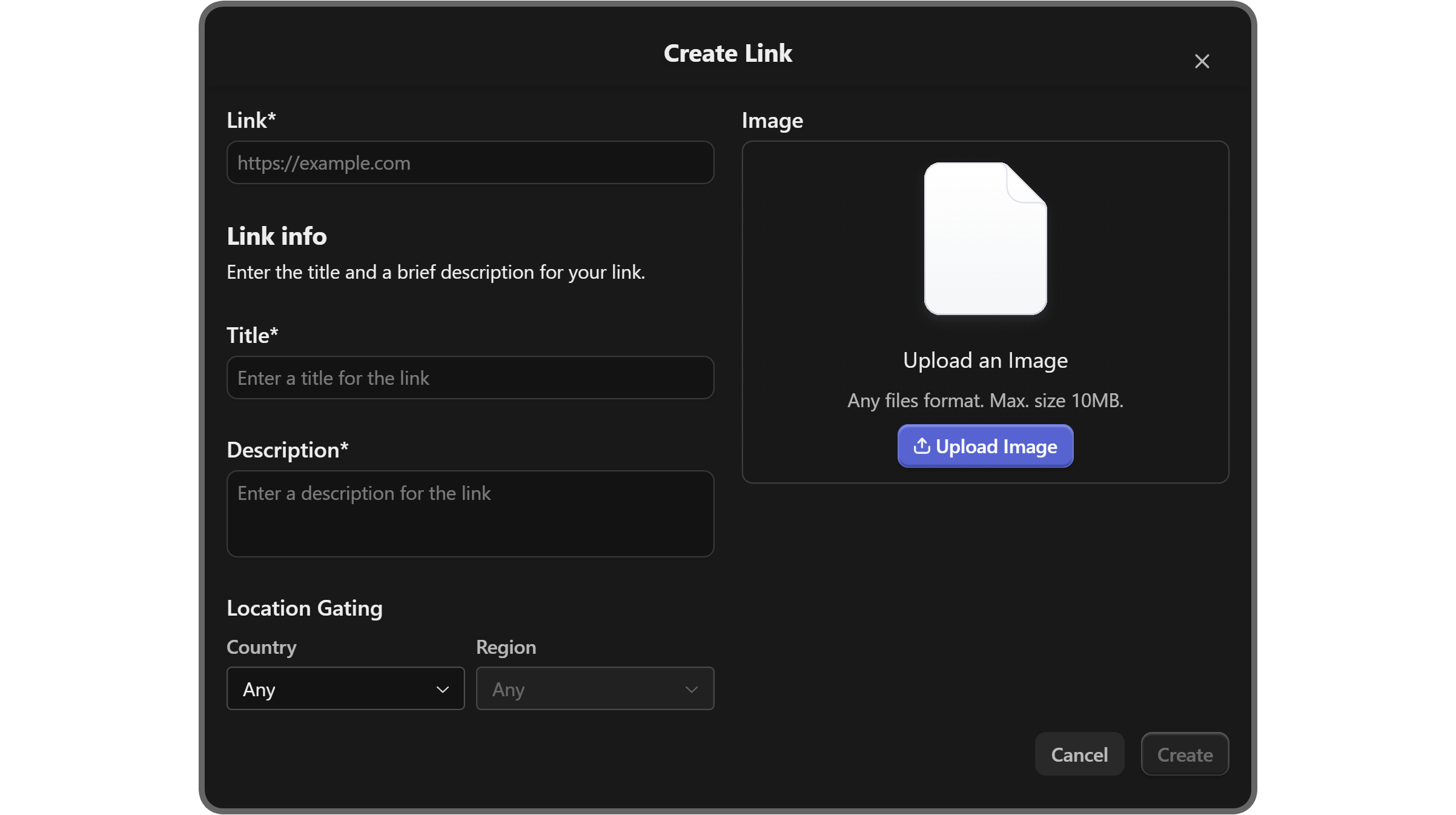
After you’ve created the link, you’ll see that it will be listed in the app. As you can see, there are three buttons within the link block. The first one is the copy button, which will copy the link to your clipboard when you click, the second one is edit, which will let you edit the link, and the third one is the remove button, which will remove the link.
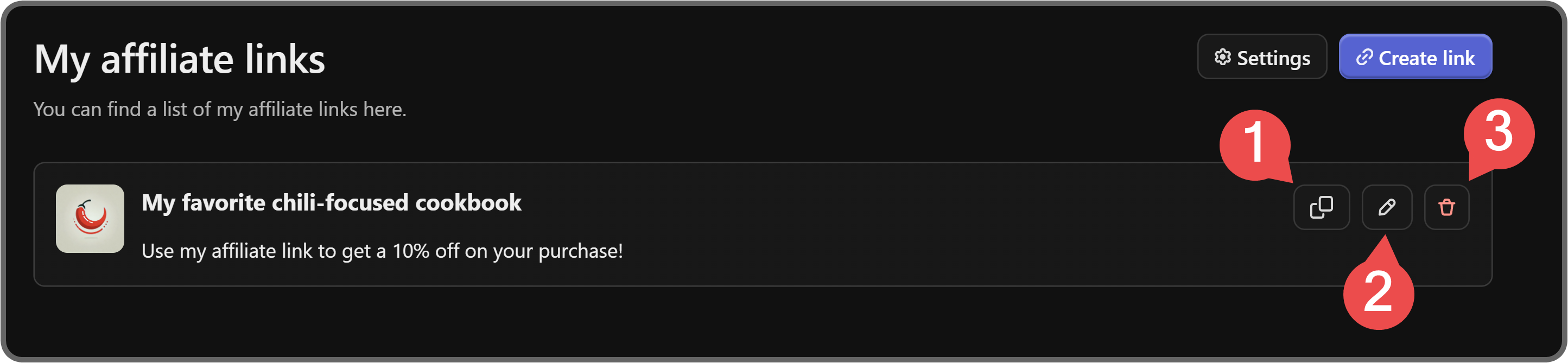
Create the perfect internet hub with Whop
Now you know how to create useful link boards on your whop. You can further improve your whop by taking a look at our other guides. Affiliate links are just one of many ways that you can make money with your whop.
Thousands of people have been monetizing their whops and generating an income - you can be one of them. Start selling access to your platform today.



