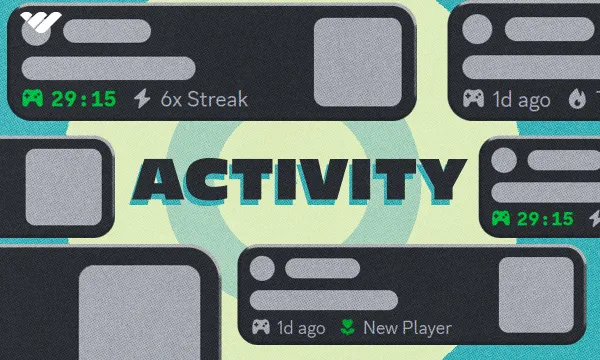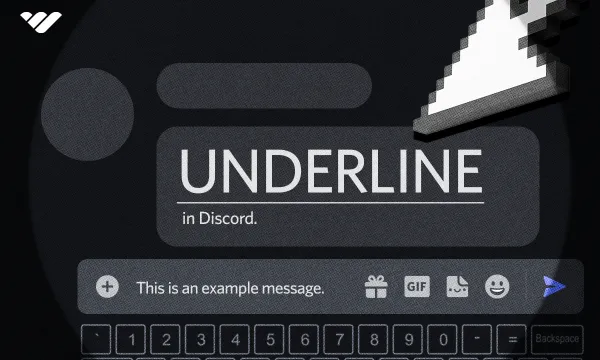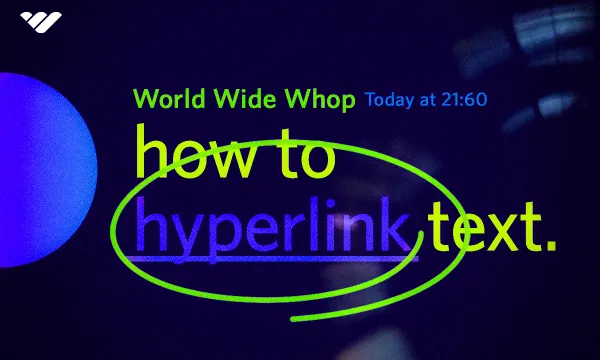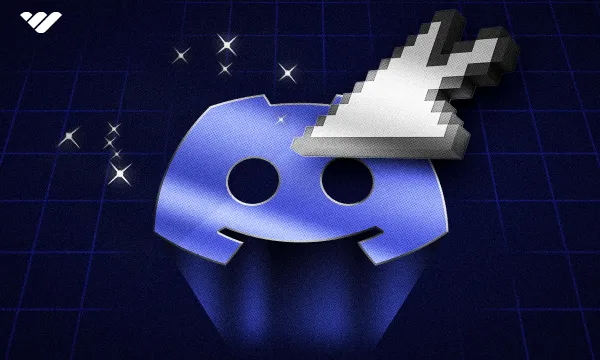If you’ve updated your Discord recently, you might’ve seen a new “Activity” section appearing above the server member list. The activity section, or Recent Activity, as it's called on the Discord app, displays the activities of the server members, such as what game they are playing or which song they’re listening to.
The Activity section is one of the latest additions to Discord, and it was rolled out to some users on August 28, 2024. Of course, if you’re using the regular version of Discord and not Discord Canary or PTB, you might not have this update just yet.
- Check out our How to Download Discord - All Public Versions Explained guide to see how you can download the Canary and PTB versions of Discord.
The activities that are displayed in this section include some cool data like the user’s most played game, daily playing streak if they returned to the game for some time, and more. While the feature is really interesting, some people may have privacy concerns about it, so let’s answer some of the most frequently asked questions about Discord Activity.
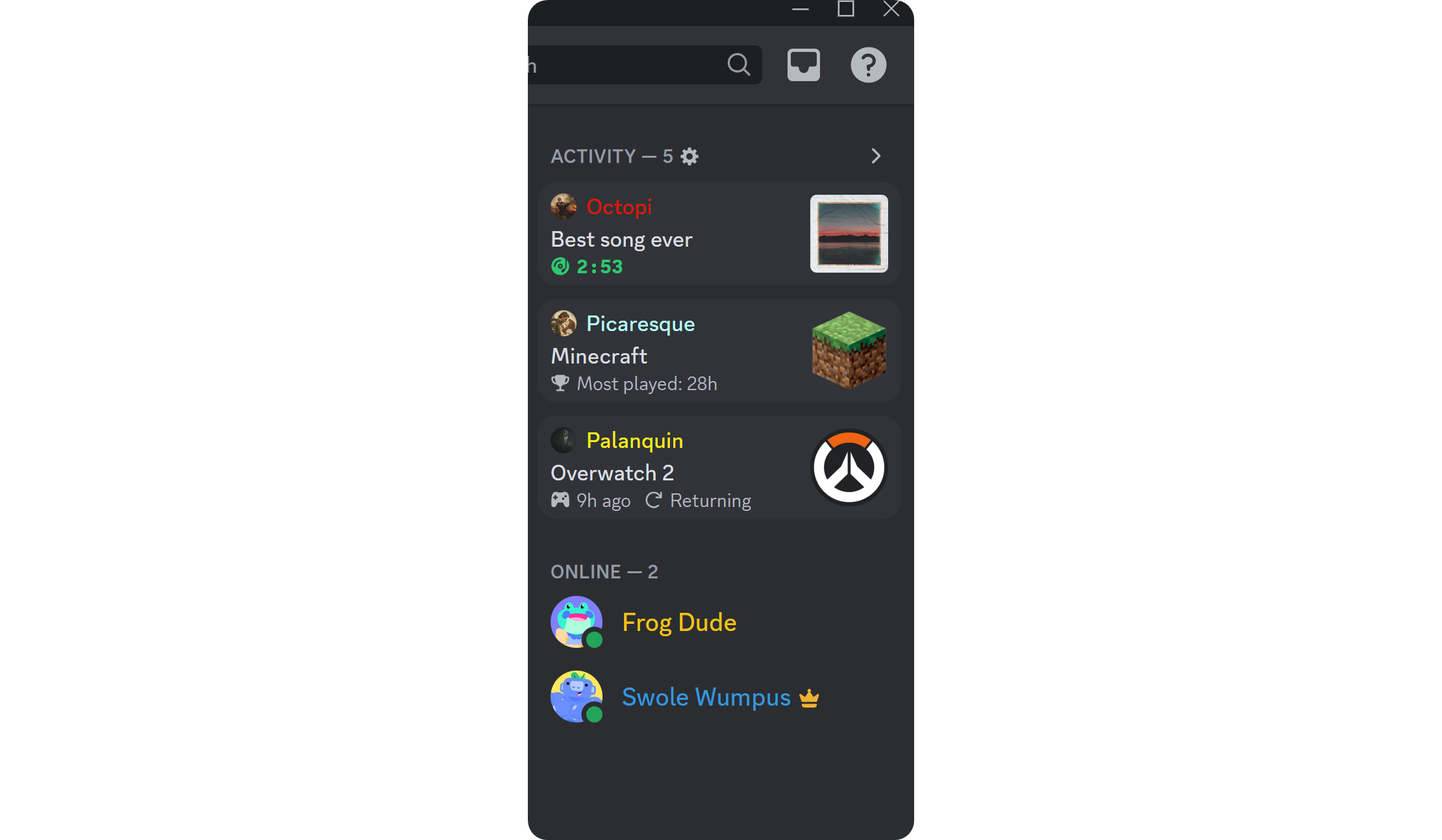
Am I Showing in the Discord Activity Section, and Why?
One of the first questions that people ask when they see the new activity section is, “can other people see what I’m doing?” - well, the answer depends on your Discord settings, but first, we want you to understand that the new activity section displays what people can see in your profile. Let’s say you’re playing Minecraft - if you take a look at your Discord profile and see it says “Playing Minecraft,” then that means you have the share activities with others setting turned on.
This means people can see what you’re playing for how long and some extra details based on the game when they click on your profile. If you have the setting turned on, Discord will display what you’re doing on both your profile and the server activity section.
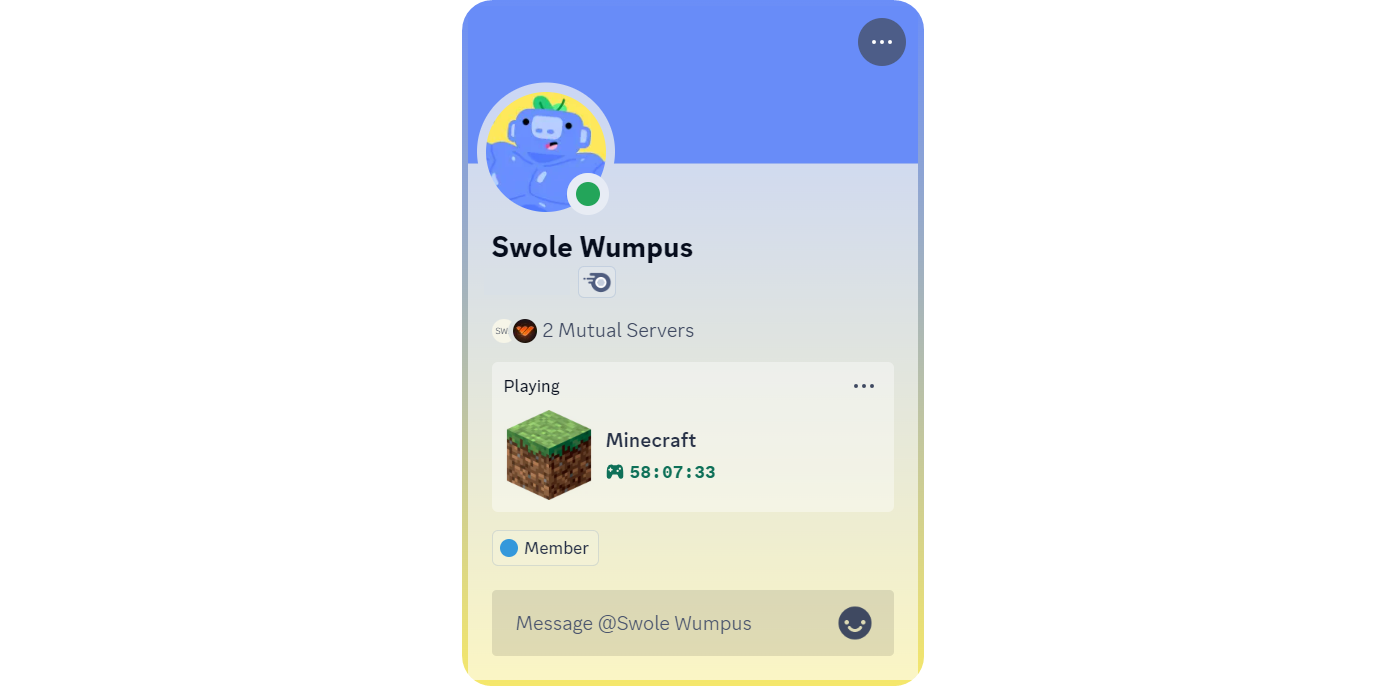
Now, if you can see what you’re playing in your profile (or what you’re listening to if you’ve connected Spotify to your Discord), this means that you’re going to show up on the activity section of the servers you’re a part of. If you don’t like this, turning it off is super easy.
How Can I Stop from Showing Up in the Discord Activity Section?
Perhaps you don't want everyone in the Discord server to see what you're playing or listening too. Here's how you stop sharing your activity with Discord.
Let’s first click on the cogwheel button at the bottom left of your Discord app to open your Discord settings.
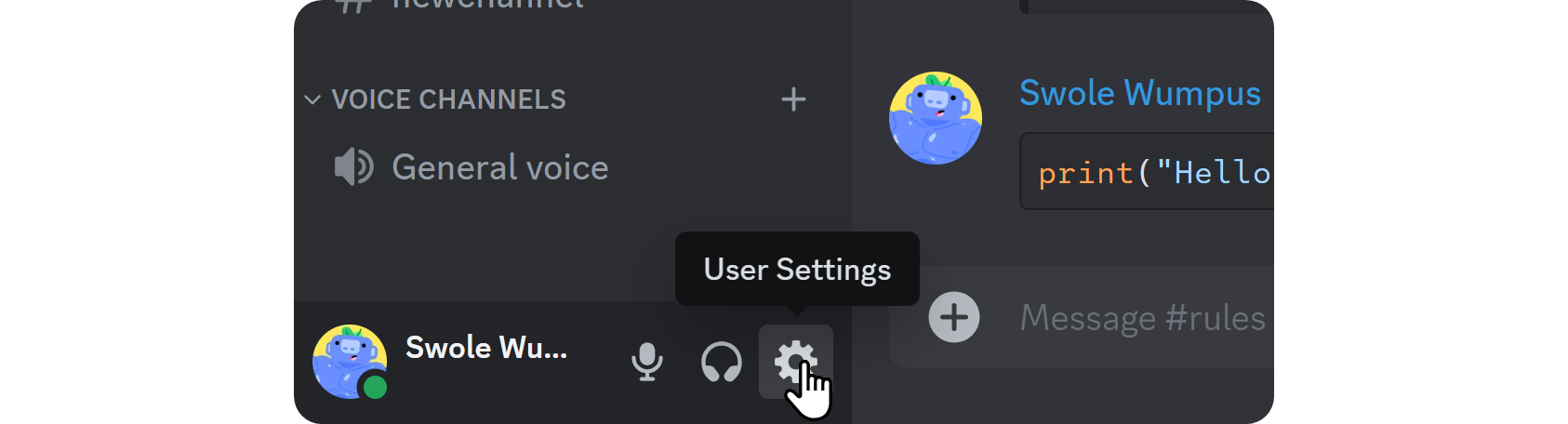
Then, click on the Activity Privacy section on the settings list on the left side of your screen. Once you’re in the Activity Privacy section, you’ll see four different settings. The topmost setting, “Share your detected activities with others,” determines whether you'll show up in the activity section.
Note that if you turn this setting off, you will not only stop showing up in the activity section but also have your activity disabled on your profile.
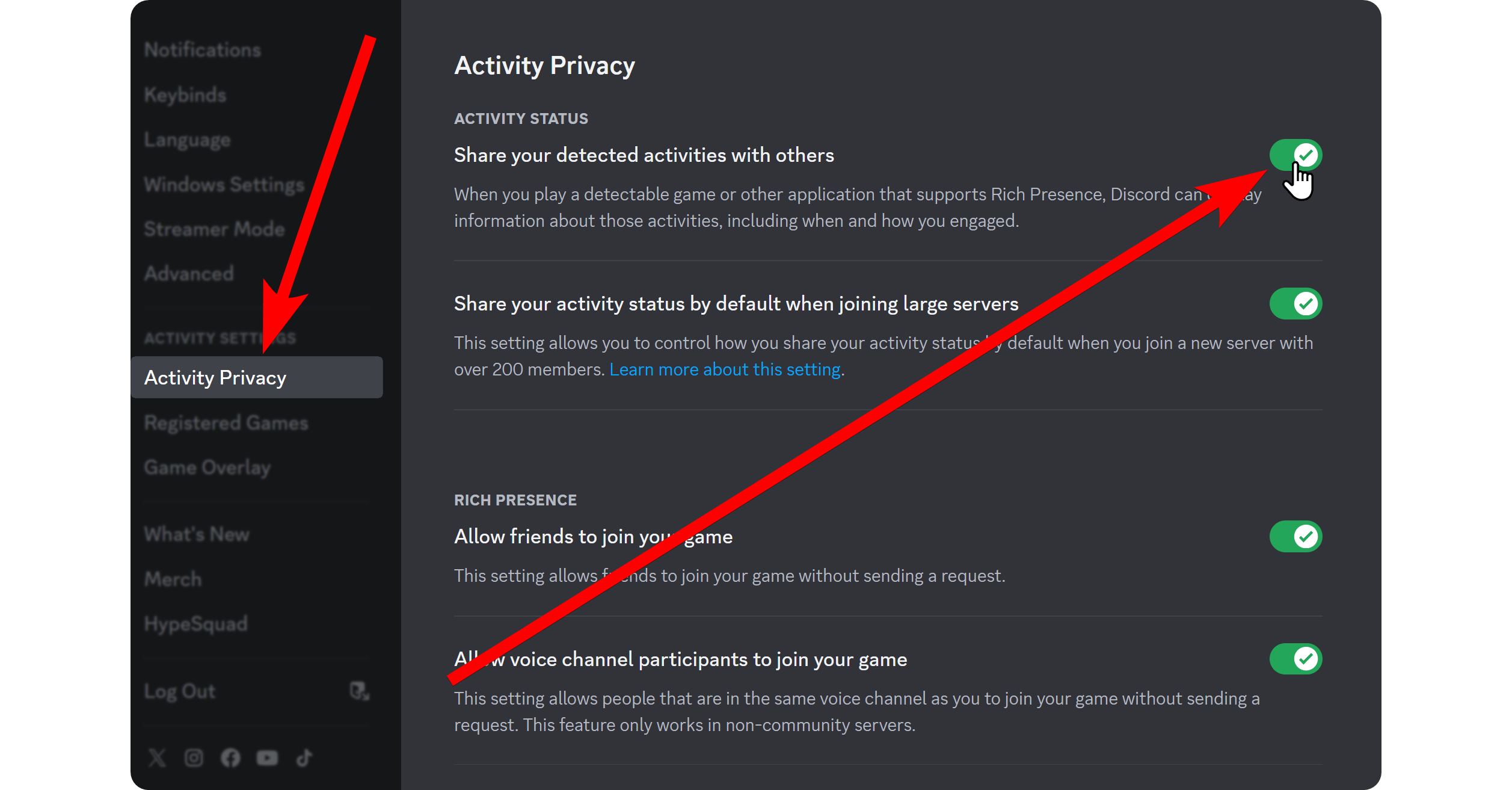
How to Hide the Activity Section on Discord
One thing that people complain about a lot is that the activity section takes up too much space - and it's a fair complaint. The activity cards have big logos and a lot of details. Fortunately for you, though, you can always hide them.
Just hover and click on the cogwheel icon next to the “ACTIVITY” title, then toggle the Hide Activity Cards option.
Doing this is not going to hide the entire section - the title will always be visible, but the actual cards themselves will be hidden.
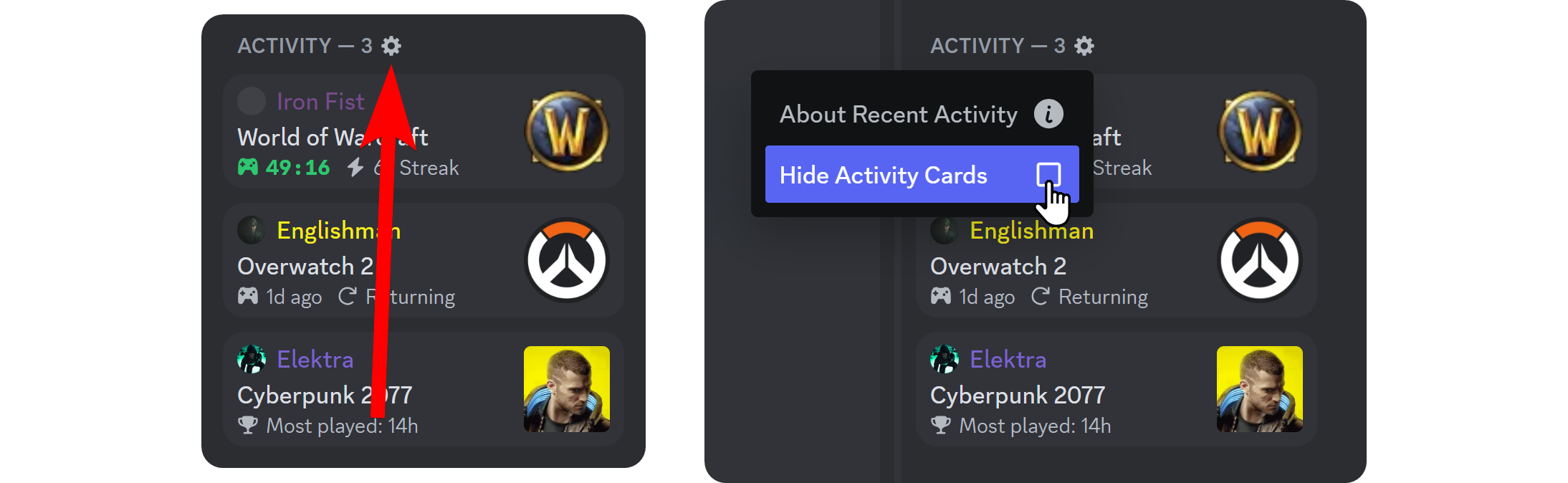
What Does “Activity” Mean in Discord?
While the feature we’ve been talking about is called activity, there is actually something else on Discord that’s called the same. If you’ve ever joined a voice channel on Discord, you've probably seen a rocket ship icon that will prompt you to “start an activity.” Well, recently introduced to text channels as well, Discord has a lot of built-in apps and activities that people use to spend time with their friends, like Watch Together (YouTube) or Gartic Phone.
While most activities are games, there are some activities that cannot be considered games, like Whiteboard, which allows people to fill out a blank canvas using brushes and other tools collectively, or Rythm, which allows people to listen to music together.
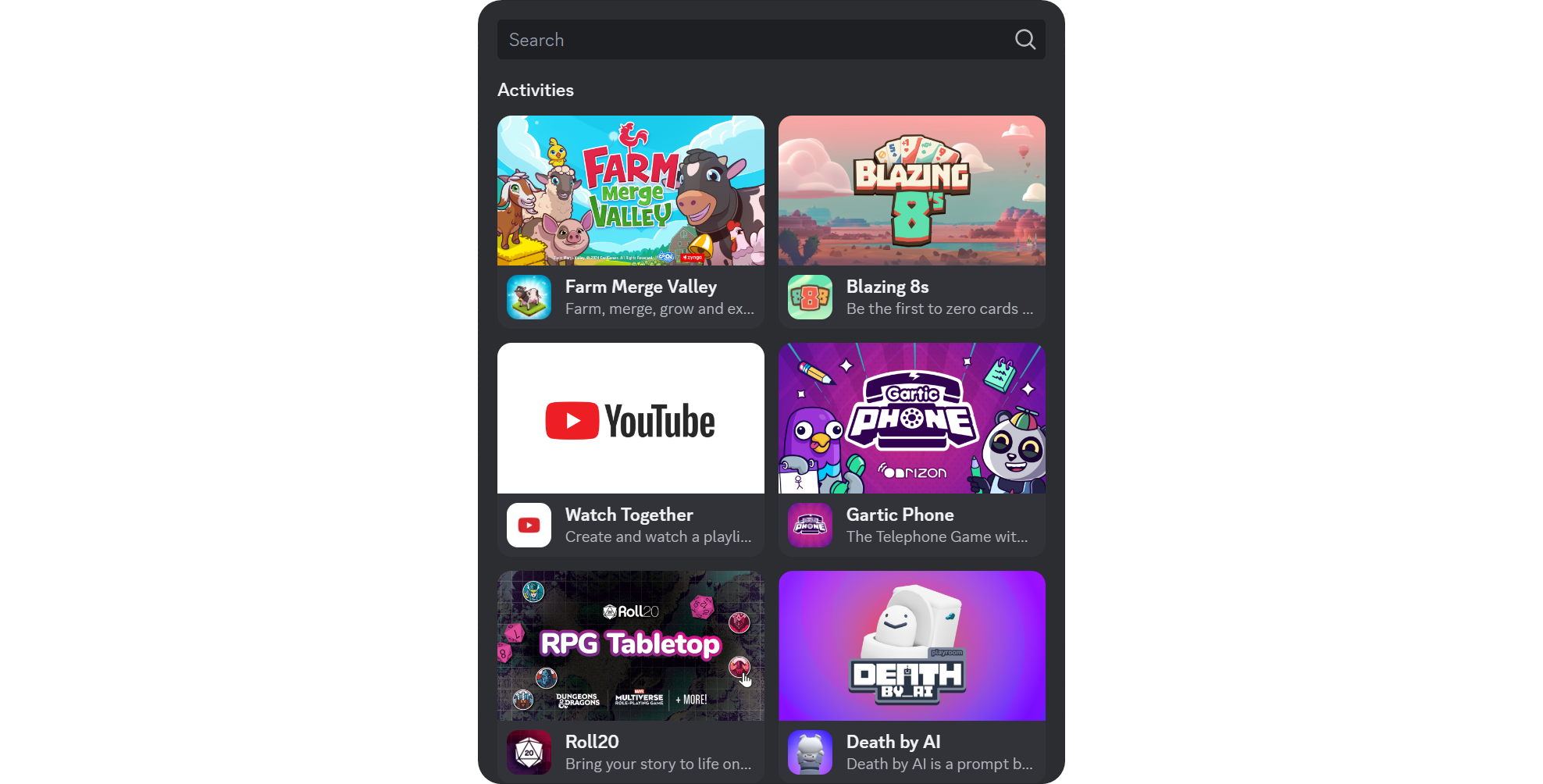
Enhance Your Discord Experience: Join Whop
Discord is one of the most popular digital platforms out there, but with that kind of scale, it might be hard to find the perfect server for you.
That’s why Whop is here! By browsing the Whop marketplace for just a few minutes, you can find the perfect Discord server with like-minded people in it. Sign up to Whop and enhance your Discord experience today.
Discord Activity Section FAQ
How do I hide my activity?
To hide your activity on both your Discord profile and the server activity section (you cannot hide just one), you should go to the Activity Privacy section of your Discord settings and turn off the “Share your detected activities with others” setting.
How do I hide certain games?
Discord will show activity for “detected games,” - which means a lot of the games you might play. If you don’t want Discord to detect a certain game and thus display it as an activity, you can visit the Registered Games section of your Discord settings and remove the games from the Added Games list.
Why can I see the activity section on channel X but not on channel Y?
The server activity section will only display the activities of the users who can see the channel you’re currently viewing. If you see a person in the general-chat channel but not in staff-chat, they don’t have access to the latter.
Does Discord display apps like Chrome, Opera, WhatsApp, Telegram, etc., on the activity section?
Unless you add non-game software using the Registered Games section of your Discord settings, Discord will not display it in your profile or the server activity section.
Is this feature permanent?
There’s no way to know if any feature is permanent on Discord - the future of not just this one but all features is solely based on the feedback people give to Discord and what they think of it.
Is activity cards visible on the mobile version of Discord?
No, the activity section update is for the desktop version of Discord onl