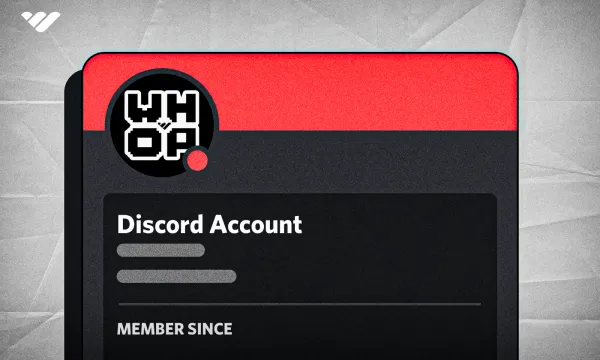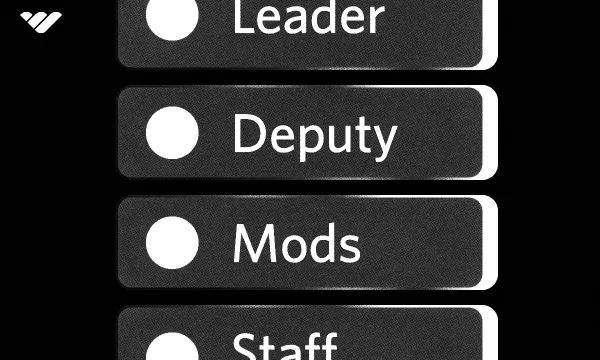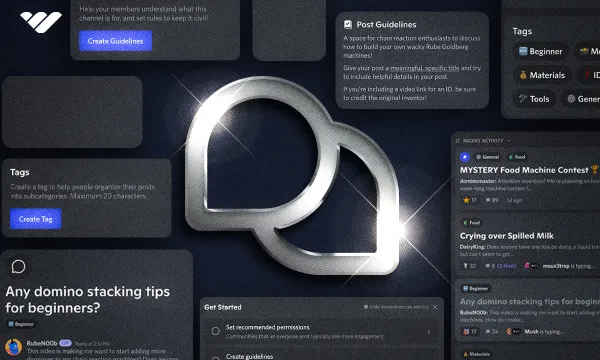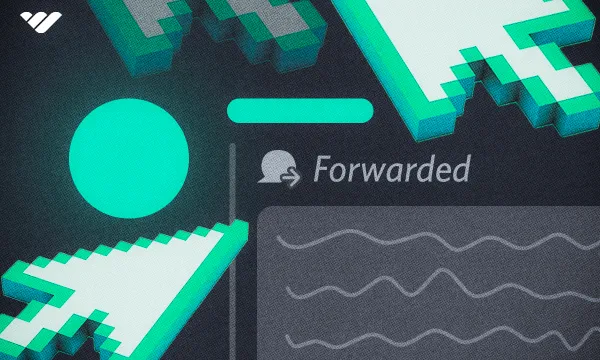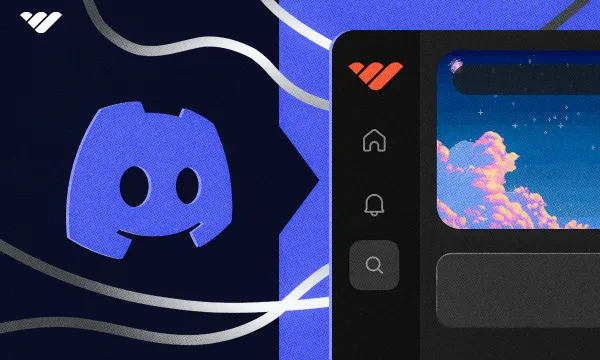Discord is one of the most popular social media platforms, and its user count is growing daily. Millions of people use Discord to connect with others. Whether you want to form a community of Formula 1 lovers or join the community of your favorite gamer or fashion blogger, you can do so in Discord.
But before you can use Discord, you have to first create an account. In this guide, you’ll learn what Discord is, how to create an account on all platforms, and how to delete it if necessary.
Let’s dive in!
What is Discord?

Discord is one of the most popular VoIP (voice over IP) and instant messaging apps, especially for the age groups 25-34 (42%) and 16-24 (22.2%). In January 2024, the platform had around 200 million monthly active users and over 563 million registered users. This popularity is due to Discord being the best option for creating communities since it’s designed for gamer clans and guilds in the first place.
Discord was created by Stan Vishnevskiy and Jason Citron in 2015, and its aim was to replace the old-looking and insufficient apps that gaming clans and guilds were using to communicate with their fellows with an app that was designed to be sleek, simple, modern, and efficient. Because the platform was so great, it quickly gained popularity among gamers and started to see rising numbers. There were a lot of non-gamer users on Discord, but they couldn’t compare to gamers in terms of user count. But when the pandemic hit, everything changed. Non-gamer user count spiked, and non-gaming-focused servers started appearing everywhere; the reign of gamers was ending!
This made Discord shift its marketing focus to being “a place.” A place for everyone. Whether you want to create a community about comic collecting or you want to create a place for your students to get together, Discord was, and is, the place for you.
For a more in-depth look at Discord, including a glossary of common Discord terms, read this full guide that answers 'What is Discord'.
Creating a Discord Account
There are many things you can do in Discord, like making your own server, using bots, streaming, using polls, clipping streams, and more. But before you can do any of that, you need to create an account. Currently, it’s not possible to view servers or even see how the app looks without an account. So, let’s see how you can create an account on desktop and mobile devices.
Creating a Discord Account on Desktop & Browser
Creating a Discord account is a very streamlined process. It can be done on all platforms that Discord is available on - except gaming consoles. We’ll start with creating an account on the desktop, and before doing that, you need to know that there are two ways to use Discord on the desktop: using the official Discord app and using the web browser version.
The official Discord app is the version that Discord prioritizes the most. Since it’s an app that you download, it lets you do things that the browser version cannot. You can download the official app by visiting Discord.com and clicking the “Download for Windows” button.
If you are using macOS or Linux, the button will say your operating system’s name instead of Windows.
You can check out our guide on how to download Discord to learn more.
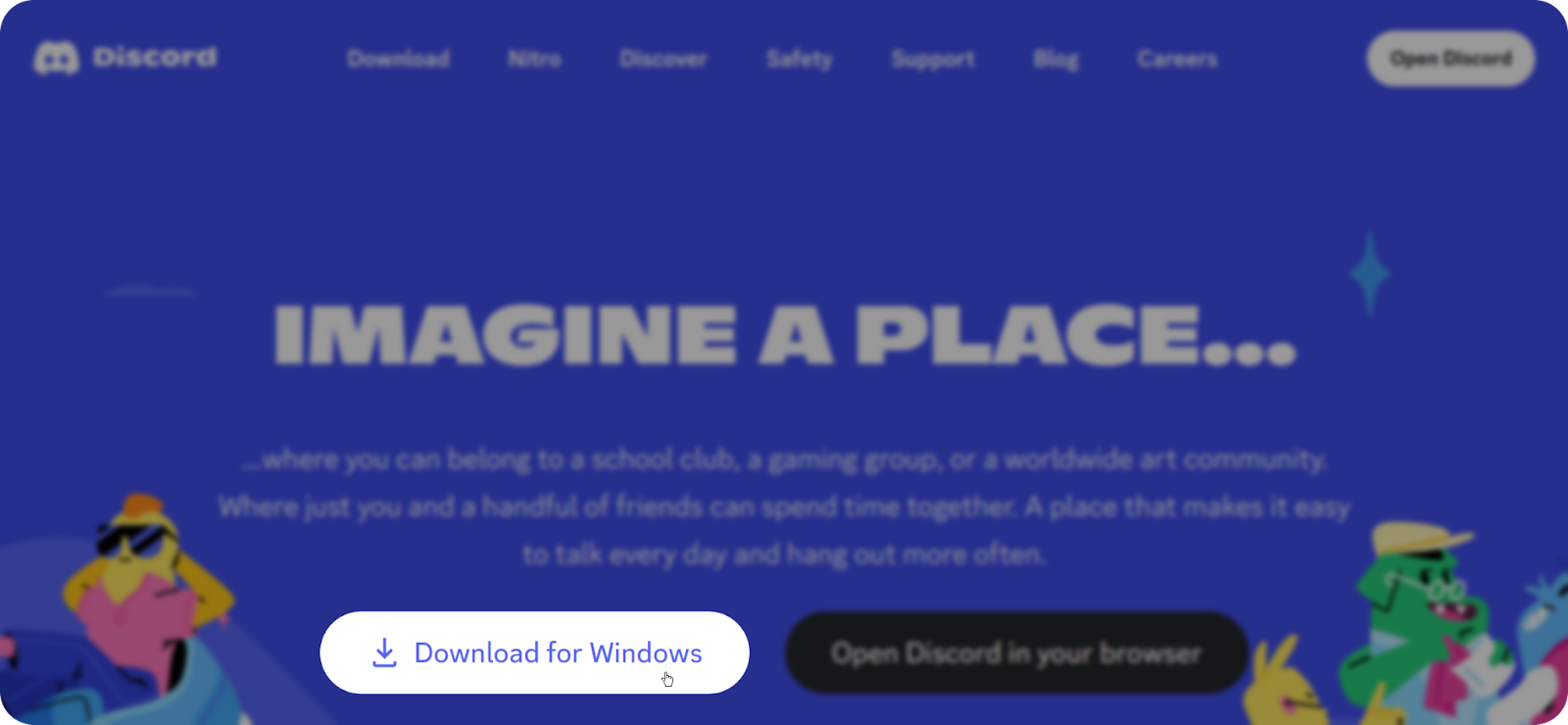
The process of creating an account on a desktop is the same whether you are using the official Discord app or the web browser. Let’s see how you can create an account step-by-step:
- First of all, if you are using the official app, you can skip to the second step since that will be the first thing you see when you open the app. On the other hand, if you are using the web browser version, visit Discord.com and click the Login button at the top right.
- In this window, you want to click the Register button below the Log In button to start the process of creating an account. This will directly open the “Create an account” modal.
- In the “Create an account” modal, Discord prompts you to enter a few classic account creation details. After you’ve entered all the details, click the Continue button, and you are done! Here are the details that you have to enter to create your account:
- Email: This will determine the email that’s connected to your account. Whenever you try to log in to any platform, Discord will ask you for this email.
- Display Name: This is the name that other users will see. Think of it as your nickname. You can change it whenever you want with no restrictions except a 32-character limit.
- Username: This is the name that defines your user. Think of it as your real name on your ID. You can change it whenever you want with restrictions like using only letters, numbers, underscores, and periods.
- Password: This is your usual password, it has to be complex enough to secure your account and simple enough so you won’t forget it. Even if you do forget, you can always reset it.
- Date of Birth: This setting won’t change much for your user. It’s used to determine your age, nothing more.
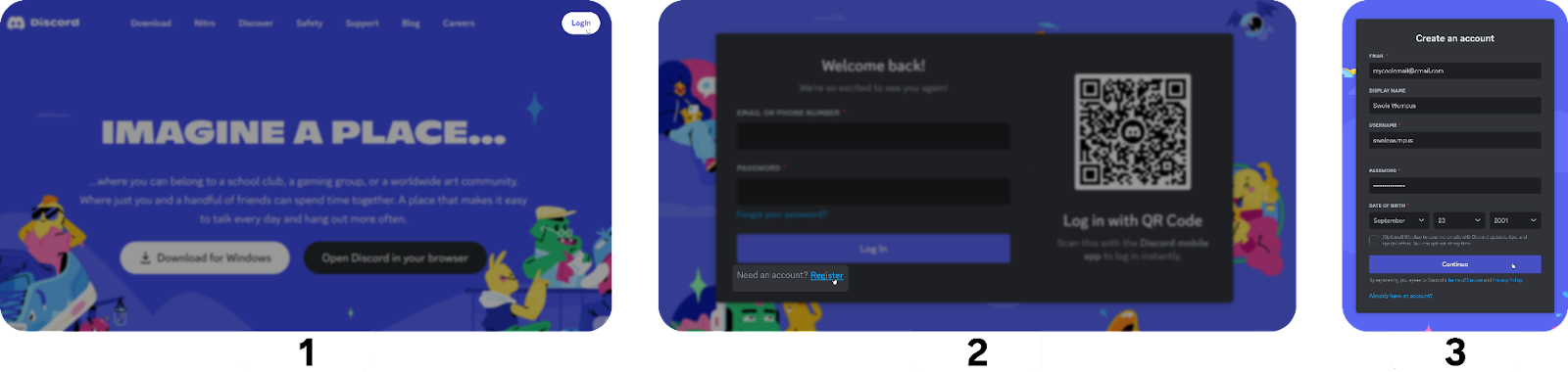
Creating a Discord Account on iOS, Android, and Other Mobile Devices
Creating a Discord account on all mobile devices follows the same steps, and those steps are the same as the desktop setup. The only difference between desktop and mobile is that you can register using your phone number as well as your email on mobile.
Here's how to create a Discord account on mobile.
- When you open your Discord app, you’ll be welcomed with this screen, which has two buttons at the bottom: Register and Log In. You want to press the Register button to start the process. Pressing the button will direct you to the “Enter a phone or email” window.
- In the “Enter a phone or email” window, you can select from two options: phone and email. This will determine the email or phone that’s connected to your account. Whenever you try to log in to any platform, Discord will ask you for this detail. For the sake of this tutorial, we are going to select email, enter it, and hit Next.
- In the third window, you see the Display Name selection. You can think of your display name as your real-life nickname - it’s not what defines you, just what people call you. There are two names in Discord: display name and username. Other users see your display name most of the time, and you can change it whenever you want. You can also use special characters as well! The only limit is that it should be no longer than 32 characters. After you enter your display name, hit Next.
- The fourth window is the part where you decide your username and password. Your username is what defines your account, people will use this username to interact with your account (like mentioning you or adding you as a friend.) The username can be changed as well, but there are limits - you can only use letters, numbers, underscores, and periods. The password is just like any other password - it should be complex enough to secure your account and simple enough to keep you from forgetting it. After you are satisfied with your username and password, click Next to move on to the final step.
- In the final step, Discord prompts you to select your date of birth. This setting won’t change much for your user. It’s used to determine your age, nothing more.

How to Delete a Discord Account
Maybe you decided to stop using Discord, or perhaps you forgot your password, created a new account, and remembered the password, and now you want to delete one account (we've all been there!). Fortunately, it's very easy to delete a Discord account. You can delete your Discord account on both desktop and mobile.
To delete your account on your desktop:
- Click the User Settings button (cogwheel icon) in your user mini-dashboard to open your settings.
- In the settings, navigate to the “My Account” section and scroll down until you see the “Account Removal” section. There, you’ll see two buttons: Disable Account and Delete Account. Both buttons have very self-explanatory names, and they will do exactly what they say - one will disable your account, and the other will completely delete it. Disabled accounts are only disabled until you log into them again. Before being able to use both, you have to transfer ownership of your servers, if any.
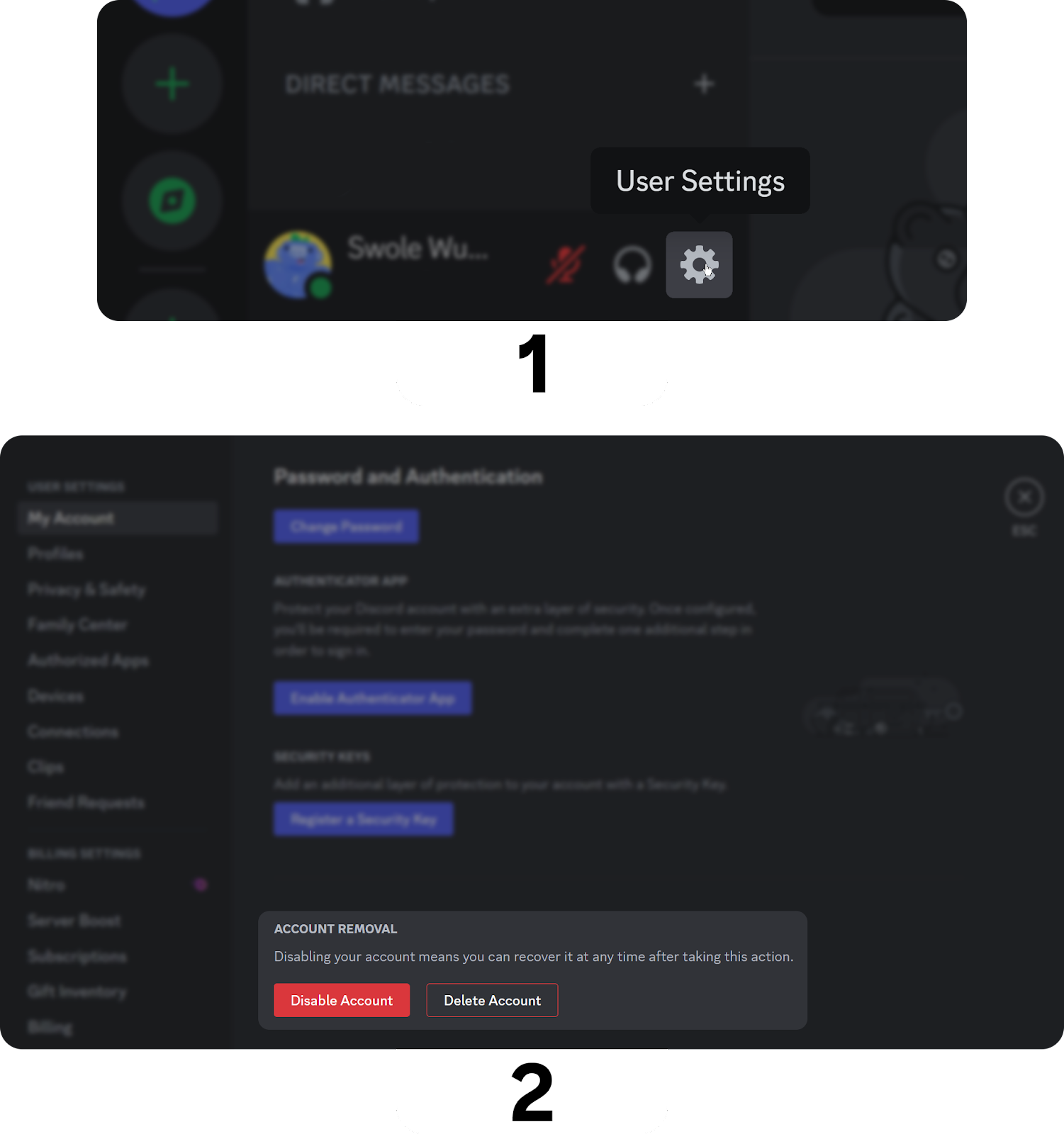
If you are on mobile, the buttons to disable and delete your account are in the same place:
- Navigate to the You section (the rightmost button on your bottom bar) and press the User Settings button (a cogwheel icon) at the top right to open your settings.
- There, press the Account button to open your account settings.
- In the Account settings, scroll down until you see the Disable Account and Delete Account buttons. Pressing them will do exactly what they say - one will disable your account (until you log back in), and one will delete it. Before being able to use both, you have to transfer ownership of your servers, if any.
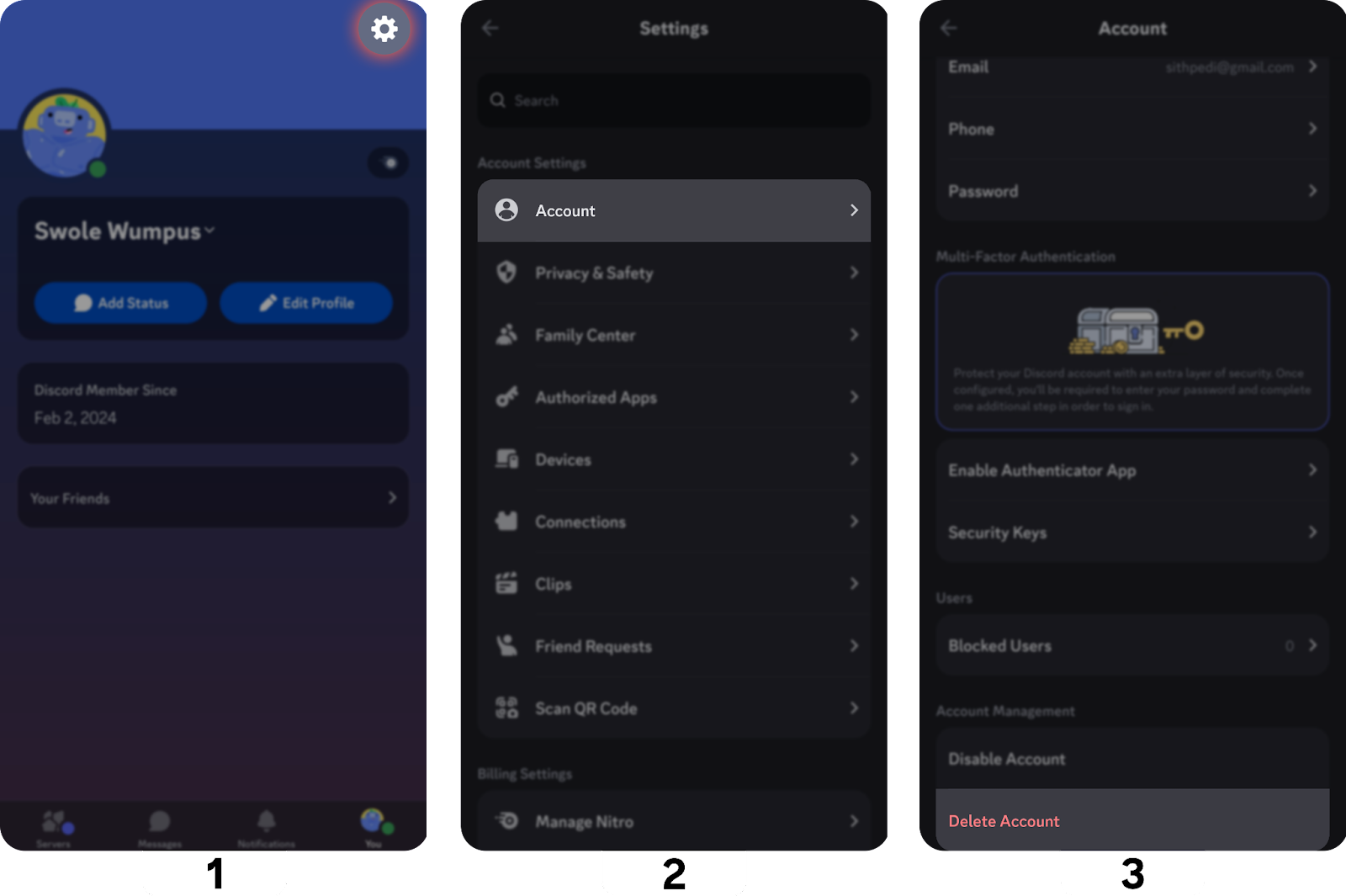
Creating a Discord Account: Commonly Asked Questions
Now that we have covered the basics of how to create your Discord account (and how to delete it), let's cover some commonly asked questions about Discord accounts.
Can I have multiple Discord accounts?
Yes, you can! Just make sure you are not violating any server rules by having two different accounts.
Can I use the same account on different devices simultaneously?
Yes, the only thing you can’t do is two join a voice channel from the same account on two different platforms (like desktop and mobile.)
Can people see my email address/phone number?
No, other Discord users won’t be able to see your phone number or your email.
How can I download Discord?
You can download the official Discord app from Discord.com on a desktop, the App Store on iOS, or the Google Play Store on Android. Check out our guide on downloading Discord for further instructions.
Is Discord free?
Yes, Discord is 100% free to use.
Which platforms is Discord available on?
Discord is available on web browsers, Windows, macOS, Linux, iOS, Android, PlayStation (limited usage), and Xbox (limited usage).
Find Premium Servers to Join

There are millions of servers on Discord, and finding the perfect one can be a burden, but Whop is here to help!
The Whop marketplace is home to thousands of premium Discord servers to choose from. Signing up with Whop is free, so don’t waste any time, sign up today and find the perfect server for you.