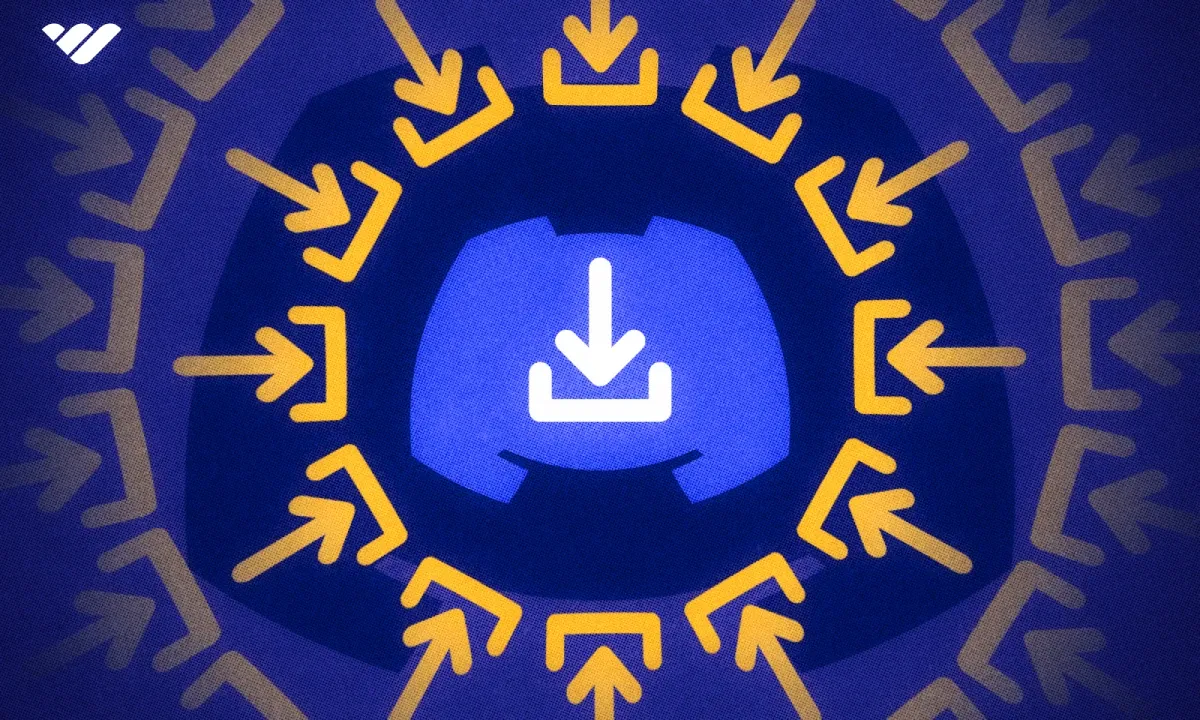New to Discord? Read this article to learn how to download Discord - including regular, Public Test Build, and Canary versions.
Key takeaways
- Discord offers three public versions: regular, Public Test Build (PTB), and Canary for different stability levels.
- Discord has over 200 million monthly active users but most don't know multiple versions exist.
- Public Test Build provides limited early access to features while maintaining moderate stability.
- Discord Canary gives earliest feature access but comes with increased instability risks.
- Users can easily switch between Discord versions or opt out of beta testing anytime.
Discord is one of the most popular apps, with over 200 million monthly active users, and most of them don’t even know that there is more than one version of Discord!
Would you like to get early access to new Discord features? You can do so by using different versions.
In this guide, we’re going to explain what Discord versions there are, how you can download them, and how you can leave them if needed.
What is Discord?
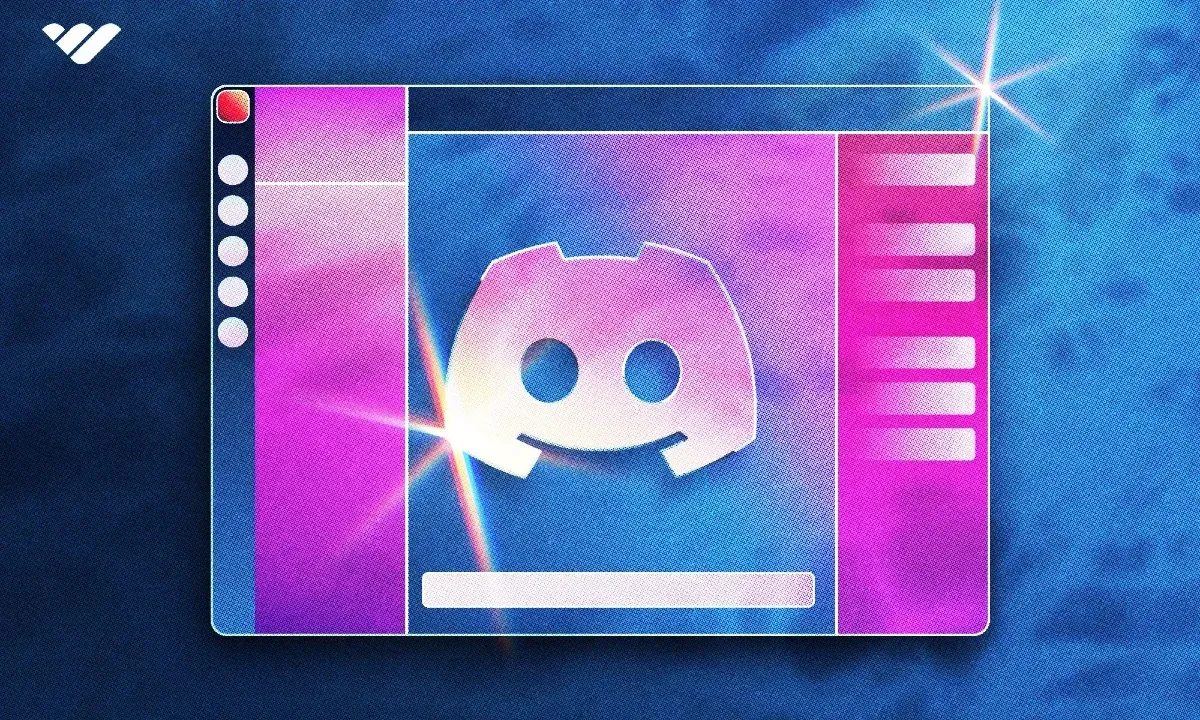
Discord can simply be explained as a virtual club. Think of your local book club, but online.
To explain further, Discord is a VoIP (voice over IP) and instant messaging app, just like your regular old WhatsApp and Telegram. But unlike those two (and other instant messaging apps) Discord is focused on communities. That means Discord prioritizes large-scale groups instead of one-on-one chatting. That’s why Discord has servers.
You can think of servers as group chats with different chat channels inside them. Also, unlike other apps’ groups, Discord servers can host millions of people in them.
When Discord was first released, its target audience was gamers, people who played games with their guild, which had hundreds or even thousands of members. This is why Discord has a server system. But when the pandemic hit, non-gamer user count spiked, and Discord decided to start marketing itself as “a place for everyone.” Since the gamer-focused server system design was very adaptable, many companies, communities, and organizations decided to migrate to Discord. Now, there are millions of servers focusing on a wide variety of topics from Dog Care to Sports Betting.
Discord is an incredible place where you can search through millions of servers and find the perfect one waiting for you. Let’s see how you can download Discord to get started.
Available Discord Versions and How to Download Them
There are three public versions of Discord that you can download: regular Discord, Discord Public Test Build (also known as Discord PTB,) and Discord Canary. The main difference between them is the early access to upcoming features, but of course, this comes with the disadvantage of the app having the risk of being unstable sometimes. The three versions can simply be explained as:
- Regular: No early access, most stable
- Public Test Build: Limited early access, middle ground in terms of being stable
- Canary: Early access, more unstable than others
Let’s see all available versions and how you can download them.
Regular Discord
When you try to download Discord, you’ll always be directed to the default app’s download page, whether you’re on desktop or mobile. This is the most stable version of Discord so we recommend you to use this version.
How To Download Discord on Desktop
Downloading the regular Discord version on the desktop is really simple. All you need to do is visit the Discord download page and click the 'Download for Windows' button. If you’re on Linux or Mac, the button will say 'Download on Linux/Mac' and will download the correct file.
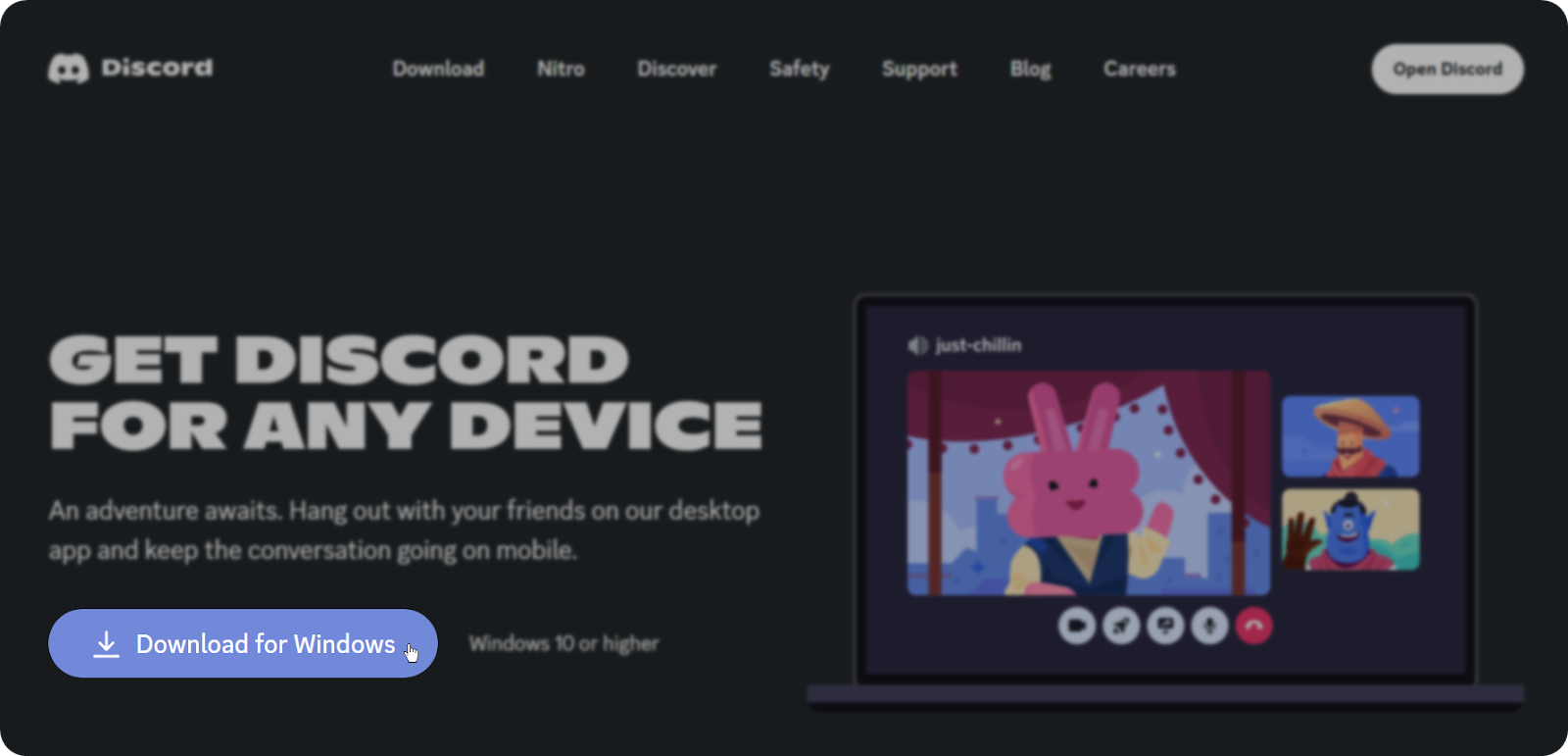
If you’re still using an old Windows version like 7 or 8, you can download the official legacy versions by scrolling down on the page and clicking the Download button on the bento board titles “From the archives:”
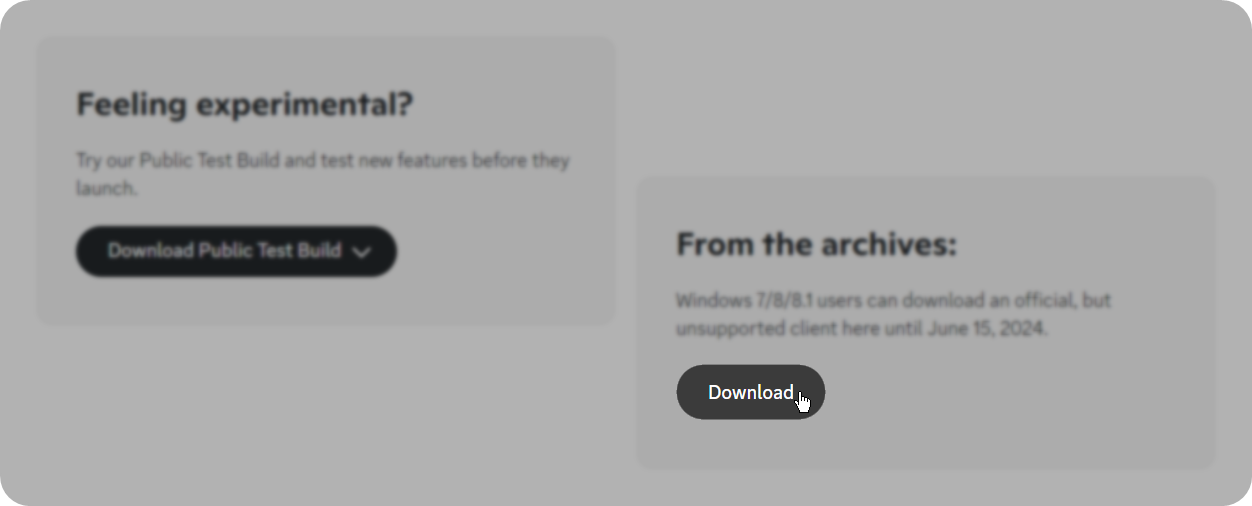
How to Download Discord on Mobile
Downloading Discord on mobile is the same as downloading any other app. If you’re on iOS, search for “Discord” on the App Store. Same if you’re on Android, you can search for “Discord” on the Google Play Store.
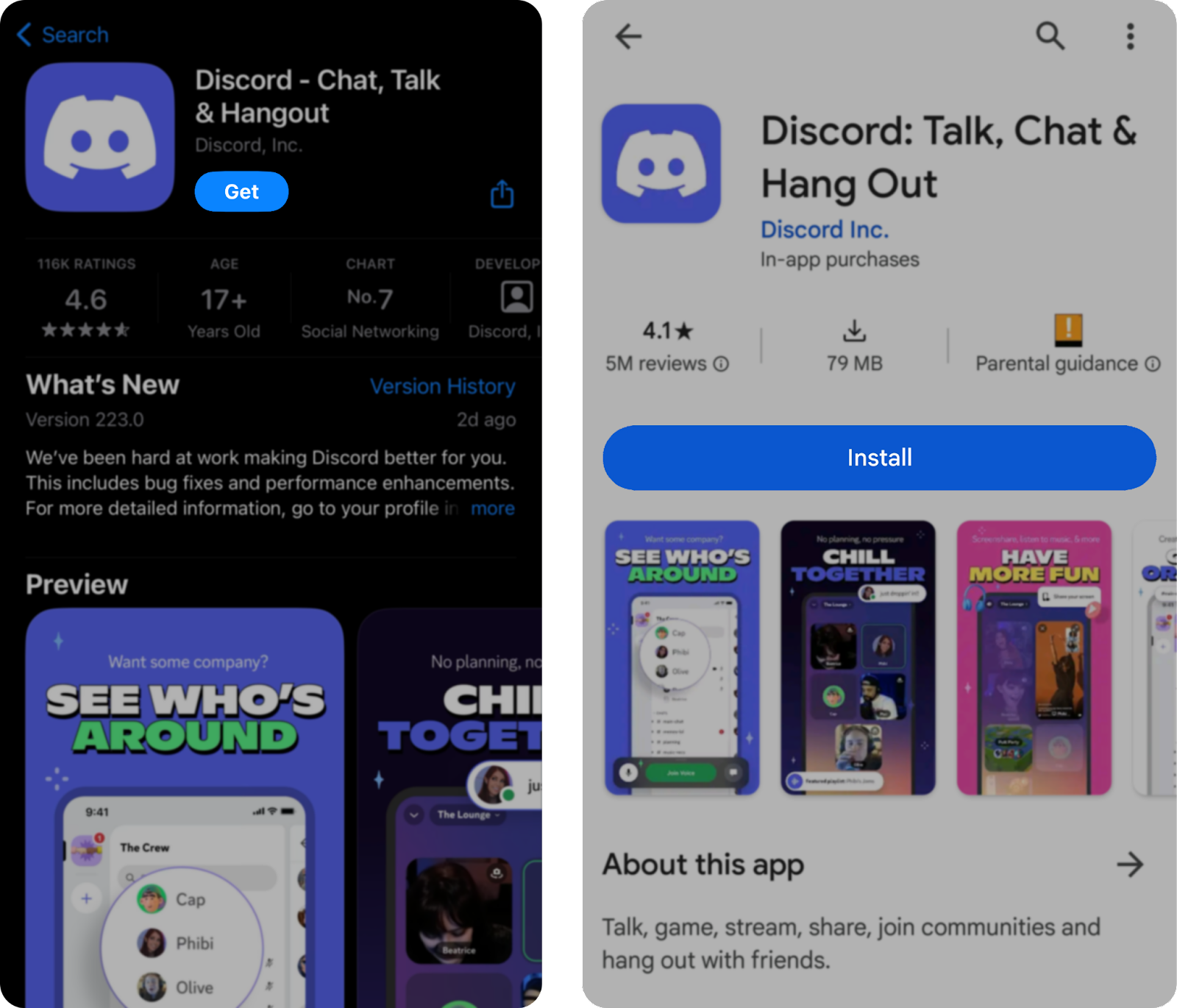
Public Test Build (PTB)
As we mentioned before, the Public Test Build is the middle ground between the regular app and the Canary build. While PTB gets early access to some features, it’s not as “early” as Canary, and this means it’s more stable than Canary but still not as stable as the regular app.
Also, the PTB has different names on different platforms. On desktop, it’s known as PTB; on iOS, it’s known as Discord Testflight; and on Android, it’s known as Discord Beta.
How to Download Public Test Build (PTB) on Desktop
You can download the PTB on the download page of the regular Discord. Once on the page, you can scroll down to find the bento box titled “Feeling experimental?” which contains the download button for Mac, Linux deb/tar.gz, and Windows 32/64 bit.
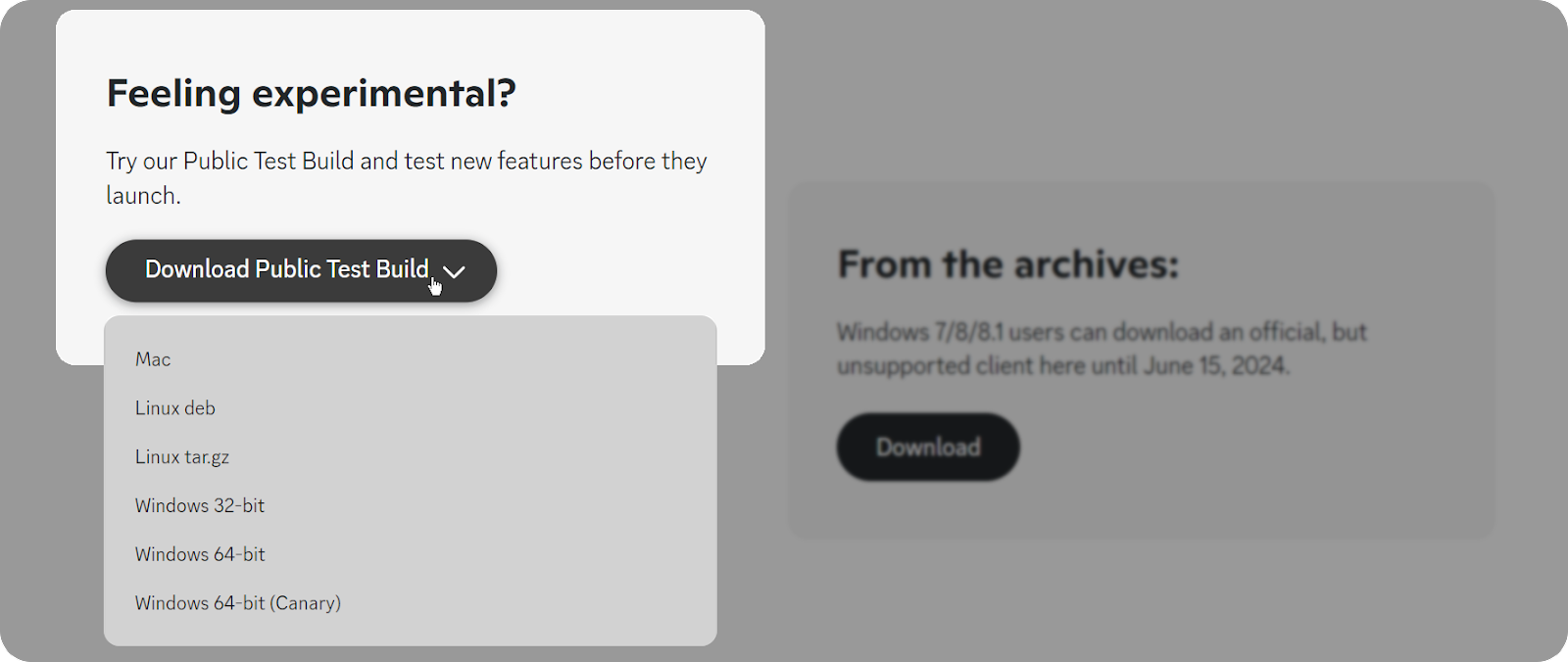
How to Download Discord Testflight on iOS
Discord PTB on iOS isn’t known as PTB, but as Testflight. Sound familiar? Testflight is an iOS app that lets developers test beta versions of their apps and helps them integrate them into iOS devices.
To get the Discord Testflight app, you should first download the Testflight app from the App Store. After downloading it, you should visit the https://dis.gd/testflight link to sign up and install Discord Testflight.
How to Download Discord Beta on Android
Just like on iOS, Discord PTB is known on Android under a different name: Discord Beta or simply Beta. Since you’re on Android, joining the Discord Beta is just like joining the beta programs of any other app.
Visit the Google Play Store and search for Discord. On the Discord app page, scroll down to find the “Join the beta” section and press “Join.” If you can’t see the Join the beta section, that means the beta applications are closed for the time being.
Discord Canary
Discord Canary (known as Alpha on Android) is the version that gets the earliest access to new features, but that means the app has a chance to be unstable. When we say unstable, we don’t mean so unstable that the app frequently crashes or lacks any security measurements. Just that the app might sometimes refresh itself, and some features may be buggy.
Canary can be downloaded and used just like any other version, and it has a cool app icon that’s yellow instead of the classic blurple! The Canary app is available to download on desktop without requiring any sign-ups, to download it to Android, on the other hand, requires. Also, there isn’t a Canary (alpha) version on iOS.
How to Download Discord Canary on Desktop
Unfortunately, there isn’t an actual download page for Canary on the desktop except for Windows. To download Canary on Windows, you can simply visit the regular Discord download page, scroll down, and select the Windows 64-bit (Canary) option under the “Feeling experimental?” section.
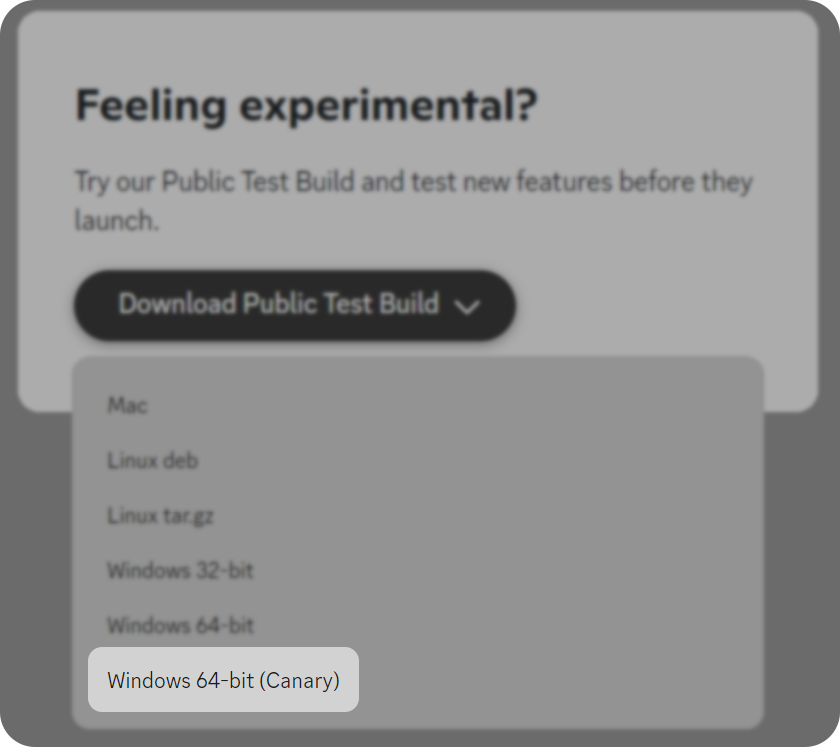
To download Canary on macOS and Linux operating systems, you can visit the official download links below, Windows included. Copy and paste these links into your browser:
- Canary Linux deb: https://discord.com/api/download/canary?platform=linux&format=deb
- Canary Linux tar.gz: https://discord.com/api/download/canary?platform=linux&format=tar.gz
- Canary macOS: https://discord.com/api/download/canary?platform=osx
- Canary Windows 64-bit: https://discord.com/api/downloads/distributions/app/installers/latest?platform=win&channel=canary&arch=x64
How to Download Discord Alpha on Android
Discord Canary is known as Discord Alpha on Android, and downloading it is a bit complex when compared to others. To join the Alpha test on Android, you have to apply for the Discord Android Alpha Testers Google Group here. Once your application is accepted and you join the group, you have to Visit the test version download page and download the app from there.
Once downloaded, you can use the app just like how you use the regular Discord app, there probably won’t be a visible functionality difference.
How to Leave Beta and Canary Tests
Beta and Alpha tests are great, but you might want to opt out of them for any reason, like the apps being unstable. Of course, you can do so whenever you like. However, the process will differ from version to version and platform to platform. Let’s take a look at how to leave Beta and Canary tests.
- If you’re using PTB or Canary on Desktop: Simply uninstall the app and continue using the regular Discord app.
- If you’re using Discord Testflight on iOS, Open the Testflight app, navigate to Discord, and press the Stop Testing button at the bottom of the app page. After doing this, you should download the regular app.
- If you’re using Discord Beta on Android: Just like how you signed up for the Beta on the app’s Google Play Store page, you can press Leave under the “You’re a beta tester” section.
- If you’re using Discord Alpha on Android: Visit the membership management page of Google Groups and click the “Leave Group” button to leave the alpha. You might have to re-install the regular Discord app.
New to Discord? Find Exciting Servers on Whop!
Whop is the best place to find premium Discord servers where you can find like-minded people and interact with awesome communities. There are thousands of servers listed on Whop, from e-commerce to Fitness!
Visit Whop today and take a look at the marketplace to find the perfect server for you.