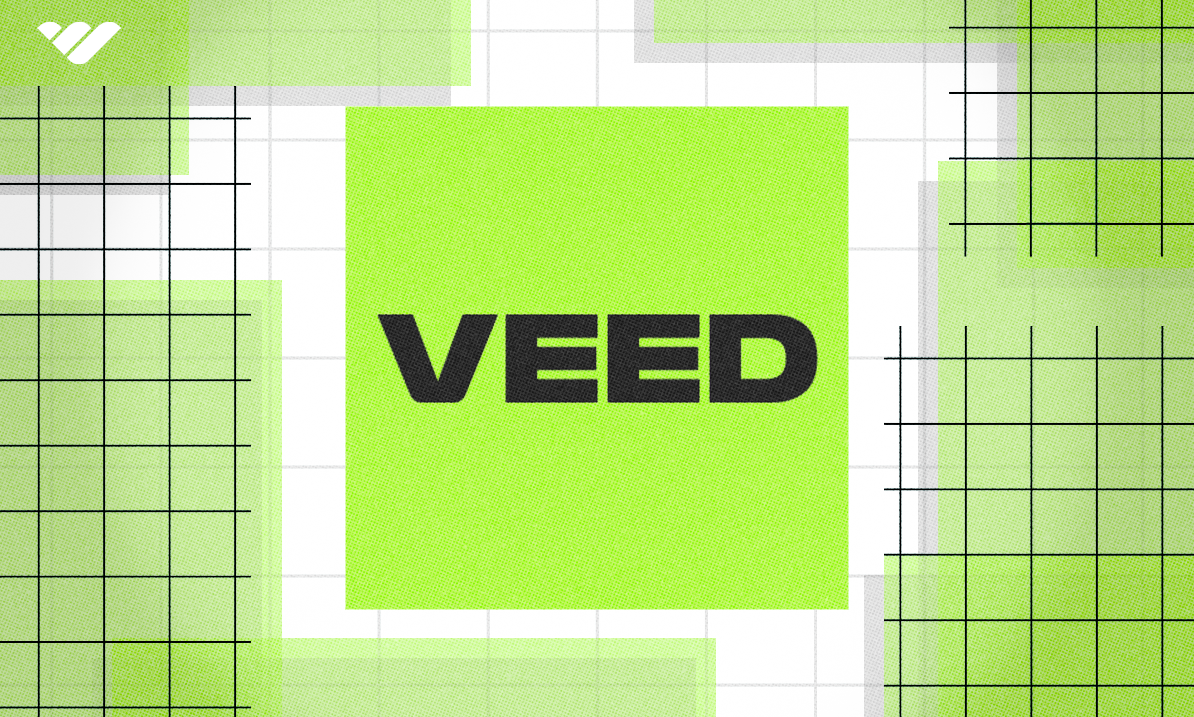This Veed review shows how it can be a powerful video editing tool for everyone—from beginners to seasoned pros. With AI-driven tools like text-to-video and automated subtitles, Veed makes creating high-quality videos quick and easy.
Key takeaways
- Veed is a browser-based video editor that requires no software installation.
- The platform provides 20 GB storage and unlimited stock video assets.
- AI-powered features include automatic subtitles, transcription, and text-to-video creation.
- Magic Cut automatically removes silences, pauses, and filler words from videos.
- Templates are organized by social media platforms and include pre-made music.
Video editing is an extremely time-consuming process. However, having the right tool can drastically reduce that time.
Introducing Veed - one of the most popular online video editing platforms that offers a wide range of tools and AI features like text-to-video, audio transcription, and automatic subtitle generation. It’s a versatile online video editing platform that enables you to create outstanding videos without needing professional editing experience.
This in-depth review covers Veed’s features, how to edit stunning videos on this platform, the pros and cons, and several other aspects that will help you decide if it is the right platform for your video editing needs.
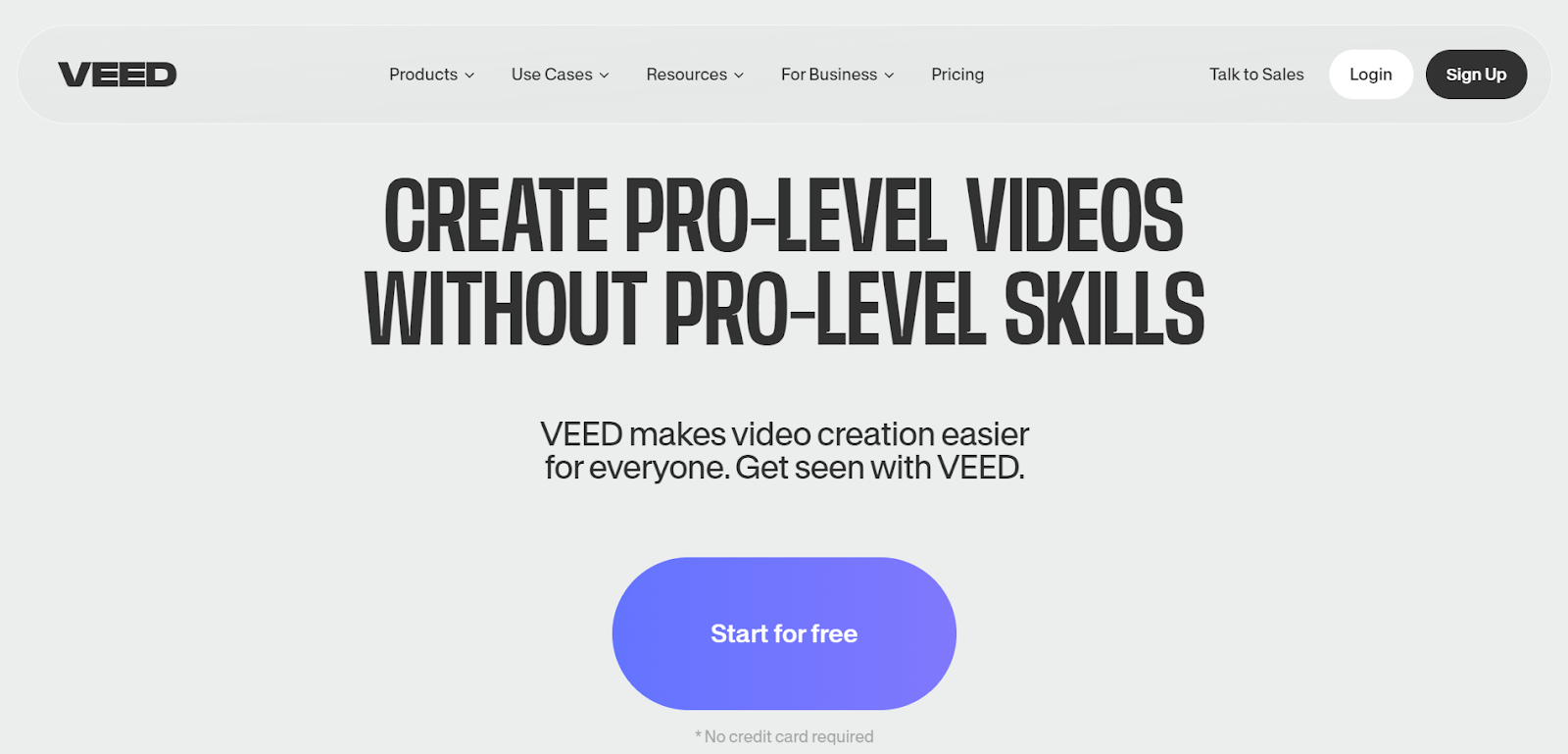
What is Veed?
Veed is one of the leading browser-based online video editing platforms. It’s designed to be easy and accessible, allowing you to work on your projects directly from your browser so that you don’t need to install any third-party software. Veed offers tools to create, collaborate, and share your videos without needing any advanced video editing skills. Also, with Veed, you get about 20 GB of storage, unlimited stock of video and audio, and FHD videos.
This AI-powered tool ensures the high-quality and efficient production of engaging videos, and the Veed video editor interface is pretty flexible to various screen sizes, making it suitable for different platforms. From basic editing and adding fancy effects to advanced AI features, Veed has you covered.
Let’s dive into the detailed Veed review.
What can you use Veed for?
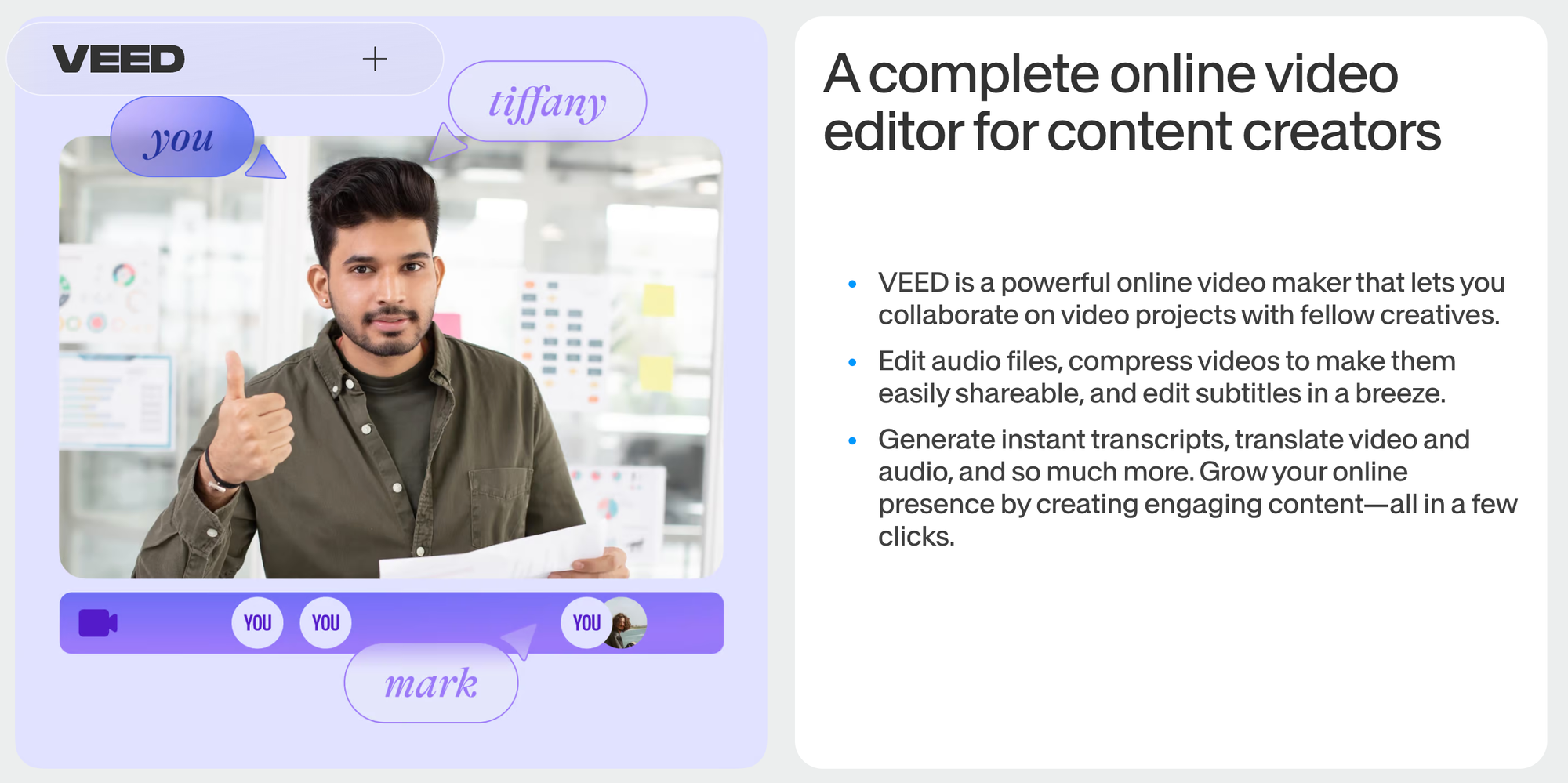
Veed is a versatile platform that has a multitude of use cases, making it great for both businesses and individuals.
Here are a few ways that Veed can help you with your content creation:
Social media content
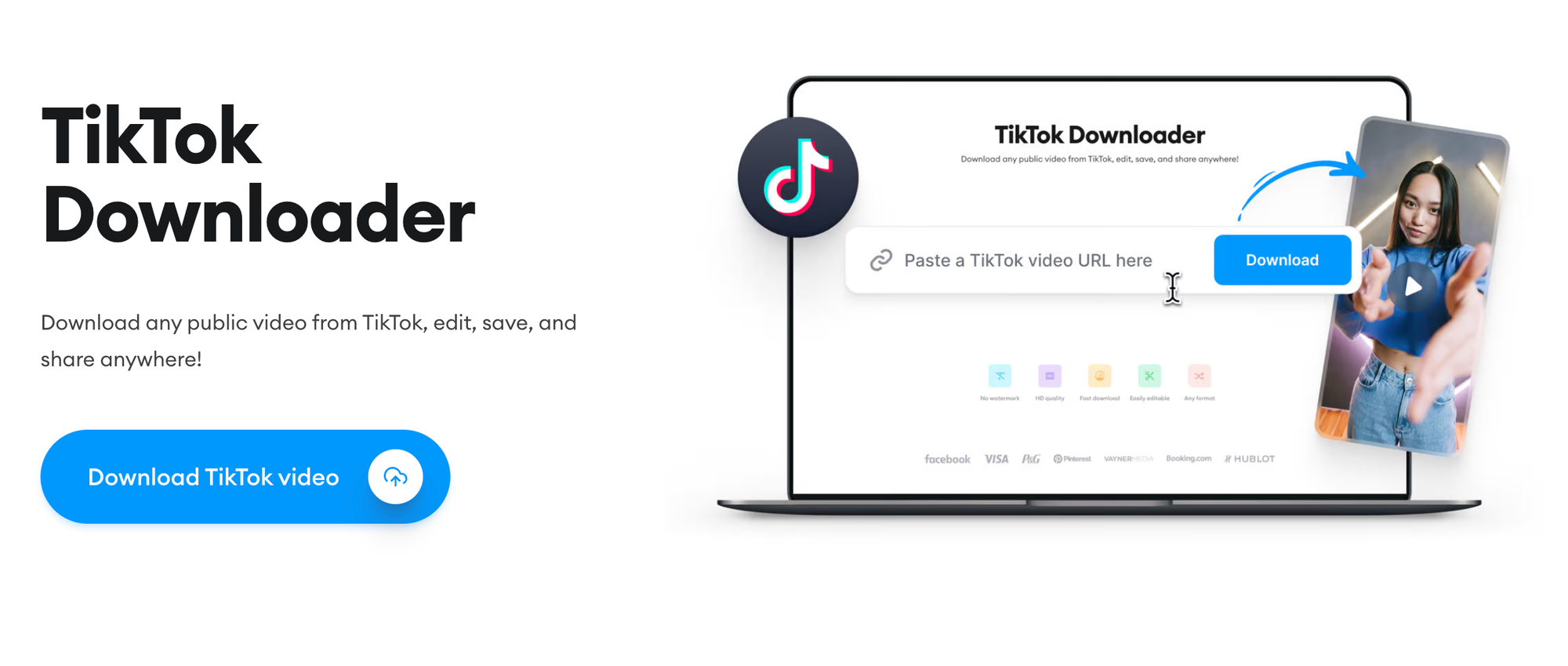
Veed allows you to create engaging videos optimized for various social media platforms, including TikTok, Instagram, Facebook, and YouTube. It helps you attract, engage, grow your audience, and eventually drive sales.
Watermarks and branding
This platform also allows you to personalize your videos by adding watermarks, logos, and custom fonts, allowing you to maintain a cohesive brand identity.
Business presentations
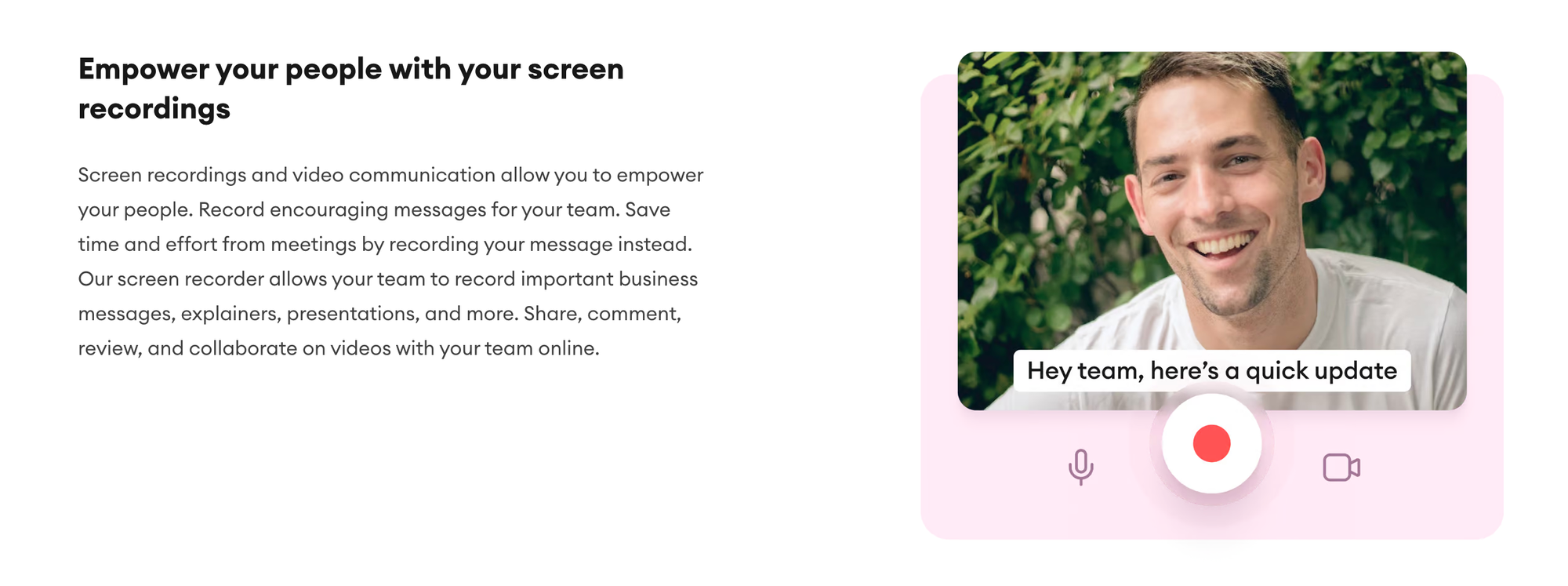
You can create customized video pitches, record software walkthroughs, or a demo video of your service/product. You can also add certain effects and sounds to match your brand image.
Customer service
To ensure your customers have sufficient resources to troubleshoot an issue, you can use Veed to create tutorials on various concerns and upload them to your website. This could include how-to guides, sign-up processes, and payment details.
Educational videos

If you’re a coach/creator looking to sell your courses, you’ll find Veed extremely handy. It can be used to create educational videos for your digital courses. With its simple and easy-to-navigate interface, you can easily create concise and clear explainer videos and add voiceovers or text overlays to them for additional clarity. It allows you to record and edit all sorts of teaching materials, including presentations, lectures, and demos.
If you have a global audience, you can add translated subtitles to address the multilingual issue. A transcribing feature is also available for seamless note-taking.
Content creation & blogging
If you’re into blog posts and vlogging, use Veed to enhance the quality of each with interviews, video summaries, and product demos. You can also edit your educational, travel, or niche vlogs, adding various effects, transitions, and captions. To make them appear more visually creative, you can use the platform’s stock images and music.
Product demos
Product demos are sales drivers in your business. To address that, Veed helps you create stunning product demos for your marketing goals. It allows you to create a product montage featuring the product arrival, opening, usage, enjoyable experience, and finally, storage. You can also add subtitles for the audience willing to skip the sound or music. But they can always get access to the sound with “click to listen.” Once you’re done creating the demo, you can share it on various platforms.
- Video monetization: How you can make money online with video content
- Best video monetization platforms for content creators
How to get started with Veed
Veed offers an accessible and user-friendly way to jumpstart your video editing journey. With just a few simple steps, you can get started editing videos and creating engaging content for your business or personal needs.
Here’s how you can get started with Veed:
1. Signing up
The first thing you need to do before editing is create a free account on Veed. To do that visit their site and click on the “Sign Up” button. The signup process is pretty straightforward. You can use your email and password or, Google, Microsoft, or Apple account for a seamless account creation.
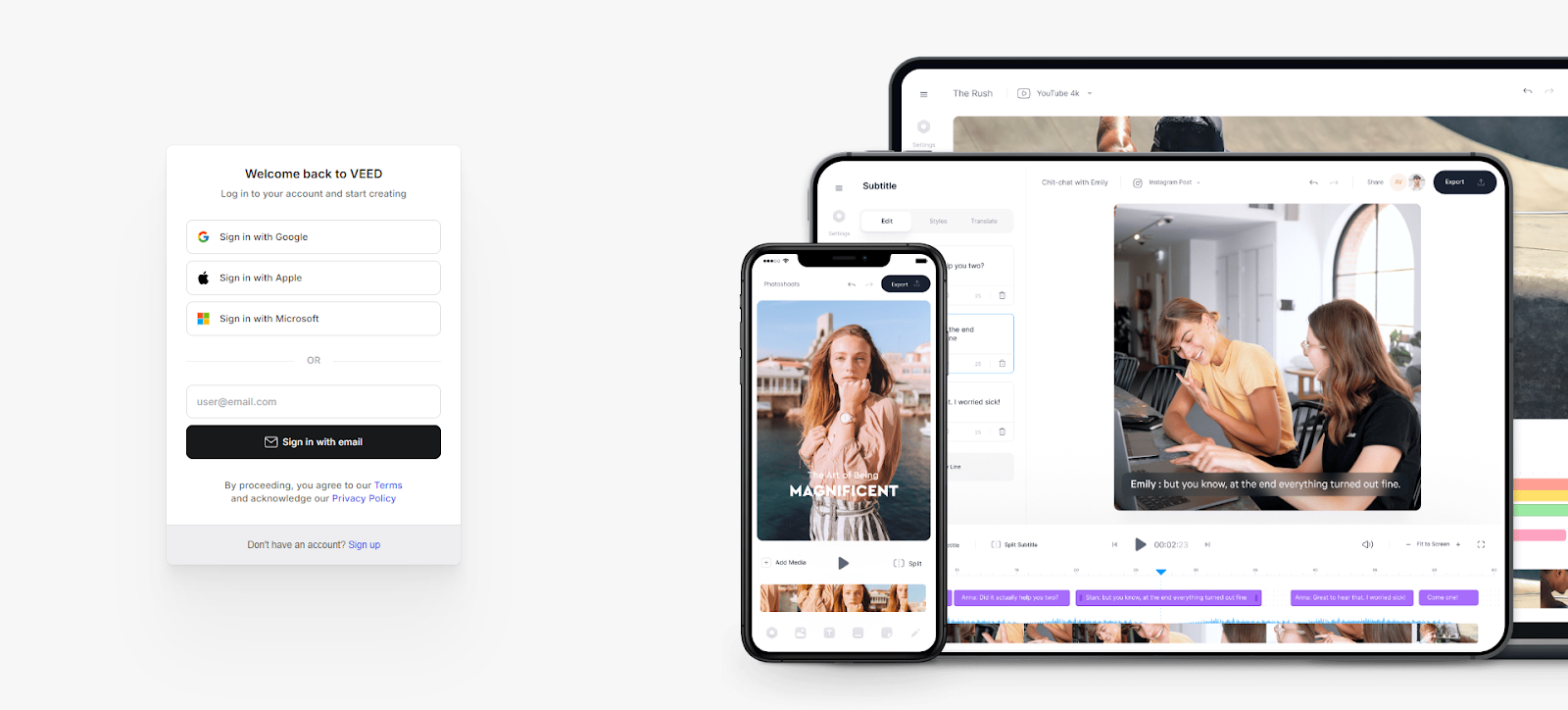
After creating an account, you’ll be greeted by the Veed user interface. Veed offers a design that ensures a clean and intuitive interface that is great for beginners.
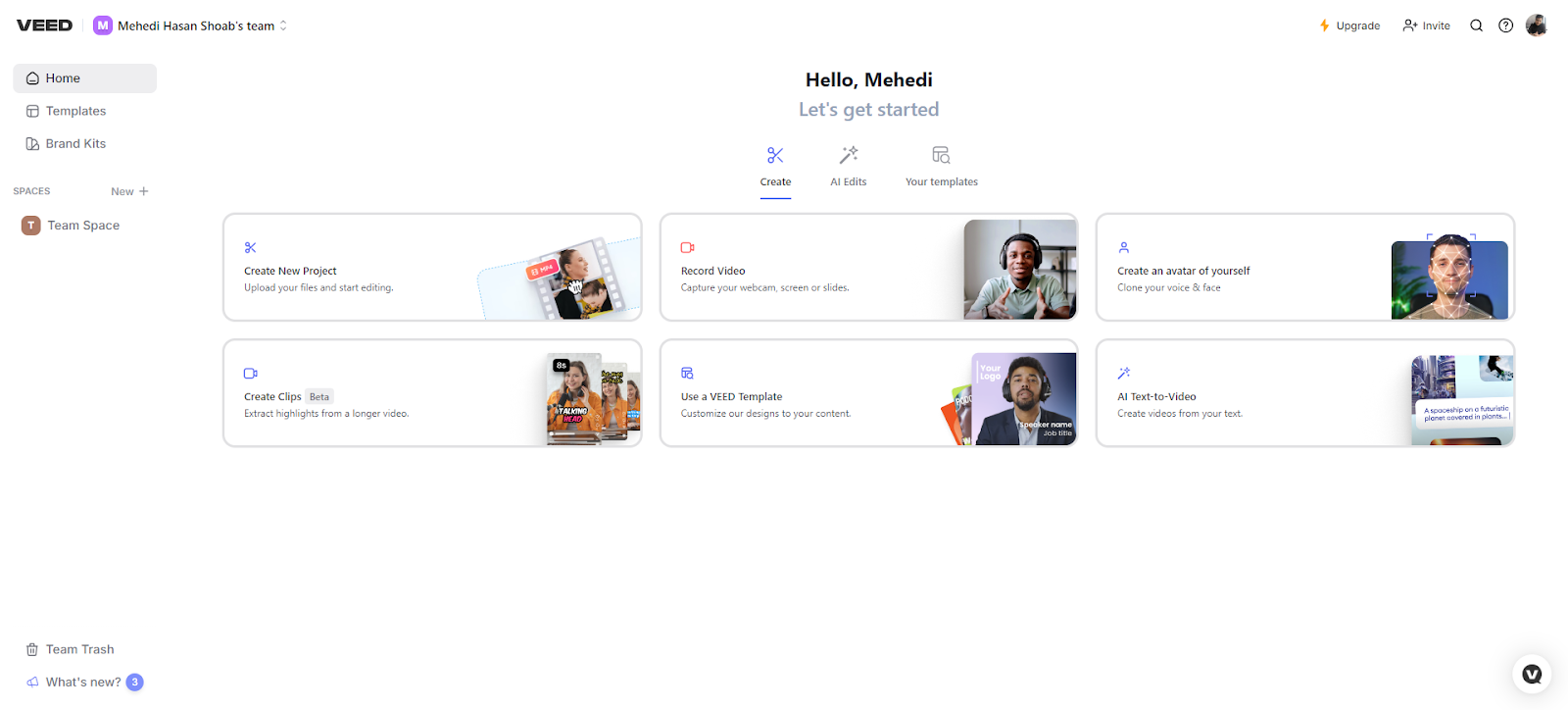
Its intuitive layout allows you to start working on your project without any hassle. Everything you need is right in front.
2. Uploading your video content
After creating your account, you can start video editing. Veed allows you to transform raw footage into a refined video right from your browser. To start your editing, first, upload your video using its intuitive drag-and-drop feature.
You can even use Veed's AI features to create your video right there. It also allows you to upload videos directly from your YouTube or Dropbox.
3. Exploring the interface
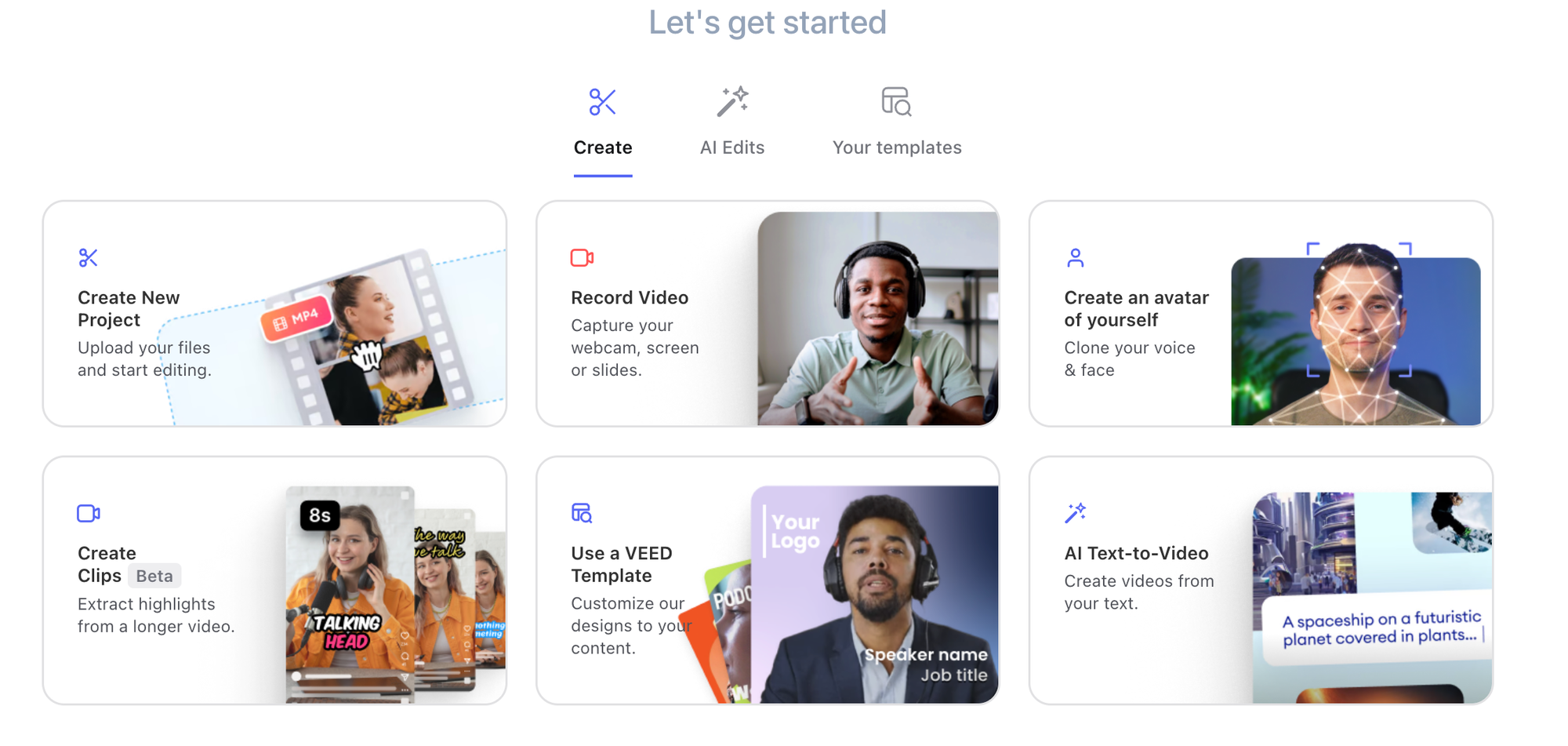
Understanding a platform’s interface is essential for effectively getting your work done. The interface greets you with a Home, Template, and Brand Kits section in the navigation bar. It’s a clean, decluttered UI that even shows you previews for templates.
In the home section, you can start your project. You can either choose a template or use its editor tool to customize your edits. The edit tools are available on the left sidebar, making it easy to access and streamline your workflow.
4. Editing your videos
Veed is primarily a robust online free video editing platform. It offers various features for video editing, including:
- Trimming videos: You can easily cut and trim your videos and remove unwanted parts from them.
- AI-Powered tools: Veed offers various AI-powered tools such as automatic subtitle generation, transcription, video summarization, translation, and more.
- Merge videos: Veed also allows you to merge clips into a single video.
- Audio editing: Veed offers various tools to help you adjust your audio, remove noise, and various sound effects.
Veed is a feature-rich platform with a multitude of tools for making professional-level edits. Let’s explore what other editing features Veed offers; we have quite a few things to discuss.
Veed’s best video editing features
Veed offers a range of powerful editing features that people of any experience level can use to make high-quality content. Here are some editing features that Veed offers:
Templates
Veed offers an extensive collection of templates for all major social media platforms. The templates are neatly organized into various categories, such as media, events, marketing, audio, learning, corporate, and audio.
Depending on which platform you want your video on, you can sort the templates by size and orientation.
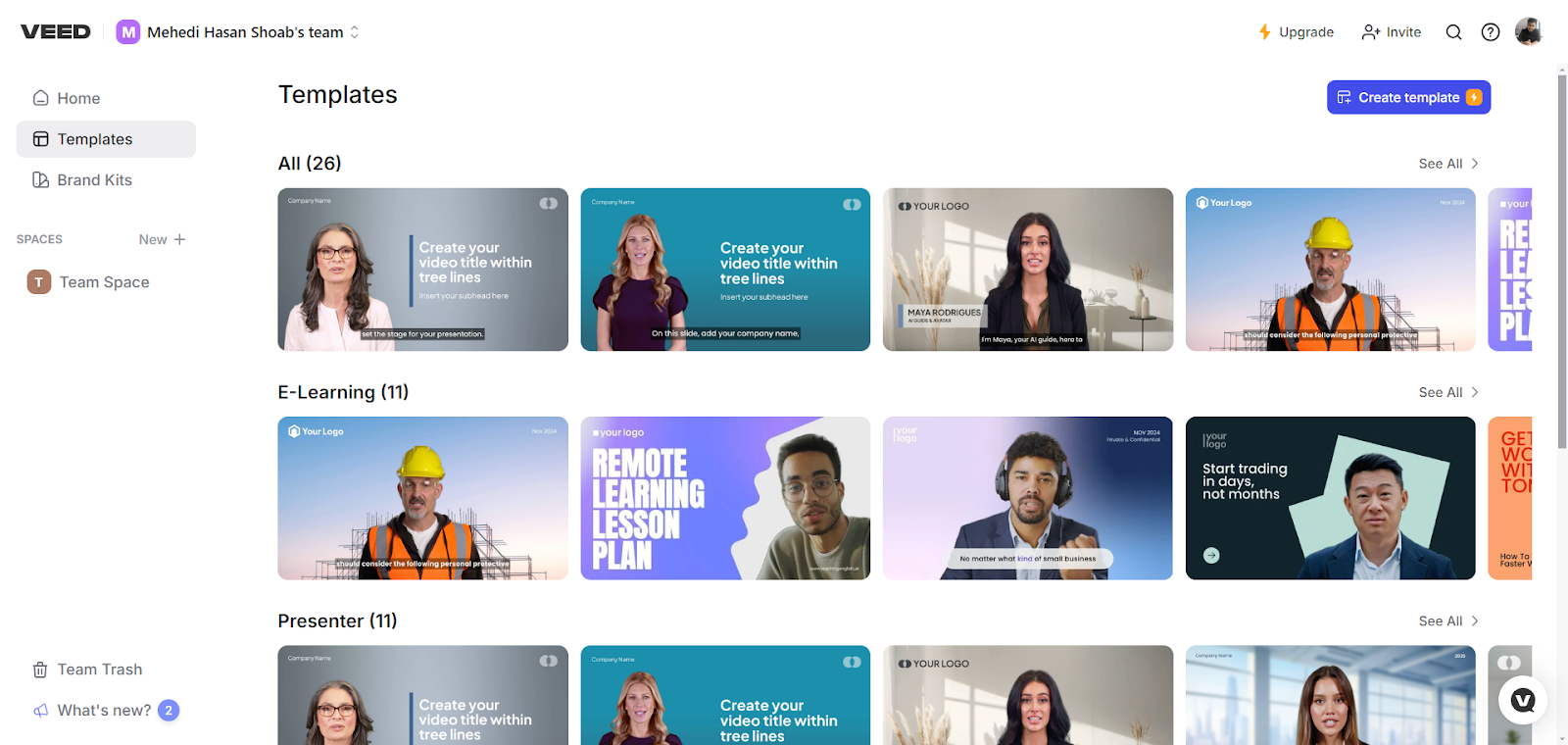
All templates are pre-made and have stock music with them. You only need to make small tweaks to align your edits to your brand and messaging.
Templates provide a strong foundation for editing drafts into finished videos. This is great for beginners who want to achieve a professional look without too much effort.
Tools
Veed has a wide range of incredible tools, and most of them are free.
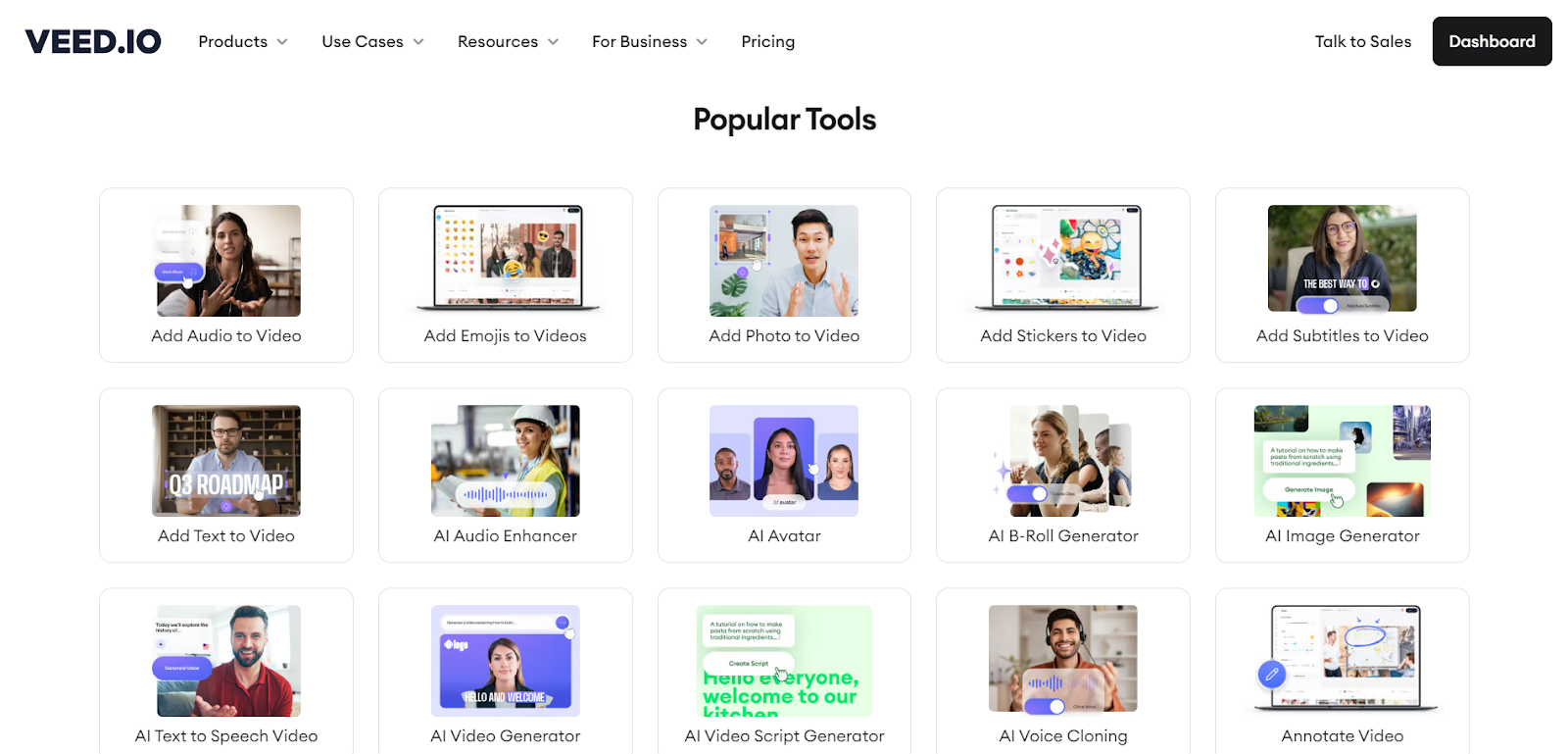
Here are a few tools Veed offers that even their higher-range alternatives lack:
Drag-and-drop
Veed offers an intuitive drag-and-drop interface that allows you to add video or images in the editor right from your computer/laptop. Or you can also go with the built-in AI to immediately get started with creating a video.
Basic editing
It also provides powerful basic tools for trimming, cutting, and merging videos. You can even easily add text to your videos.
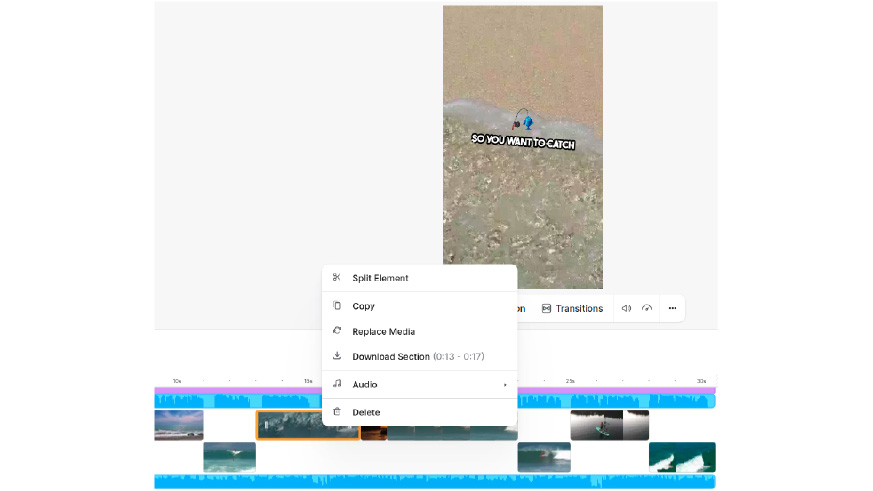
Timeline
Veed offers an advanced timeline, allowing you to work with multiple layers. It also automatically deletes empty layers, keeping your timeline clean and compact and simplifying navigation. You can access comprehensive customizations by clicking on a clip.
Collaboration
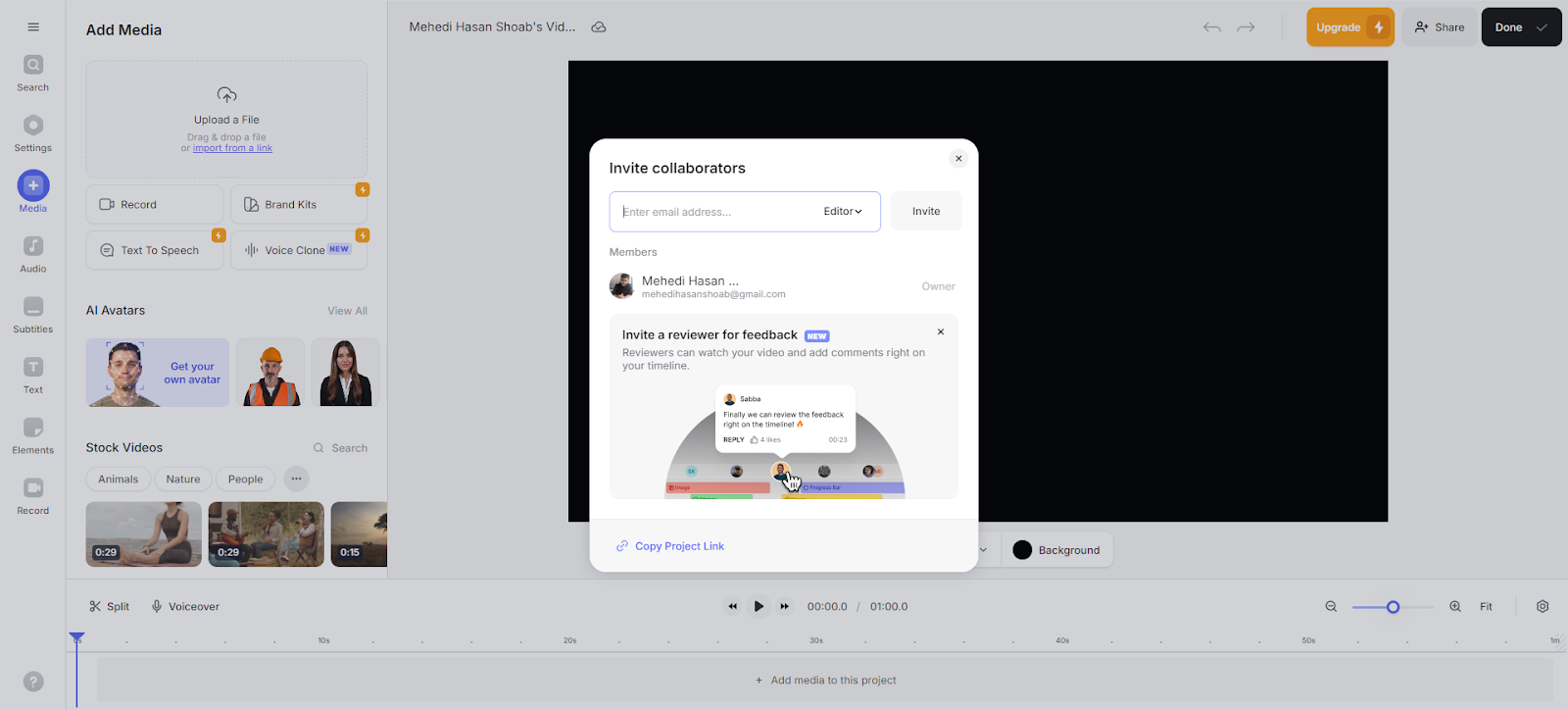
You can invite your team members and let them get a preview of the video. They can also leave comments/feedback for further discussion or improvements. This collaboration tool allows you and your team to edit and polish the video together for the finest outcome, saving you time and the hassle of back and forth.
Subtitles
Veed allows you to add text, captions, and subtitles to your video. This platform offers an automatic transcription and subtitle feature. However, you can still edit in case there are some inaccuracies in the transcription.
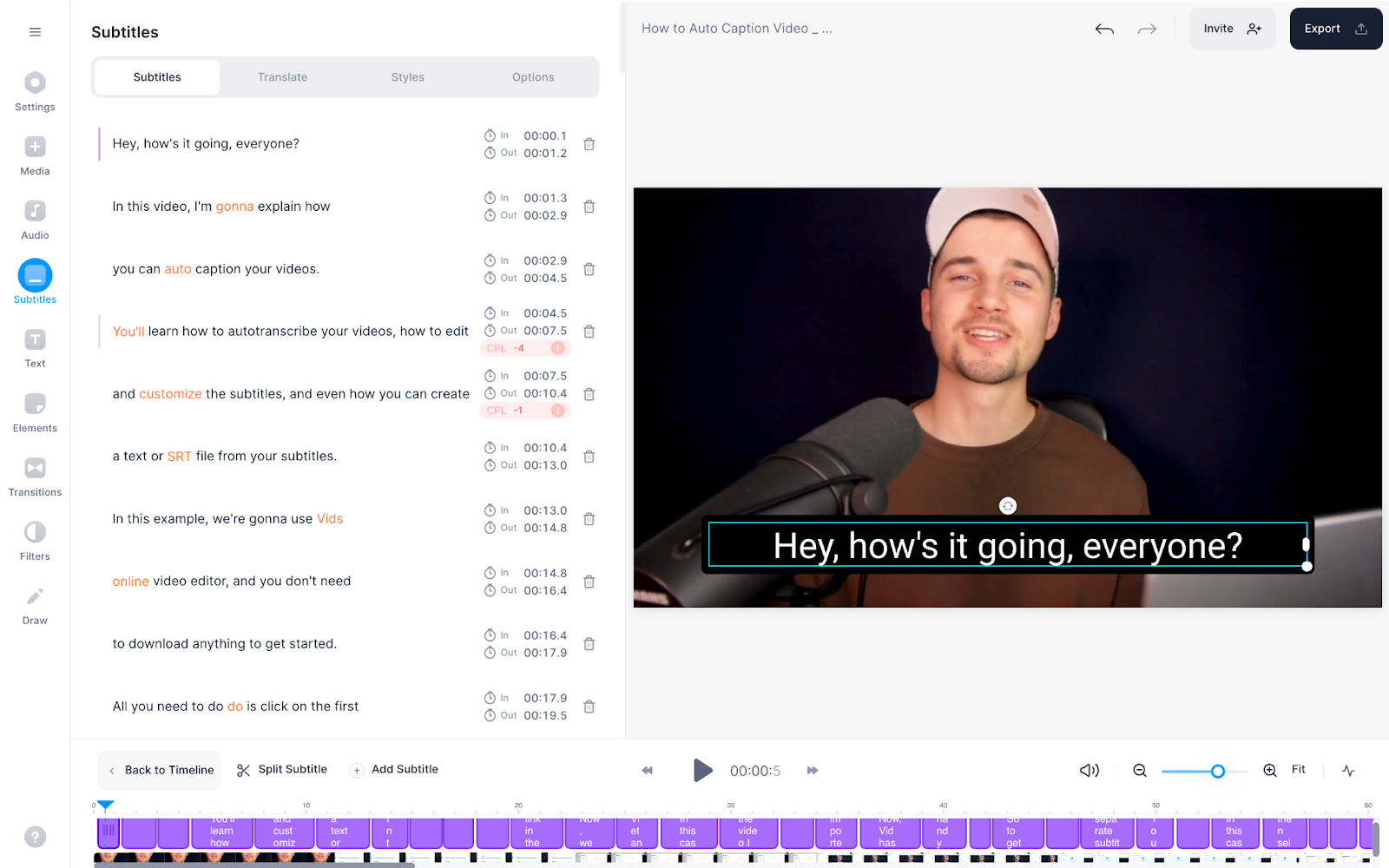
You can also customize the subtitle’s appearance by choosing various fonts, styles, and colors. Plus, Veed also offers audio translations in several languages to reach a global audience.
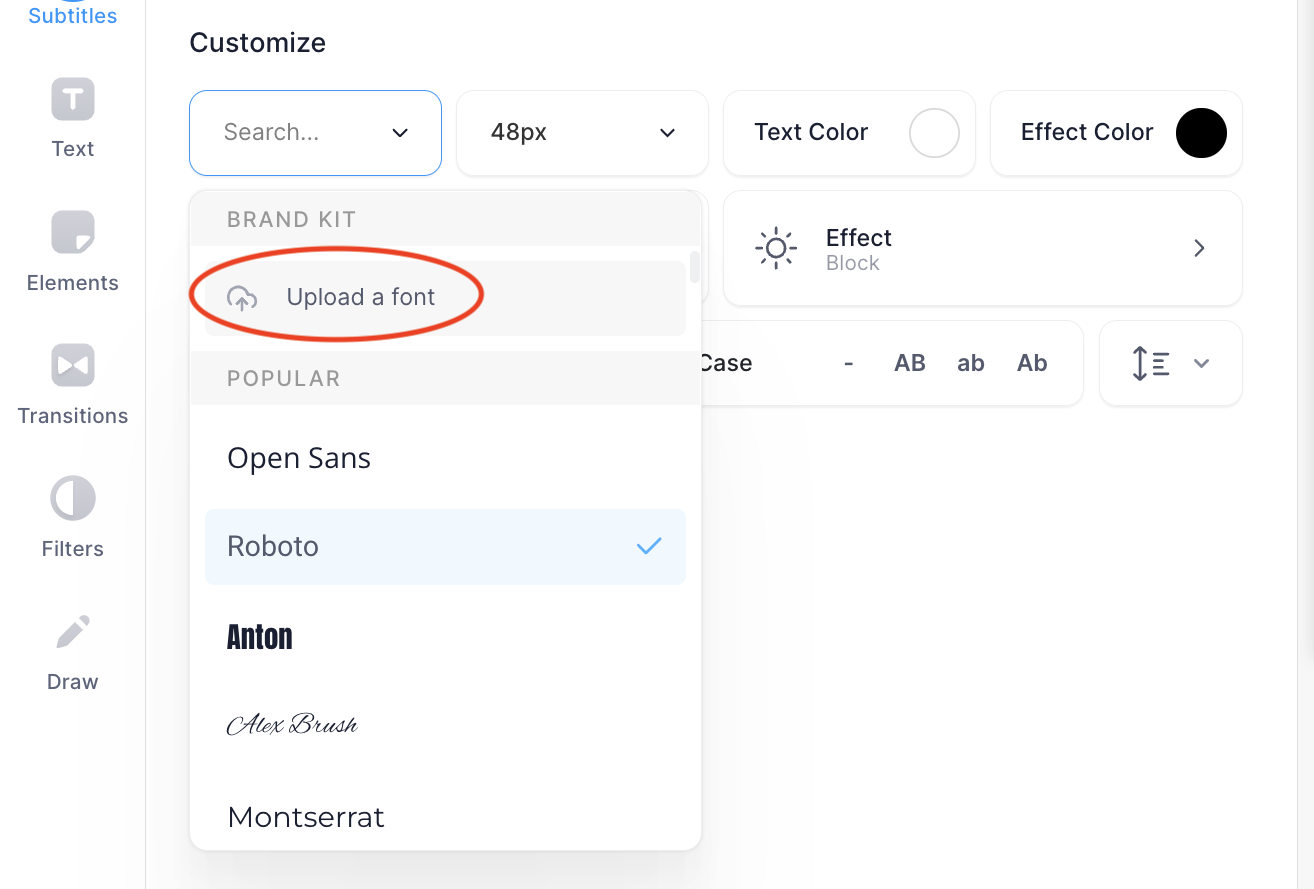
Adding titles and text overlays
You can increase the visual engagement and clarity of your video’s messages using appropriate titles and text overlays. The platform offers several customizable text templates that you can use to incorporate impactful captions, introductions, or CTAs to your videos.
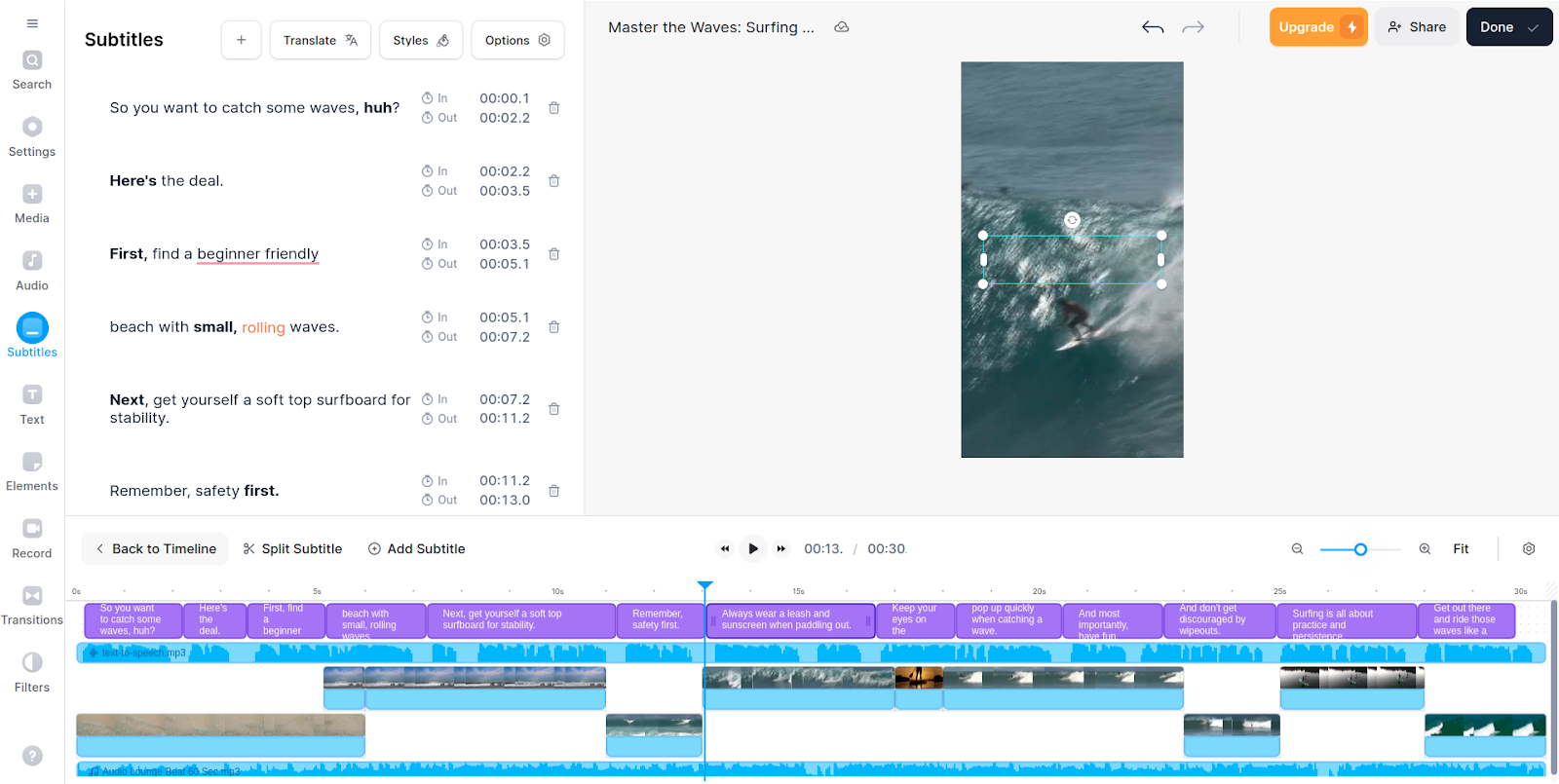
Audio enhancements
This platform also allows you to edit and enhance the audio in your videos. You can remove background noise from videos, adjust the audio levels to ensure consistency throughout, and add sound effects and music to make more engaging videos.
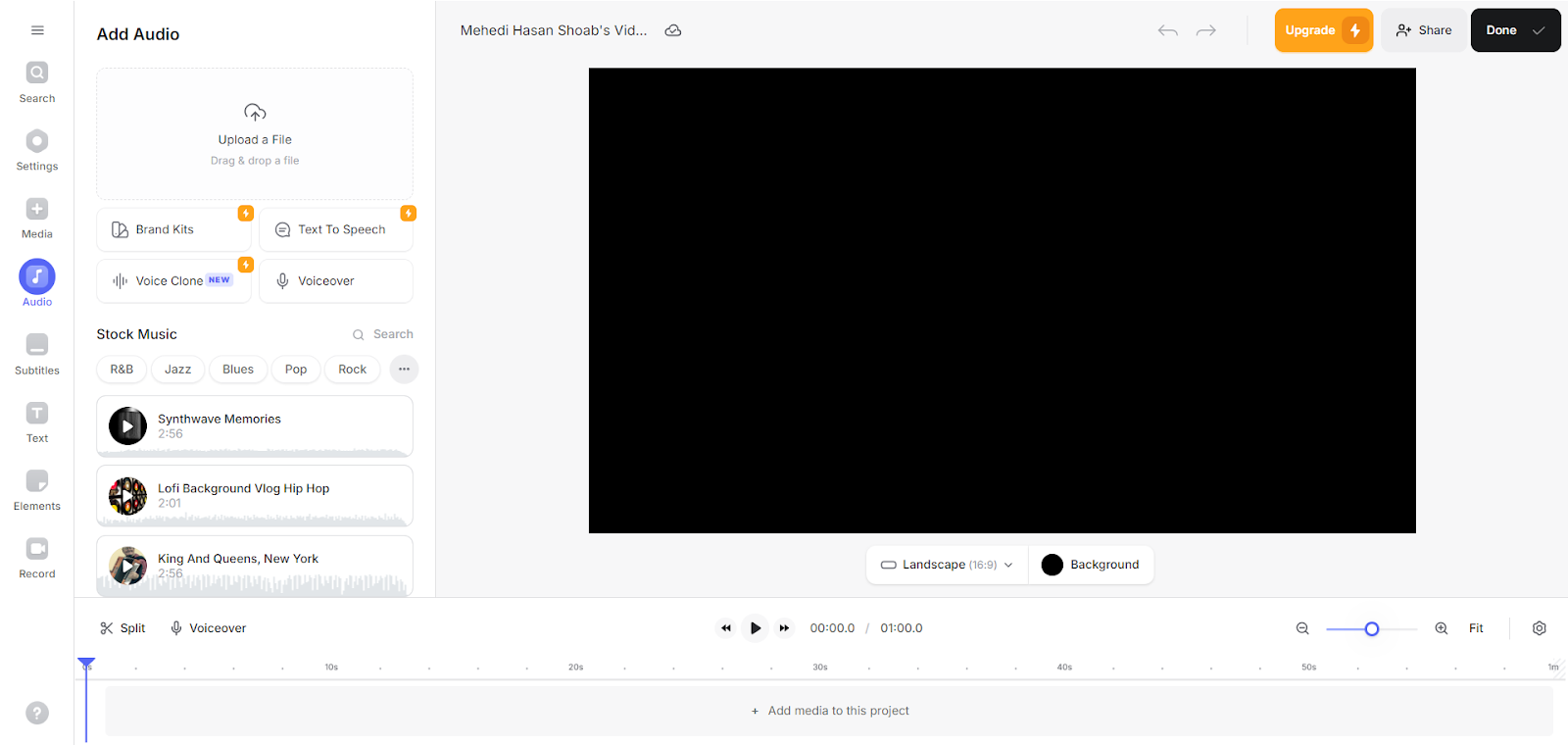
Video converter
Veed provides a built-in video converter that supports a wide range of video formats, such as FLV, MKV, MP4, MPEG, SWF, TS, VOB, WEBM, and MOV. This eliminates the need for third-party software to convert your videos. It even allows you to convert videos to GIFs.
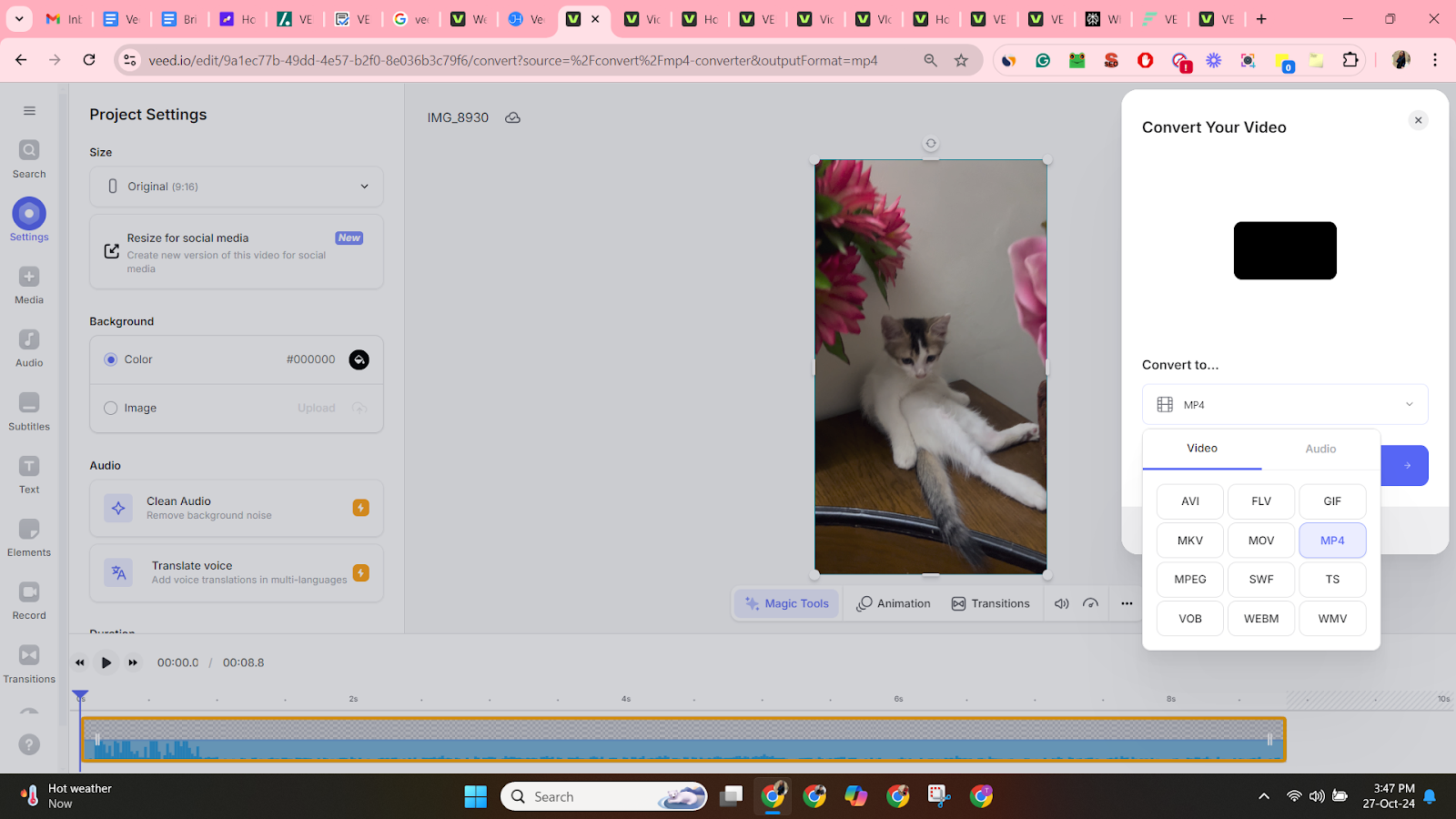
Live streaming
Although it’s a video editing platform, Veed also has live-streaming capabilities. It also has several features to create a smooth live-streaming experience.
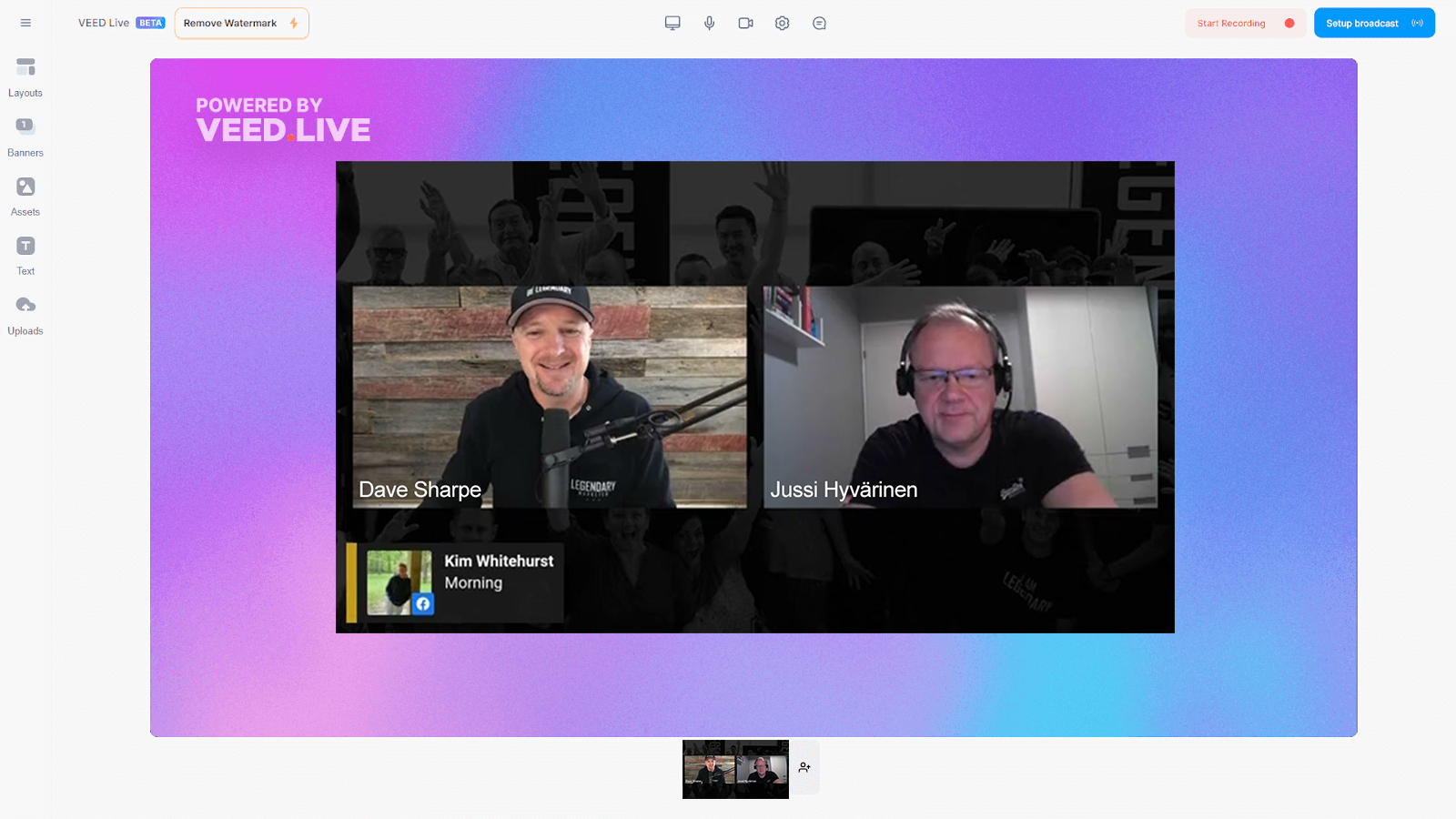
Screen recording
Veed offers screen recording capabilities that allow you to record screens, slides, and audio.
This is especially useful if you want to make professional commentary videos. It’s an all-in package that lets you record and edit videos on the same platform, streamlining your workflow.
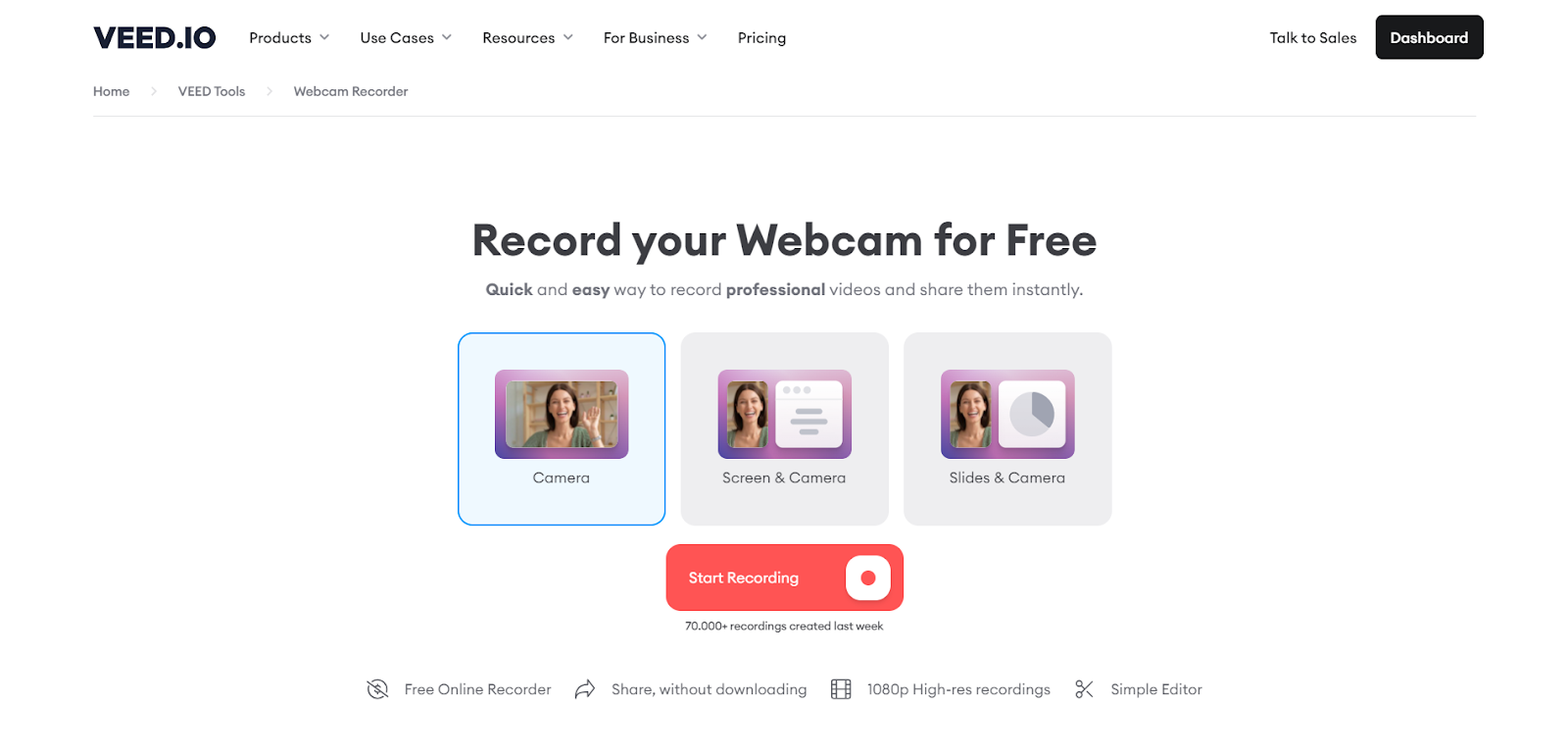
AI video editing
Veed boasts robust AI capabilities, especially its text-to-video transformation. With just a prompt, you can create whole videos with complete voiceovers, music, and effects. You can further tweak and customize it.
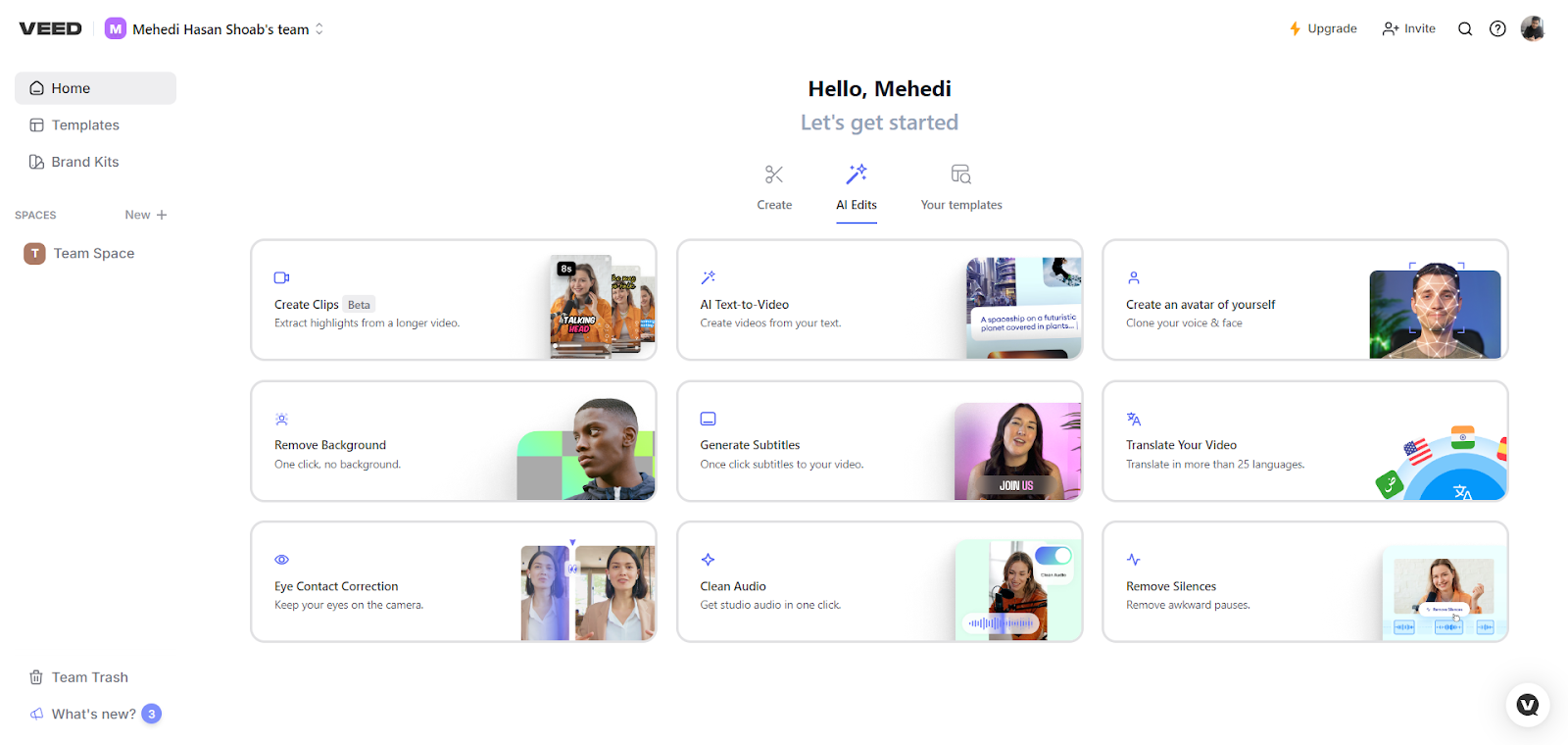
Veed also has an eye correction tool. This powerful tool utilizes eye-tracking technology to ensure consistent eye contact with the camera and greatly improves the screen presence. It automatically changes how the viewer perceives the video, improving the overall impact of the presentation.
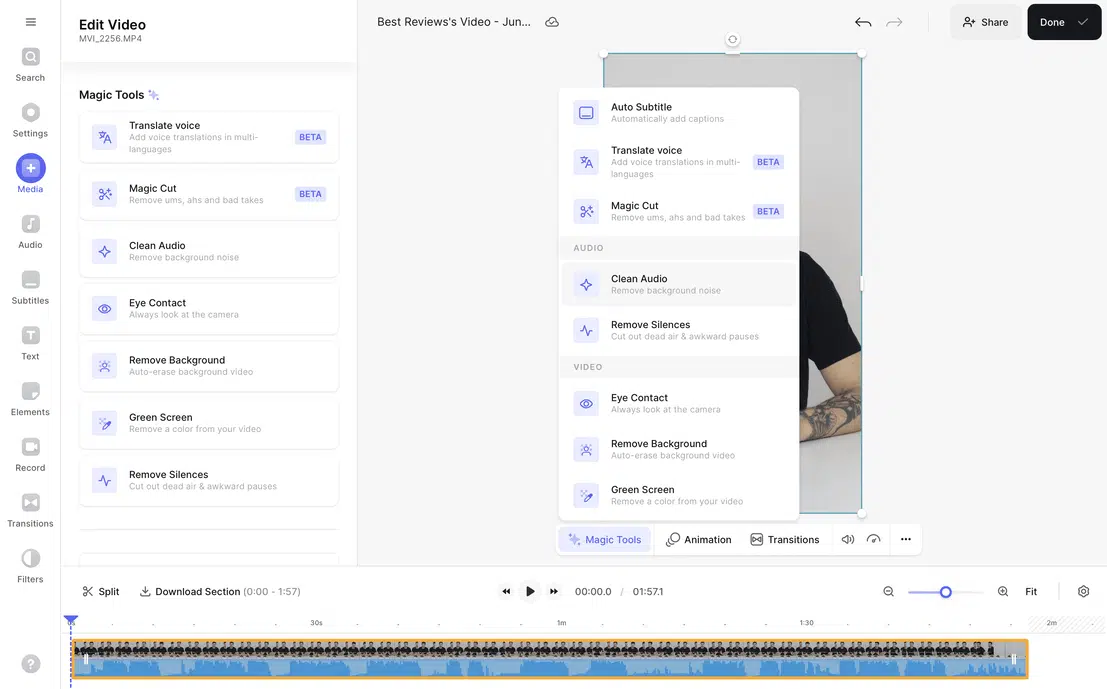
One of the best features Veed offers is its Magic Cut, a powerful AI tool for quickly editing videos. It automatically removes unnecessary footage, such as silences, pauses, and filler words.
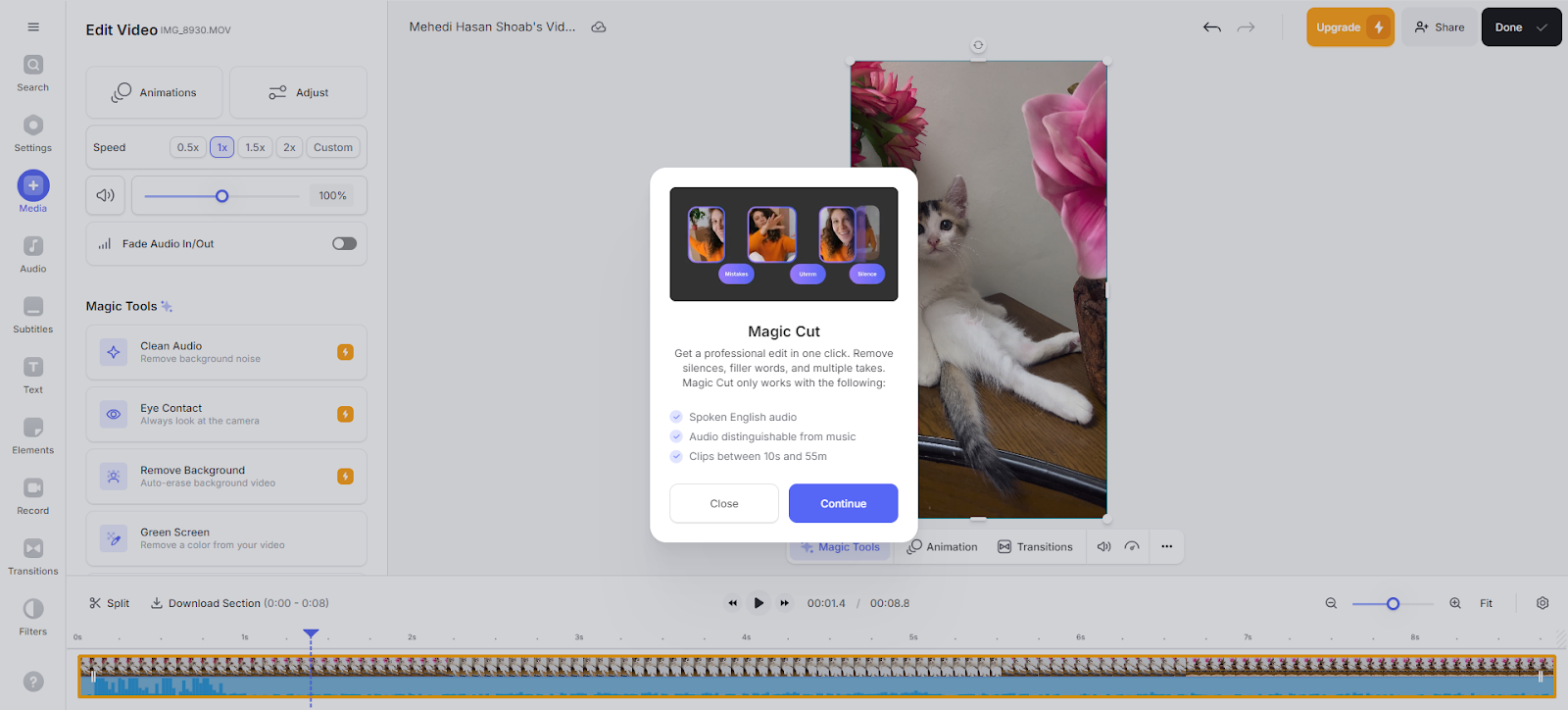
The platform automatically analyzes your video and identifies unnecessary clips. This allows you to save time and money when editing while greatly enhancing your workflow.
Media and buffer
Veed mostly offers great media handling and buffer capabilities. Users have praised its ability to handle various file formats and resolutions, including HD and 4K, allowing high-quality video processing with minimal quality loss.
However, in some cases, uploading multiple files at once tends to slow down the interface significantly. Users have reported instances where uploading large media leads to long buffering times.
Despite that, Veed's cloud-based infrastructure helps with overall efficiency and speed, especially during video export and rendering processes. It allows for a smooth workflow. Improvements in media handling would enhance the experience significantly, making it more reliable for creators working with large or multiple files.
Veed export
The platform offers various export options. You can format your videos in various formats, qualities, and lengths, including MP4, WEM, MOV, and more. You can even share your videos directly on social media platforms like YouTube, Instagram, and Twitter.
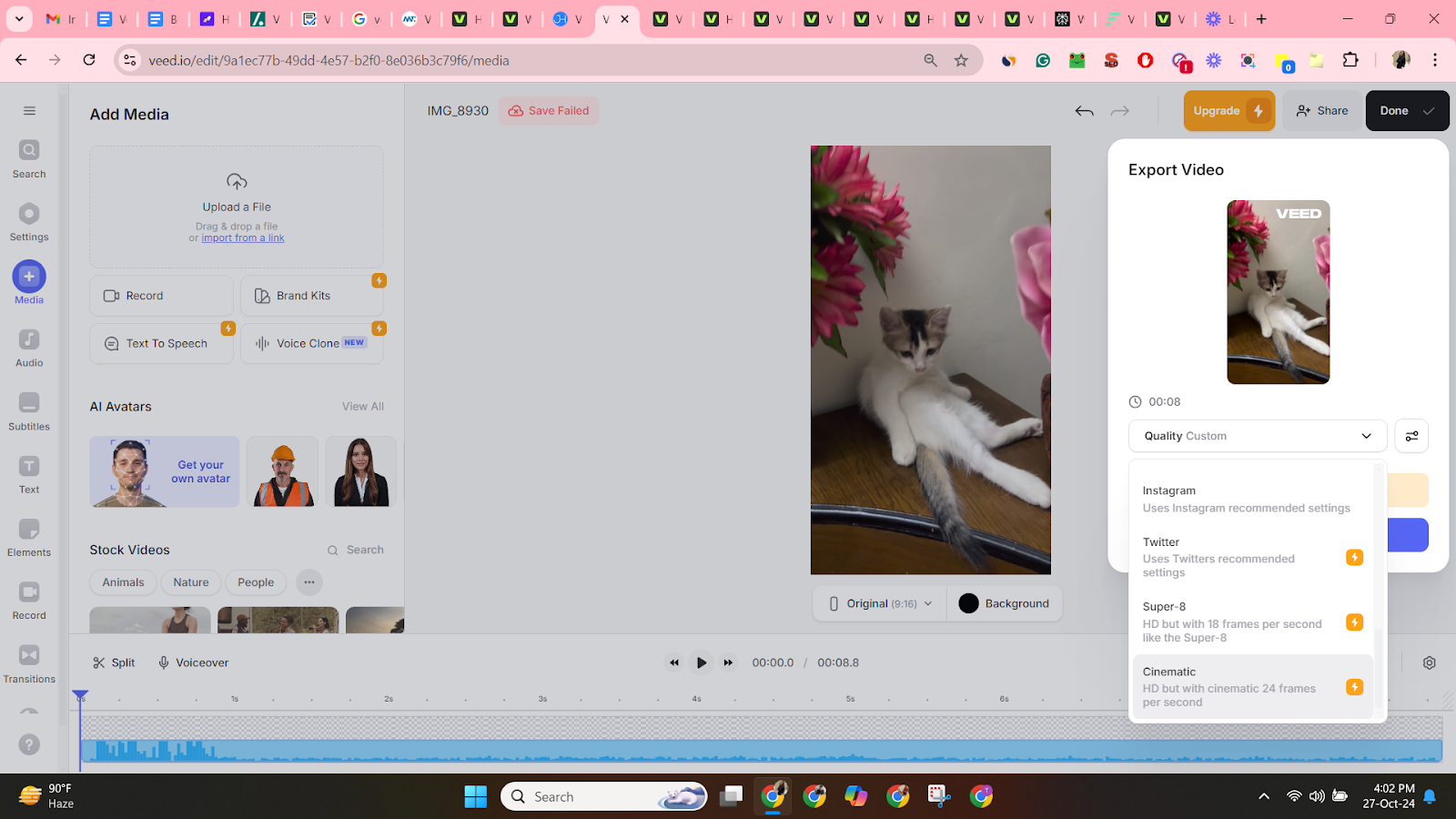
Veed also offers various presets to export your videos in like:
- Cinematic: With this, you can export videos at 24 frames/second in HD for a cinematic look
- Twitter: This preset automatically applies Twitter’s video settings
- Standard: You get a medium between fast rendering time and high quality, creating an efficient workflow
- 4K: This preset offers the highest quality resolution; however, you might have to wait an extra long time while rendering it.
- Draft: This focuses on small file sizes and quick rendering time over quality
- YouTube: Here, you can export your videos in all the resolution and quality requirements recommended for YouTube
Integrations
Veed offers a wide range of integrations with various content management systems and social media platforms. It supports integrations with YouTube, TikTok, Instagram, Facebook, and X.
It even offers integration support for various content management systems like WordPress, Blogger, Wix, Drupal, and Squarespace.
After integrating your social media or content management system to your Veed you can directly share your videos across those platforms from Veed.
How helpful is Veed’s customer service?
Veed is an AI-powered platform, so it’s no surprise that its customer service also uses AI technology. Its cutting-edge AI chatbot helps users with all their questions and offers guides on how to use Veed’s features.
While their AI chatbot is available for everyone, paid subscribers are rewarded with the option to reach out to a live agent online. Veed lacks any phone number or helpline, but it does offer email support.
While Veed claims to be very responsive, it usually takes 2 to 3 days to receive a response, but if you’re lucky, you may get a response in a few hours.
Veed also provide FAQs, guides, articles on helpful topics, webinars, and several tutorials on their YouTube channel.
How much does Veed cost?
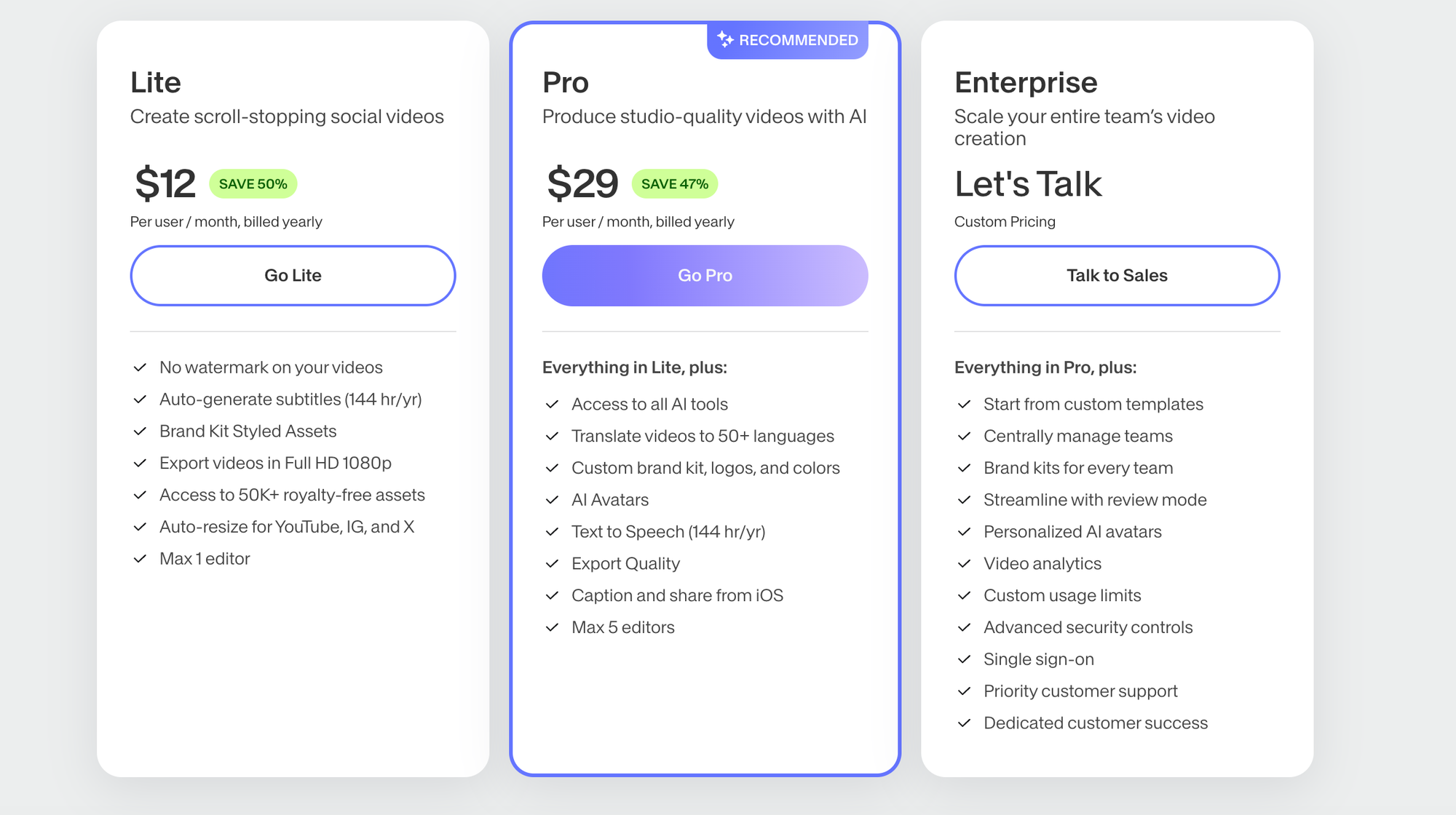
Veed has several plans.
- The Lite plan costs $12 a month when billed annually, or $24 per month when paid monthly. This plan includes the removal of Veed watermarks, auto-generated subtitles, brand kit assets, the ability to export 1080p HD videos, over 50k royalty-free assests, and auto-resizing tools for YouTube, Instagram, and X.
- The Pro plan costs $29 per month when paid annually or $55 a month when paid monthly. The plan includes everything in the Lite plan plus access to all AI tools, the ability to translate a video to over 50 languages, a custom brand kit, AI avatars, text-to-speech, captions, and higher export quality.
- The Enterprise plan comes with custom pricing. This plans includes everything in the Lite and Pro plans plus custom templates, large team capability, review mode, personalized avatars, AI analytics, SSO, and a dedicated customer success representative.
There is a free plan - but videos will be watermarked by Veed and there is a maximum 1GB upload limit.
Is Veed worth it? Pros and cons
Veed is an all-encompassing, feature-rich platform that fulfills the needs of most users. However, it may have some drawbacks that may deter people with specific needs. To figure out if Veed is worth it or not, check out its pros and cons and weigh the Veed review out to understand if it suits your unique needs.
Pros
- User-friendly interface:
Veed prides itself on its intuitive user interface that makes it incredibly easy for beginners to produce high-quality video projects. It offers a clean design and its straightforward navigation and controls assure a smooth video editing experience. It also offers various templates and tutorials helping beginners get a headstart in their projects. - Extensive format support:
It supports a broad range of video formats, allowing users to export and import their video files in a wide range of formats, offering incredible flexibility and compatibility - Brand kits:
Veed offers a feature called Brand Kits that enables users to store and access their brand assets, including fonts and logos. Users can even add their watermarks to the videos to maintain consistent branding. - AI capabilities:
Veed offers robust AI-powered features like auto trimming, automated subtitle generation, automated transposing, background noise removal, AI-generated videos, and more. - Flexible editing features:
Veed offers an extensive set of features like animations, stickers, transitions, subtitles, and more. These enable users to make their edits look professional. - Cloud-based workspace:
Veed is a cloud-based solution for all your video editing needs. It allows users to access tools for their projects from anywhere as long as they have an internet connection. This enables a seamless collaboration and workflow. - Collaboration tools:
Veed offers several tools that enable collaboration and make working with a team an efficient experience. - Customer service:
The customer care team at Veed ensures you have a smooth experience with their product. They have a chatbot to help you with all your questions and a live conversation option for paid users. They have a strong reputation for offering incredible customer support online.
Cons
- Limited advanced features:
Although Veed is a feature-rich video editing platform, it lacks a few advanced features found in specialized video editing software. Professional users with complex editing needs may hit a wall because of it. - Upload issues:
A lot of users complained that when they upload their own audio and videos on Veed, the buffer increases, and the platform’s cooperation decreases substantially. Yet this issue doesn’t occur when using the platforms’ stock videos. - Storage limitation:
The free plan only offers 2GB of storage, which is quite low for most users - Watermarks:
Exported videos from the free plan are watermarked with Veed, which most users find annoying - Dependence on the internet:
Veed is an online video editing platform, so having a stable high-speed connection is essential. Having an unreliable connection can severely hamper the user experience. Some users have also complained about server lag. - Limited export options:
The free plan limits the export quality of the video to 480p
Just like anything else, Veed has a few drawbacks, but its pros outweigh it’s cons by a long shot. This makes Veed the perfect platform for individuals or businesses looking for a simple yet robust video editing platform.
Monetize your videos with Whop
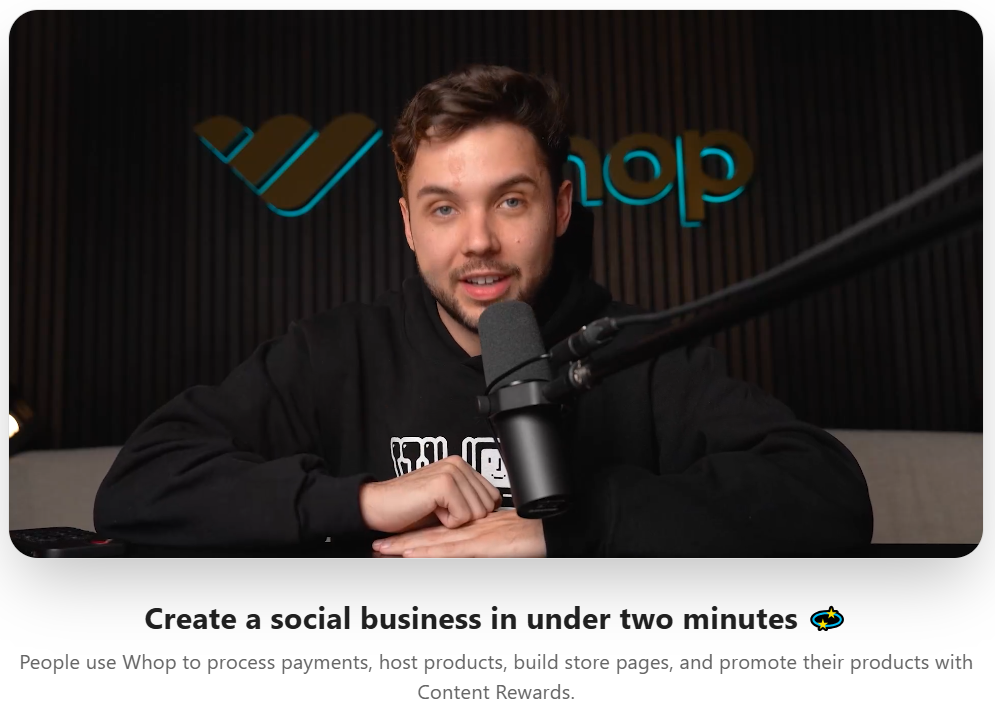
If you’re making videos as a hobby or for your business, why not monetize them? Whop offers robust tools that help you create beautiful, feature-rich sites to sell your online videos and video courses. It also provides powerful marketing tools and advantages, all for free.
With Whop you create your own whop, which is your online hub. Within your whop you can upload your videos and paywall them on a one-off or recurring membership basis. Plus, you can expand your business by offering paid community access, ebooks, live webinars, downloadables, and all other kinds of digital products alongside your videos.
For example, let's say you're using Veed to create videos for TikTok. Why not funnel your TikTok to your whop and create a paid VIP community for your members? Then, share behind-the-scenes videos in this whop. Or, perhaps you're using Veed to create long-form videos of your travel adventures. Rather than sharing them for free, make money by selling access to your videos with Whop.
Join Whop and become one of the early adopters who are capitalizing on this incredible platform that’ll change the social commerce market forever.
Sign up with Whop today and start monetizing your videos right now.
FAQ
What benefits does Veed offer?
Veed offers several benefits over its competitors, including a user-friendly interface, AI-powered features, a cloud-based workspace, auto-subtitling, Brand kits, extensive format support, affordable pricing, and watermarking features. These make Veed an efficient tool offering incredible value.
Is Veed safe?
Yes, unlike other shady online editors, Veed video editor is a safe and reliable platform that operates over a secure HTTPS connection that protects your data.
Can I use Veed on my phone?
Yes, Veed is an online video editing platform, meaning you can access and use it on any device that has internet connectivity and a browser. But video editing benefits from a larger screen. While you can use Veed on your phone, it might not offer the best user experience.
Is Veed Premium worth it?
If you want to take your video editing seriously and want to make professional videos to either showcase your skills or monetize your work, Veed’s premium plans are absolutely worth it for the value they offer at that price point. It offers a plethora of features that its competitors don’t offer for this price range.
Can I use Veed for social media?
Veed is integrated with all major social media platforms, making it easy for you to share your videos directly after editing. It also comes with presets for all those social media platforms, enabling you to export your videos to the platform's required settings. It also has tools to optimize your videos and make them more engaging for specific social media platforms.
Is there a watermark?
The free version of Veed does have a watermark when exporting the video. However, you can remove the watermark by upgrading to a paid plan.