LaunchPass is a tool used by creators for community and membership management, but what exactly does it do, and what features does it have? Read this review to find out all this, and more.
Key takeaways
- LaunchPass automates paid community management for Discord, Slack, and Telegram groups.
- The platform charges $29 monthly plus 3.5% transaction fees for monetized communities.
- LaunchPass provides limited analytics and requires Stripe integration for payment processing.
- Users report difficulty canceling premium subscriptions and need support for advanced features.
- Whop offers a competitive alternative with no monthly fees and lower transaction costs.
If you're an influencer who wants to provide your most loyal followers with an exclusive chat group or a coach who wants to run a private community for your clients, one way to do that is via closed Slack or Discord groups.
However, managing group memberships can be time-consuming and error-prone. Enter LaunchPass - a system that automates group management, accepts payments for you, and makes it easier for you to stay in touch with your community. But, is it the right choice for your community?
Let's take a tour of the service and look at what it is, how it works, how much it costs, and whether it can help you with your community management.
What is LaunchPass?
LaunchPass is a no-code platform for launching paid community chats with ease. LaunchPass allows users to charge for access to Discord and Slack communities.
Getting started with LaunchPass
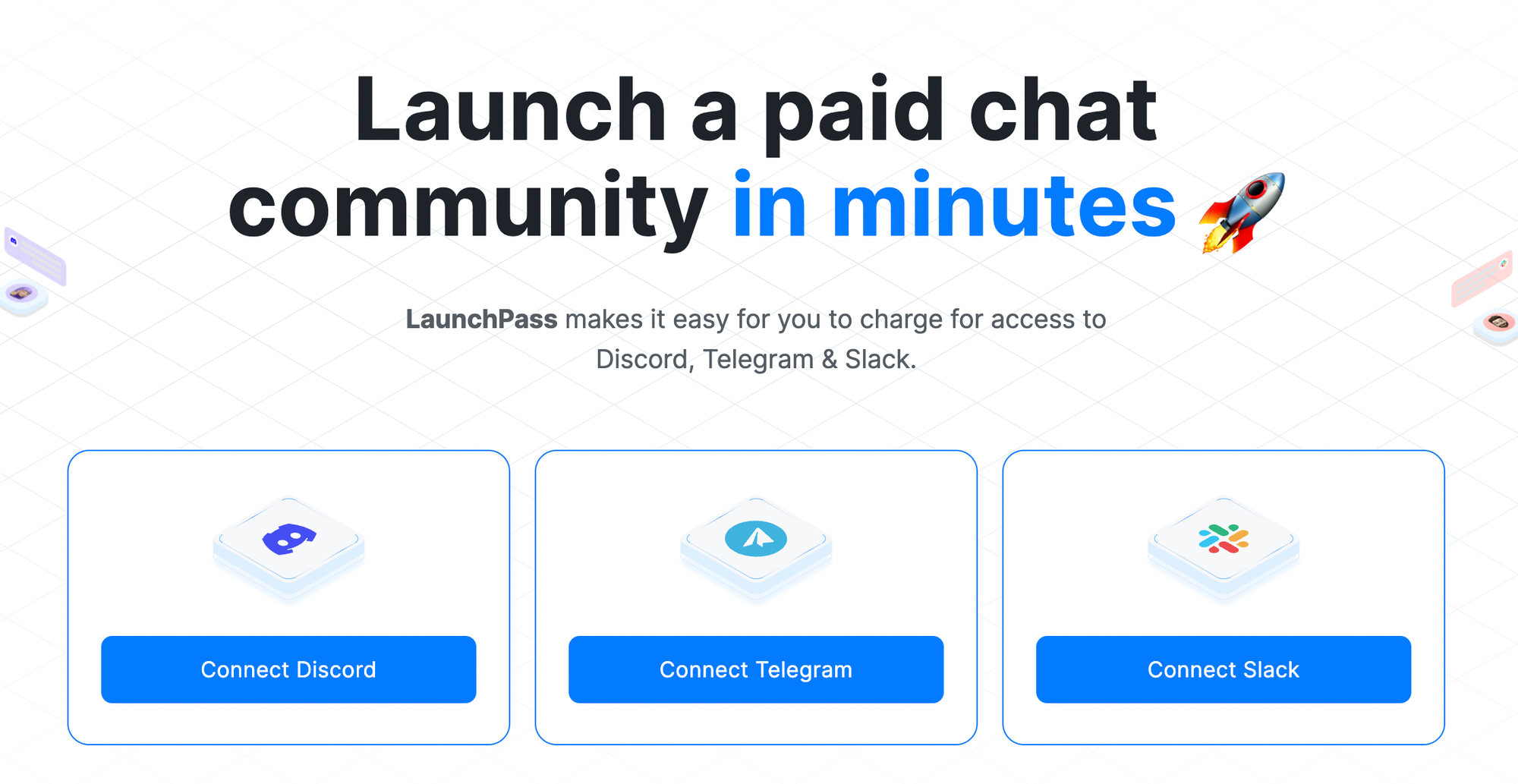
Setting up LaunchPass is a quick and efficient process. If you already have a Telegram, Discord, or Slack account, you can use that to log in to the platform.
When you link your chat/community platform account to LaunchPass it will ask you for a group name, a category for the group, and an approximate audience size as part of the onboarding process. If you're using Telegram, you can link your account before creating the group, but you'll have to add the LaunchPass bot to the chat group manually. The setup process is slightly different for other community platforms.
Integrating LaunchPass with Slack
To use LaunchPass with Slack, you'll need to have a Slack Workspace set up to invite your followers to. If you haven't done this, then you won't be able to complete the signup process.
Once you have a group, go to the LaunchPass website and click Connect Slack. Make sure you're logged in to the correct Slack community, and click Allow to grant LaunchPass permissions to access that community. Finally, fill out some information about the community, such as the name and estimated size of the group, and click Ready for lift off.
Integrating LaunchPass with Discord
If you want to manage a Discord Server with LaunchPass, you'll need to set it up before you link your Discord account to the platform. If you fail to do this, you'll get partway through the signup process, then it will fail without providing a useful error message.
If you have a Discord Server set up, you can just click Connect Discord on the LaunchPad front page. You'll be shown a Discord popup asking you to grant permissions to LaunchPad. Make sure that the correct Discord server is selected in the Add a bot to a server dropdown list, and then click Authorize to allow LaunchPad to manage that group.
LaunchPass will ask you to provide some details about the group on the final page of the signup process. Complete that form, and click Ready for lift off.
As you can see, integrating LaunchPass with existing communities is a straightforward process.
Customizing your invite page
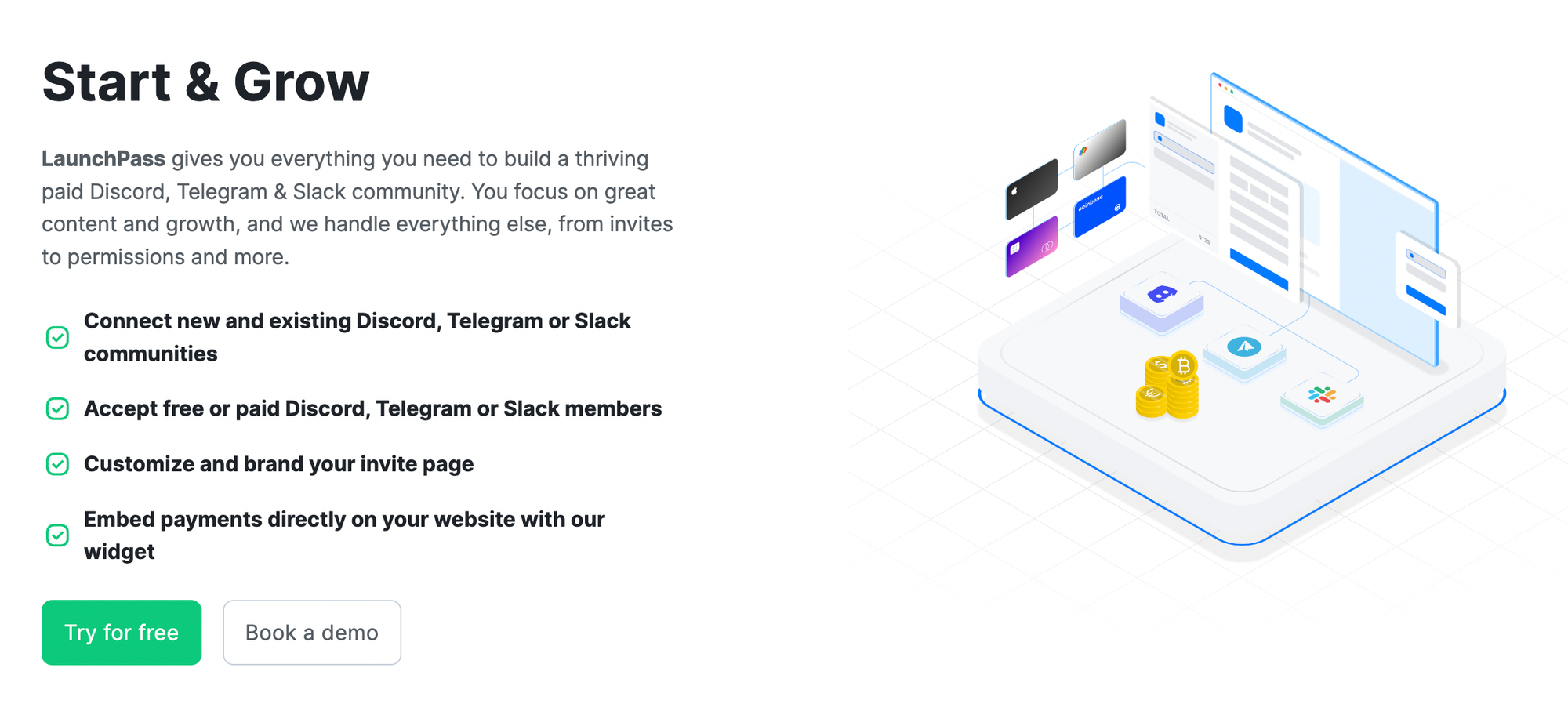
Once you have a community set up and have connected a LaunchPass bot to it, you move on to creating a signup page. For the most part, this process is self-explanatory. LaunchPass generates the page automatically based on the answers you give on the signup form. Some things to keep in mind are:
- Your Business Name is the name that will be shown on the signup page. You can change this at any time, but try to pick something professional-looking rather than just your Discord handle, unless you're an influencer and your handle's an important part of your brand.
- The Welcome Channel is the first channel that users will be placed into if you're creating a Discord community. While you can use any channel you want for this, it's normally good practice to have a dedicated channel for welcoming newcomers/posting icebreakers.
- The Offer Name is the text shown on the signup page to describe the offer, for example, "Free Course Group" or "Diamond Membership" while the Offer URL is used to create a link to your signup page under the LaunchPad domain name.
LaunchPass supports paid groups and free ones. If you want to charge for access to a group, you'll have to set up a payment processor, as described below.
Once you've made an invite page, you'll be able to see it at the bottom of your dashboard. To promote your new group, you simply click the Copy button to copy the invite page to your clipboard, so you can easily share it on social media or link to it in your email marketing blasts.
Taking payments for group memberships
The platform uses Stripe to handle payment processing. If you don't already have a Stripe account you'll need to set one up and it may take a couple of days to get the account approved.
Assuming you do have a Stripe account, go to the front page of your LaunchPass account and click Link Stripe then click Connect with Stripe to permit LaunchPass to connect with your Stripe account. The integration is automatic, so you don't have to worry about API keys or other technical details, just click a few buttons and you're good to go.
As a free user, you can't charge for memberships using LaunchPass, so if you want to take advantage of your new Stripe integration you'll have to upgrade your membership or take advantage of the 14-day free trial.
Tracking your memberships
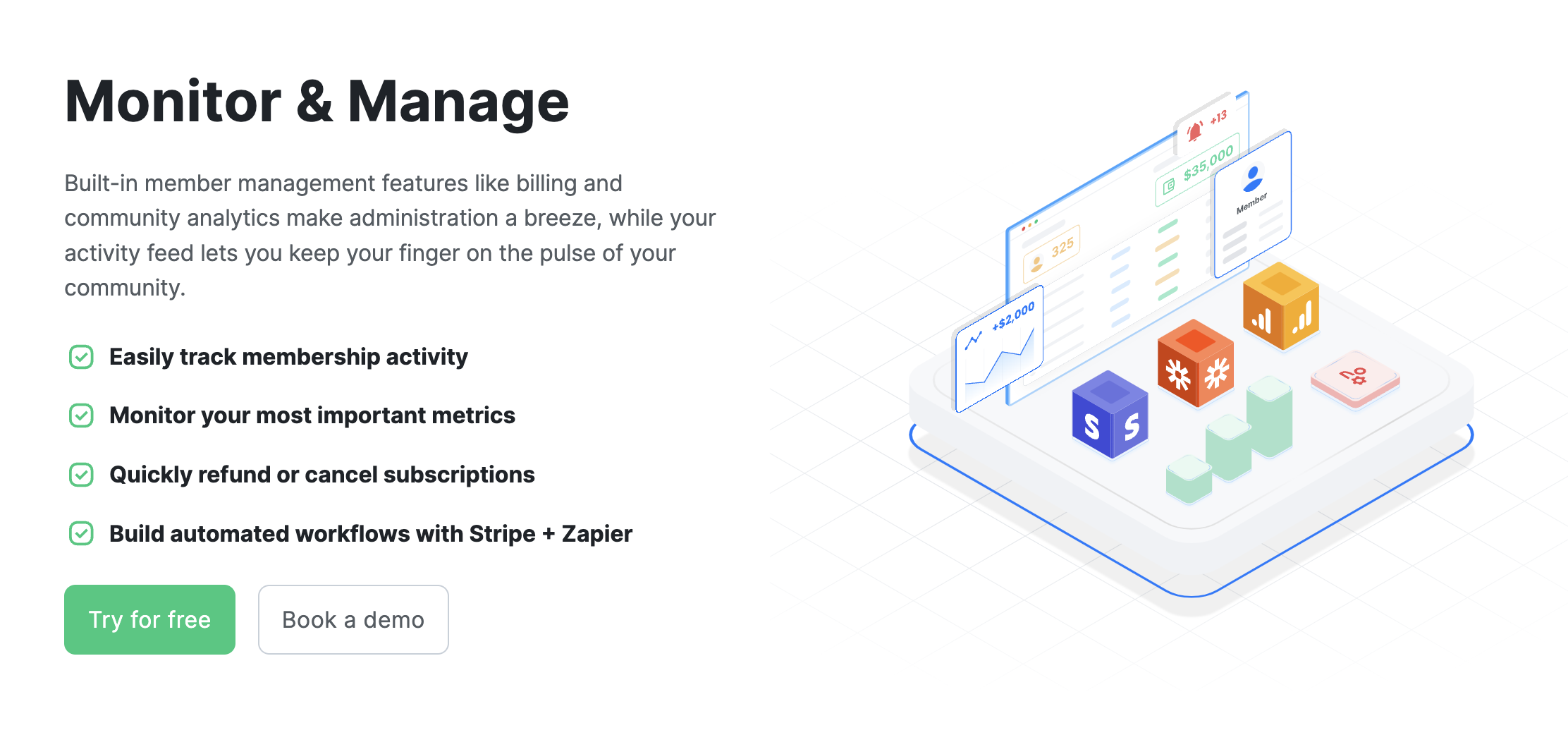
So far the setup process with LaunchPass has been straightforward. However, now we come to the disadvantages of LaunchPass.
The analytics tools provided by LaunchPass are limited. The platform relies heavily on the other services that it links to. For example, if you want to see a list of currently active, paying members you'll have to use Stripe to find that information. LaunchPass does provide a list of signups and cancellations in its dashboard, but it's not in an easy format to work with.
Getting information about your members isn't frictionless either. If you have a Discord group and you want to see the email and username of a member, you'll need to create a #launchpass channel and give the LaunchPass bot access to it. Then, within that group, use the following command:
whois thisuser@email.com
Or:
whois DiscordUser#1234
The bot will then reply with the user's details including their ID, email, username and activation code. If you need to change a user's email address, you'll have to update that from within the #launchpass channel using the updateUserEmail command.
Group admins must take care to not delete any of the private channels because this can break the invite process. If you're using Slack, it's also important to take care when sending invites by email yourself, because if you hit the email invite cap, LaunchPass won't be able to invite users.
LaunchPass support and customer service
Overall, LaunchPass has a good reputation, with most users being happy with the service and how it runs. Still, some users complain that canceling the premium membership is difficult and that they have had to complain to customer service to get the charges stopped and be refunded for unused time. This suggests that the process to cancel a LaunchPass subscription is not as clear as it ought to be.
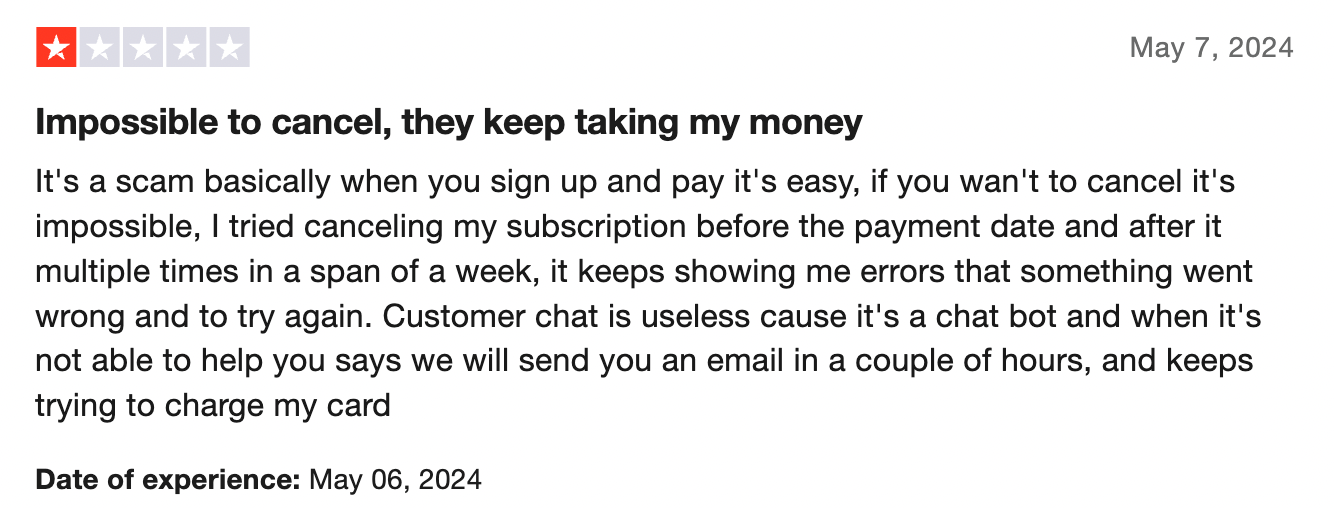
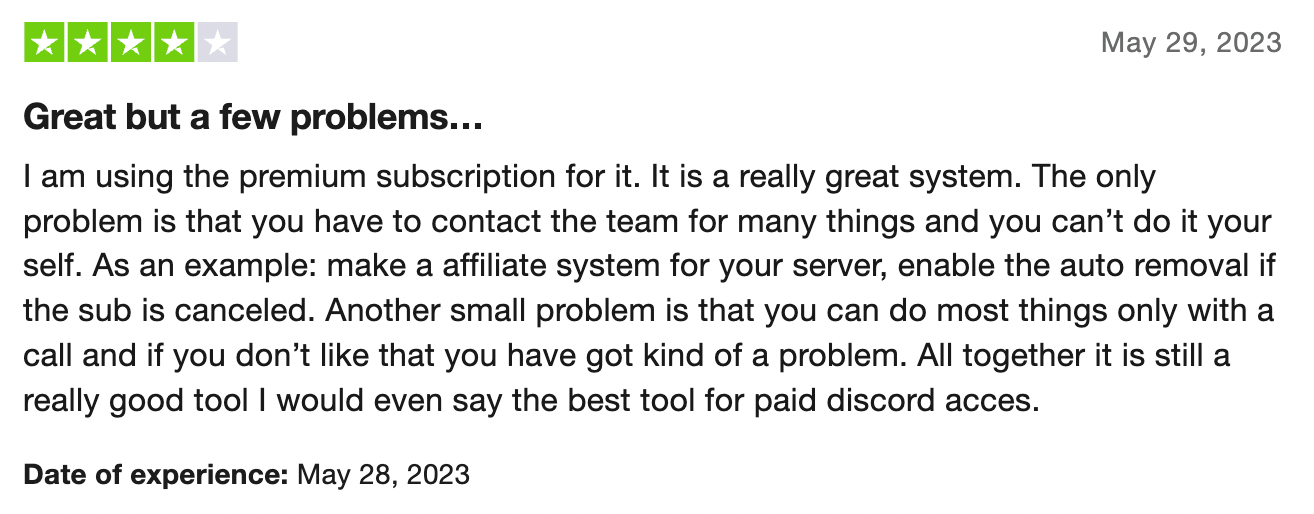
Users also complain that some features, such as automatic member removal, require help from the customer service team to set up. While the support team is knowledgeable and responsive, some reviewers feel frustrated at having to wait for LaunchPass to configure these things for them, preferring to have the option to handle the task themselves.
How much does LaunchPass cost?
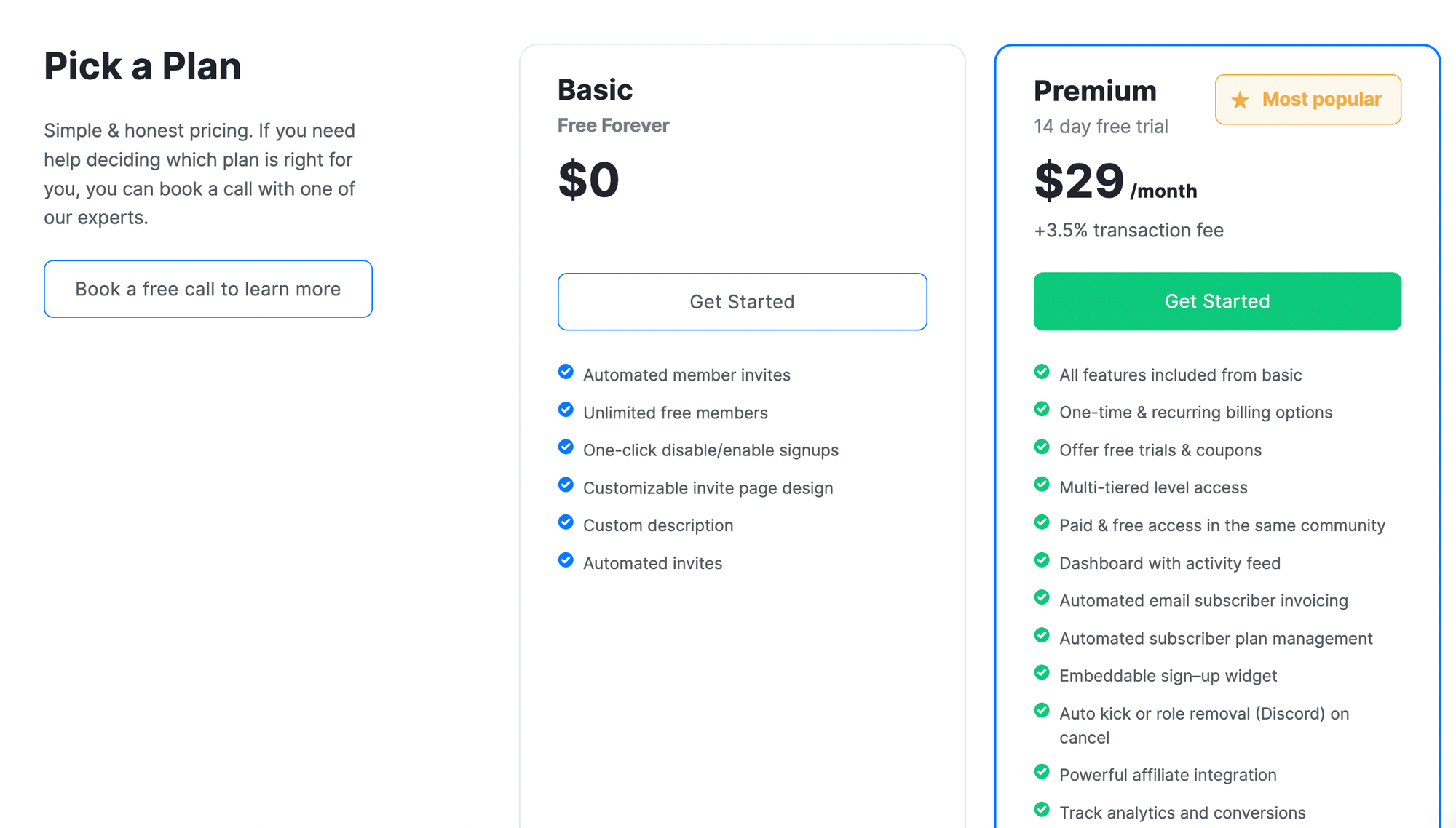
If all you want to do with LaunchPass is gate your community memberships behind a signup page, you can use the platform for free. The free tier offers automated signups and an unlimited number of users but does not allow you to monetize your group.
If you want to use the platform to charge for group memberships, this will cost $29 per month, plus a 3.5% transaction fee on any income your signup page generates, this offers:
- One-time and recurring billing features
- Free trials and coupons
- Multi-tiered memberships
- Automation tools
- Affiliate programs
- Basic analytics
There's a third membership tier, known as Ultra, that's aimed at enterprise users. This offers more advanced analytics features, hands-on support from their growth team, and the option to use a custom domain for your signup pages. The company doesn't publish the pricing for this, rather inviting interested parties to get in touch to discuss their requirements.
Whop: The number one choice for community membership management
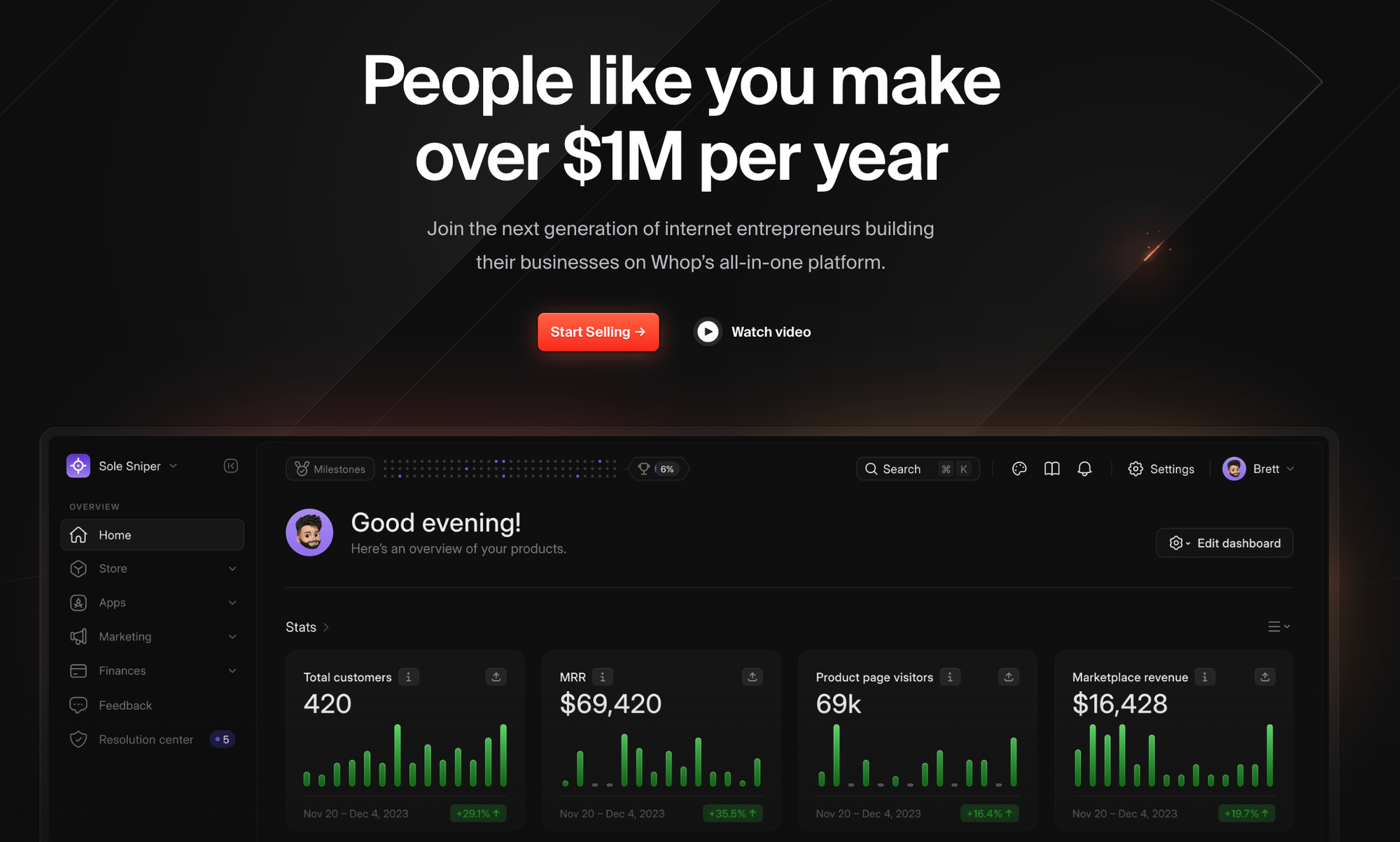
LaunchPass does a good job of automating the sale of community memberships. If you're a content creator, influencer, or online marketer and your one goal is to sell membership to a Discord, Slack, or Telegram community, LaunchPass is certainly a good option.
But what if you want to do more than that? What if you have courses or digital downloads to sell, or you want to run a community elsewhere too? Well, you could pay for a second service to handle your ecommerce or course development needs. Or, you could look for a LaunchPass alternative that offers more features - Whop.
Whop is a social commerce platform that enables creators to sell almost anything they can imagine. It supports third-party services like Telegram and Discord, but it also has its own built-in course creator, provides an easy way to collect email addresses to communicate with your subscribers, and offers its own community feature so you can promote your ebooks, videos, create free or paid chats, and sell digital downloads.
If you're a game developer, you could sell access to your game through Whop, and use the Discord integration to gate access to your beta tester's chat group. If you're a trading expert, you can sell access to your signals on TradingView and offer access to a Telegram group where you'll talk about your trades. Or, you can keep the chat within Whop itself, with Whop's native Chat App. The possibilities are endless.
But why choose Whop over LaunchPass? Well, there are several benefits:
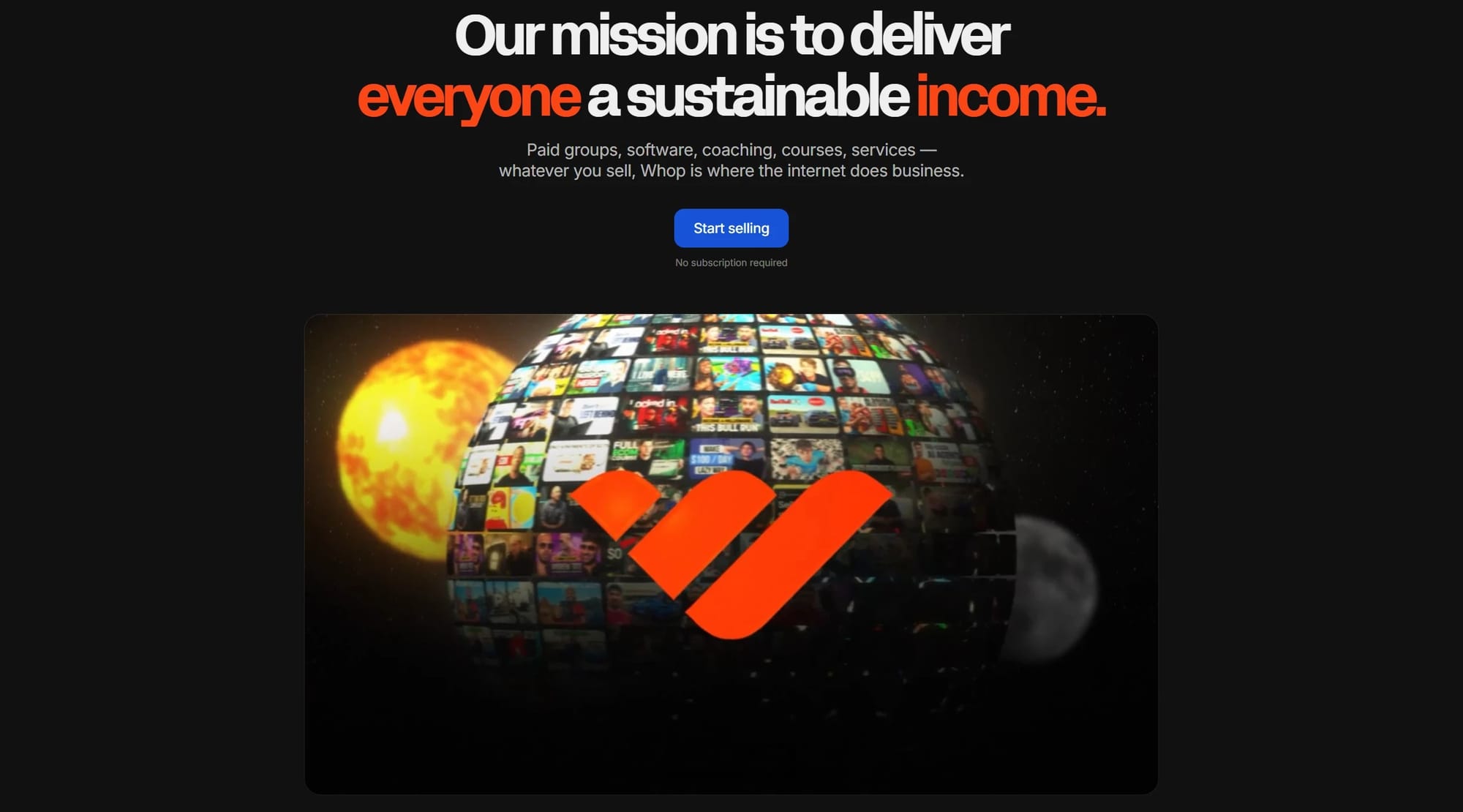
- No monthly fees
- A low transaction fee (just 2.7% + $0.30)
- API integrations for numerous services
- Launch an unlimited number of whops and products
- A responsive support team that will work with you to add support for other integrations
- Option to join a thriving marketplace to help your products be seen
- Easily embed your products into your existing website
Launching a Whop community is free and a simple process that requires just a few clicks. The guided app integrations mean you don't need a lot of technical knowledge to get started with selling access to community groups or uploading digital products. If you do want to go off the beaten track and sell something Whop doesn't already support, there's a well-documented API to help you do that, and the support team is always happy to answer questions.
Whop communities serve as a great alternative to Slack and Discord for community management, providing a place where you can host text chats, share images, and even make video calls. The moderation tools help you keep the community clean, and you can gate access to certain sections behind specific subscription tiers with tiered-pricing, bundles, and even BNPL options available.
If you know your users prefer a third-party chat app, you can sell membership to that instead. Whop supports more than 6,000 third-party applications, including Slack, Discord, WhatsApp, and Telegram, so you can give your customers exactly what they're looking for.
So, if you're looking to launch a premium community and you'd like to know more about how Whop works, why not sign up today, create a whop, and test the third-party integrations too?



