Have some tasks that you need to outsource? Whop can help with that! Add the Bounties app to your whop and watch the submissions roll in.
Key takeaways
- The Bounties app allows creators to crowdsource tasks by setting budgets and rewarding community members for completion.
- Payment occurs automatically when bounty submissions receive approval and funds transfer from the creator's Whop balance.
- The app supports various use cases including content promotion, social media clips, and community suggestions across industries.
- Creating bounties takes minutes through preset templates or custom configurations with detailed descriptions and payment amounts.
- Users can submit multiple bounties simultaneously when payout multiples option is enabled by the creator.
Many hands make light work. It’s a great idiom, and a true one. Think about how amazing it would be to have a bunch of people working on a task that would be time-consuming for you - you now have time to invest in more important matters. The Bounties app is here to help exactly with that situation.
The Bounties app allows creators to set up a budget for specific tasks that they want their community members to complete for a reward that the creator determines.
In this guide, we’re going to take a look at what the Bounties app is, how it works, and how you can set it up in your whop.
What is a Whop app?
To understand what a Whop app is, let’s first remember what a whop is. A whop is an online hub where you can sell products, create communities, blogs, online courses, and all kinds of digital products and services.
Let's think of a whop as your phone. When you first get your phone you have some basic features, but to really make the most of it, you need apps.
If you're a keen cyclist you may want to add the Strava app, and if you're looking for love, perhaps you want Tinder. These apps are not automatically on your phone, but by adding them, you design your phone to fit your needs.
You can think of Whop apps in that way. When you first create a whop, it will be a blank canvas without any functionality. As you add apps, like the Chat app, you’re going to be adding the functionality of a chat group.
There are many apps on Whop, and each one serves a different purpose. Some examples are:
- Courses app: Allows you to create online courses with different lesson types and advanced analytics.
- Suggestions app: Allows your members to submit suggestions and vote on others.
- Web App: Allows you to embed websites into your whop.
- Forums app: Allows you to create forums and decide whether your members can post or not. One of the best features of the Forums app is that the contents are indexed by Google, meaning that you can generate engagement.
The Bounties app on Whop: what it is and how it works
The Bounties app on Whop is essentially a way to crowdsource things you want to be done. For example, a brand might create a bounty on the app to get creators to make sponsored content in their videos, and once they do, they can get paid.
Let’s break it down so you can better understand how bounties, specifically for the example we’ve mentioned, work:
- First, the owner of the whop, you, creates a bounty by determining the task (promoting the brand, for example), budget per completion, and guidelines and publishing the bounty.
- Members of the whop can check the Bounties app for the bounty. Once they create a video promoting the brand, they can submit it for approval through the Bounties app.
- Once you approve the bounty, the budget per task will be deducted from your Whop balance (you need to have money in your balance to create bounties) and sent to the creator.
It’s that easy! This is a great way to generate content, gain engagement, promote your brand, and more. Since the Bounties app is very adaptable, it has a lot of use cases. For example:
- If you’re a musician, you can use the Bounties app to make other people promote your tracks. For example, you can set yourself a budget and offer to pay creators $0.20 for every 1,000 views they get on videos where they feature your song. Of course, they’d have to tag you in the video as well.
- If you’re a streamer, you can use the Bounties app to create clip bounties. When people clip funny or epic moments in your streams, they could share them on social media, and by following some guidelines (like count, view count, etc.), you can reward the good clips.
- If you’re a sports capper, you can use the Bounties app for suggestions within your sports picks community. For example, you may want to have users submit +EV lines for arbitrage opportunities. If you choose to use any of these, then you can reward your community member.
How to add the Bounties app to your whop
Adding the Bounties app to your whop is pretty easy, but first, let’s make sure you have a whop to begin with. If you don’t have a whop ready to go, you can take a look at our 5-minute guide to creating your first whop.
Once you have your whop ready, it’s time to see how you can add the app to it:
- First, let's click the App store button under the Admin area of your whop. This is going to take you to the Whop App Store.
- In the App Store, search for the Bounties app and click on its Add button. This is going to add the app to your whop and prompt you to select which products should be able to access the app.
That's it, you now have the Bounties app on your whop.
Using the Bounties app
After adding the Bounties app, you'll see the 'No Bounties Available' message. Let's see how you can add bounties to the app.
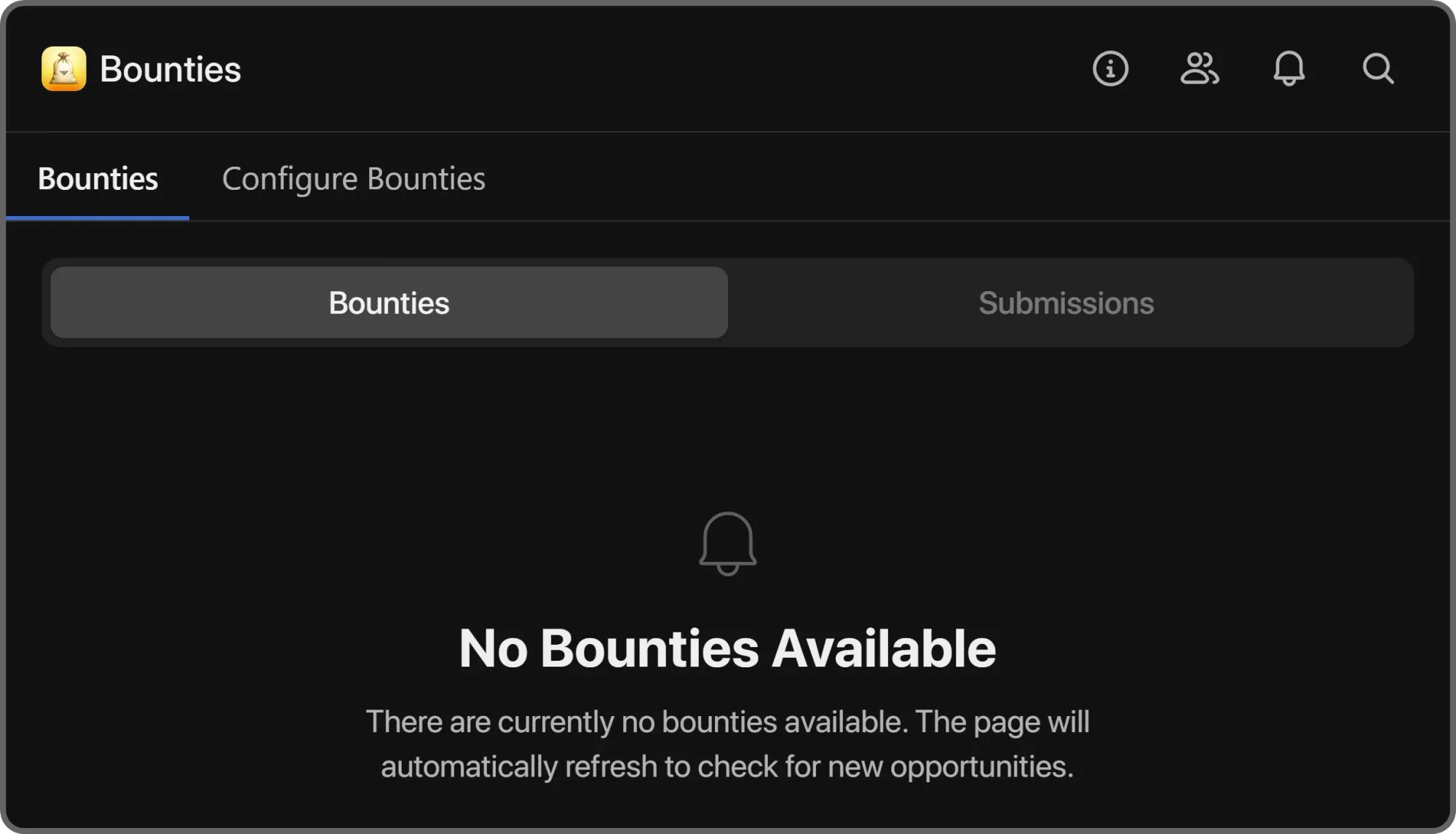
To be able to add and manage bounties on the app, you should go to the app's configuration tab first. You can do this by clicking on the Configure Bounties button at the top of your screen.
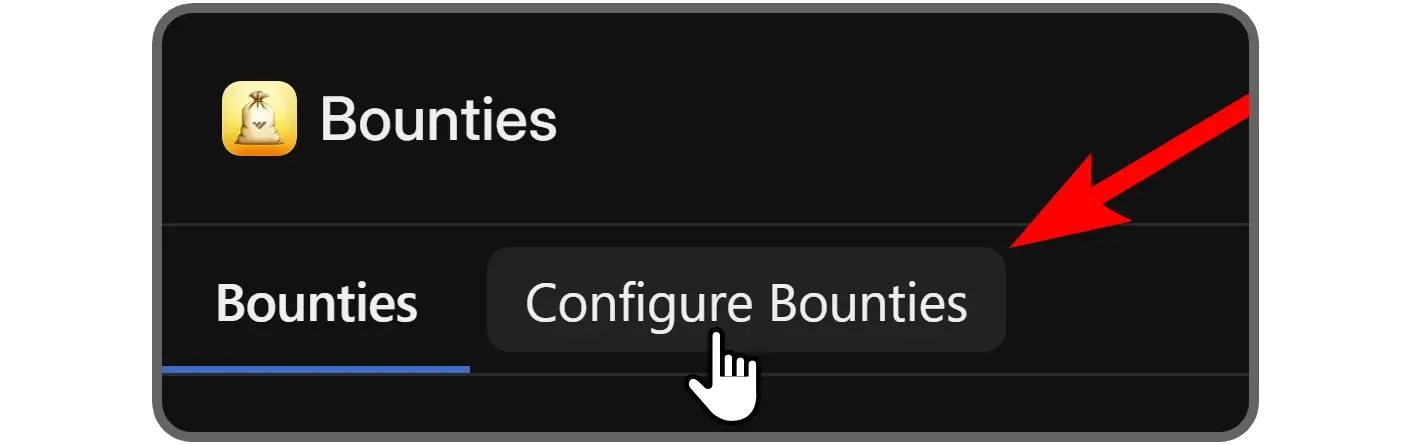
The Configure tab is very simple, and it takes less than a couple of minutes to create a bounty, assuming you have solidified a bounty idea. In the manage app section, you can see three things:
- Available Balance
- A Create a bounty button
- Active and Archived bounty tabs that list bounties you create
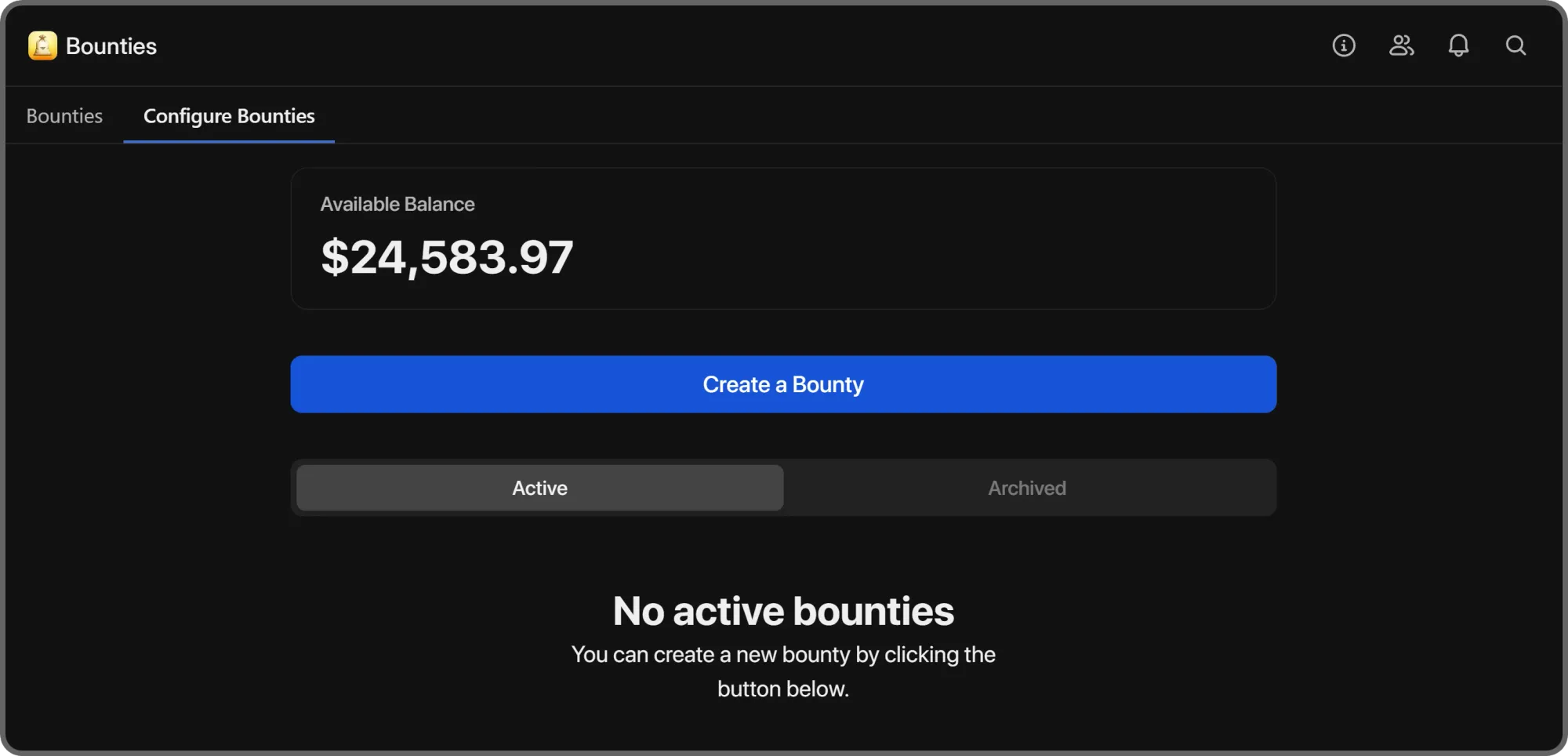
When you click the Create a bounty button, you’re going to see the Create Bounty popup. There, you can easily create a custom bounty or select a preset. Let’s examine the parts of the popup:
- Select from a preset (optional): As we mentioned, you can create custom bounties or select a preset. When you click the dropdown menu under this section, you’re going to see five presets like Content Creation, Bug Bounty, and Social Media Post. Selecting a preset is going to fill out the title and description sections of the bounty but it won’t change the payment per task.
- Bounty title: As its name suggests, you can set the title of your bounty in this section. This should be short and to the point.
- Description: The description section is where you write down the details of the bounty. You should talk about what the bounty is exactly about in detail, list the guidelines, deadlines, and all other things that people should be aware of. The more easy-to-understand and explanatory your description is, the less confusion and back-and-forth you’re going to have with your users.
- Payment per task: This section requires you to determine the amount that the user will be paid if you approve their bounty. You can also change the currency using the dropdown menu to the right.
- Allow payout multiples: When enabled, this toggle option allows users to submit more than one bounties when submitting. For example, if you're paying $5 per social media shoutout and the user does 3, they can specify the number while submitting the bounty if this option is enabled.
- Add Files (Optional): The Upload button under this field allows you to attach files to your bounty so that people can download and use them.
Once you’re done filling out all the fields, you can click the Publish button to create your first bounty.
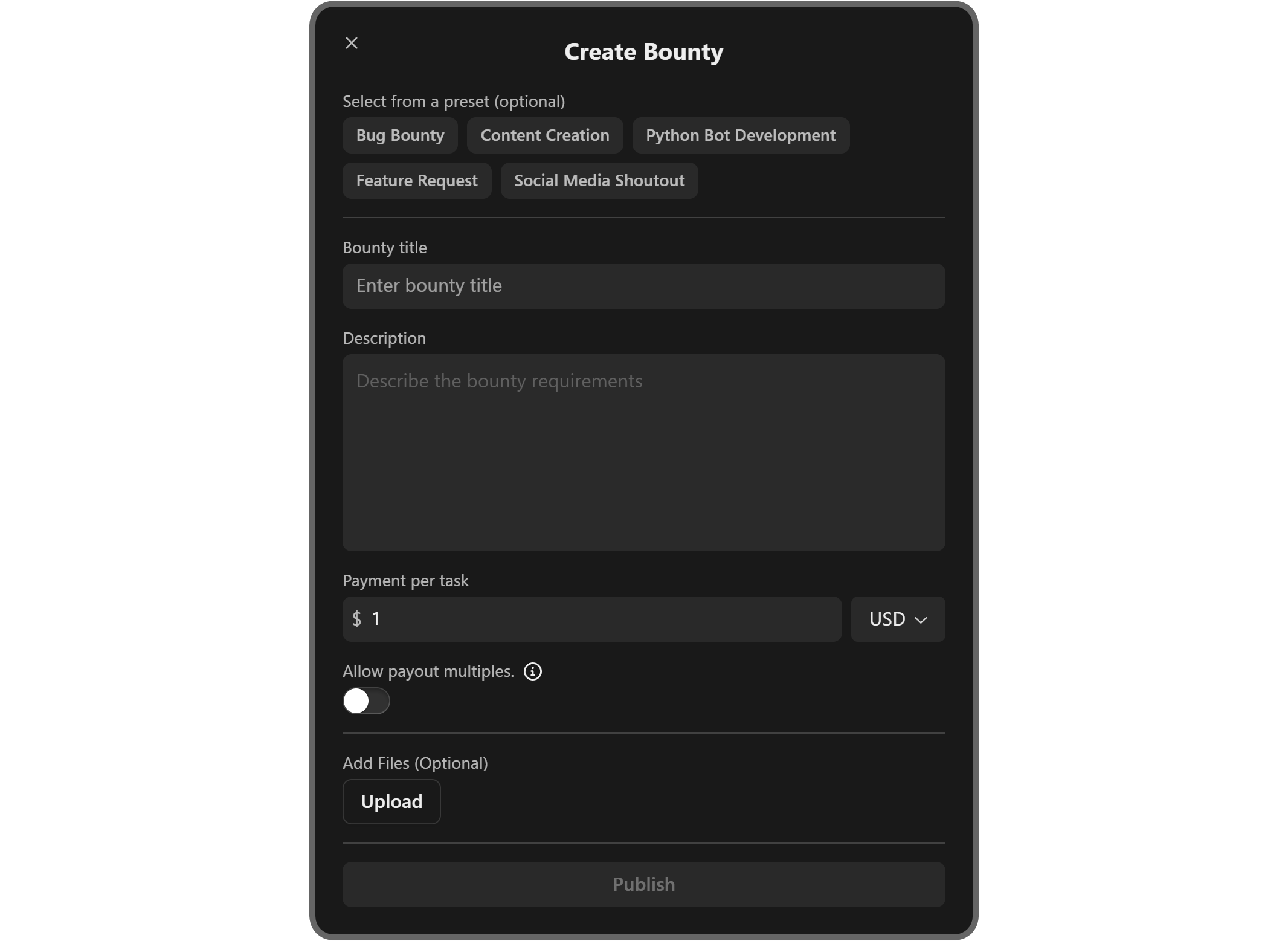
After you’ve created your bounty, you’ll see it listed under Active in the Configure tab of your app settings.
Each bounty card is going to display a bunch of details like total paid and per-task amounts and pending, approved, and denied bounty counts.
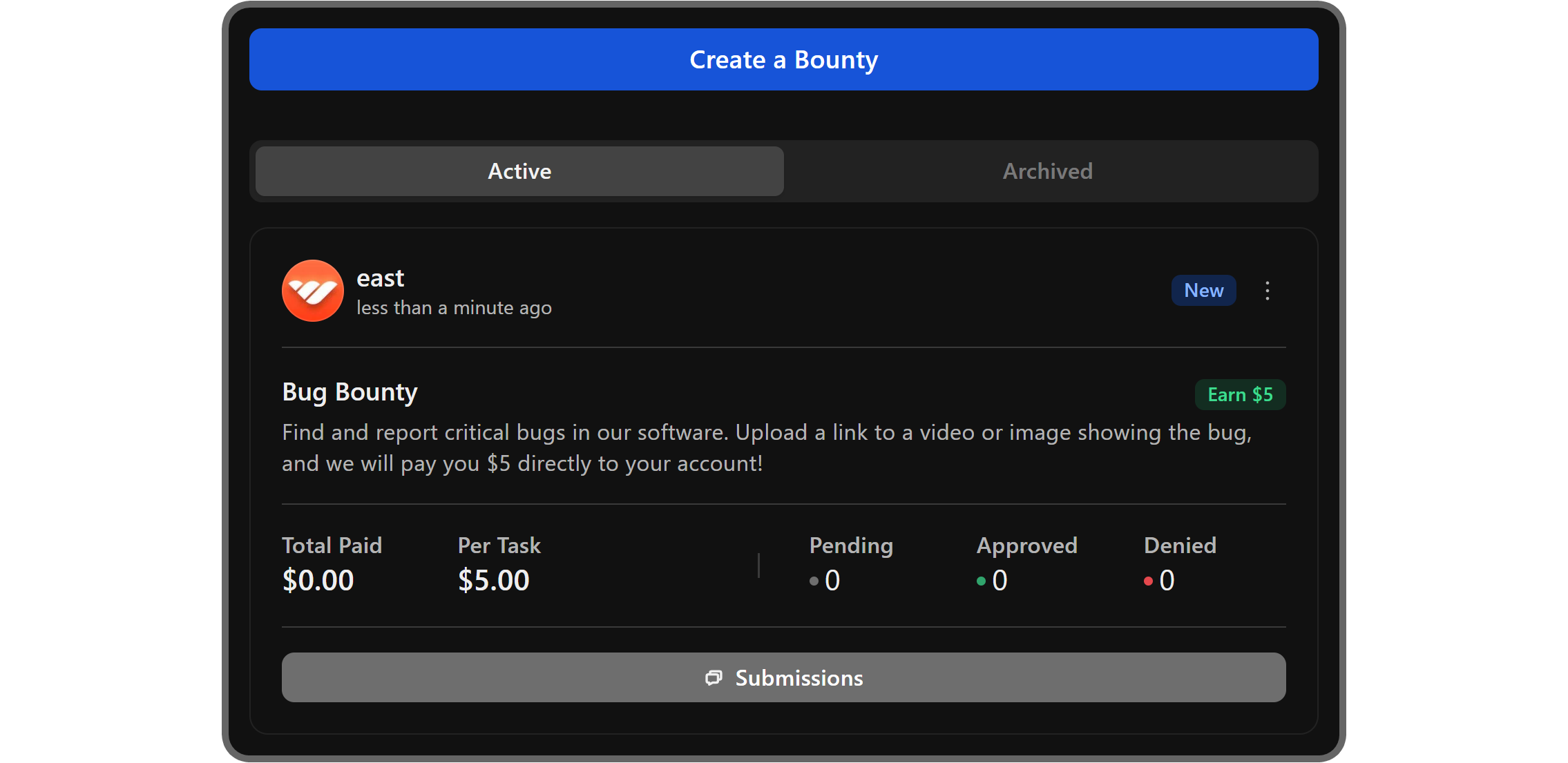
Clicking the Submissions button of a bounty is going to display a list of all the submissions that the bounty has received. In the list, you’ll see the user’s submission description and two buttons: Approve and Deny.
Clicking the Approve button will transfer the submission to the Approved category and the user will be paid.
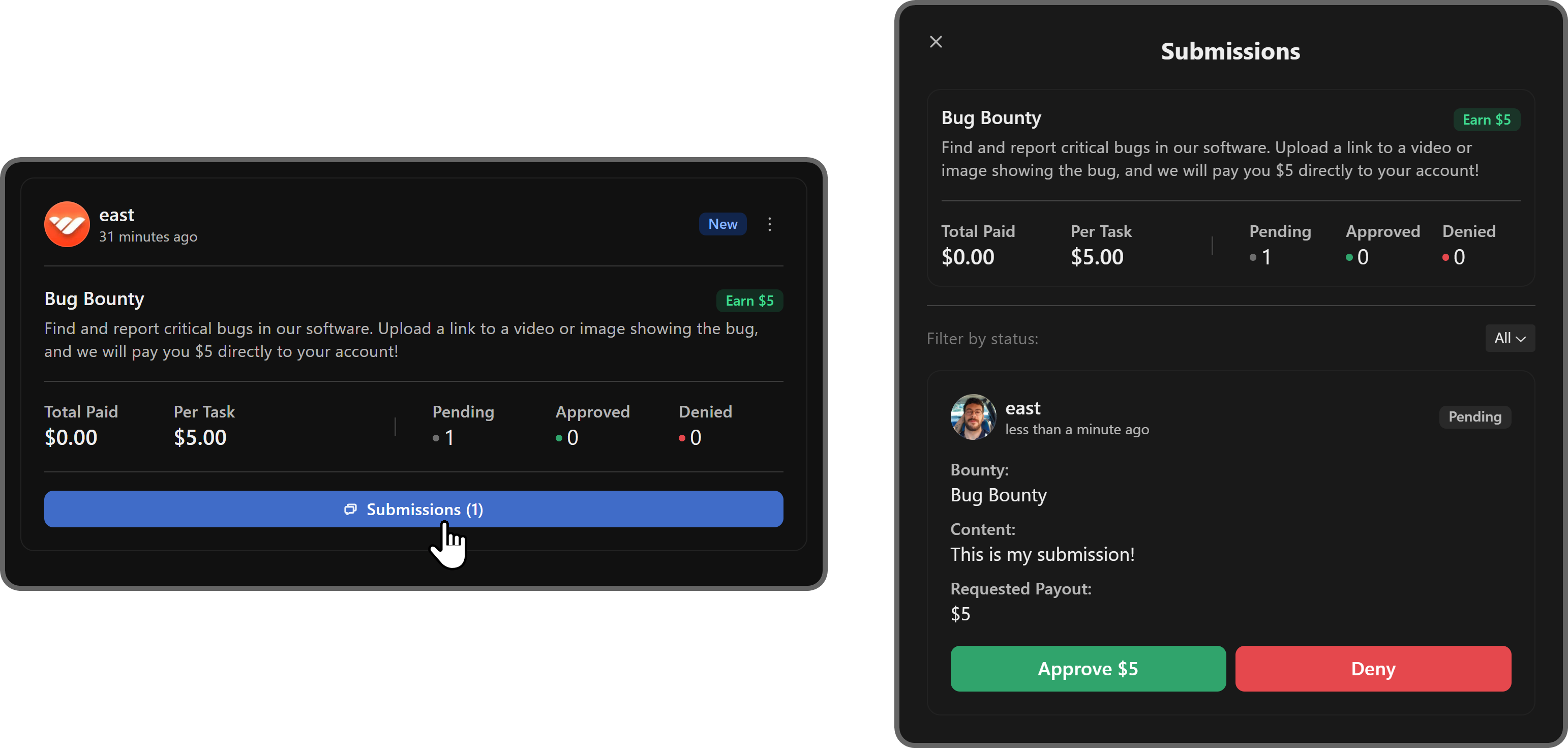
If you click on the three-dot menu at the top left of a bounty card, you’re going to open its context menu.
There, you can edit the bounty, duplicate it, transfer it to the archive tab, and display the submission list.
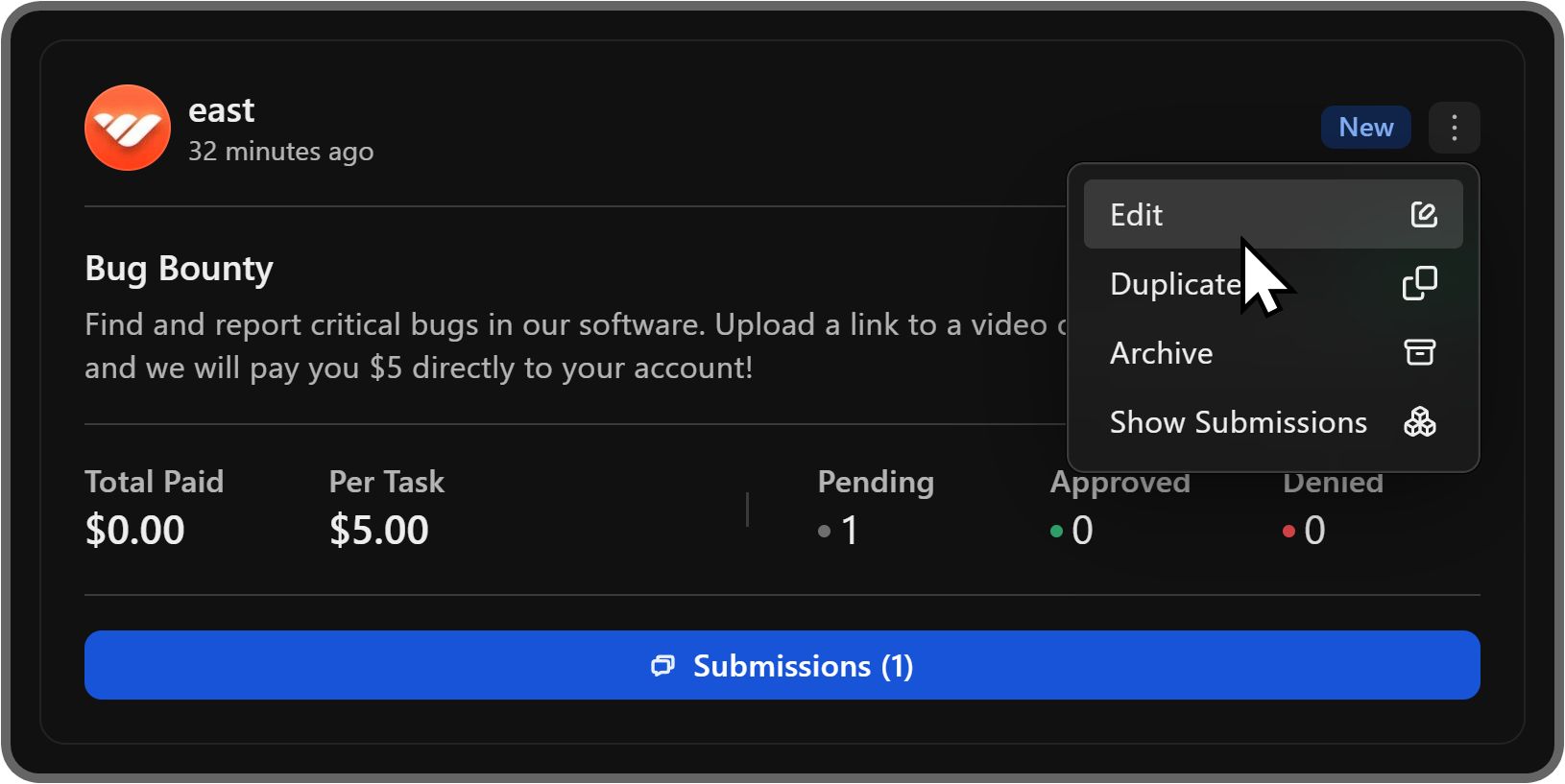
Outsource your tasks with Whop
Whop is the home of thousands of premium online businesses and communities, and yours could be one of them. Now that you know how you can use the Bounties app to let your community complete tasks to earn money, you’re one step ahead of the rest. Check out our other guides, and join Whop University to learn more and be a part of the community.
Signing up to Whop and starting selling access to your platform will take less than 10 minutes.



