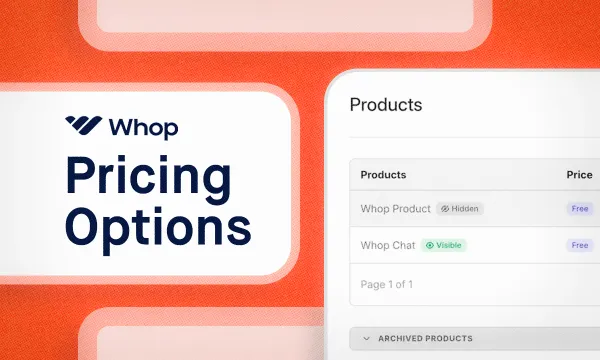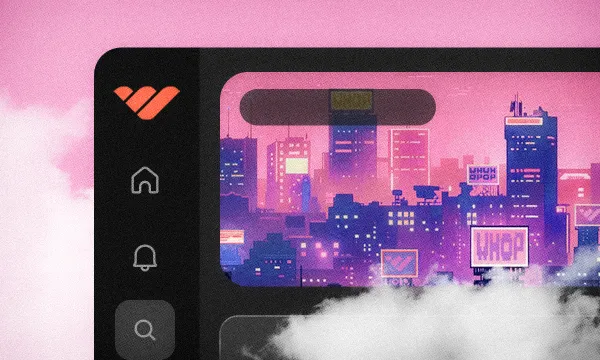These days, more and more organizations are focusing on remote work and studies. As a result, online courses have become one of the most in-demand education types.
Have you ever wanted to create a course about a topic you’re good at and have dreamed of earning money from? It's time to make it a reality – and you won’t believe how easy it is to do.
In this guide, we’re going to take a look at Whop apps, what the Course app is, how you can set it up, and every single thing you can do with it once you're in.
What are Whop apps?
Apps can be added to your whop to help build your business. There are more than 20 apps that whop owners can utilize, and each has unique features. You can think of apps as modules on your whop that you can add, swap, and remove at will. While some apps make way for communication between members, others allow you to connect external platforms like websites or Telegram to your whop.
Adding an app to your whop is free, and you can add or remove it at any time. As of June 2024, the top 5 most popular apps on Whop are:
- Content Rewards - Create high-performing ad campaigns at a fraction of the cost
- Course - Create courses for your members.
- Chat - Chat rooms for your Whop members to talk to each other.
- Document - Share documents with your members.
- Files - Share images, documents, apps, and all kinds of files.
Now, let’s take a look at one of the most popular apps, Course.
What is the Course app?
For a very long time, many people have been learning new skills and educating themselves on topics using online courses. However, when it comes to creating courses, it’s not as simple as creating a website, uploading the videos, and starting to earn money. Most online course platforms require sellers to go through a long process when creating the course.
Luckily for you, this isn’t the case for Whop.
Need help with creating a course? Check out our How to Create an Online Course to Sell guide.
The Course app on Whop allows you to create a comprehensive course in a matter of minutes – if you have the content ready, of course. One of the best features of the Course app is that you can add six types of lessons to your course:
- Multimedia: Upload rich text, video, and files.
- Text: Upload rich text content.
- Video: Upload video content.
- PDF: Upload PDF files.
- Knowledge Check: Add a quiz for your members with no final grade.
- Quiz: Add a quiz for your members with a grade and a completion requirement.
The Course app sounds great, but how do you exactly add it to your whop? Let’s see.
How to add the Course app to your whop
Adding the Course app to your whop is as easy as adding any other app. It takes just a few clicks - but before we do that, let's make sure you have a whop to begin with. If you don't already have a whop, check out our guide on creating a whop in under 5 minutes.
If you got your whop ready to go, let's see how you can add the Course app to it. First, go to your whop's Learn tab. This is where you'll find Course, Files, and Document apps. Click the Add app button at the bottom right. This is going to display a list of Learn apps for you to choose from.
In the list, select the Course app. You'll see three settings to configure. Don't worry - you can change these later:
- Name: Custom app names help avoid confusion when you have multiple apps of the same type.
- Visibility: Choose from Draft (hidden) (hides the app), Visible (everyone can access it), or Locked (for upselling). Select Draft (hidden) since you'll need to set up your course first.
- Expiry: Sets when the app becomes unavailable. Most courses don't expire, so you can skip this.
Once you're done, click the Create button at the bottom right of the popup to add the app to your whop.
Creating the course
Now that you've added the app to your whop, let's see how you can start by creating your course. The first thing you should do while viewing the app is to click on the Begin setup button.
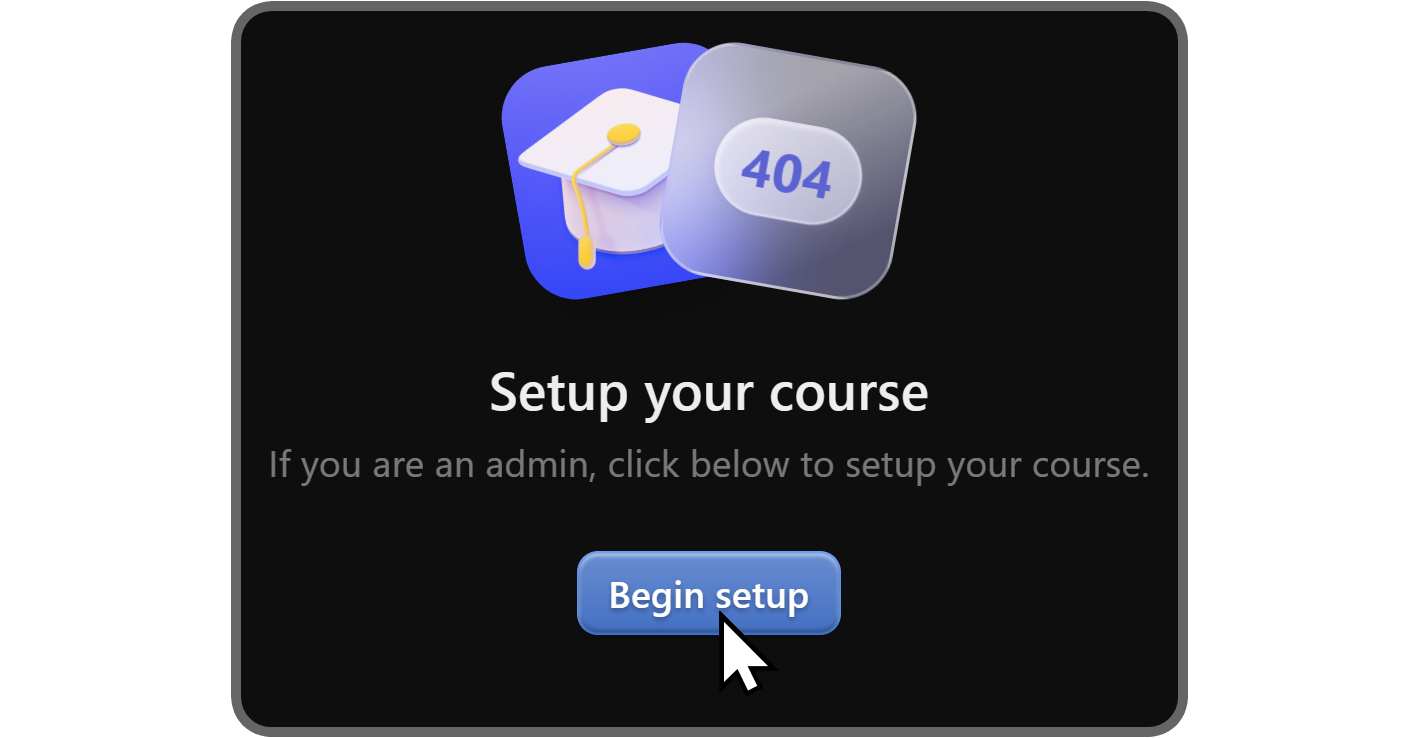
Next, you’ll be automatically directed through the process of setting up the Course app. The first step is a welcome message with the Create your course now button. Click it to proceed.
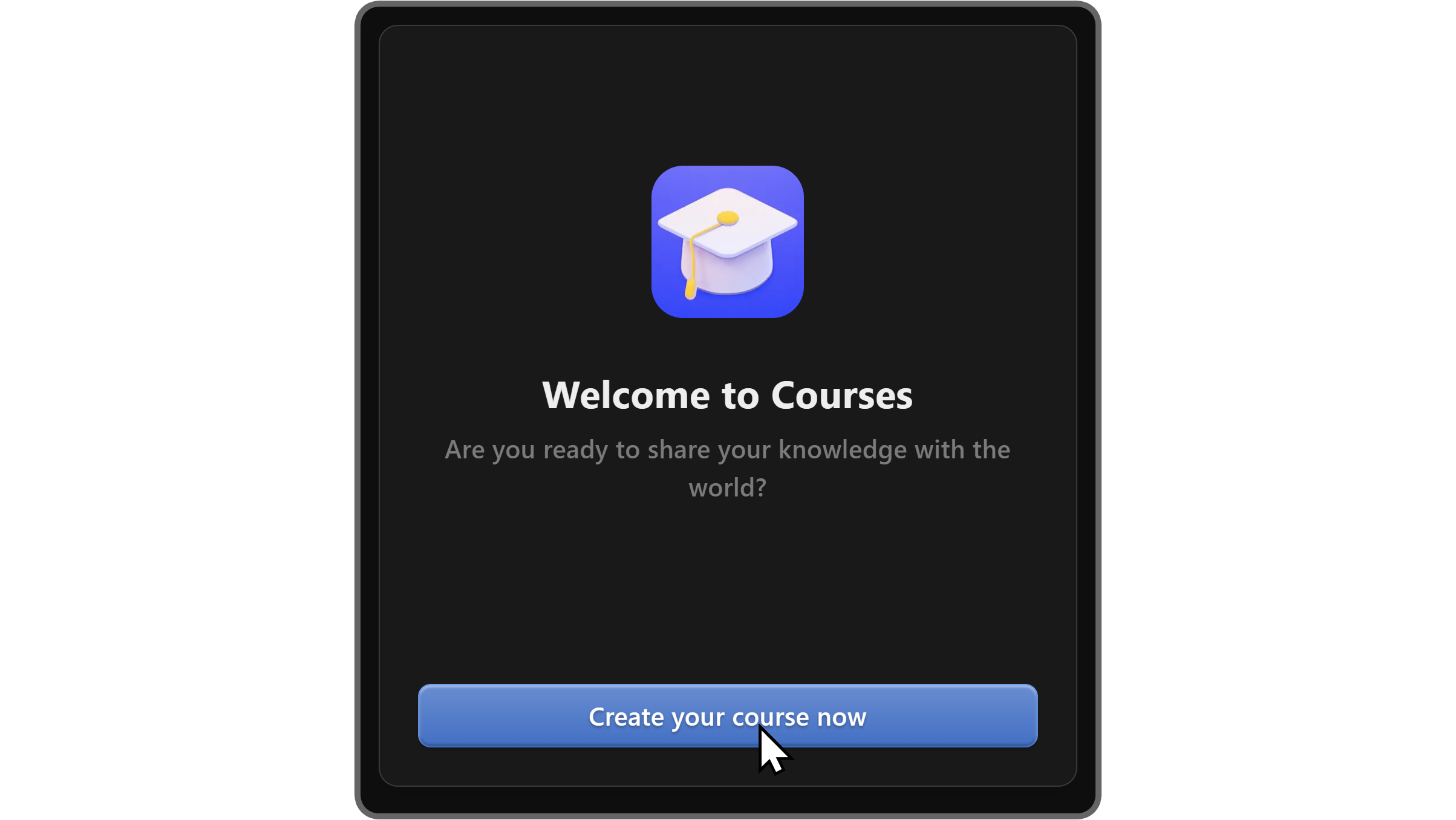
In the second step, you’ll be prompted to give your course a title. You can change the title of the course any time you want, so don’t stress if you can’t think of a cool title for it right away. After you decide on a title, click the Continue button to proceed.
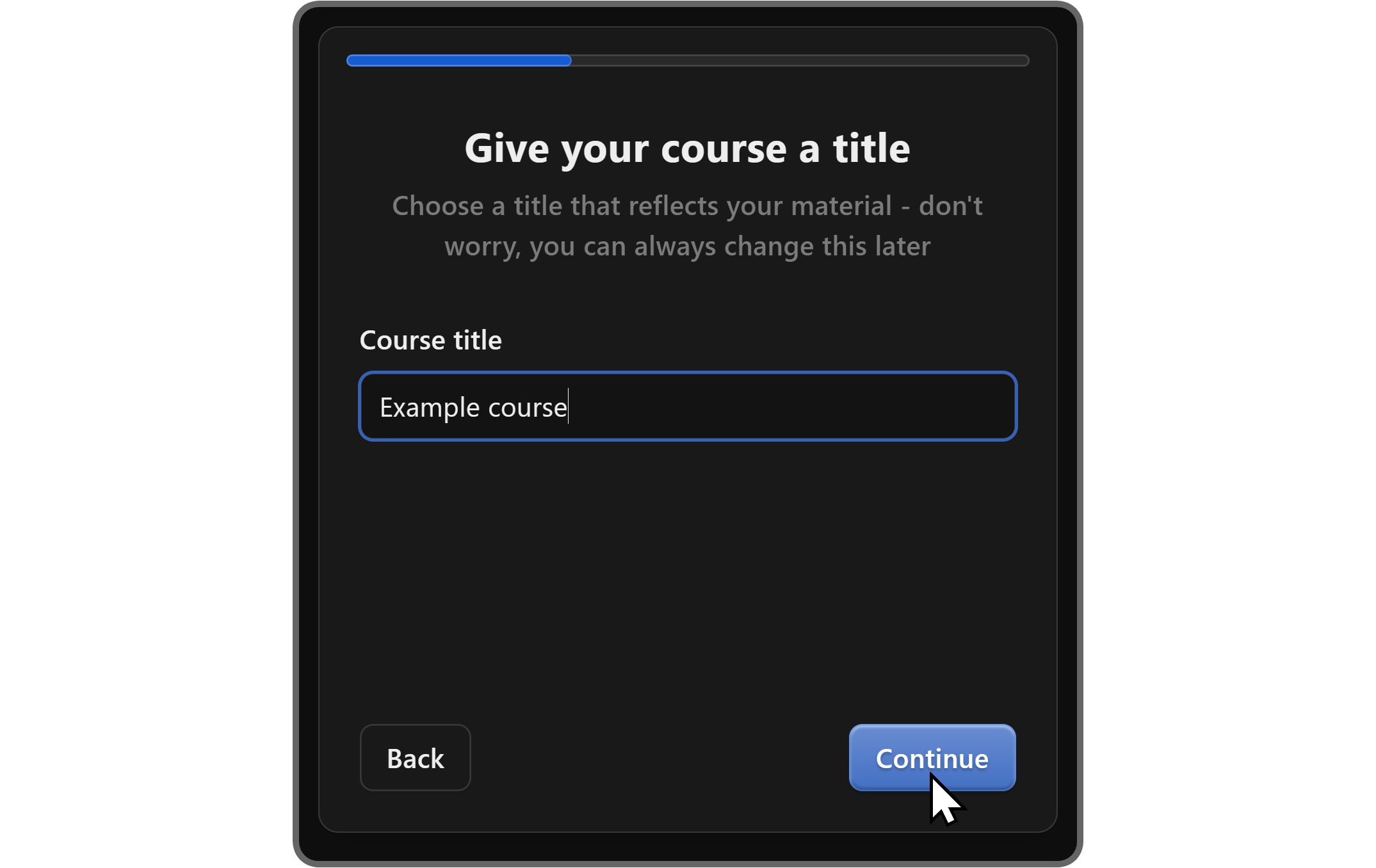
We’re getting close to the end. In the third step, you need to describe your course. Try to explain what the course provides and what outcome users should expect. This will be displayed on the main page of the course, so don’t make it too long – one to two paragraphs will do the job.
After you’re done, click the Create course button to proceed to create your course.

Congrats! Your course is now created - but your job isn’t finished. You have just created the course, not its contents. Before learning how to add stuff to your course, let’s take a look at the main page first.
The first thing that will catch your attention is the banner. You can see the course name here - you can click on it to edit. You can also click on the Upload image button to upload a custom banner image.
The recommended ratio of the banner image is 3:1, and the maximum file size is 10 MB. If you don’t have a design ready, you can see the default banners by clicking on the Randomize image button right next to the Upload image button.
Below the banner to the left, you can see the Chapters of your course. There, you can add new chapters and then add lessons inside them. Clicking on a chapter will allow you to rename it, while clicking on a lesson will direct you inside the lesson so you can add content and change its settings.
To the right of chapters and lessons, you can see the quick settings of the Course app, including its description. Just like the name and the tagline of the course, the description can be edited by clicking on it. Below the description, you can see four settings:
- Lessons must be completed in order: This setting ensures that users follow the lesson order, meaning that they won’t be able to jump from Lesson 1 to Lesson 6 without first completing lessons 2, 3, 4, and 5.
- Add unique overlay to videos: Your course is special, and there might be some people who try to download or even distribute it. Turning this setting on will add watermarks to your content to prevent this, and Whop will let you know if a user tries to bypass this setting.
- Completion certificates: For most people, being able to get a certificate is one of the most important things to consider before signing up for a course. After you adjust the certificate details of your course by clicking the Configure certificate details button, you'll be able to provide certifices to people who complete your course. We'll take a deeper look at this setting later down the guide.
- Language - for closed captions: As its name suggests, this setting allows you to determine what language the closed captions will be provided in.
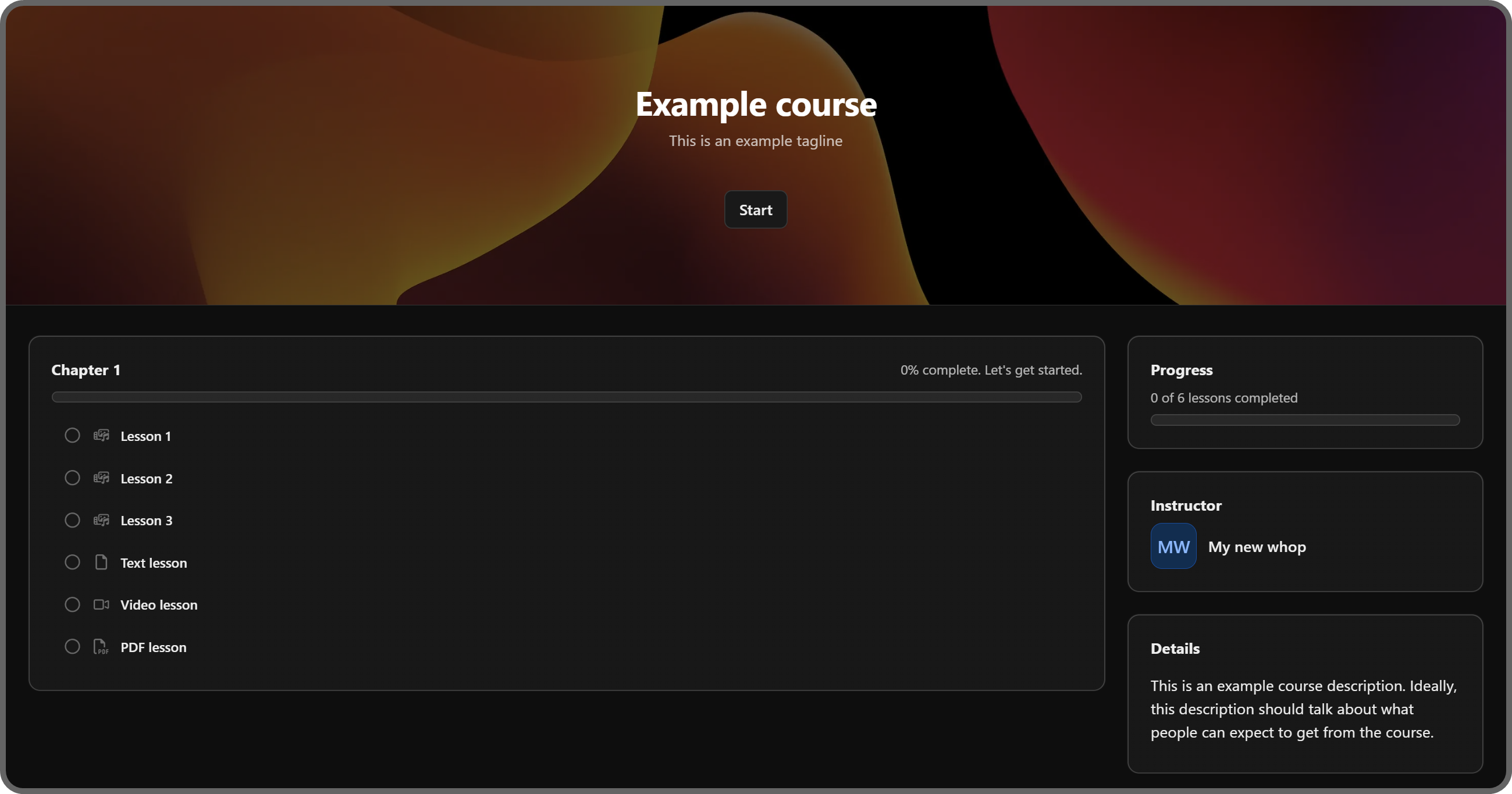
Now you know everything you need to start. Let’s move on to actually creating lessons within your Course app and then examine the other tabs.
Creating lessons in the Course app
Now that you’ve created your course, let’s add some lessons to it. You can:
- Add new chapters by clicking the New chapter button
- Edit chapter names by clicking on them
- Add new lessons to chapters by clicking on the plus icon next to their name
- Delete chapters by clicking on the trash bin icons
- Delete lessons by hovering over and clicking the trash bin icon
- Reorder lessons by dragging them
- Add new chapters and lessons with the '+ New lesson/chapter' buttons
But let’s not do those on the main page where your interface is limited. Instead, let’s click on one of the lessons that were automatically generated when you first added the Course app to your whop. Clicking on a lesson will open the lesson edit screen, and you will have much more visual and functional freedom there.

When you click on the lesson, you’ll be directed to the lesson page. Although the page’s main purpose is to edit lessons, you can edit the chapters here as well. The first three lessons that your Course app automatically creates are empty multimedia lessons. Speaking of which, let’s remember the six types of lessons you can add to your course:
- Multimedia: Upload rich text, video, and files.
- Text: Upload rich text content.
- Video: Upload video content.
- PDF: Upload PDF files.
- Knowledge Check: Add a quiz for your members with no final grade.
- Quiz: Add a quiz for your members with a grade and a completion requirement.

Now that you know the types of lessons, let’s examine what we see on the screen. On the left-hand side, we can see all the chapters and the lessons of the course. Clicking on the name of a chapter will allow you to change the name of it.
Clicking on a lesson will open its contents, which are the things you see on the right-hand side.
Multimedia lessons
The three default lessons the Course app comes with are multimedia lessons. As their name suggests, multimedia lessons support videos, file attachments, and formatted text.
You can upload a video by clicking on the Upload file button in the video section of the app, upload attachments using the Upload attachment button below it, adjust its drip feeding setting, which is 'Unlocks immediately' by default, and add text to the lesson using the text input field at the bottom of the app.
After you make changes to a lesson, make sure to save those changes by clicking the Save changes button at the top left.
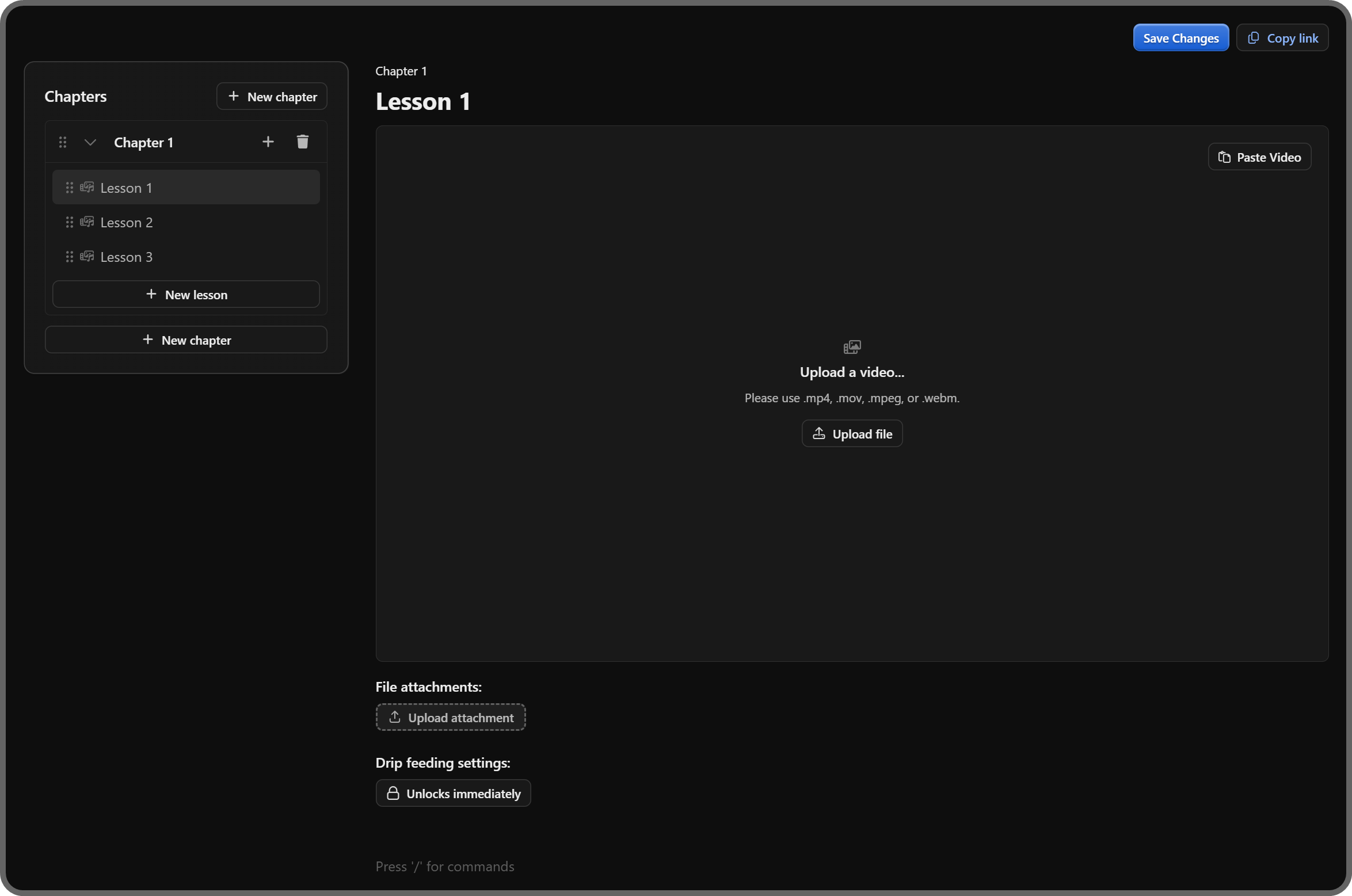
If you want to delete a lesson, you can hover over it to see the trash bin icon and click it to delete the lesson.
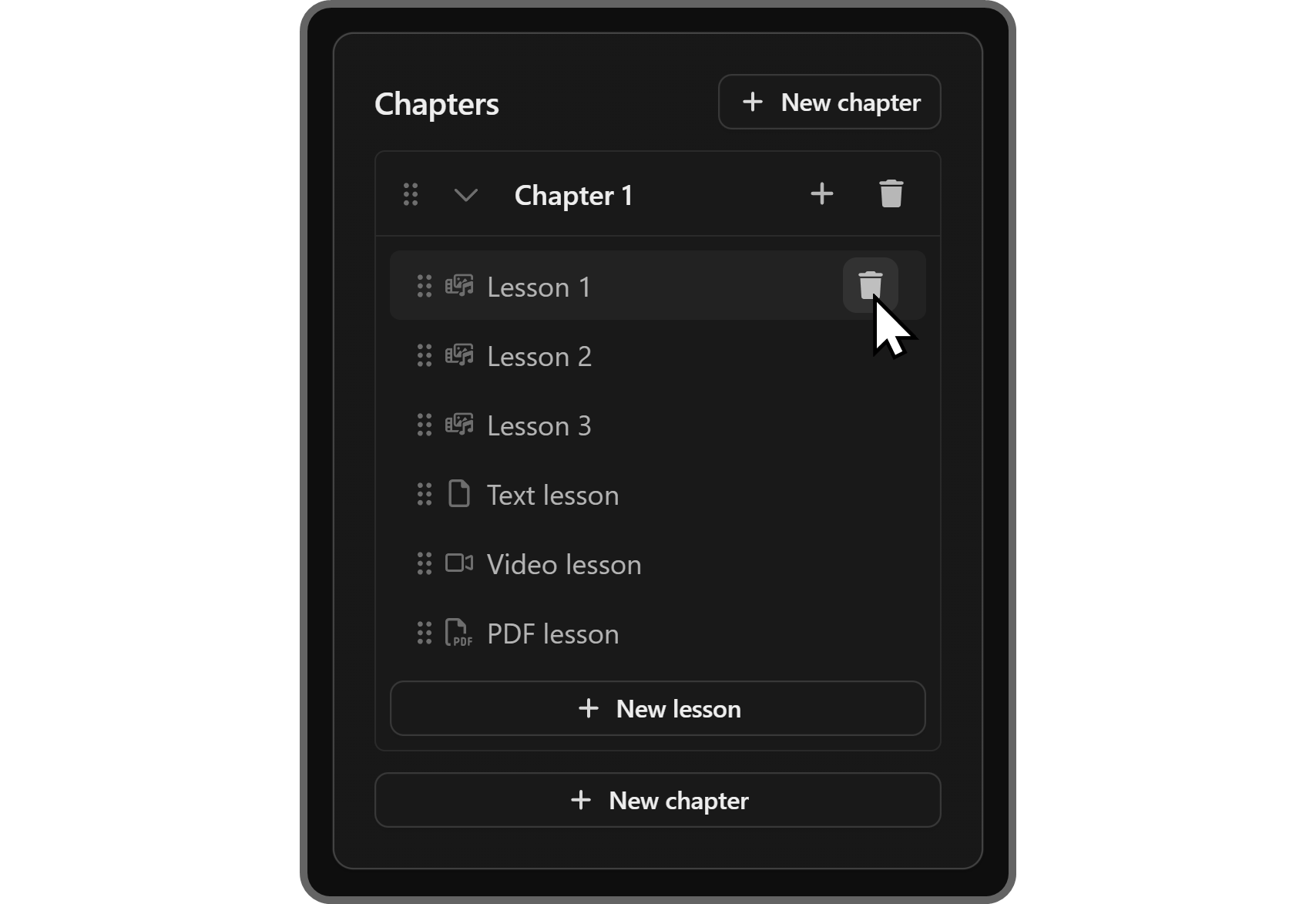
Text lessons
The next lesson type is text lessons. They support markdown formatting, so you can make your text even more readable than plain text.
Text lessons are useful for providing links, long-form content (that can't be detailed in a video), notes, and more. Just like any other lesson type, make sure to click the Save changes button at the top right to publish your changes before you move on.
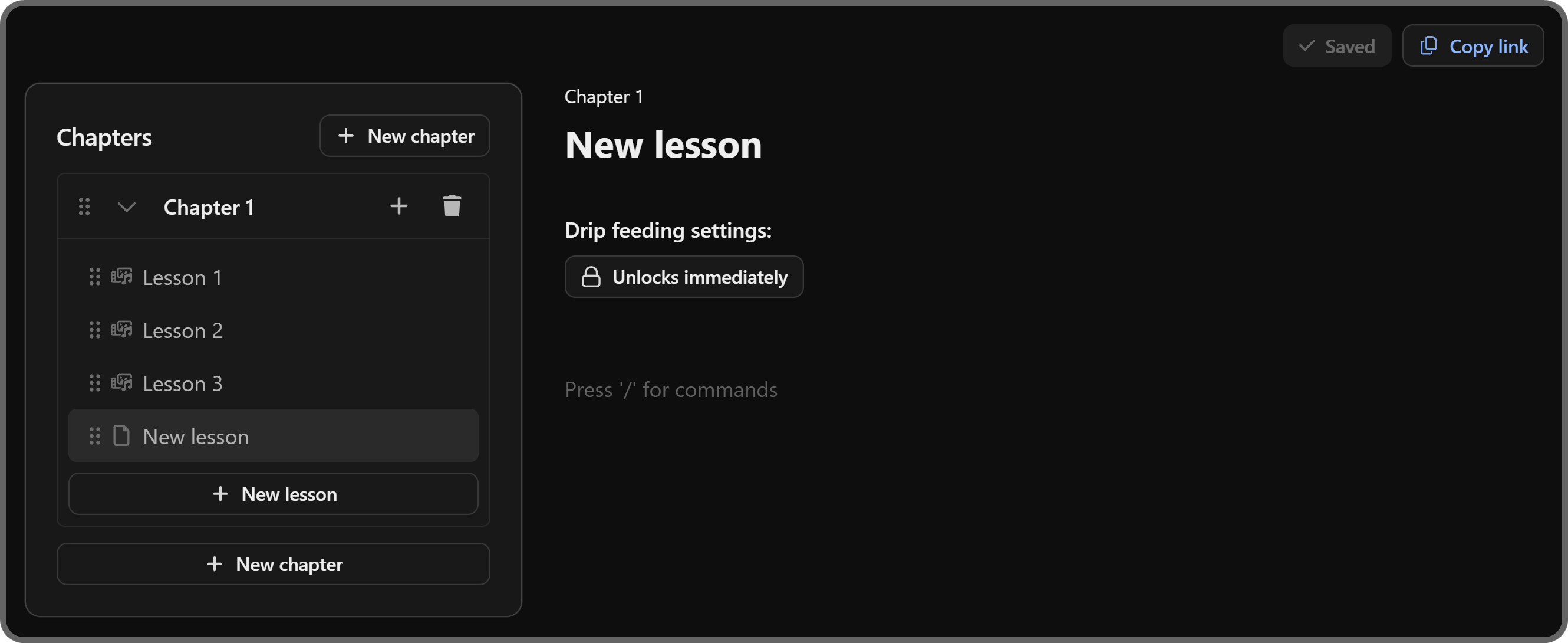
Video lessons
Alright, it's time to move on to the Video lessons. As their name suggests, Video lessons are conventional online course lessons that contain a single video and file attachments. You can upload a video by clicking on the Upload file button on the right.
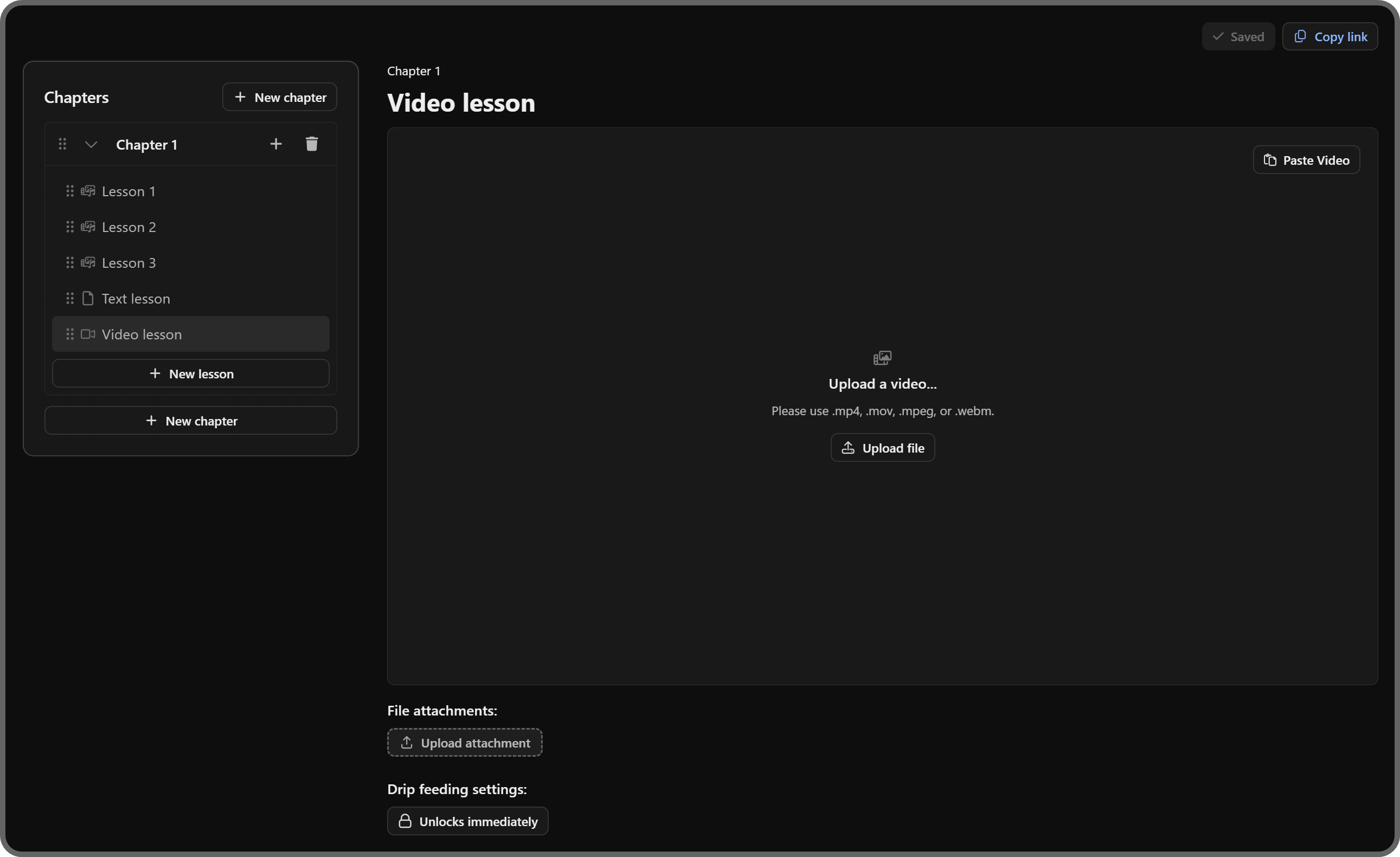
PDF lessons
Most online and in-real-life courses assign reading material to their students in document, book, or paper form. You can do the same in your whop course by creating PDF lessons and uploading PDF files.
Just like adding a video file on the Video lessons, you can add a PDF file by clicking on the Upload file button.
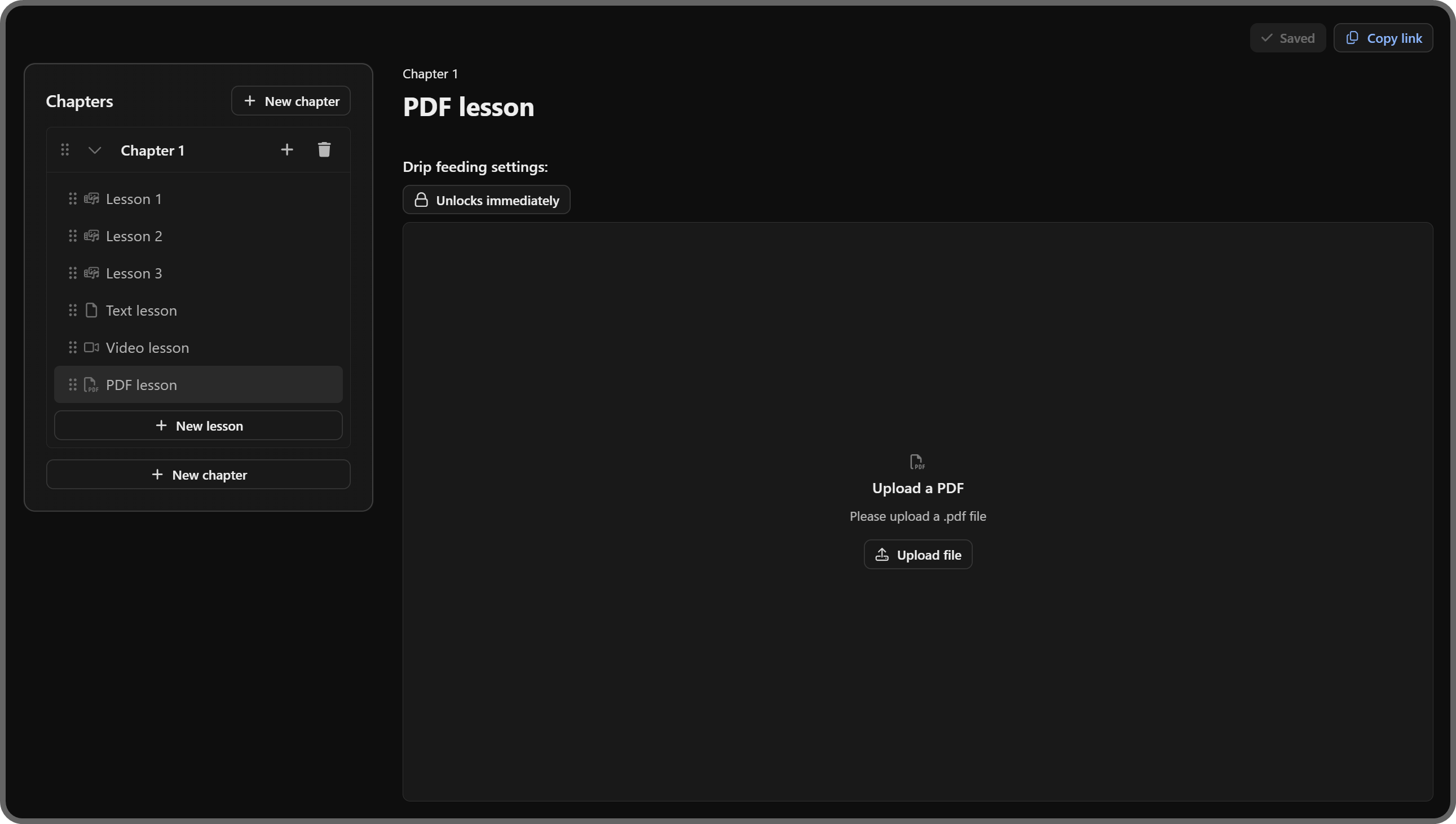
Knowledge checks
Of course, a course isn’t a course without some kind of test. Luckily, there are two types of tests you can add to your whop course.
Using the Knowledge Check lesson, you can put your students to the test. The difference between the Knowledge Check and Quiz lesson is that the former won’t return a grade, and users can pass the test no matter how they perform. There are four types of questions you can add to both lesson types:
- Multiple Choice: When you first create the Knowledge Check lesson, there will be a single default, multiple-choice question. You can add the question by typing in the 'Question text' input box, and adding options under the 'Options' section. After adding all the options, click on the checkmark button next to the correct option.
- Select Multiple: This question type will essentially create a checkbox list, and you can select which options are correct and which ones are not.
- True False: As its name suggests, this question type requires you to write down a True or False question and add two default answers that cannot be changed: True and False.
- Short Answer: This question type will require you to write down the question and its answer. Since it’s a text answer, it will require users to write down the exact same text. For example, if the answer you write down is “By selecting the Lasso Tool,” the user will have to input exactly the right answer.
Quizzes
As we mentioned above, the Quiz lesson will perform almost the same as the Knowledge Check. The process of adding questions, the question types, and how they perform is exactly the same.
The only difference is that users will have to either score a percentage or a specific number of correct answers, which you can determine using the topmost section in the Quiz lesson screen.
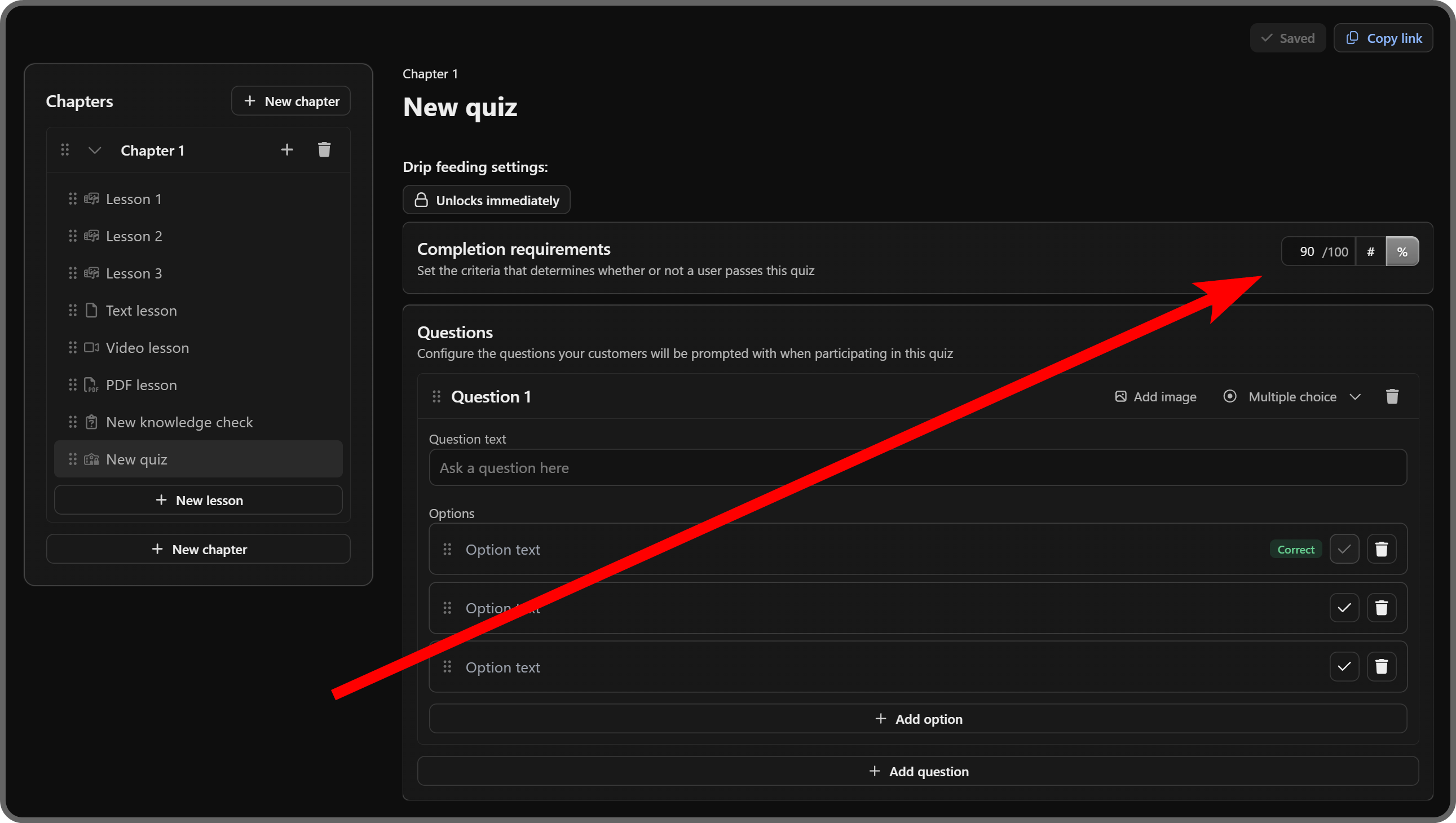
Configuring certificate details
While viewing the main page of your course, you can click the Configure certificate details button at the bottom right to view your course's certificate settings.
On the settings page, you'll be prompted to write down a message to show to the users after they complete your course. You can also add a call to action with a custom text and URL in addition to the message. After you're done adjusting these settings, click the Save changes button to publish the changes you made.
After returning to the main page of your course, enable the Completion certificates setting so that people can actually receive the certificate upon completion.
Making the Course visible to all users and changing its settings
You can see the Course app's settings by clicking on the settings button (cogwheel icon) next to it under the Learn tab of your whop. There, you can change the app's settings like its icon, name, description, and visibility.
Since the Course app requires setup beforehand, we instructed you to set its visibility to Draft (hidden) while adding it to your whop. Now that you're done with setting up the course, let's select Visible as the visibility setting and click Save.
Viewing your course's analytics
Clicking on the Analytics button at the top left of the app will display the Analytics tab, where you can see individual analytics for students and lessons of your course.

Sell your courses on Whop and start making money online
Creating a course is an amazing way to start selling access and earning money – and doing it on Whop makes the whole process even easier.
Since you now know everything there is to know about creating a course on your own whop, why not put it into practice and make your dream course a reality? Sign up to Whop today to create your course and start earning.