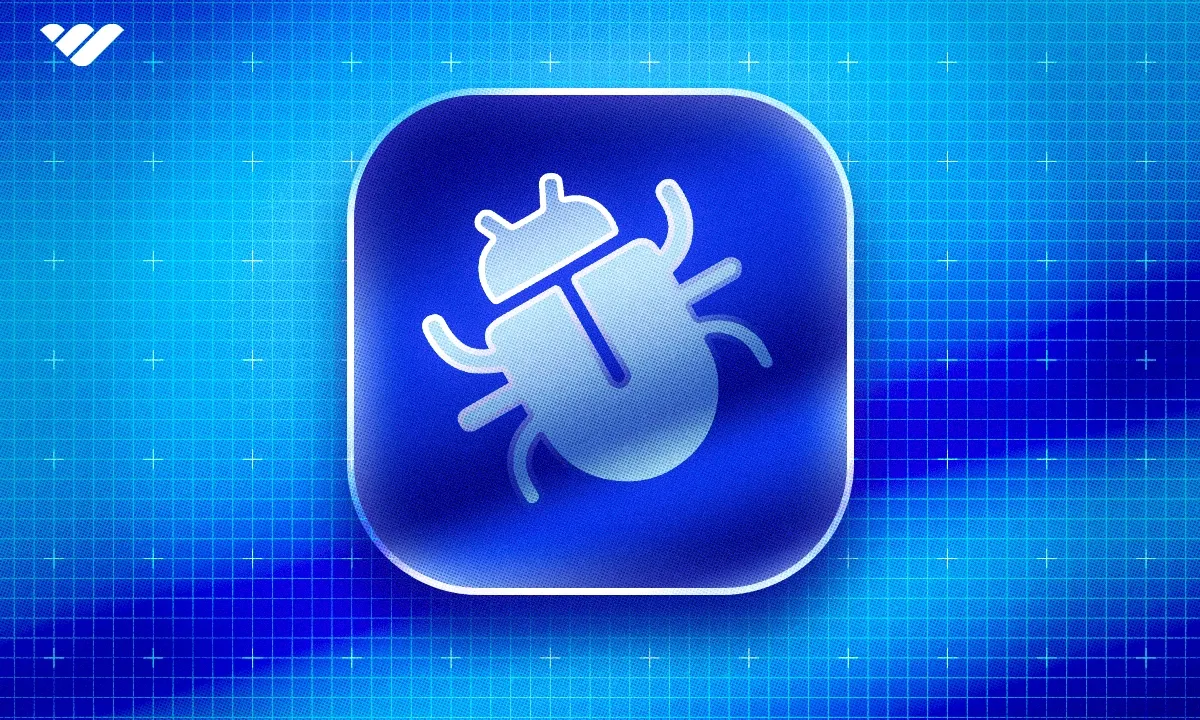Collaborating with your members to improve your platform has never been easier. Add the Bug Bounties app to your whop and watch the submissions roll in.
Key takeaways
- Bug Bounties lets you crowdsource bug detection by rewarding members who report issues in your whop or products.
- Create customized bounties with specific titles, descriptions, and payment amounts to incentivize quality bug reports.
- Approved submissions trigger immediate payment, creating a win-win system that improves platform quality.
All platforms have their own bugs that affect the user experience. Bugs are errors that come from the software development process and show up as the annoying, undesired behaviors like crashes or incorrect outputs.
As a whop owner, a bug could be an unexpected error in your whop or any of your whop's products (like your course or ebook). Bugs are usually found by writing tests and manually testing - but what if there was an easier way?
There is with Whop! Our engineering team here at Whop has published another great app: Bug Bounties. As its name suggests, it’s a way to let your members complete bounties by submitting bugs of your whop (or your content.) This is a passive way of finding out about bugs, as the people notifying you are the ones who will actually get affected by the bugs themselves.
In this guide, we’re going to remember what Whop apps are, look at what the Bug Bounties app is, how you can add it to your whop, and how you can use it.
What are Whop apps?
Apps on Whop can simply be explained as the features of the platform. When you first create a whop, it’s not going to have any features that people can use.
Adding apps changes that - for example, adding the Chat app to your whop is going to create a chat room where your members can talk to each other.
There are many apps on Whop, and each one serves a different function. Since it’s possible to add multiple instances of the same app, customize their symbol and name, and even link the apps between multiple whops, you can create your dream platform on Whop.
Let’s say you’re a software development expert, and you want to create a community for beginner developers. You can add the Chat, Forum, and Webinars apps to your whop so that you can create a full-fledged platform for your members to talk to each other, see your announcements (or even create UGC to tap into SEO), and attend your Webinars.
If you’re feeling fancy, you can even add the Courses app to your whop so that you can sell access to your development courses.
As you can see, by combining apps, it’s possible to create the dream platform you have in mind. So, let’s take a look at the Bug Bounties app on Whop to see how you can use it to improve your whop.
What is the Bug Bounties app on Whop?
The Bug Bounties app on Whop is a variant of the Bounties app - an app that lets you create bounties in your whop so that you can reward people who complete the bounties.
Some regular bounty examples are sharing social media posts about your whop, making clips of streams, and creating content in the name of your whop.
The only difference is that the Bug Bounties app is a dedicated place in your whop for your members to point out bugs (of your whop, any of your products, etc.) and be rewarded in return.
This is a great way to increase the platform-member relations by creating win-win situations.
Let’s take a look at how you can add the Bug Bounties app to your whop and how to use it.
How to add the Bug Bounties app to your whop
Adding the Bug Bounties app to your whop is pretty easy, but first, we want to make sure you have a whop to begin with. Follow our guide on creating your first whop and you'll be set up in less than 3 minutes.
If you have a whop ready to go, let’s see how you can add apps to it.
The first thing you want to do is to click on the Edit apps button below your whop’s name to open up the Edit apps popup.
The popup will display two buttons: New app, which allows you to add a new app to your whop, and Link existing app, which allows you to add an instance of an app from another whop (under the same organization.)
Let’s click on the New app button to see the available apps list.
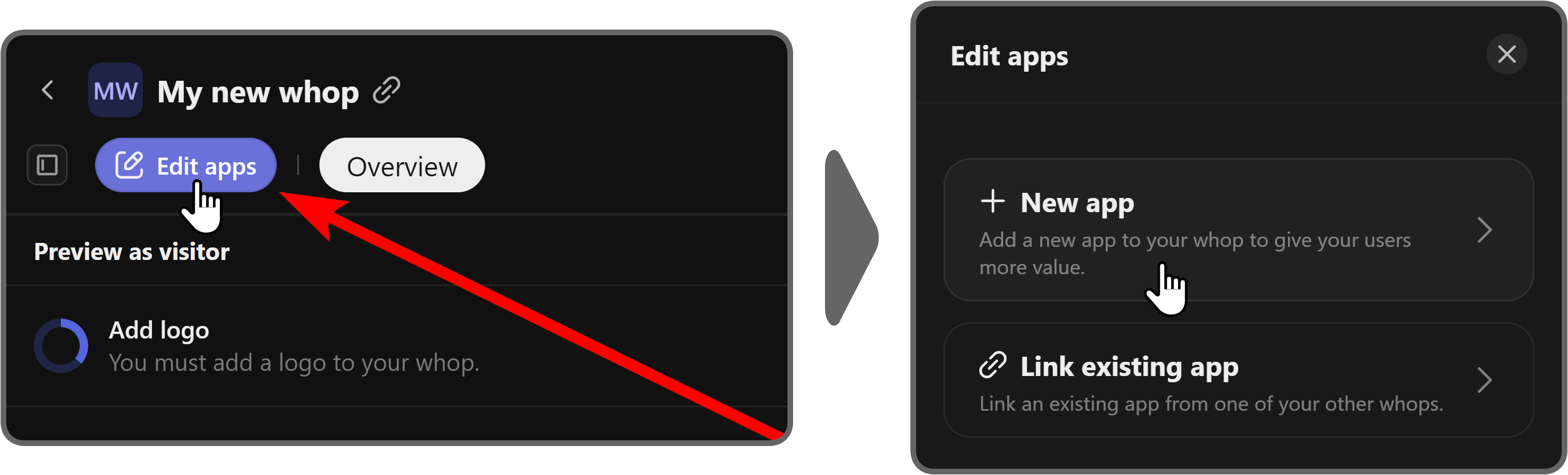
After you click the New app button, you’re going to see a list of all the apps you can add to your whop. While you can find the Bug Bounties app there, it’s much easier to just search for it using the search field at the top of the popup.
Once you find the Bug Bounties app, click on it.
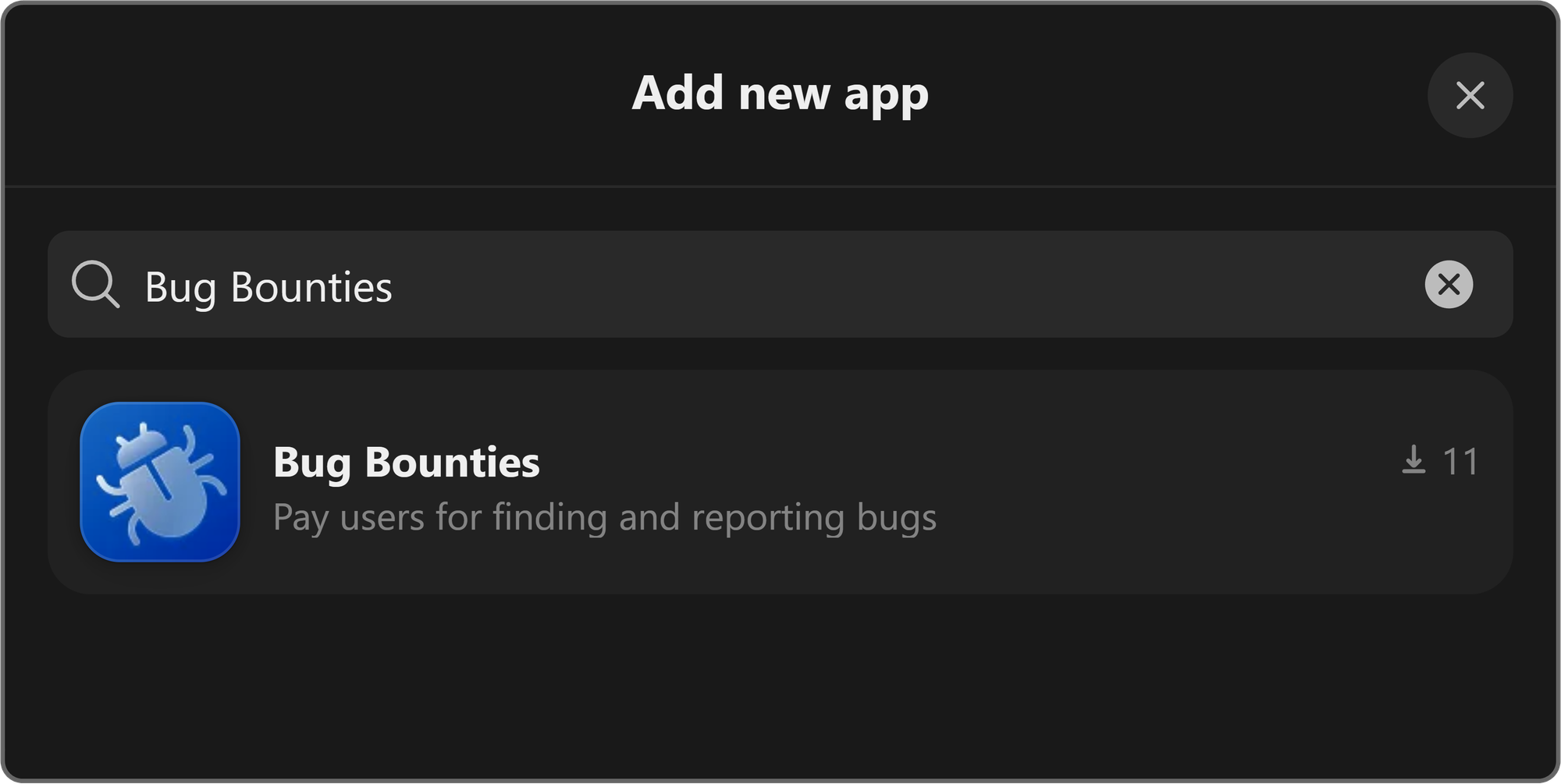
Clicking on the Bug Bounties app is going to display the app visibility popup, which allows you to select if you want to add the app as:
- Draft (hidden) - selecting this option will add the app to your whop as a draft and your members won’t be able to see it. This is a rule of thumb when adding apps that require setup like Content or Courses.
- Visible - selecting this option will make the app visible as soon as you hit the Add button. This is ideal for apps that don’t require any setup, like Chat and Whop Wheel.
Since the Bug Bounties app requires a setup but is not that heavy, let’s select Visible and hit Add.
Keep in mind that if you don’t have a bug bounty idea on your mind or if you’re going to create multiple bounties, it might be better to select Draft (hidden) and then make it Visible (via the app settings) when you’re done.
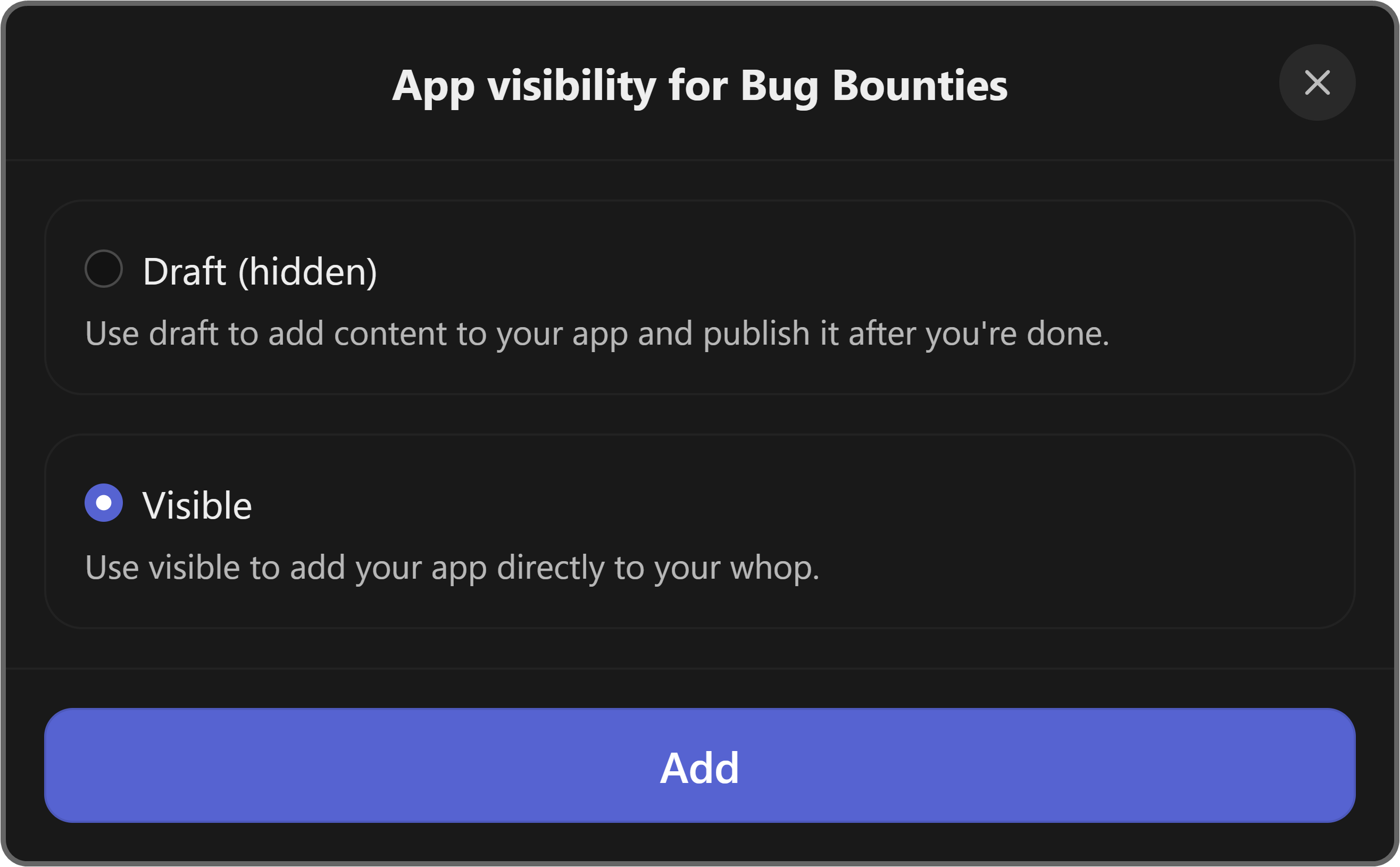
After clicking the Add button, you can see the Bug Bounties app on your whop’s top navigation bar. Clicking on it will take you to the preview of your app - it's how regular users are going to see your app.
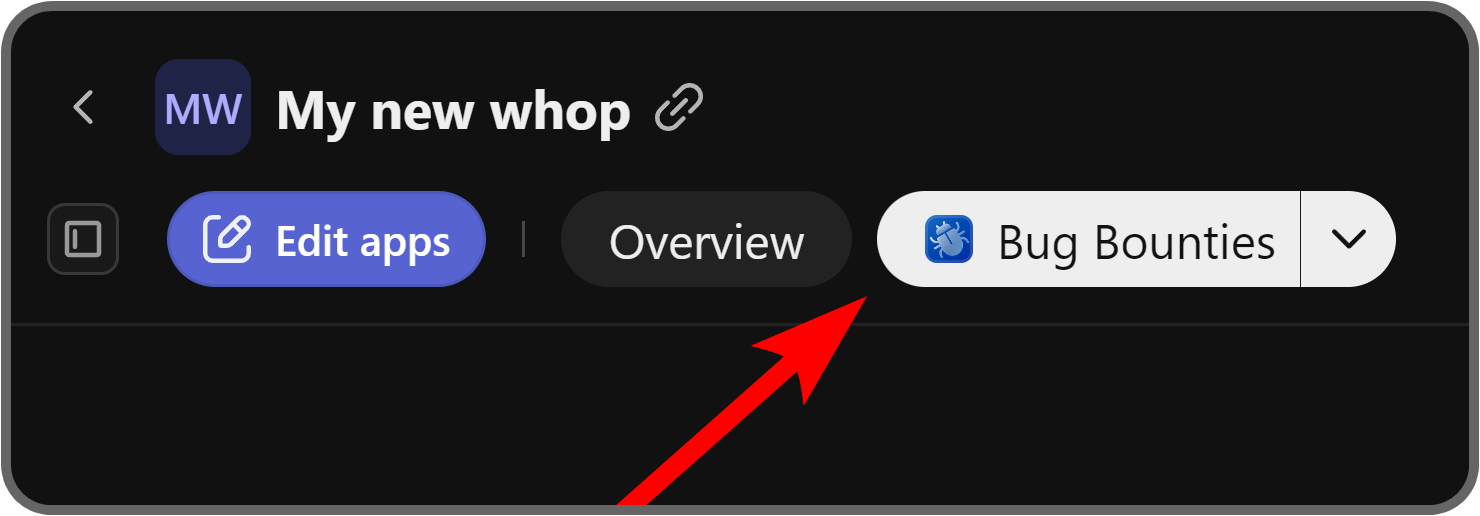
Using the Bug Bounties app
All right, you got the Bug Bounties app on your whop. Now, it’s time to learn how to use it.
Using the app is quite straightforward - as you might’ve noticed when you click on the app at the top navigation bar, it doesn’t have any Create bug bounties buttons or anything.
That’s because you have to go into the app manager to see the admin settings.
You can do this by clicking on the context menu button of the app and selecting Manage app.
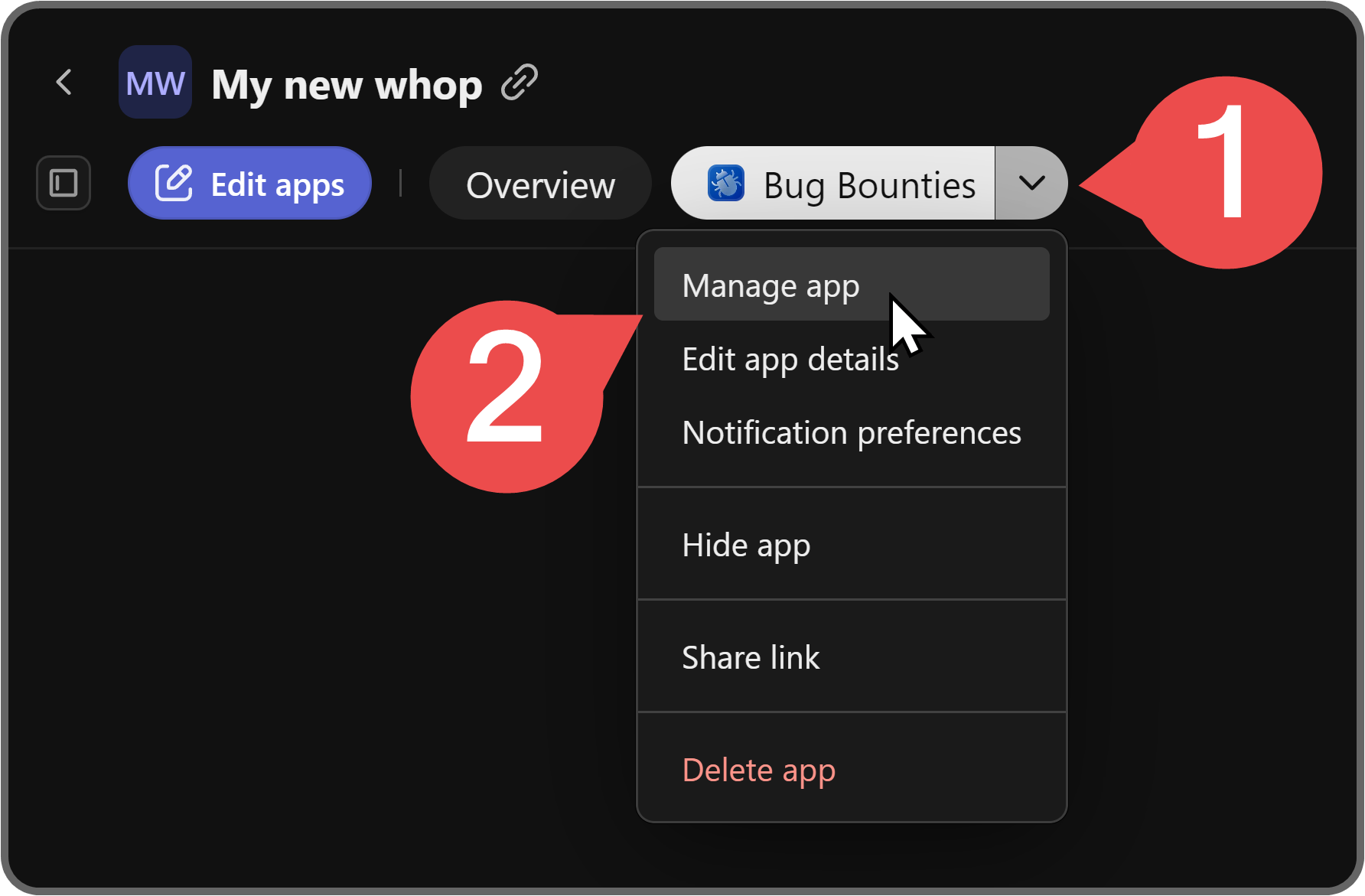
Doing this will take you to the app manager of the Bug Bounties app, where you can create bounties, see people’s submissions, and more.
When you first go to the app manager, you’re going to see three things: your available balance, the Create a Bounty button, and the Active and Archived bounty tabs. Since you haven’t created any bounties yet, the Active and Archived bounty tabs will be empty.
Let’s click on the Create a Bounty button to create your first bounty.
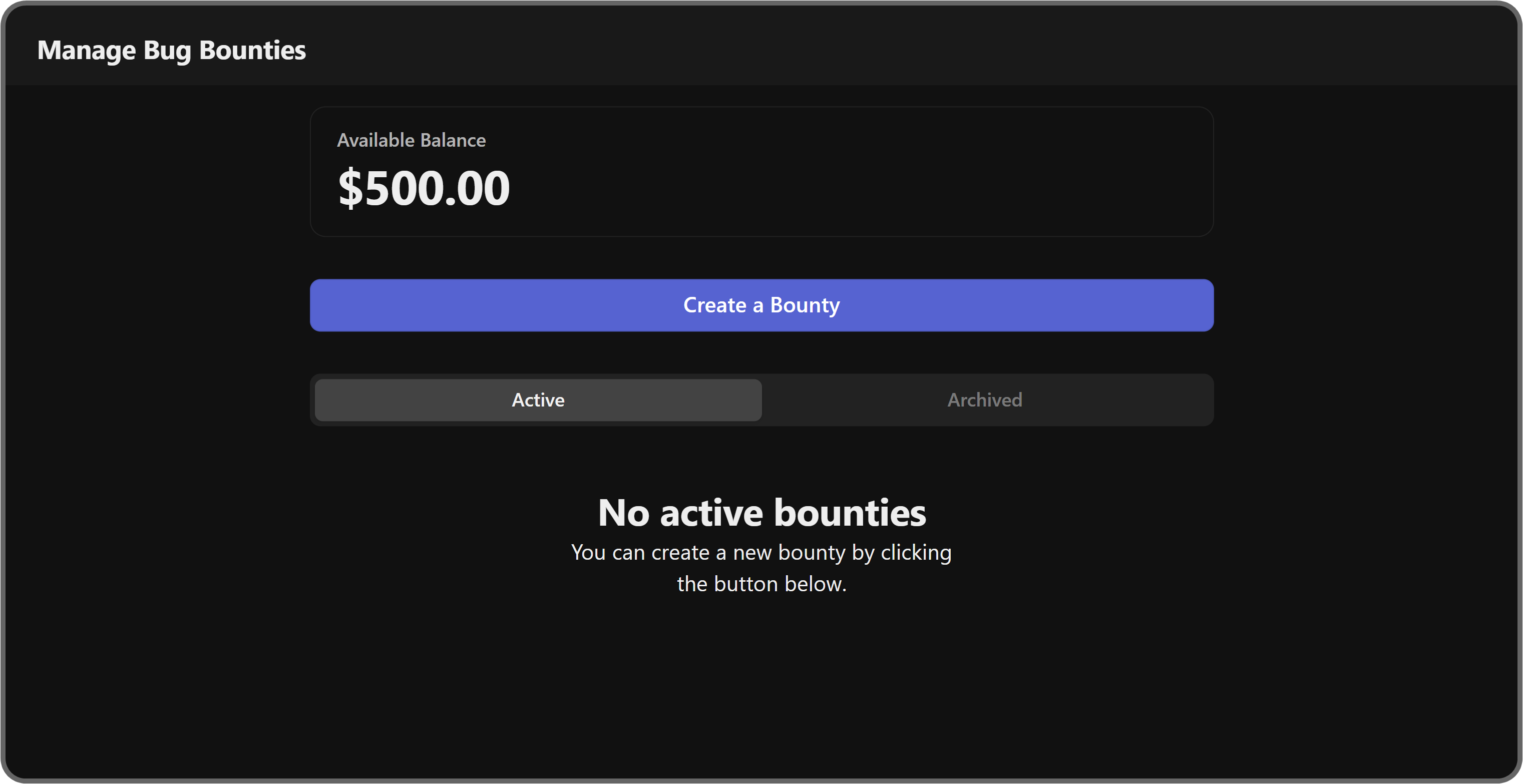
Clicking the Create a Bounty button is going to display the Create Bounty popup. The pop-up has four sections, let’s break them down:
- Select from a preset (optional): This section lists five presets that you can choose from to quickly fill out the form. Since the Bug Bounties app is a variant of the Bounties app, it can be used for other types of bounties as well.
- Bounty title: This field is the title of your bounty. It should be short and to the point.
- Description: This field is the description of your bounty. You should detail all the prerequisites of your bounty and talk about how everything will go down once a user submits a legitimate bug.
- Payment per task: This is how much you’re willing to pay per task.
Once you’re done with all the sections of the Create Bounty form, click the Publish button to publish your bounty.
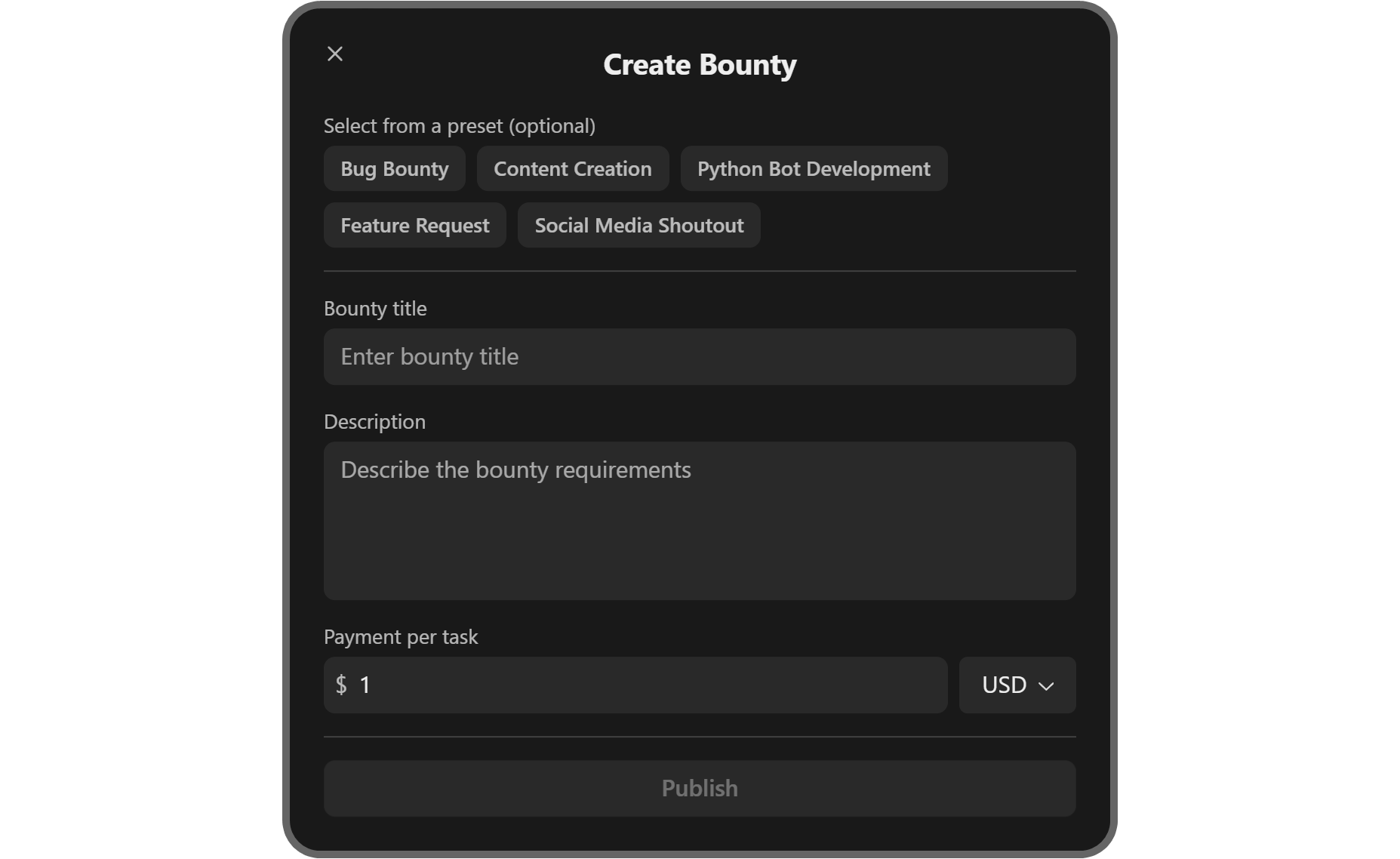
After publishing, you’ll be able to see the bounty listed under the Active tab of the app manager.
You can create as many bounties as you want, and they will all be listed here. Now, let’s take a look at how you can see the submissions your bounties get.
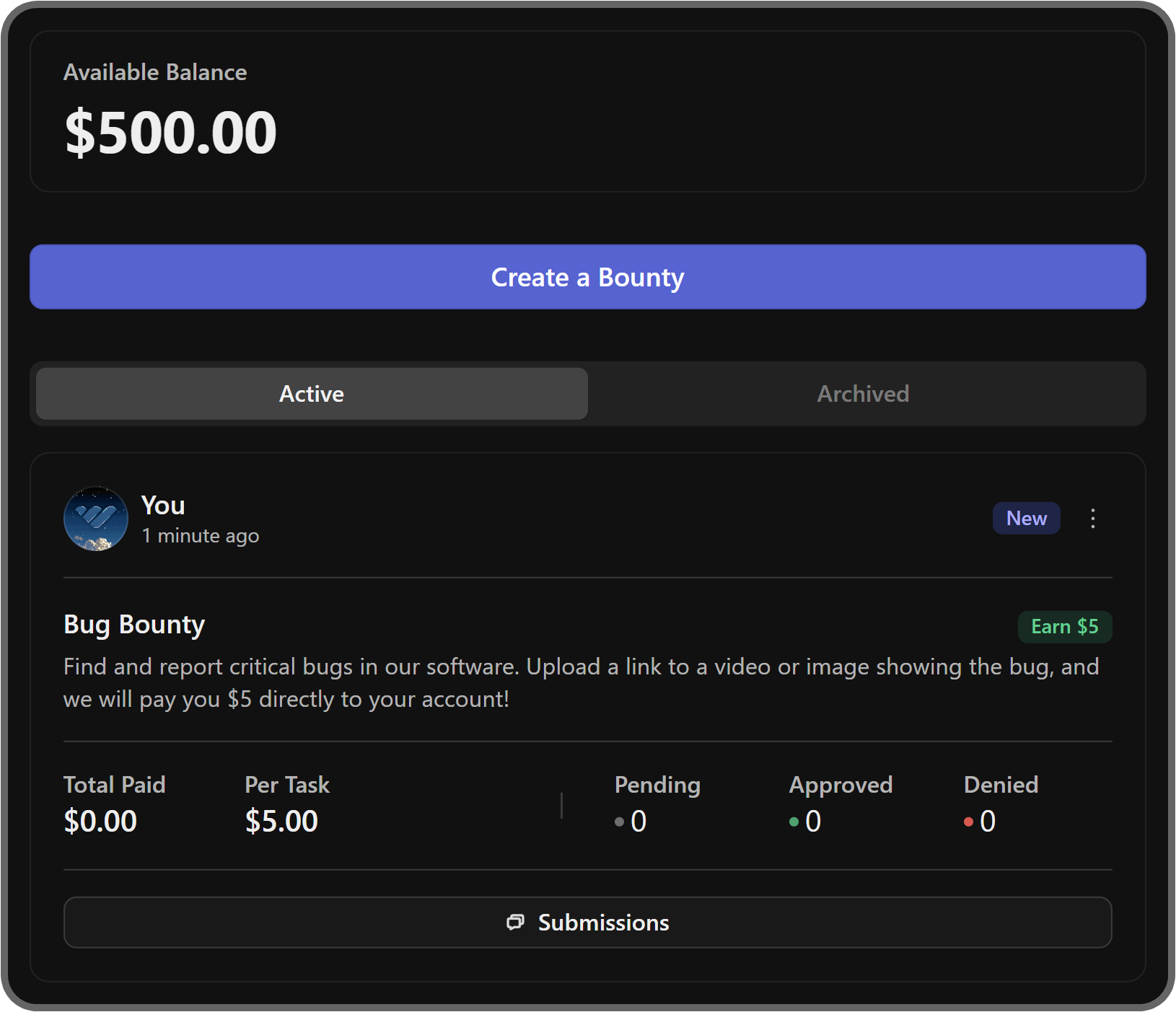
There are two ways you can see the submissions of a bounty. The first and most obvious one is the big Submissions button below the bounty - it’s going to take you to the submissions list.
Alternatively, you can click the context menu button of a bounty (kebab menu) to see the Show Submissions button, which will take you to the same screen as the big Submissions button.
You can also edit, duplicate, and archive bounties using the context menu.
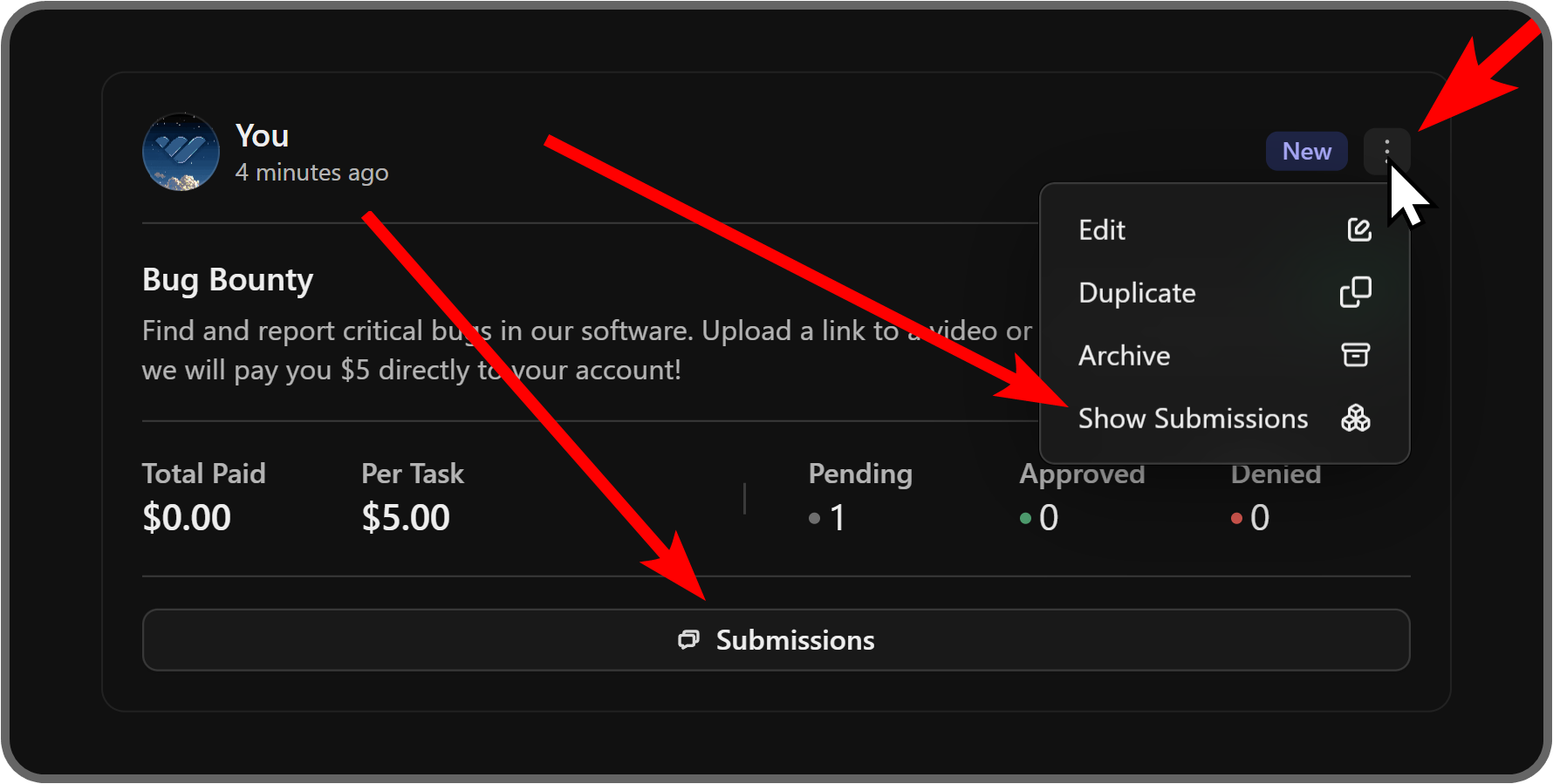
When you’re viewing submissions, you’ll see who sent the submission, its current status, its content (users can leave descriptions and links to their submissions), and the Approve and Deny buttons.
Approving a bug bounty will immediately pay the user from your balance.
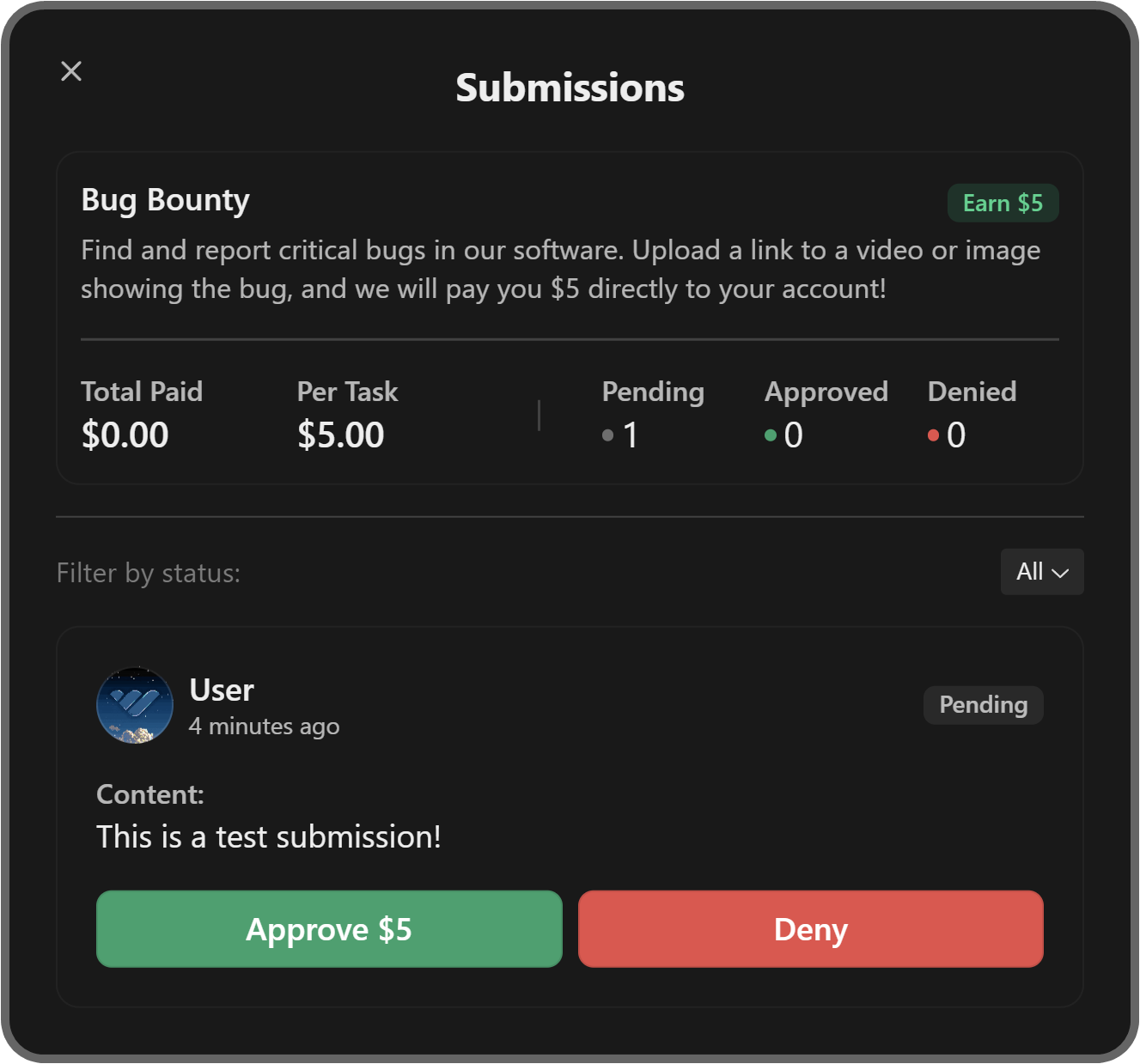
Find more ways to improve your whop
Now that you know how the Bug Bounties app works on whop, it’s time to learn more about apps and get insider tips from Whop by checking out our blog. Remember, the higher the quality of your whop and content is, the more sales you’re going to make.
If you don’t have a whop already, don’t waste any more time and join us today. Creating your own whop and starting to generate an income takes less than 5 minutes.