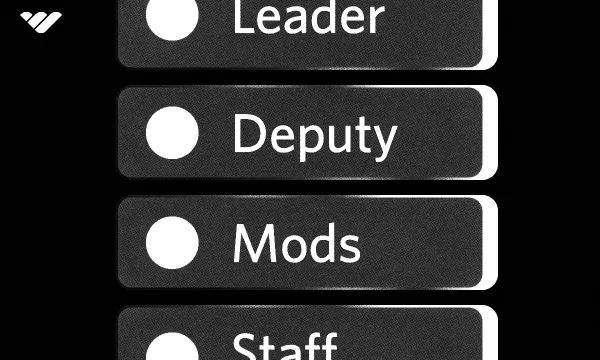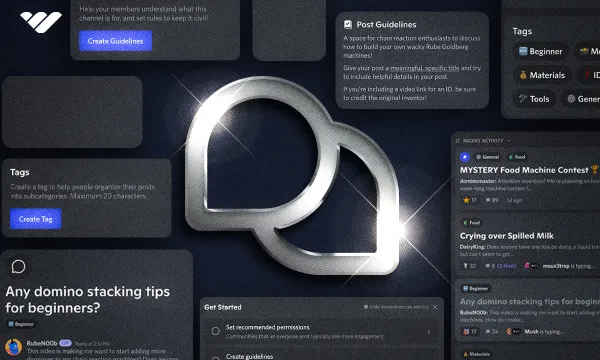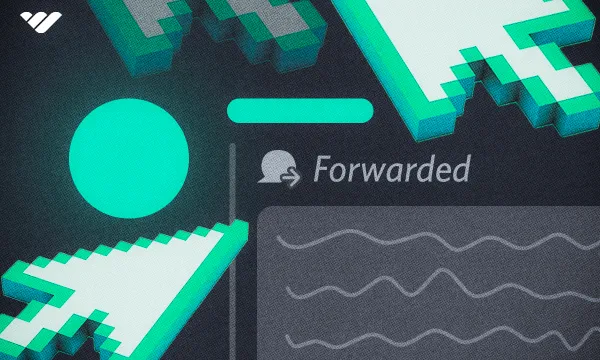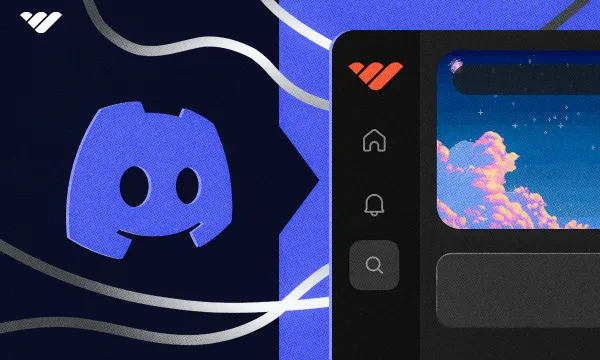Discord is an amazing platform to create communities and bring people together - and one of the best ways to start improving your community is to make it visually sleek. In this guide, we’re going to talk about the banners in Discord and how you can use them.
There are three banners you can utilize in Discord: profile banner, server banner, and server guide banner. All of them are displayed in different sections of Discord and can help you improve the visual appeal of your profile or server. Let’s start with profile banners.
Jump ahead to:
1. Discord Profile Banner Size
2. Discord Server Banner Size
3. Discord Server Guide Banner Size
4. How to Use Banners to Improve a Discord Server
5. Discord Banners F.A.Q.
6. Step Up Your Discord Game with Whop
Discord Profile Banner Size
You might’ve seen Discord users with sleek user profiles. One of the biggest influences on the appearance of a user profile is its banner. There are two ways to display custom images on your profile, the first one is your profile picture, and the other is the banner. While your profile picture is more visible in various sections of Discord, your banner can only be seen in your profile. Your banner takes up a lot of space, which allows you to customize your profile to your liking.
To add a profile banner, you have to be a Nitro subscriber - a Nitro Basic subscription doesn’t have the feature to add banners. If you’re already a Nitro subscriber, great. You can add a banner to your profile.
Banners can be still images or GIFs. No matter the file type, its size shouldn’t exceed 10 MB. The recommended image size of a Discord profile banner is 680x240 pixels. If you want to design a custom banner for yourself, we suggest you keep in mind that your profile picture will block a portion of the banner in your profile. Use the profile template below to design the perfect banner.
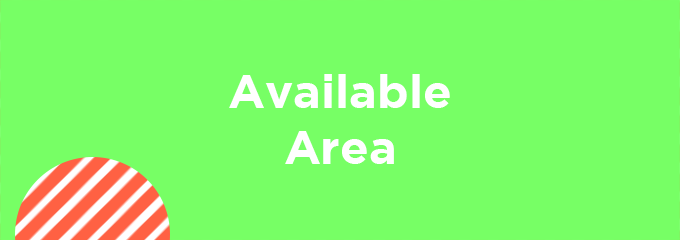
Discord Server Banner Size
Another banner you can use in Discord is the server banner. It’s one of the most visible aspects of a server you can customize, and it helps a lot with setting the theme of your server.
In order to add a banner to your server, however, you need the server to have a Server Boost level of at least 2, and if it’s Level 3, you can use animated banners as well - to learn more about Server Boosting and levels, check out our guide on Discord Server Boosting.
As with most custom images that you can upload to Discord, the maximum file size of the server banner is 10 MB. The recommended image size of a Discord server banner is 1920x1080 pixels, with a 16:9 aspect ratio. However, you should keep in mind that when you add a server banner, your server will block a portion of it towards the top - the top 28% of it, to be exact.
In order to prevent your server name from blocking an important part of your image, you can use the Discord server banner template we’ve made for you:
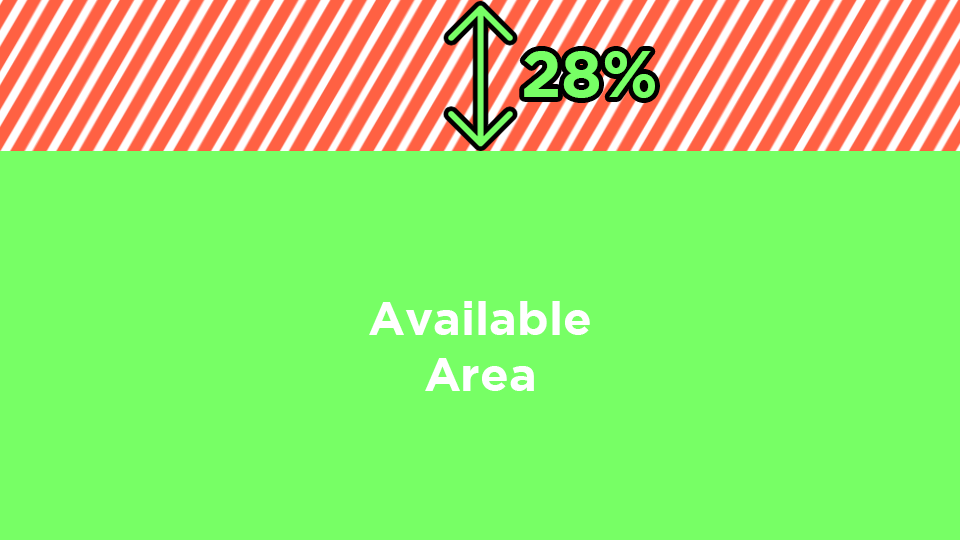
Discord Server Guide Banner Size
The last banner that you can use in Discord is the server guide banner. There are two requirements to fulfill before being able to use a server guide banner: you have to set up onboarding, and the server has to have a Server Boost level of at least 2.
The server guide banner will be displayed in the Server Guide section of your server, which can be found at the top of your channel list. If you can’t see that section, you don’t have onboarding set up yet.
After you upload the server guide banner, you’ll see that it has rounded corners, and your server icon will be blocking a portion of it towards the bottom left. You can use the template we made in order to avoid them blocking an important part of your banner:
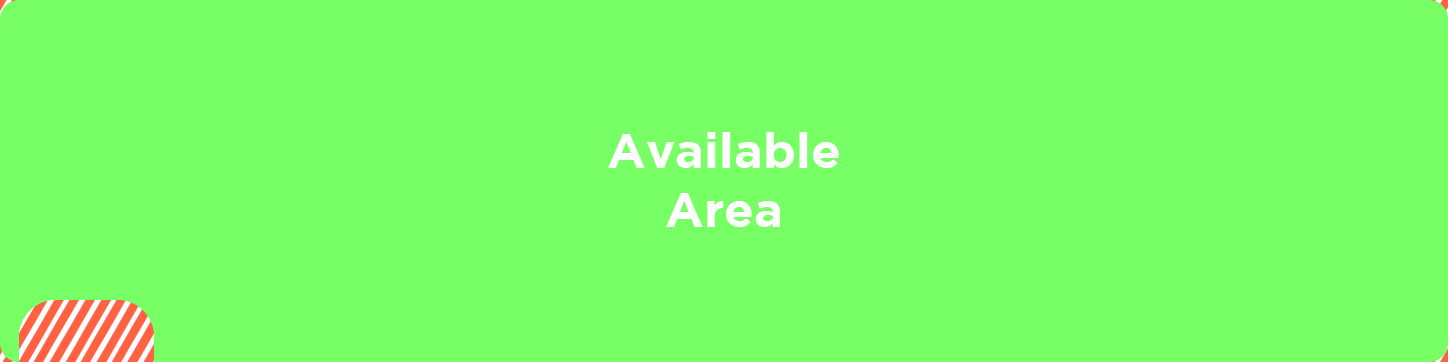
How to Use Banners to Improve a Discord Server
Making your server visually attractive is one of the many aspects of improving a Discord server. Having a distinct style and sleek server will help you differentiate yourself from millions of other servers in Discord, which is important for growing your server and keeping its members.
Paying attention to visual detail and spending effort in making things look coherent, hence making your server look good, will indicate that you’re serious about your server and its quality. No one wants to hang out with their friends in front of a dry lake. Although they have the same benches, people would rather hang out at the lake with the beautiful birds, plants, and scenery. Of course, this is just a superficial metaphor; it actually applies to the real-life usage of Discord. If your server looks good, people will want to spend time in it.
Discord Banners F.A.Q.
How do I add a profile banner?
You can add a profile banner by going into the Discord setting and clicking on the Edit User Profile button on the Discord desktop. If you're on mobile, go to the You section of your app (bottom right) and click the Edit Profile button. Remember, you need to have a Nitro subscription to be able to add banners to your profile.
How do I add a server banner?
You can add a server banner by going into the Server Settings and finding the "Server Banner Background" section. Remember, your server needs to have a Server Boost level of at least 2 in order to add a server banner.
How do I add a server guide banner?
You can add a server guide banner by going into the server settings and opening the Server Guide section of the Onboarding tab. There, you'll find the Server Guide Banner section at the bottom of the settings. Remember, your server needs to have a Server Boost level of at least 2 in order to add a server guide banner.
Why can't I add a server banner?
If you can't add a server banner because the option is locked or grayed out, your Server Boost level might not be 2, which is the minimum requirement.
Why does my server banner look pixilated after I upload it?
Discord compresses all server banners, so although the image you add is a high-quality one, it will become somewhat pixelated after you save the changes. One way to trick this is by using .GIF files - Discord don't compress them.
Why isn't my GIF server banner isn't playing?
The server banner GIF will only play if you're hovering over it on a desktop or viewing the channel list on mobile - otherwise, in order to stop the app from using unnecessary memory, it stops. One other possible reason is that your server's Boost Level was 3, so you could add an animated banner, but now it's fallen down to 2, which doesn't have the animated server banner feature.
Step Up Your Discord Game with Whop
You spend effort and time in making your server look good. Why not take it a step further and improve it even more with Whop?
Whop is the best platform to monetize your server and make it even more premium. By charging your members for server or role access, you can provide a special place to your members while generating income. Signing up and starting selling takes less than 10 minutes with Whop. Sign up today!
![Discord Banner Size: Complete Updated Guide [2024]](/blog/content/images/size/w600/2024/05/Discord-Banner-Sizing-in-2024.webp)