Want to link up with an old friend? Trying to game with someone you met online but forgot their Discord? This guide gives 4 quick and easy ways to find people on Discord.
Key takeaways
- Use Discord's Add Friends feature to search for users directly by their username on desktop or mobile.
- Mobile users can sync their phone contacts with Discord to automatically discover friends who have accounts.
- Search within servers using the from:username command to find specific users and their message history.
There are so many people on Discord that, as of May 2024, Discord had 200 million monthly active users! This makes trying to find people on Discord, whether it’s a specific individual or a random user, a bit daunting, especially if you don’t know how to.
Don't worry, we're here to help you with this.
In this guide, we’ll unpack the best methods you can use to find people on Discord.
Best methods to find people on Discord
Whether you’re searching for your long-lost online buddy or trying to find the Discord account of someone you know in real life, there are a couple of different ways you can find them.
One problem you may have already come across however is that most methods of finding people on Discord require you to know something about the user.
This could be their username, a server they’re a member of, their ID, or phone number. But, seeing as you don’t have a genie to ask, here are four ways to find someone on Discord.
Method 1: Know their username? Here's how to look them up
The first and easiest way to find someone on Discord is by searching for their username. You can do this by adding the user as a friend. Let’s see how you can do this on the desktop and mobile versions of Discord.
Finding users by their username on Discord desktop
If you’re using the desktop version of Discord, you can add friends by clicking on the Discord icon at the top left of your screen, which is going to take you to the Friends section of Discord, where you can find the green Add Friends button.
Clicking on it will take you to the Add Friend section of Discord. There, enter the username of the person you’re looking for and click the Send Friend Request button.
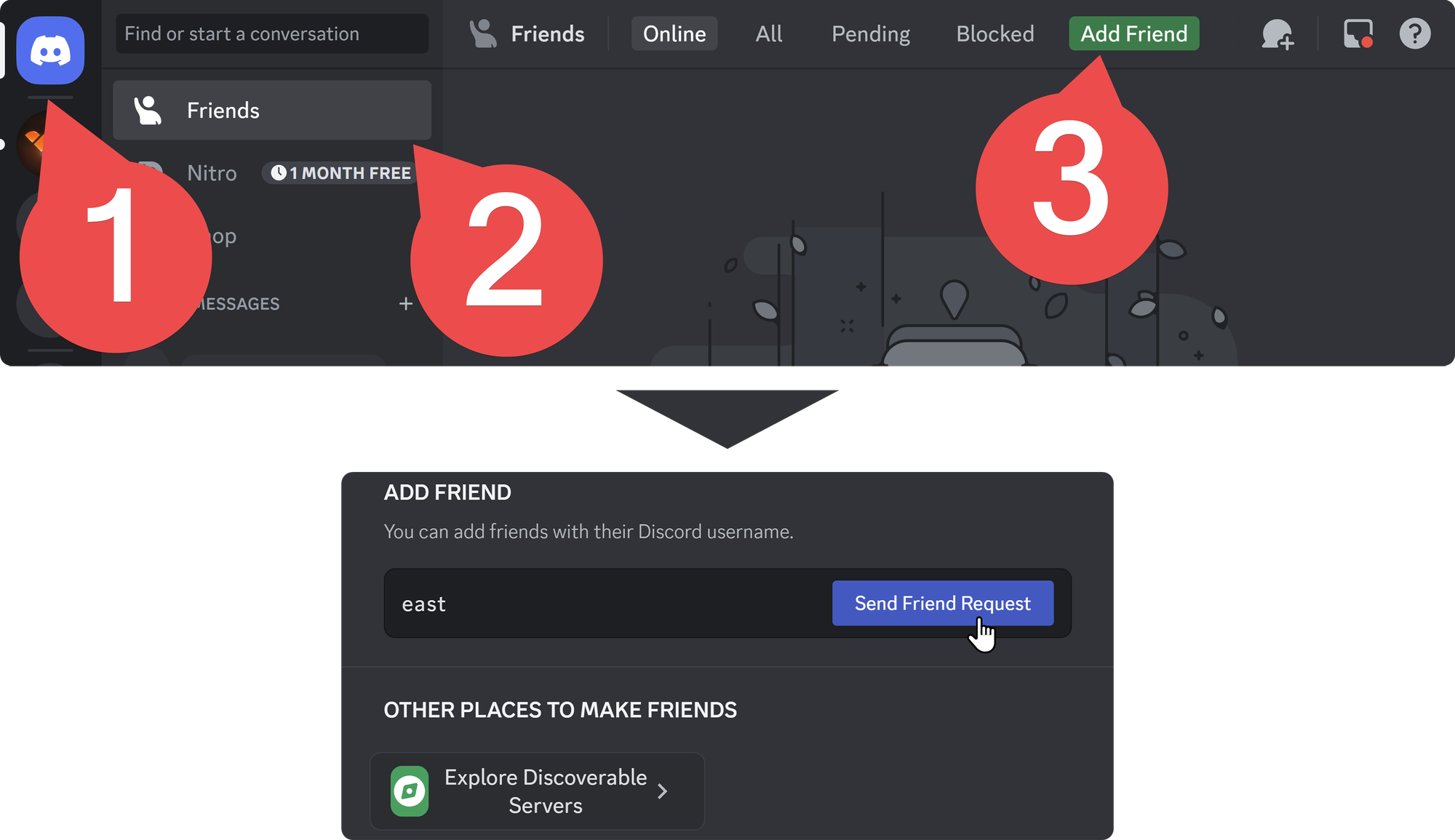
After the user accepts your friend request, you can see them on your DM list. You can also see their profile before they accept the request on the Pending tab of your friend list.
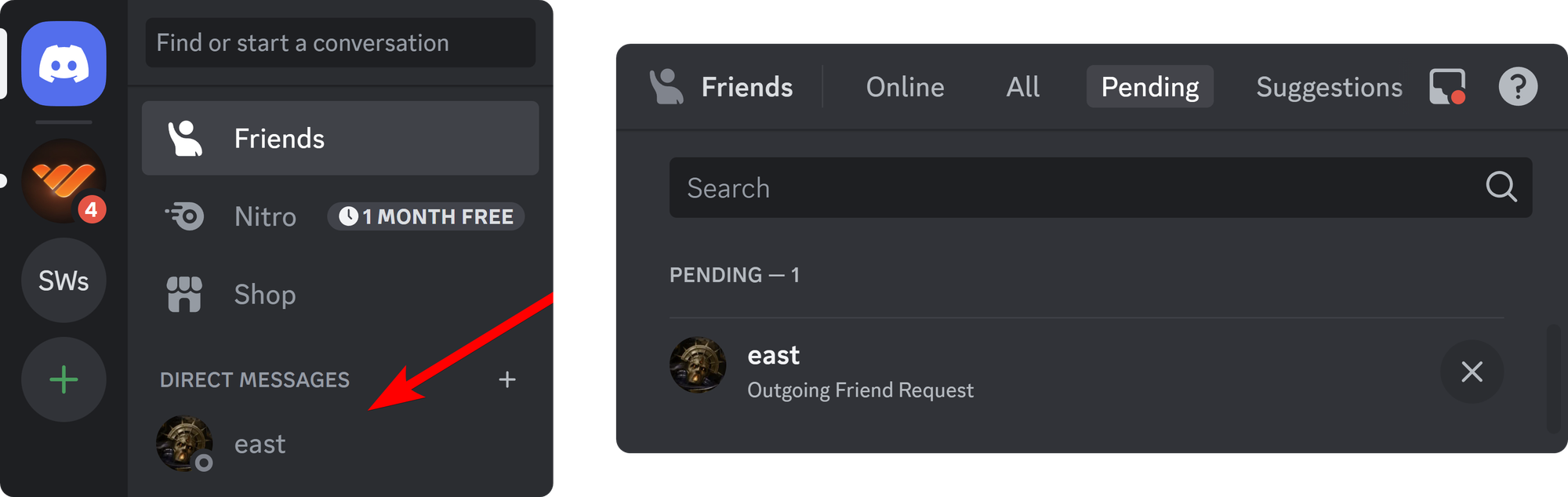
Finding users by their username on Discord mobile
If you’re using the mobile version of Discord, press on the chat bubble icon at the top left of your screen, which will take you to your DMs, and press the Add Friends button at the top right of your screen.
This is going to open up the Add Friends section. There, you can do a couple of things like sharing a friend invite so that people can add you or pressing the Add by Username button to send someone a friend request.
Here, let’s press on the Add by Username button - this is going to take you to the Add by Username section, which has a single input field for you to input the username of the person you want to add as a friend.
After doing that, press the Send Friend Request button at the bottom of your screen to send the friend request.
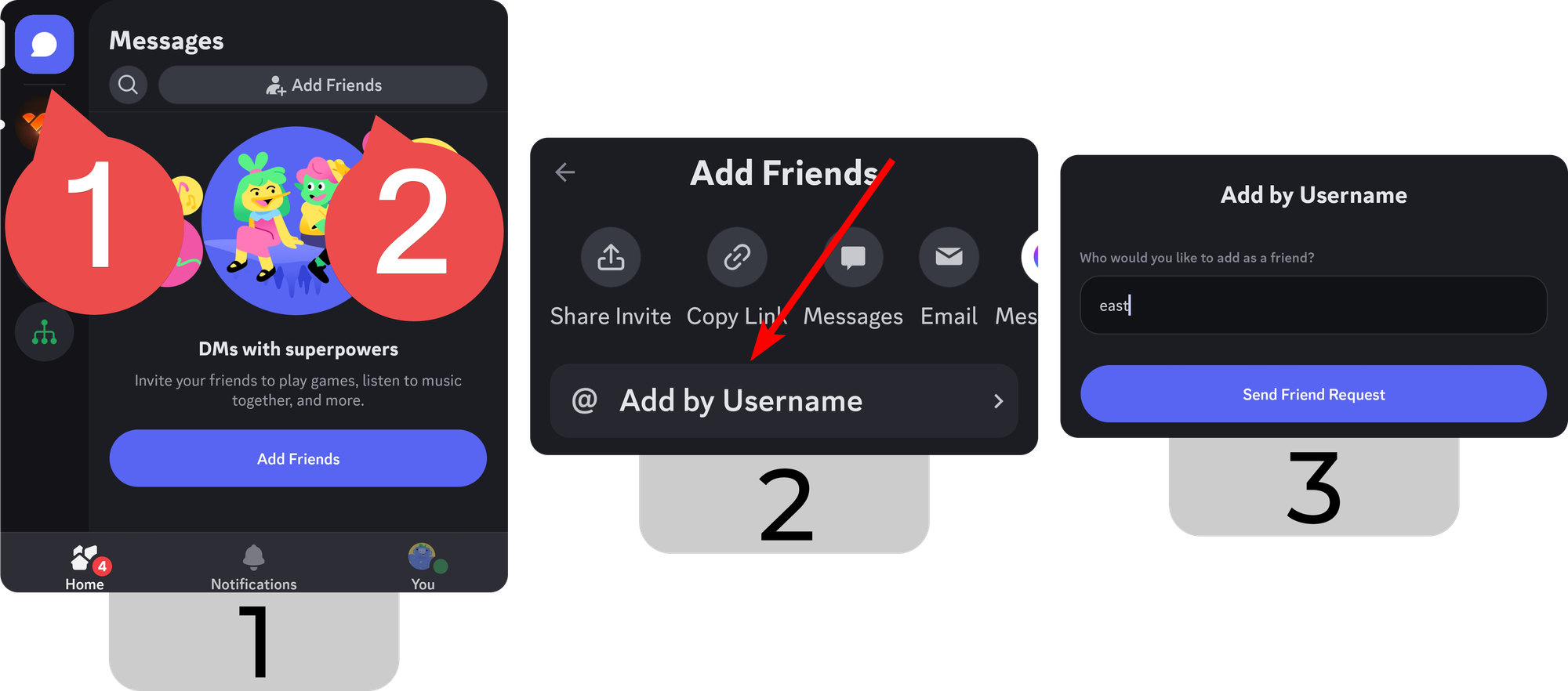
Once send a friend request to a user, and they accept the request, you’ll be able to see them in your DM list.
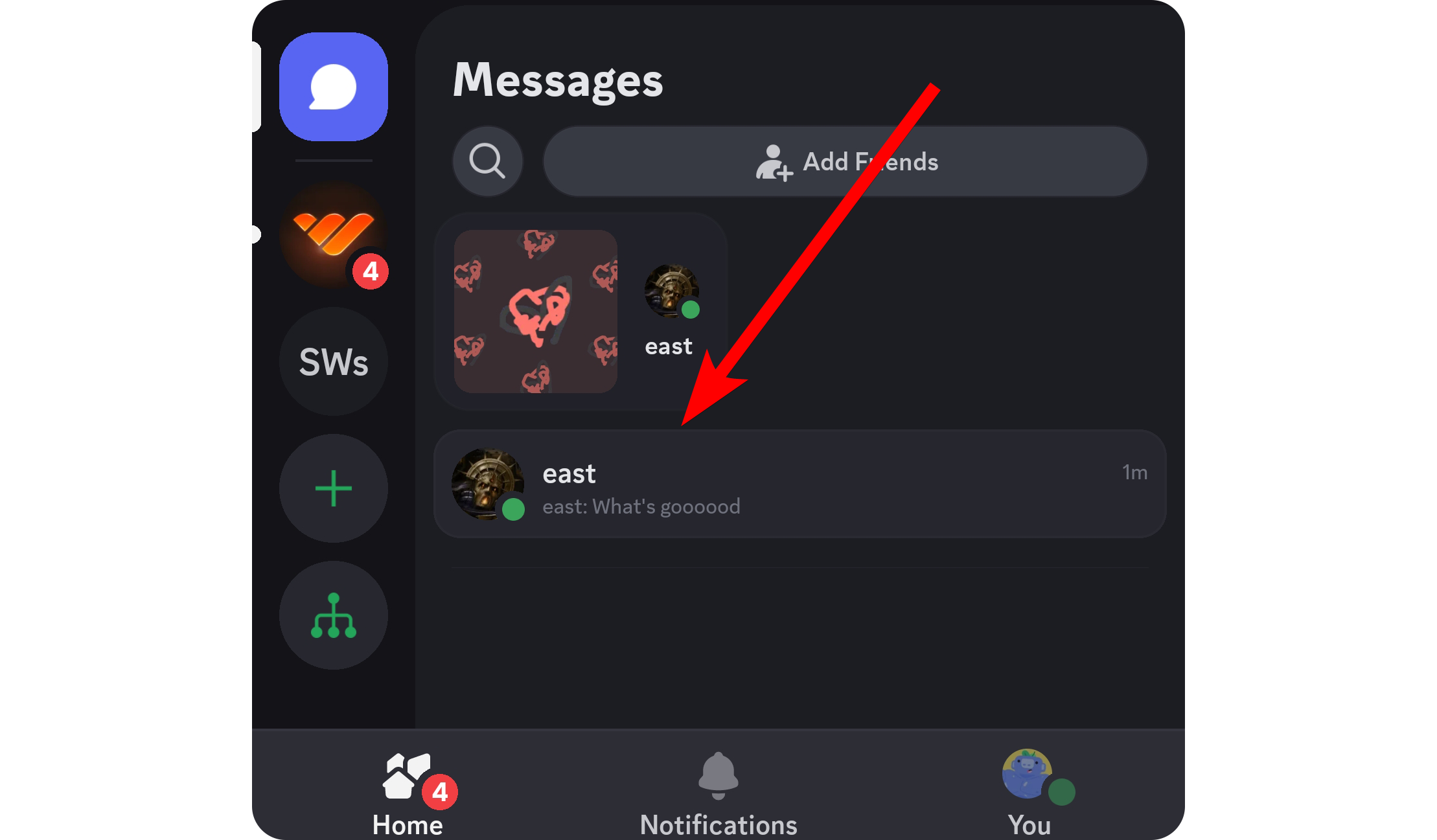
Method 2: Connect your contact list to Discord
Another way of finding people you know who have Discord accounts is by connecting your contact list to your Discord app. This feature is only available on the mobile version of Discord.
As we mentioned in the section above, when you press on the chat bubble icon at the top left of your screen, you’re going to see the Add Friends button. Pressing on it will display the Add Friends window, which has a Find Friends button. Pressing on it will take you to the steps to connect your contact list.
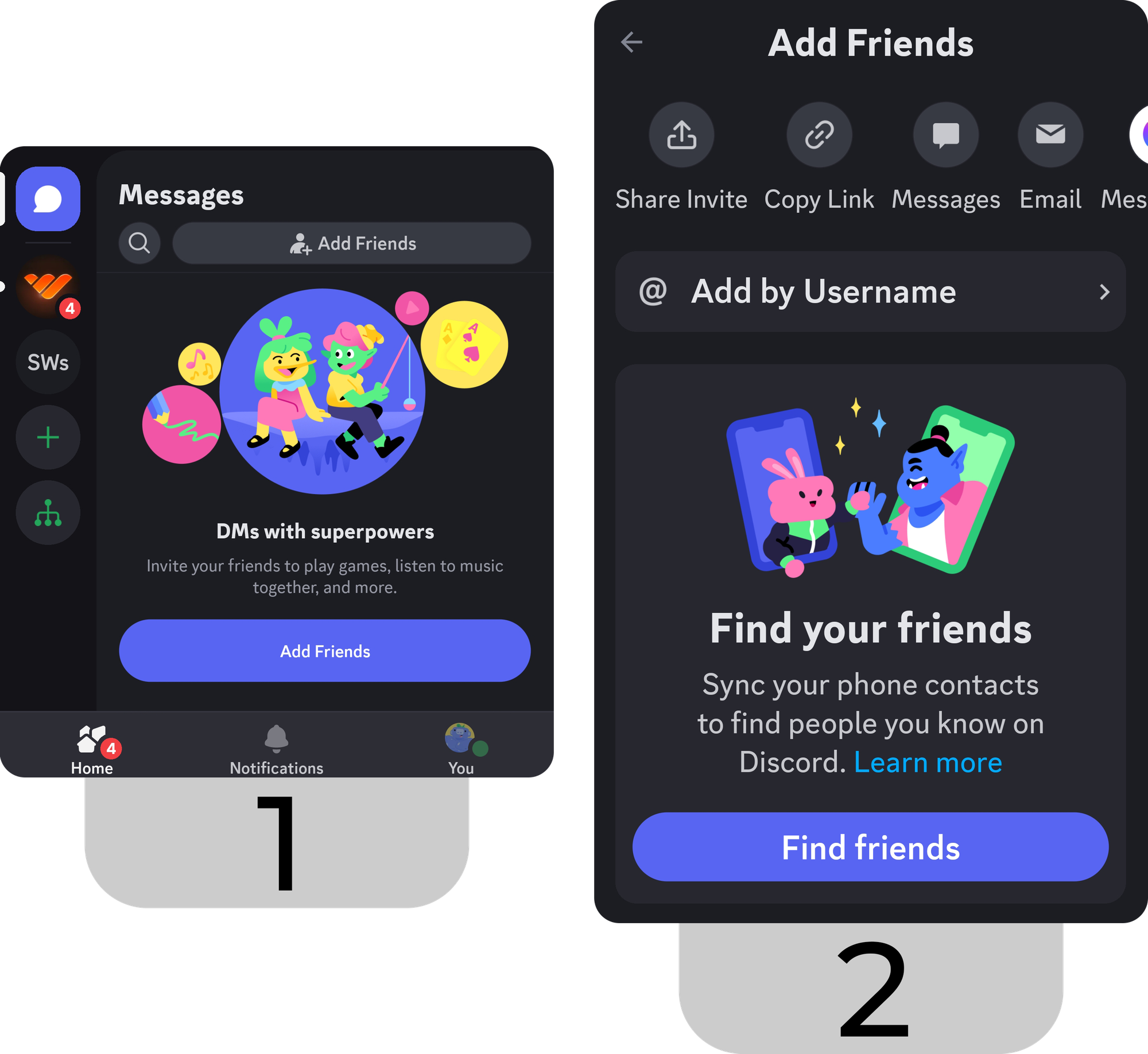
Once you press the Find Your Friends button, you’ll see another screen popping up with two buttons: Get Started, which will start the process of importing your contacts, and Allows contacts to add me toggle button, which determines if other people can find you using this method - it’s turned on by default.
Let’s click on the Get Started button, which will take you to a different screen asking you to add a phone number to your account. Once you add the number, you’ll see the Suggested Friends list, and you can add those users by pressing the Add button next to them.
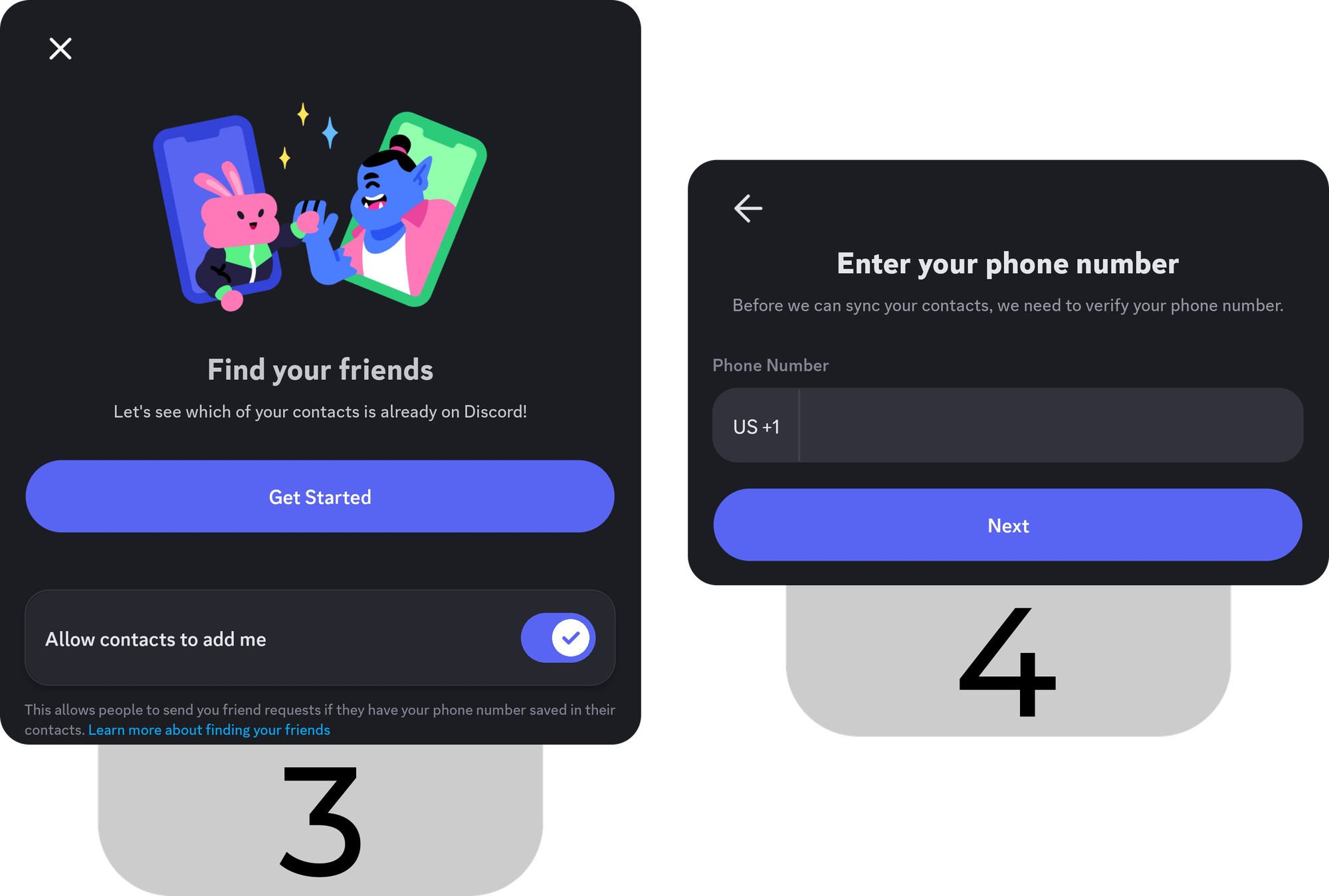
Method 3: Search for friends on servers
When searching for a specific individual’s Discord account or random people on Discord, you can use the search bar on servers.
If you know the username of the individual you’re looking for, you can click on the search bar at the top right of your screen (press the channel name and the Search button if you’re on mobile) and type from:username.
This is going to display every single message that the user has sent to the server (for the channels you have permission to see).
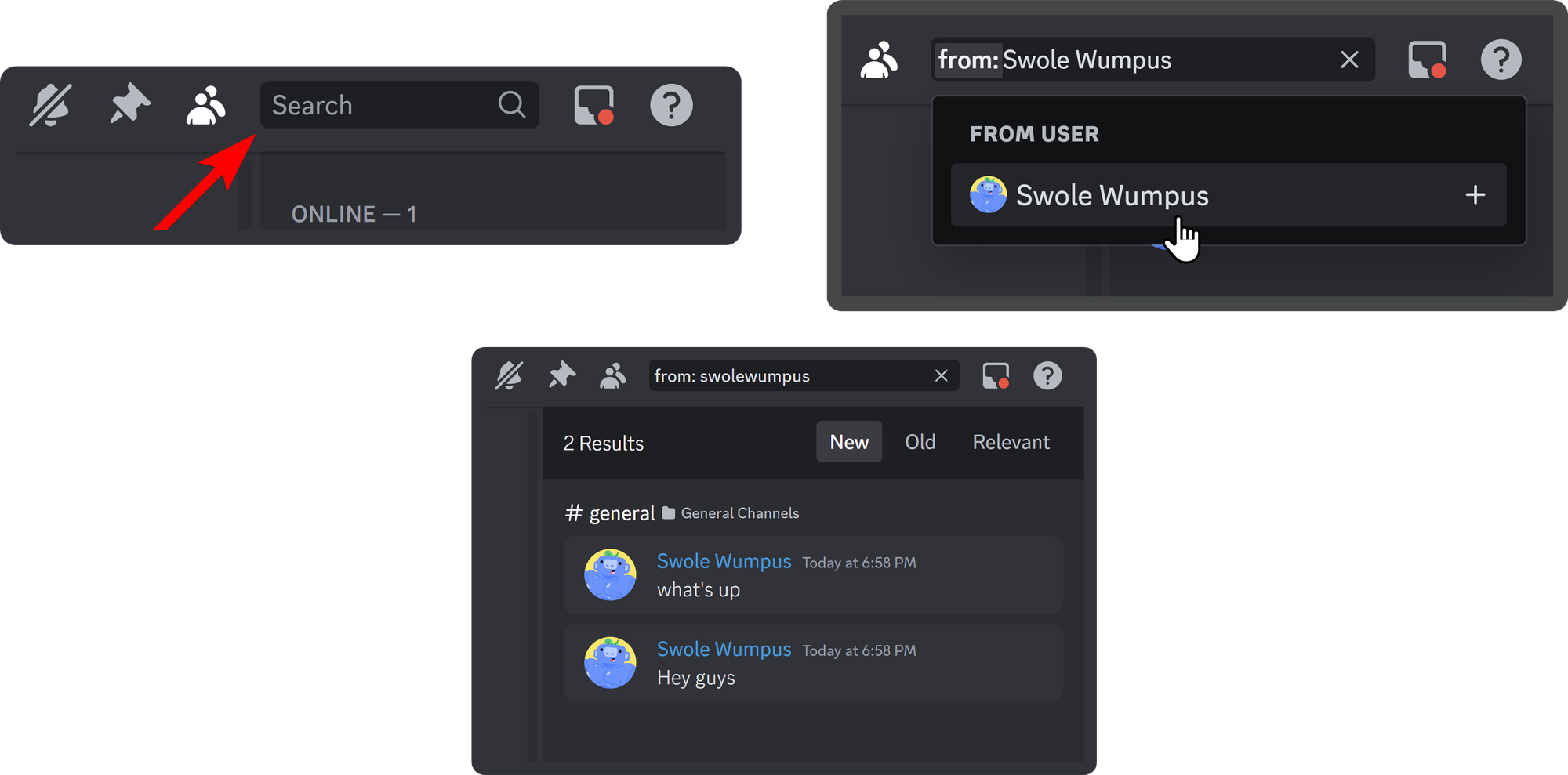
Method 4: Know their ID? Look them up
If you somehow know the ID of a user, which you can get by turning on the Developer Mode in the app settings, right-clicking on a user, and selecting the Copy User ID option, you can use external websites like Discord User Lookup or Unofficial Discord Lookup.
Let’s take Discord User Lookup, for example.
When you visit the User Lookup section of the Discord Lookup website, you’ll see a single input field where you’re expected to input the user ID. Once you do, click the Fetch Discord Information button to display the info.
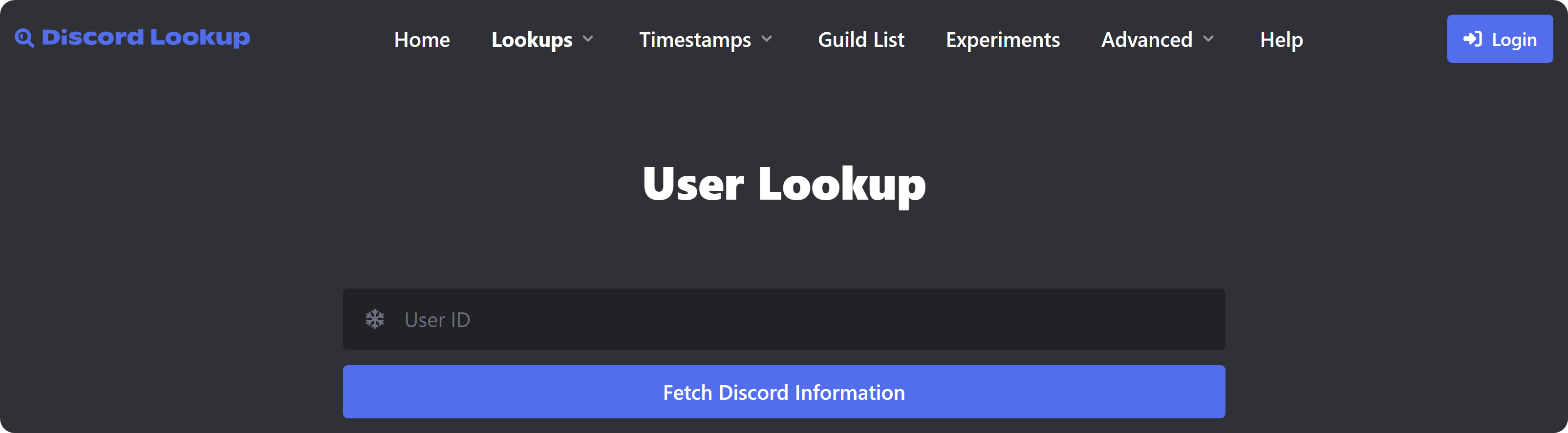
When you fetch the information about an ID, you can see details like their username, when was their account created, if they’re a bot or not, their badges, and more.
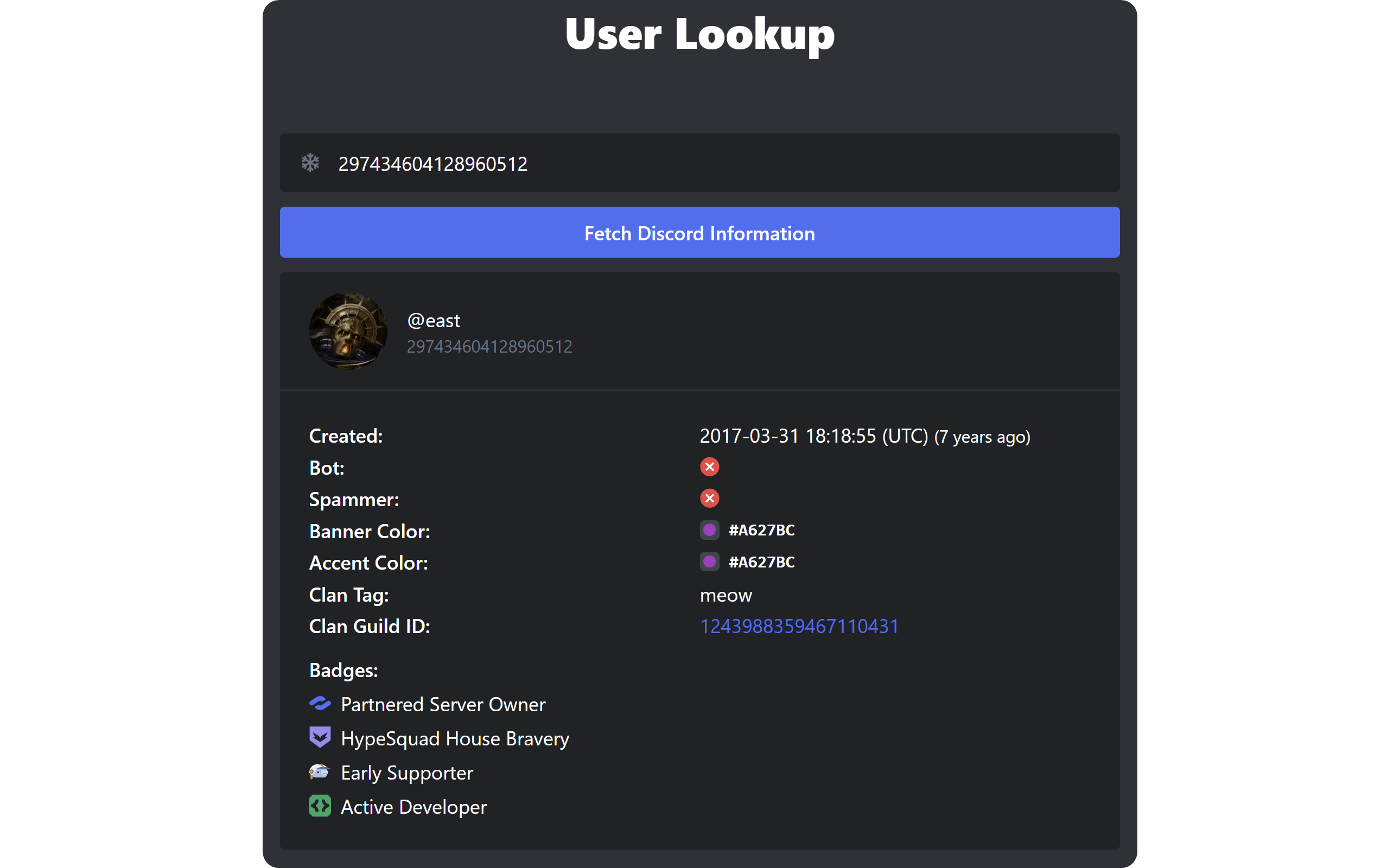
Explore premium Discord servers on Whop
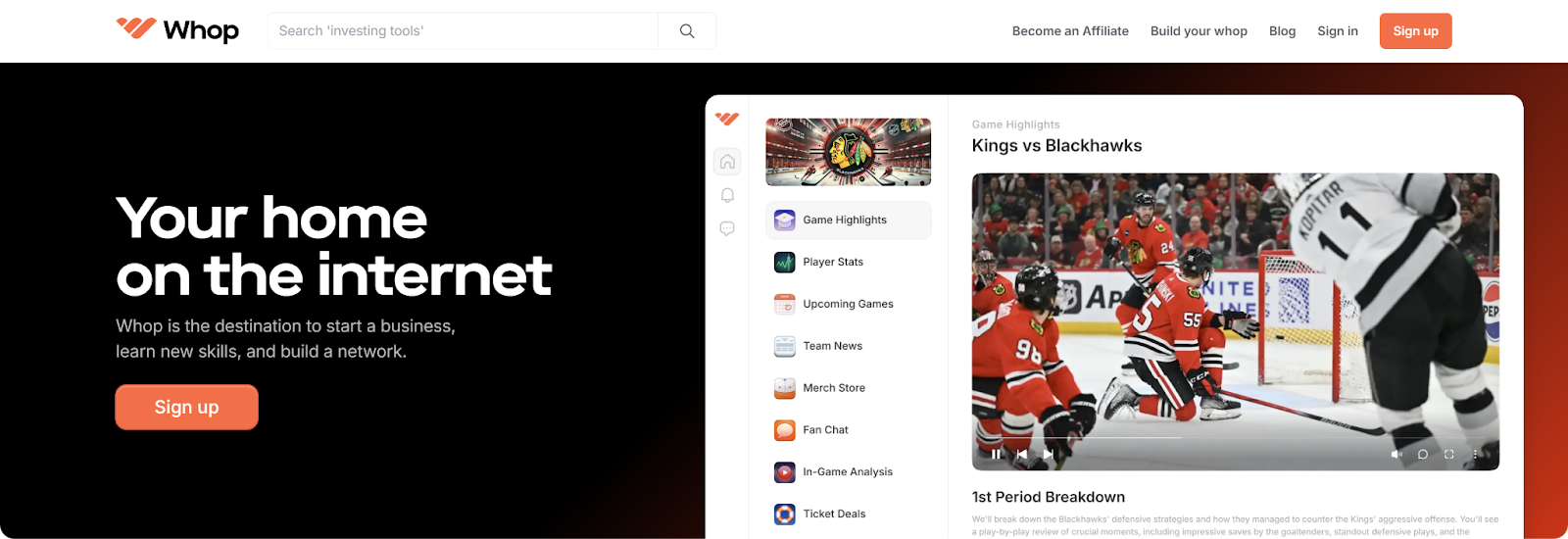
If you're looking to get the real Discord experience, there's no better place than Whop on the internet. You can learn, earn, discover, do...satiate any curiosity you have with the thousands of premium Discord servers that cater to all tastes. From Forex trading to copywriting and marketing, dropshipping to reselling and sports betting, there truly is something for everyone.
What kind of Discord server will you spend your time in? The choice is yours - start exploring with Whop today!



