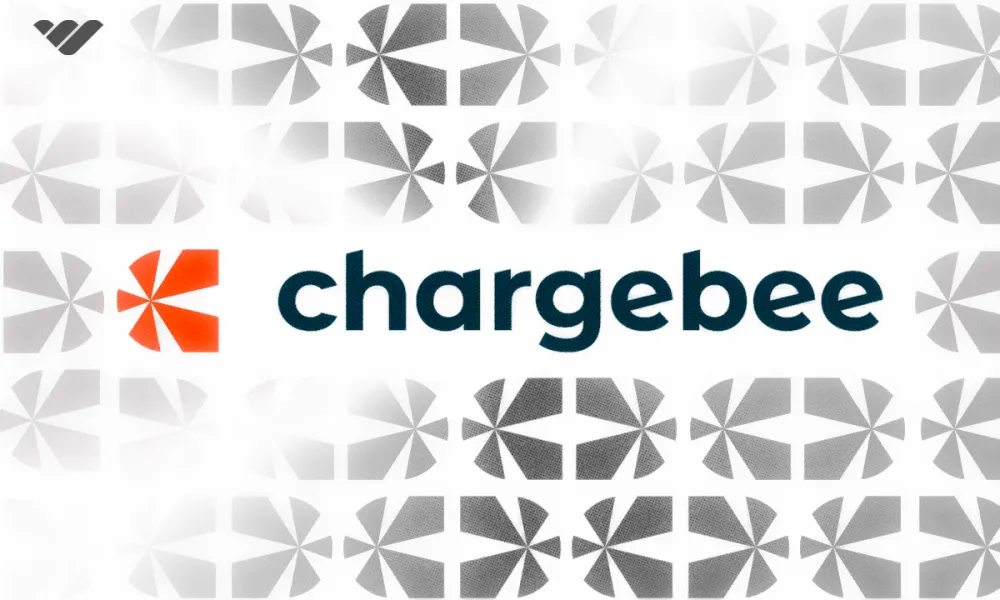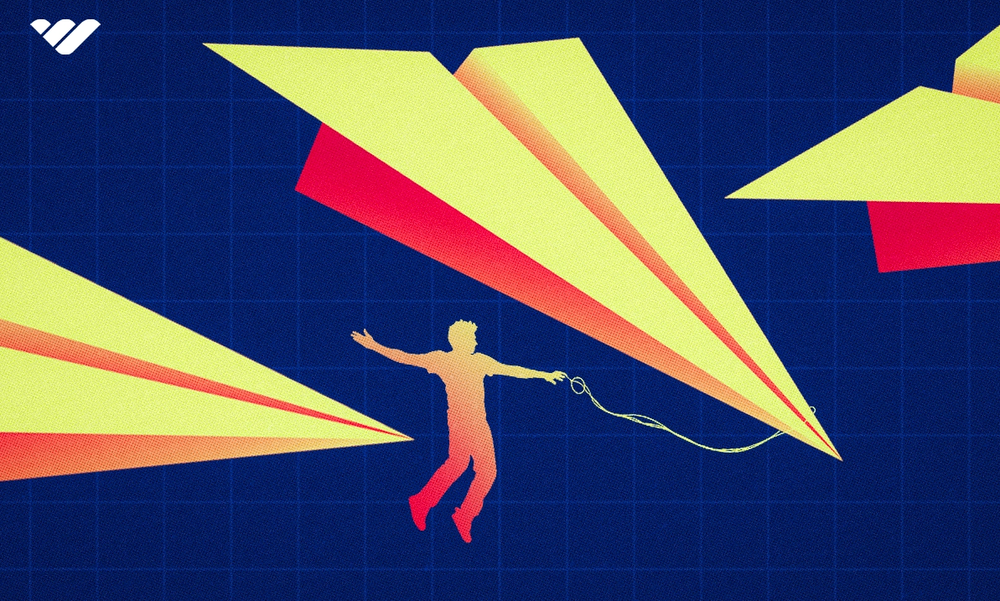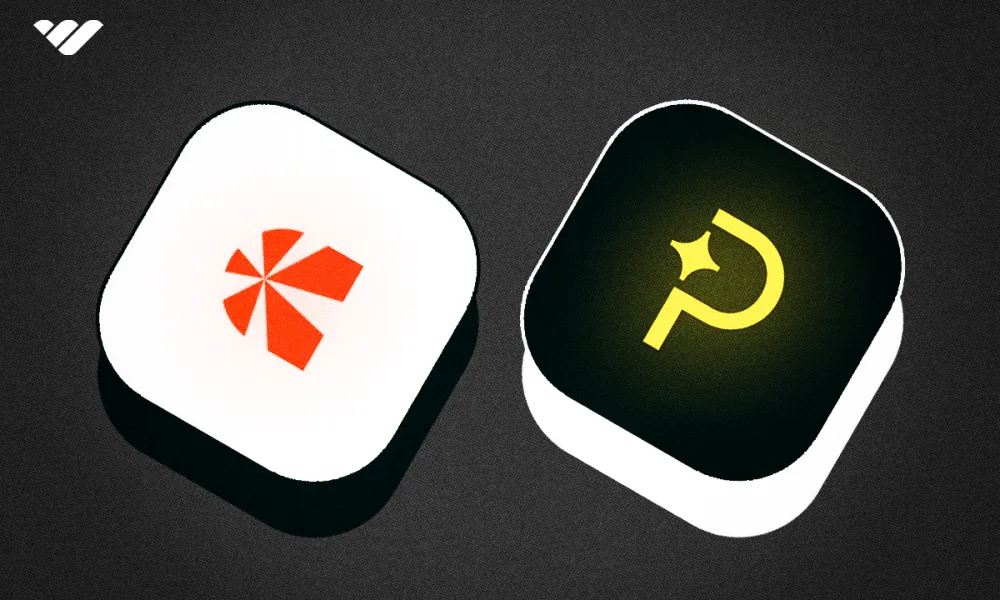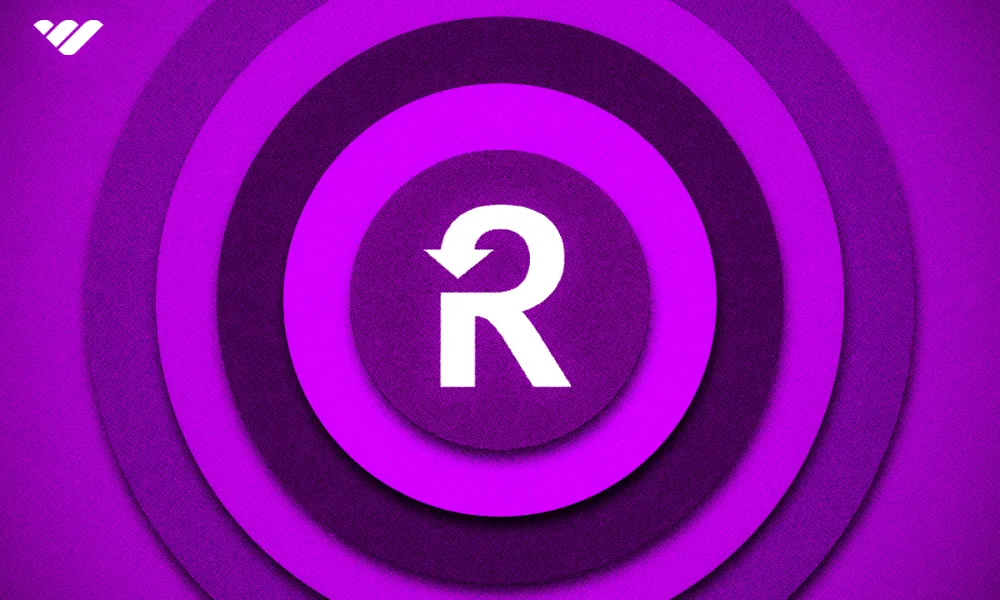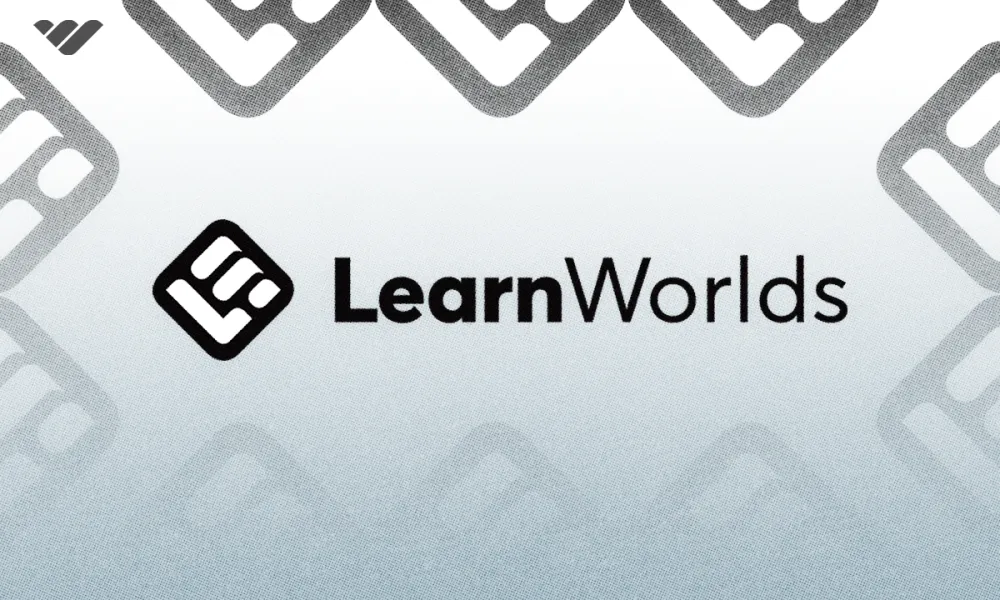Mailchimp is ideal for marketing teams and ecommerce businesses, while Substack is perfect for those looking to build community and monetize content. Find out more...
Key takeaways
- Substack charges no membership fees but takes a 10% commission on sales.
- Mailchimp offers extensive segmentation tools while Substack provides only basic filtering options.
- Substack includes built-in monetization features for subscription-based content revenue.
- Mailchimp provides over 100 automation templates compared to Substack's basic welcome emails.
- Mailchimp integrates with 100+ third-party apps while Substack offers minimal integrations.
Mailchimp and Substack both let you build a mailing list and publish newsletters, but that's where their similarities end. Overall, these platforms are built for different goals and target audiences.
Whether you're looking to promote your business or grow your community, you'll find one will suit your needs better than the other.
In this guide, we'll compare Mailchimp and Substack's ease of use, unique features, content publishing abilities, pricing, and much more, to help you understand which is best for your business.
Let’s get into it.
TL;DR—Mailchimp vs Substack, a Brief Overview
In a rush? Here's a concise breakdown and comparison table.
Mailchimp is best for marketing teams and ecommerce businesses looking to promote their brand and products with promotional emails.
Substack is best for content creators and media companies that want to build a community around their newsletter content and turn it into an income stream.
| Mailchimp | Substack | |
|---|---|---|
| Pricing | ⭐⭐ Free plan and paid plans, best features behind paywall | ⭐⭐⭐⭐ No membership fee, 10% commission on sales |
| Ease of use | ⭐⭐⭐ Easy to use, but some features may be overwhelming | ⭐⭐⭐⭐⭐User-friendly interface |
| Content publishing | ⭐⭐⭐⭐Drag-and-drop editor makes writing and publishing simple | ⭐⭐⭐⭐⭐ Publish text newsletters, podcasts, and video content |
| Growth and monetization | ⭐⭐⭐ Signup forms, landing pages, and websites | ⭐⭐⭐⭐⭐ Core Mailchimp growth tools plus monetization tools |
| Segmentation | ⭐⭐⭐⭐⭐ Extensive segmentation tools and personalization | ⭐⭐ Super basic segmentation tools. |
| Automation | ⭐⭐⭐⭐⭐ Robust automation builder and 100+ automation templates | ⭐ No automation tools, but automated welcome emails |
| Analytics | ⭐⭐⭐⭐ Insights into an email's performance and the revenue | ⭐⭐⭐⭐ Visualizes subscriber growth, top traffic sources, and post performance |
| Integrations | ⭐⭐⭐⭐⭐ 100+ integrations with ecommerce shops, social media apps, and Zapier. Plus API access. | ⭐ Basic integrations with Unsplash and Stripe. |
Ease of Use: Substack's Simplicity or Mailchimp's Robust Features
Substack offers a straightforward signup process.
It guides you step-by-step through creating your account and setting up your newsletter publication, then takes you directly to your dashboard.
The dashboard is minimalist, making it easy for beginners to navigate. The tools you need are neatly arranged in the top toolbar, so you can quickly find your way around.
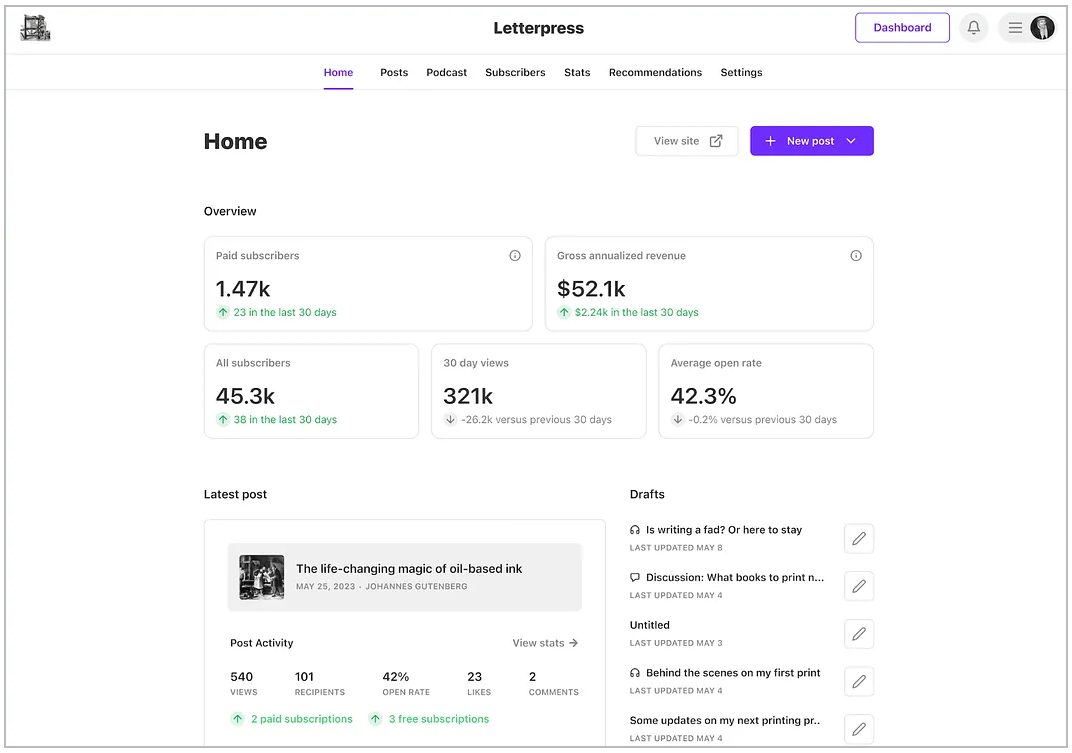
Mailchimp's signup process is also simple, but its interface may feel overwhelming to new users.
The left navigation panel and dashboard are packed with dozens of tools, and it can take a while to figure out what each one does and which ones you need.
However, if you've used other email marketing and automation platforms in the past, you'll find it easier to navigate Mailchimp's features.

Content Focus: Mailchimp for Marketing, Substack for Community
Mailchimp has a template library for users getting started with the platform.
Over 100 email templates are tailored to various industries and campaign types, like product launches, seasonal promotions, and event announcements.
Looking to make changes to these templates? Mailchimp’s drag-and-drop editor makes this easy.
Use it to add text blocks, images, videos, and social media links to your newsletters. On top of this, if you’ve connected Mailchimp to your ecommerce shop, you can also showcase your products inside your emails to boost sales.

On the other hand, Substack lets you publish content in three formats: text, podcast, and video.
The text editor is similar to Mailchimp's but has a sleek and distraction-free design—more like what you see on Medium. This lets you focus on your writing instead of worrying about visuals like what you may find inside promotional emails.
Although the Substack editor is simple, it still covers the basics. You can format your text, embed images, audio, and video, and add polls and buttons. You can even include a voiceover so readers can listen to you as they read.
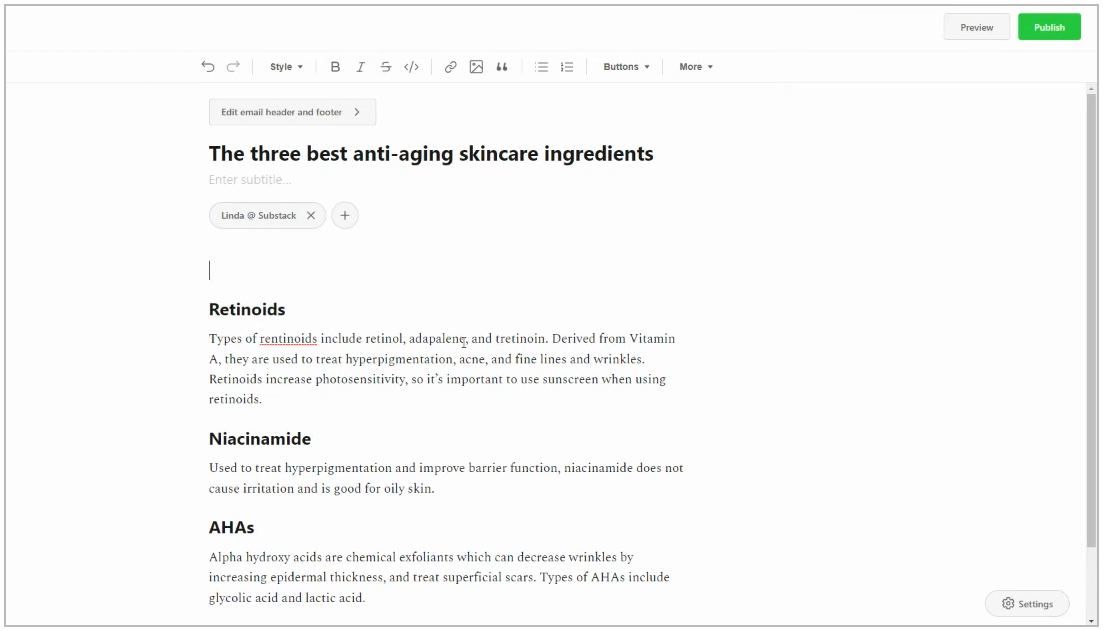
When you publish text, podcast, or video content on the Substack platform, readers can like, comment, and share it.
But that’s not all.
Substack builds on these with more community-based features like:
- 🧵 Discussion threads: Similar to posts but usually shorter. Use it to interact with your subscribers and the Substack reader community at large—getting them to ask you questions or share their thoughts on a topic.
- 📝 Notes: Think of this as Substack's version of X (formerly Twitter). Use it to share quick updates, random thoughts, and key highlights from your posts.
- 💬 Chat: This is a private space for engaging with subscribers only via real-time messaging.
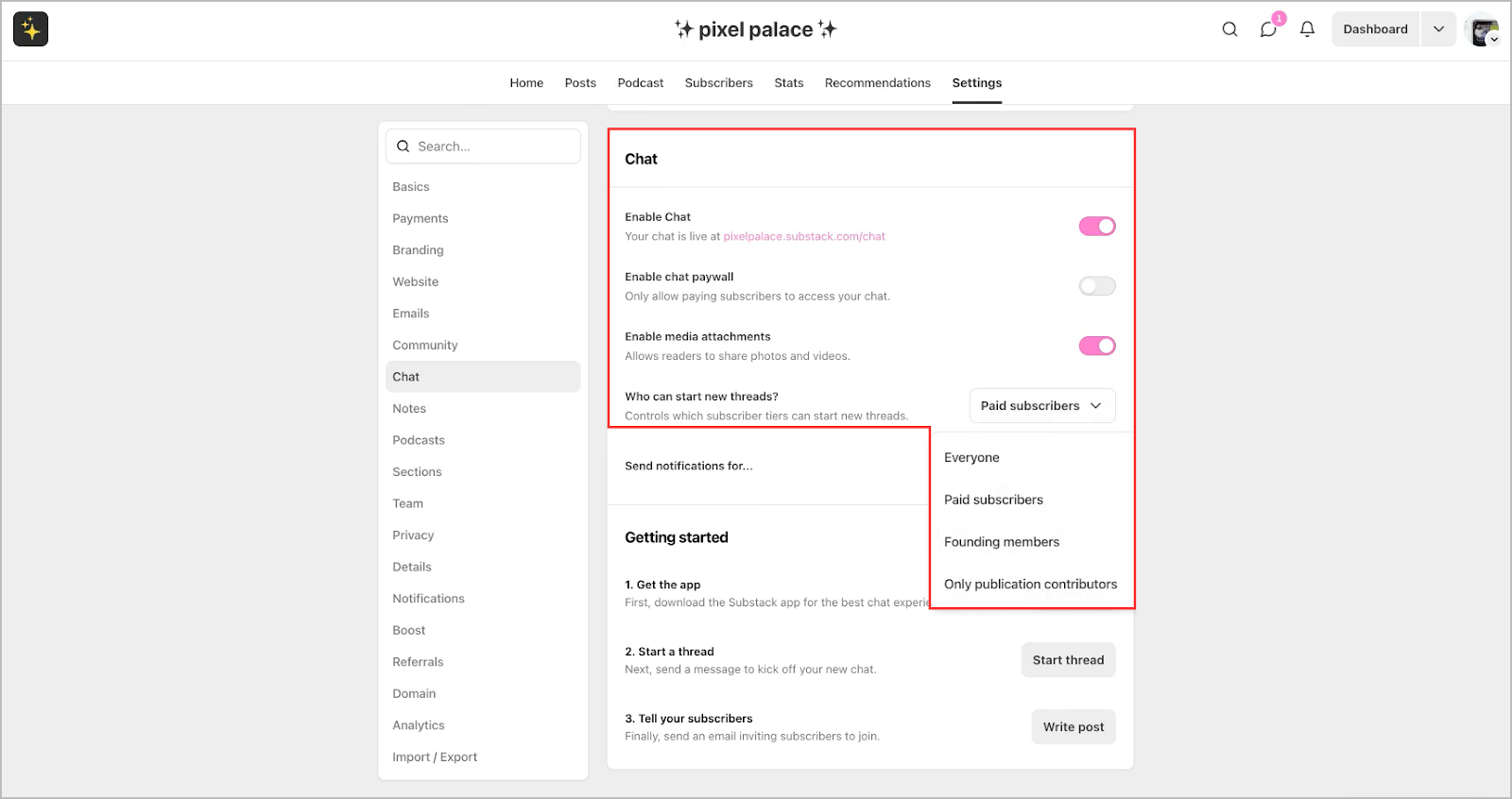
Growth & Monetization: Why Substack Beats Mailchimp at Turning Content into Cash
Let's start with Mailchimp.
Mailchimp has the core tools for growing your newsletter (or more specifically, collecting leads for your business): signup forms, landing pages, and websites. Unlike Substack, these assets are highly customizable.
For example, Substack’s signup form only lets you collect a subscriber’s email and that’s it. Meanwhile, Mailchimp lets you collect additional details like their first name, phone number, and birthday.
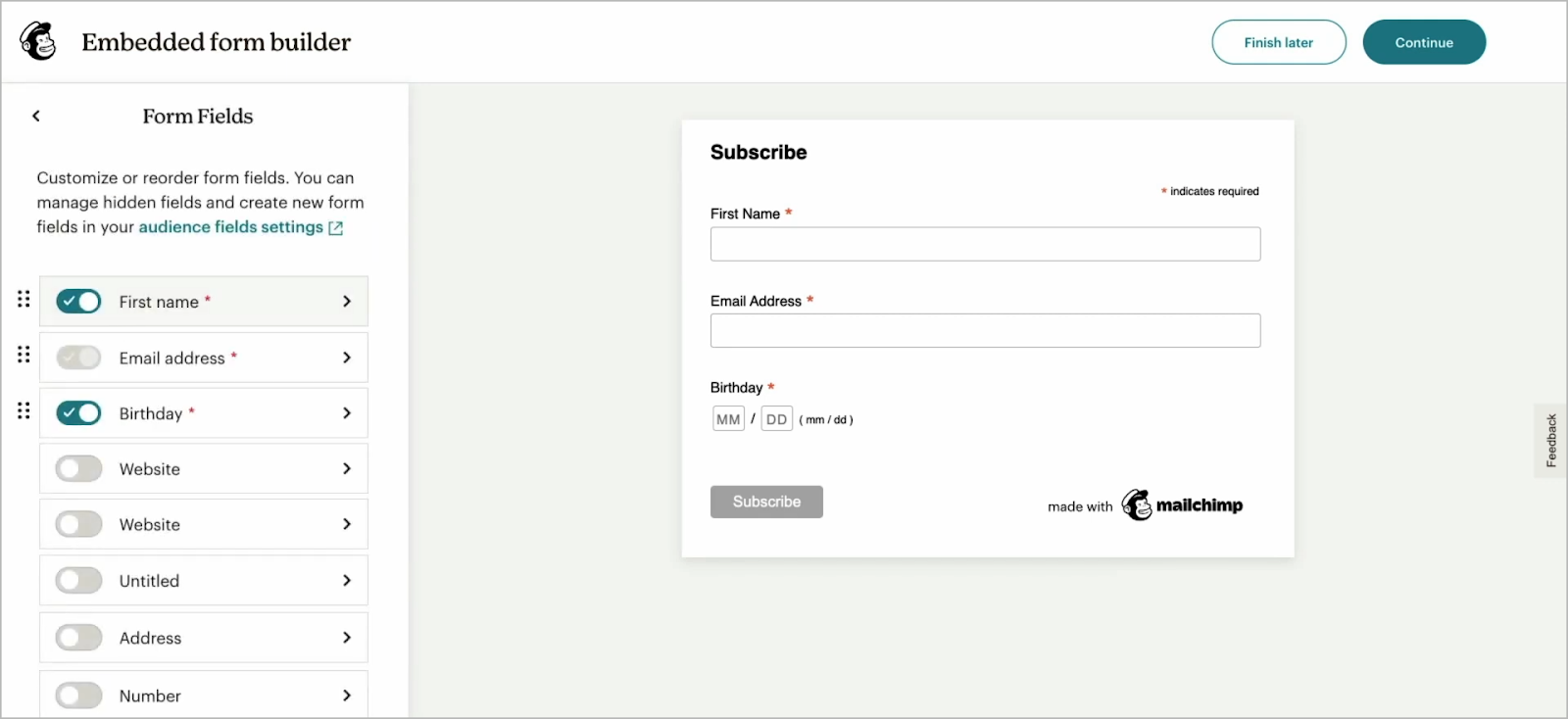
You can also personalize the appearance of your signup forms with photos, social links, and promo codes. This level of customization extends to Mailchimp’s landing pages and websites, giving you more control to align them with your brand and include elements that boost signups.
However, Mailchimp doesn't offer built-in monetization tools. Its features are designed to help you promote your business's products through promotional emails or to market others' products as an affiliate.
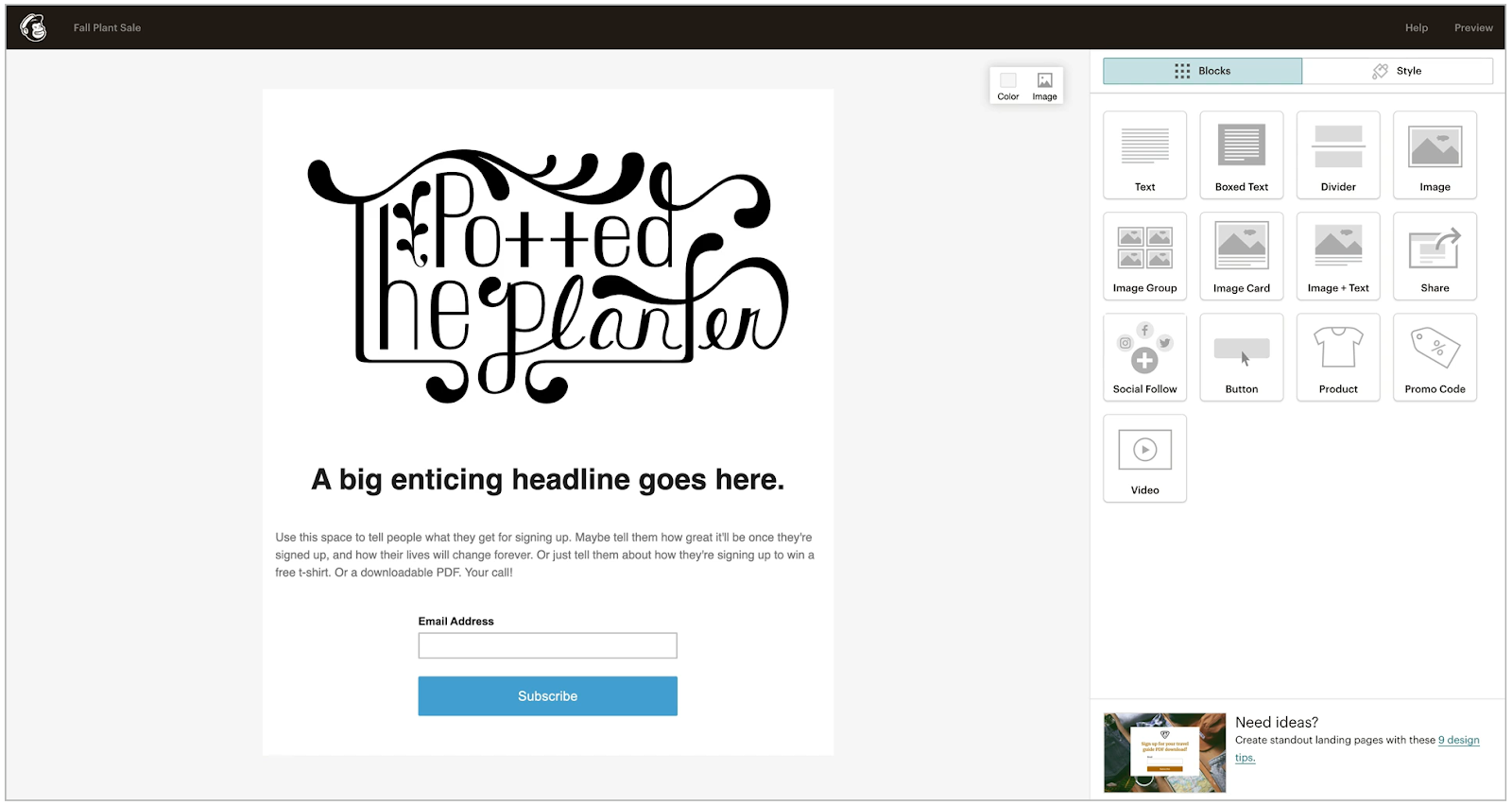
Substack, on the other hand, also offers signup forms, landing pages, and websites, but these features are mostly fixed in design.
For example, all Substack users have a basic landing page (welcome page) that looks the same across the board. The only thing you can customize is its logo and one-line description.
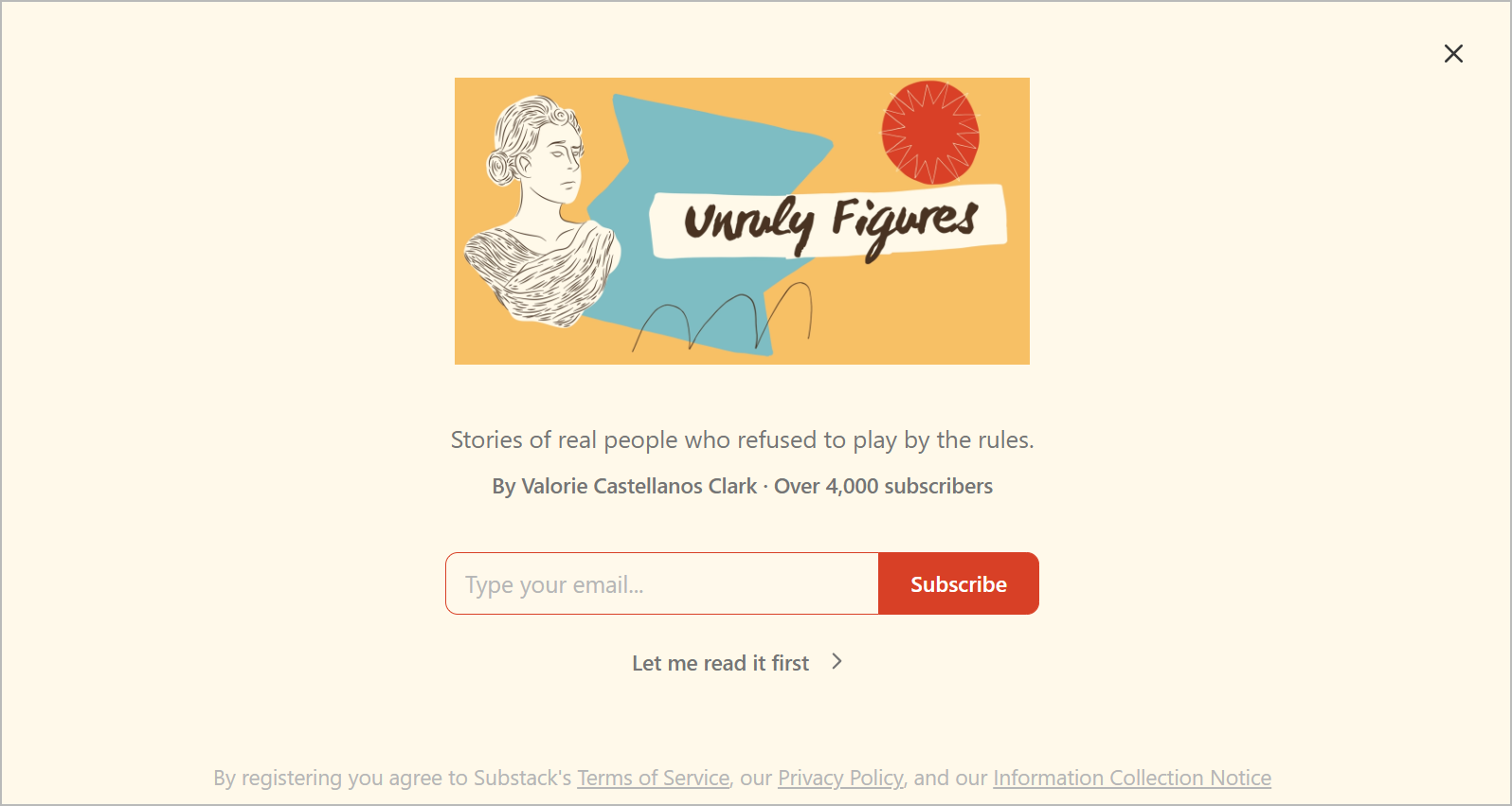
The Substack “website” is also standard across the board. It has a homepage highlighting your newest and top-forming newsletter content, an about page, and an archive listing your past newsletters in chronological order.
You can customize the navigation bar by enabling your podcast, chat, and notes pages. Plus, use it to add standalone pages, link to external sites, or create category pages for related posts.
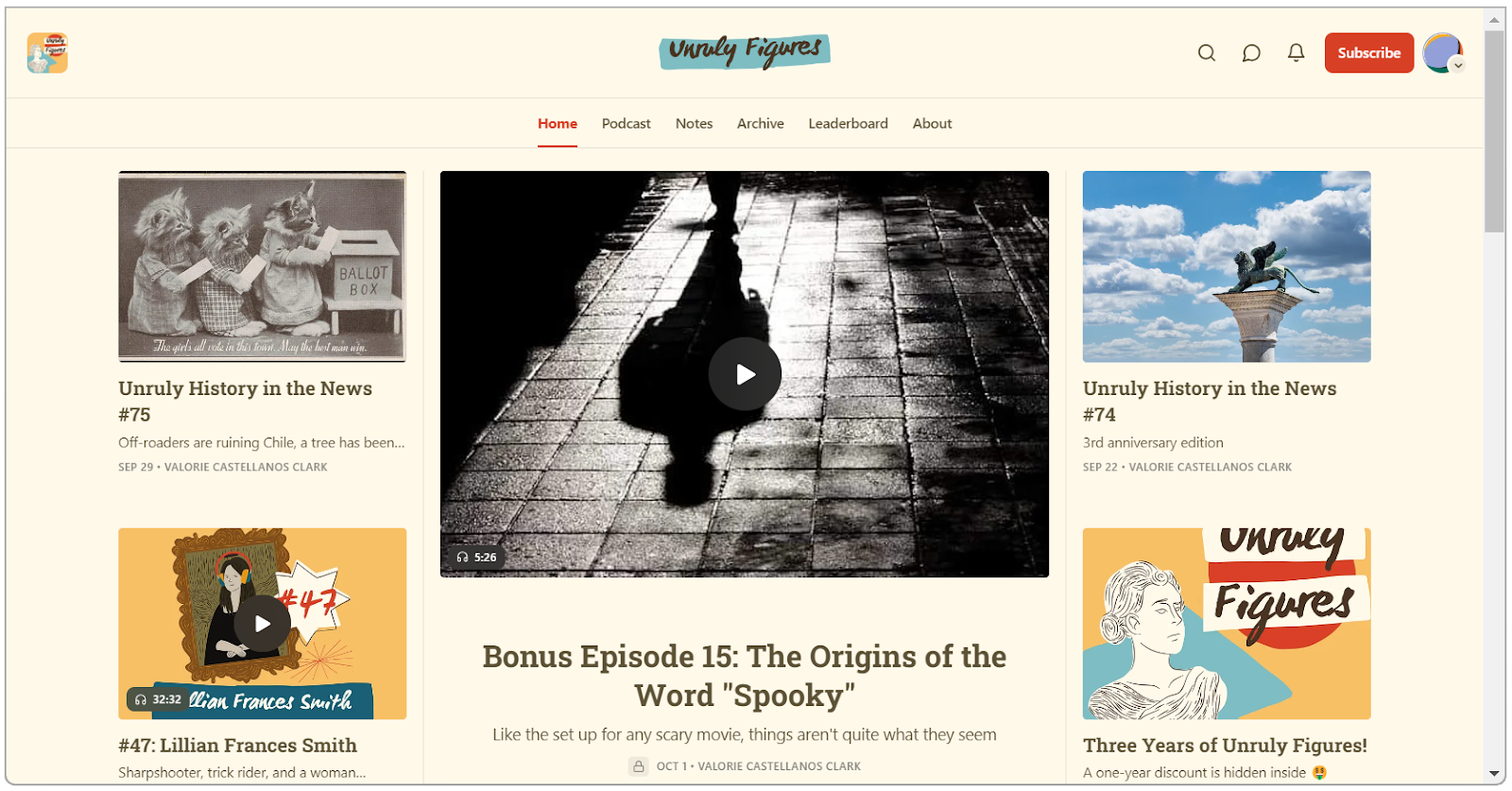
A standout Substack feature is its internal recommendation engine, which helps you grow your newsletter audience faster. Substack readers can discover your newsletter by browsing the Substack website (or mobile app) or through recommendations from similar newsletters they already follow.
There’s more.

Substack has built-in monetization tools for monetizing your newsletter content—text posts, podcasts, and video content. You can also choose to monetize access to features like post comments, post voiceovers, archives, discussion threads, and chat.
So, readers get access to these by paying a monthly or yearly subscription. Your super-loyal followers can choose to pay a “founding member” subscription, which is any rate higher than what you set as your standard annual subscription.
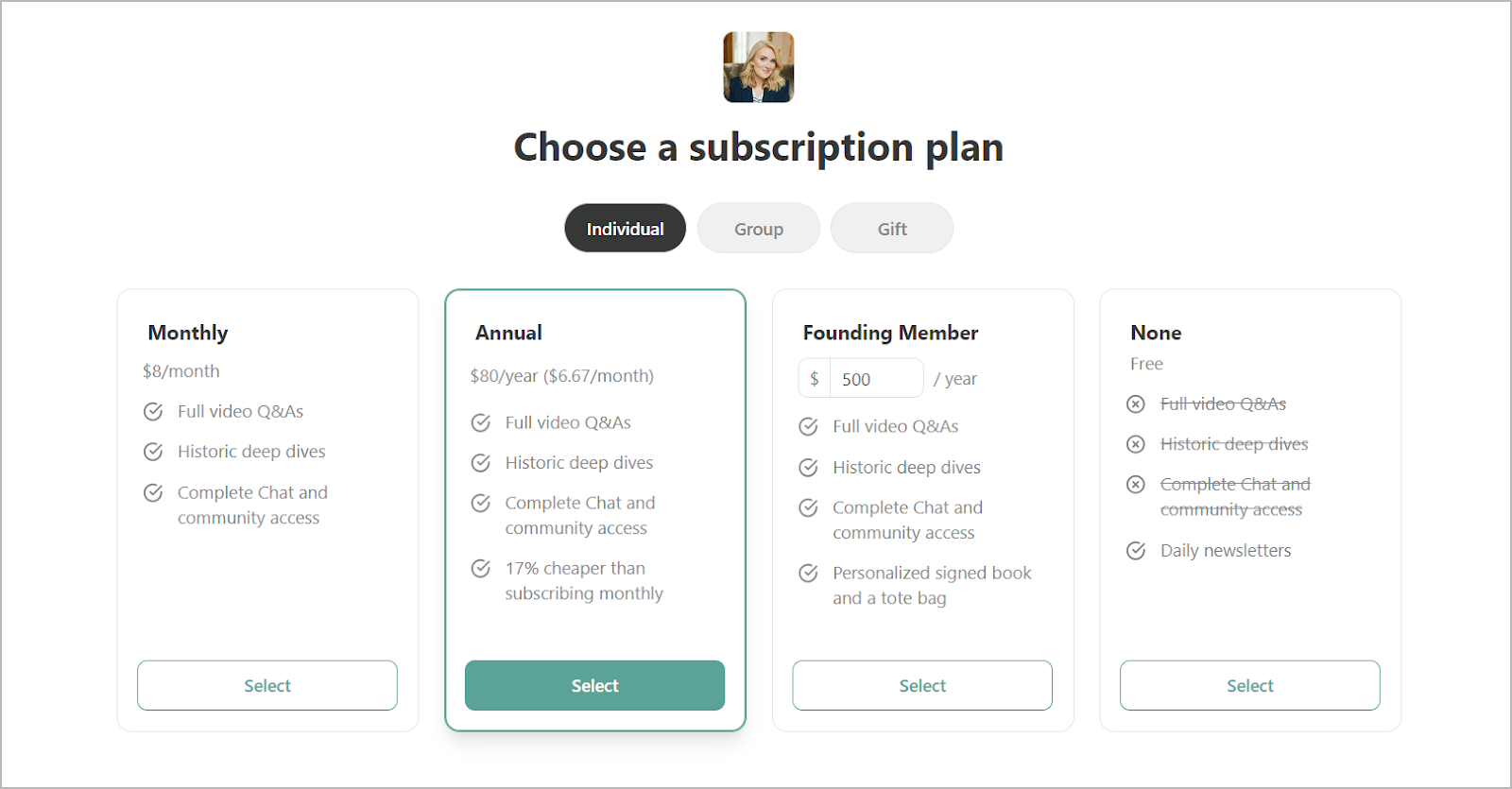
Segmentation & Personalization is Where Mailchimp Inches Ahead
Substack's segmentation feature is basic. You can filter your subscriber list by specific contact or activity criteria, such as:
- Subscription source: Where the subscriber signed up.
- Subscription type: Whether they are free or paid subscribers.
- Subscriber revenue: How much revenue a subscriber has generated.
- Email opens: Whether they've opened your emails.
- Comments: If they've engaged with your content through comments.
After you’ve applied your desired filters, you can send them an email. You also have the option to reward them with a paid subscription—so you give them access to your premium content for free, for a limited time period.
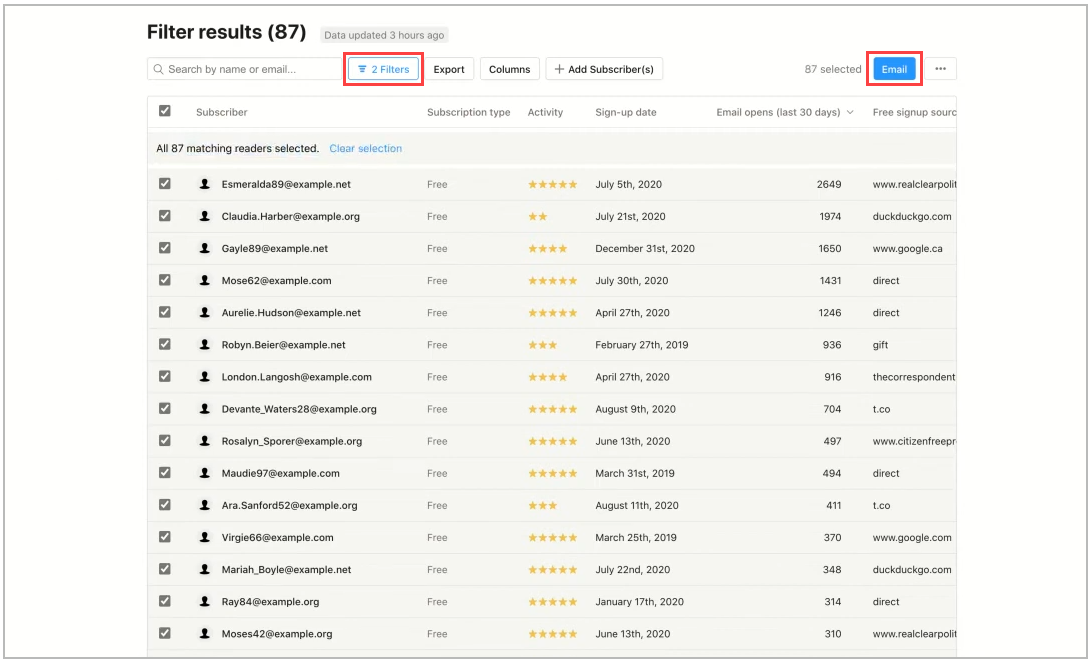
Meanwhile, Mailchimp has comprehensive tools and options for building super-specific segments. You can segment subscribers based on an extensive criteria list in these categories:
- 🧔Customer details: Information like birthday and signup source.
- 📊Engagement levels: Metrics such as email opens and clicks.
- ✅Groups: Based on customer preferences, like which topics they're interested in or how frequently they'd like to receive emails.
- 🏷️Tags: Manually added labels based on details you collect. For example, you can tag subscribers who attended your 2023 webinar or those who attended your in-person gardening workshop.
And if you’ve connected your ecommerce shop to Mailchimp, you can even segment customers based on a customer’s purchase history, purchase likelihood, and lifetime value.
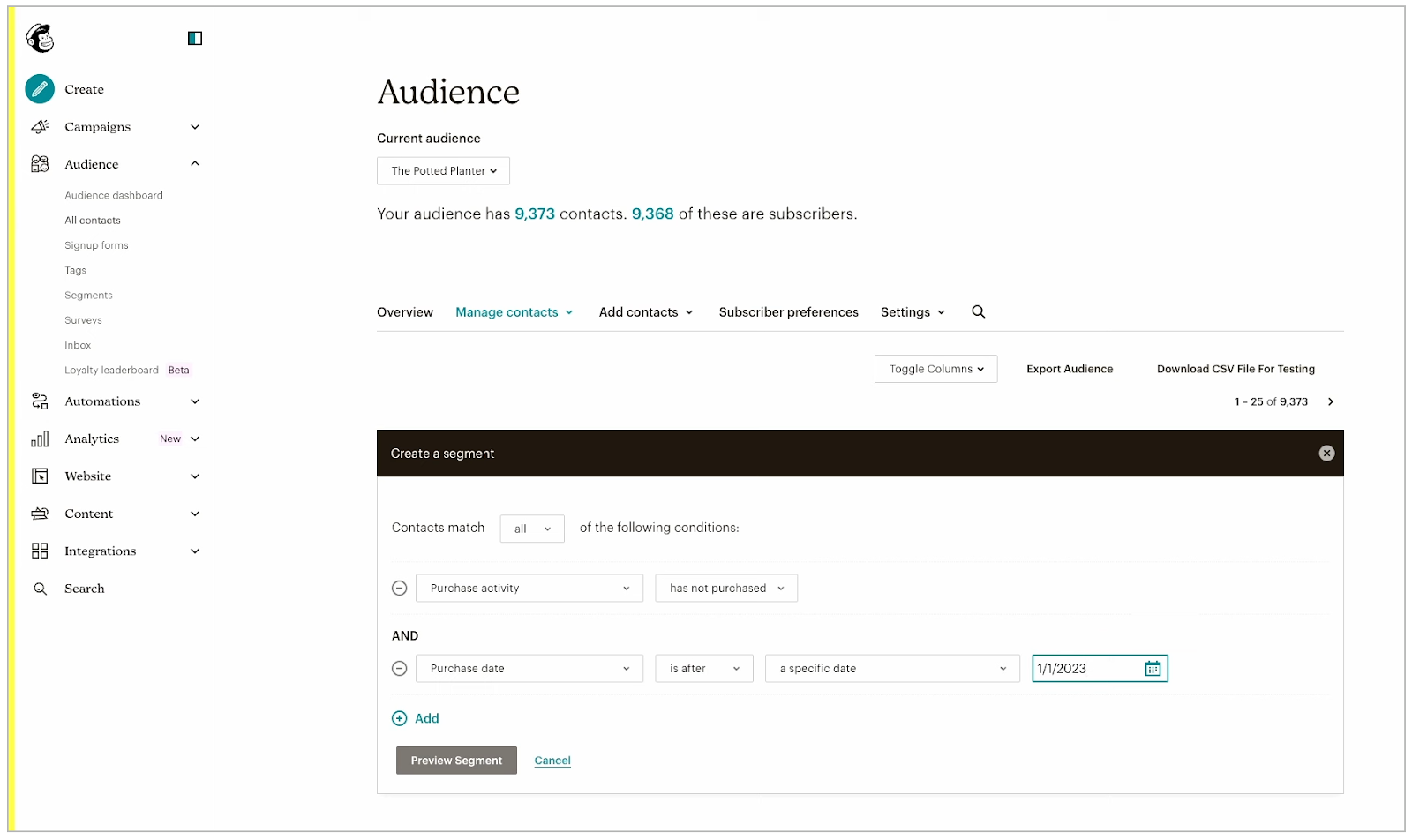
When sending emails to these segments—or even your entire email list—you can use Mailchimp's merge tags to personalize your messages, so every recipient feels like the email was specifically written and addressed to them.
For instance, you can make your welcome messages more engaging by addressing new subscribers by their first name. And if you’re recommending products, mention their past purchases and why they'll love your suggestions.
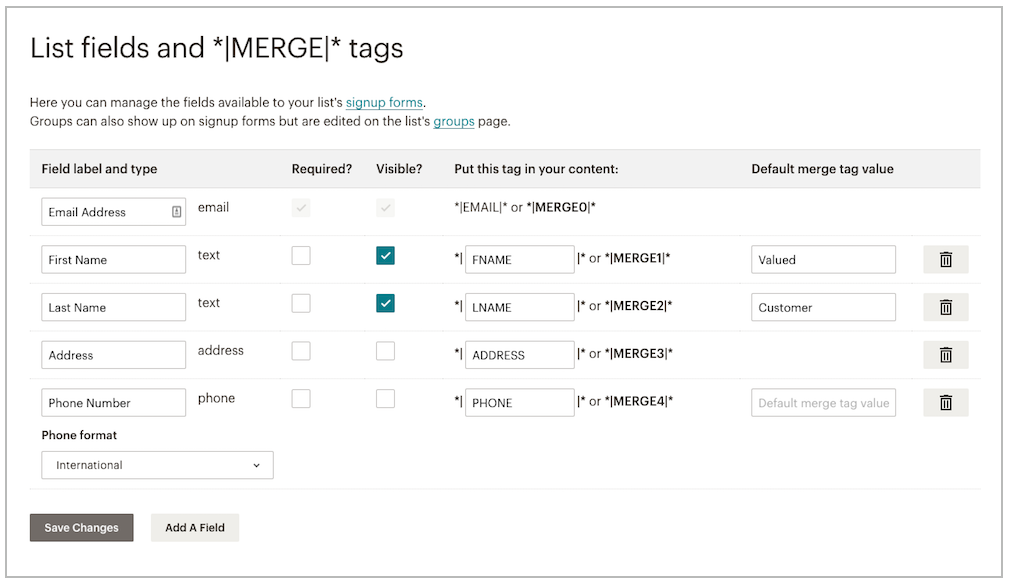
Automation & Tools, Another Win for Mailchimp
Substack doesn't have automation tools.
However, it allows you to send welcome emails to new subscribers right after they join your community. You can set up welcome messages for free subscribers, paid subscribers, imported subscribers, and founding subscribers.
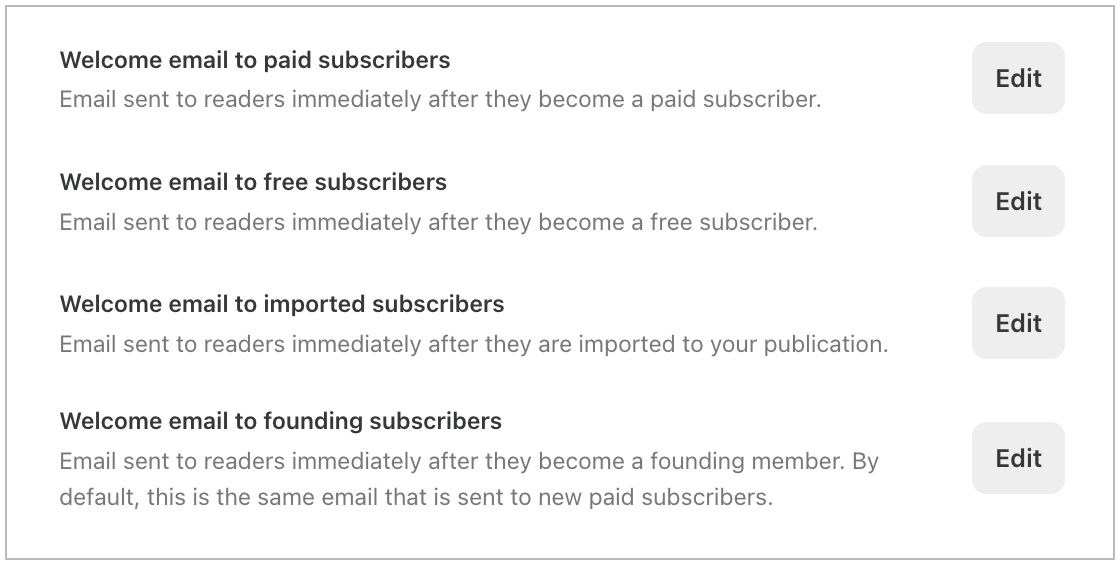
Meanwhile, Mailchimp has a full-blown automation suite for sending a series of automated emails that promote a product or an upcoming event. Plus, you can create multiple automations targeting different user segments or your entire mailing list.
The automation builder lets you set triggers and conditions to activate the automation and define the actions Mailchimp should take. If starting from scratch feels intimidating, Mailchimp provides over 100 automation templates to help you get started. For example, you can find templates for:
- Welcoming new subscribers
- Rewarding your VIP customers
- Celebrating a subscriber’s birthday
- Thanking a customer after a purchase
- Reminding a customer to return to their abandoned cart
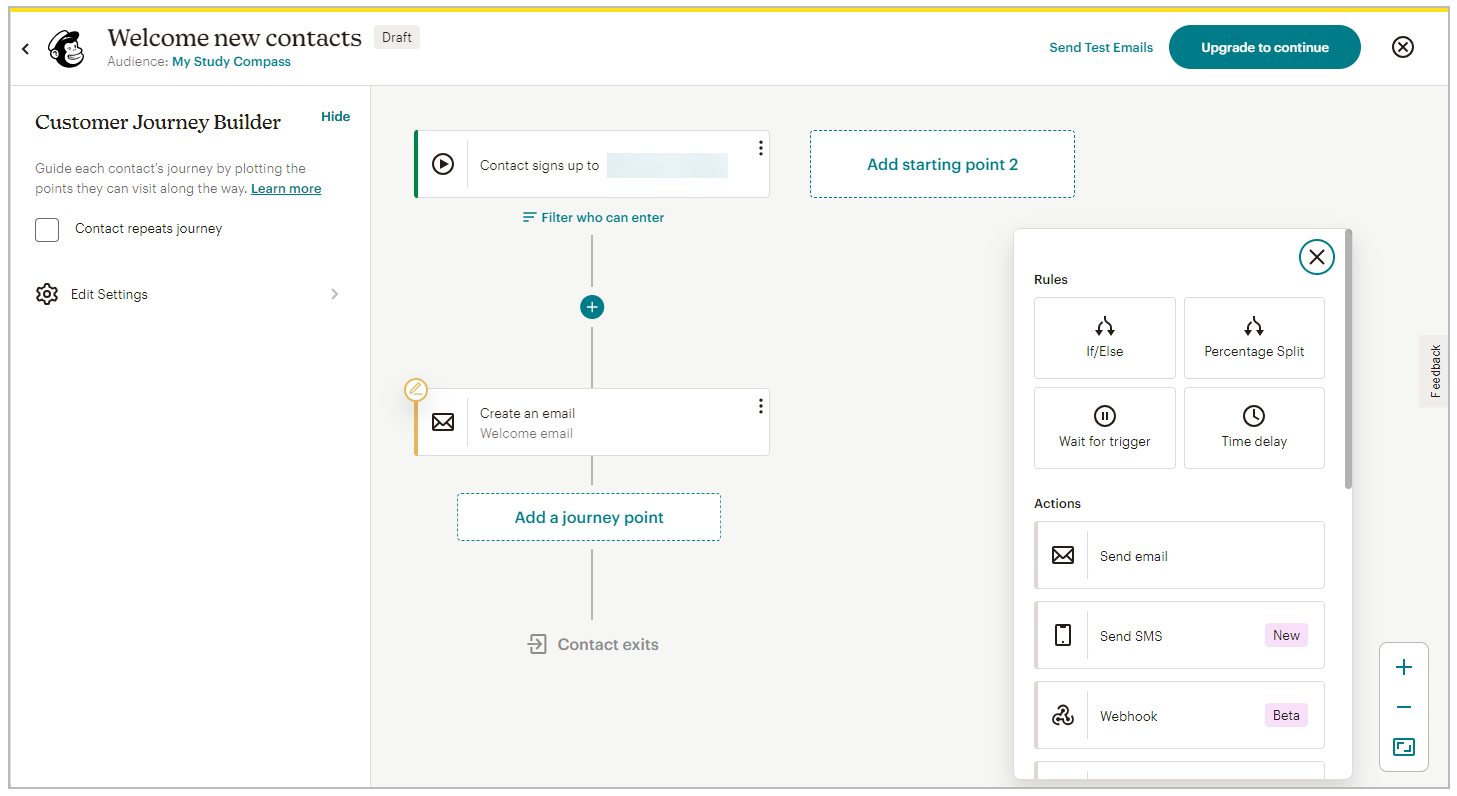
Analytics: Who Does it Better?
Substack's analytics help you visualize your subscriber growth (free and paid subscribers) over a specified period.
You also get a breakdown of your top traffic sources—direct visits, search engines, social media, and the Substack app. You can sort these sources by the number of visits, free subscriptions, and paid subscriptions they bring.
For example, a certain traffic source might not generate the most visits but could be your highest source of paid subscriptions. This insight might indicate that investing more in that channel could be beneficial.
Additionally, Substack provides post analytics to understand how your content performs in terms of views, open rates, likes, comments, and new subscribers. This helps you double down on the content that matters most to your audience.
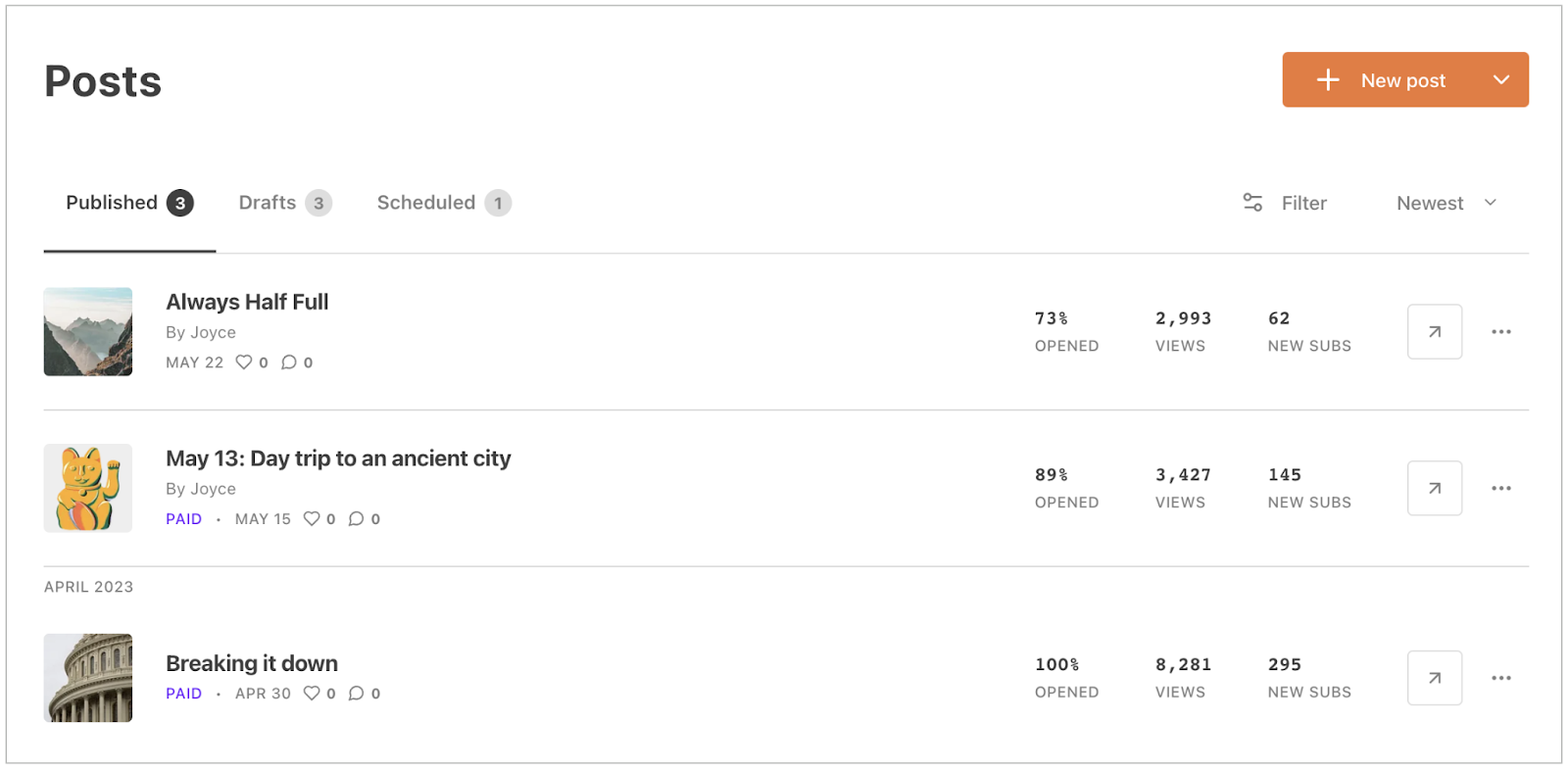
Mailchimp's analytics focus more on email performance. It shows you the number of people who received your emails in their inboxes, along with open rates, click-through rates, and unsubscribe rates.
For better context, Mailchimp benchmarks this against your newsletter’s average performance and that of your industry peers, so it’s easier to identify an email’s strengths and weaknesses.
For ecommerce business owners, Mailchimp provides the most important metric of all, the revenue each email generates. This allows you to identify and implement strategies that will drive up revenue for future emails.
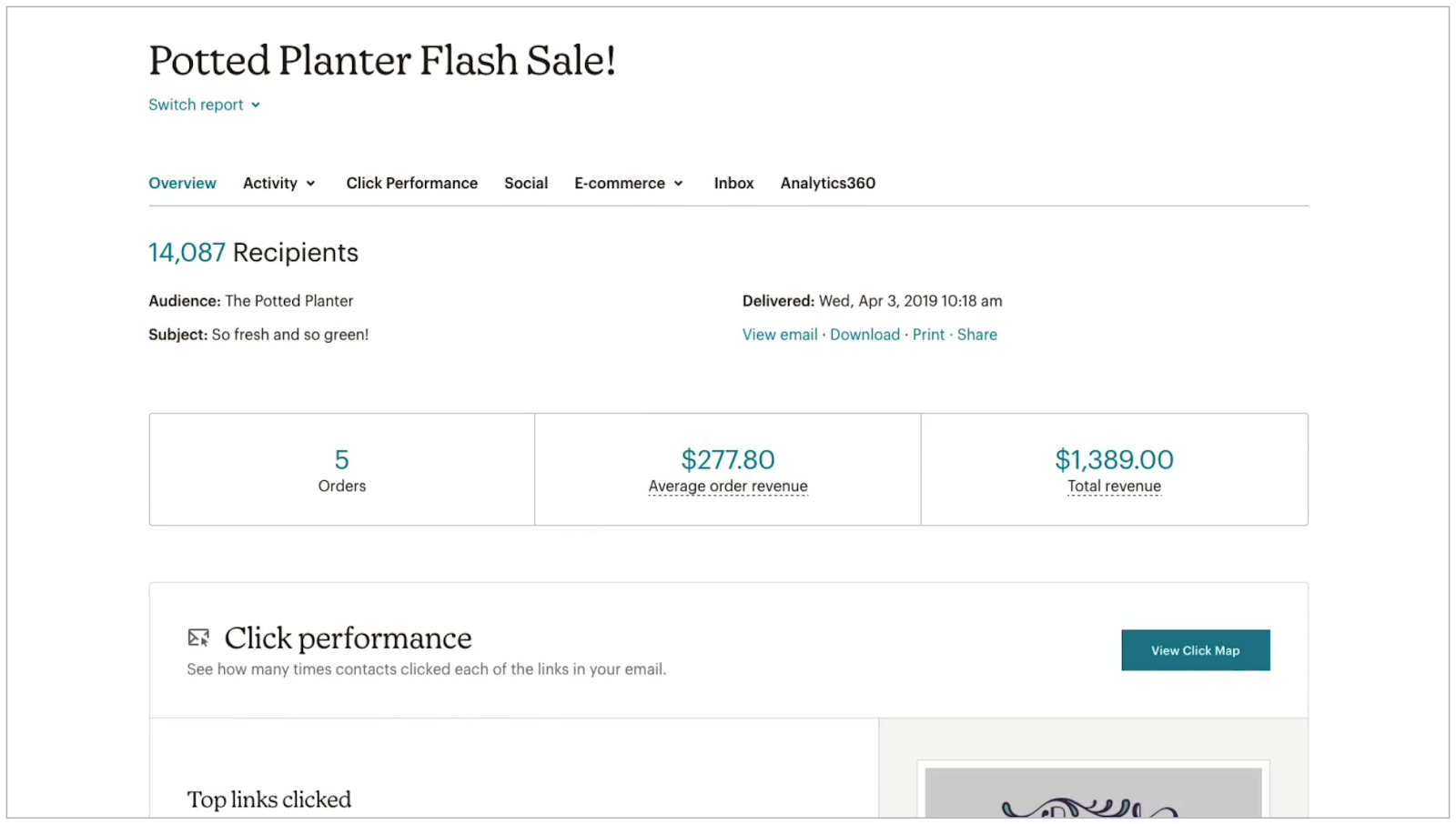
Integrations: Mailchimps 100+ Apps Trumps Substack's Simplicity
Substack isn’t built to easily connect with other third-party apps. The few integrations available help to enhance the content publishing and payment processes.
This includes Unsplash for sourcing stock photos for newsletter posts and Stripe for accepting payments from premium subscribers.
On the other hand, Mailchimp has over 100 native integrations for connecting with external apps. These include:
- Ecommerce platforms like Shopify, WooCommerce, BigCommerce, and Wix sync your store data and create targeted campaigns based on customer behavior.
- CRM software like Zoho CRM and Copper CRM sync your contacts to your email list.
- Social media apps like Facebook, Instagram, and X for posting content directly to social media. Plus, manage social media ads (and Google ads) that retarget your existing audience, people who have interacted with your brand in the past, and an audience similar to your existing one.
Besides these, you can connect with thousands of more apps via its Zapier integration or directly via its API.
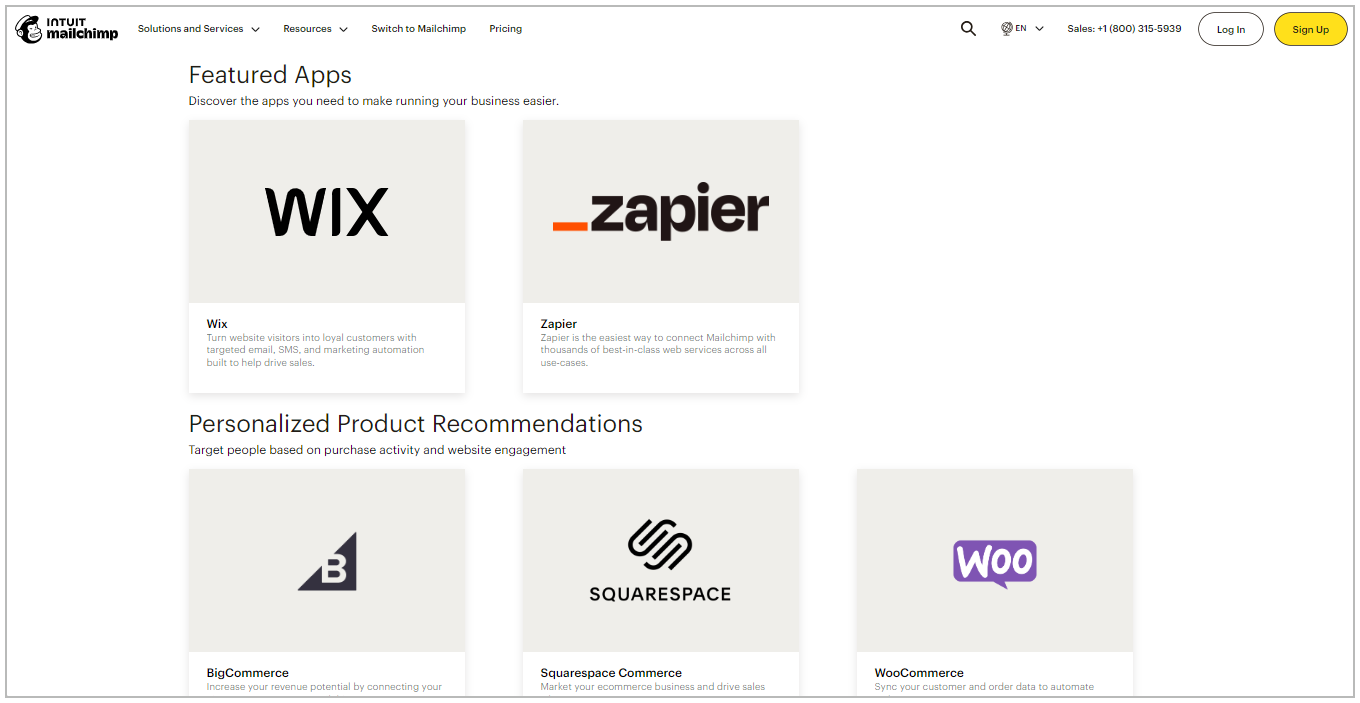
Pricing Comparison: Substack Wins for Starters, Mailchimp for Advanced Features
Substack lets you set up an account and start publishing content for free, with no feature restrictions. However, Substack takes a 10% cut of your earnings when you start charging subscribers for paid content.
Meanwhile, Mailchimp’s free plan is limited. You can only send up to 1,000 monthly emails to a maximum of 500 contacts. If you exceed 500 contacts, you won't be able to send emails until you upgrade to a paid plan.
Mailchimp offers three paid plans:
- Essentials: Starts at $13/month for 500 contacts and “10 x contacts” monthly emails (so 5000 emails for 500 contacts). This plan also unlocks full access to Mailchimp’s email template library and email and live chat support.
- Standard: Starts at $20/month for 500 contacts and “12 x contacts” monthly emails. This plan unlocks all of Mailchimp’s advanced features like social post scheduling, ads management, and custom reports.
- Premium: Starts at $350/month for 10,000 contacts and “15 x contacts” monthly emails. Premium users unlock extra perks like phone support and multiple personalized onboarding sessions.
Go Beyond Mailchimp and Substack - Diversify Your Income Streams with Whop
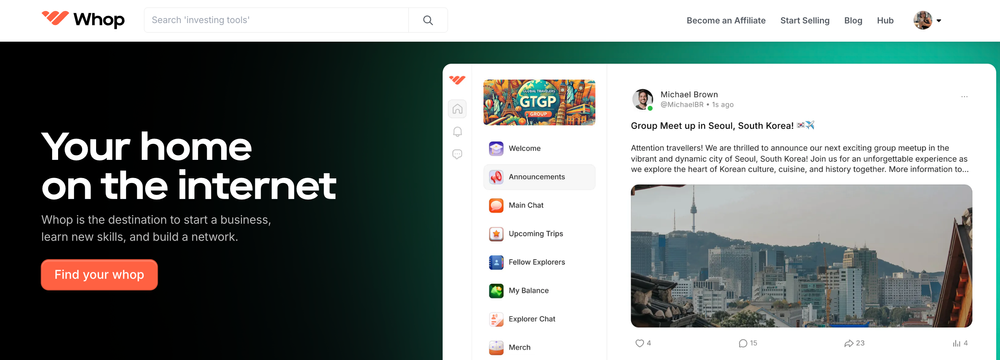
While Mailchimp and Substack are both newsletter platforms, they're built for totally different purposes.
Go with Mailchimp if you need its extensive integrations, segmentation, and automation to help you sell more of your products and services.
On the flip side, Substack is the better option if you're looking to use its built-in community, growth, and monetization tools to turn your content into a money-making asset.
Why Stop at Newsletters? Monetize Your Entire Digital Business with Whop
Neither Mailchimp nor Substack allows you to host and sell your digital products and services—a key element when looking to diversify your income streams as a content creator or digital solopreneur.
This is where Whop comes in.
Whop is an all-in-one platform that lets you monetize your digital products and services. You can create a whop—aka your storefront—and add apps for selling digital products, courses, live events, software, and more. Whop's no-code builder makes it super simple to get started, and you can add as many or few features as you like. Sell these offerings individually or bundle them together for a premium one-time or subscription fee.
For example, as a content creator, you can create a whop then add the content app for paid, premium posts. Add the chat app to let your members communicate, and the forum app for community posts. Why stop there? Add the videos app to host live webinars and workshops, and the courses app to sell an online course. Then, paywall part or all of your whop - and manage it all from one central place.
Getting started with Whop is free, and in as little as 10 minutes, you can set up your whop, upload your digital products, and start selling. Whop only takes a 2.7% + $0.30 cut on your sales.
Ready to diversify your income streams?


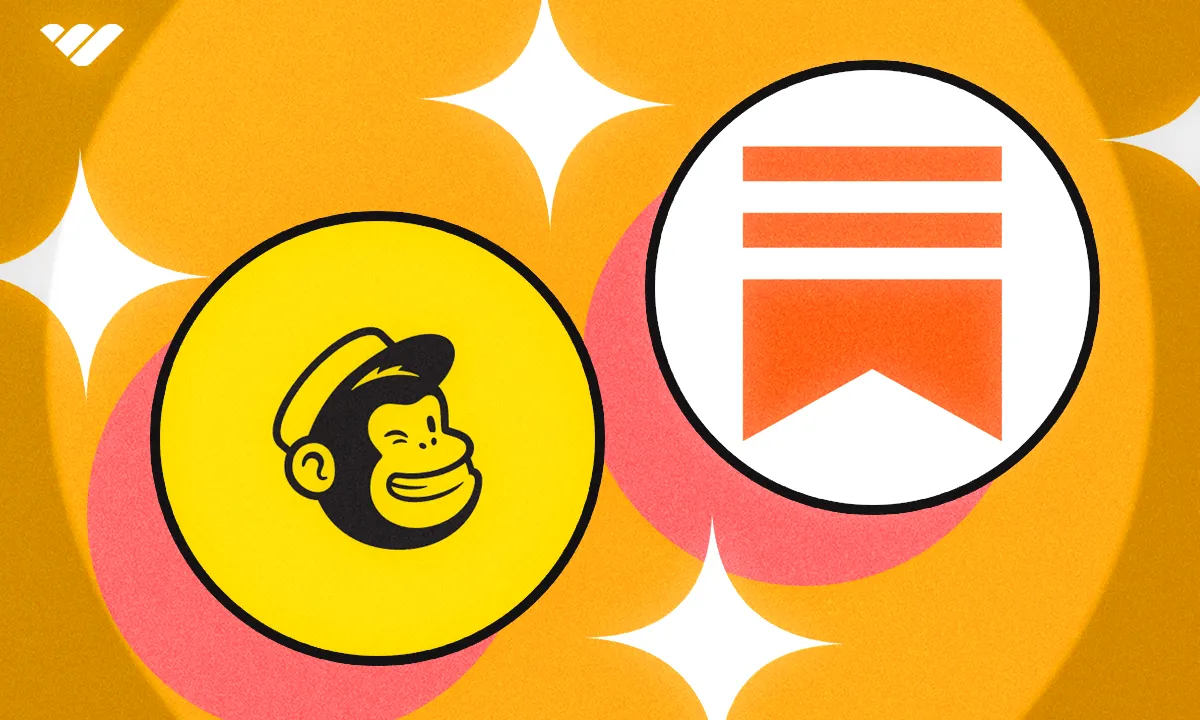

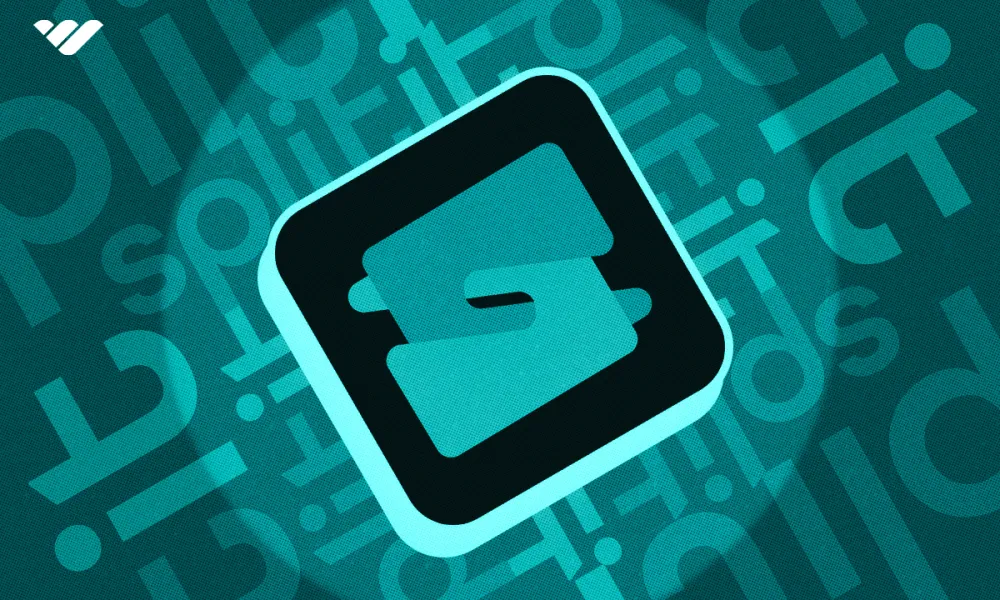
![Mighty Networks: is it the best choice for your community? [2026 review]](/blog/content/images/size/w1000/2024/05/What-is-Mighty-Networks-Features--Pricing--and-Alternatives-2024-Review.webp)
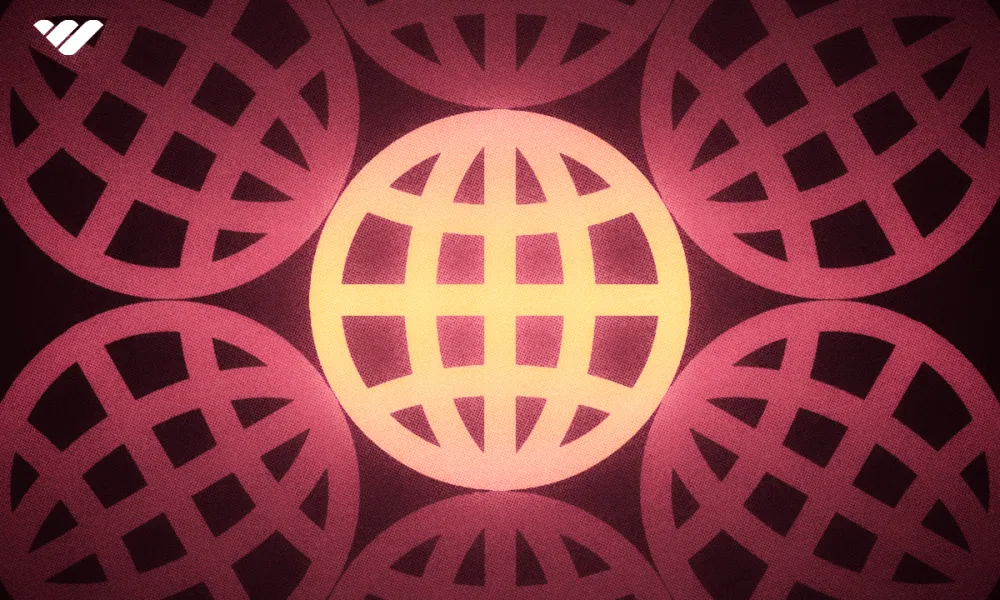
![The best online newsletter platforms [2026]](/blog/content/images/size/w1000/2024/05/Best-online-newsletter-platforms.webp)
![Top 17 best online course platforms to sell your course [2026]](/blog/content/images/size/w1000/2024/06/Best-Online-Course-Platforms.webp)