Marking something as a spoiler on Discord is an easy and popular formatting method. Find out how to do it (and more) in this article.
Key takeaways
- Mark text as spoiler on Discord mobile by surrounding it with double vertical bars (||).
- Discord supports 12 unique formatting methods using Markdown markup language.
- Bold text requires double asterisks (**) while italic text uses single asterisks (*).
- Header formatting uses number signs (#) at line start for H1, H2, and H3 levels.
- Subtext formatting requires dash-number sign-space (-# ) at the beginning of lines.
Marking something as a spoiler on Discord is a popular formatting method. By marking text as spoiler, you can talk about your favorite movies, TV shows, books and games without ruining the fun for those who aren't yet up-to-date with the latest events or episodes.
Formatting a part of your text on the mobile version of Discord is as easy as doing so on the desktop version. Here's how:
Marking a Spoiler on Discord Mobile
Unlike many other formatting methods, the spoiler formatting even also has its own button in the formatting popup (on the desktop version).

Texts that are formatted as spoilers will be blocked by a black box in front of them, which will turn grey and make the text behind them visible when clicked. To format a text as a spoiler on the mobile version of Discord, all you have to do is surround it with two vertical bars/pipes (||).

Unlink the desktop version, once you surround your text with vertical bars, it’s not going to preview a spoiler formatting on Discord - but the message will be formatted once sent. You can also, just like on PC, format any part of your text as a spoiler, no matter where it is. For example, it’s not possible to format a word in the middle of a message as a subtext, but it’s possible for spoiler formatting.
Now that we've covered how to mark something as spoiler, let's take a look at other popular formatting methods on Discord.
What is Formatting on Discord?
As you’ve seen in the spoiler formatting example, formatting is basically a way to make your text look cooler and sometimes more accessible. There are 12 unique formatting methods on Discord, and it uses Markdown, one of the most popular markup languages of all time.
While some formatting methods require the user to surround the text with some characters, like spoiler formatting, others require the user to add some specific characters at the start of a line to work.
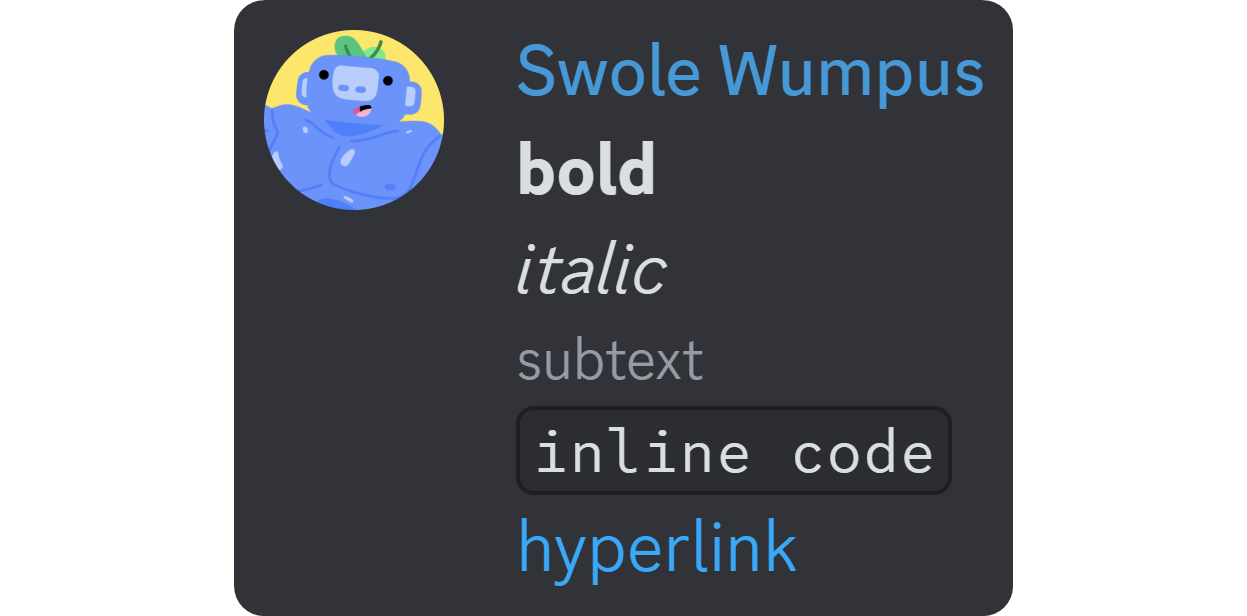
Our Favorite 5 Formatting Methods
Now that we have covered what Discord formatting is, we can’t leave you with just the concept of it - we have to share our top five favorite formatting methods with you: bold, italic, hyperlink, subtext, and header. Let’s examine each.
Bold Formatting
Bold formatting is perhaps the most popular formatting method of all time, along with italics - not just for Discord. There are three super easy ways to format a text in bold on the desktop version of Discord and one on mobile.
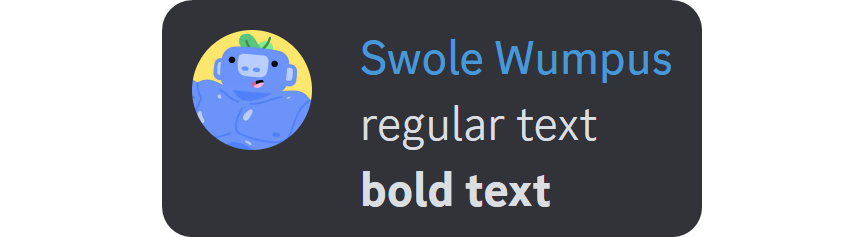
Let’s start with the method that can be used to format as bold on both mobile and desktop version of Discord - the manual method. In Discord, no matter which device you’re using, if you surround a text with two asterisks (**), your text is going to be formatted as bold. This is the case in many platforms other than Discord, which uses markdown formatting.
The second method of formatting a text as bold is using the CTRL + B (CMD + B on macOS) keybind - that’s the default keybind on Discord for bold formatting.

The third way, which isn’t available on the mobile version of Discord (like the keybind), is the formatting popup. When you highlight a text on the desktop version of Discord, you’re going to see a formatting popup appearing on top of the text. The bold button in that popup (B icon) is going to mark the highlighted text as bold.
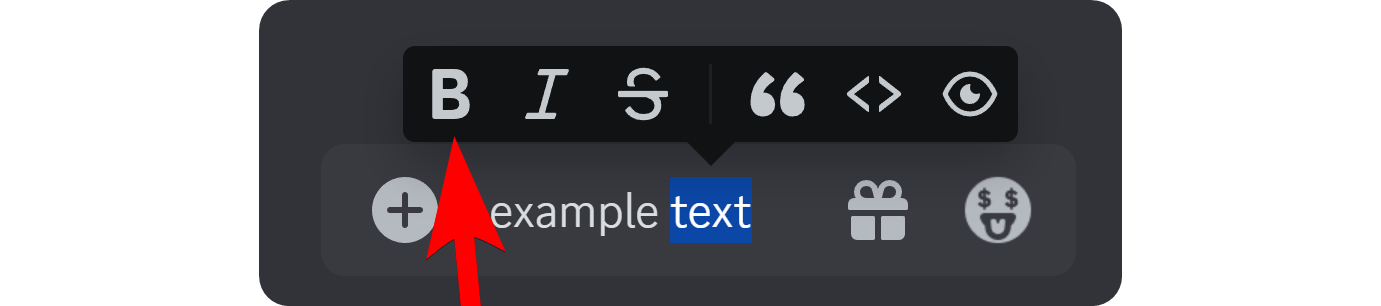
Italic Formatting
Italic formatting is really similar to bold formatting as it also has three methods. Let’s start with the manual one. To manually format a text as italic on Discord, all you have to to is to surround it with asterisks (*) - *like this*. Just like bold formatting, italic formatting also has a default keybind. Pressing CTRL + I (CMD + I for macOS) is going to format the highlighted text as italic.

The other method of italic formatting on Discord is using the formatting popup menu that appears when you highlight a part of your text. There, you’re going to see the italics button (I icon) which will format once clicked.
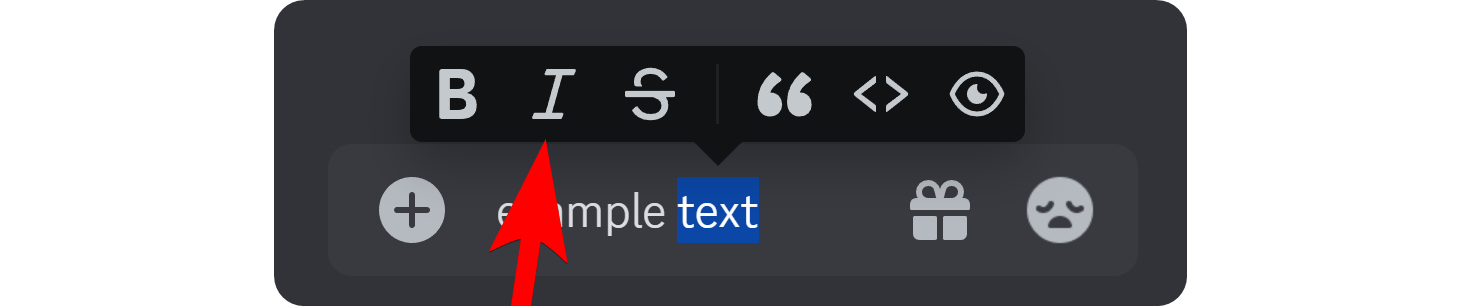
Hyperlink Formatting
Hyperlink formatting is one of the latest additions to Discord’s formatting lineup. Back then, only webhooks and bots were able to format text as hyperlinks, but now, everyone can. Unlike some other formatting methods, hyperlink formatting doesn’t have a default keybind or a popup menu button.
There are only two ways to format as a hyperlink: manually typing out the formatting and using the paste method. The paste method isn’t available for the mobile version of Discord. For the manual method, you should format the text you want like this: [text](URL)
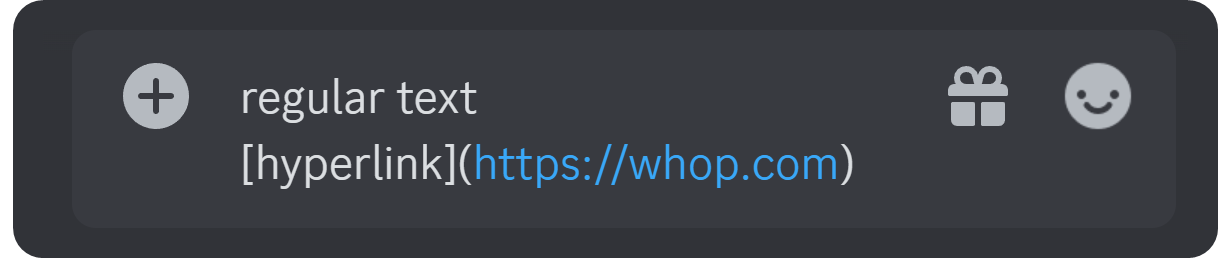
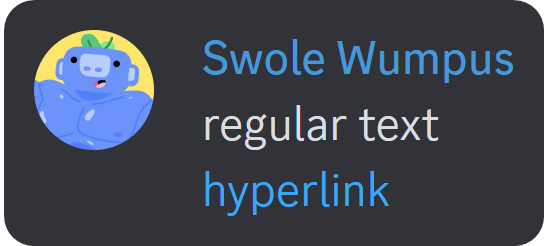
The other and easier method, which is only available on the desktop version of Discord, is the paste method. When you copy a URL, go back to Discord, highlight a text, and paste the URL you’ve copied, Discord is automatically going to format the highlighted text as a hyperlink with your copied URL.
Subtext Formatting
Subtext formatting is the latest addition to the formatting methods on Discord, and it has a similar look. Before subtext formatting was a thing, only Discord’s system messages had them as footnotes to messages - now everyone can format them as subtext.
Unlike bold, italic, hyperlink, and some other formatting methods, words in the middle of a message cannot be formatted as subtext - you can only format whole lines as subtext.
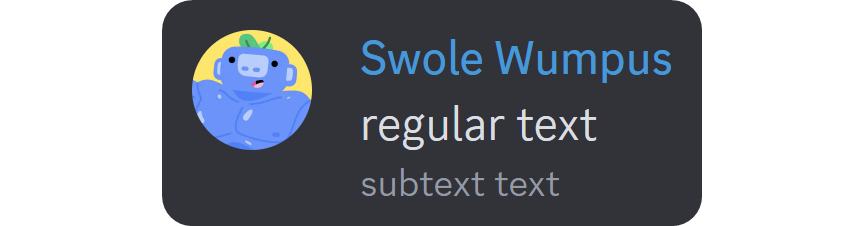
Subtext formatting doesn’t have a keybind or a shortcut. To format a line as a subtext, all you need to do is add a dash, a number sign, and a space (-# ) at the start of your line.

Header Formatting
While header formatting is super powerful, many people don’t utilize it. Header formatting, as its name suggests, is a way to create headers on Discord. Back then, when header formatting wasn’t a thing, people used all-caps texts that were formatted as bold to create pseudo-headers. Now, however, users have the ability to format text as H1, H2, and H3 headers.
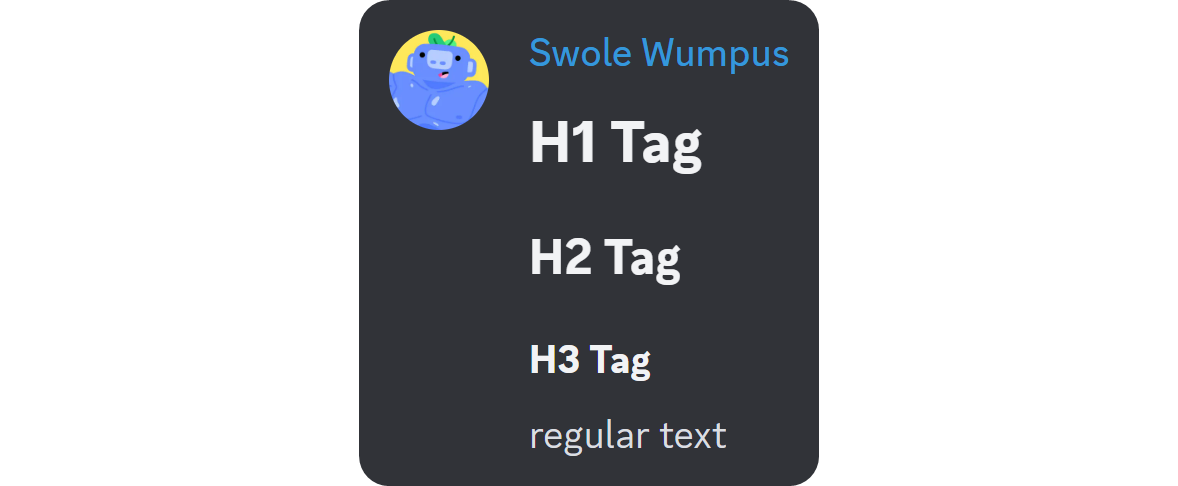
Using the header formatting on Discord is super simple, and just like the subtext formatting, header formatting is line-based. This means that you can’t make a word in the middle of a message a header - you can only format whole lines as headers.
To format as a header on Discord, all you have to do is add a number sign (#) and a space at the start of a line. This is going to result in H1 formatting. Using two number signs will result in H2, and using three will end up with H3.
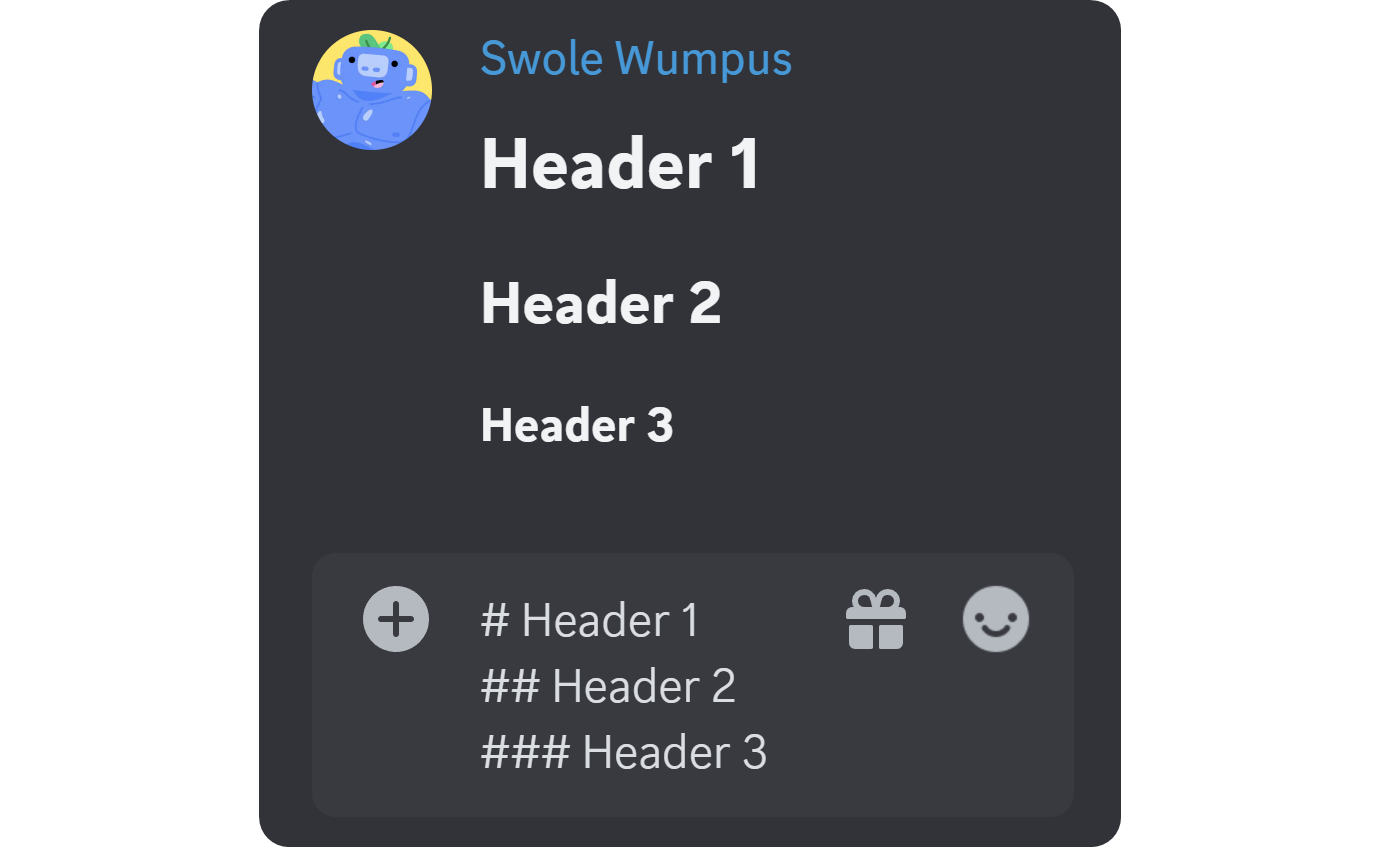
Love Discord? Then You'll Love Whop
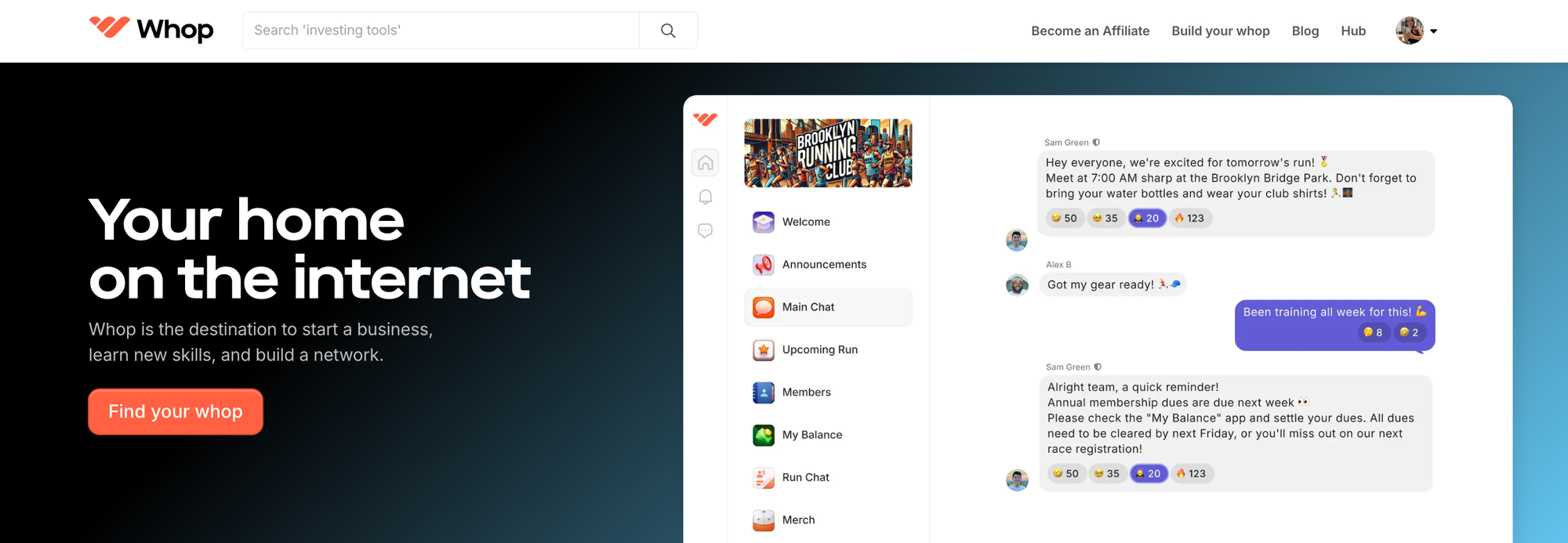
If you're a big fan of Discord (who isn't?) then you're guaranteed to love Whop. Whop is home to thousands of premium Discord servers, and you can find the perfect server for you. From sports betting to art, personal finance to reselling, there are thousands of premium Discord communities to be found on Whop.
Or, if you have your own Discord server, you can monetize your community by selling access to it on Whop. It's super simple to do so, and you can start making money in minutes. Whop takes care of billing and memberships so you can focus on your community.



