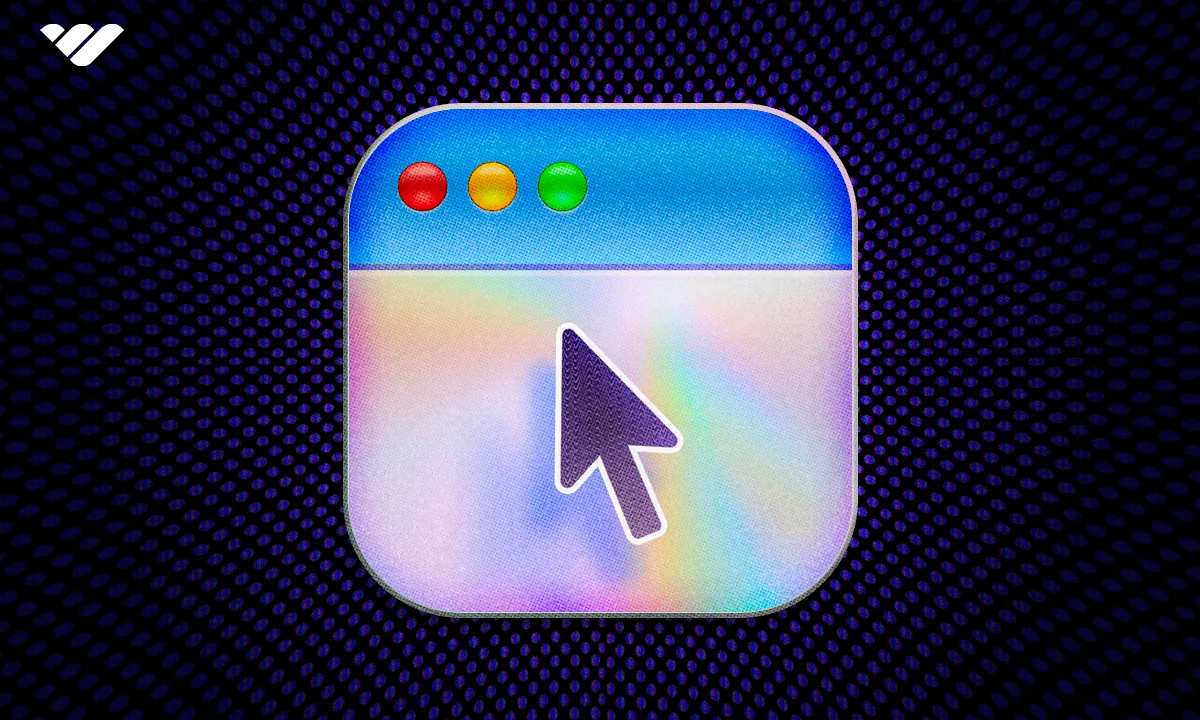The website embed app lets you embed a website in your whop. Read this article to find out how to use it.
Key takeaways
- Whop's Website Embed app integrates external webpages directly into platforms without requiring tab switching.
- All Whop apps are free to add and creators can install multiple instances.
- The Website Embed app follows the 3-click rule by keeping users engaged within platforms.
- Users must initially set app visibility to Hidden when configuring before making it public.
- Creating and monetizing a custom Whop platform takes less than 10 minutes to complete.
We are all using websites in the digital age - they’re integrated into our lives. But having to switch between a thousand tabs is exhausting not only for your computer but for you as well. On top of this, if you’re a platform owner, you might know that directing your users to external websites is a way to let them lose interest in your product.
This is why Whop offers the Website Embed app to its creators - an app that allows you to integrate webpages directly into your whop. In this guide, we’re going to remember what a Whop app is, how you can add the Website Embed to your whop, and how you can use it.
What is a Whop app?
Before we start examining the Website Embed app, let’s first refresh our memory about Whop apps. Perhaps the easiest way to understand what an app is is to think about it as a feature of a platform. Let’s take Udemy or Coursera, for example - their primary features are online courses. What about WhatsApp or Telegram? It’s online chat rooms.
Now, how cool would it be if you could swap, add, or remove features from your favorite platforms - imagine if Netflix had a feature that allowed people to chat with others who are watching the same show at the same time. Unfortunately, almost no digital platform allows you to do this - well, except Whop.
When you create a whop for the first time, it will be a blank canvas, you can’t do anything with it. All your members would see is a blank screen. But when you add the Chat app to your whop, it will now have a place where people can chat with each other. So, you add Courses, Forums, Suggestions, Links, and more to transform the blank canvas into the perfect internet hub.
By utilizing the powerful apps that you can add to your whop, you can create all kinds of digital platforms - the best part is that all apps on whop are free to add, and you can add multiple instances of the same app.
What is the Website Embed app on Whop?
There are a lot of great and powerful apps on Whop, and one of them is the Website Embed app, the focus of this guide. As its name suggests, the Website Embed app allows you to embed a web page into your whop. This allows you to direct your members to web pages without them needing to leave their current tab. While this does not seem like a big deal, it actually applies really well to the 3-click rule.
Whether you want to embed your own webpage or an external one, you can do so with just a few clicks using the Website Embed app. So, let’s see how you can add the app to your whop and use it.
How to add the Website Embed App to your whop
Before we examine how you can add the Website Embed app to your whop, let’s make sure you actually have a whop to begin with. If you don’t already have a whop created, you should check out our How to Create Your Own whop guide to see a walkthrough of creating your first whop.
If you got your whop ready to go, let’s see how you can add the Website Embed app to it:
- Click the Manage apps button in the Your apps section of your whop to see the Edit apps popup
- In the Edit apps popup, click the New app button to see the available apps list. If you have more than one whop under the same organization, you're also going to see the Link existing app button, which will allow you to create a mirror instance of an app between whops
- In the app list, search for Website Embed app and click on it to see its visibility popup
- In the visibility popup, select Hidden (draft). Since we have to set up the app first, it's better to add it as a draft initially
You just added the Website Embed app to your whop - great job. Now, let's take a look at how you can set it up in the next section.
Using the Website Embed App
After you add the Website Embed app to your whop, you'll see its regular preview. Since you just added the app, it'll be empty - to change this, let's go to the admin view by clicking the Configure Website Embed button at the top left of the app.

In the configuration of the app, you'll see an input field with a Save button. After inputting the website URL you want to display in the app into the Website URL field, click Save to publish your changes.
Keep in mind that since the app is still a draft, your members can't see it. We will change this after making sure everything works.
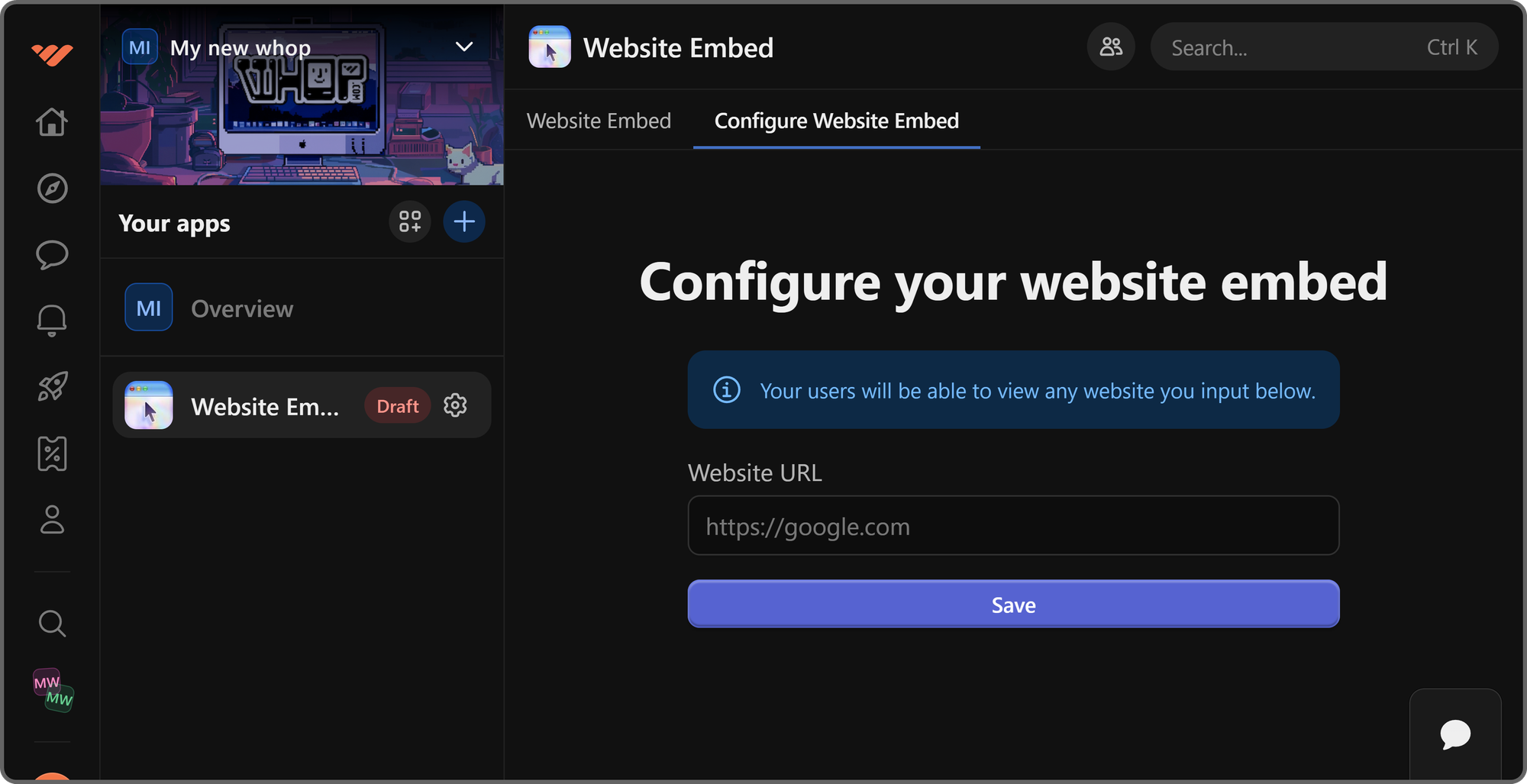
After saving your changes, let's click the Website Embed button at the top left of the app to go back to its preview.

Once you're back in the regular preview, you should be able to see the website you inputted the URL of and interact with it. If you didn't get the result you want, go back to the configuration of the app and check if the URL you've inputted is valid.
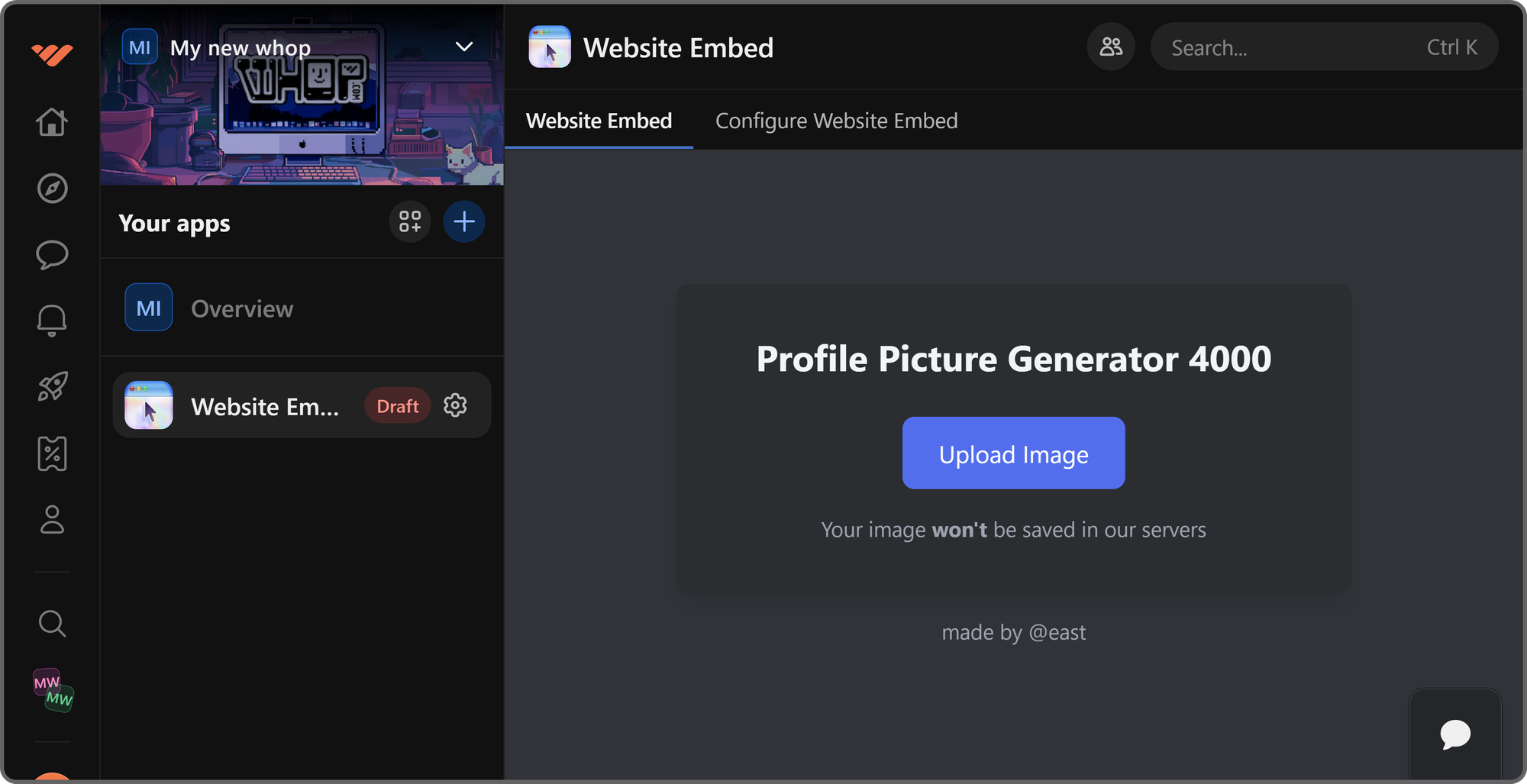
Now that you've finished setting up the Website Embed app, let's set its visibility to Visible so that your members can see the app and interact with it:
- Click on the App settings button of the Website Embed app in the Your apps section of your whop to see the app's settings
- In the App settings popup, you can change the app's icon, name, description, and visibility, or remove the app. Let's select the Visible option in the Visibility section and click Save
That's it - now all of your members can see the app and use it.
Create your dream platform and monetize it
There are a lot of digital platforms out there, but none offers the customizability that you can get by creating your own whop. Whop has been helping thousands of creators with creating the perfect digital platform and monetizing them - it can help you too.
Signing up to Whop, creating your platform, and starting to sell access to it takes less than 10 minutes - don’t wait any longer, sign up today.