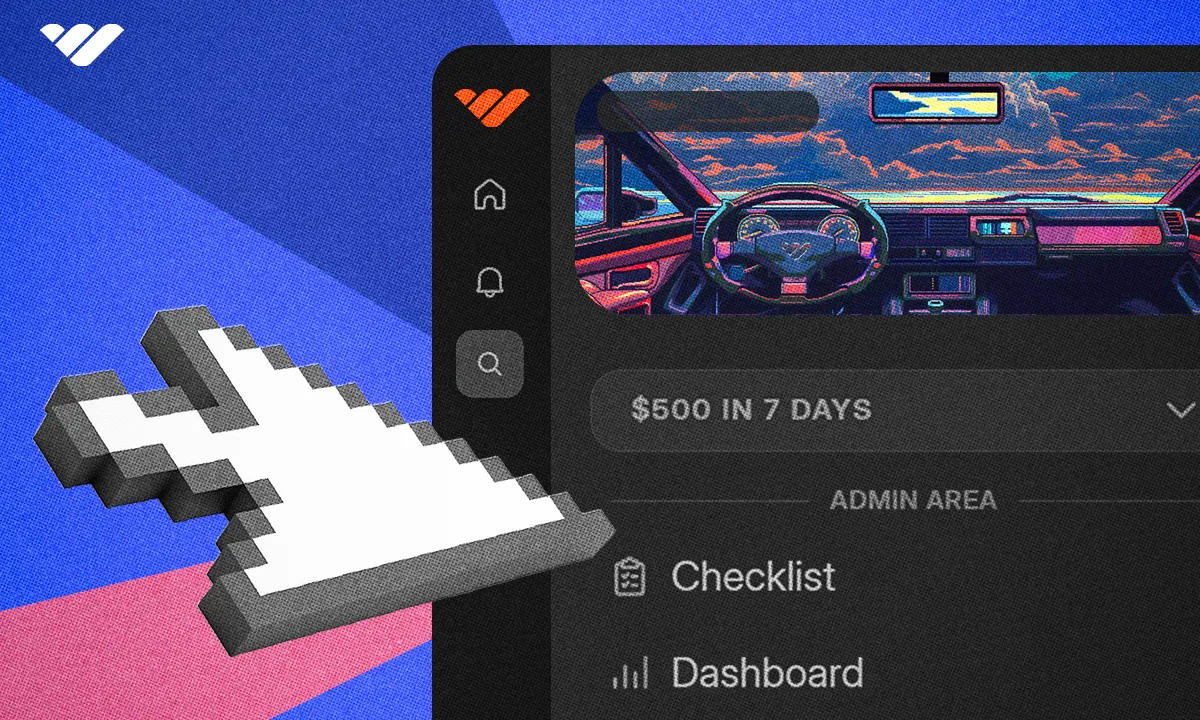Whop is a platform for any online business. Learn what a whop is, explore real examples, and see how you can start selling your own offers—from memberships, to services, to coaching.
Key takeaways
- A whop is a customizable online business space that can be anything from courses to coaching programs.
- Whop provides both a creation platform and built-in marketplace with millions of monthly visitors.
- Apps serve as building blocks that creators add to customize their whop's functionality and features.
- Creators can monetize through selling information, products, or services while users earn through Content Rewards.
- The platform enables both simple and advanced business models with tiered memberships and premium upgrades.
The internet has made it possible for anyone to turn an idea into a business. Whether you want to teach, coach, build a community, or sell a service, all you need is the right place to bring it to life.
That’s where Whop comes in.
Whop is the all-in-one platform and marketplace for online businesses of every kind. With Whop, you can create a whop—your own offer that people can buy, join, or book.
A whop can be anything: an online course, a membership, a coaching program, a consulting package, or even a hybrid offer that blends digital and in-person experiences.
Every whop comes with the tools you need to sell, manage, and scale your business in one place. And because Whop has its own built-in marketplace, millions of people each month can find and purchase offers just like yours.
Before we go further, there’s one key distinction you need to know:
- Whop (capital W) = the platform that powers your business.
- whop (lowercase w) = your offer, the thing you sell.
What is a whop?
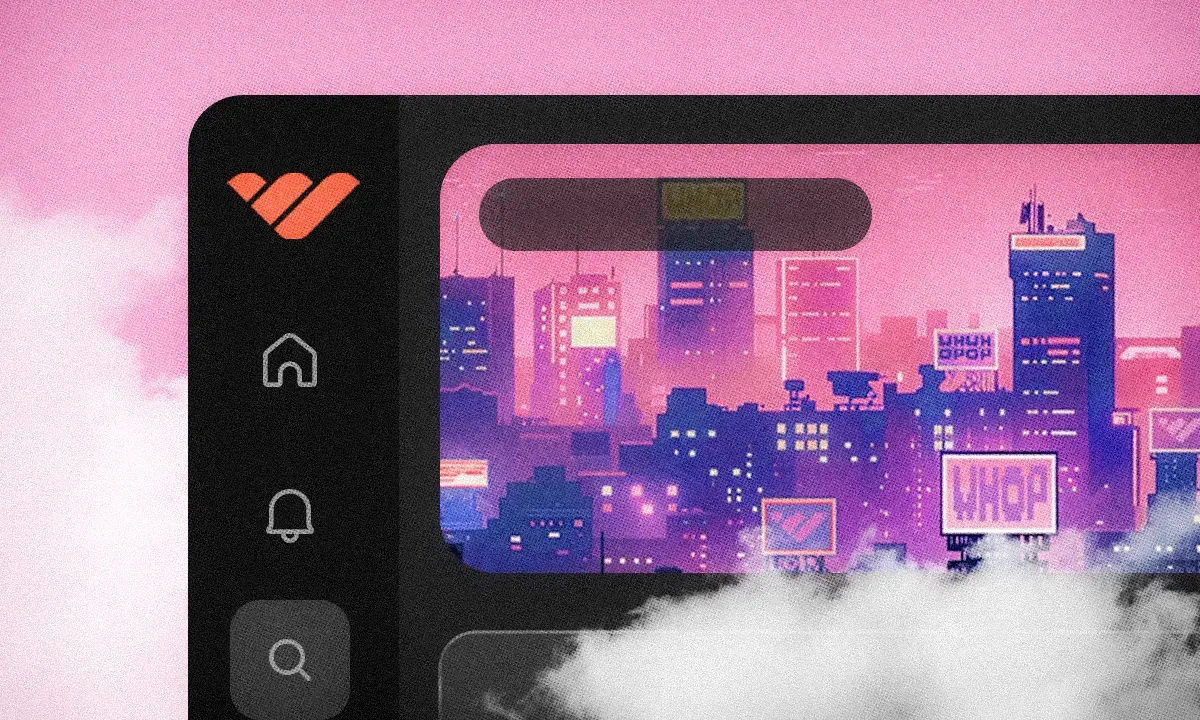
A whop is your customizable online space built to fit whatever business or community you want to create.
When you first set up your whop, it starts as a blank canvas. From there, you shape it into exactly what you need.
Maybe your whop offers group coaching calls, exclusive courses, or member-only discussions. Maybe it’s a booking hub for services, a paid newsletter, or a private community. With Whop, you decide how it looks, feels, and functions.
This flexibility comes from apps—the building blocks of your whop. Apps are features you can add to bring your idea to life.
For example, if you wanted to create a coding community, you could use the Chat app so members can connect in real time, the Course app to deliver structured lessons, and the Forums app so people can share projects and collaborate. You can even build your own custom apps for something truly unique.
That’s the beauty of a whop—it adapts to your vision. Every whop can be as simple or as advanced as you want it to be.
And because whops are built to be monetized from the start, you can charge for access, set up tiered memberships, sell courses, or offer free spaces with premium upgrades.
Examples: see what’s possible with a whop
Before we walk through setup and features, let’s see how a whop can come to life in different ways.
Data Engineer Academy: $3,000/month
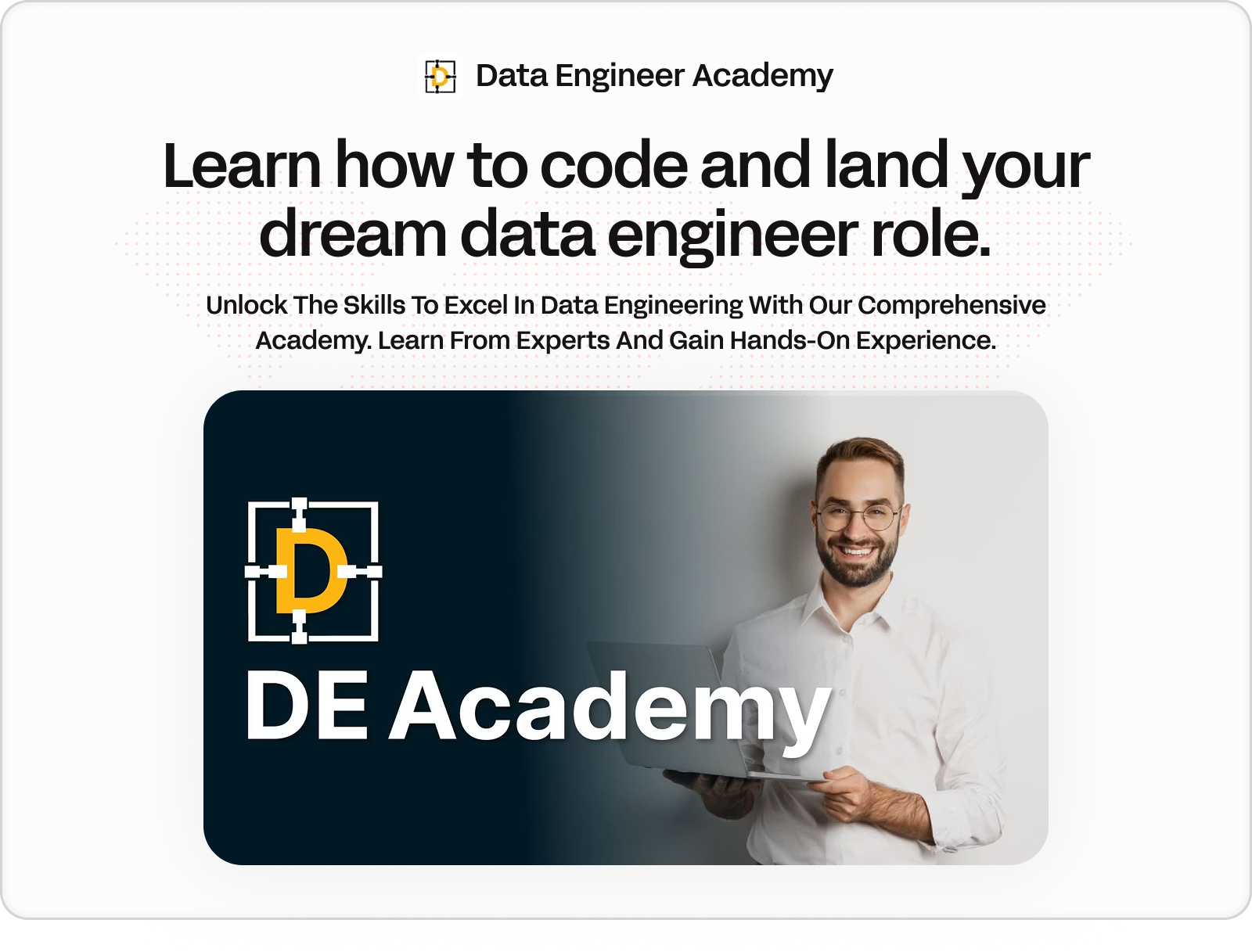
A high-ticket education & mentorship program preparing people for data engineering roles. This whop includes personalized curriculums, hands-on projects, mock interview prep, and placement support.
Pop Mart Labubu Wonderland: $15/month
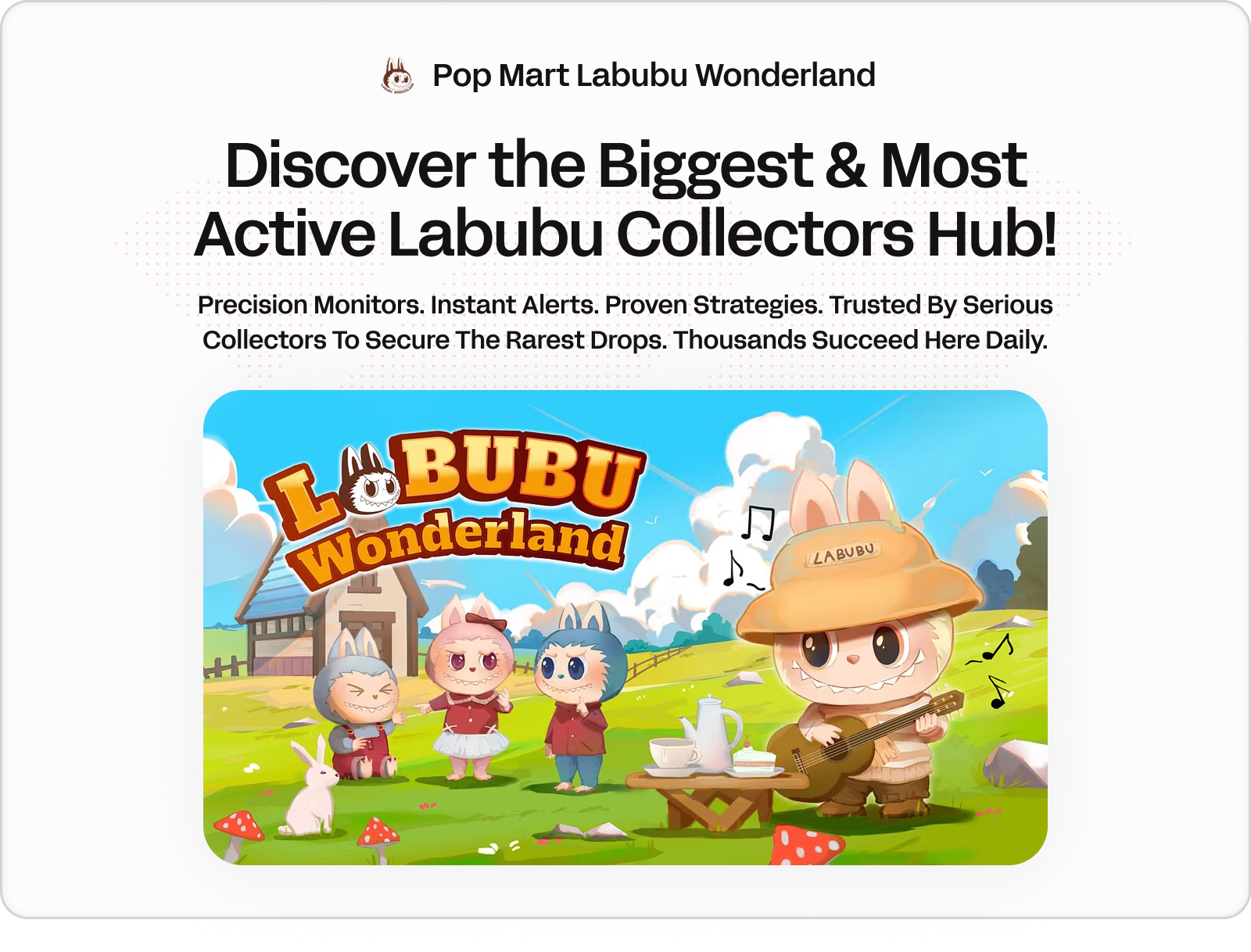
A community for Labubu collectors. The whop features include real-time monitors, buying guides, and release alerts around rare collectible drops.
The Ultimate Etsy Intro: free
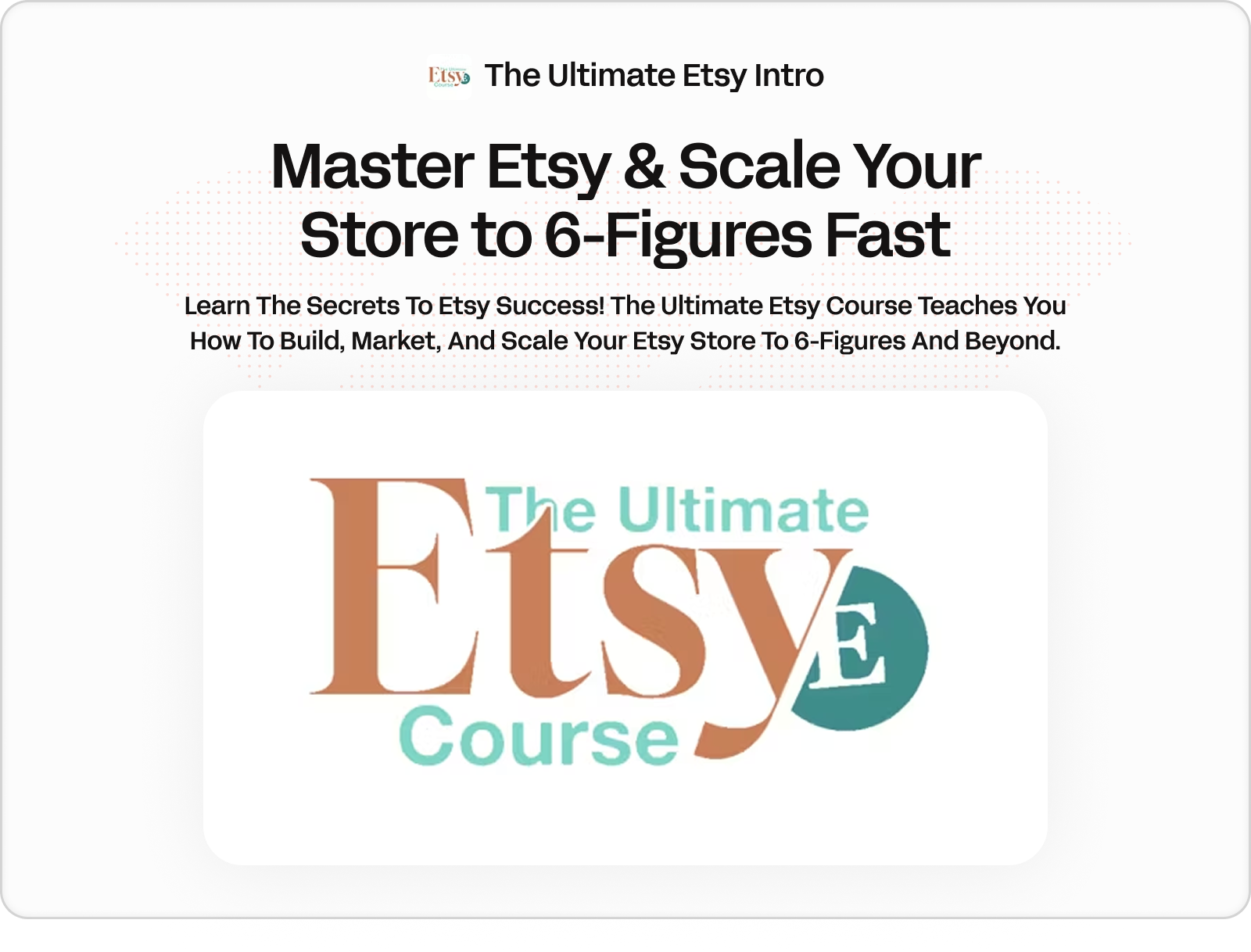
A course designed to help people start and scale Etsy shops. Teaches shop setup, product optimization, marketing & SEO, plus strategies for growth.
SoniX Academy: $29.99/month
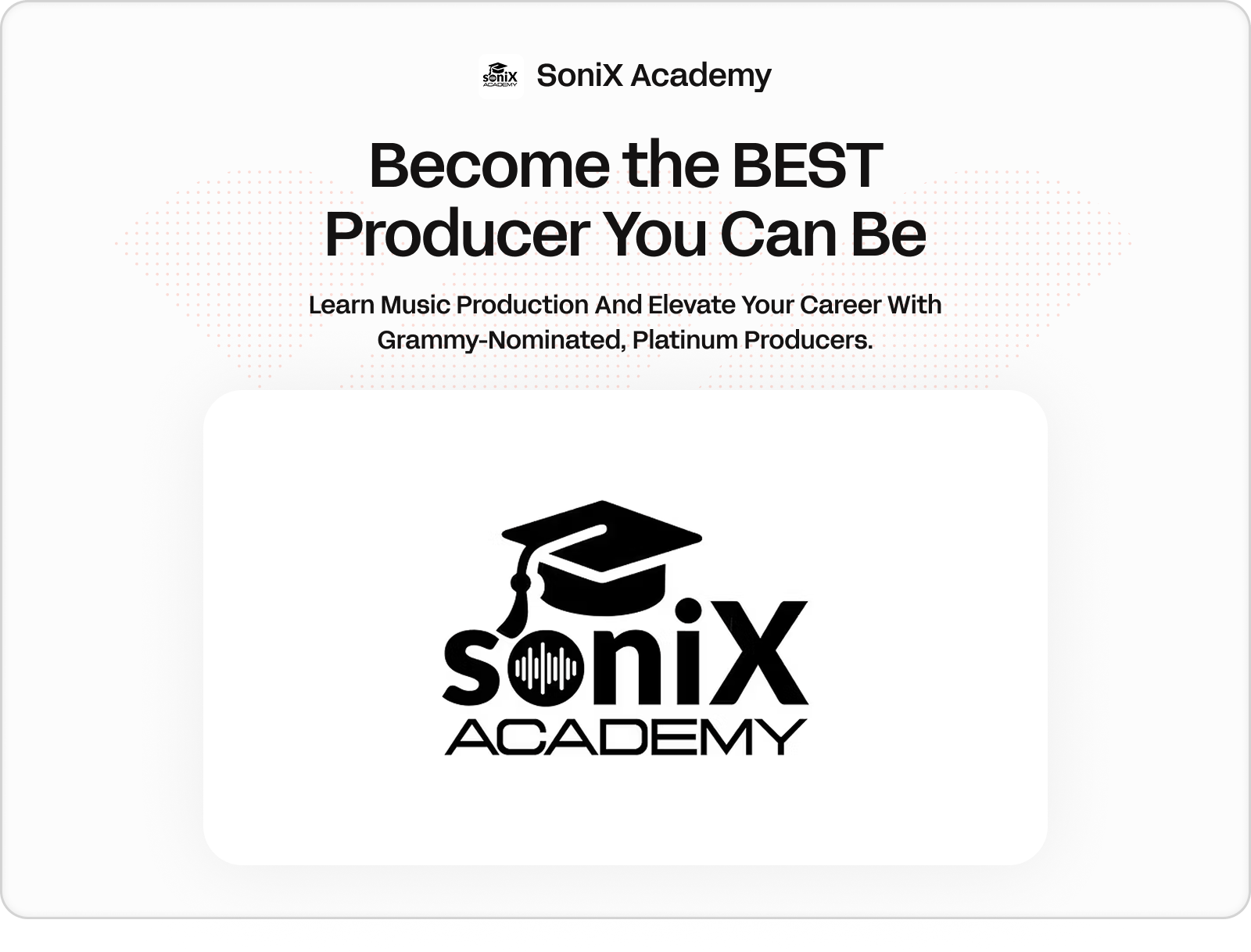
Built by a Grammy-nominated producer, this whop is for music producers. Offers production courses, weekly beat reviews, Q&A calls, and access to a private community.
LuxNomads VIP: $6,500/month
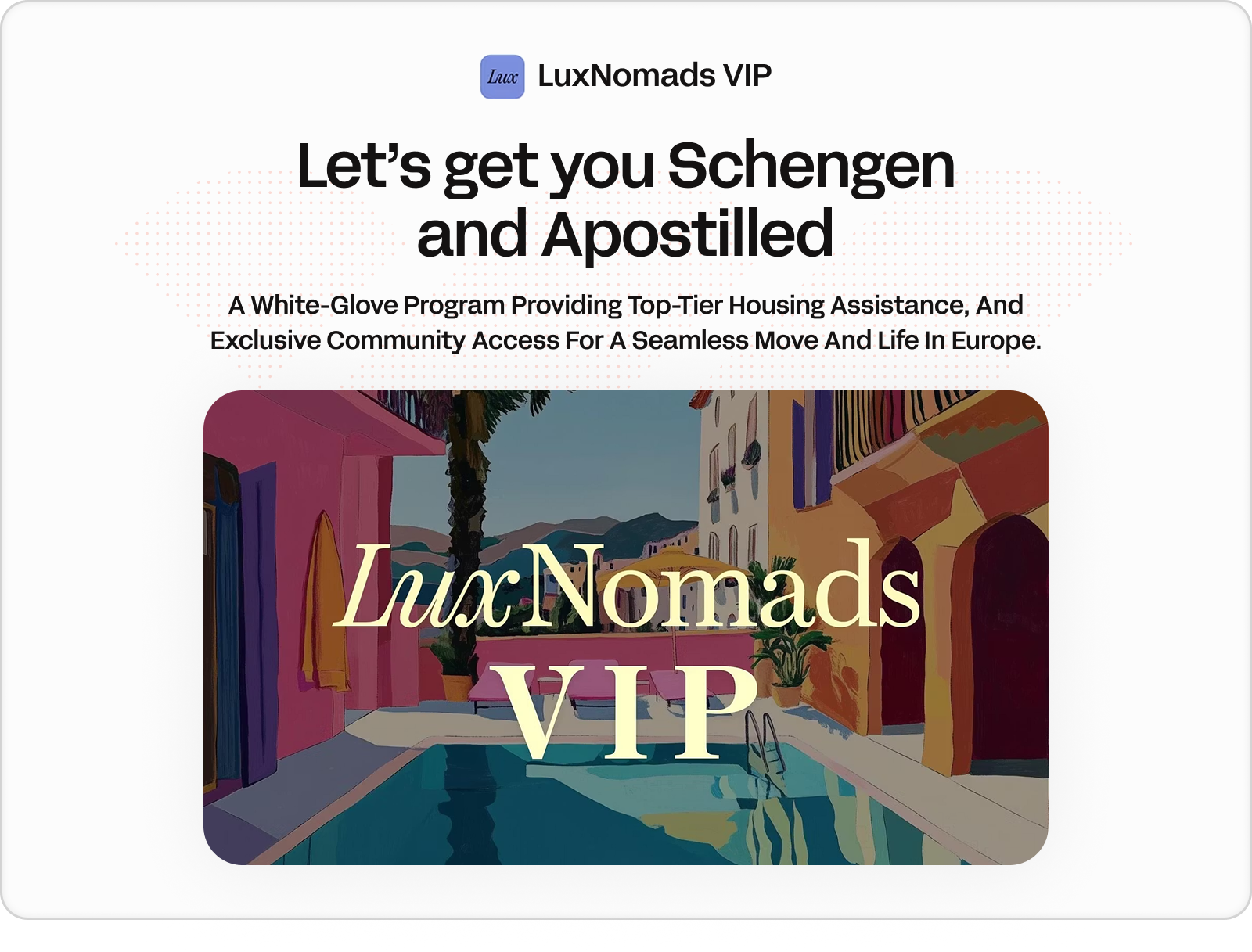
A premium relocation program for digital nomads. Includes visa & tax support, housing assistance, and other concierge-type services, plus community and networking resources.
How to join a whop
Joining a whop is easy, and it all starts with Discover, Whop’s marketplace for online businesses.
If you don’t have an account yet, you can head straight to whop.com/discover to browse. If you already have an account, you can also access Discover from your dashboard sidebar.
Either way, you will land on a page with a search bar where you can type in what you are looking for.
Not sure where to start? You can also explore trending searches to see what others are joining right now and get inspired by the most popular whops on the platform.
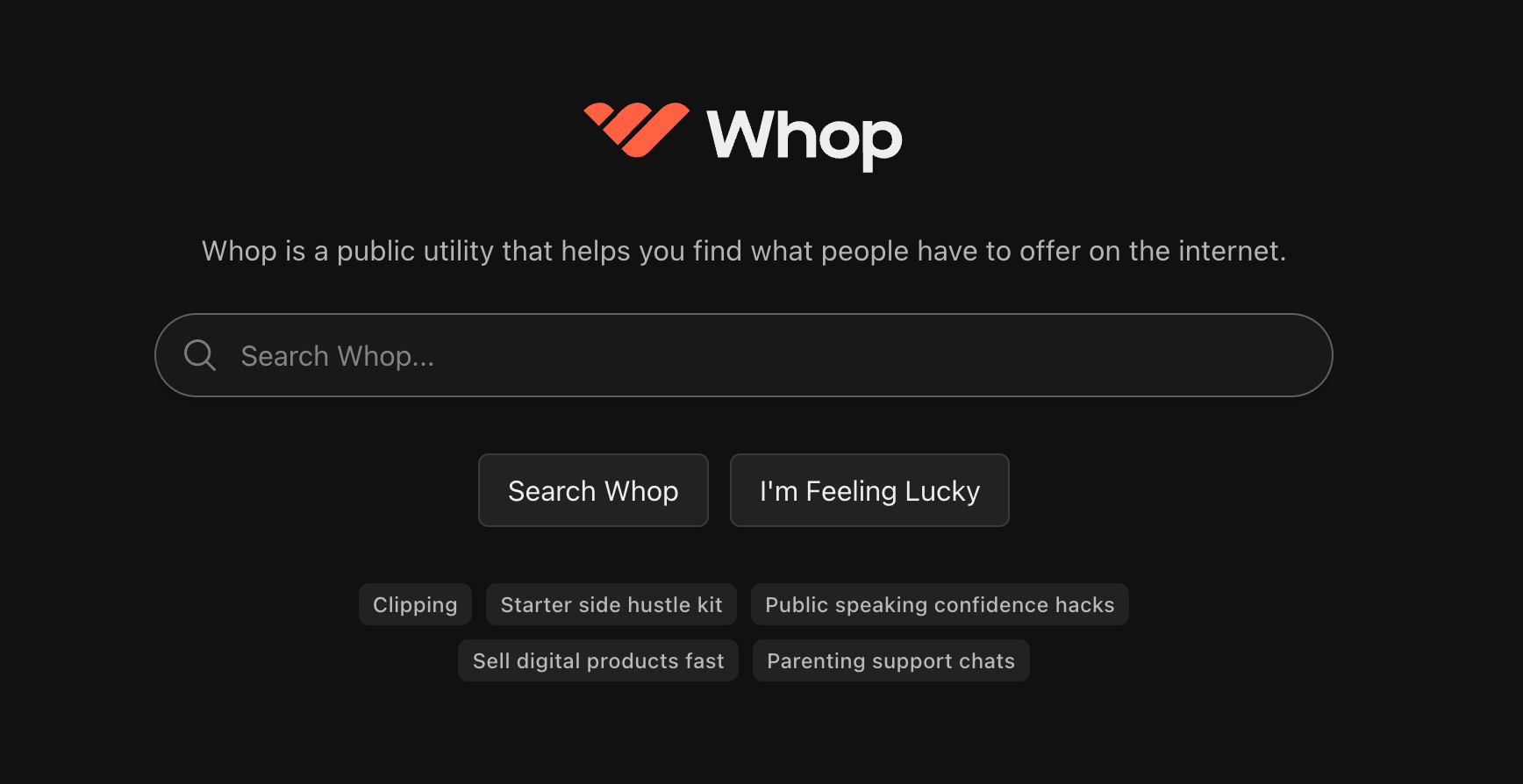
Browse whops, find a whop that looks good, go to its page, and click the Join button.
This is going to display the payment popup where you're prompted to use a payment option, like card, enter a promo code (if any), and click Get access.
Once you complete the purchase, you'll be taken to the whop's main page. Congrats, you just joined a whop!
How to create a whop
Now that you know what whops and apps are, it’s time to create your own. The process is quick and straightforward.
To get started, click Create a whop in the sidebar of your dashboard. If you already have one or more whops, you’ll also see a '+ new business' button at the bottom of your whop list—clicking that lets you start a new one anytime.
Want an easier way? Just click the Create your whop button below:
Once you’re on the onboarding page, you’ll complete five quick steps: choose your business model, select your industry, share how you plan to use Whop, pick your country, and enter your business name.
After that, you’ll be guided through creating your first product. And just like that—you’ve launched your whop and are ready to start selling.
What’s next?
After creating your whop, it’s time to actually set it up. There are two main things left for you to do: add apps and configure your store page.
- Add apps - Apps are the very things that make your whop a usable platform and not just an empty space.
You should take a look at every single app that is available on the Whop App Store and decide which ones your platform needs.
Hot tip: avoid adding too many apps (you don't want a cluttered whop), but add enough apps so that your whop can function as intended.
For more information on adding apps to your whop, read our 'how to add apps to a whop' guide. - Set up store page - After you’re all done with apps, it’s time to set up your whop's store page.
By setting up your store page, you can provide information about your products, apps, platform, and basically, everything a potential user needs to see to be able to decide if they want to be a part of your whop or not. It's also required to list your products on Discover.
If you want to learn how to set up the perfect store page for your whop, check out our 'How to set up your Whop store page' guide.
How to make money with a whop
With Whop, you can earn money in two ways.
As a creator, you can launch your own whop and sell offers like courses, coaching, memberships, services, or hybrid experiences.
But even as a user, you can make money by joining whops that share opportunities, tools, and insider knowledge.
Earning money as a creator
There are countless ways you can make money as a creator on Whop. Let's take a look at a few popular ways creators on Whop make money:
- Selling information: Turn your knowledge into income by packaging it as courses, guides, memberships, or coaching programs. With Whop’s apps, you can deliver content, host discussions, and create interactive learning experiences all in one place.
- Selling products: Use Whop to sell digital downloads or physical goods with an online component. Every whop comes with built-in payments, secure delivery, and a marketplace where new customers can discover your products.
- Selling services: From consulting to fitness training to creative work, you can package and sell services directly through your whop. Clients can book, pay, and access their sessions all from one place, making the experience seamless for both sides of the transaction.
Earning money as a user
One of the exciting features of Whop is Content Rewards. With Content Rewards, Creators and businesses reward their users for generating content—like clips, reviews, or short-form videos—that promotes their whop.
Here’s how it works: Content Rewards are tied to performance. If you submit a video that earns 50,000 views to a reward paying $3 per 1,000 views, you’ll receive $150 directly from the creator. It’s a win-win—you get paid for your reach, while the creator gains exposure and new customers.
If you want to learn more about Content Rewards, join the Whop Clips whop.
Create your own whop today
You’ve seen what a whop is, how it works, and what’s possible when you launch one.
Now it’s your turn.
Whether you’re selling knowledge, products, or services, Whop gives you everything you need to build, scale, and get discovered—all in one place. Millions of people are already browsing Whop every month, and your offer could be the next one they join.
So don’t wait. Sign up, create your whop, and start making money online today. Your business starts here.