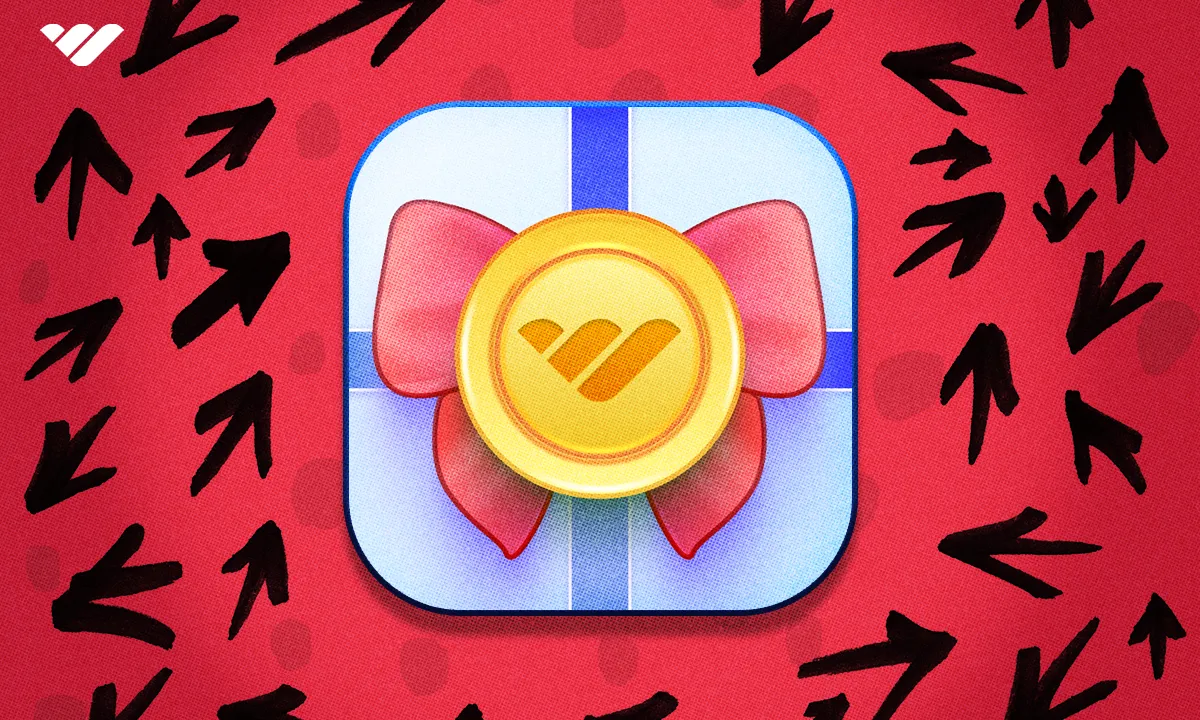Ready to host your first giveaway? In this guide we will walk you through what a whop app is, how to use the Whop Wheel app and take you through setting it up.
Key takeaways
- Whop Wheel lets creators boost daily community engagement through prize giveaways at zero cost—Whop funds all prizes.
- Members with $5+ purchases can spin daily, creating a habit loop that drives consistent visits to your platform.
- Creators can customize the wheel with their own prizes, controlling probability levels and stock quantities.
Giveaways are an amazing way to keep a community engaged but they pose a disadvantage to the creator - if you’re not currently earning enough from your platform to host giveaways, you have to pay for it out of your pocket.
Well, not anymore. The Whop Wheel app allows you to keep your community engaged with daily prize wheel spins, and the prizes are provided by Whop itself!
In this guide, we’re going to remember what a whop app is, take a deep look at the Whop Wheel app, and walk you through setting it up.
What is a Whop app?
To understand what a whop app is, let’s first remember what a whop is. Think of it as your own little corner of the internet. A whop is a blank canvas with huge potential, but it needs you to add stuff to it. And by stuff, we mean apps.
Apps are the very things that people interact with on your whop. Imagine you want to create a community where gamers get together and play. You would need a place for them to talk with each other - so you add the Chat app to your whop and create a chat room.
After some time, you see that while people try to talk about games, others interrupt them with messages like “Looking for 5 people to hop on Marvel Rivals,” so you add the Forums app to your whop to allow people to create their own individual threads.
There are many apps on whop, and each one serves a different purpose. Since you can add multiple instances of the same app, the combinations are endless, and it’s very easy to create your dream platform.
What is the Whop Wheel app on Whop?
The Whop Wheel app on Whop can help you create an active and engaging community. As its name suggests, the Whop Wheel app is basically a roulette with prizes on it - but how does that influence your community in a positive way?
Well, you may know that whops can be monetized. While some whops are totally free to join, some are completely paywalled, and some whops paywall a couple of their apps while keeping others free.
If a member has bought a product that’s worth at least $5, they are going to get the chance to spin the wheel. Even better, if a member buys a subscription for a whop that’s worth at least $5, they can spin the wheel once every day until their subscription ends – how cool is that!?
I hear you saying,
“Well, what if a member of my whop actually wins something?”
The answer to that question is the best thing you’re going to hear in this article. When a user wins a prize on the Whop Wheel, they’re actually going to get that prize from Whop!
So what does this mean for you, a whop creator? Everyone loves free prizes, and it’s a bonus that the prizes are as cool as the ones on the Whop Wheel.
Having the Whop Wheel app on your whop will incentivize your members to visit your whop at least once every day to try and win a prize.
This is an amazing boost for your whop’s engagement, and there are no tradeoffs. You’re the one winning in this case.
Of course, the prizes you see in the Whop Wheel aren’t limited to what Whop offers – you can add custom prizes like free membership or anything you want, with three levels of probability and custom stock.
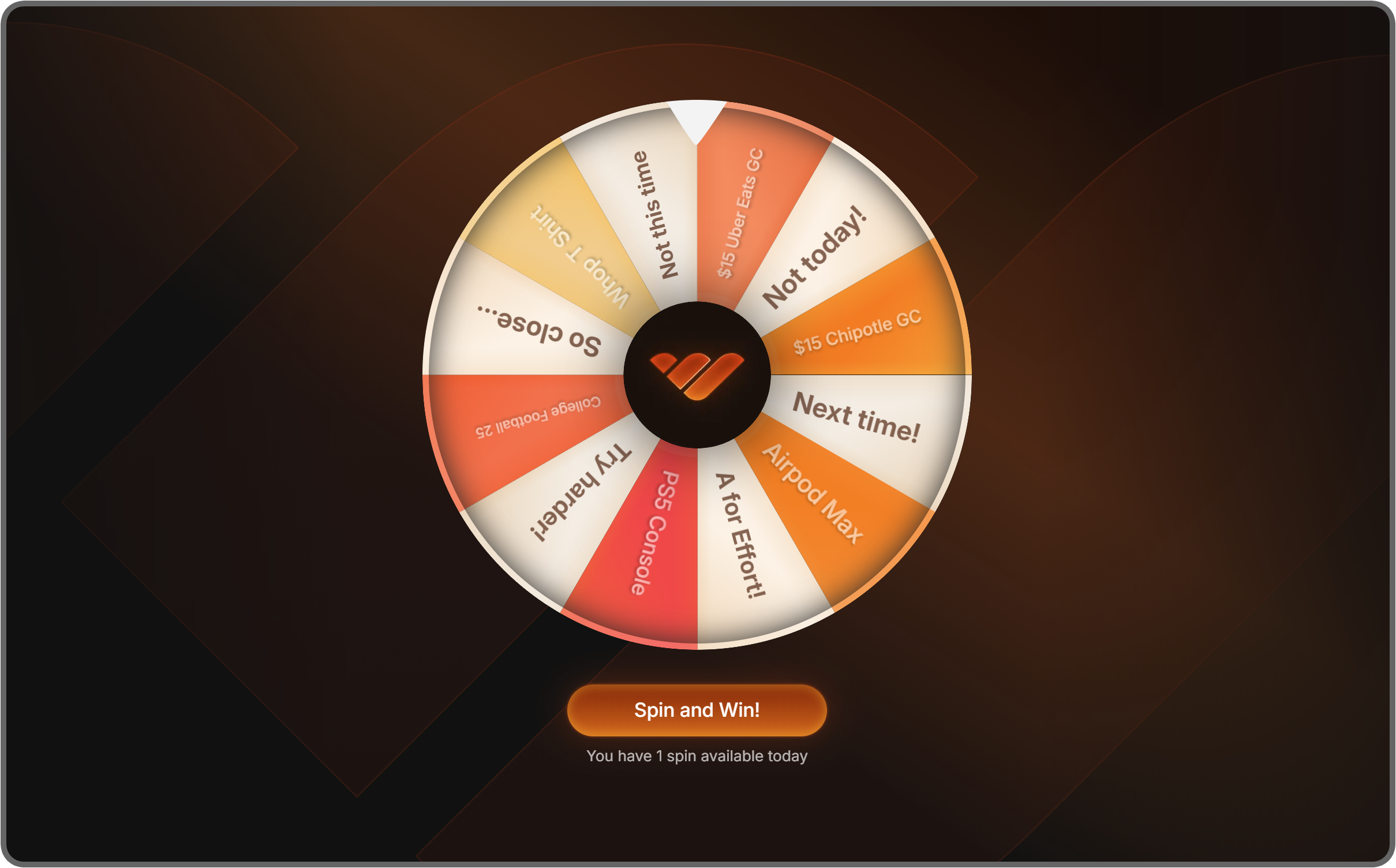
How to add the Whop Wheel app to your whop
Adding the Whop Wheel app to your whop is as easy as adding any other app, but first, you need your own whop.
If you don’t already have one, check out our How to create your own whop guide to see how you can create a fully-fledged whop in under 5 minutes.
Now, once you get your whop ready, let’s click on the App store button under the admin area of your whop to go to the Whop App Store.
Once in the App Store, search for the 'Whop Wheel' app and click on its Add button. This is going to add the app to your whop and ask you which products should be able to access the app.
Using the Whop Wheel app
Unlike some other Whop apps, the Whop Wheel app is ready to use straight out of the box - meaning that you and your members can start using the app as soon as you add it to your whop. But still, there is room for customization.
After you add the Whop Wheel app to your whop, you’ll be directed to its preview as user mode.
As we mentioned, you don't have to do anything else at this point - the app is set up, and people can start spinning the wheel. However, you have the option to customize the wheel if you want to.
To do this, let's click on the Configure Whop Wheel button at the top left of the app so that you can view the app configuration.
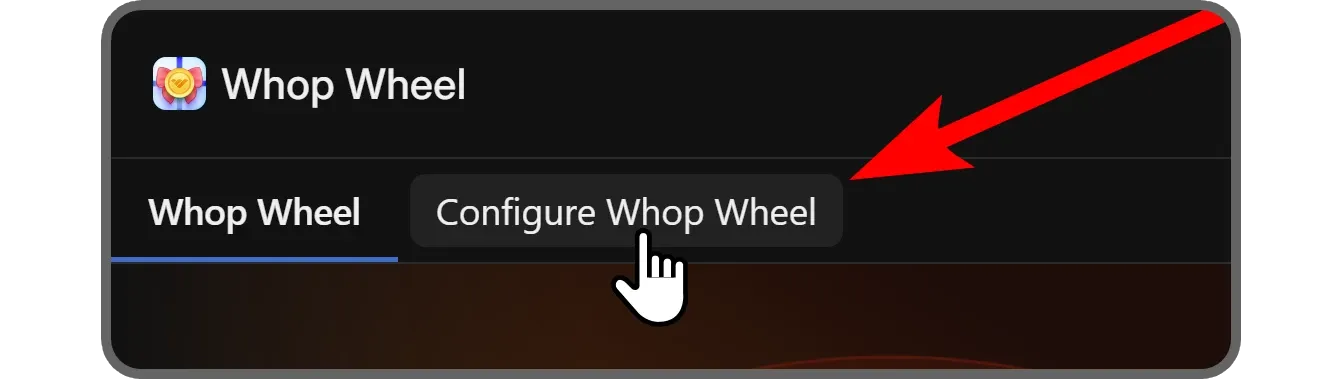
After you disable the Preview as user mode, let's take a look at the Prizes tab on the right side of the app.
In the Prizes tab, you can see three things:
- The Use Whop's Prizes toggle button determines if the app will offer prizes that are handled by Whop or not. To be able to turn this off, you have to add at least two custom prizes.
- The Add Prize button allows you to add custom prizes. We'll get to this soon.
- Whop Prizes list is the offers that Whop handles.
Let's click the Add Prize button at the top right of the admin view to add a custom prize.
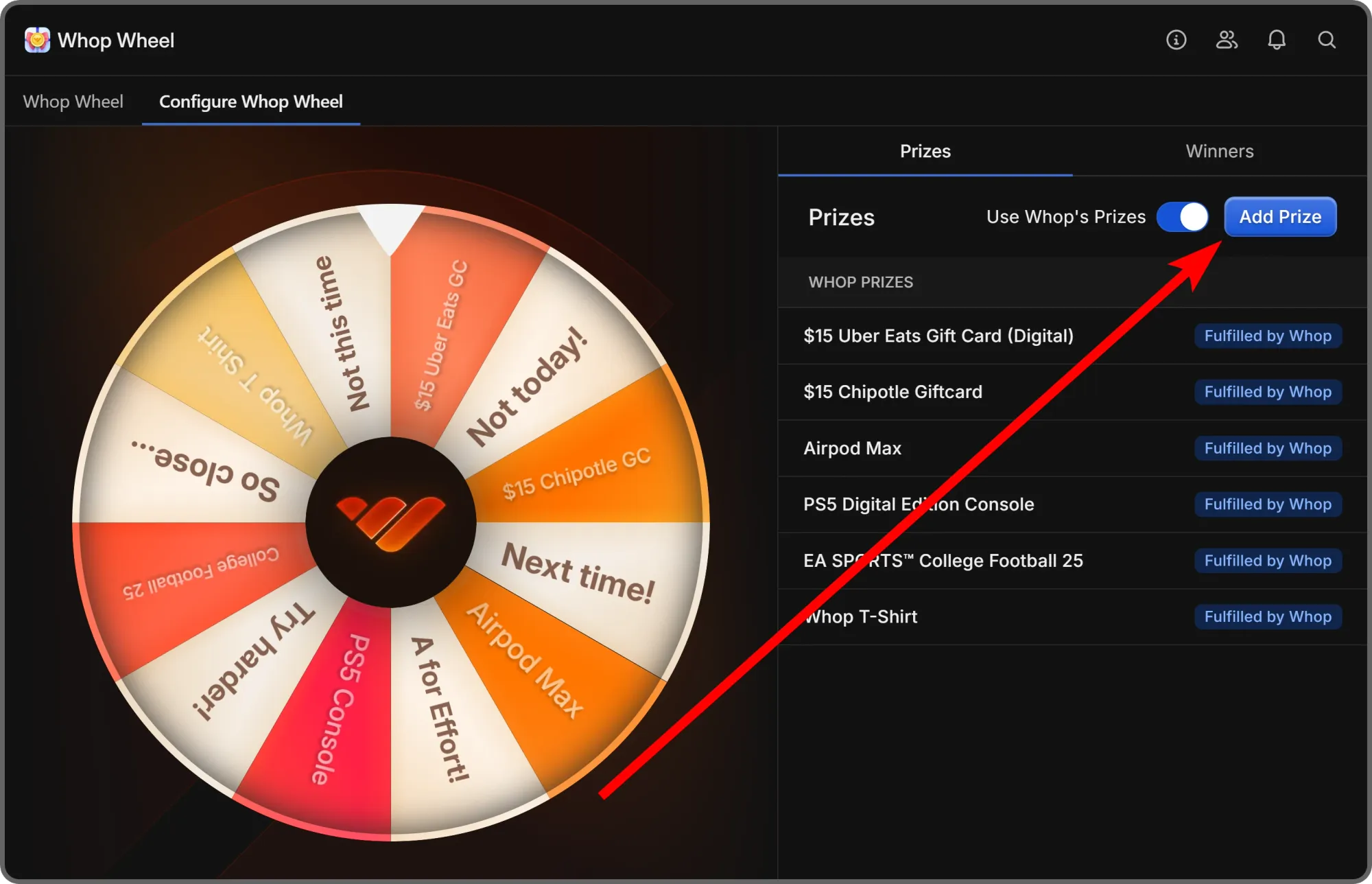
When you click the Add Prize button, you’ll see a popup window with two sections: Free Days and Custom Prize. In the Free Days section, you have three settings:
- Which product do you want to give away? This dropdown menu will list all the products in your whop. After selecting one, move on to the next step.
- How many free days should the winner get? This input field allows you to determine how many free days of membership the winner will get. You can make it as low as one day or as high as 9999 – it’s all up to you.
- What probability should this prize have? This section has three options: Low, Medium, and High. They respectively provide the chance of winning in 500, 200, and 100 spins.
Once you’re done with all the settings, click the Add button to finish the process.
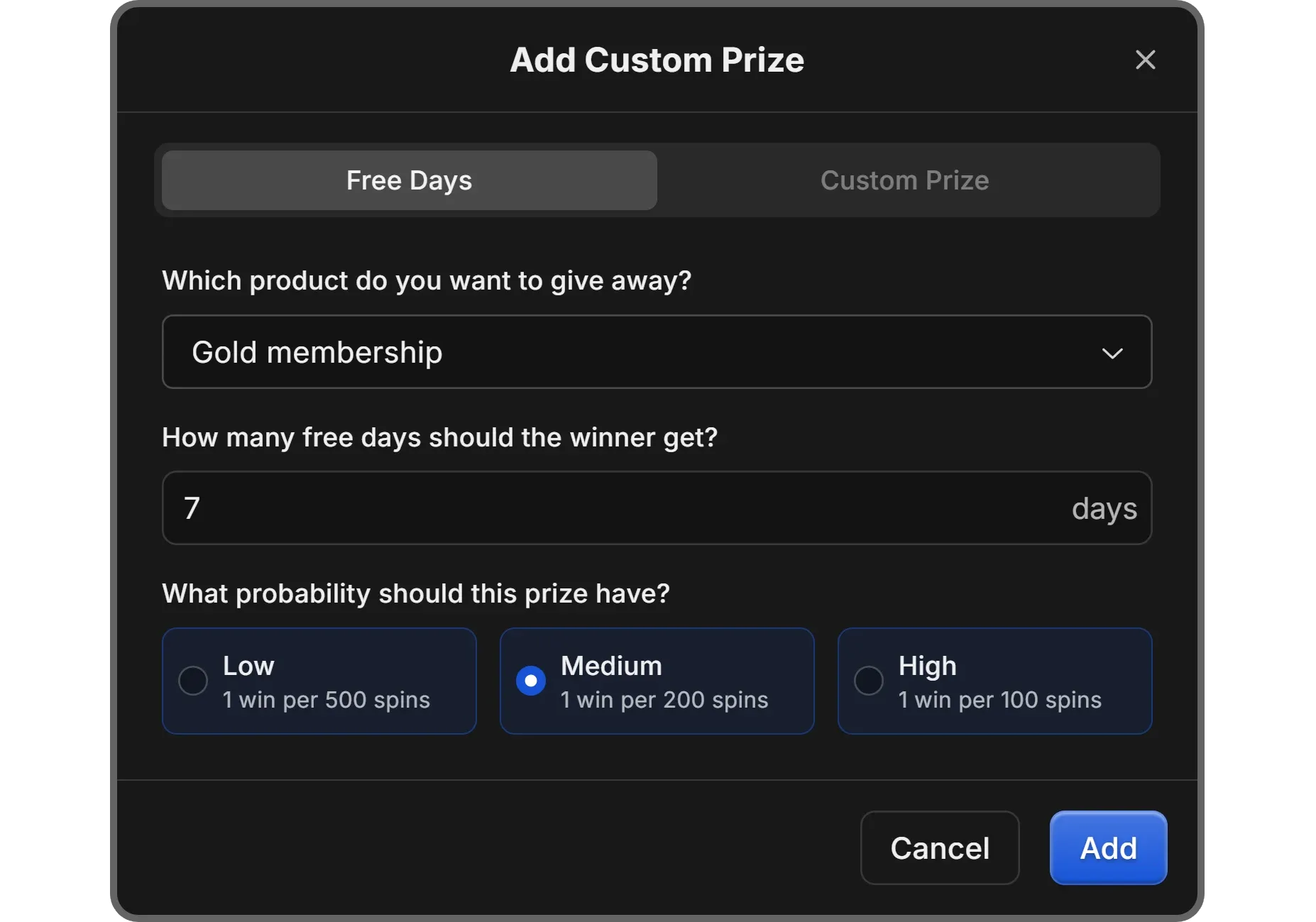
If you want to add a custom prize instead of free days, you should select the Custom Prize option at the top of the popup. Doing this will display four different settings that you should fill out:
- What do you want to give away? This input field is basically the name of the prize that will be displayed on the wheel. You should keep it short and to the point.
- How many do you have in stock? This setting determines how many people can win this prize until it’s removed from the wheel.
- What probability should this prize have? Just like the Free Days custom prize setting, this one will determine the chance of winning the prize.
- Instructions to show the winner Since this is a custom prize, you’re responsible for providing it to your winners. This input field will be displayed to the winner. You should write down what the winner should do to claim their prize.
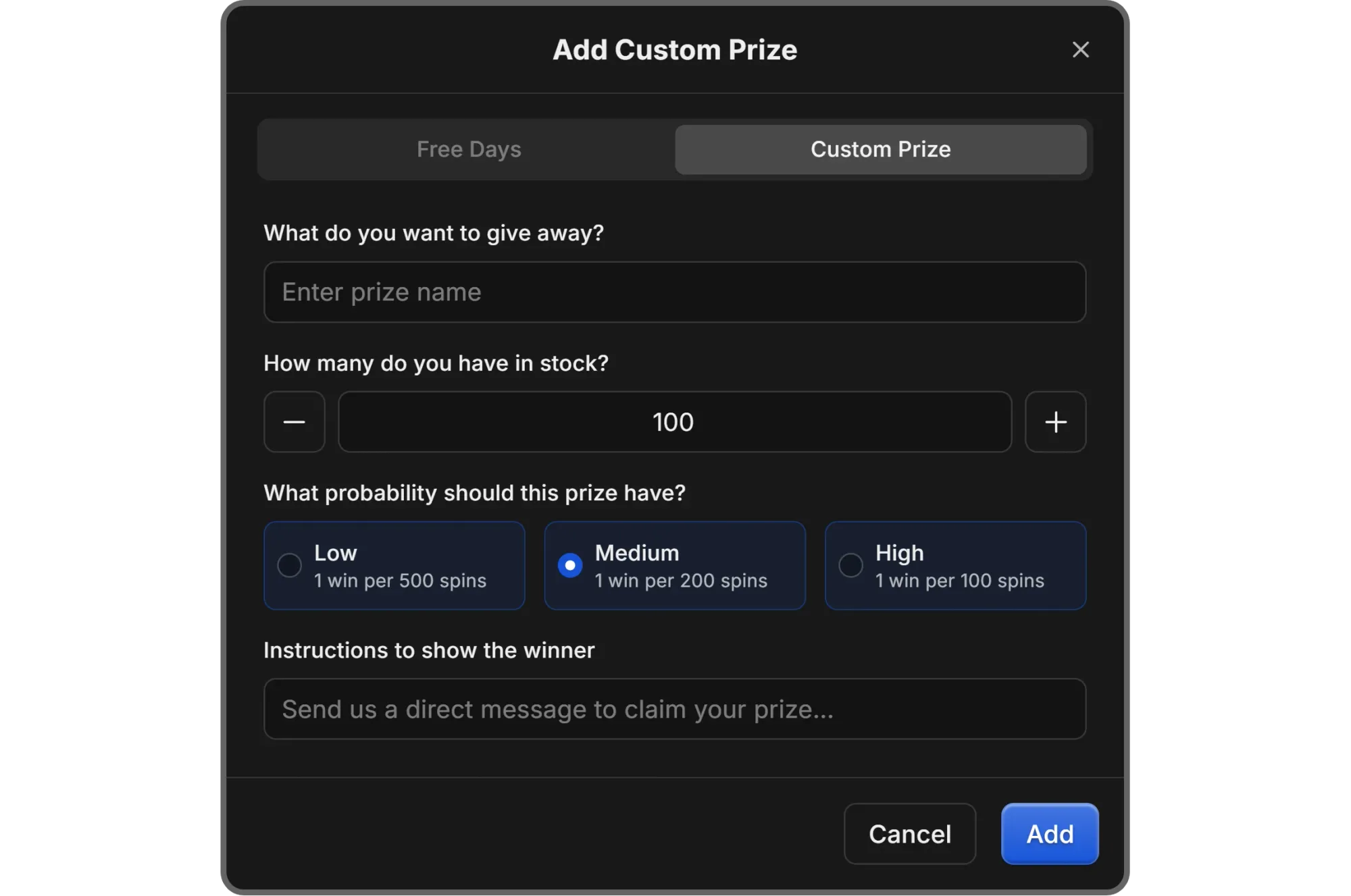
After you're done setting up the app, you can use the Whop Wheel button at the top left of the app to see and interact with the app from the perspective of a regular user.
Create your own whop today and start making money online
Thousands of people have been using Whop to create their own dream platforms and monetize them. Even if you’re new to Whop, our 7/24 support and guide articles are here to help you start.
Getting started with Whop and creating your own platform takes less than 10 minutes. Sign up today and get started with your very own Whop Wheel!