Running your own mastermind sessions is getting easier daily. In this guide, we’re going to talk about running them in your very own whop to save time, improve the quality of the session, and achieve a better outcome.
Key takeaways
- Mastermind sessions are groups where like-minded individuals share ideas and provide collective feedback.
- Whop platform allows customization through apps like Chat, Content, Forums, and Masterminds for hosting sessions.
- The Masterminds app enables event creation with customizable locations including Zoom and Google Meet.
- Content app serves as documentation to inform members about session expectations and outcomes.
- You can schedule a complete mastermind session on Whop in under 10 minutes.
The word “mastermind” has been growing in popularity, especially in the work, self-improvement, and influencer scenes. Mastermind groups and events have been a thing since people thought to get together, share their ideas with each other, and improve upon them.
Running your own mastermind sessions is getting easier daily. In this guide, we’re going to talk about running them in your very own whop to save time, improve the quality of the session, and achieve a better outcome.
What are mastermind sessions?
Mastermind sessions, or mastermind groups, are simply groups of like-minded individuals who share, improve, give feedback, and brainstorm their ideas, using the collective thought process to elevate each other.
While it’s up to you to decide how you want to define your mastermind sessions and how you’re going to run them, they usually don't have a strict and clearly defined hierarchy. The promise of the mastermind session is that the goal and the value are going to be defined by each and every member instead of a “leader” or a staff.
Mastermind sessions are becoming more popular each day, and some internet influencers play a big role in this. While mastermind sessions are super interesting, they might require a fee that not everyone is willing to pay. Of course, this isn’t a negative thing – it makes the participants of the session take it all seriously so they don't kill the vibe of the group or cloud the subject.
You can host mastermind sessions anywhere people can talk to each other: a WhatsApp group, a Zoom call, a meeting at a public park, etc. Of course, each option comes with its pros and cons. What if there was a platform you could easily customize for your mastermind sessions, with no cons?
Let’s take a look at how you can run your own mastermind session on Whop.
Running a mastermind session in your whop
Before we walk you through how you can host a mastermind session on a whop, let’s discuss what one is.
You can think of a whop as a platform where you control its features. Whereas Discord has text channels, betting platforms have sports picks, and Coursera has online courses, none of them has those three features at the same time - well, except a whop.
Whop apps determine the features that your whop has.
For example, adding the Chat app to your whop can be considered “turning on” the chat feature, and adding the Files app as turning on the file storage.
There are many apps you can add to your whop, and their combinations are endless. Each app serves a different purpose, and each one can be linked to a product. So, if you’re looking to host a paid mastermind session, you can do so by linking the apps you’re going to use for your mastermind session to a monetized product.
Now, let’s take a look at the apps we suggest you use to organize, sell, and host mastermind sessions on your whop.
Preparing the mastermind
The first thing you should do is determine what kind of people you want to invite to the session. Fleshing out the goal of your mastermind session beforehand helps with this.
Then, think about how you’re going to let your target audience know about the mastermind. This could be done with email lists, private messages, or announcements (if there’s a place where you can reach them all).
Next, it’s time to make sure you actually have a whop to host your session. If you don't already have a whop, we strongly suggest you check out our How to create your own whop tutorial to find a step-by-step guide on creating a whop.
Using the Masterminds event to organize the session
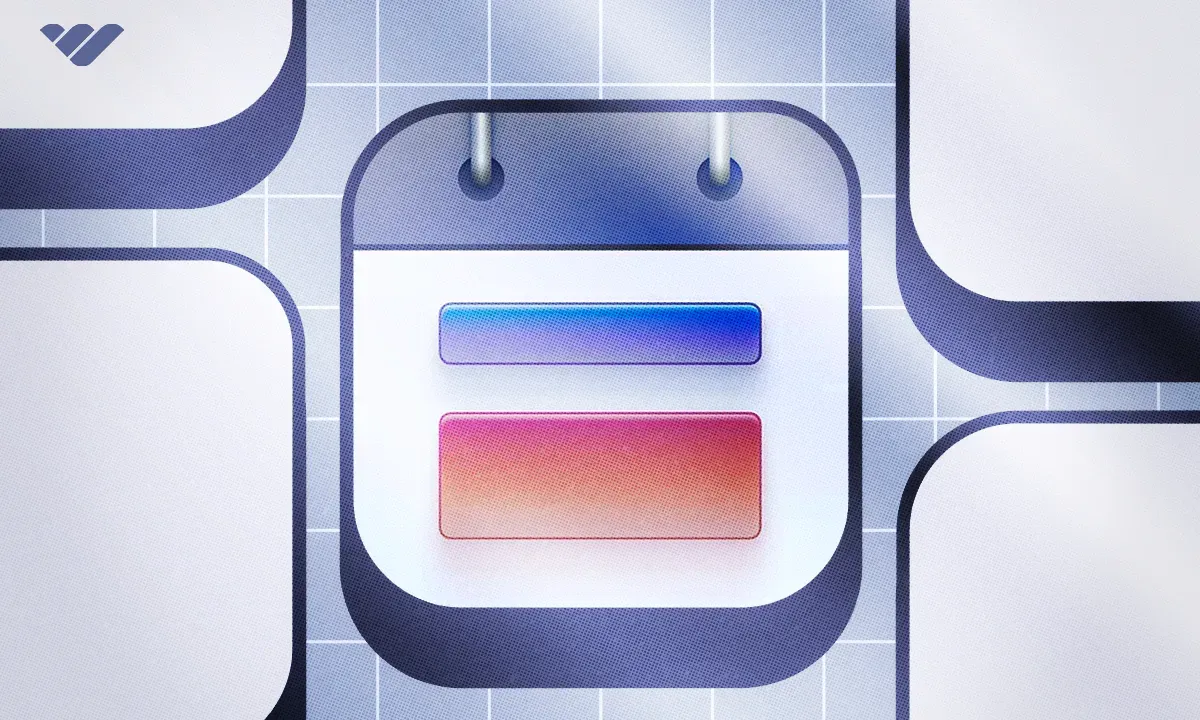
The Masterminds app is the go-to app for organizing events and sharing them with the members of your whop.
The Masterminds app allows you to create mastermind event, including details like the date, host, number of people attending, and more.
One great feature of the Masterminds app is that you're able to customize the location of the event.
You can set event locations to Zoom, which will prompt you to enter a Zoom link, which will then be displayed for the users who register for the event. You can set it to Google Meet, which will prompt you to enter a Meet link.
The other two options you have for the location of an event are a real-life address or an external, third-party link. You also have the option to customize the host.
To learn how to set up the Events app, check out our How to use the Masterminds app on Whop guide.
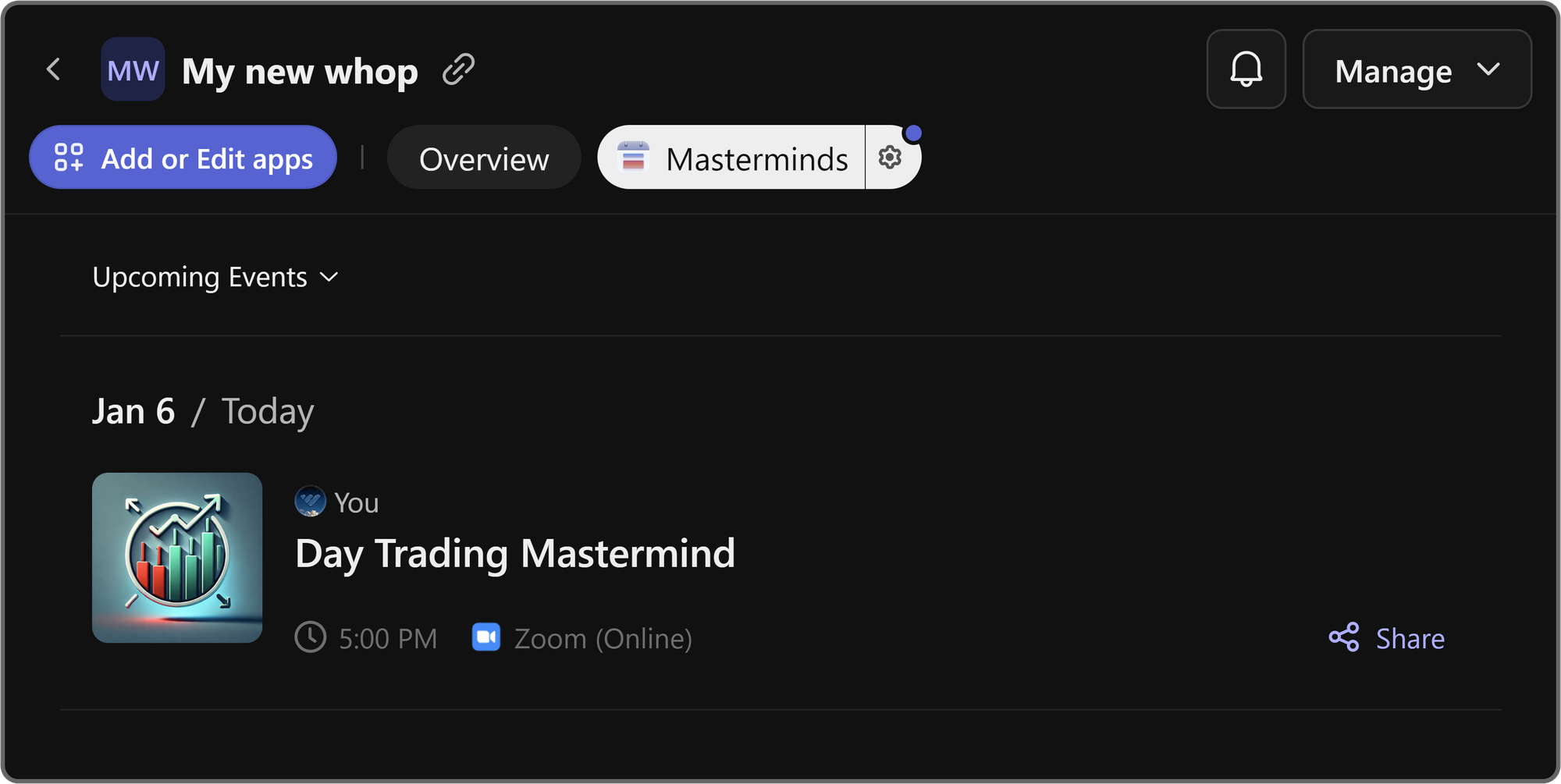
Using the Content app to welcome members
In simple terms, the Content app is an integrated Word document. You can write a document of any length and have the ability to format the text you’re writing with headers, hyperlinks, lists, files, and more.
The text you put into your Content app should inform members about the mastermind session and what you expect them to know beforehand. Not everyone is familiar with the concept of mastermind, so try to explain what the whole event is about, from what they should expect, to how the session will play out, and the outcomes you hope for.
To learn how to set up the Content app, check out our How to use the content app on Whop guide.
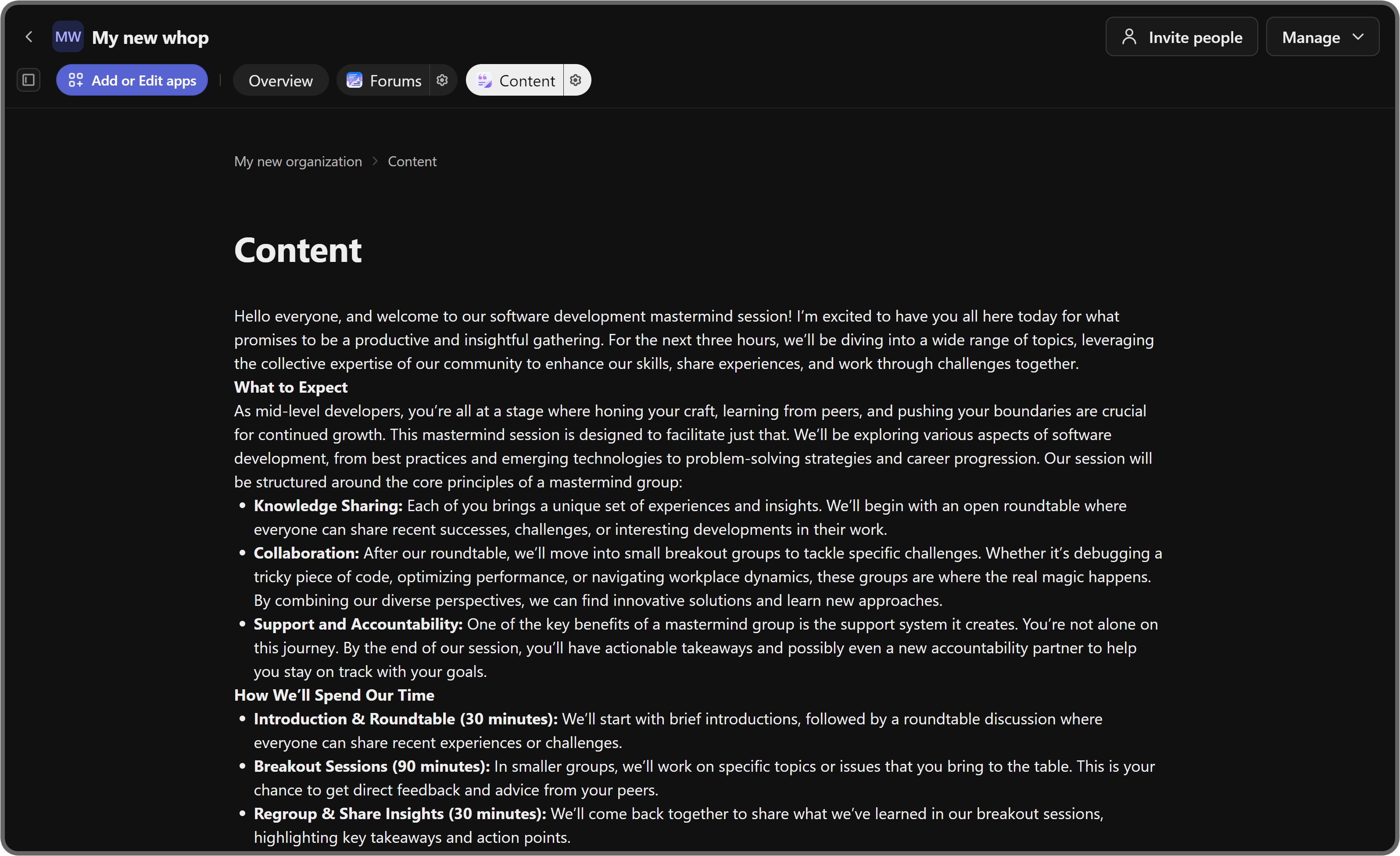
Using the Chat app for members to communicate
The Chat app, as its name suggests, will allow you to create a special place for your mastermind session members. The Chat app can be used to talk about the mastermind session. Users can ask their questions about the plan, and you can let them know about updates and more.
The Chat app is always a great addition to a whop since it allows members to have real-time communication with each other. It will also play a big role in preparing the session since your members are likely to have questions beforehand.
To learn how to set up the Chat app, check out our How to use the Chat app on Whop guide.
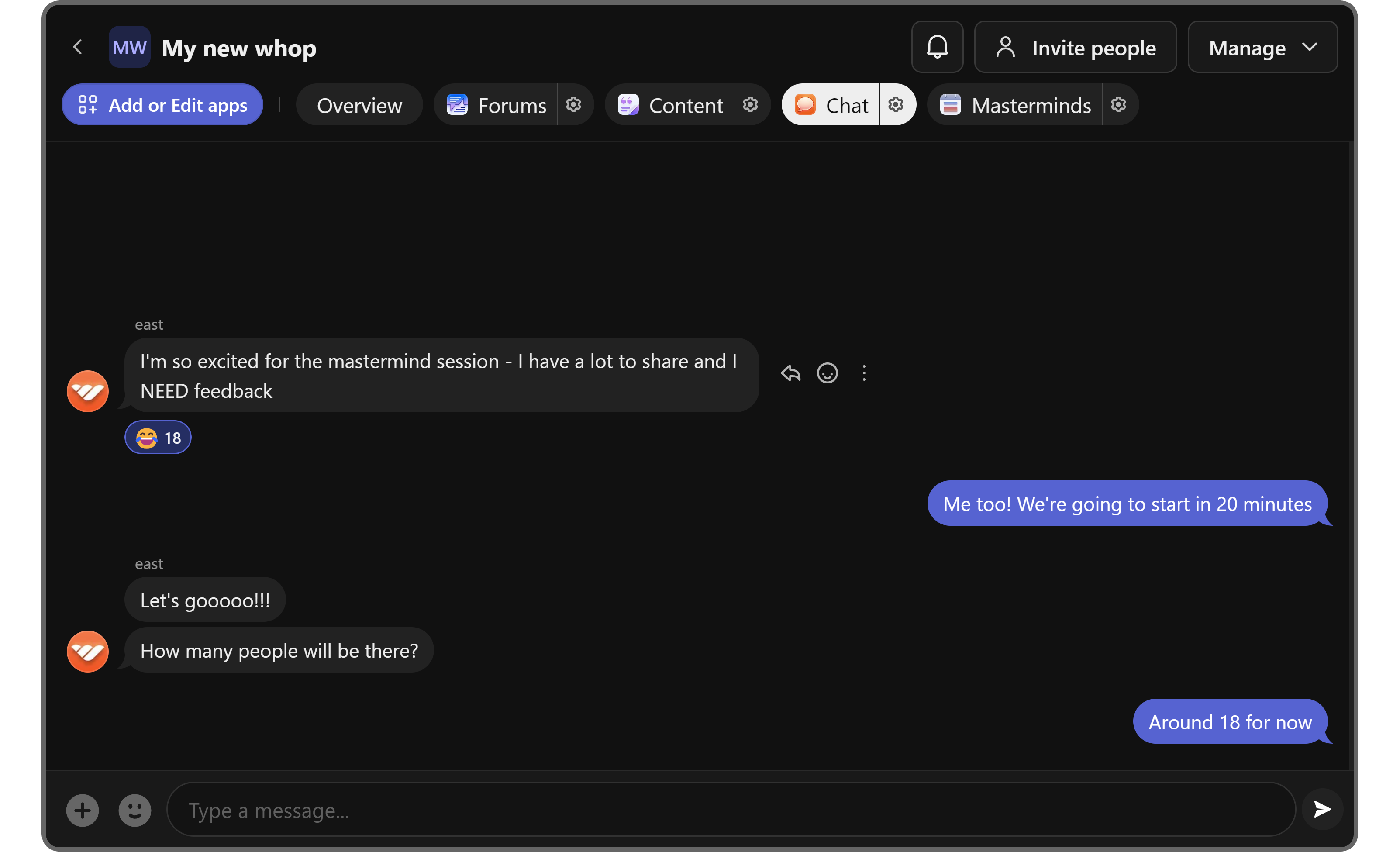
Using the Forums app to publish announcements
Your mastermind sessions will require you to publish announcements about your event, whether you’re trying to let people know or update them with any developments.
Doing this will provide extra information your members might need about the event, and since the posts on the Forums app can be indexed in Google search results, it will allow you to tap into a broader target audience.
The posts you publish on the Forums app can be commented on by your members. This will allow you to gather feedback about the session or address any concerns raised by your members.
To learn how to set up the Forums app, check out our How to use the Forums app on Whop guide.
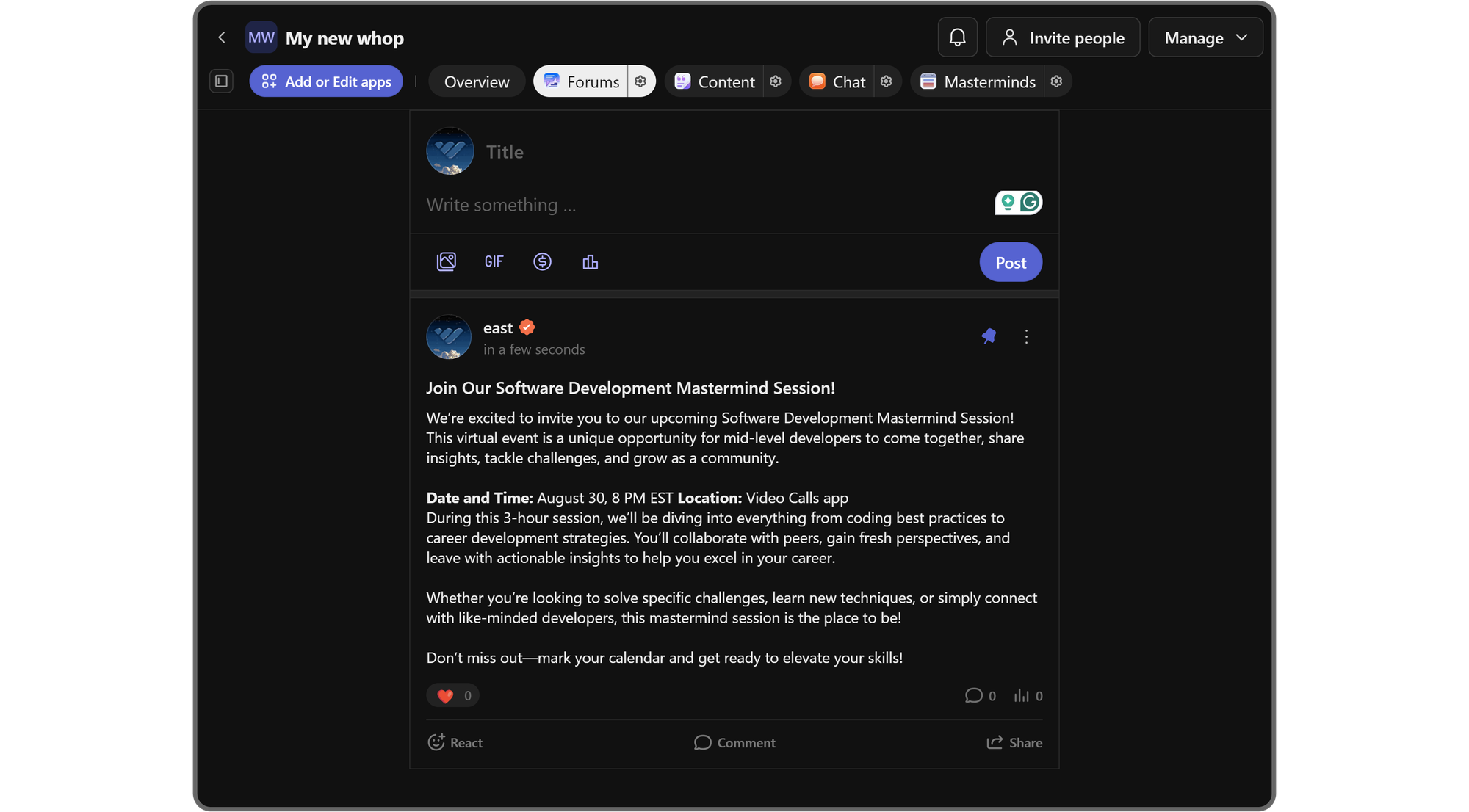
Sign Up to Whop and start running your own mastermind sessions
You now know how to run the best mastermind session on your whop. Next, go ahead and utilize all the apps we’ve mentioned so far to set up your mastermind session.
If you don’t have any members for now, that’s not a problem. Just invite your friends or like-minded people you find online, set a topic that everyone is interested in, and just talk it out with each other.
Following our walk-through in this guide will allow you to schedule a mastermind session in under 10 minutes. Take the next step, sign up to whop, and start running your mastermind sessions.



