It's easy to migrate your Discord server across to your whop - find out how in this handy guide.
Key takeaways
- Discord limits monetization and customization while Whop offers unlimited functionality through apps.
- Creating a Whop account and platform takes only two steps and less than 10 minutes.
- Whop provides direct alternatives to all Discord channel types through specialized apps like Chat and Video Calls.
- Whop's role system uses six levels from regular member to owner, simpler than Discord's complex permissions.
- Whop enables global server monetization while Discord's subscription feature is US-only.
Discord is a great platform to create communities, but it has some limitations, especially when it comes to monetizing your content. On top of this, Discord doesn’t allow you to add custom functionalities.
For example, if you are planning to create an online course, doing it on Discord wouldn’t be the best practice - you’d have to rely on an external website, which would make everything harder for you and your community.
That’s not the case with Whop. After you create your own whop - which we will cover in this guide - you can add any functionality you want to it using Whop apps and monetize it however you want with one-time payments, subscriptions, giveaways, and more.
Creating a whop and adding apps
Creating a whop and starting to add apps to it is a very simple process. All you have to do before you start it is to create a Whop account.
After you create your account, click the Start selling button on the left side of your screen.
This is going to take you to our onboarding process.
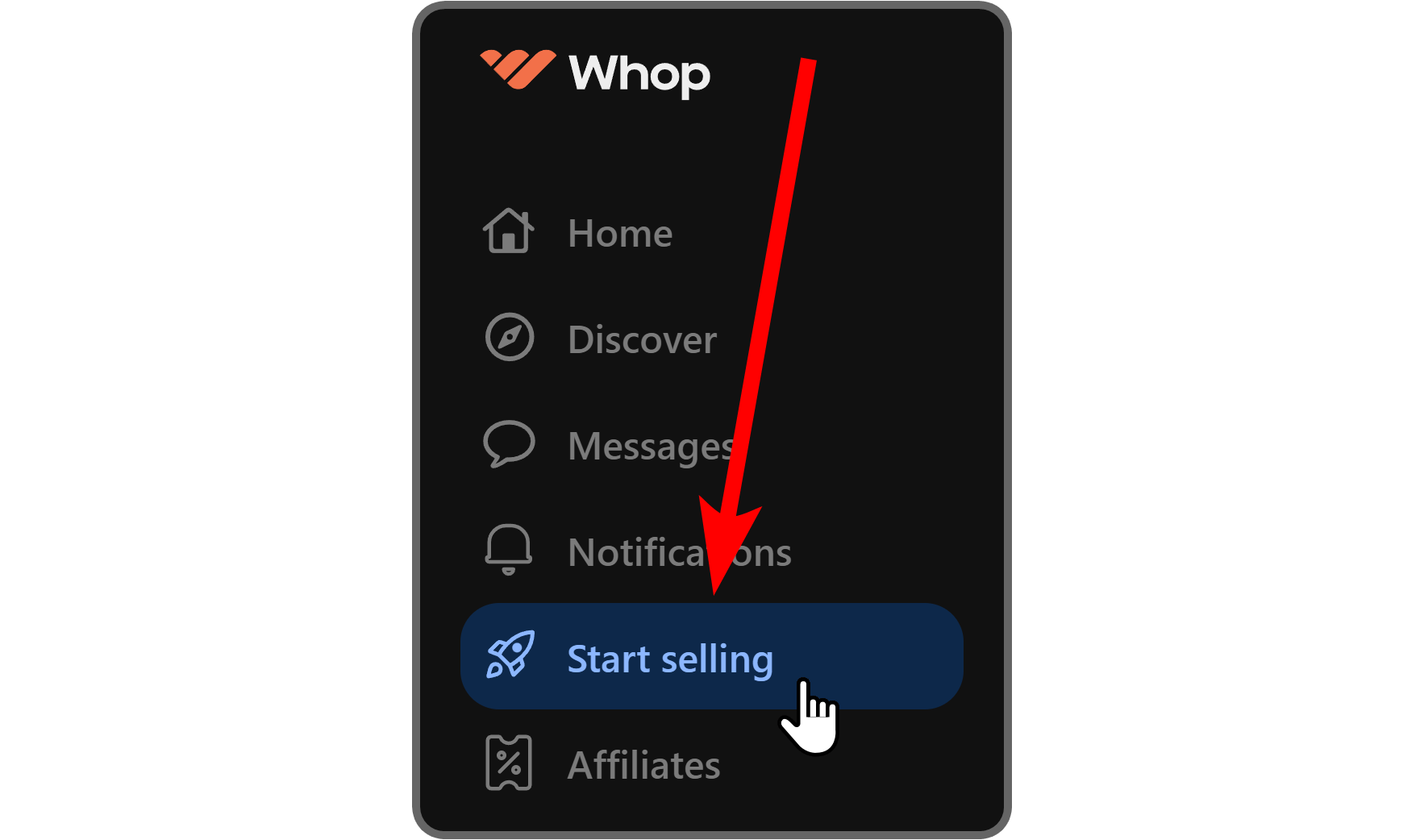
Creating a whop in the new onboarding process takes only two steps and a bunch of clicks.
Let's click the Create your whop button on the onboarding screen to start your journey.
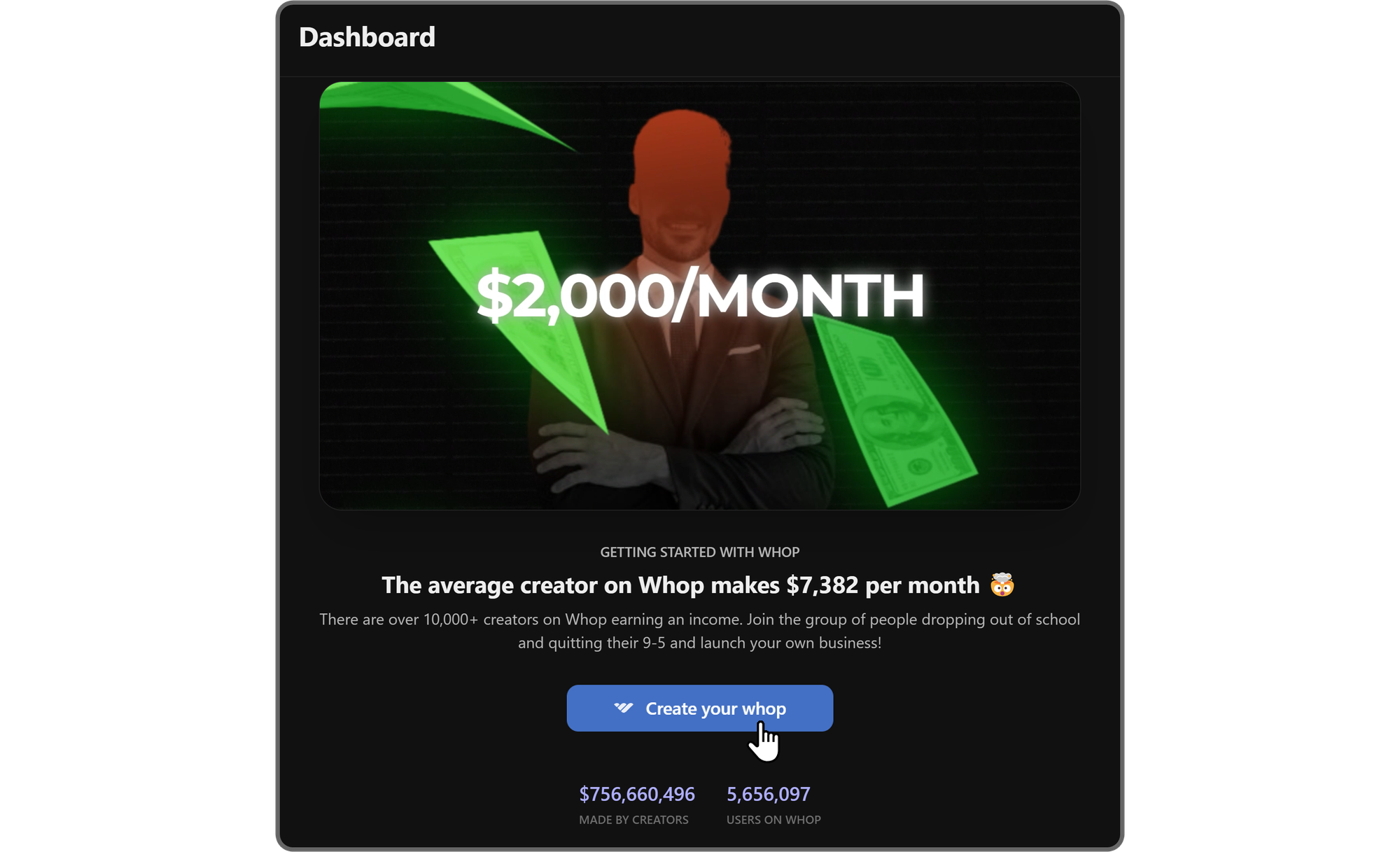
After you click the Create your whop button, you'll see the whop creation popup on your screen, asking you for a whop name.
Whop names can be up to 30 characters long, so choose your name wisely, but don't sweat. You can change it any time you want.
After naming your whop, click the Continue button at the bottom of the popup. We're going to name our example whop "My new whop."
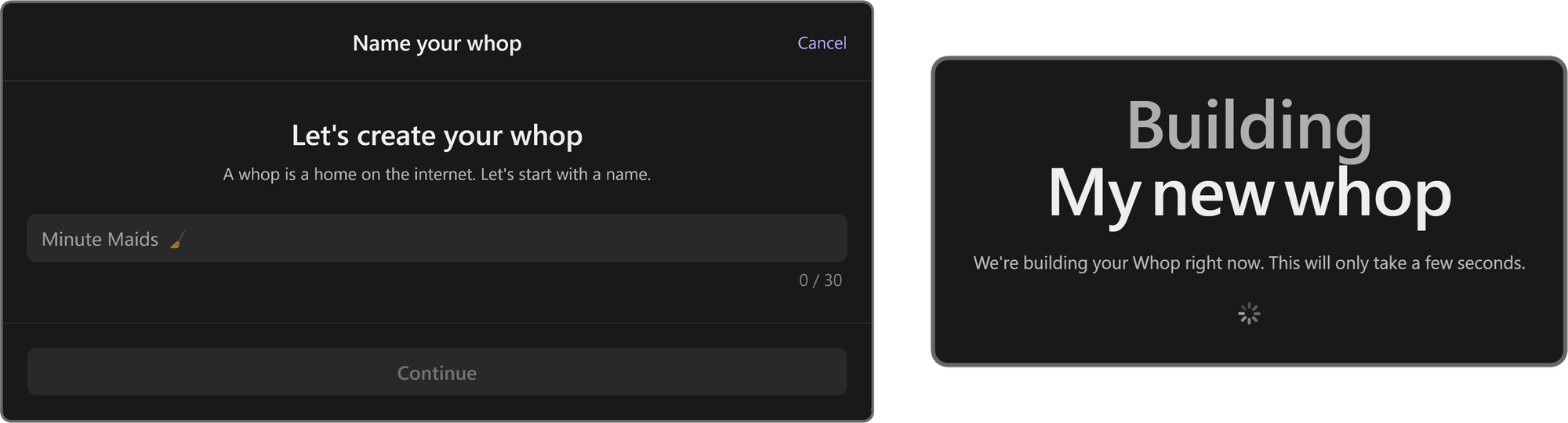
After clicking the Create my Whop button, you’ll be taken directly to your new whop - congrats!
You’re now a whop owner.
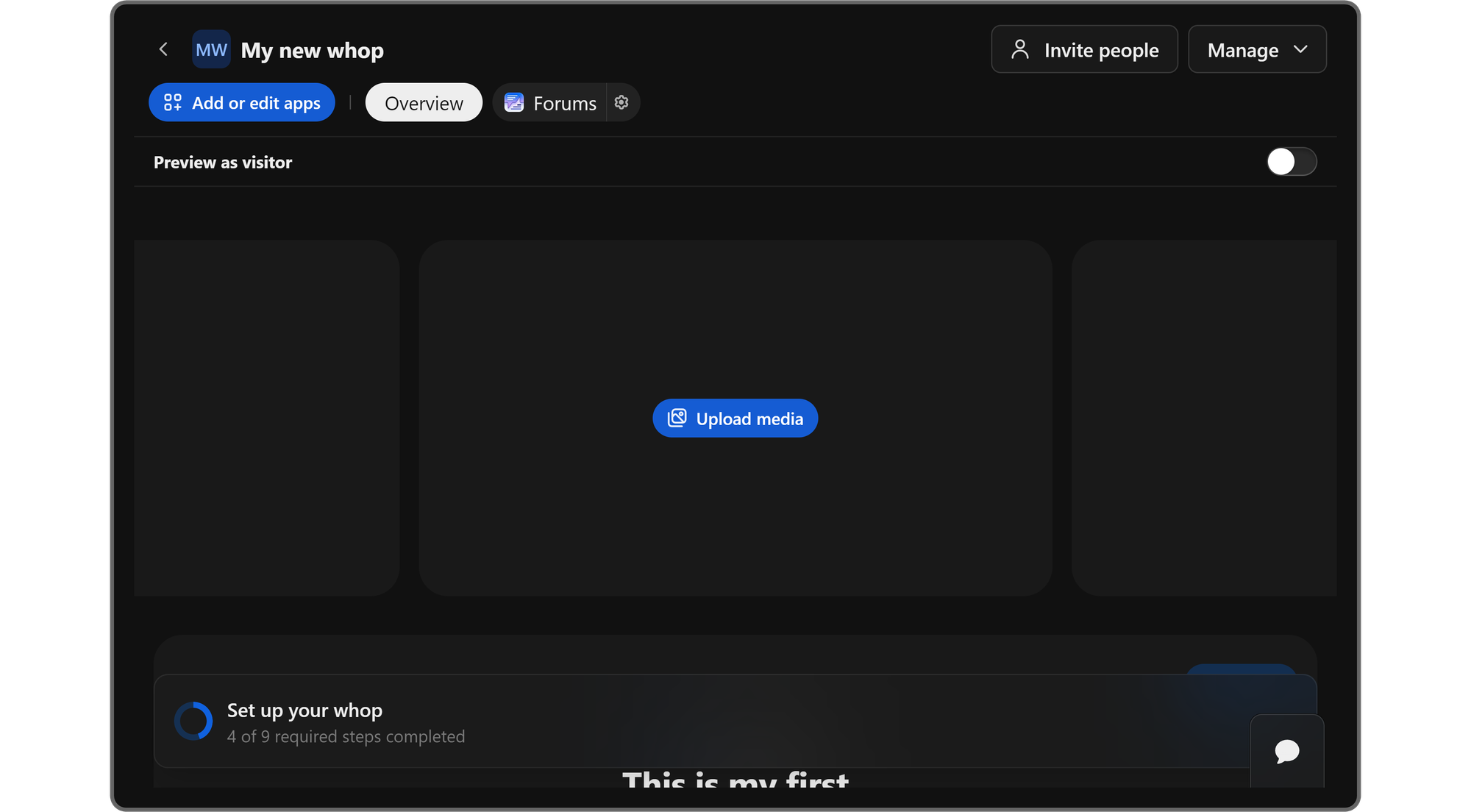
After you create your whop, it’s time to learn how to add apps.
You can think of Whop apps as features of your platform - for example, Discord’s text channels are a feature, and you can add this feature to your whop by using the Chat app, which will create a chat room in your whop.
You can add as many apps to your whop for free, and you can even add multiple instances of the same app.
To add an app to your whop, let’s click the Add or Edit apps button under your whop's name at the top left. This is going to display the Edit apps popup.
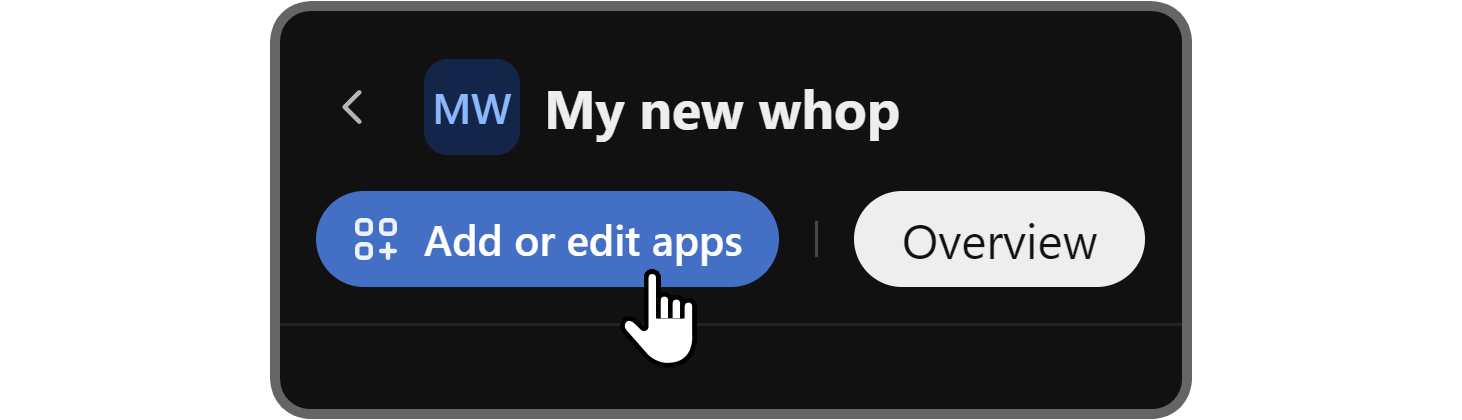
On the Edit apps popup, you'll see two options: New app, which will allow you to add a totally new app to your whop, and Link existing app, which will allow you to mirror an app that you've added to another whop that's in the same organization.
The Link existing app popup will only appear if you have more than one whops under the same organization. This allows you to have exactly the same app with the same content on two different whops.
After clicking the New app button, you're going to see the list of all available apps - clicking on one will add it to your whop. It's that easy.
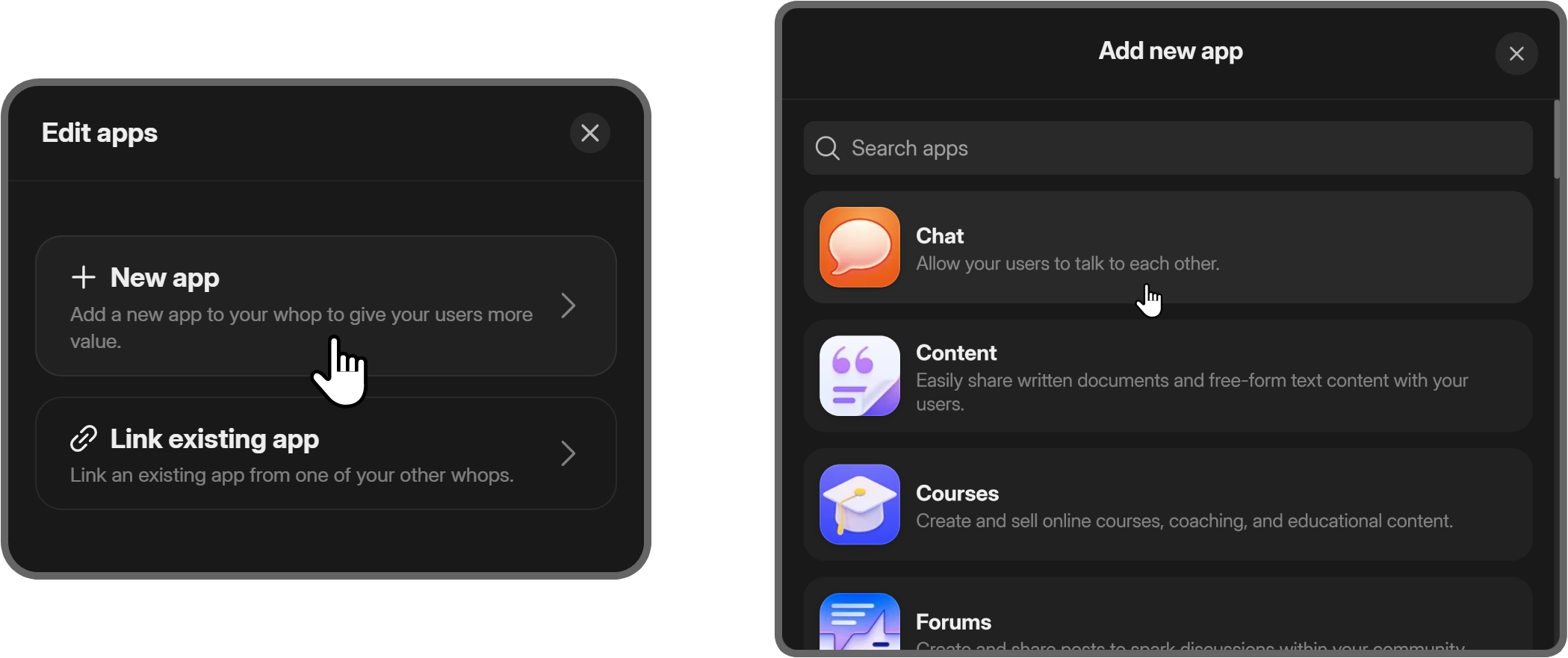
After you add an app, you can see it is listed at the top navigation bar of your whop.
To learn more about how you can add apps, check out our How to add apps to a whop guide.
Moving your Discord layout to your whop: Navigating Whop's elements
Now that you know how you can create your own whop and add apps to it, it’s time to learn the Whop alternatives of Discord elements like text and voice channels, roles, and more.
Channel types
There are five channel types on Discord: text, voice, forum, announcement, and stage - and there are alternative apps for each on Whop.
Let’s take a look at each channel type and which Whop app you should use instead.
Text channels
Text channels are the most popular channel type on Discord - if you’ve ever joined a Discord server, there’s virtually zero chance you haven’t seen any. The alternative for Discord’s text channels on Whop is the Chat app.
The Chat app allows you to create individual chat rooms on your whop, meaning that each instance of the app you add is a single chat room.
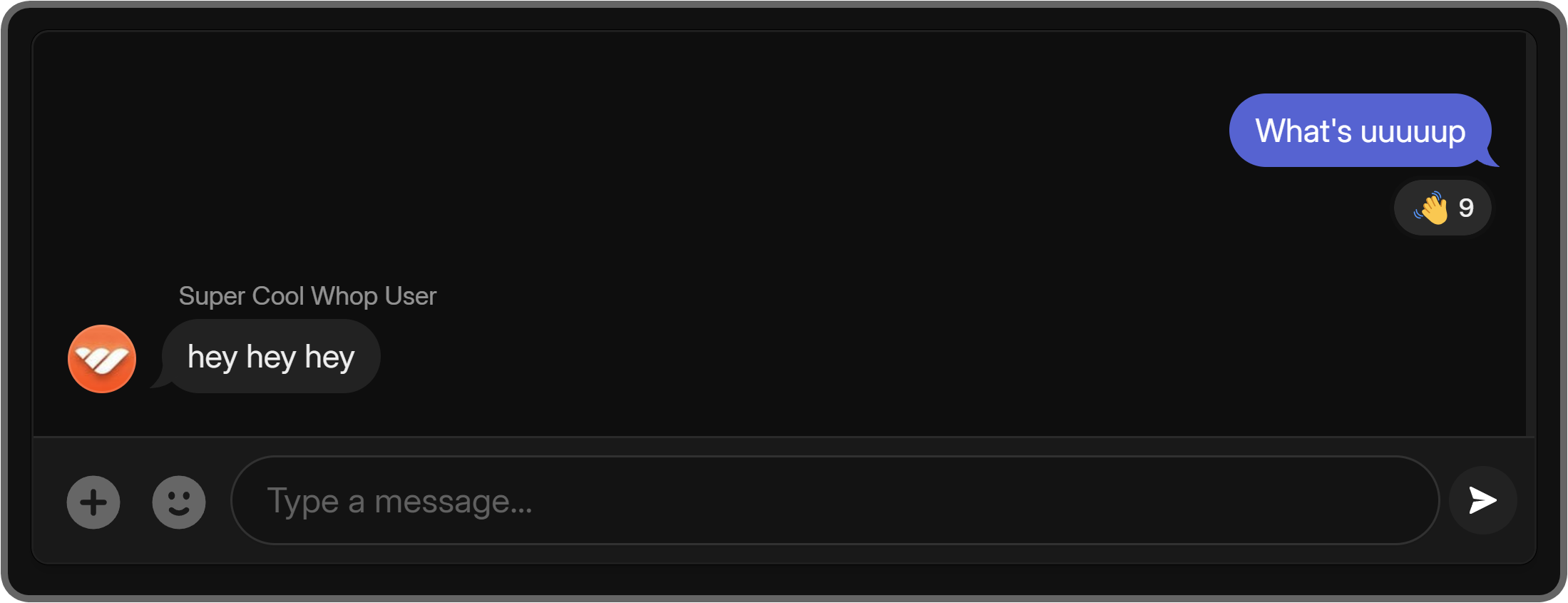
After adding the Chat app to your whop, you can click on the context menu button (cogwheel icon) to the right of it and select the App settings option.
This is going to display a popup where you can change the app's icon, name, description, and other app-specific settings.
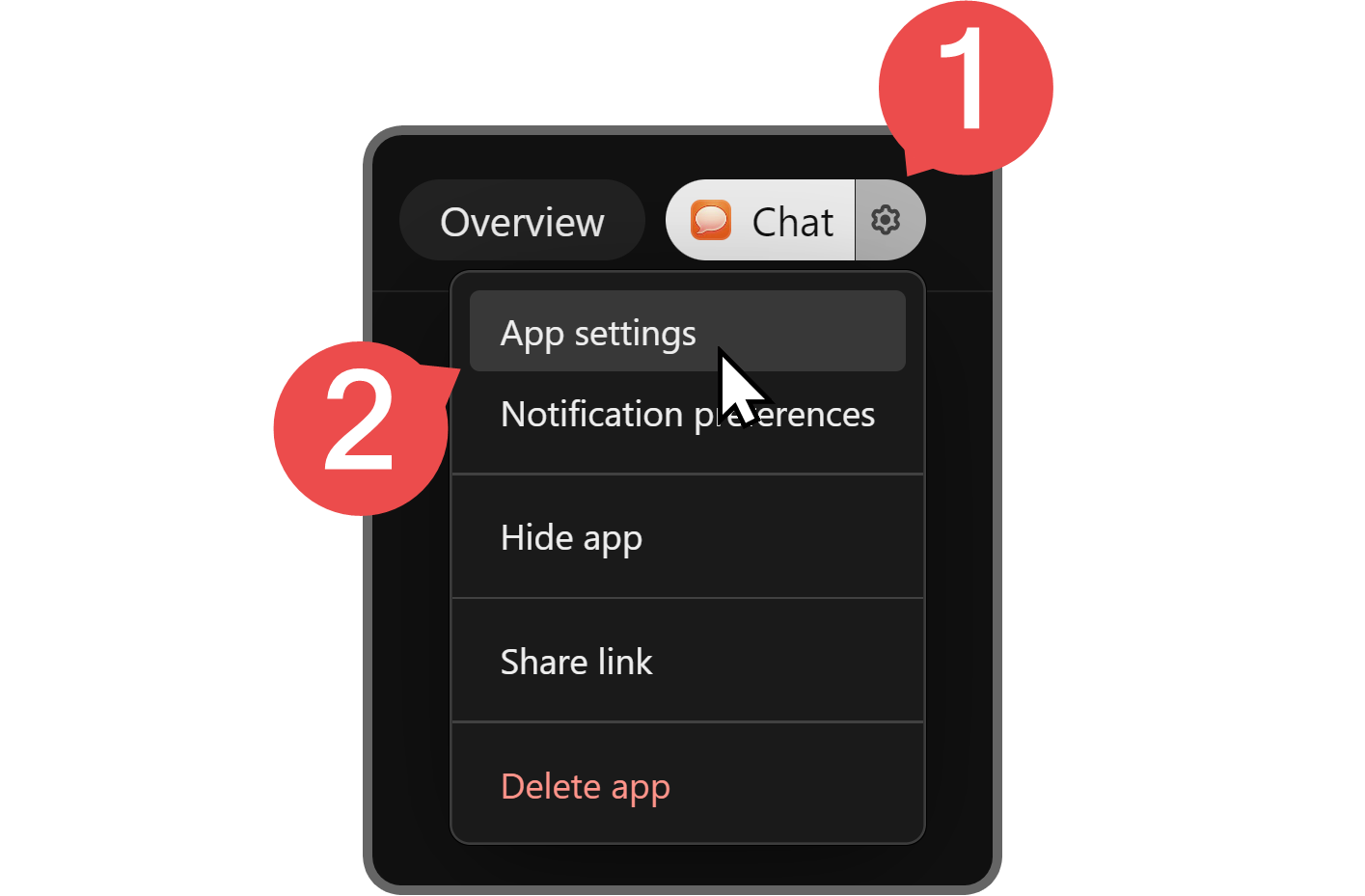
Voice and stage channels
Voice channels are the second most popular channel types on Discord, and their alternative on Whop is the Video Calls app.
The app, as its name suggests, allows you to create voice channels where users can join and talk with each other. Users have the option to toggle their microphones & cameras, share their screen, and chat with others in the call.
Just like the Chat app, you can add multiple instances of the Video Calls app to create multiple voice channels in your whop.
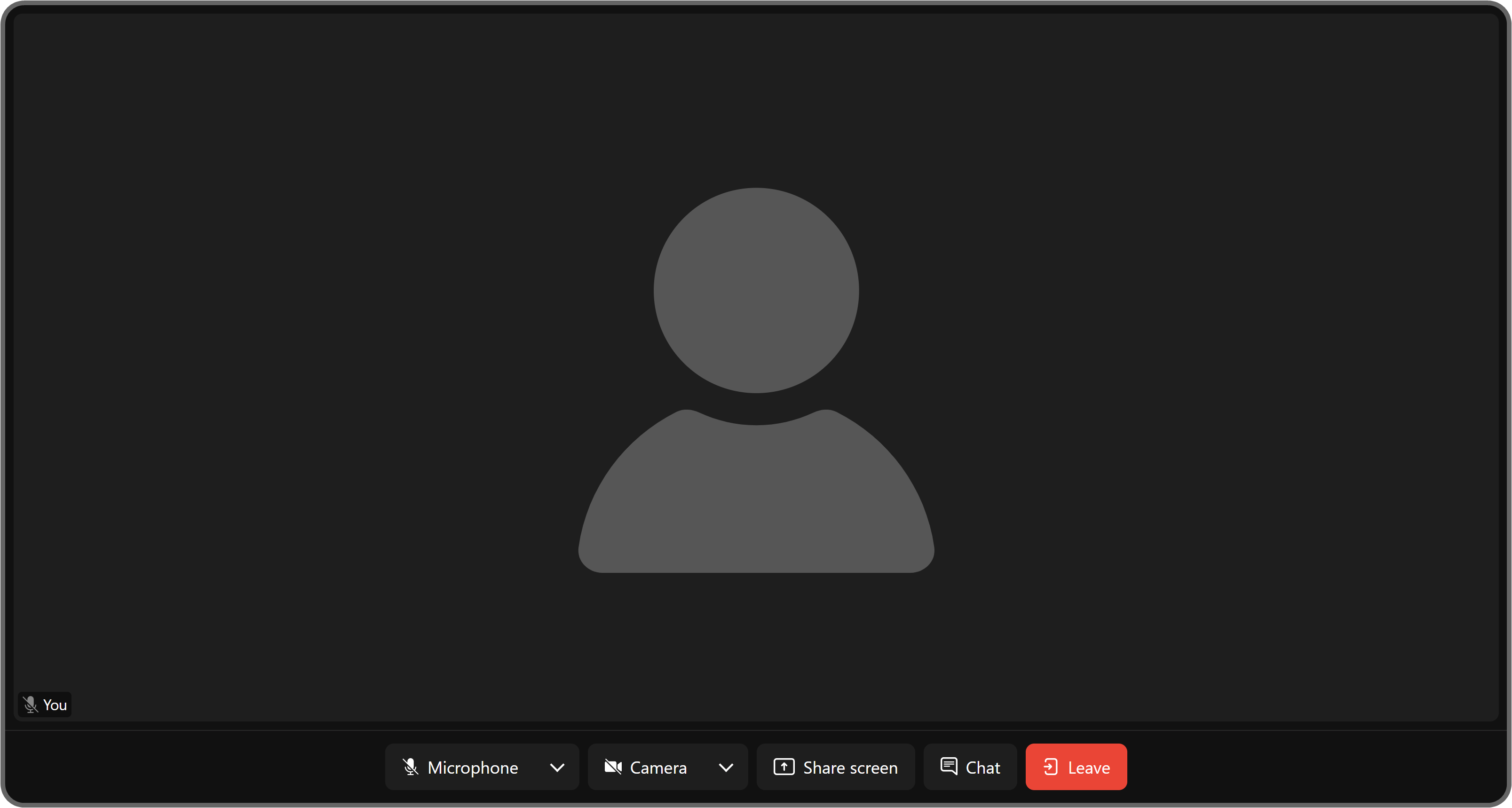
Forum and Announcement channels
While forum and announcement channels are a bit less popular than text and voice channels, they’re still very powerful channel types. Their alternative on Whop is the Forums app.
The Forums app allows you to create public forums or ones that only your whop admins can post. This allows you to use the app as an announcement channel or an actual forum.
If the app is public, the content of your Forums app can be found on Google, allowing you to tap into SEO with user-generated content.
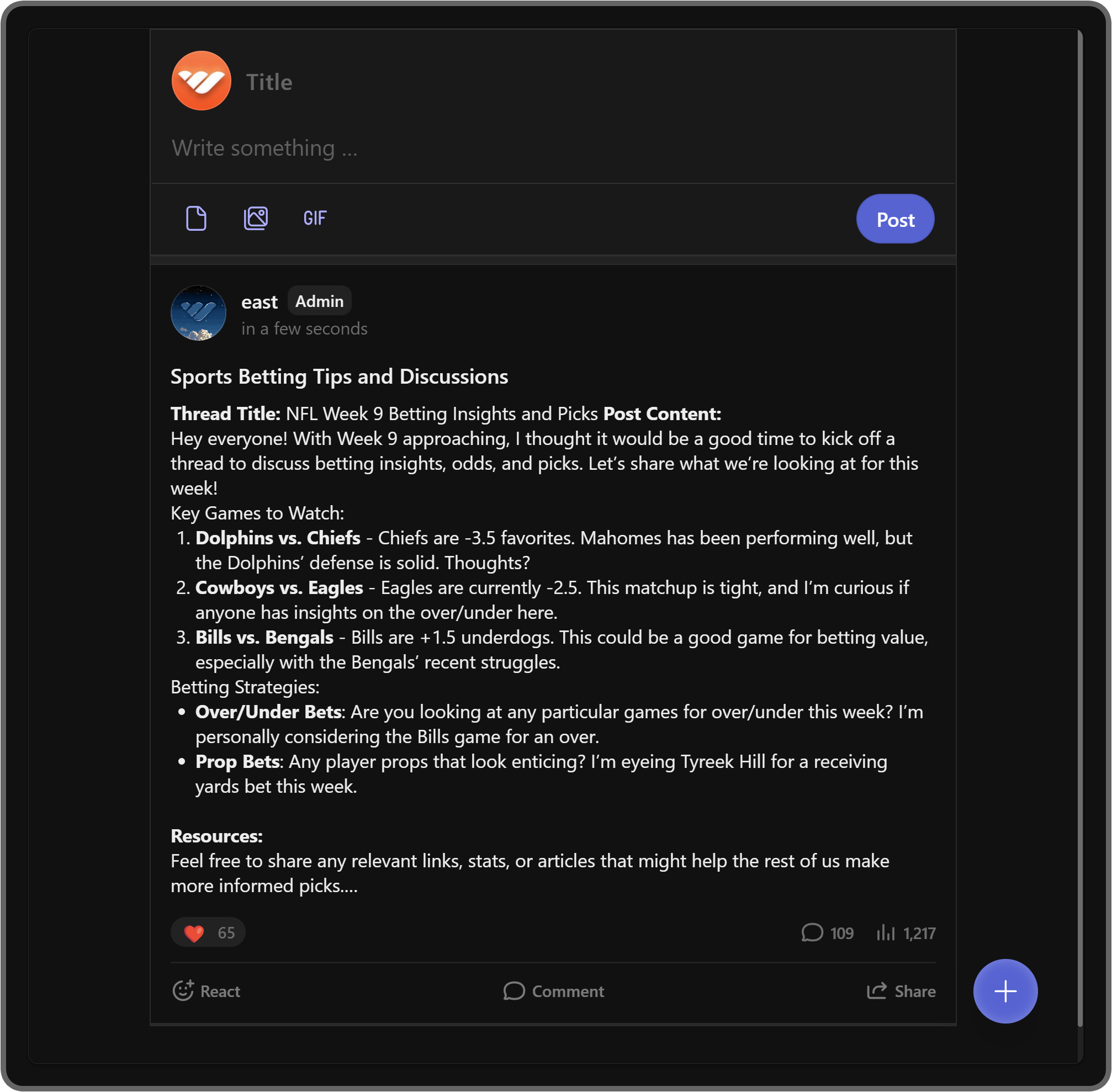
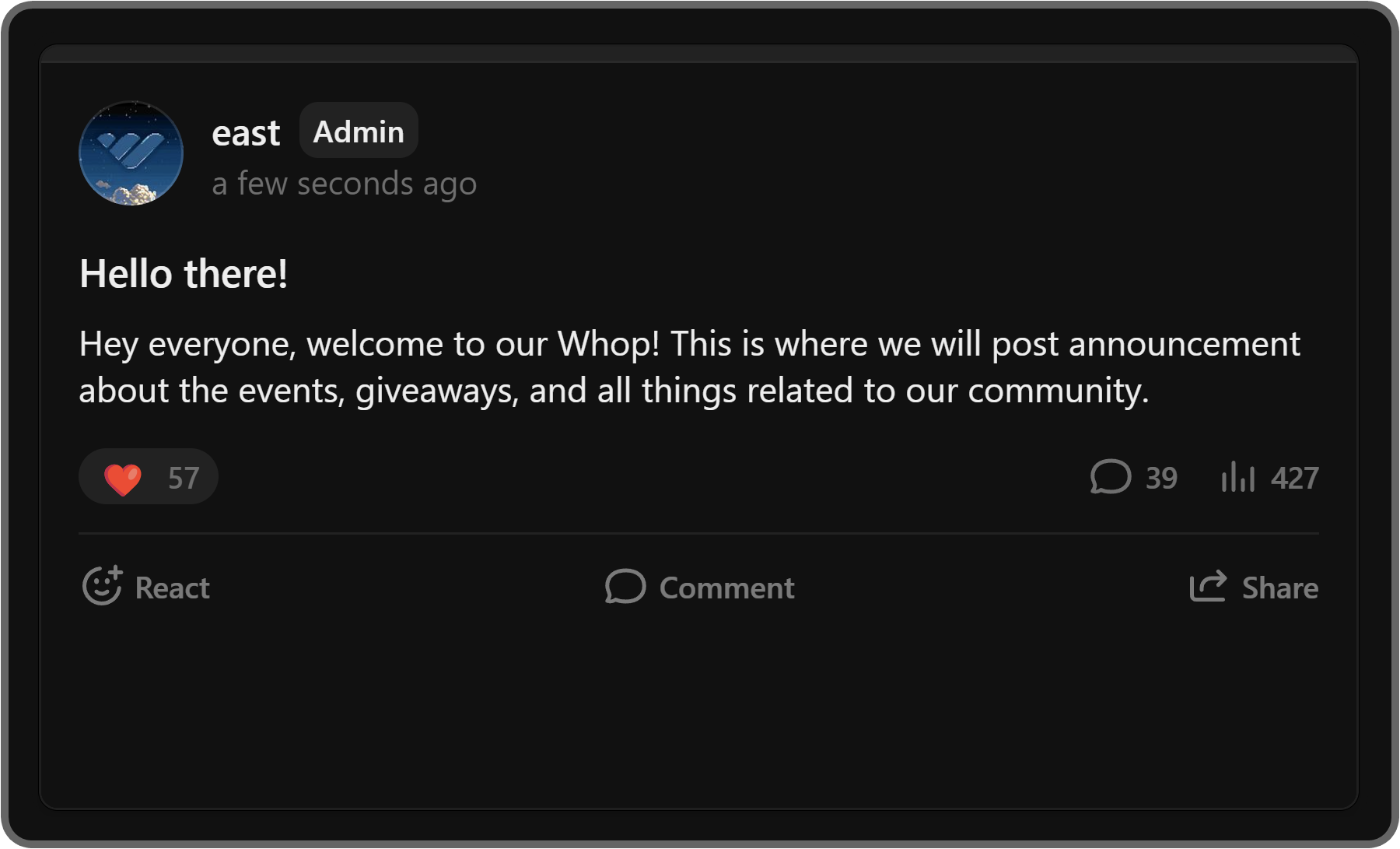
Roles & permissions
Discord uses the roles and permissions system to determine who can access which parts of servers and perform which actions in them. On Whop, however, the role and permissions system is much simpler.
There are six roles people can have on a whop:
- Regular member
- App manager
- Moderator
- Sales manager
- Admin
- Owner
While regular members don’t have any, the special permissions start with App manager, which can add, remove, and change the settings of apps.
To learn more about the role system on Whop and how you can add and remove people from your whop staff, check out our Whop teams explained guide.
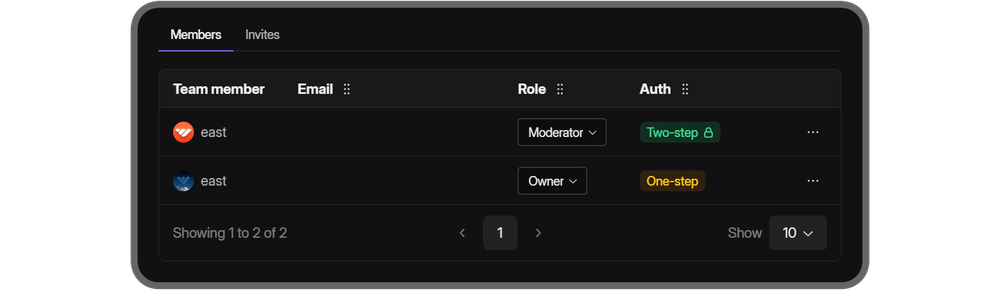
Discovery & server web page
The Discovery and Server Web Page feature on Discord helps server owners list their servers on big server directories so people can find them even if the owner doesn’t run any ad campaigns or promote the server in any way. It’s a great way to create an organic member flow.
The alternative for Discovery & Server Web Page on Whop is the Discover page.
After you create your whop, you’ll be directly taken to its Overview section. That's where you can change how your whop's Discover page will look.
The Discover page is the place where people are going to obtain products of your whop and become members of it.
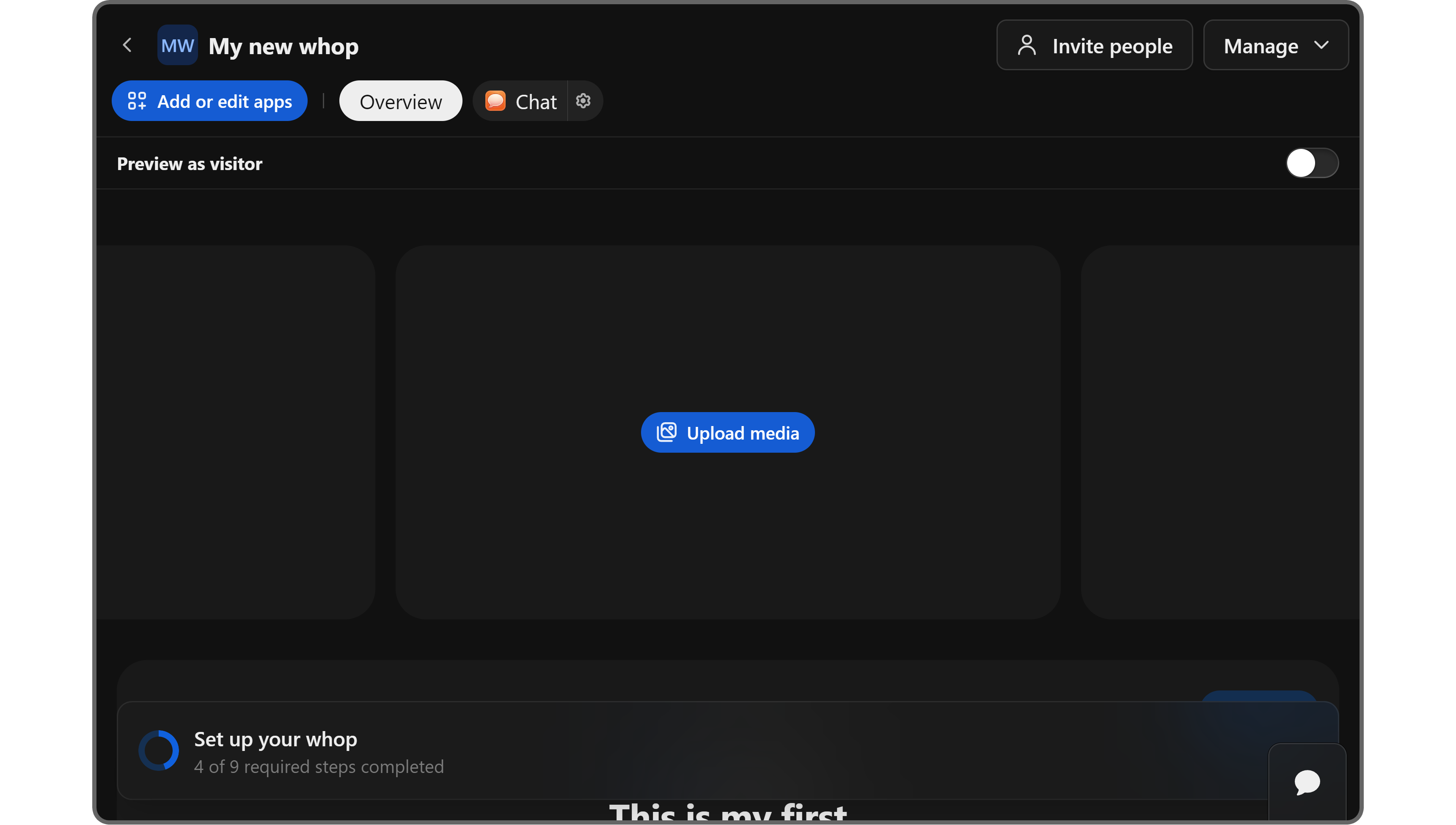
If you click on the Manage button at the top right of your whop and select the Manage whop option, you can see your whop's settings.
There, scroll down until you find the Discover section. That’s where you can determine if you want to list your whop on the Discover or not.
Listing it on Discover is going to greatly increase your engagement and sales, but you should complete the onboarding to be able to apply for Discover.
You can see the onboarding guide in the Overview section of your whop.
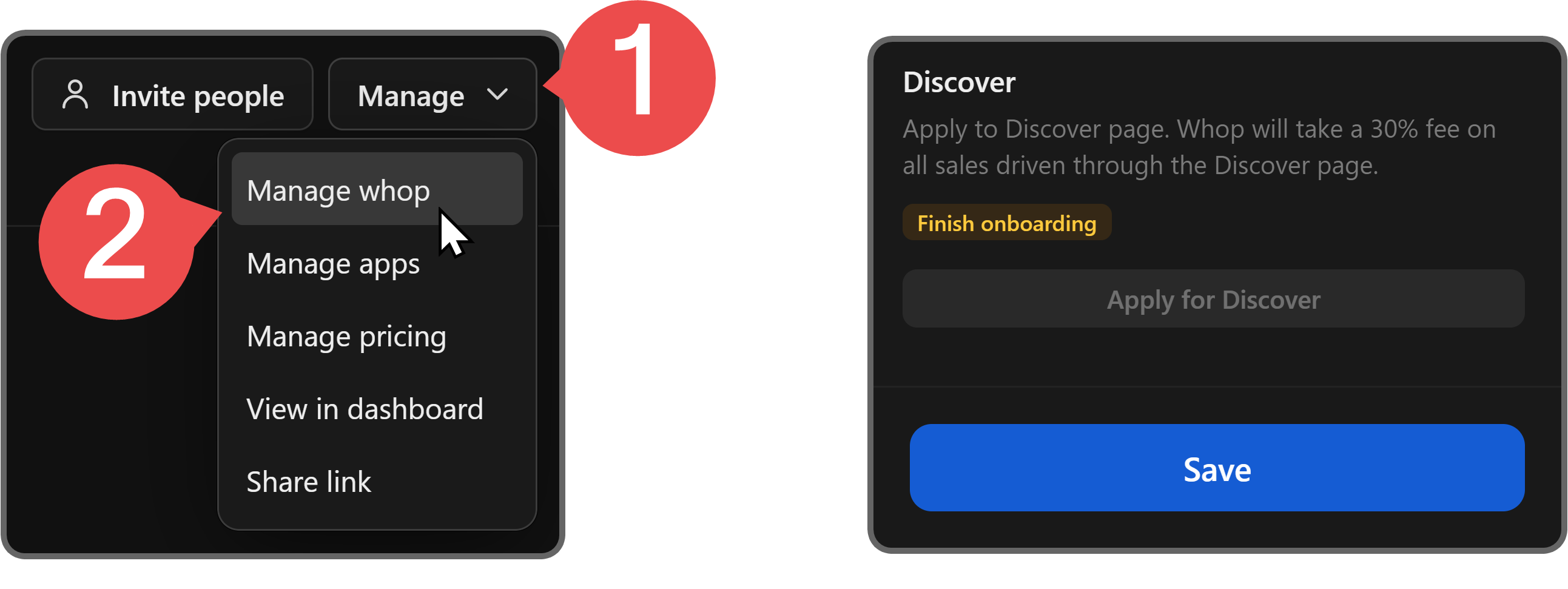
Server insights
Server Insights is one of the most powerful tools a Discord admin has. Being able to access the advanced analytics of a server allows server owners to navigate the direction the server is going, evaluate promotion campaigns, and more.
The alternative for Server Insights on Whop is the whop dashboard.
The whop dashboard allows you to see analytics of your whop, from simple statistics like how many new users you have to more complex ones like your MRR, ARR, and rankings.
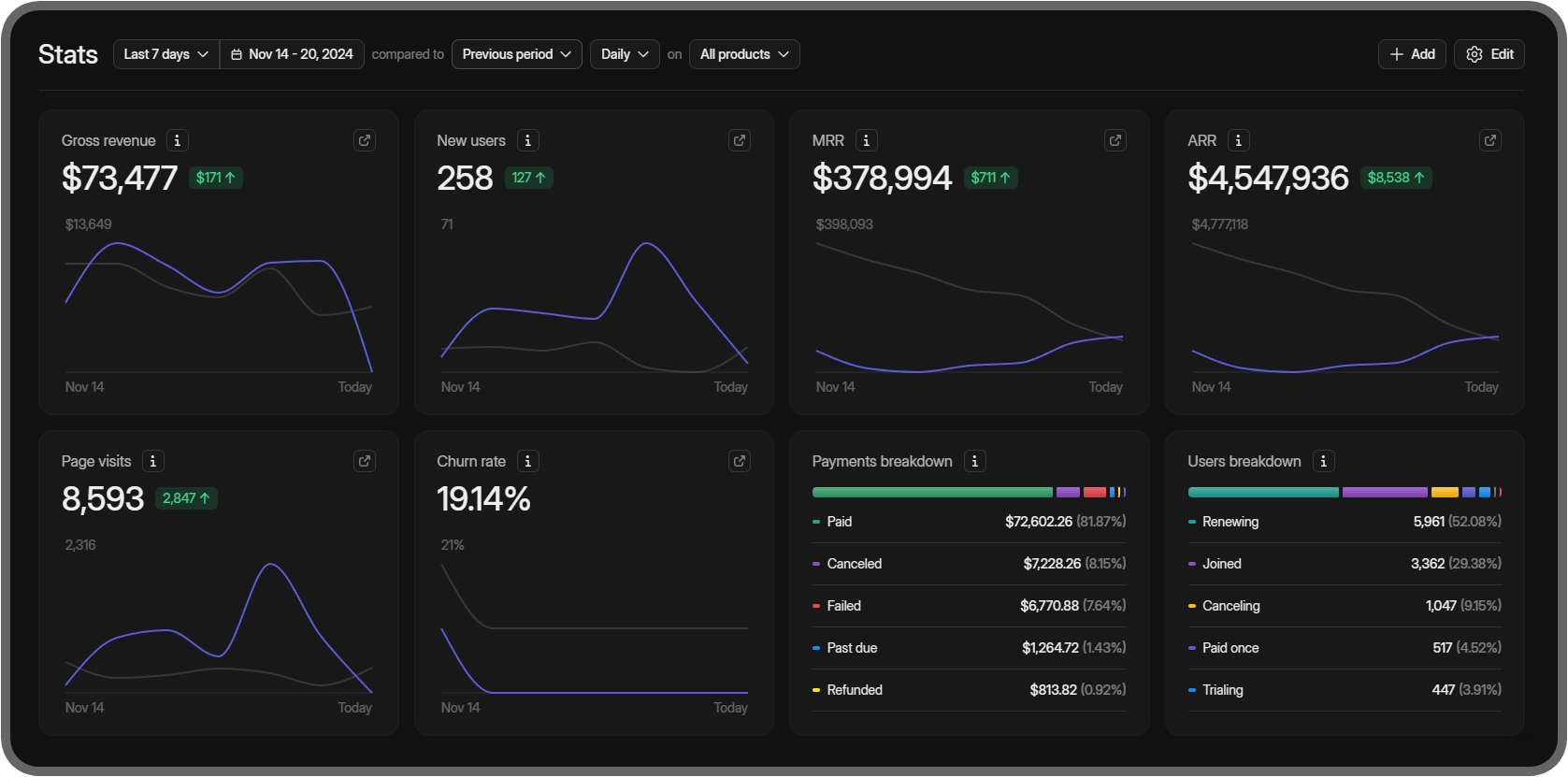
Monetization
Since server monetization (creating server subscriptions) is limited to the United States only, there are a lot of people who struggle to monetize their Discord servers. They have to rely on third-party platforms that come with so many unnecessary steps - but not with Whop.
The alternative for server monetization on Whop is, well, Whop!
Whop allows you to connect a Discord server to your whop, and users can buy access to your server by obtaining whop products - which is super easy to do. In fact, signing up to Whop and monetizing your Discord takes literally less than 10 minutes.
The best part is that you don’t have to use your whop as a full-fledged platform - you can utilize it just as a gateway for your Discord server.
To learn more about monetizing a Discord server with Whop, check out our How to Create a Paid Discord Server using Whop guide.
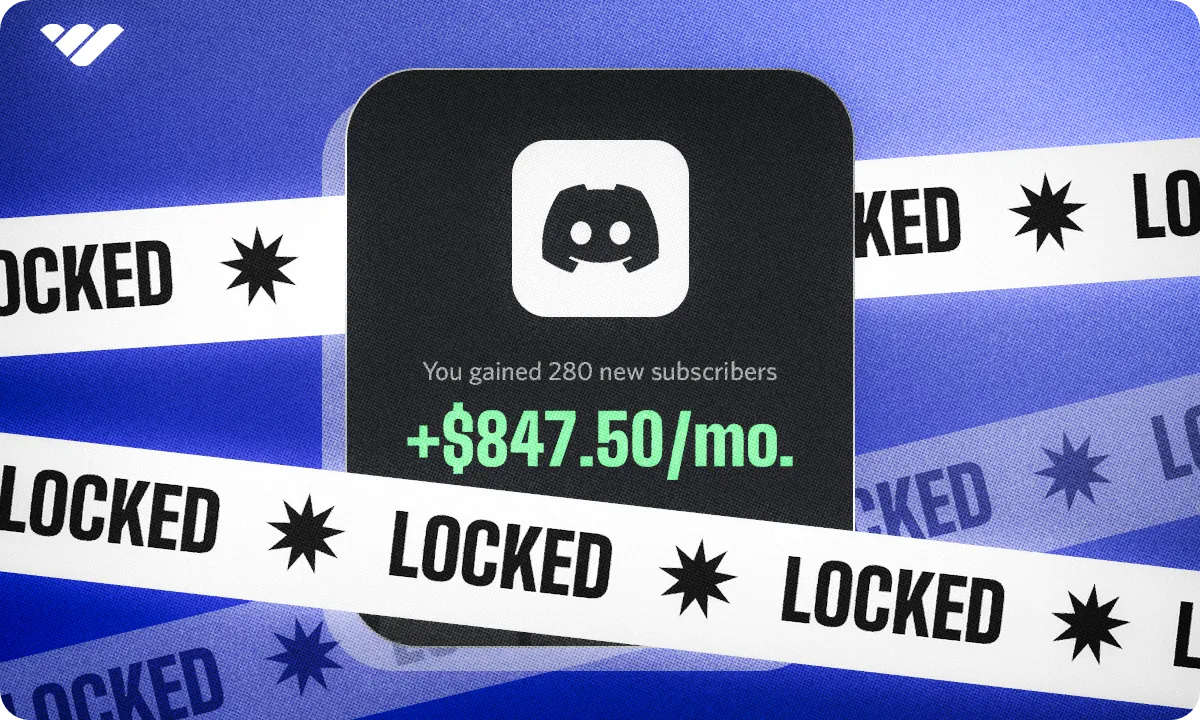
Move from Discord to Whop today and start making money online
Now that you know how to create an alternative and better version of your dream platform on whop, it’s time to sign up to Whop and make it a reality.
Creating your whop takes less than 10 minutes - join us today.



