Rythm is back - but this time it's not a bot. Read this article to learn all about the new Discord activity, Rythm.
Key takeaways
- Rythm returned to Discord in June 2024 as a built-in Activity rather than a bot.
- The free Rythm Activity only offers radio stations with no song control features.
- Premium Rythm membership costs $4.99 monthly and enables full music control and playlists.
- Discord Activities can now be used in both voice and text channels since May 2024.
- Users need the 'Use Activities' permission to start Rythm and other Discord Activities.
Rythm was one of the most popular music bots on Discord up until Google, which owns YouTube, decided to take legal action against it. That process also took down Groovy, another very popular music bot on Discord.
Rythm was planning to return in 2024, and it did so in collaboration with Discord. Now, Rythm isn’t a bot but a Discord Activity. In this guide, we’re going to take a look at Discord Activities and Rythm Activity and how you can use it to listen to music on Discord.
What are Discord Activities?
Discord Activities are built-in applications that allow users to spend time together. As of June 11, 2024, there are 23 available activities, including games, collaboration platforms, YouTube, and Rythm. At first, Activities could only be used in voice channels, but since May 2024, they can also be used in text channels.
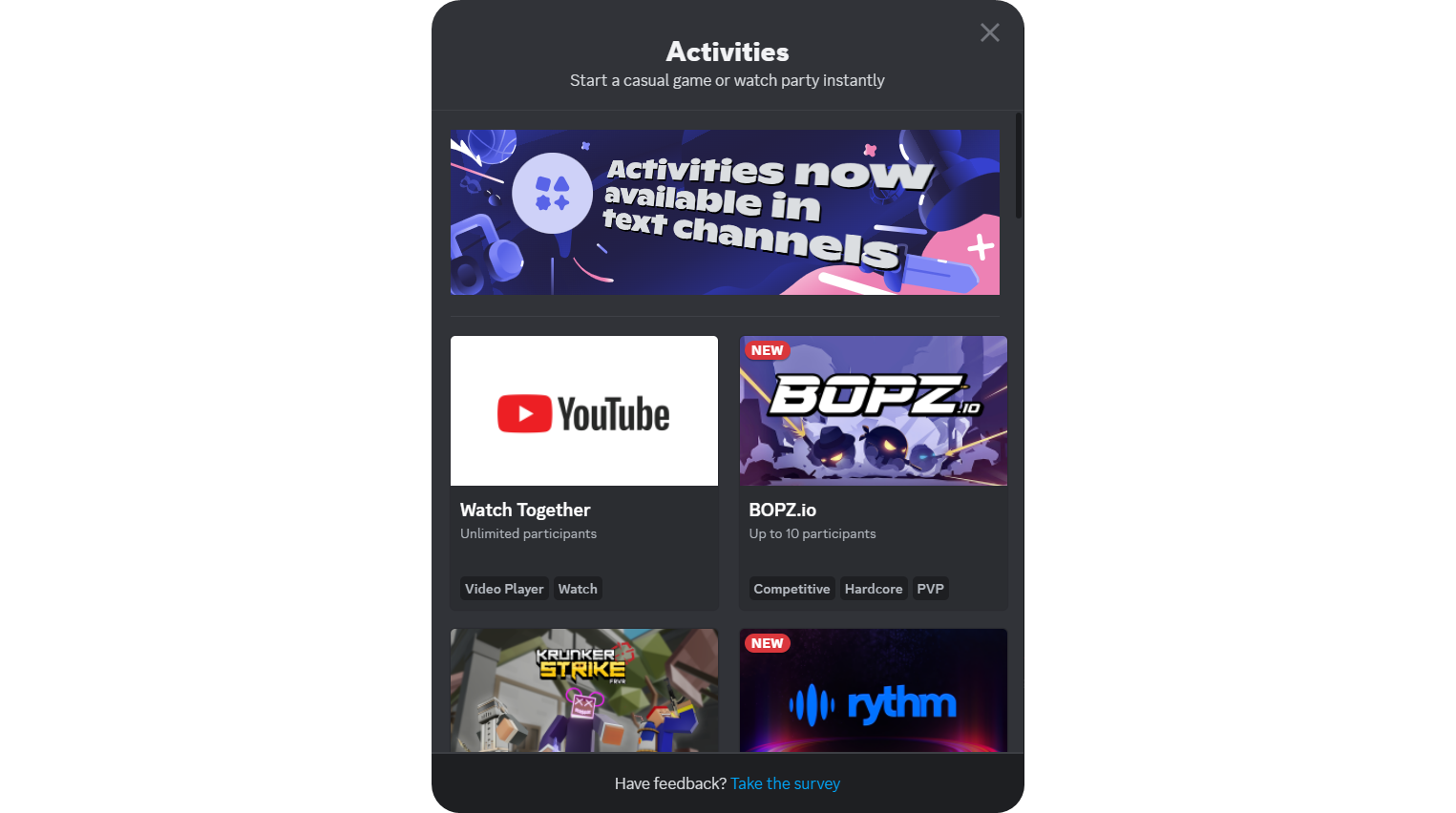
Out of the 23, our favorite Discord Activities are Watch Together (YouTube), Gartic Phone, and Krunker Strike, excluding Rythm:
- Watch Together (YouTube): You can think of the Watch Together activity as YouTube within Discord. When someone starts the activity, others can join it and watch the video that the host has selected. The videos are in sync, that’s the whole deal - when the host pauses the video, everyone’s video will be paused. No more opening the video and counting down from three so everyone can start the video at the same time.
- Gartic Phone: You might’ve heard about Gartic Phone. It was originally only available on its website, but it can now be played within Discord as well. It’s a game where people write a prompt, and then the game randomly assigns the prompt to everyone who’s playing and asks them to draw it. Once the drawing phase is done, the game assigns the drawing to another player and asks them to write down what they see, and the whole thing starts all over again. It’s basically the telephone game, but with drawings - you’ll be surprised how the first prompt transforms into something totally different by the end of the game.
- Krunker Strike: If you have an interest in games, you definitely have played a first-person shooter game before, whether it’s Call of Duty, Counter-Strike, or some other game. Krunker was a game that was originally only available on its website, but now it can be played within Discord as well. While the game on the website has more features and modes, the Discord version only supports a death-match mode. Still, though, it’s absolutely fun to play with your friends.
What is the Rythm Activity on Discord and How Do You Use It?
While the Rhythm as we know it was a Discord bot which was triggered by the use of commands and would join a voice channel to start playing music, the Rythm activity that was just released on June 11, 2024, is a built-in app that can be started straight inside voice and text channels.
Starting the Rythm Activity
Starting the Rythm activity is really simple, but first, you need to make sure you have the Use Activities permission - you have all the permissions by default if you’re the server owner.
If you’re using the desktop or web versions of Discord, you can start the activity in two ways. To start the activity on a voice channel, click the space rocket icon (Start An Activity) on the voice channel dashboard, which becomes visible when you join a voice channel. On the other hand, if you want to start the activity on a text channel, click the attachment button (plus icon) to open the attachment menu and select Start Activity.
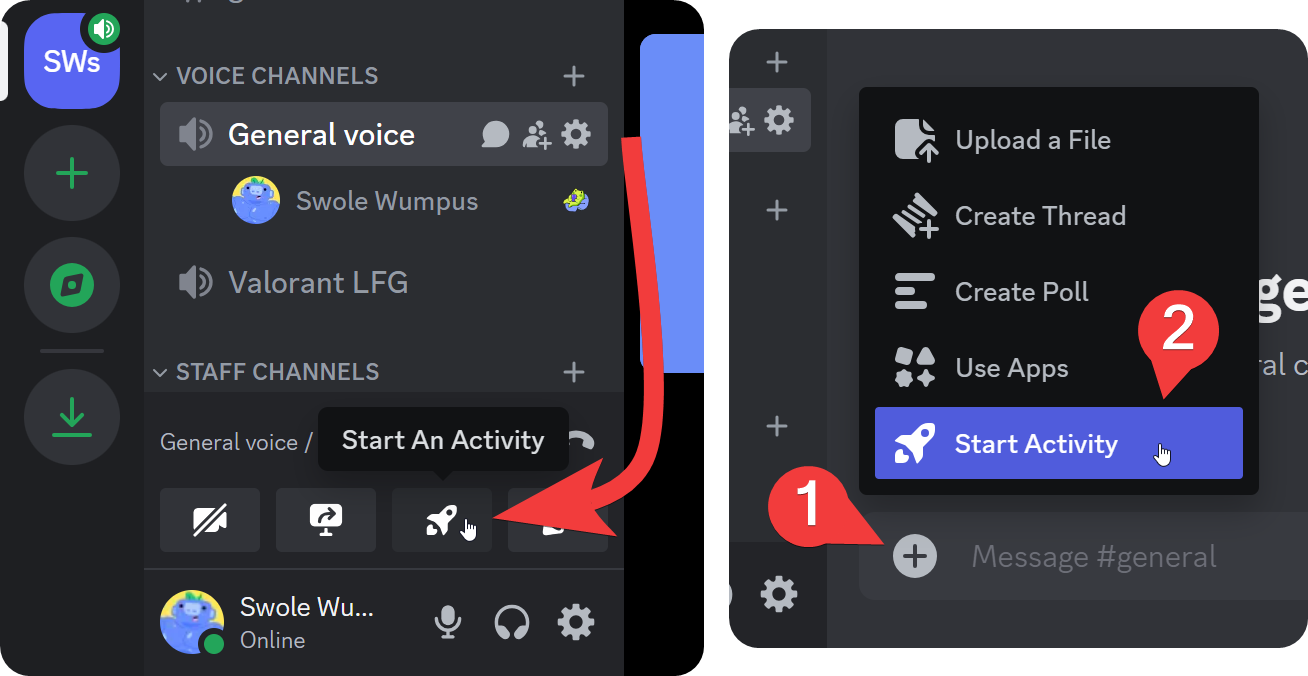
After you click the Start An Activity button, you’ll see a window pop up, listing all available activities. Every activity can be started on both voice channels and text channels. In the list, click on the Rythm tab.
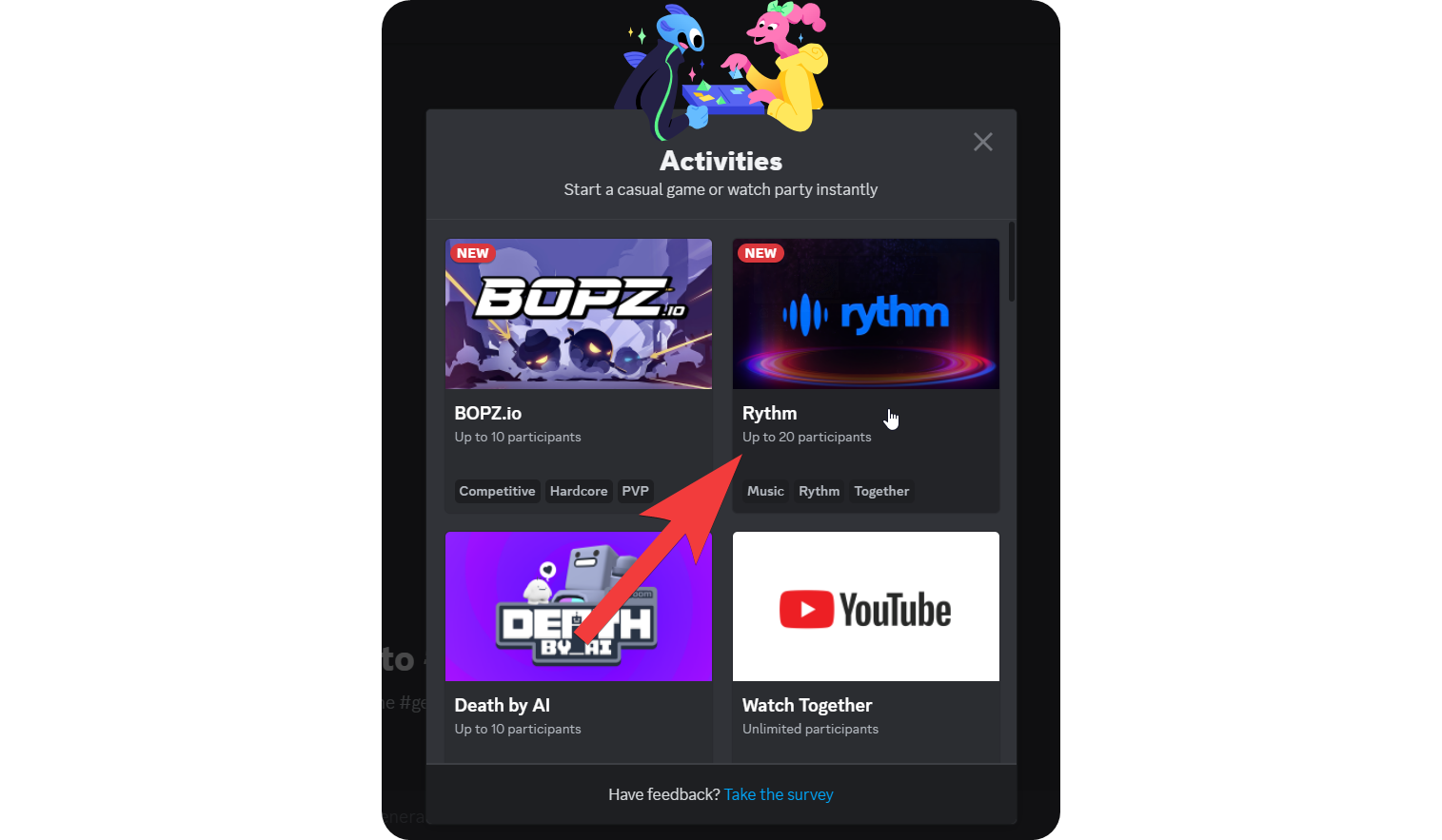
If you’re using the mobile version of Discord, whether you’re on an iOS, Android, or any other operating system, you can follow these steps to start an activity.
- Join a voice channel and press the space rocket icon at the bottom bar. This will open up the activities list.
- In the activities list, press on Rythm.
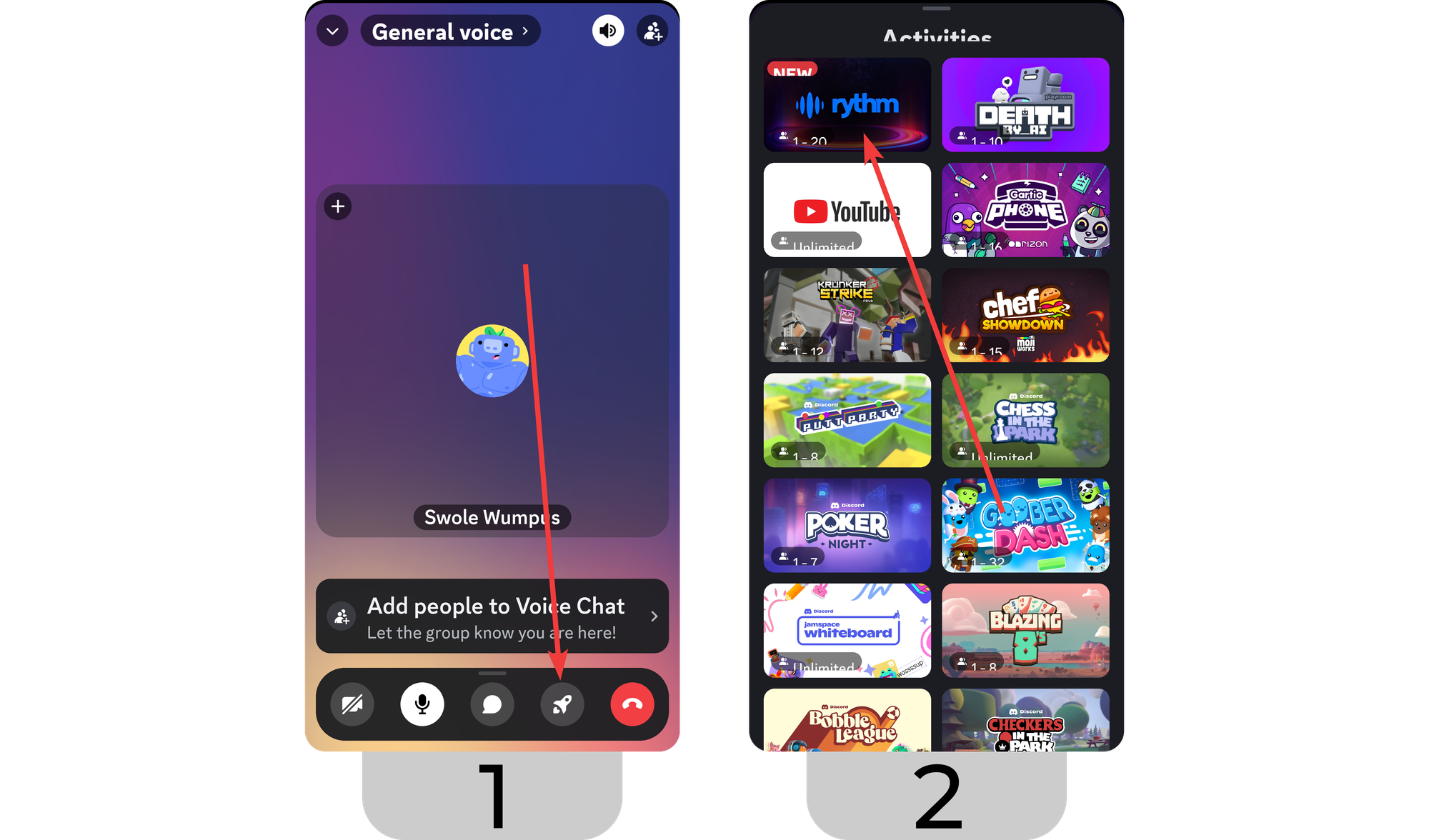
If you’re using mobile but you want to start the activity on a text channel, however, you should:
- Press the misc icon (apps and commands) right next to the attachment button (plus icon) to open the apps and commands list.
- Scroll down the list to find Rythm. You can alternatively search for it using the search bar at the top of the pop-up.
- When you select Rythm from the activities list, you’ll see another pop-up detailing the Rythm activity. To start it, press the Launch button at the bottom of your screen.
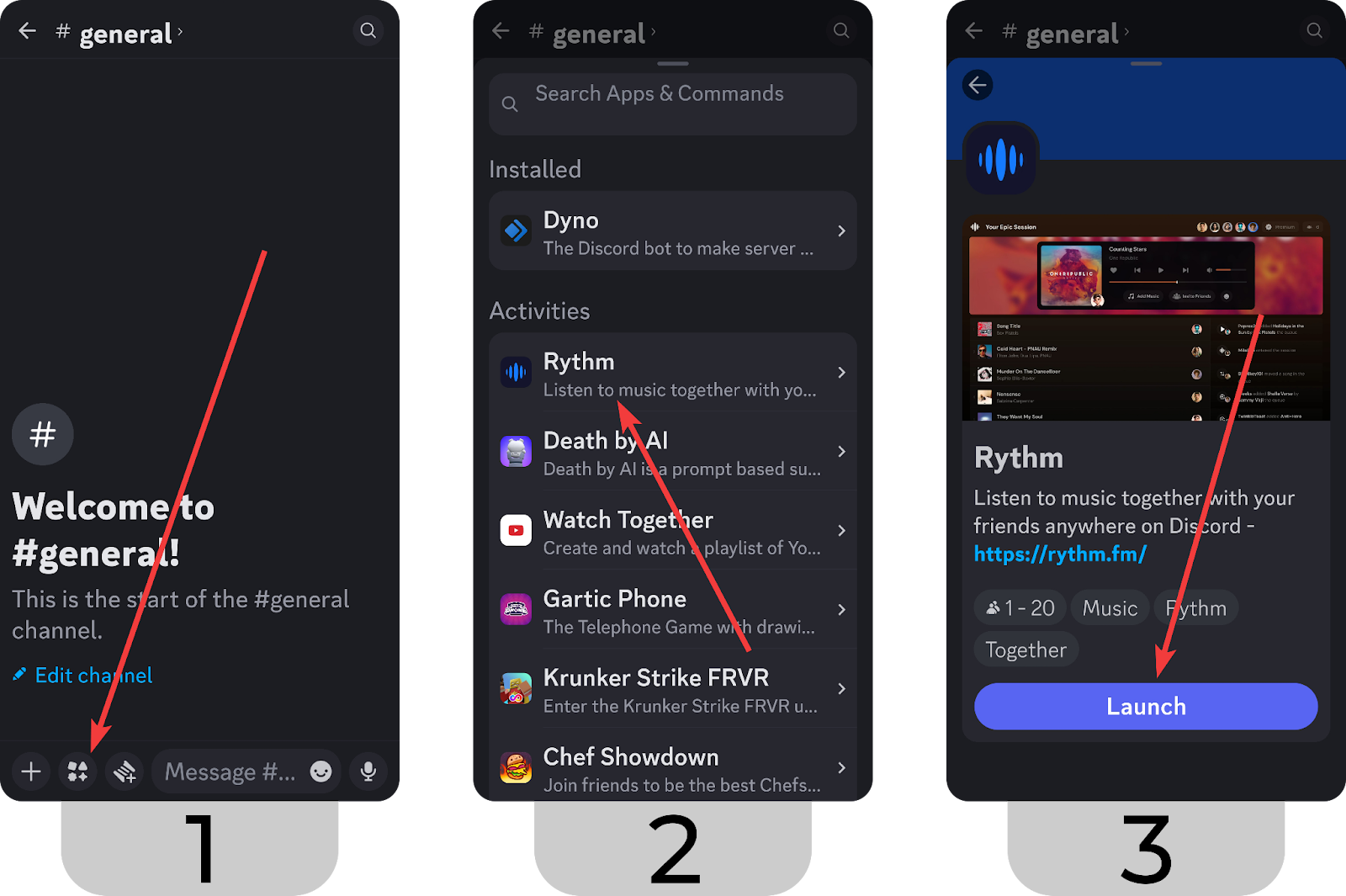
Using the Rythm Activity and Playing Music
Now that you know how to start the Rythm activity let’s see how you can use it. The desktop and mobile versions of the activity are almost the same, so you can follow the steps below to learn about using the activity on mobile as well.
When you first start the activity, you’ll be welcomed with an introduction, and after it ends, you’ll see the main page.
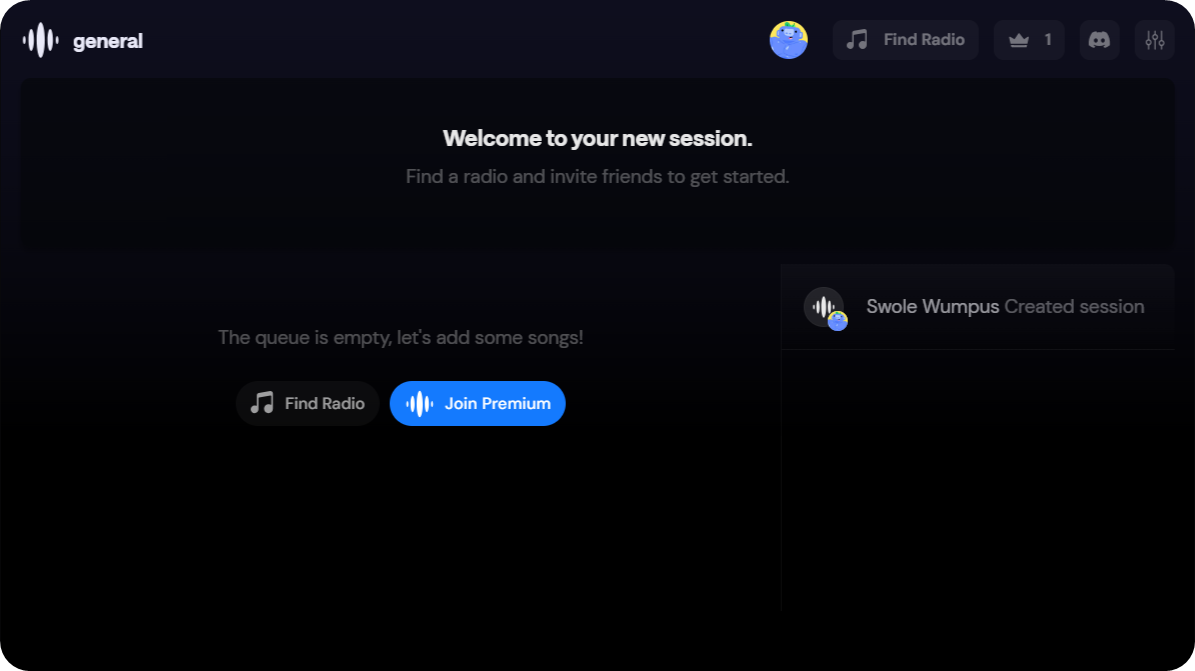
Let’s start from the top - you can see a crown icon at the top of the main page. Clicking on it will display the Participants pop-up, which will list all participants and who has which permission. You can also transfer the host to another user with the Transfer Host button at the top of the pop-up.
The settings button on the top right of the activity is the sound settings. Clicking on it will open the settings pop-up where you can see three settings: equalizer controls, explicit content toggle, and the All Settings button. You can see all settings by clicking on the self-explanatory All Settings button:
- Rich Presence: This setting determines if the song you’re listening to and the activity should be displayed on your profile or not.
- Reduce Motion: This setting determines if the activity should use cool motion effects like fade-in and out. If you want a faster and simpler experience, you should turn this setting off.
- Tutorial Tooltips: This setting determines if the activity should show you tutorial tooltips or not, helping you find your way around the activity.
- Onboarded: This setting determines if the activity should display the welcome screen you see when you first launch the activity. If you understood everything, you can turn this setting off.
- See Badges: This setting determines if you want to see your and other users' badges. This is a visual setting that doesn’t change much.
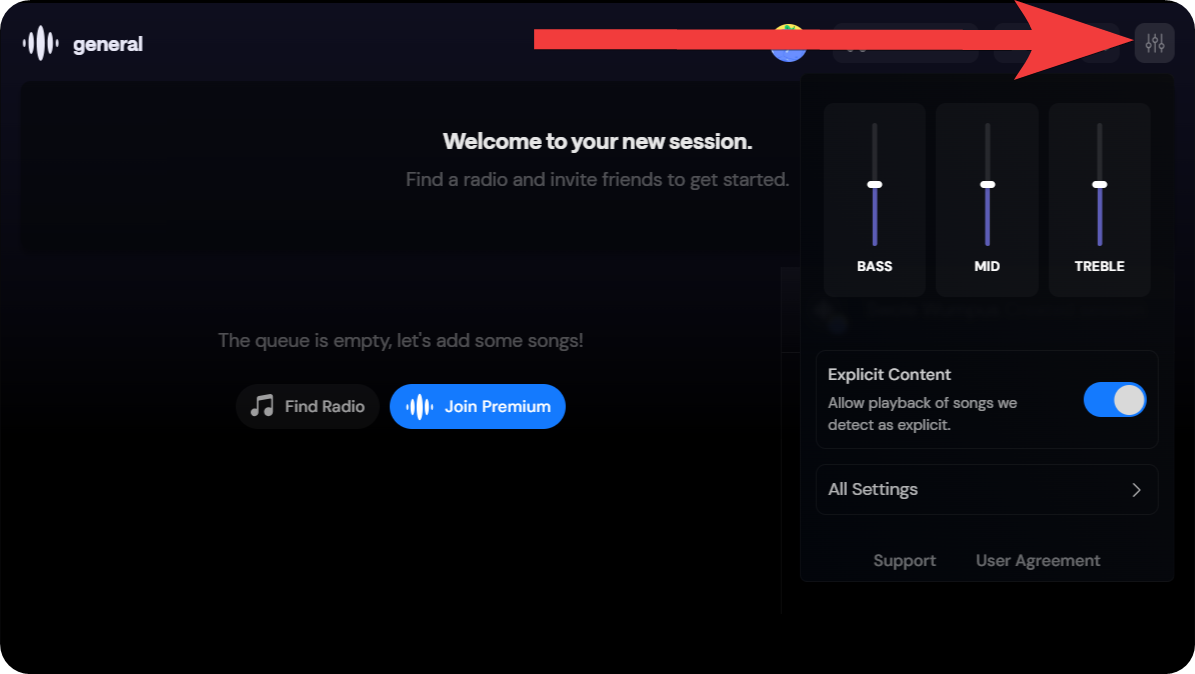
To start playing music on the Rythm activity, you should click either of the Find Radio buttons. Clicking it will open the radio list pop-up.
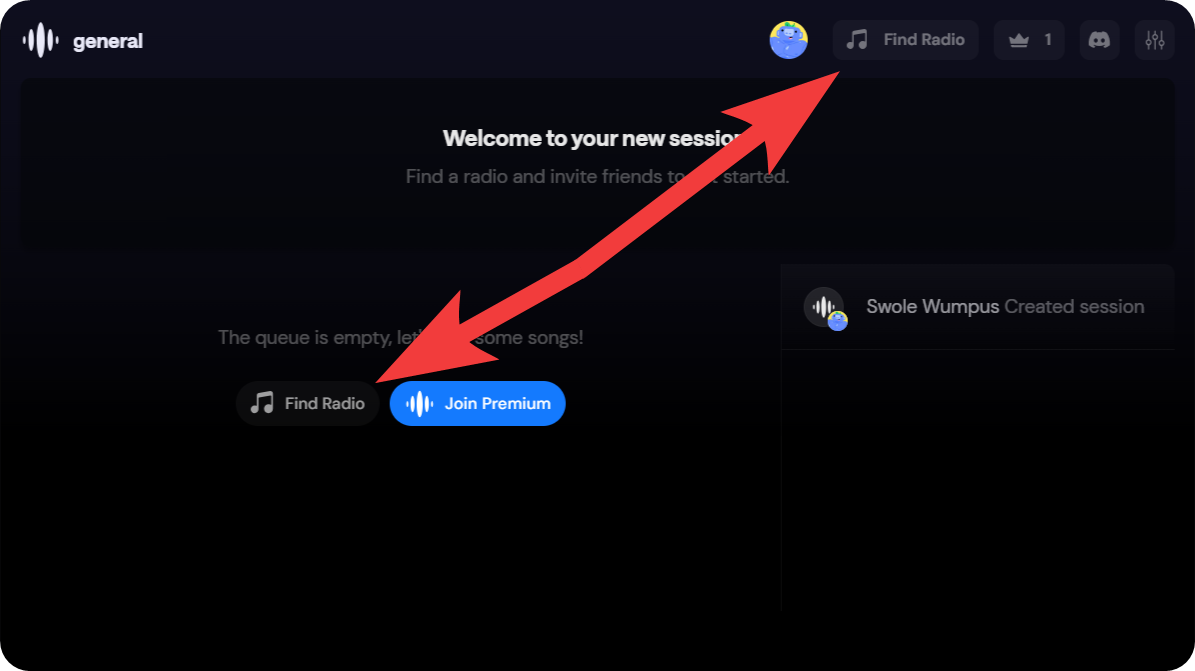
In the radio list pop-up, you can see all available radios you can start listening to. There are currently 47 unique radio stations that play music non-stop.
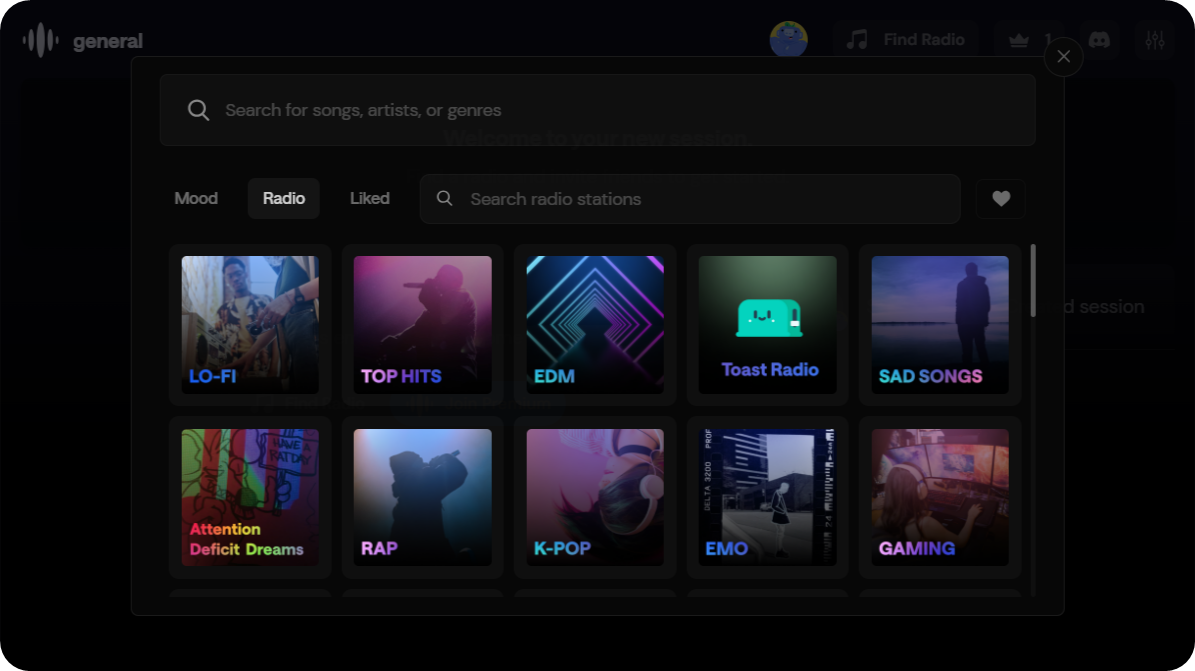
When you click on a radio, you’ll see a new screen popping up detailing the radio, like its description and the type of artist it features. Click the Start Radio button to start the music.
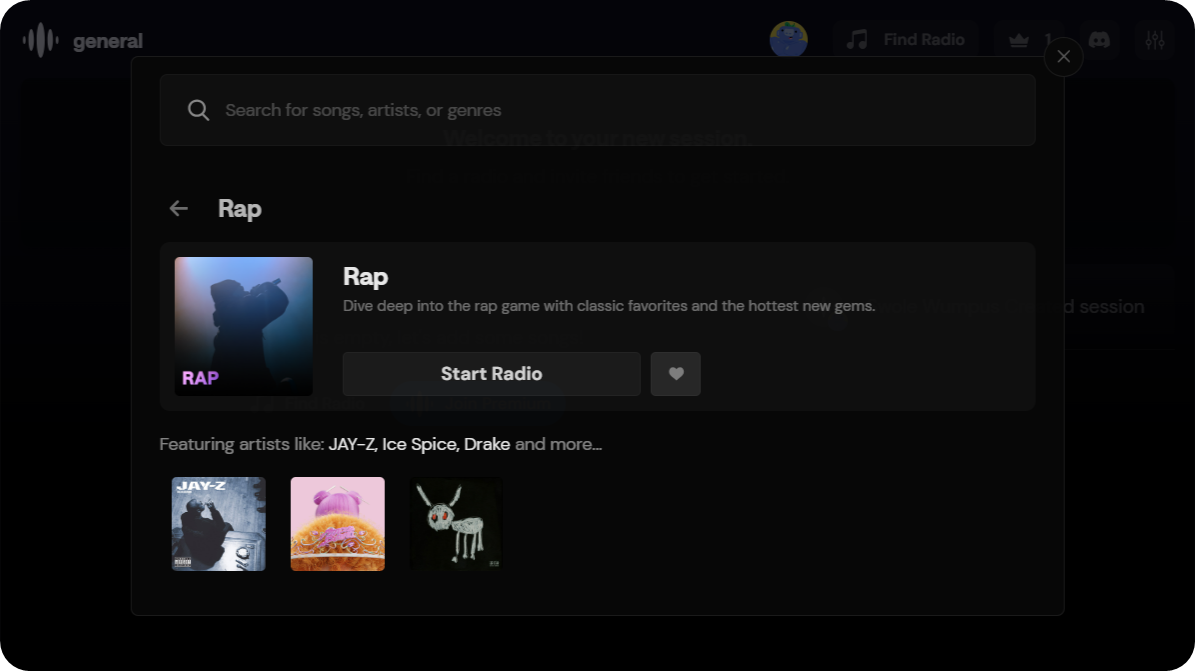
When you start the radio, you’ll immediately see that music starts playing. This is the part where it gets a bit tricky. At first, you might think that you can start playing any music you want, pause it, rewind it, etc. But that’s not the case. As you’ve seen, these are radios. You can’t control what song is playing. The only thing you can control is the volume and which radio you’re listening to.
However, if you have a Rythm premium membership, you can control the music you listen to, skip it, change it, create playlists, and more.
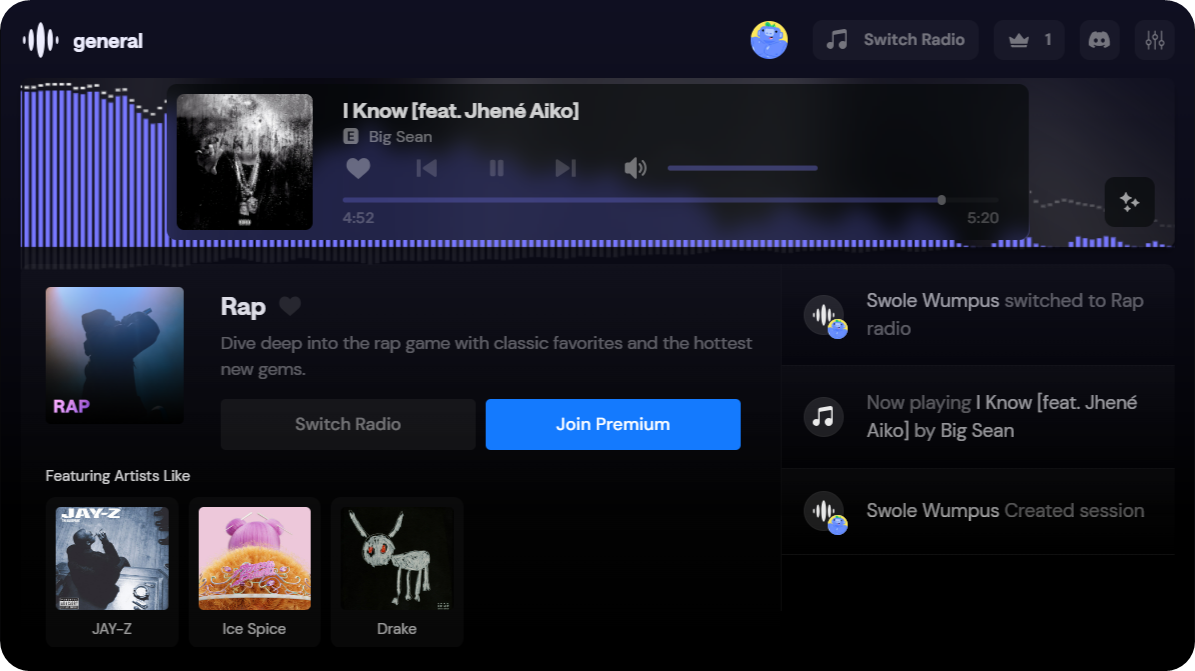
You can click the Join Premium button to see the premium information pop-up. The premium Rythm membership is $4.99 per month plus tax. It allows you to host premium sessions, pick any song you want, avoid ads, join the exclusive Rythm server where you can get priority support and join events, and get the early supporter and Premium member badges.
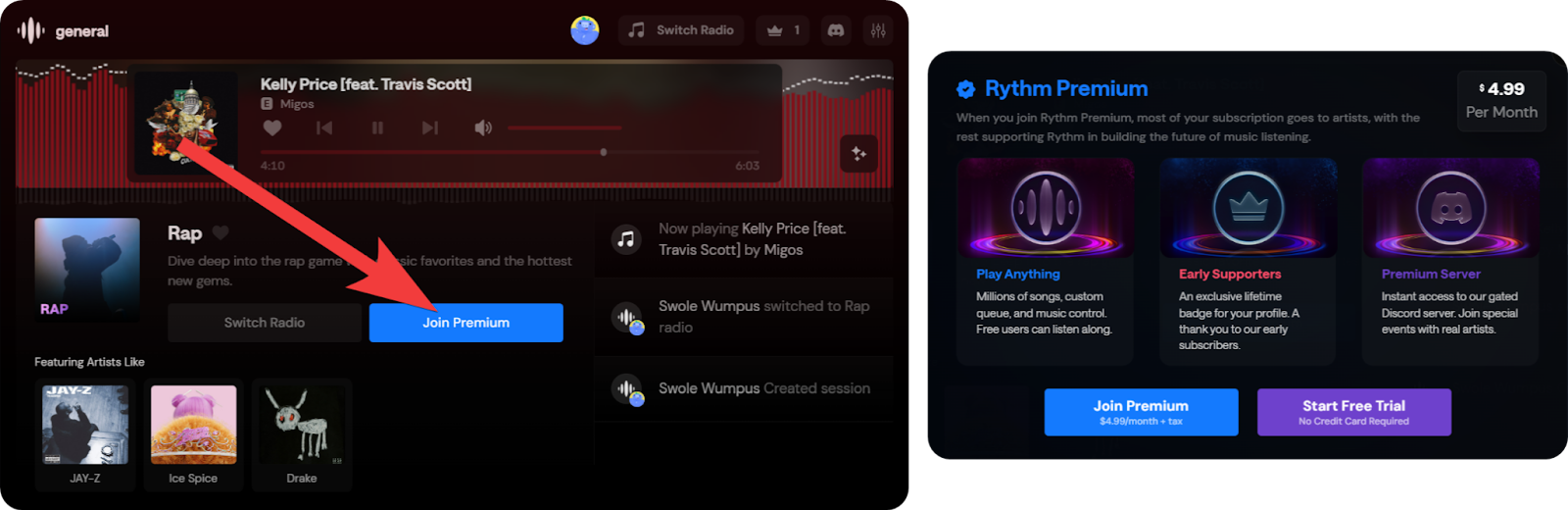
Earn Money by Monetizing Your Discord Server
Rythm is back, and people are hyped - but they need a server to use Rythm, and that server could be yours. Discord users tend to join and stay on the best server they can find, and with the help of Whop, you can create the best premium server possible.
Whop has been helping thousands of people with monetizing their servers and transforming them from an average server to a premium one. Singing up to Whop and starting selling role/server access takes less than 10 minutes - sign up today and start earning.



