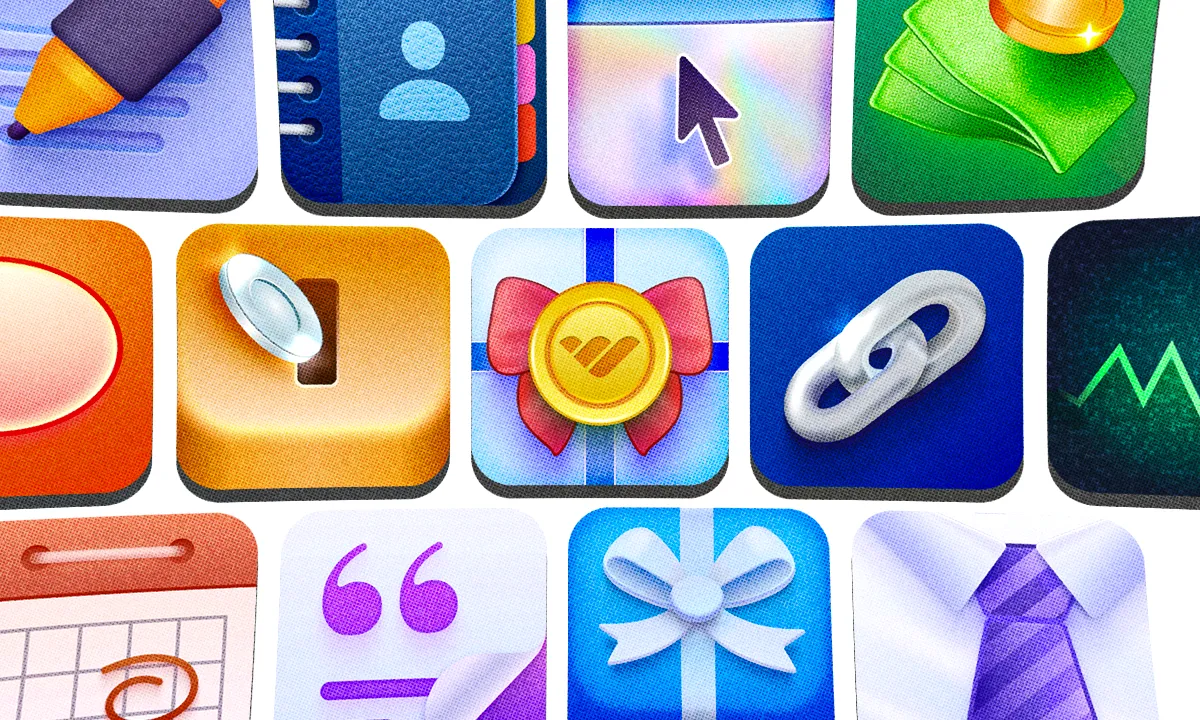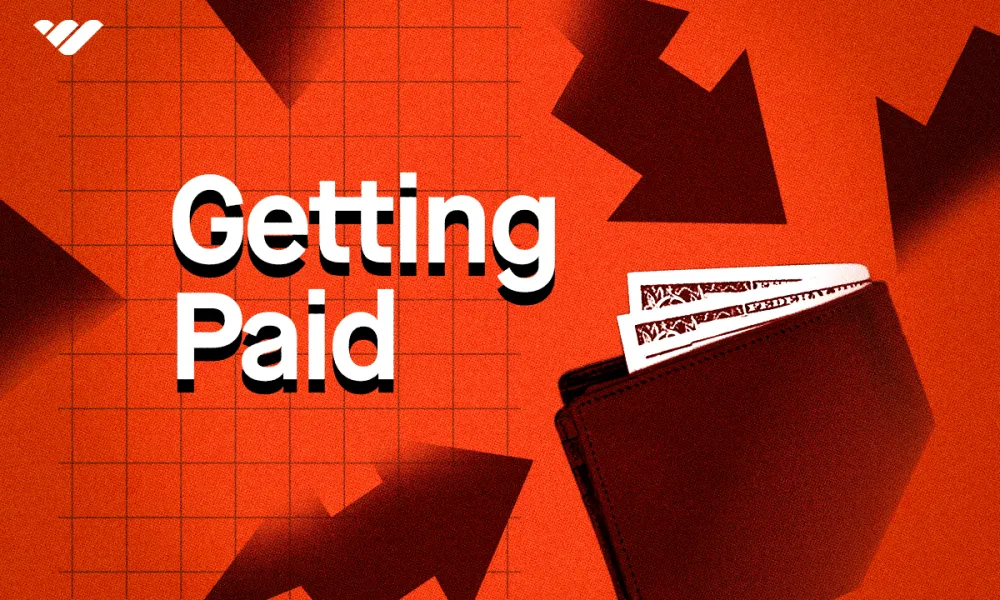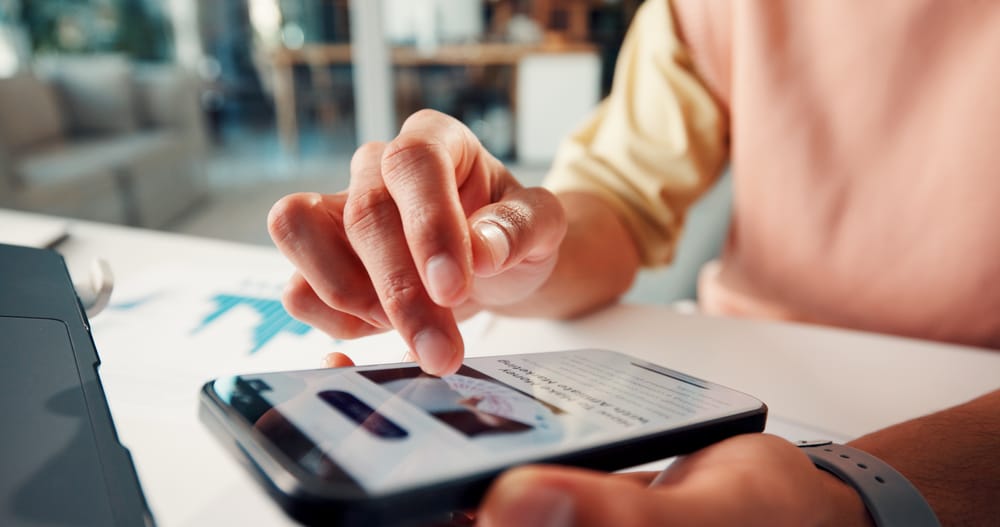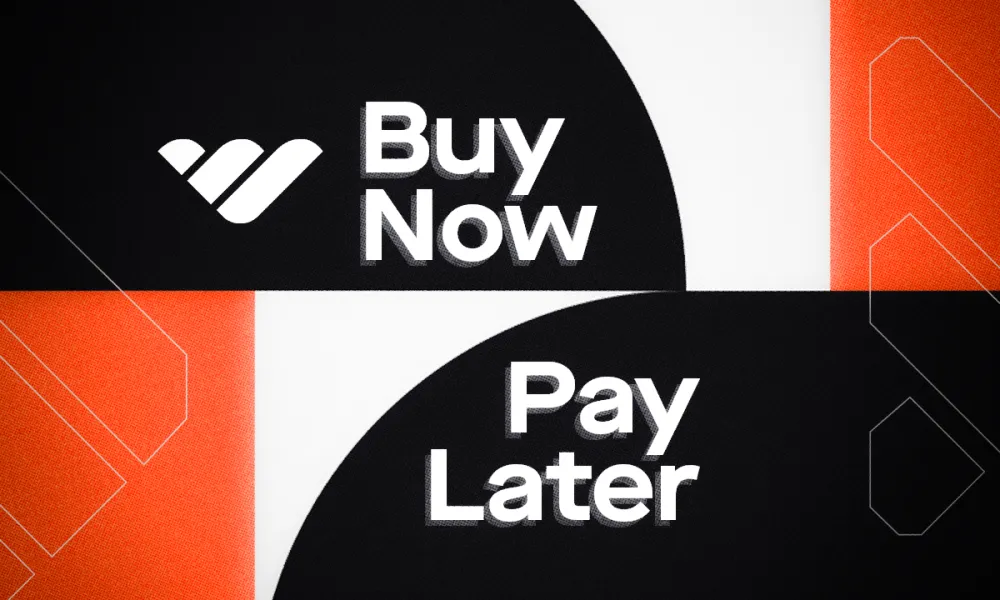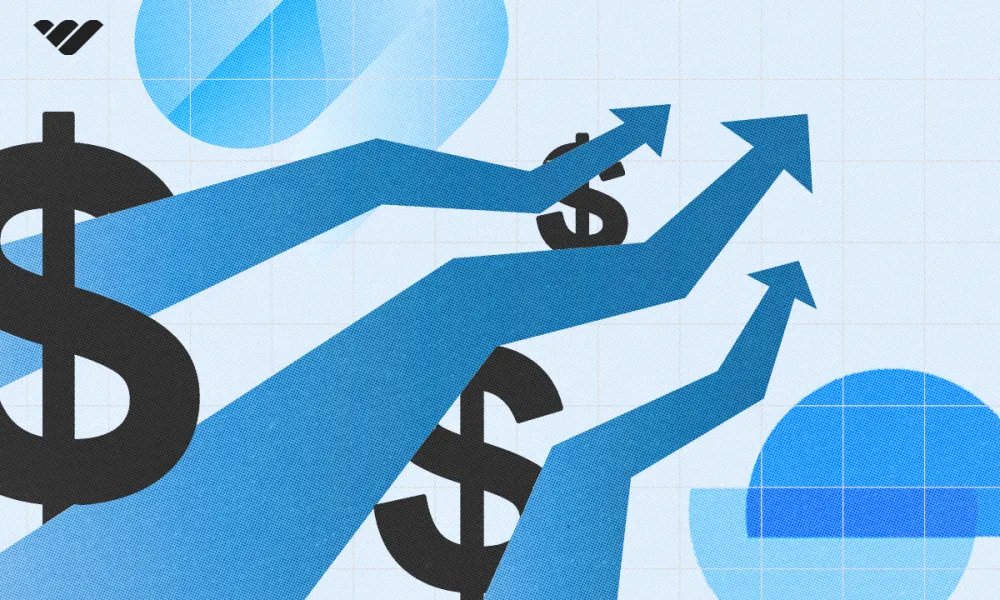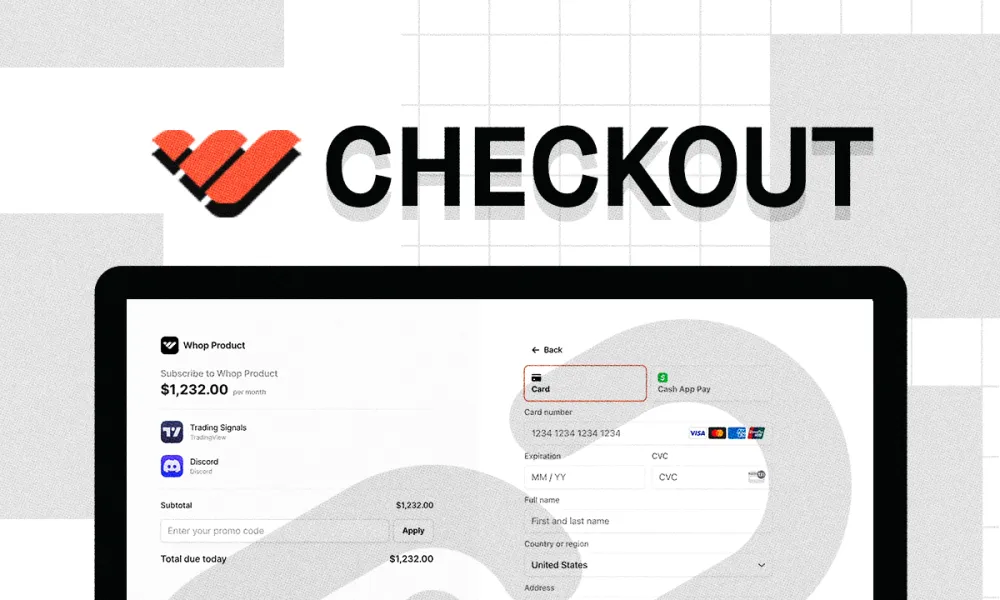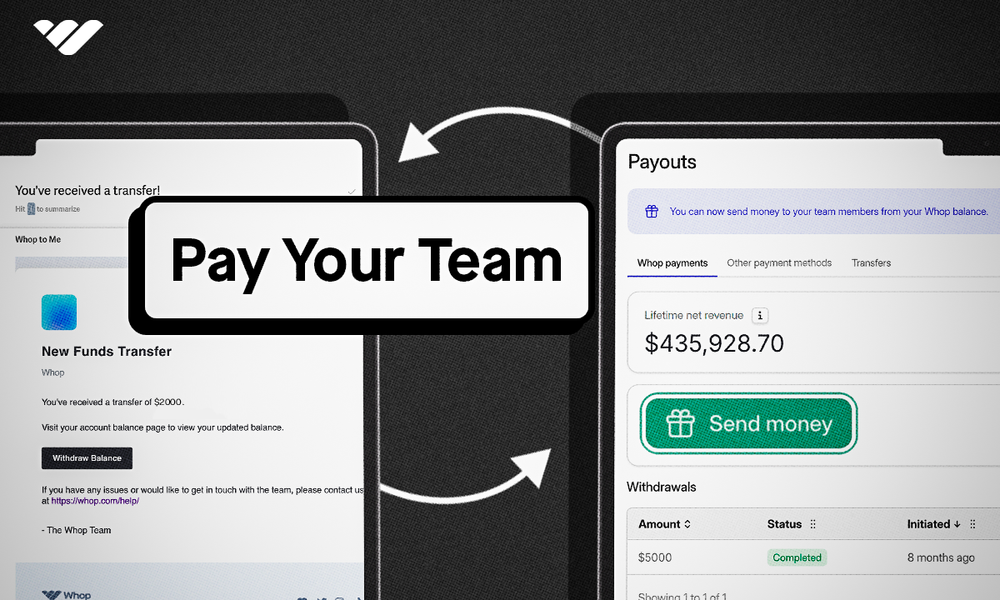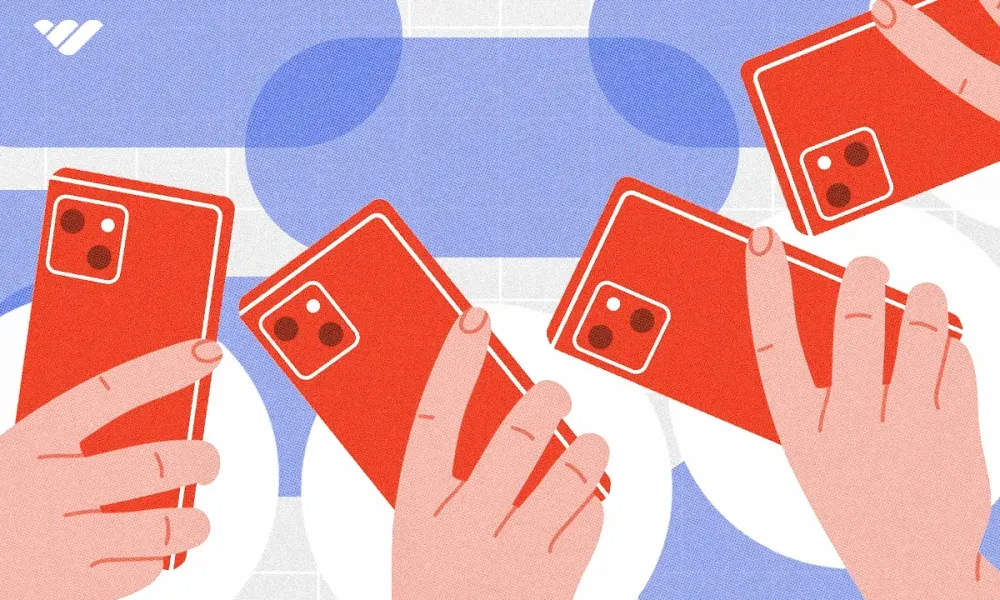Apps are the heart of whops - but how do they work? Read this short article to understand what whop apps are and how you can use them in your whop.
Key takeaways
- Adding apps to a whop is completely free and requires only two clicks.
- Popular Whop apps include Course, Content Rewards, Chat, Files, and Content for different functionalities.
- Users can add the same app multiple times across different whops within their organization.
- Whop apps use Next.js framework and the SDK handles payment processing automatically.
- Deleting an app from a whop permanently removes all its content irreversibly.
If you have a whop then it runs on apps. They power the experience, bring your offer to life, and make it feel complete.
The apps you add to your whop shape the entire experience. With Whop apps, your whop can be anything — an online course hub, a recipe library, a sports betting community, or something completely unique.
Adding apps is free and only takes a few clicks.
In this guide, we’ll recap what a whop is, break down how Whop apps work, and walk you through adding (or removing) apps from your own whop.
What is a whop?
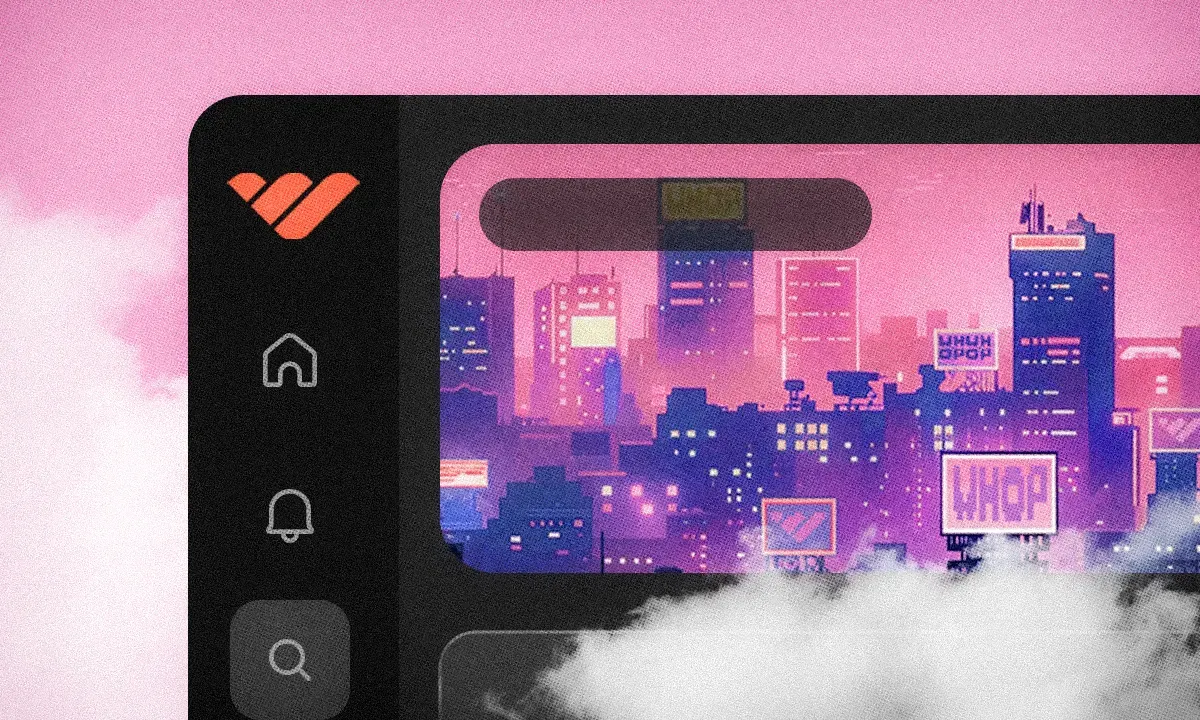
A whop is your customizable online hub — a blank canvas you bring to life with apps. Each app adds a feature, like Chat for real-time conversations or Courses for a full module-based learning system.
Once your apps are set up, you can package them into offers and start selling. Charge a one-time fee, run subscriptions, or keep access free and upsell products inside.
What are Whop apps?
As we mentioned, a whop is made of apps. There are dozens of Whop apps designed to help you build and scale your community or business and new ones are being developer every day both by the Whop team and independent developers.
Take the Chat app, for example: it's a real-time chat room where members can talk, share ideas, and connect.
There’s also:
- Events: Organise virtual or in-person events for your members
- Guess The Score: Run score-prediction games and competitions
- Content Rewards: Encourage user-generated content (UGC) to promote your brand
We’re just scratching the surface of Whop apps with these examples. There are many more apps that you can use, all for free.
You can even add the same app multiple times to the same whop, or across different whops within your organisation. That means multiple chat rooms, courses, forums, link directories, embedded websites — even web apps gated by OAuth login.
Best apps on Whop
Some of the most popular apps on Whop are:
- Course: With this app you can create comprehensive courses within your whop. It supports classic video lessons, text pages, files, graded and non-graded quizzes, and more.
- Content Rewards: Create a performance-based UGC content reward. Outline what you want, set your budget, and watch your brand get shared all over social media (Instagram, Twitter, TikTok, or YouTube.)
- Chat: Create a chat room within your whop. You can decide who can chat and who can react, as well as the username colors, banned words, and more.
- Files: Create a file directory within your whop, allowing you to easily share files with the members of your whop.
- Content: This app can simply be explained as an online PDF. You can use powerful formatting to create text pages for your members to see.
Now that you know what apps are, let's take a look at how you can add apps to a whop.
Adding apps to a whop
Before you can add apps, you must have a whop. If you don’t already have one, take a look at our How to create your own whop guide to get started.
If you got your whop ready to go, let’s move on to adding apps to it, starting with the desktop flow.
Adding apps to a whop on desktop
Apps on Whop are organised by category. For instance, the Chat app lives under the Chat category, the Course app falls under Learn, and Website Embed appears under Tools. You can add apps to your whop with just two clicks.
To show you how it works, we’re going to add the Chat app to our whop.
Here’s how to do it, step by step:
- Click the App store button at the top left of your whop. This is going to take you to the App Store.
- In the app store, find the app you want to add and click its Add button. This is going to instantly add the app to your whop and ask you select which products can access the app.
Once you add an app to your whop, you can access its settings using the settings button (cogwheel icon).
After clicking the App settings button, you're going to see the App settings popup on your screen.
How to remove an app from a whop on desktop
As you might've seen in the settings of an app, the popup also has the Delete app button. Clicking on it with display the Delete app confirmation window, and clicking the Delete app button there is going to permanently remove the app from your whop.
Keep in mind that this action is irreversible.
Adding apps to a whop on mobile
Adding apps to a whop on the Whop mobile app follows the same principles.
First, let's press the Add app button under the Manage section of your whop. This is going to take you to the Whop App Store.
In the App Store, search for the app you want to add using the categories or the search bar at the top and click the Add button of the app.
That's it - now you can see the app you just added at the top of your app list.
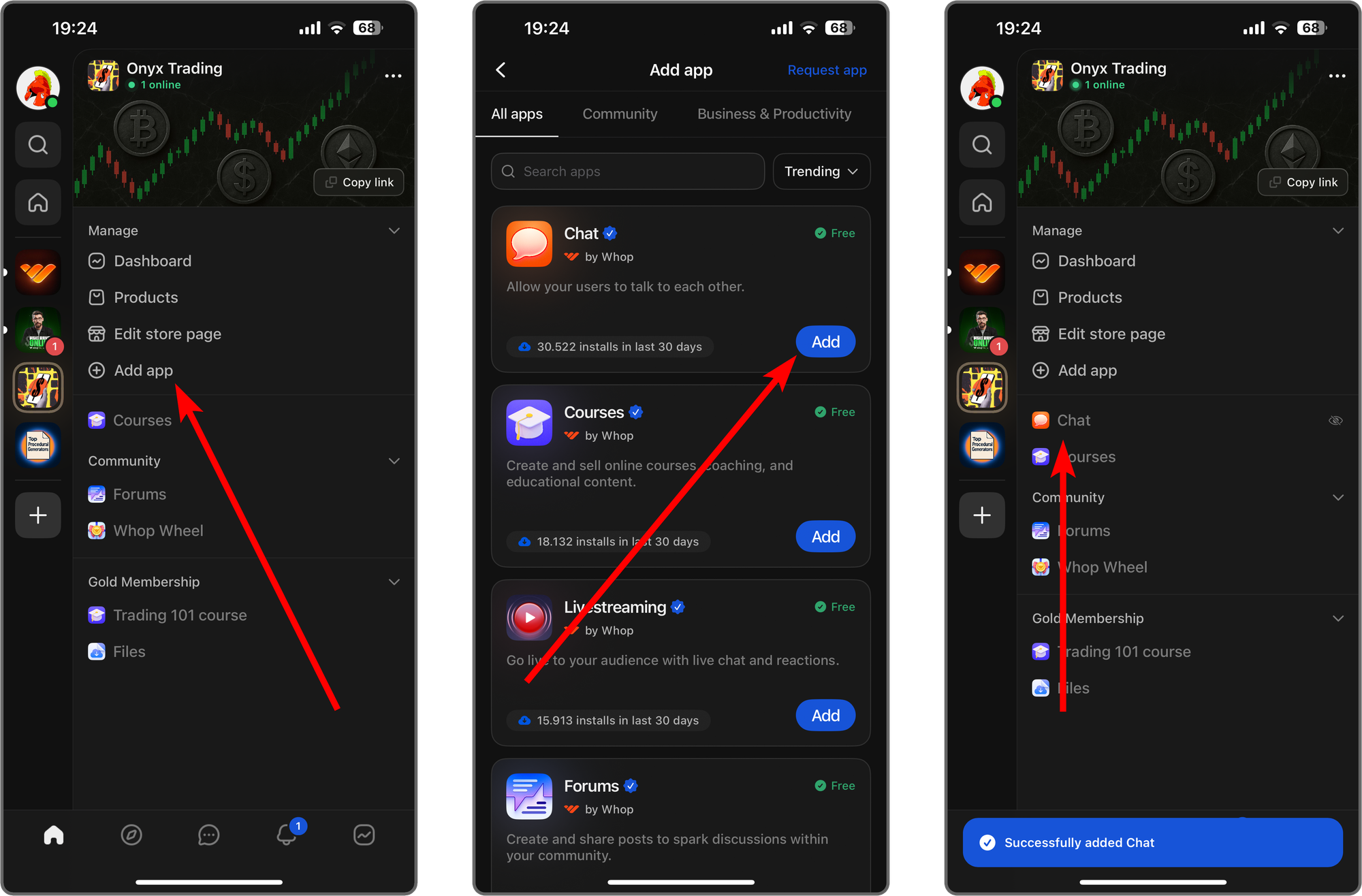
After adding the app to your whop, you can go to its settings by doing a long-press on it. This is going to display a popup with the app settings like app icon, name, description, which products can access it, and which category the app is in.
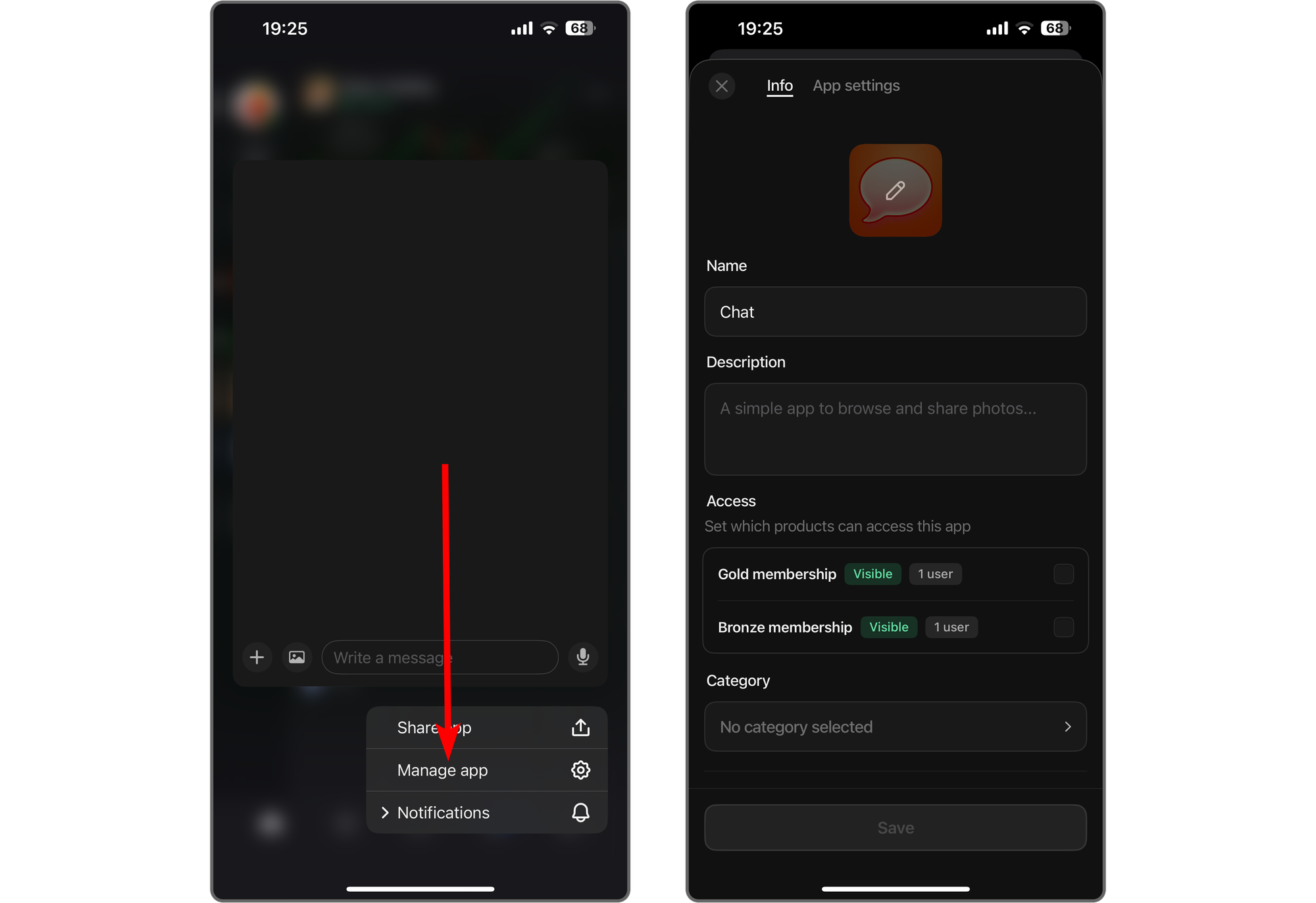
How to remove an app from a whop on mobile
If you ever want to remove an app for any reason, you can do it via the settings of the app.
Once you're in the settings of an app, you'll see the Delete app button at the bottom of the settings. Pressing on it will display a confirmation message asking if you're sure.
Confirming it by pressing the Delete button in the confirmation popup will remove the app from your whop with all of its content.
Keep in mind that this action is irreversible.
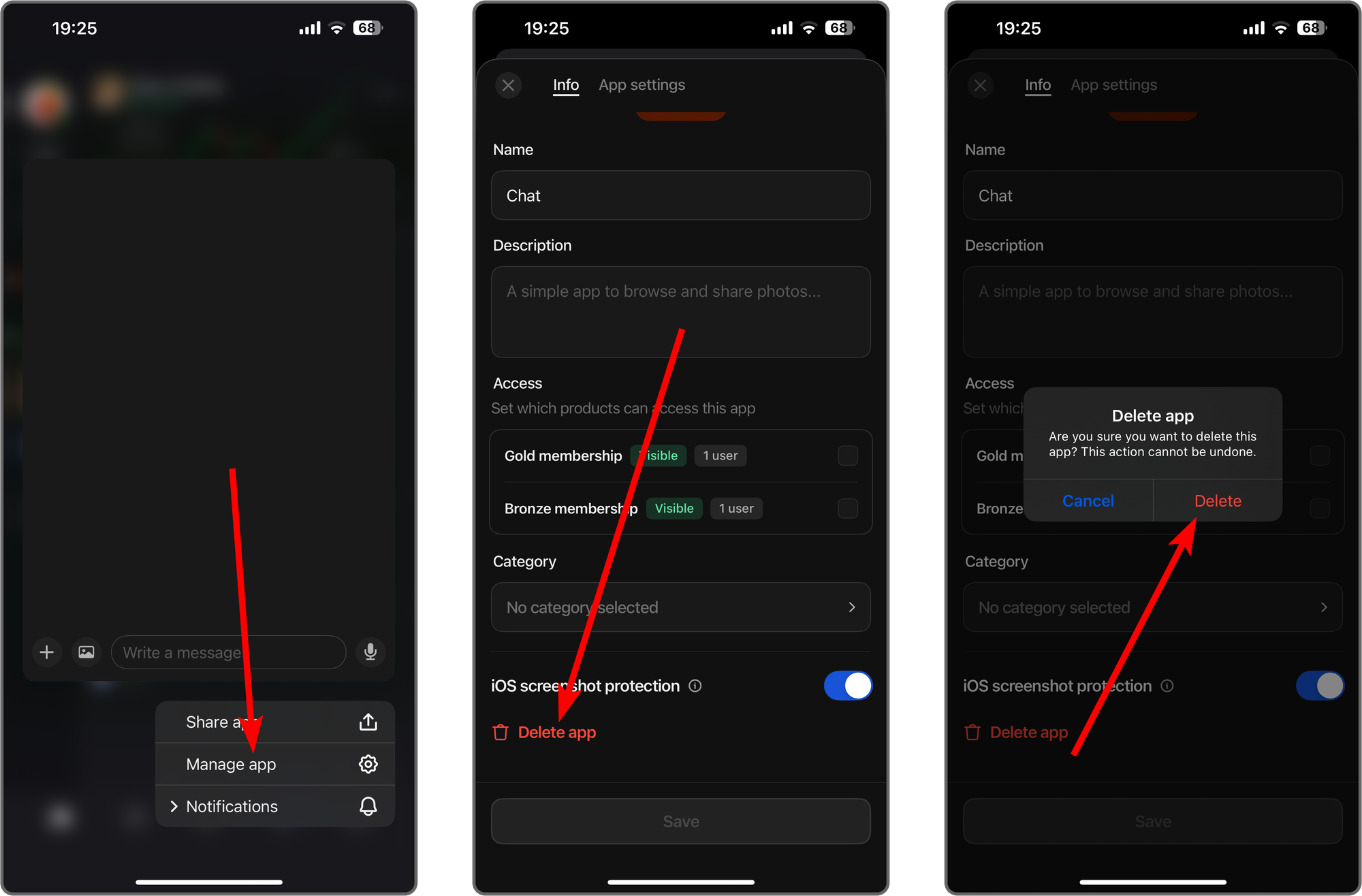
Can't find the perfect app for your whop? Build it!

The Whop App Store has tons of built-in apps, but sometimes, you need something custom.
That’s where building your own app comes in.
It might sound intimidating (especially if you’re not a developer), but don’t worry — it’s easier to get started than you think.
Whop apps use Next.js, so if you’re a developer, you might already be familiar with it. If not, AI tools like ChatGPT or Claude can help you code.
Common concerns like payment processing and user authentication? Don’t worry — the Whop SDK handles those automatically.
- Interested in building your own Whop app? Check out our developer docs for full guides and tutorials, including how to create chatbots or AI image generators.
- Not a developer? Our LLM documentation offers a step-by-step text file to guide AI tools in integrating Whop workflows for your app creation.
Start selling access to your whop today
Now that you know what Whop apps are and how to add them to your whop, you're ready to take the next step.
Use what you've learned here to turn your whop into the digital platform you've been dreaming of — and join thousands of creators already making money.
Getting started takes less than 15 minutes. Sign up now and start selling today.