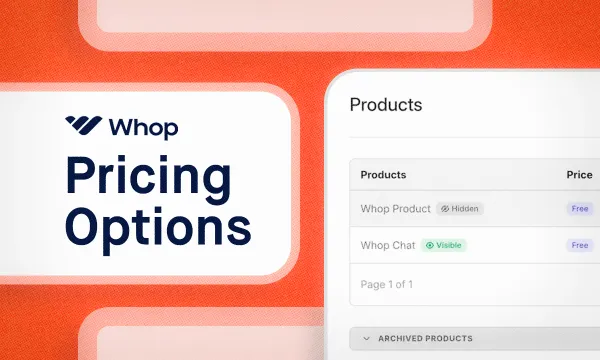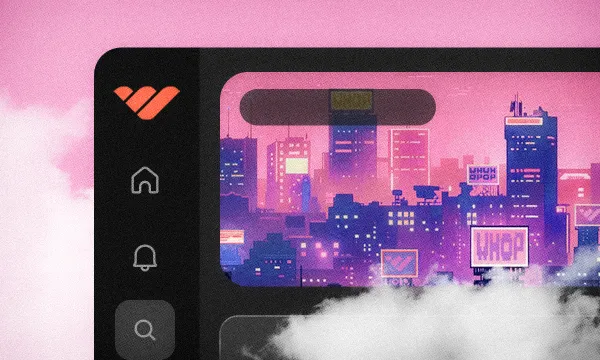One of the most difficult parts of running a Discord server is keeping your community engaged. With users often being in dozens of servers, making sure your members feel valued is of utmost importance to keep them coming back and contributing to your community.
That's where Discord rewards come in.
Wait - what are Discord rewards? To put it simply, Discord rewards are your way of showing your community just how much they mean to you - and keeping them around for the long haul. There are an array of rewards you can offer your members as a thank you for their loyal support. This guide will walk you through the steps of rewarding your active members through the Whop Discord Bot. We'll cover setting up your currency name, configuring the bot, and tracking user currency.
But first, let's dive deeper into the concept of Discord rewards.
What are Discord rewards?
Discord rewards are exactly what they sound like - incentives or perks that server owners and administrators can offer to their community members for various reasons.
Maybe you want to encourage engagement, show appreciation, or retain active members. Whatever your goal is, a reward system is a profound approach to making it happen.
These rewards can be utilized to make the server experience more enjoyable and encourage positive interactions among users, which is something every community curator strives towards. Some common types of Discord rewards include:
- Custom roles: Grant members with unique roles that come with specific privileges, colors, or positions in the user list. Custom roles can represent a user's contributions, expertise, or status within the server.
- Exclusive channels: Create private channels for certain members to access, such as VIP lounges, content sneak peeks, or specialized discussion areas.
- Special permissions: Offer members the ability to use certain commands, manage channels, or access specific features in the server.
- Server boost benefits: Encourage users to boost your server by offering them additional benefits, such as access to exclusive content, events, or roles.
- Giveaways and contests: Host giveaways or contests where members can win prizes, such as Discord Nitro subscriptions, in-game items, or server-specific perks.
- Recognition: Showcase top contributors, event winners, or helpful members by pinning their messages, mentioning them in announcements, or featuring them in a member spotlight.
Above all, Discord rewards help foster a sense of community and belonging, motivating members to stay active and engaged within the server. So, if you're looking to monetize your community, improve retention or even one day sell access to your Discord server, then you need to implement Discord rewards. So, let's talk about how you can use these in your own community.
Using Discord rewards to your advantage with the help of Whop
Before continuing to read this guide, make sure that you have already implemented token-gating for membership passes or are selling paid Discord servers on Whop. Also, make sure the Whop Discord membership bot is present in your server and properly configured. If you need a refresher, then a guide on setting up the Whop bot can be found here.
Back to business - implementing Discord rewards. There are 9 different features to reward your members, but we are going to focus on configuring the chat feature, which rewards members for sending messages. While this guide will walk you through this specific setup, keep in mind that the process is quite similar for all other configurations. If you want a comprehensive breakdown of the various features and settings, don't hesitate to explore the Currency Bot feature docs available here.
Start by setting your currency name
The Whop currency bot rewards members with a custom currency. Before any settings can be configured, you must set a name for the server currency.
Nearly all of the configuration is done with the /config command in Discord. If it's your first time running this command, you will be prompted to set a currency name.
- Select “Set Currency Name” and submit a name. This can always be changed but should be unique and fun!
- After setting your currency name or using /config this message will appear:
If you ever decide to change your currency name this would be the place to locate.
- The dropdown below contains all of the configuration options. Clicking on it will display your choices.
- In this guide, we will be configuring the chat settings so go ahead and click on “Chat” in the dropdown.
- The configuration panel will change to display the current configuration with a short description of each setting. By default, every feature of the Currency Bot is disabled. Any setting with a * is required.
- By using the “Select a setting” dropdown, you can select a setting to edit. You can configure the settings however you like, but if you are looking for recommendations refer to the placeholder or example settings in the feature docs here.
Tip: Some settings are changed in pop-ups and others use drop-downs.
- For pop-up settings, simply enter a value and press “Submit”.
- For settings that use drop-downs, such as WL/BL Channels and WL/BL Roles, there will be a dropdown for each setting. If you have more than 25 roles or channels you will need to use the page buttons to access them.
- By clicking on an option it will be added or removed from the configuration. Once you are happy with your choices click “Go Back” to configure other settings.
Below is a fully configured example.
Viewing users' currency
After you have configured a feature, members will automatically begin to earn currency! To see how much currency you and other members have earned there are a few commands that can be used:
/leaderboard will display the top 8 users in the server. You can filter the results by all time, the past year, the past month, the past week, or the current day.
/log command will allow you to view your most recent currency events. If you have administrator permission there is an optional member parameter that will allow you to view the logs of other members.
/profile will display your total currency, messages sent, and passive currency. If you have administrator permission there is an optional member parameter that will allow you to view another member’s profile.
Final thoughts on Discord rewards and why your paid server needs them
This article is a sneak peek into what's possible when you have the best bot for Discord: Whop. Now that you know not just what these rewards are - but what you can accomplish with them - you should be well convinced of the unparalleled value our Discord subscription bot brings to the table.
And as you already know if you've integrated our bot into your community, this is just the tip of the iceberg for what's possible. Our bot does so much more to help you create and manage the best online community possible.
If you want to learn more about enhancing your community's experience, don't miss our blog, where you can find invaluable resources on topics like how to charge access to Discord, creating the best rules for Discord, how to add a Discord banner, how to boost a Discord server, how to create roles on Discord, and a whole lot more.
👉So, why wait? Start exploring the rewards that you can offer your Discord community by leveraging the power of Whop today. Your community will thank you!