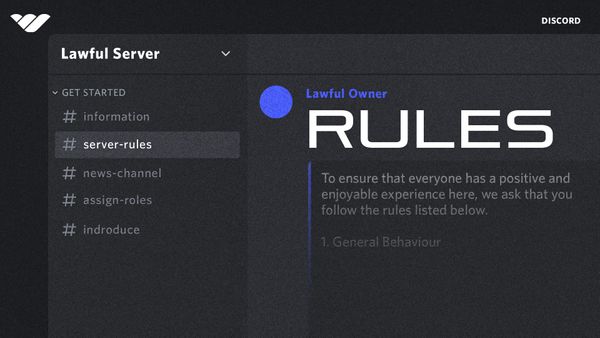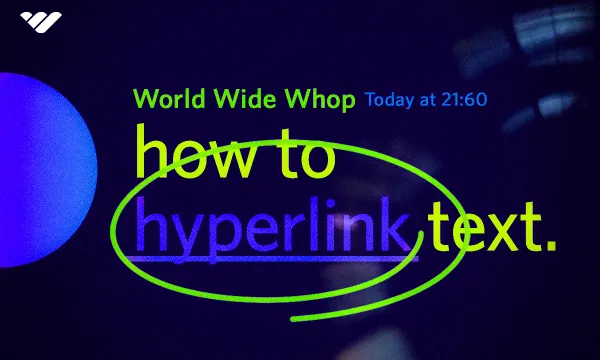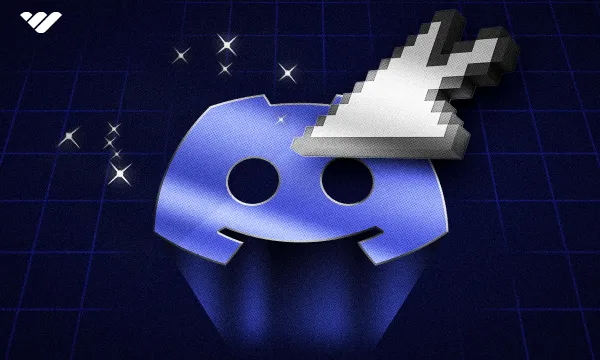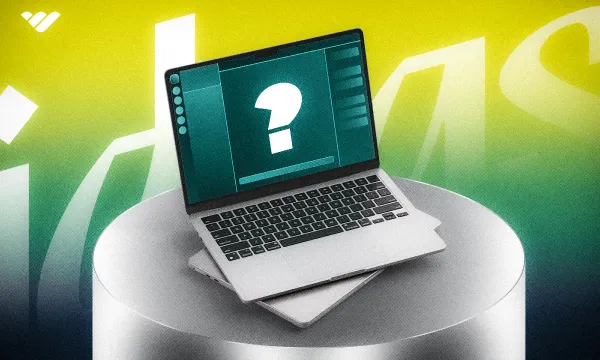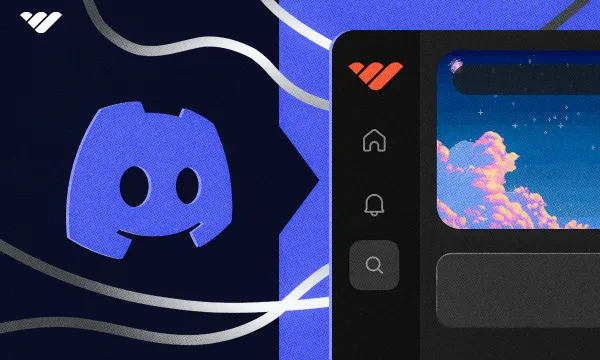Welcome to our guide on creating Discord rules for your server! Discord is an excellent way for people to congregate, chat, and engage in group activities. To ensure that everyone has a pleasant experience while on the platform, rules should be enforced to maintain decorum and civility. Having these regulations in place will guarantee a safe and enjoyable atmosphere for all users.
In this post, we'll discuss the importance of having clear rules, provide some examples of the best rules for your Discord server, and give you tips on how to create and enforce them.
Whether you are an experienced Discord user or a novice, this guide will help you create a secure and enjoyable environment that will allow your community to thrive.
What are Rules For Discord?
Discord rules for your server are a set of guidelines that are put in place to help establish order and keep the community safe, friendly, and positive. These rules create clarity and make everyone aware of what is acceptable behavior. This ensures that any potential disagreements or misunderstandings can be avoided, maintaining a positive atmosphere where everyone can thrive.
Rules for your Discord server can cover a wide range of topics, such as language, behavior, spamming, harassment, and more. For example, you may set rules about using appropriate language, refraining from sharing offensive or harmful content, and avoiding harassing other members of your community.
Discord rules for your server should reflect the values and goals of your community. All Discord servers should establish rules that promote the values and goals of their community. These rules should foster inclusivity, respect, and open communication while discouraging any kind of behavior that could lead to a negative atmosphere.
It's essential to consider these needs and expectations to effectively create rules for your Discord server. But if you don’t have any members on your server, who are these rules for? If this is the case for you, check out our guide on how to grow your Discord server.
The Importance of Laying Out the Discord Rules For Your Server in a Clear, Easy-to-Find Panel
When it comes to creating Discord rules for your server, it's not just about having a set of guidelines in place.
After establishing the rules for your Discord server, it is important to ensure that they are simple to find and comprehend. This can be accomplished by having a dedicated area for your guidelines, where all members can quickly and easily become aware of the regulations.
In combination with the clear rules panel, you should also check out and apply our guide on the best bots for Discord servers. For example, a bot can be used to ensure that all members have read and agreed to the rules panel before they are granted access to the server.
Establishing clear and easy-to-find guidelines for your Discord server is only the first step. It is equally important to enforce these rules effectively in order to maintain a safe and encouraging atmosphere for all members of your community.
What are the Best Rules For Your Discord Server? Copy & Paste These if You’re in a Rush
If you don't have the time to learn how to make a good rules list for your Discord server yourself, that’s okay. Creating effective and good Discord rules for your server can take some serious effort, but if you're in a rush, you can use some of these best rules as a starting point:
- Be respectful to all members: Respect is essential for a productive and safe community. Treat everyone with the same level of respect, regardless of their positions or beliefs.
- No spamming or excessive self-promotion: The server should be focused on conversation, not promotional material. Spammers will be warned and/or banned if they don’t comply with the rule.
- No offensive or inappropriate content: Any content deemed inappropriate by the moderators can be removed immediately without any warning.
- No trolling or harassment: Harassment of any kind will not be tolerated and may result in an immediate ban from the server.
- Use appropriate language: Swearing and other forms of explicit language are not appropriate for this server and will not be tolerated.
- Comply with Discord ToS: Violation of Discord Terms of Service in any way will result in warning and/or bans. This means no discriminatory language, piracy, doxing, etc.
These are just a few examples of some of the best rules for your Discord server. Of course, you can customize these rules to fit the specific needs and values of your community. Just remember to keep your rules clear and concise, and make sure that all members have read and agreed to them before joining your server.
How to Make a Good Rules List For Your Discord Server
Understanding how to make a good rules list for your Discord server on your own can be a little confusing at first. To help motivate you, remember that creating good Discord rules for your server is crucial for maintaining a positive and respectful community. Here are some steps to follow when making your rules list:
- Start with the basics: Create a few fundamental rules that apply to all members of your server. These could include rules about respect, spamming, and appropriate content.
- Customize your rules: After you have a few basic rules in place, consider adding additional rules that fit the specific needs and values of your community. This could include rules about language, behavior, or specific topics.
- Make your rules clear and concise: Your rules should be easy to read and understand for all members. Use clear language and avoid using complex or technical terms that could confuse some members.
- Organize your rules: Once you have a complete list of rules, organize them in a way that makes sense for your community. Consider grouping similar rules together or creating subheadings for different categories.
- List your rules in a channel: To ensure that all members have access to your rules, create a dedicated channel for them in your Discord server. This will make it easy for members to find and refer to the rules when needed. Remember to set the channel's permissions so that everyone can see it.
- Add Incentives: You can also use Discord rewards systems to encourage positive behavior and charge access to Discord server for added security.
Remember that the Discord rules for your server should be a living document that can be updated and changed as needed. As you create your rules list, be open to input from your community and ready to adjust your regulations as necessary. This way, you can ensure that your Discord server stays a positive and inviting space for all members.
Creating a Channel for Your Rules
We mentioned that you should list your rules in a channel for all of your members to see. There are two different ways to create rules channels for your server. The first one is creating a basic channel with the right permissions (no one except you should have the Send Messages permission) and putting your rules there. The second one is turning on the Community feature, which will prompt you to create a rules channel or select an existing one. Let's take a look at both!
Creating a Basic Rules Channel
This is the usual channel creation process, though it has two different methods that will give you the same result. We'll walk you through both. First one is creating the channel under a category:
- Click on the "Create Channel" button (plus icon) right next to the category name. This will open the Create Channel prompt.
- Select your channel type—in this case, text. Then, give your channel a name. We recommend either "rules" or "guidelines."
- Click the Create Channel button, and you're done!
The other channel creation method is the right-click method. Here's how you can do it:
- Right-click in an empty space in your channel list. This will display the right-click menu. Select the "Create Channel" option there.
- Select your channel type, which will be Text in this case. Then give your channel a name. We recommend either "rules" or "guidelines."
- Click the Create Channel button.
- Your channel is created! Now, optionally, you can move the channel by dragging it.
You've created the channels—great! Now, you should adjust their permissions and send a message listing your rules. Remember, if they're created using a category's "Create Channel" button, they will automatically adopt the category's permissions.
Creating a Dedicated Rules Channel
Creating a dedicated rules channel is a bit more complicated than creating a basic channel. You should have the Community feature enabled, which will ask you to select an existing channel or the option to create one in the process. Turning on the Community feature will allow you to have a dedicated rules channel and enable the Rules Screening feature. Let's take a look at turning the Community feature on:
- Click on the server name at the top of your channel list, then select "Server Settings."
- Once you're in the Server Settings, navigate to the "Enable Community" section. You won't be able to see this section if you already have the feature enabled, and if you do, you already have a dedicated rules channel.
- Click the "Get Started" button in the "Enable Community" section to start the process.
- The first step in enabling the feature is to set two settings: require users to verify their email and scan media from all users. This will ensure your community is safe. Click "Next" to proceed.
- The second step is to create or select two channels: rules and community updates. If you already have a rules channel, select it; if not, select the "Create one for me" option. The same goes for community updates. If you already have a staff-only channel, select that; if not, select the "Create one for me" option. The Community Updates channel will occasionally receive updates from Discord. After you're done, click "Next."
- The final step is to make sure your default permissions are safe. Discord will display a list of risky permissions so you can see which one to disable. After you disable them, you should read the Community Server Guidelines. Once you've familiarized yourself with them, check the "I agree and understand," then click the "Finish Setup" button.
Now, you can see a dedicated rules channel in your channel list, as indicated by the book icon next to it. That channel will have the "Send Messages" permission set to off by default, so only you can send messages there, which are the rules in this case. You should now send a message listing all your rules!
Setting up Rule Screening
We mentioned that enabling the Community feature will allow you to use the Rule Screening feature, among many others. The Rule Screening feature will list your rules to everyone who joins your server, and they have to accept them before being able to interact with the server. Here's how you can set it up:
- Click on the server name at the top of your channel list, then select "Server Settings."
- Navigate to the "Safety Setup" section of the settings and click the "Edit" button next to "DM and Spam Protection." This will display several settings; we're interested in the "Members must accept rules before they can talk or DM" part.
- Click the "Set Up" button next to it, then click the "Get Started" button below the "Set up server rules!" section. This will open the server rules window.
- There, add all your rules with the "Add a rule" button. You can add up to 16 rules there. We'll select the example rules provided by Discord for the sake of this walkthrough. Once you're done, click "Save."
- The next thing you should to is to click on the toggle to turn on the feature. We're not done, though. You should briefly describe your server for newcomers. They will be able to see it in the Rule Screening.
- Once you're done, click the "Preview" button (the eye icon) next to the toggle to preview the Rule Screening.
Tips for Enforcing the Discord Rules For Your Server
Creating rules for your Discord server is important, but it is equally important to ensure that these rules are enforced. Here are some tips to help you enforce your rules effectively:
- Be clear and consistent: Ensure that your rules are clear and easy to understand for all members. Be consistent in enforcing these rules so that all members are held to the same standards. Creating a document detailing which actions should be taken for which violation for your staff to refer to can help you with consistency.
- Communicate with members: If a member violates a rule, communicate with them directly and explain which rule they have broken. Give them a chance to rectify the situation and make it clear what the consequences will be if the rule is broken again.
- Use moderation tools: Discord offers a variety of moderation tools that can be used to enforce your rules. These include features such as mute, kick, ban, and AutoMod. Use these tools judiciously and only as necessary to maintain a positive community.
- Encourage reporting: Encourage members to report any violations of the rules they witness to staff. This will help you identify any problem areas and take action as necessary.
- Seek help if needed: If you are struggling to enforce your rules or need additional assistance, consider bringing in other moderators or seeking help from Discord support. Make sure to talk openly with your potential moderators before onboarding them into your team so they won't abuse their power.
Enforcing Discord rules for your server is a crucial part of maintaining a positive and welcoming community. By following these tips and staying active in your moderation strategies, you can create a safe and enjoyable space for all members of your Discord server.
Final Thoughts on Making, Setting, & Enforcing Rules For Your Discord Server
Good Discord rules for your server are only as effective as the enforcement behind them. Establishing clear and crisp rules is vital to providing a positive and enjoyable experience for all members.
Start by setting guidelines that reflect your server's purpose, values, and goals. Use moderation tools like bots and dedicated moderators to ensure consistent enforcement across the board. This will allow you to maintain order while still providing an enjoyable environment for everyone.
To make your rules panel even more effective, you can also learn how to add roles to a Discord server to help enforce the guidelines. For example, you can create a role for moderators who can monitor the server and take action when necessary. You can also create a role for members who have read and agreed to the rules to ensure that everyone is aware of the guidelines.
Finally, if you are running a paid Discord server or reselling Discord servers, it's even more important to have clear rules in place. You may also want to consider charging access to your server for added security and using a Discord subscription bot to ensure that all members have read and agreed to the rules before they can join. Learn more in our article discussing Discord membership bots.
You can also learn more about how to build an online community in general in our blog. We have articles on the best online community, how to customize your Discord server, how to boost a Discord server, how to set up a Discord membership bot, and a whole lot more.
If you're looking for an easy way to manage your server's permissions, Whop is a great choice. This Discord bot makes it simple to create roles with certain permissions, assign them to users, and even set up automatic moderation features.
Whop can help you keep your server organized and running smoothly, while also making it easier to enforce your rules and guidelines among other amazing benefits. If you're interested in learning more about Whop, simply try it free today!