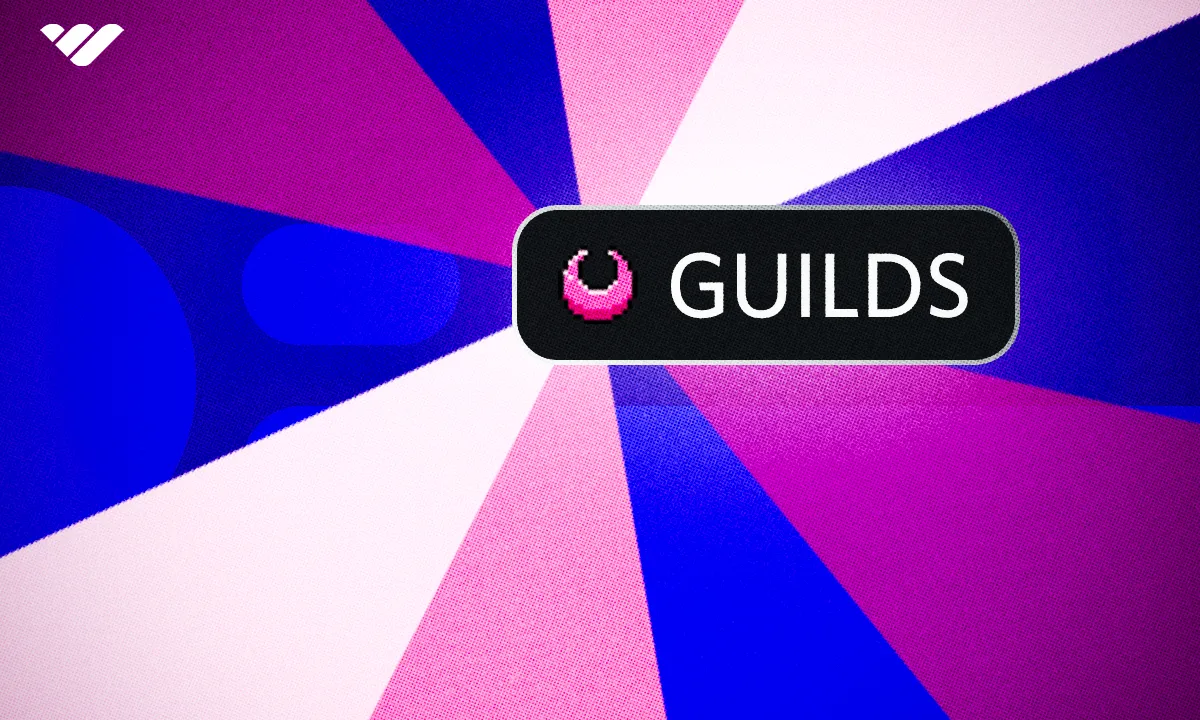Discord Guilds is the newest feature to come from Discord. Discover what they are and how to use them in this article.
Key takeaways
- Discord Guilds are exclusive servers requiring applications for membership approval.
- Guilds feature is currently in testing phase for select Discord users only.
- Guild creation involves choosing games, play styles, tags, and custom application questions.
- Guild tags are four-character identifiers displayed next to usernames across Discord.
- Server owners can convert existing Discord servers into Guilds if eligible.
Guilds are small and exclusive servers that are intended for gamers and project groups. The Guilds feature is currently available for a small number of Discord servers, and the purpose of them is to make users closer to regular servers.
One of the primary features of Guilds is that users can only join by applying to the guild. This allows server owners to have control over who’s in their Guild. Guilds can be created in the same way as a regular Discord server, but you can also convert current servers into Guilds as well. If your server is eligible, you'll be able to see an "Exclusive Invite" to convert your server to a Guild.
Guilds is currently in the testing phase, and so you'll only be able to convert current servers to Guilds. Currently, there is no eligibility requirement for the test, it's simply at random. You’ll be able to join Guilds by using the Discovery tab, invite links, and Guild tags of other users. Finding Guilds by using Discovery will work just like finding any other server, and the invite links of the Guilds work like regular server invites.
Creating a Guild in Discord
So, how do you create a Guild in Discord? Let's take a look:
1. Choosing Your Game
Choose one or more games that your Guild focuses on. This can be changed later.
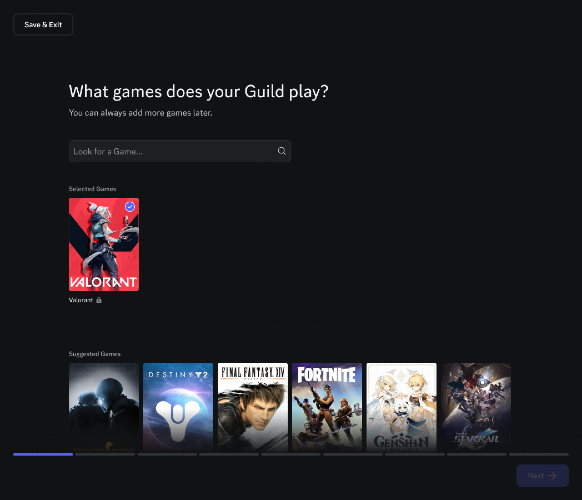
2. Selecting Your Game Play Style
Select how your Guild plays games: Very Casual, Casual, Hardcore, or Very Hardcore.
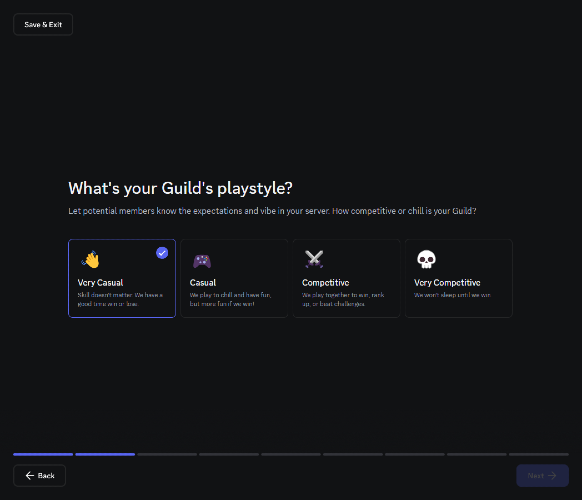
3. Defining Your Target Audience
You can optionally choose specific tags to find your target audience, such as game ranks, minimum age, traits (Beginner-Friendly, Parent-Friendly, Work-life Balance, etc.), and language.
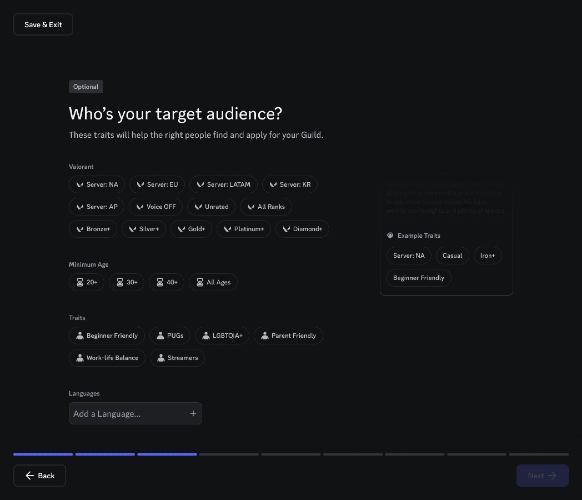
4. Choosing Guild Tags
Select at least three tags for your Guild. Some of the tags are anime, fanart, venting, skincare, recipes, DnD, trading, and podcasts.
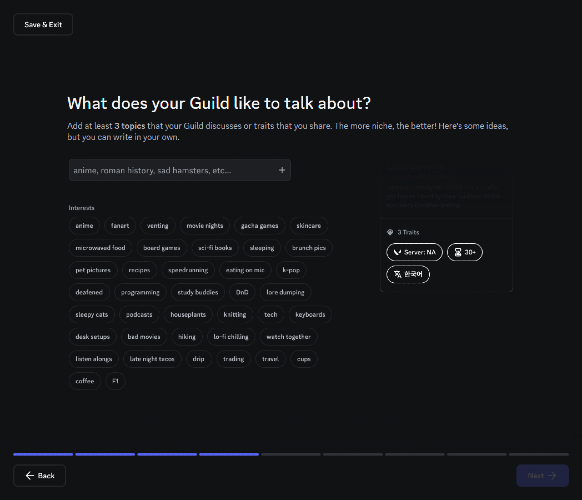
5. Writing Your Guild Description
Write a small description (160 character limit) of your Guild. You can also choose to describe your Guild in less than three words, optionally, of course.
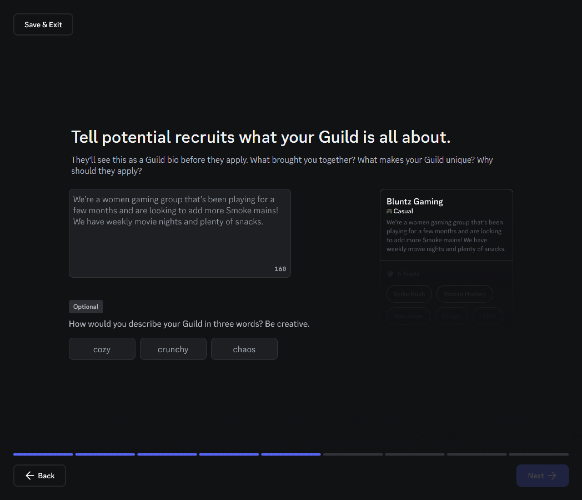
6. Giving Your Guild a Badge
Choose a badge, your Guild's badge color, and its tag. There are currently 21 badge options, and they're pixelated icons. Some of them are lightning bolts, swords, mushrooms, skulls, fire, and ice. There are also 13 pre-defined colors you can choose from, or you can use the color picker to pick a color yourself.
The Guild tag is a four-character long tag that will be displayed next to its users' usernames on servers and in their profiles.
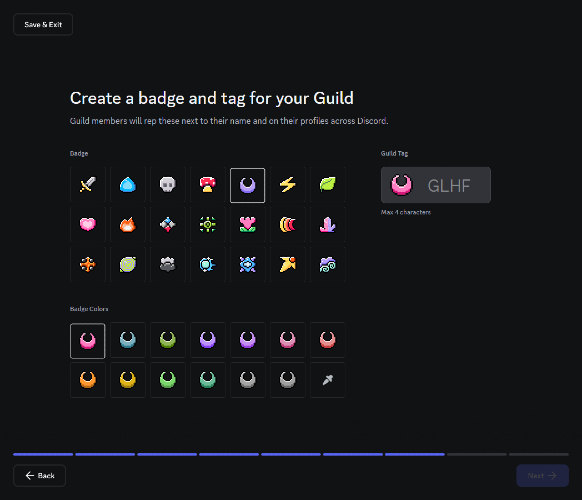
7. Customizing Your Guild
Select a banner and a color scheme for your Guild. Currently, there are eight banner options and nine color schemes, which can be customized.
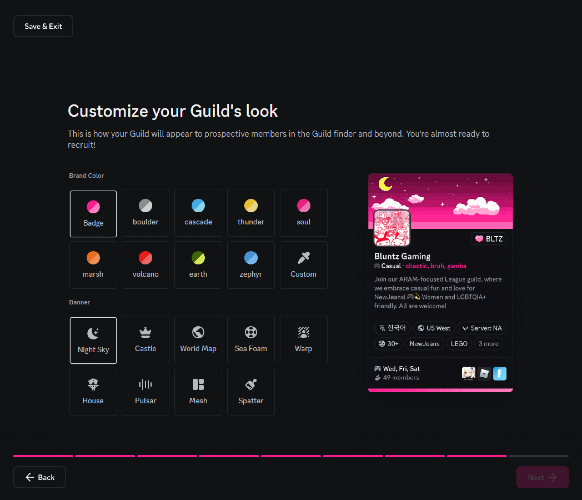
8. Creating an Application Process
Set up the application process for your Guild. You can add custom questions and select their answer type: short paragraph, long paragraph, or multiple choice. All applications should have at least one question.
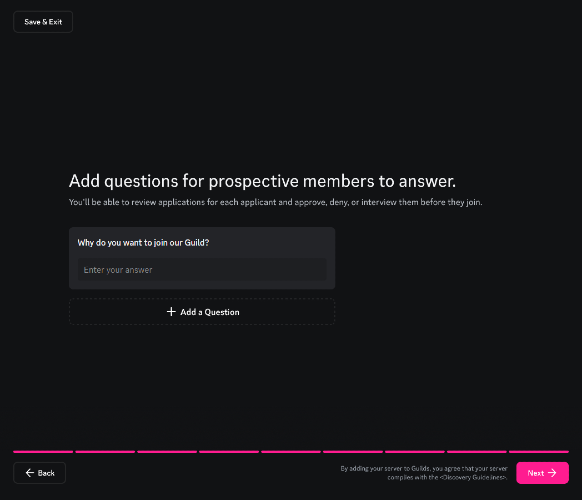
Guild Tags - What are They?
Users can choose to display or hide their Guild tags across the whole of Discord. Also, the Guild tags are subject to AutoMod. If the Guild tag violates the AutoMod rule, the user will be quarantined, and the tag will be hidden.
Guild tags are unique per clan, but two different clans can have the same tag. Since Guild tags can be 5 characters long and there will be many Guilds in the future, two different Guilds can share the same tag. Clicking on the Guild tags will open a discovery window for the Guild, just like emojis of public servers with the Discovery feature turned on. Members of Discord Guilds have the option to change or hide the tags in their profiles.
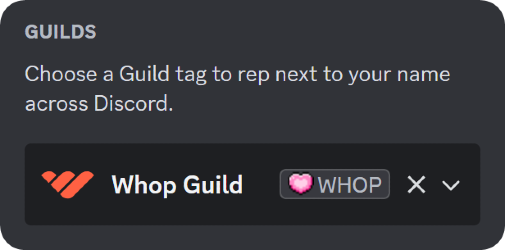
Changing the Settings of Your Guild
To change the settings of a Guild server, click on the server name at the top of your channel list and click Server Settings. There, navigate to the Guild Settings tab. This will open a new window where you can adjust all your Guild server settings.
Monitoring and Processing Discord Guild Applications
Remember - users have to apply to be in your Guild. When users apply to your Guild, you'll see a notification at the top of your channel list. Clicking it will open the Member Applications window, and you'll see all the applications. The applications can be sorted by Pending, Approved, and Rejected.
Clicking on an application will display detailed information about the application, such as the answers the users gave to your application questions. There, you can approve or reject the application.
If you want to learn more about the user before letting them into the Guild, you can click the Start Interview button to create a group chat with the user and the admins of the Guild.
Level-Up Your Guild with Whop
Running a Discord gaming server? Whether you have a Guild or not, you can turn your regular Discord server into a premium one by charging for access to it.
By paywalling your server, you create an engaged, active space, as the people in your community pay a premium to be there, and you can use some of your revenue to hire mods and create a high-quality experience. Monetizing your Discord server has never been easier, and Whop is here to help you join thousands of people who are generating an income by doing so.